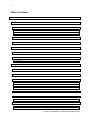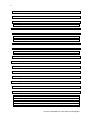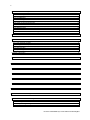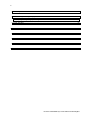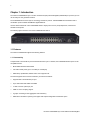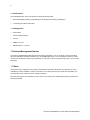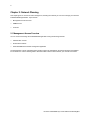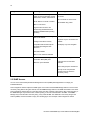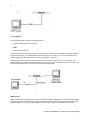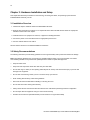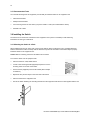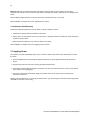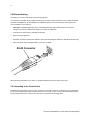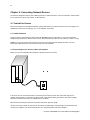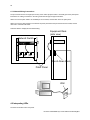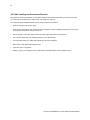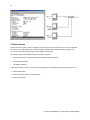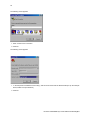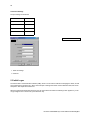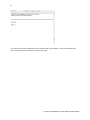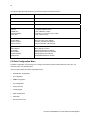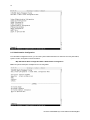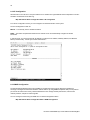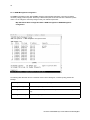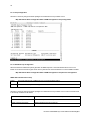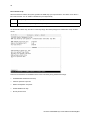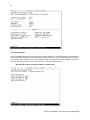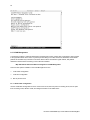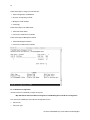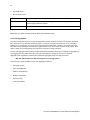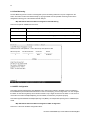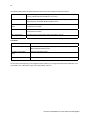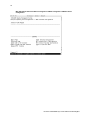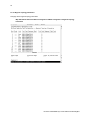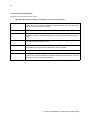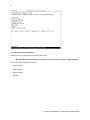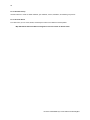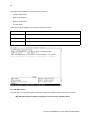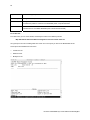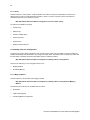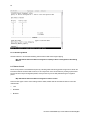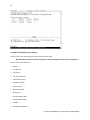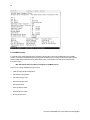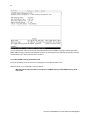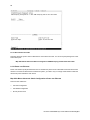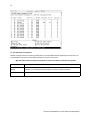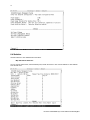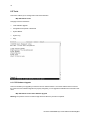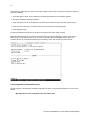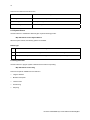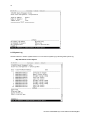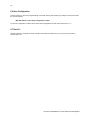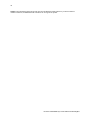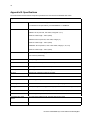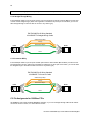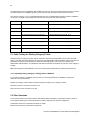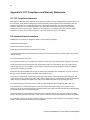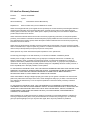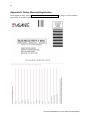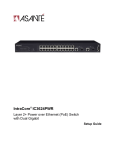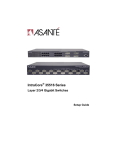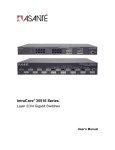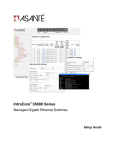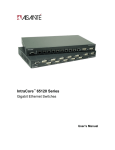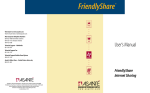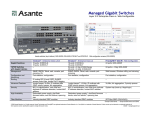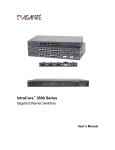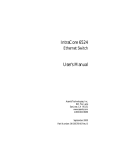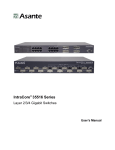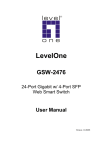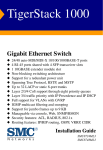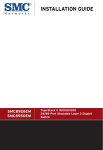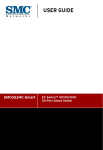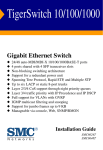Download Asante Technologies IntraCore IC3624PWR User's Manual
Transcript
IntraCore® IC3624PWR Layer 2+ Power over Ethernet (PoE) Switch with Dual Gigabit User’s Manual 2 IntraCore® IC3624PWR Layer 2+ Power over Ethernet (PoE) Switch with Dual Gigabit User’s Manual Asanté Technologies, Inc. 2223 Old Oakland Road San Jose, CA 95131 USA SALES 800-662-9686 Home/Office Solutions 800-303-9121 Enterprise Solutions 408-435-8388 TECHNICAL SUPPORT 801-566-8991: Worldwide 801-566-3787: Fax www.asante.com/support [email protected] [Default IP Address: 192.168.0.1] [Default username: root [Default password: Asante ] ] Copyright © 2004 Asanté Technologies, Inc. All rights reserved. No part of this document, or any associated artwork, product design, or design concept may be copied or reproduced in whole or in part by any means without the express written consent of Asanté Technologies, Inc. Asanté and IntraCore are registered trademarks and the Asanté logo, AsantéCare, Auto-Uplink, and IntraCare are trademarks of Asanté Technologies, Inc. All other brand names or product names are trademarks or registered trademarks of their respective holders. All features and specifications are subject to change without prior notice. Rev. A 10/22/04 IntraCore IC3624PWR Layer 2 PoE Switch with Dual Gigabit 3 Table of Contents Table of Contents...........................................................................................................................................................3 Chapter 1: Introduction...................................................................................................................................................7 1.1 Features ...............................................................................................................................................................7 1.1.1 Connectivity ...................................................................................................................................................7 1.1.2 Performance ..................................................................................................................................................8 1.1.3 Management ..................................................................................................................................................8 1.2 Network Management Options .............................................................................................................................8 1.3 Ports .....................................................................................................................................................................8 Chapter 2: Network Planning .........................................................................................................................................9 2.1 Management Access Overview ............................................................................................................................9 2.2 SNMP Access ....................................................................................................................................................10 2.2.1 Protocols ......................................................................................................................................................11 Chapter 3: Hardware Installation and Setup ................................................................................................................12 3.1 Installation Overview ..........................................................................................................................................12 3.2 Safety Recommendations ..................................................................................................................................12 3.3 Site Requirements ..............................................................................................................................................13 3.3.1 Environmental Requirements.......................................................................................................................13 3.3.2 Power...........................................................................................................................................................13 3.3.3 Cooling and Airflow ......................................................................................................................................13 3.3.4 Rack Mounting .............................................................................................................................................13 3.4 Preparing for Installation.....................................................................................................................................14 3.5 Unpacking and Inspecting ..................................................................................................................................14 3.5.1 Recommended Tools ...................................................................................................................................15 3.6 Installing the Switch............................................................................................................................................15 3.6.1 Mounting the Switch in a Rack.....................................................................................................................15 3.6.2 Desktop or Shelf Mounting...........................................................................................................................16 IntraCore IC3624PWR Layer 2 PoE Switch with Dual Gigabit 4 3.7 Applying Power ..................................................................................................................................................16 3.8 Ethernet Cabling.................................................................................................................................................17 3.9 Connecting to the Console Port..........................................................................................................................17 3.9.1 Wiring Map for Serial Cable .........................................................................................................................18 Chapter 4: Connecting Network Devices .....................................................................................................................19 4.1 Twisted-Pair Devices..........................................................................................................................................19 4.1.1 Cable Guidelines..........................................................................................................................................19 4.1.2 Connecting to PCs, Servers, Hubs and Switches ........................................................................................19 4.1.3 Network Wiring Connections........................................................................................................................20 4.2 Interpreting LEDs ...............................................................................................................................................20 4.3 Connectivity Guidelines ......................................................................................................................................21 4.3.1 Fast Ethernet Ports ......................................................................................................................................21 4.3.2 Combo Ports ................................................................................................................................................21 4.4 Cable Labeling and Connection Records ...........................................................................................................22 Chapter 5: Configuring the Switch ...............................................................................................................................23 5.1 Connecting to the Switch....................................................................................................................................23 5.2 Direct Access .....................................................................................................................................................24 5.3 Initial Logon ........................................................................................................................................................26 Chapter 6: Using the Interface .....................................................................................................................................28 6.1 General Information Menu..................................................................................................................................28 6.2 Basic Configuration Menu ..................................................................................................................................30 6.2.1 Administration Configuration ........................................................................................................................31 6.2.2 IP Configuration ...........................................................................................................................................32 6.2.3 SNMP Configuration ....................................................................................................................................32 6.2.4 Port Configuration ........................................................................................................................................37 6.2.6 Forwarding DB .............................................................................................................................................38 6.2.7 SNTP Configuration .....................................................................................................................................39 6.2.8 ARP Table....................................................................................................................................................40 IntraCore IC3624PWR Layer 2 PoE Switch with Dual Gigabit 5 6.3 Advanced Switch Configuration..........................................................................................................................41 6.3.1 VLAN Management......................................................................................................................................42 6.3.2 Link Aggregation ..........................................................................................................................................45 6.3.3 Port Monitoring.............................................................................................................................................47 6.3.4 MSTP Configuration.....................................................................................................................................47 6.3.5 Access List Configuration.............................................................................................................................56 6.3.6 Quality of Service Configuration...................................................................................................................63 6.3.7 Storm Control...............................................................................................................................................64 6.3.8 802.1 Port Based Access Control ................................................................................................................65 6.3.9 IGMP Snooping............................................................................................................................................66 6.3.10 Power over Ethernet ..................................................................................................................................68 Map: Main Menu->Advanced Switch Configuration->Power over Ethernet ..........................................................68 6.4 Statistics .............................................................................................................................................................71 6.5 Tools ..................................................................................................................................................................72 6.5.1 TFTP Software Upgrade ..............................................................................................................................72 6.5.2 Configuration File Upload/Download............................................................................................................73 6.5.3 System Reboot ............................................................................................................................................74 6.5.4 Ping Execution .............................................................................................................................................74 6.5.5 System Log ..................................................................................................................................................75 6.6 Save Configuration.............................................................................................................................................76 6.7 Run CLI ..............................................................................................................................................................76 Appendix A: Basic Troubleshooting .............................................................................................................................77 A.1 Diagnosing Switch Indicators .............................................................................................................................77 A.2 Power and Cooling Problems.............................................................................................................................77 A.3 Installation..........................................................................................................................................................77 A.4 In-Band Access..................................................................................................................................................77 Appendix B: Specifications...........................................................................................................................................79 Appendix C: Cables and Pin Assignments...................................................................................................................81 C.1 Twisted-Pair Cable and Pin Assignments ..........................................................................................................81 C.1.1 Pin Assignments for 10BaseT/100BaseTX..................................................................................................81 C.1.2 Straight-Through Wiring ..............................................................................................................................82 C.1.3 Crossover Wiring.........................................................................................................................................82 IntraCore IC3624PWR Layer 2 PoE Switch with Dual Gigabit 6 C.2 Pin Assignments for 1000BaseT Pin .................................................................................................................82 C.3 Cable Testing for Existing Category 5 Cable .....................................................................................................83 C.3.1 Adjusting Existing Category 5 Cabling to Run 1000BaseT..........................................................................83 C.4 Fiber Standards .................................................................................................................................................83 Appendix D: FCC Compliance and Warranty Statements............................................................................................85 D.1 FCC Compliance Statement ..............................................................................................................................85 D.2 Important Safety Instructions .............................................................................................................................85 D.3 IntraCore Warranty Statement ...........................................................................................................................86 Appendix E. Online Warranty Registration...................................................................................................................87 IntraCore IC3624PWR Layer 2 PoE Switch with Dual Gigabit 7 Chapter 1: Introduction The IntraCore IC3624PWR Layer 2+ Power over Ethernet (PoE) with Dual Gigabit (IC3624PWR) is a product you can use to build your next generation network. The IC3624PWR device uses Layer 2+ technology and has 24 ports for 10/100/1000BastTX Fast Ethernet with 2 combination ports for added 10/100BaseT Gigabit Ethernet. Use the advanced features on the IC3624PWR switch to deploy Voice over IP (VoIP) telephones, cameras and wireless access points. The following figure shows the front of the IC3624PWR PoE switch. 1.1 Features The IntraCore IC3624PWR supports the following features: 1.1.1 Connectivity Compared with conventional 24-port 10/100 Fast Ethernet Layer 2+ switches, the IC3624PWR delivers power for all compatible devices. • Meets IEEE 802.3af PoE standards • 180 watts of total power (up to 15.4 watts per 10/100 port) • IEEE 802.1p prioritization, DiffServ and IP ToS supports VoIP. The switch supports all the services needed for your advanced network. • Supports 802.1x authentication per port • Up to 256 VLANs with GVRP and GARP • 4 class of service queues per port • IGMP v1 and v2 snooping support • 6 groups of trunking for link aggregation and redundancy • IEEE 802.1d and 802.1s spanning tree support with rapid reconfiguration and fast link option IntraCore IC3624PWR Layer 2 PoE Switch with Dual Gigabit 8 1.1.2 Performance The IC3624PWR switch uses a wire-speed, non-blocking switching fabric. • Wire-speed Gigabit switching (1,488,000 pps) and Fast Ethernet switching (148,800 pps) • Non-blocking 8.8 Gbps switch fabric 1.1.3 Management • Web browser • Telnet (multiple sessions) • Console • SNMP v1 and v2c • RMON Groups 1, 2, 3 and 9 1.2 Network Management Options The IntraCore IC3624PWR provides both local and remote management. You can configure or monitor the switch using the embedded management software or by using SNMP applications. You can manage the switch by a direct connection to the RS-232 console port (out-of-band), or a network connection (in-band) using Telnet, or the on-board Web agent. 1.3 Ports Each port has auto-negotiation, so the optimum transmission mode (half or full duplex), and data rate (10, 100, or 1000 Mbps) is always available. If a device connected to one of these ports does not support auto-negotiation, the communication mode of that port can be manually configured. Each port also supports auto-negotiation of flow control, so the switches can automatically prevent port buffers from becoming saturated. IntraCore IC3624PWR Layer 2 PoE Switch with Dual Gigabit 9 Chapter 2: Network Planning This chapter gives an overview of switch management, including the methods you can use to manage your IntraCore IC3624PWR Managed Switch. Topics include: • Management Access Overview • SNMP Access • Protocols 2.1 Management Access Overview You can access and manage the IC3624PWR Managed Switch using the following methods: • Administration console • Web browser interface • External SNMP-based network-management application The administration console and Web browser interface support are embedded in the switch’s firmware and available for immediate use. Use the following table to determine which method is best suited for your network environment. IntraCore IC3624PWR Layer 2 PoE Switch with Dual Gigabit 10 Management Method Advantages Disadvantages Administration Console Out-of-band access through direct cable connection eliminates network bottlenecks, crashes, and downtime Must be near switch or use dial-up connection Not convenient for remote users No IP address or subnet is needed Not available using a GUI Menu or CLI based HyperTerminal access to full functionality (standard Microsoft Windows 95/98/NT/2000 operating systems) Web Browser or Telnet Access from any location through the switch’s IP address Configure the switch remotely Compatible with Internet Explorer and Netscape Navigator Web browsers Security can be compromised Lag times on poor connections are possible GUI display may slow navigation GUI data available Menu or CLI interfaces available SNMP Agent Communicate at the Management Information Base (MIB) level Based on open standards Requires SNMP manager software Limited amount of information available Some settings require calculations Security can be compromised (hackers need only know the community name) 2.2 SNMP Access You can use an external Simple Network Management Protocol (SNMP) based application to manage your IC3624PWR switch. This management method requires the SNMP agent on the switch and the SNMP Manager station to use the same community string. Before using this method, enter the SNMP Manager station in the SNMP Host table on the switch. This management method uses two community strings: the GET community string and the SET community string. If the SNMP Manager only knows the SET community string, it can both read and write to the MIBs. If the SNMP Manager only knows the GET community string, it only reads the MIB. The default GET community string for the switch is public, and the host table is empty. The following figure is an example of this management method. IntraCore IC3624PWR Layer 2 PoE Switch with Dual Gigabit 11 2.2.1 Protocols The IC3624PWR switch supports the following protocols: • Virtual terminal protocols, such as Telnet • SNMP • Virtual Terminal Protocols A virtual terminal protocol is a software program, such as Telnet, that allows you to establish a management session from a Macintosh, a PC, or a UNIX workstation. Because Telnet runs over TCP/IP, you must have at least one IP address configured on the IC3624 switch before you can establish a connection. When using the terminal emulation method you must connect a terminal or PC directly to the console port. The following figure shows a UNIX workstation connected to the system through a virtual terminal protocol (Telnet), and a terminal connecting directly to the console port through a null-modem cable. SNMP Protocol SNMP is the standard management protocol for multi-vendor IP networks. SNMP supports transaction-based queries that allow the protocol to format messages and to transmit information between reporting devices and data-collection programs. SNMP runs on top of the User Datagram Protocol (UDP), offering a connectionless-mode service. IntraCore IC3624PWR Layer 2 PoE Switch with Dual Gigabit 12 Chapter 3: Hardware Installation and Setup This chapter describes the procedures for rack-mounting, connecting the cables, and powering up the IntraCore IC3624PWR PoE switch at your site. 3.1 Installation Overview 1. Follow these steps to install the IntraCore IC3624PWR PoE switch: 2. Open the box and check the contents. For a complete list of the items included with the switch see “Equipment Checklist” section later in this chapter. 3. Install the switch in an equipment or wall rack, or prepare for desktop placement. 4. Connect the power cord to the switch and to an appropriate power source. 5. Connect network devices to the switch. See the sections below for more detailed installation instructions. 3.2 Safety Recommendations The following information provides safety guidelines to ensure general safety and to protect the switch from damage. Note: The following guidelines may not include every possible hazard to which you may be exposed. Use caution when installing this switch. Only trained and qualified personnel install or replace this equipment. • Keep the switch clean • Keep tools and components off the floor and away from foot traffic • Do not wear rings or chains (or other jewelry). Metal objects can heat up and cause serious injury to persons and damage to the equipment. • Do not wear loose clothing. Fasten your tie or scarf and roll up your sleeves. • When working with electricity, follow these guidelines: • Disconnect all external cables before installing or removing the cover • Do not work alone when working with electricity • Always check that the cord has been disconnected from the outlet before performing hardware configuration • Do not tamper with the equipment. Doing so could void the warranty • Examine the work area for potential hazards (such as wet floors or ungrounded cables) IntraCore IC3624PWR Layer 2 PoE Switch with Dual Gigabit 13 3.3 Site Requirements Consider the following site requirements for proper installation. 3.3.1 Environmental Requirements Choose a clean, dry, dust-free area location. Avoid direct sunlight, heat sources, or areas with high levels of electromagnetic interference. Failure to observe these limits may cause damage to the switch and may void the warranty. 3.3.2 Power Make sure the power source adheres to the following guidelines: Outlet: Properly grounded, located near the switch, and easily accessible Power: Auto Switching 100-240 VAC, 50/60 Hz, maximum 225 watts Frequency range: 50/60 Hz 3.3.3 Cooling and Airflow The IC3624PWR PoE switch use internal fans for air-cooling. Do not restrict airflow by covering or obstructing air vents on the sides of the switch. Operating Temperature: 32° to 104°F (0° to 40°C) Relative Humidity: 10% to 90% non-condensing 3.3.4 Rack Mounting Before mounting the switch in a rack follow these general precautions: Size: 17.3 x 9.9 x 1.7 in (440 x 253 x 43 mm) Weight: 9.5 lb (4.3 kg) Temperature: The temperature within a rack assembly may be higher than the ambient room temperature check that the rack-environment temperature is within the specified operating temperature range remains below 104°F (40°C). Clearance: Clear all obstructions, such as other equipment or cables, block airflow to or from the vents of the switch. Be sure there is adequate clearance for servicing the switch. Mechanical Loading: Do not place any equipment on top of a rack-mounted unit. Circuit Overloading: Be sure that the supply circuit to the rack assembly is not overloaded. Grounding: Rack-mounted equipment should be properly grounded. Particular attention should be given to supply connections other than direct connections to the mains. IntraCore IC3624PWR Layer 2 PoE Switch with Dual Gigabit 14 3.4 Preparing for Installation Switches can be mounted in a standard 19-inch equipment rack or on a flat surface. Follow these general precautions when planning your equipment locations and connections. The site needs the following: • Centrally located to the devices you want to link • Near a power outlet. • Constant temperature within 32° to 104°F (0° to 40°C) and its humidity within 10% to 90%, non-condensing • Adequate space (approximately 2 in or 5 cm) on all sides for proper air flow • Accessible for installing, cabling and maintaining the devices • Clearly visible status LEDs Additional precautions: • Keep the front of the chassis free from obstruction and away from the exhaust air of other equipment. Electrical equipment generates heat and the ambient room temperature be enough to cool the equipment to required operating temperatures. • Make sure twisted-pair cable is always routed away from power lines, fluorescent lighting fixtures and other sources of electrical interference, for example radios and transmitters. • Make sure that the unit is connected to a separate grounded power outlet that provides 100 to 240 VAC, 50 to 60 Hz, is within 8 ft (2.44 m) of each device and is powered from an independent circuit breaker. As with any equipment, using a filter or surge suppressor is recommended. 3.5 Unpacking and Inspecting Before you unpack your equipment examine all shipping containers for damage. If any damage has occurred, notify the shipping carrier immediately. Unpack the unit by removing the packing material and lifting it from the protective enclosures. Visually examine the equipment and check the container for parts and accessories. You should have the following items: • An IntraCore IC3624PWR PoE switch • Four adhesive foot pads • A Rack Mounting Kit • Two brackets • Four screws for attaching the brackets • An AC Power Cord • An RS-232 console cable Contact your dealer immediately if any item is missing. IntraCore IC3624PWR Layer 2 PoE Switch with Dual Gigabit 15 3.5.1 Recommended Tools You need the following tools and equipment (not included) to install the switch into an equipment rack: • Flat head screwdriver • Phillips head screwdriver • Four mounting screws for each device you plan to install in a rack (not included with the switch) • Antistatic mat or foam 3.6 Installing the Switch The switch can be mounted in a standard 19-inch equipment rack or place on a desktop or shelf. Mounting instructions for each type of site follow. 3.6.1 Mounting the Switch in a Rack When installing this unit in an empty rack, mount it at the bottom. When mounting this unit in a partially filled rack, load the rack from the bottom to the top with the heaviest component at the bottom. Follow these steps to properly install the switch into an equipment rack. Caution: Before continuing, disconnect all cables from the switch. To mount the switch onto an equipment rack: • Place the switch on a flat, stable surface. • Locate a rack-mounting bracket (supplied) and place it over the mounting holes on one side of the switch. • Use the screws (supplied) to secure the bracket (with a Phillips screwdriver). • Repeat the two previous steps on the other side of the switch. • Place the switch in the equipment rack. • Secure the switch attaching the mounting brackets onto the equipment rack with the screw supplied with the unit. IntraCore IC3624PWR Layer 2 PoE Switch with Dual Gigabit 16 Warning: Make sure you support the switch until all the mounting screws for each bracket is secured to the equipment rack. Failure to do so could cause the switch to fall, which may result in personal injury or damage to the switch. When installing multiple switches, mount them in the rack, one below the other, in any order. When installation is complete turn to the “Applying Power” section. 3.6.2 Desktop or Shelf Mounting Follow these steps when planning to use the switch on either a desktop or a shelf: 1. Attach the four adhesive feet to the bottom of the switch. 2. Set the device on a flat surface near an AC power source, making sure there are at least two inches of space on all sides for proper airflow. 3. Place each device squarely on top of the one below, in any order. When installation is complete refer to the “Applying Power” section. 3.7 Applying Power The system’s front panel LED display allows you to monitor the status of the switch. Follow these steps to connect the switch. 1. Use the supplied power cord and plug the female end directly into the receptacle located at the back of the device. 2. Plug the other end of the cord into a properly grounded electrical outlet. 3. Check the front-panel LEDs as the device is powered on to be sure the Power LED is lit. If not lit, check that the power cable is correctly plugged in. 4. Connect the optional redundant power supply to the switch and to an AC power source by following the instructions for the unit. Warning: For International use: if you use power other than AC, you must use power cords that meet the appropriate standards for the power you are using. IntraCore IC3624PWR Layer 2 PoE Switch with Dual Gigabit 17 3.8 Ethernet Cabling The cables you need are determined by the existing equipment. To ensure proper operation when installing the switch into a network, make sure that the current cables are suitable with either 10/100BaseTX, 10/100/1000BaseT or 1000BaseT operation. Check the following criteria against the current installation of your network: • Cable type: Unshielded twisted pair (UTP) or shielded twisted pair (STP) cables with RJ-45 connectors; Category 3 or better for 10BaseT and Category 5 or better for 100BaseTX. • Protection from radio frequency interference emissions • Electrical surge suppression • Separation of electrical wires (switch related or other) and electromagnetic fields from data based network wiring • Safe connections with no damaged cables, connectors, or shields RJ-45 Connector When attaching a workstation to the switch, a standard straight-through CAT5 cable may be used. 3.9 Connecting to the Console Port The DB-9 serial port located on the front panel is used to connect to the switch for out-of-band console configuration. The on-board configuration program can be accessed from a terminal or a PC running a terminal emulation program. The pin assignments used to connect to the serial port are provided in the following tables. IntraCore IC3624PWR Layer 2 PoE Switch with Dual Gigabit 18 3.9.1 Wiring Map for Serial Cable The following table describes the serial cable wiring information. Switch’s 9-Pin Serial Port Null Modem PC’s 9-Pin DTE Port 2 RXD (receive data) ! 3 TXD (transmit data) 3 TXD " 2 RXD (receive data) 5 SGND (signal ground) --- 5 SGND (signal ground) The serial port configuration requirements are as follows: • Default Baud rate—9,600 bps • Character Size—8 Characters • Parity—None • Stop bit—One • Data bits—8 IntraCore IC3624PWR Layer 2 PoE Switch with Dual Gigabit 19 Chapter 4: Connecting Network Devices The switch is designed to interconnect multiple segments (or collision domains). It can be connected to network cards in PCs and servers, and to hubs, routers, or other switches. 4.1 Twisted-Pair Devices Each device requires an unshielded twisted-pair (UTP) cable with RJ-45 connectors at both ends. Use Category 5 for 100BaseTX connections, and Category 3, 4 or 5 for 10BaseT connections. 4.1.1 Cable Guidelines The RJ-45 ports on these switches support automatic MDI/MDI-X pinout configuration, so you can use standard straight-through twisted-pair cables to connect to any other network device (PCs, servers, switches, routers, or hubs). Caution: Do not plug a phone jack connector into an RJ-45 port. Doing this will damage the switch. Use only twisted-pair cables with RJ-45 connectors that conform to FCC standards. 4.1.2 Connecting to PCs, Servers, Hubs and Switches Attach one end of a twisted-pair cable segment to the device’s RJ-45 connector. If the device is a PC card and the switch is in the wiring closet, attach the other end of the cable segment to a modular wall outlet that is connected to the wiring closet. (See “Network Wiring Connections” later in this chapter.) Otherwise, attach the other end to an available port on the switch. Make sure each twisted pair cable does not exceed 100 meters (328 ft) in length. As each connection is made, the Link LED (on the switch) corresponding to each port lights up to indicate that the connection is complete. (For more LED information see, “Interpreting LEDs” later in this chapter.) IntraCore IC3624PWR Layer 2 PoE Switch with Dual Gigabit 20 4.1.3 Network Wiring Connections The punch-down block is an integral part of many of the newer equipment racks. It is actually part of the patch panel. Instructions for making connections in the wiring closet with this type of equipment follows. Attach one end of a patch cable to an available port on the switch, and the other end to the patch panel. Attach one end of a cable segment to the back of the patch panel where the punch-down block is located, and the other end to a modular wall outlet. Label the cables to simplify future troubleshooting. Equipment Rack (side view) Network Switch w it ch 10 /1 0 0 6724L 3 ES4524C Punch-Down Block Patch Panel Wall 4.2 Interpreting LEDs The LEDs are located on the front panel. IntraCore IC3624PWR Layer 2 PoE Switch with Dual Gigabit 21 The following table lists the LEDs and describes the status lights. LED Condition Status Fast Ethernet On/Green The port has a valid 100 Mbps link. Flashing indicates activity. On/Amber The port has a valid 10 Mbps link. Flashing indicates activity. On/Green The port has a valid 100 Mbps or 1000 Mbps link. Flashing indicates activity. Gigabit Ethernet 4.3 Connectivity Guidelines When adding to your network, follow the connectivity rules listed in the manuals for these products. Since the switch breaks the path for connected devices into separate collision domains, you should not include the switch or connected cabling in your calculations for cascade length involving other devices. 4.3.1 Fast Ethernet Ports There are 24 10/100BaseTX ports. The following table shows the connection types, cables, maximum lengths, and required connectors. Connection Type Cable Length Connector 100 BaseTX Category 5 or better 100-ohm UTP or STP 100 m (328 ft) RJ-45 4.3.2 Combo Ports There are two combo ports for use with 10/100/100 BaseT or Gigabit Ethernet ports. The following table shows the cable, maximum length, and required connectors. Cable Length Connector Twisted Pair, Categories 3, 4, 5 or better 100-ohm UTP 100 m (328 ft) RJ-45 IntraCore IC3624PWR Layer 2 PoE Switch with Dual Gigabit 22 4.4 Cable Labeling and Connection Records When planning a network installation, it is essential to label and record where each cable is connected. This helps you locate inter-connected devices, isolate faults, and change your topology. To manage the physical implementations of your network, follow these guidelines: • Label the opposing ends of each cable. • Draw a map of the location of all network-connected equipment using your building’s floor plans. For each piece of equipment, identify devices on the connection. • Note the length of each cable and the maximum cable length supported by the switch ports. • Use a location-based key when assigning prefixes to your cable labeling. • Use sequential numbers for cables that originate from the same equipment. • Name racks to help differentiate between them. • Label each piece of equipment. • Display a copy of your equipment map, including keys to all abbreviations, at each equipment rack. IntraCore IC3624PWR Layer 2 PoE Switch with Dual Gigabit 23 Chapter 5: Configuring the Switch This chapter takes you through the steps required to initially connect the switch to a console, set up initial passwords, configure an IP address, and restore factory defaults. For complete information about configuring, monitoring, and maintaining your switch, refer to the System Management Guide. 5.1 Connecting to the Switch The switch includes a built-in network management agent. The agent offers a variety of management options, including SNMP, RMON and a Web-based interface. You can connect PC directly to the switch for configuration and monitoring via a command line interface (CLI). Note: The IP address for this switch is unassigned by default. To change this address, see the “Setting an IP Address” section. The switch’s HTTP Web agent allows you to configure switch parameters, monitor port connections, and display statistics using a standard Web browser such as Netscape Navigator version 6.2 and higher or Microsoft IE version 5.0 and higher. You can access the switch’s Web management interface from any computer attached to the network. Access the CLI program by using a direct connection to the RS-232 serial console port on the switch, or remotely by a Telnet connection over the network. The switch’s management agent also supports SNMP (Simple Network Management Protocol). This SNMP agent permits the switch to be managed from any system in the network using network management software such as HP OpenView. The switch’s Web interface, CLI configuration program, and SNMP agent allow you to perform different management functions including: • Set user names and passwords • Set an IP interface for a management VLAN • Configure SNMP parameters • Enable/disable any port • Set the speed/duplex mode for any port The administration console is an internal, character-oriented, VT-100/ANSI menu-driven user interface for performing management activities. Using this method, you can view the administration console from a terminal, PC, Apple Macintosh, or UNIX workstation connected to the switch’s console port. The following figure shows an example of this management method. IntraCore IC3624PWR Layer 2 PoE Switch with Dual Gigabit 24 5.2 Direct Access Direct access to the switch console is achieved by connecting the switch’s console port to a VT-100 or compatible terminal or to a PC, Apple Macintosh, or UNIX workstation equipped with a terminal-emulation program. This connection is made using the null-modem cable supplied with the switch. The following list provides examples of terminal-emulation programs: • HyperTerminal (which is built into the Microsoft Windows operating systems) • ZTerm (Apple Macintosh) • TIP (UNIX workstation) Follow these steps to set up the connection. Note; the graphics in this example show the HyperTerminal on a PC. 1. Click the Start button. 2. Select Accessories and then Communications. 3. Select HyperTerminal IntraCore IC3624PWR Layer 2 PoE Switch with Dual Gigabit 25 The following screen appears. 1. Enter a name for this connection. 2. Click OK The following screen appears. 1. In the drop down box labeled Connect Using:, click the arrow and choose the desired COM port. (In the example below, COM1 is the port selected.) 2. Click OK. IntraCore IC3624PWR Layer 2 PoE Switch with Dual Gigabit 26 Connection Settings The port settings are as follows: Baud Rate: 9600 Data Bits: 8 Parity: None Stop Bits: 1 Flow Control: None 1. Enter the settings. 2. Click OK. 5.3 Initial Logon The switch offers a Command Menu Interface (CMI), which is a menu-driven method for managing the switch, as well as a Command Line Interface (CLI), which uses text input to manage the switch. Unless otherwise noted, the screen examples in this chapter are from the CLI. When the HyperTerminal window opens and you are connected to the switch the following screen appears. If you do not get a login screen or main menu, press the return key. IntraCore IC3624PWR Layer 2 PoE Switch with Dual Gigabit 27 To use the arrow keys when attached to the User Interface using a Telnet Session, under the terminal pull down menu choose Properties and activate the VT100 Arrows option. IntraCore IC3624PWR Layer 2 PoE Switch with Dual Gigabit 28 Chapter 6: Using the Interface The main menu displays available sub-menus. The letter within square bracket of each menu option can be typed to directly choose that option. From the main menu there are seven menu items to choose from: • General Information • Basic Configuration • Advanced Switch Configuration • Statistics • Switch Tools Configuration • Save Configuration • Run CLI To logout of the user interface, press the Ctrl and D keys at anytime during your telnet session. You return to the login screen (password enabled) or Main Menu (password disabled). 6.1 General Information Menu The General Information Menu allows you to review information about the switch. Following are two examples of this screen. The first example shows the screen using the GUI interface the second example shows using the interface from a telnet session. IntraCore IC3624PWR Layer 2 PoE Switch with Dual Gigabit 29 IntraCore IC3624PWR Layer 2 PoE Switch with Dual Gigabit 30 The following table describes the areas you see from the General Information screen. Heading Description System up Time System run time after boot up Boot Code Version Date The version and timestamp of boot code Runtime Code Version Date The version and timestamp of runtime code Hardware Information Version DRAM Size Fixed Baud Rate Flash Size Hardware associated information Hardware revision version Size of DRAM on system Data rate on console port, set to 19200 Size of Flash memory Administration Information System Name System Location System Contact Name of system (user defined) Location of system (user defined) Contact information (user defined) System Address Information MAC Address IP Address Subnet Mask Default Gateway DHCP Mode MAC Address of system Default IP address (user defined) Default Subnet mask (user defined) Default gateway (user defined) Enabled/Disabled DHCP function 6.2 Basic Configuration Menu The Basic Configuration screen allows you to configure several basic system-related settings for future use. You reach this screen from the Main Menu. There are eight submenus at Basic Configuration Menu. • Administration Configuration • IP Configuration • SNMP Configuration • Port Configuration • System Security • Forwarding DB • SNTP Configuration • ARP Table • Quit to previous menu IntraCore IC3624PWR Layer 2 PoE Switch with Dual Gigabit 31 6.2.1 Administration Configuration From the Admin Configuration screen, you can enter system-related information for reference such as System Name, System Location, and System Contact Information. Map: Main Menu->Basic Configuration Menu->Administration Configuration Note: The system Description and Object ID are not configurable. IntraCore IC3624PWR Layer 2 PoE Switch with Dual Gigabit 32 6.2.2 IP Configuration All hosts that run IP must have a unique IP address. An IP address is a logical address that is independent of a host’s hardware. IP addresses are 32 bits long. Map: Main Menu->Basic Configuration Menu->IP Configuration From the IP Configuration screen you can manage the IP related information of the system. The two IP assignment modes are: Manual – You manually enter IP related information DHCP – The switch accepts DHCP broadcast from a DHCP server and automatically configures IP related information In manual mode, you need a site-specific IP address to configure the IP address, Gateway Address, and Network Mask (or subnet mask). Consult your network administrator. 6.2.3 SNMP Configuration The Simple Network Management Protocol (SNMP) is an application-layer protocol designed to facilitate the exchange of management information between network devices. By using SNMP-transported data (such as packets per second and network error rates), network administrators can manage network performance, find and solve network problems, and plan for network growth. You can manage the switch using the SNMP from a network management station. Map: Main Menu->Basic Configuration Menu->SNMP Configuration IntraCore IC3624PWR Layer 2 PoE Switch with Dual Gigabit 33 Configure the switch by adding the SNMP host agent to the host table in order to participate in the SNMP community. SNMP management features on the switch include: • Simple Network Management Protocol (SNMP) • Support Standard MIBs: • MIB II (RFC1213) • Ethernet Interface MIB (RFC1643) • Bridge MIB (RFC1493) • Private Enterprise MIB • 4-Group RMON (RFC1757) The SNMP Configuration submenu has four options: • SNMP Configuration • Trap Configuration • Individual Trap Configuration • Quit to previous menu IntraCore IC3624PWR Layer 2 PoE Switch with Dual Gigabit 34 6.2.3.1 SNMP Management Configuration The SNMP Configuration screen lists all SNMP managers and associated information. There are two default community strings, private and public. Read-only is allowed with public mode and read-write is allowed in private mode. You can change the community strings to meet your network requirements. Map: Main Menu->Basic Configuration Menu->SNMP Configuration->SNMP Management Configuration The following table describes the four commands used to set the Manager IP, Community string, Status and Privilege. Set Manager Status: Enable or disable a community string. Set Manager Privilege: Set the access privilege, 1 is Read-only and 2 is Read-Write. Set Manager IP: Set the IP address of a specified community. The access is restricted to specified IP only. Set Manager Community: Set community string. IntraCore IC3624PWR Layer 2 PoE Switch with Dual Gigabit 35 6.2.3.2 Trap Configuration All hosts in community strings with TRAP privileges are notified when a trap condition occurs. Map: Main Menu->Basic Configuration Menu->SNMP Configuration->Trap Configuration 6.2.3.3 Individual Trap Configuration When this feature is enabled the system generates an SNMP trap when a host authorization failure occurs. The failure occurs when a host tries to gain access to the system and the host’s IP address is not in the SNMP host table. Map: Main Menu->Basic Configuration Menu->SNMP Configuration->Trap Receiver Configuration SNMP Authentication Failure Trap Enable The system will generate a SNMP trap upon a host authorization failure Disable The authentication traps will not be generated All hosts in community strings with TRAP privileges are notified when a trap condition occurs. Three commands used to set the trap condition are as follows: Enable/Disable Auth Fail Trap: Enable or disable the authentication failure trap. Add Link Down Trap Ports: Add individual port onto the trap list. Delete Link Down Trap Ports: Delete individual port from the trap list IntraCore IC3624PWR Layer 2 PoE Switch with Dual Gigabit 36 Port Link Down Trap When this feature is enabled, the system generates an SNMP trap upon a port link down. The failure occurs when a link is disconnected. You can enable or disable each port independently. Enable The system generates a SNMP trap upon a port link down Disable The port link down trap is not generated upon a port link down As authentication failure trap, all hosts in community strings with TRAP privileges are notified when a trap condition occurs. There are five submenus are available from this screen Community string, Status and Privilege. • Enable/Disable Authorization Fail Trap • Add Link Up/Down Trap Ports • Delete Link Up/Down Trap Ports • Enable/ Disable PoE Trap • Quit to previous menu IntraCore IC3624PWR Layer 2 PoE Switch with Dual Gigabit 37 6.2.4 Port Configuration In the Basic Port Configuration menu, you can set the port admin status, mode, and flow control. The following is an example from the GUI interface. Map: Main Menu->Basic Configuration Menu->Port Configuration 6.2.5 System Security This screen allows you to enable or disable the web, SNMP, and/or telnet interfaces, as well as change the user name and password. User names and passwords are case sensitive and can be up to 12 characters long. Map: Main Menu->Basic Configuration Menu->System Security Set Console UI Time Out: The session is disconnected when the time out occurs Set Telnet UI Time Out: The telnet session is disconnected when the time out occurs. Change Local User Name: Change the name of local user Change Local Password: Change the password of local user Enable/Disable Telnet Server: Enable or disable the system accessibility using telnet. Enable/Disable SNMP Agent: Enable or disable the system accessibility using SNMP Enable/Disable Web Server: Enable or disable the system accessibility using web browser IntraCore IC3624PWR Layer 2 PoE Switch with Dual Gigabit 38 6.2.6 Forwarding DB Use the Forwarding Database menu to view the dynamic MAC addresses in the address database. When addresses are in the database, the packets are forwarded directly to the specified ports. You can display addresses in the table by port, VLAN, or MAC address. Use the Static Addresses Table to specify Media Access Control (MAC) addresses for specific ports that you do not want to be purged from the table by the aging function. Map: Main Menu->Basic Configuration Menu->Forwarding DB IntraCore IC3624PWR Layer 2 PoE Switch with Dual Gigabit 39 There are four commands available on this menu. Static Address Table Display and configure the static MAC address table. Display MAC Address By Port Display MAC address table for a specified port Display MAC Address by MAC Display MAC address in order of MAC address. Display MAC Address by VID Display MAC address table for a specified VLAN ID. The following figures show an instance of Static Address Table. There are 3 entries on the table. Two commands are available to add or remove an entry. The following is an example of adding an entry: Enter MAC Address(xx:xx:xx:xx:xx:xx) > 00:12:34:99:ab:ef <ENTER> Add new entry->Enter port number > 10 <ENTER> Add new entry->Enter VLAN ID> 50 <ENTER> A new entry appears: 00:12:34:99:AB:EF 10 50 The following is an example of removing an entry: Hit key D Enter MAC Address(xx:xx:xx:xx:xx:xx) > 00:11:ab:00:33:55 Delete entry->Enter VLAN ID> 30 <ENTER> <ENTER> Display MAC Address by Port, MAC, and VID As the number of hosts increase on a network, the Forwarding Database increases. You can view the MAC addresses: by a specified port, sorted by MAC address, or by a specified VLAN. Each one of these has a specified Age-Out time command to remove a non-recently-used entry. The modification of this timer affects the entire switch. The age-out time is the amount of time that an entry stays in the bridge table. The range is between 10 seconds and 1,000,000 seconds. The default is 300 seconds. 6.2.7 SNTP Configuration Depending on the business model, Simple Network Time Protocol (SNTP) synchronizes the network and the services provided. You determine network performance according to the types of services needed by network management systems and engineering resources. IntraCore IC3624PWR Layer 2 PoE Switch with Dual Gigabit 40 There are four commands on this menu. The example below is from the GUI interface. Map: Main Menu->Basic Configuration Menu->SNTP Configuration Set SNTP Server IP Use to set Simple Network Time Protocol, enter SNTP server IP to get into it Set SNTP Interval Use to set up SNTP polling interval, for example 1min Set Time Zone Use to set the time zone Pacific Set Daylight Saving Use to set up the daylight saving 6.2.8 ARP Table Use this sub command to set the Address Resolution Protocol (ARP) table timeout, add or modify a static entry and establish the sorting method. IntraCore IC3624PWR Layer 2 PoE Switch with Dual Gigabit 41 Map: Main Menu->Basic Configuration-> ARP Table 6.3 Advanced Switch Configuration The Advanced Switch Configuration screen allows you to configure several advanced system-related settings. Map: Main Menu->Advanced Switch Configuration There are ten submenus on the Advanced Switch Configuration screen. • VLAN Management • Link Aggregation • Port Monitoring Configuration • Multiple Spanning Tree Configuration • Access List Configuration • Quality of Service Configuration • Storm Control Configuration • 802.1 Port Based Access Control Configuration • SMNP Snooping Configuration • Power Over Ethernet Configuration IntraCore IC3624PWR Layer 2 PoE Switch with Dual Gigabit 42 6.3.1 VLAN Management A virtual LAN (VLAN) is a switched network that is segmented by function, project team or application, without regard to the physical locations of the users. Any switch port can belong to a VLAN, and unicast, broadcast, and multicast packets are forwarded only to stations in the VLAN. Each VLAN is considered a logical network, and packets destined for stations that do not belong to the VLAN are forwarded. Map: Main Menu->Advanced Switch Configuration->VLAN Management There are three options available on the VLAN Management screen. • VLAN Table Configuration • VLAN Port Configuration • Quit to previous menu 6.3.1.1 VLAN Table Configuration Use the VLAN Table Configuration screen to create a new VLAN, add new ports to an existing VLAN, remove ports from an existing VLAN, delete a VLAN, set management status or set GVRP status. IntraCore IC3624PWR Layer 2 PoE Switch with Dual Gigabit 43 Map: Main Menu->Advanced Switch Configuration->VLAN Management The following table describes the six options available from the VLAN Management submenu. Create VLAN: Create a new VLAN; a unique ID must be given. Delete VLAN: Delete a VLAN ID. The entire setup for this VLAN will be erased. Configuration VLAN Member: Configure the member of a VLAN Set Port Configuration Set the configuration of a specified port Set GVRP Status: Enable or disable the GVRP switch-wide. Set Management Status: Enable or disable the management status of static VLAN. Follow these steps to create a new VLAN Group: 1. Select Create VLAN 2. Enter the VLAN ID and name in the appropriate fields 3. Add the VLAN members 4. Click Apply Follow these steps to delete a VLAN Group: 1. Select Delete VLAN 2. Enter the corresponding VLAN ID IntraCore IC3624PWR Layer 2 PoE Switch with Dual Gigabit 44 Follow these steps to configure a VLAN member: 1. Select Configuration VLAN Member 2. Give the corresponding VLAN ID 3. Modify the VLAN members 4. Click Apply. Follow these steps to set GVRP Status: 1. Select Set GVRP Status 2. Choose E to enable and D to disable Follow these steps set Management Status: 1. Select Set Management Status 2. Choose U to enable and D to disable. 6.3.1.2 VLAN Port Configuration Use this sub menu to individually configure VLAN ports. Map: Main Menu->Advanced Switch Configuration->VLAN Management->VLAN Port Configuration Four options are available from the VLAN Port Configuration screen. • Set Port VID • Set Frame Type IntraCore IC3624PWR Layer 2 PoE Switch with Dual Gigabit 45 • Set GVRP Status • Quit to previous menu Set Port VID: Set PVID of a port. Set Frame Type: Set the acceptable frame types, All or Tagged Only. When the Tagged Only is selected, all non-tagged packet are dropped. Set GVRP Status: Enable or disable the GVRP of a port. Note: When you delete an existing PVID the switch uses the default PVID1. 6.3.2 Link Aggregation The Trunk Configuration screen is used to set multiple links between switches to work as one virtual link (aggregate link). Trunk can only be defined for similar port types. For example, a 10/100 port cannot form a Port Trunk with a gigabit port. For 10/100 ports, Trunk can only be formed within the same bank. A bank is a set of eight ports. Up to four Trunk can be operating at the same time. Toggle the ports to the correct Trunk number to set up a Trunk. Click Apply to enable the Trunk. Spanning Tree treats the Trunk ports as a single virtual port. The Port Link Aggregation feature allows multiple links between switches to work as one virtual link or aggregate link. Link Aggregation is only defined for similar port types. For example, a 10/100 port cannot form a Port Link Aggregation with a gigabit port. Spanning Tree treats Link Aggregation ports as a single virtual port. Map: Main Menu->Advanced Switch Configuration->Link Aggregation There are seven options available from the Link Aggregation submenu. • Set System Priority • Add a Group Member • Delete a Group Member • Modify a Group Mode • Set Port Priority • LACP Group Status IntraCore IC3624PWR Layer 2 PoE Switch with Dual Gigabit 46 6.3.2.1 Set Port Priority The default system priority is the same in all ports. To set up a port with a different priority in the link aggregation, use the Set Port Priority. Map: Main Menu->Advanced Switch Configuration->Trunk Configuration->Set Port Priority IntraCore IC3624PWR Layer 2 PoE Switch with Dual Gigabit 47 6.3.3 Port Monitoring The Port Monitoring screen is used to can designate a port for monitoring traffic from one port configured on the switch. The switch monitors the network activity by copying all traffic from the specified monitoring sources to the designated monitoring port to the attached network analyzer. Map: Main Menu->Advanced Switch Configuration->Port Monitoring There are five options available from this menu. Set Monitoring Port: Set the monitoring port. All monitored traffic is forwarded to this port Set Port to be Monitored: Set the monitored port. All traffic through this port is forwarded to the monitoring port Set Traffic Direction: Set the direction of monitored traffic, receiving(R), transmission (T) or both direction (B) Change Mirror Status: Enable or disable the mirror status 6.3.4 MSTP Configuration This switch supports rapid spanning tree (IEEE 802.1w) to reduce time required to establish a tree. Each spanning tree establishment process takes several timeouts in order to avoid looping, even the edge switch. You can configure this switch to avoid the long latency due to timeouts if there is only a single connection to the switch. In case of two or more links to the switch and Rapid Spanning Tree is enabled, the switch may not perform properly. This switch supports IEEE 802.1s Multiple Spanning Tree (MSTP). An independent spanning tree is established per VLAN. Map: Main Menu->Advanced Switch Configuration->MST Configuration There are 11 submenus at MSTP Configuration Menu: IntraCore IC3624PWR Layer 2 PoE Switch with Dual Gigabit 48 • Global Commands: • Enable/Disable Global MSTP • Set MSTP Protocol Version • Set MSTP Configuration Name • Set MSTP Revision Level • CIST Configuration • CIST Basic Port Config • CIST Advanced Port Configuration • MSTP Instance Configuration • Designated Topology • Regional Topology • Quit to previous menu IntraCore IC3624PWR Layer 2 PoE Switch with Dual Gigabit 49 The following tables define the global information that is access and configure through this submenu. Global MSTP Status: The status of global multiple spanning tree protocol. Enable indicates that MSTP is running. Disable indicates that MSTP is not running. Protocol Version: The protocol can be one of three versions, SPT (Spanning Tree), RSPT (Rapid Spanning Tree), and MSTP (Multiple Spanning Tree). MST Configuration Name: The name of MSPT region, this must be identical to other switches in order to have VLAN work cross-switch. MST Revision Level: The version of MSPT region, this must be identical to other switches in order to have VLAN work cross-switch. MST Config Digest: The digest value of configuration data to increase the security. Commands Enable/Disable Global MSTP Enables or disables the switch-wide MSTP. Set MSTP Protocol Version: Sets the protocol as SPT (Spanning Tree), RSPT (Rapid Spanning Tree) and MSPT (Multiple Spanning Tree) Set MSTP Configuration Name: Sets the configuration name Set MSTP Revision Level: Sets the revision level The Common Instant Spanning Tree Configuration Menu allows you to configure the switch-wide parameters, such as Cist Hello Time, Cist Maximum Age, Cist Forward Delay, and so on. IntraCore IC3624PWR Layer 2 PoE Switch with Dual Gigabit 50 6.3.4.1 CIST Configuration Use this submenu to configure the Common Internal Spanning Tree (CIST). Map: Main Menu->Advanced Switch Configuration->MSTP Configuration->CIST Configuration Status Hello Time: Amount of time between configuration messages sent by the Spanning Tree algorithm Maximum Age Amount of time before a configuration message is discarded by the system Forward Delay Amount of time system spent transitioning from the ‘learning’ to the ‘listening’ to the ‘forwarding’ states Bridge Priority Priority setting among other switches in the Spanning Tree Cost & Priority: Refer to the following table for complete information Parameters Range Description Prty (Priority) 0-240 STP uses this to determine which path (port) to use for forwarding. The port with the lowest number has the highest priority. Cost 0-200000000 The switch uses this to determine which port is the forwarding port when the priority is equal. The path with the lowest cost to the root bridge is the active path. The estimated path cost is the industry standard for the port speed. The default path cost is the maximum speed for the port. Commands Set Cist Bridge Priority: Sets the Cist bridge priority. Set Cist Bridge Hello Time: Sets the interval between two hello packets. Set Cist Bridge Maximum Age: Sets the maximum age time. Set Cist bridge Forward Delay Sets the forward delay. Set MSTP Max Hop Count Delay: Sets the maximum hop count delay. Rapid Spanning Tree When a port running the standard STP is connected, it goes through the STP negotiation (listening -> learning -> forwarding or blocking) before it is available. If a client is trying to access a server through the switch running the STP negotiation, it cannot connect to it immediately. RSPT solves the lag time issue by setting the port directly to forwarding mode, which allows any server access request to be forwarded. RSPT is used on end node ports. For example, ports connected to PCs or servers, and not on uplink ports to other switches. IntraCore IC3624PWR Layer 2 PoE Switch with Dual Gigabit 51 6.3.4.2 CIST Basic Port Configuration Set the port priority, the path cost for each port and enable or disable the port STP status to increase the network efficiency. Map: Main Menu->Advanced Switch Configuration->MSTP Configuration->CIST Configuration IntraCore IC3624PWR Layer 2 PoE Switch with Dual Gigabit 52 6.3.4.3 Advanced CIST Port Configuration Set the port edge status, the port-to-port status, and restart port migration to prevent the wrong link. Map: Main Menu->Advanced Switch Configuration->MSTP Configuration->CIST Configuration 6.3.4.4 MSTP Instance Configuration Use the MSTP Instance Configuration screen when configuring a small tree in the MSTP. One Instance can have more than one VLAN. In this page, you can add, remove VLAN or remove, for the MST Instance and Instance Port configuration. IntraCore IC3624PWR Layer 2 PoE Switch with Dual Gigabit 53 Map: Main Menu->Advanced Switch Configuration->MSTP Configuration->MSTP Instance Configuration IntraCore IC3624PWR Layer 2 PoE Switch with Dual Gigabit 54 6.3.4.5 Designated Topology Information Use this screen to view topology information, the status of the links and designated root, bridge and port numbers. Map: Main Menu->Advanced Switch Configuration->MSTP Configuration->Designated Topology Information IntraCore IC3624PWR Layer 2 PoE Switch with Dual Gigabit 55 6.3.4.6 Regional Topology Information This page shows regional topology information. Map: Main Menu->Advanced Switch Configuration->MSTP Configuration->Regional Topology Information IntraCore IC3624PWR Layer 2 PoE Switch with Dual Gigabit 56 6.3.5 Access List Configuration There are seven functions for access control. Map: Main Menu->Advanced Switch Configuration->Access List Configuration Classifier Classifier selects packets stream based on the value of combination of one or more header fields such as source IP address, destination IP address, DS field, protocol ID, source port and destination port numbers, and others. Classifier Group A show group status and allows you to join, remove and set group names. In-Profile Action According to traffic profile specification, packets in the traffic stream arrive when tokens are available in the bucket. It takes action specified in in-profile action if traffic stream match inprofile. No-Match Action If a classifier were based on one or more header fields that did not select packets, it would take action specified in No-Match action. Out-Profile Action Packets in traffic stream arrive when insufficient tokens are available in the bucket take action specified in out-profile action if traffic stream match out-profile. Port List An ingress port handling traffic as it enters one or more ports. Policy A policy consists of classifier, precedence port list, in /out profile or no match action. When packets enter, a DS domain traffic flow should be conditioned at the DS ingress node of the DS domain according to the appropriate policy. IntraCore IC3624PWR Layer 2 PoE Switch with Dual Gigabit 57 6.3.5.1 Classifier Configuration Menu Use this submenu to create, delete and modify classifier fields. Map: Main Menu->Advanced Switch Configuration->Access Control->Classifier Configuration Menu Three commands are available in this screen. • Create Classifier • Delete Classifier • Modify Classifier • Classifier IntraCore IC3624PWR Layer 2 PoE Switch with Dual Gigabit 58 The following describes the classifier fields. Source IP address: Selected packets depend on source IP address Source IP address mask length: Selected packets depend on one domain or single host Destination IP address: Selected packets depend on destination IP address Destination IP address mask length: Selected packets depend on one domain or single host DSCP: Selected packets depend on DS code point value range from 0 to 63 Protocol: Selected packets depend on protocol range from 1 to 255 Source layer 4 port: Selected packets depend on source port number specified in TCP header field range from 1-65535 Destination layer 4 port: Selected packets depend on destination port number specified in TCP header field range from 1-65535 Source MAC address: Selected packets depend on source MAC address specified in Ethernet header source MAC field Destination MAC address: Selected packets depend on destination MAC address specified in Ethernet header destination MAC field VLAN ID: Selected packets depend on VLAN ID value specified in Ethernet header VID field IntraCore IC3624PWR Layer 2 PoE Switch with Dual Gigabit 59 6.3.5.2 Classifier Group Use this submenu to create or delete classifiers, join classifiers, remove, classifiers, set classifier group names. 6.3.5.3 In Profile Action From this screen you can create, delete, and modify the action for the different in-bound profiles. Map: Main Menu->Advanced Switch Configuration->Access Control->In Profile Action IntraCore IC3624PWR Layer 2 PoE Switch with Dual Gigabit 60 Three options are available from the In-Profile Action submenu. • Create In-Profile Action • Delete In-Profile Action • Modify In-Profile Action • In Profile Action There are four options available when using the In-profile action menu: Drop: Shows the number of dropped packets Policed-dscp: Changes TOS -DS (first 6 bits) field value Policed-precedence: Changes TOS-precedence (first 3 bits) field value Policed-cos: Changes 802.1p value within TAG filed used to determined hardware CoS queue 6.3.5.4 No Match Action From this screen you can create, delete, and modify the action for the different actions where there is no match. Map: Main Menu->Advanced Switch Configuration->Access Control->No Match Action IntraCore IC3624PWR Layer 2 PoE Switch with Dual Gigabit 61 Three options are available from this screen. • Create No-Match Action • Delete No-Match Action • Modify No-Match Action • No-Match Action is the same as In-Profile Action. No-match action only supports 81 entries. 6.3.5.5 Out Profile Action From this screen you can create, delete, and modify the action for the different out-bound profiles. Map: Main Menu->Advanced Switch Configuration->Access Control->Out Profile Action Three options are available in this menu. • Create Out-Profile Action • Delete Out-Profile Action • Modify Out-Profile Action • Out Profile Action IntraCore IC3624PWR Layer 2 PoE Switch with Dual Gigabit 62 Drop: Number of dropped packets Policed-dscp: Changes TOS-DS (first 6 bits) field Committed rate: Configures committed rate to determine how traffic flow is allowed to pass. The packet is considered in-profile if it conforms to the bandwidth profile, out-profile otherwise. Burst size: Sets the burst size of a full bucket. When the token level is below the threshold value this indicates there is no available bandwidth (Note: Threshold value is 2KB) 6.3.5.6 Port List From this screen you can create, delete, and modify the action for the different port lists. Map: Main Menu->Advanced Switch Configuration->Access Control->Port List An ingress port in its role in handling traffic as it enters one or more ports you want to do differentiated service. Three options are available from this screen. • Create Port List • Delete Port List • Modify Port List IntraCore IC3624PWR Layer 2 PoE Switch with Dual Gigabit 63 6.3.5.7 Policy Use this submenu to create, delete, enable or disable, show status or sequence and update the policies for the different ports. A policy may associated with classifier, in-profile, no-match, out-profile, port list, and sequence. Classifier and port list are necessary for a policy. Map: Main Menu->Advanced Switch Configuration->Access Control->Policy Six options are available in this page: • Create Policy • Delete Policy • Enable or Disable Policy • Show Policy Entry • Update Policy • Display Sequence By Port 6.3.6 Quality of Service Configuration The priority tag of each packet is divided into four queues on each output port. The default is each queue takes two priorities sequentially. The Administrator may configure the traffic class. The Quality of Service (QoS) only works after the QoS status is enabled. Use the Set QoS Status options to enable this feature. Map: Main Menu->Advanced Switch Configuration->Quality of Service Configuration There are two features your can configure from this menu. • Mapping Method • Scheduling Method 6.3.6.1 Mapping Method Use this submenu to set the traffic class mapping method. Map: Main Menu->Advanced Switch Configuration->Quality of Service Configuration->Mapping Method The following three functions are available from this screen. • QoS Status • Traffic Class Mapping • Scheduling Method Configuration IntraCore IC3624PWR Layer 2 PoE Switch with Dual Gigabit 64 6.3.6.2 Scheduling Method Use this submenu to set the QoS scheduling method and the traffic class-weight mapping. Map: Main Menu->Advanced Switch Configuration->Quality of Service Configuration->Scheduling Method 6.3.7 Storm Control Storm control protects connected Ethernet ports by controlling traffic rates during periods of high volume. When the local device detects excessive traffic at its end, it can notify the link or the remote device by sending a pause frame. The remote device stops sending data packets, which prevents any loss of data packets during the congestion period. Map: Main Menu->Advanced Switch Configuration->Storm Control There are three types of storm control settings used to enable, disable and set the threshold value to control the network traffic. • DLF • Broadcast • Multicast IntraCore IC3624PWR Layer 2 PoE Switch with Dual Gigabit 65 6.3.8 802.1 Port Based Access Control Use this menu to view status of the ports and to set port specific values Map: Main Menu->Advanced Switch Configuration->802.1 Port Based Access Control Configuration Use this menu to set 13 functions. • NAS ID • Port Number • Port Control • Port Control Direction • Transmission Period • Supplicant Timeout • Server Timeout • Maximum Request • Quiet Period • Reauthorization Period • Reauthorization Status • Initialize • Reauthorize Initialization IntraCore IC3624PWR Layer 2 PoE Switch with Dual Gigabit 66 6.3.9 IGMP Snooping In networks where multimedia applications generate multicast traffic, Internet Group Multicast Protocol (IGMP) reduces unnecessary bandwidth usage by limiting traffic forwarding that is normally broadcast throughout network. Enabling IGMP allows individual ports to detect IGMP queries, report packets, and manage IP multicast traffic through the switch. Map: Main Menu->Advanced Switch Configuration->IGMP Snooping There are four options available through this menu. • IGMP Snooping Global Configuration: • Set IGMP Snooping Status • Set Host Port Aged Time • Set Rout Port Aged Time • Set Report Interval • Show VLAN Filter Table • Show Router Port Table • Quit to previous menu IntraCore IC3624PWR Layer 2 PoE Switch with Dual Gigabit 67 You can configure the switch to use Internet Group Management Protocol (IGMP) snooping in subnets that receive IGMP. IGMP snooping constrains multicast traffic at Layer 2 by configuring Layer 2 LAN ports dynamically to forward multicast traffic only to those ports that want to receive it. 6.3.9.1 Show IGMP Snooping VLAN Filter Table Set up the VLAN that you do not want to be snooping in the set VLAN Filter Table menu. Show the results of your configuration using this feature. Map: Main Menu->Advanced Switch Configuration->IGMP Snooping->Show IGMP Snooping VLAN Filter Table IntraCore IC3624PWR Layer 2 PoE Switch with Dual Gigabit 68 6.3.9.2 Show Router Port Table This page shows the ports in some VLANs that are connected to the router. You can snoop the package from router side in these ports. Map: Main Menu->Advanced Switch Configuration->IGMP Snooping->Show Router Port Table 6.3.10 Power over Ethernet Power-over-Ethernet (PoE) eliminates the need of 110/220 VAC power source to Wireless Access Points and other devices on a wired LAN. With Power-over-Ethernet system, you need to only run a single CAT5 Ethernet cable that carries both power and data to each device. Map: Main Menu->Advanced Switch Configuration->Power over Ethernet There are three submenus. • PoE Port Configuration • PoE Global Configuration • Quit to previous menu IntraCore IC3624PWR Layer 2 PoE Switch with Dual Gigabit 69 6.3.10.1 PoE Port Configuration Power over Ethernet provides power to connected IEEE 802.3af-compliant powered devices from all 10/100 Ethernet ports if the switch detects that there is no power on the circuit. Use this screen to configure individual ports. Map: Main Menu->Advanced Switch Configuration->Power Over Ethernet->PoE Port Configuration Two functions provides for the PoE control. • Port Configuration • Global Configuration 6.3.10.1 PoE Port Configuration Admin. Status: The status of administration for a port Priority: The priority of a PoE port. Three selections are available, critical, high and low. When the power consumption over the power budget, the critical has higher priority on power supplying. Limit(mW): The maximum power supplied to a port. The default is 15.4W or 15000mW IntraCore IC3624PWR Layer 2 PoE Switch with Dual Gigabit 70 6.3.10.2 PoE Global Configuration Globally configures switch to use PoE to provide power to connected IEEE 802.3af-compliant powered devices from all 10/100 Ethernet ports if the switch detects that there is no power on the circuit. Map: Main Menu->Advanced Switch Configuration->Power Over Ethernet->Global Configuration Power Usage: Sets the power usage threshold for sending a trap. Management Method: Sets the action to take when the power sink over the power budget. One of the following two selections, 1) Low priority port will be shut down; 2) Deny next port connection. Detection Method: Enable or disable the power capacitor detection IntraCore IC3624PWR Layer 2 PoE Switch with Dual Gigabit 71 6.4 Statistics Use this submenu to view statistics about the switch. Map: Main Menu->Statistics You can view the entire switch, select individual ports, refresh the screen to view current statistics or view statistics since the last reset. IntraCore IC3624PWR Layer 2 PoE Switch with Dual Gigabit 72 6.5 Tools This screen enables you to manage and monitor the PoE Switch. Map: Main Menu->Tools This page has seven submenus: • TFTP Software Upgrade • Configuration File Upload or Download • System Reboot • System Log • Ping 6.5.1 TFTP Software Upgrade This menu enables you to upgrade your switch to the new software release. Once the IP address of the TFTP and the name of the new software image file are properly configured, you can upgrade the software with command on this menu. Map: Main Menu->Tools->TFTP Software Upgrade Warning: The previous version of runtime image will be lost when the procedure completes. IntraCore IC3624PWR Layer 2 PoE Switch with Dual Gigabit 73 The following procedure gives the steps to follow when using the web interface. The process is similar with either the CMI or CLI interfaces. 1. Go to Main Menu> Switch Tools Configuration> Software Upgrade Menu>TFTP Software Upgrade. 2. Set up the IP address and Image File Name. 3. Verify information such as the IP address for the TFTP Server and the file name of the new software image. 4. Verify the TFTP server and IP connection between server and switch are working properly. 5. Select Upgrade Image. The switch downloads the image from TFTP Server and replaces the runtime image on Flash. Note: Use a RS-232 serial port connection to the switch during the software upgrading procedure. When using a Telnet Session or web interface alone, your connection to the switch will not be available until the switch has completed its boot up and entered the Spanning Tree forwarding mode. This can take up to three minutes. 6.5.2 Configuration File Upload/Download Use this submenu to set addresses, establish configuration file names, upload and download files from one server to another. Map: Main Menu->Tools->Configuration File Upload/Download IntraCore IC3624PWR Layer 2 PoE Switch with Dual Gigabit 74 There are four submenus from this screen. Set TFTP Server IP Address Enter the server IP address to get the TFTP server Set Configuration File Name Enter the file name that you want to configuration Upload Configuration File Upload your configuration file Download Configuration File Download configuration file from TFTP server 6.5.3 System Reboot Use this submenu to establish the different types of system rebooting process. Map: Main Menu->Tools->System Reboot When the system reboots, the following options are available. Reboot Type: N Normal: Reboots with current runtime code and configuration. F Factory-Default: Runs as the default configuration after reboot. Use if previous configuration failed. I Factory Default Except IP: Runs as the default configuration after reboot except IP configuration 6.5.4 Ping Execution Use this submenu to ping the system to determine if the switch is responding. Map: Main Menu->Tools->Ping There are five options available from this submenu. • Target IP Address • Member of Requests • Timeout Value • Execute Ping • Stop Ping IntraCore IC3624PWR Layer 2 PoE Switch with Dual Gigabit 75 6.5.5 System Log Use this submenu to observe system behavior. You can clear the system log by selecting Clear System Log. Map: Main Menu->Tools->System IntraCore IC3624PWR Layer 2 PoE Switch with Dual Gigabit 76 6.6 Save Configuration Use this submenu to save the changed settings to the Flash memory after making any changes to the screens within the console interface. Map: Main Menu->Tools->Save Configuration to Flash To save the configuration to Flash memory select Save Configuration and then press either ‘Enter’ or ‘Y’. 6.7 Run CLI Use this submenu to configure the switch using the command line interface (CLI). To return to the menu-driven interface type “exit”. IntraCore IC3624PWR Layer 2 PoE Switch with Dual Gigabit 77 Appendix A: Basic Troubleshooting In the event the switch does not operate properly, follow the troubleshooting tips below. F you need more help contact Asante technical support at www.asante.com/support. A.1 Diagnosing Switch Indicators Refer to the following troubleshooting chart for information about the diagnostic LEDs. Problem Possible Solutions The Power LED is not lit. LED will turn off during system initialization. Check the power connection. Plug the power cord into another known working AC outlet. The primary power supply has failed. Install the optional emergency power supply and have the primary power supply serviced as soon as possible. Link LED is not lit Verify that the switch and attached device are powered on. Check the connection between the switch and corresponding device. Verify that the proper cable type is used and the length does not exceed specified limits. Check the adapter on the attached device and cable connections for possible defects. Replace the defective adapter or cable if necessary. A.2 Power and Cooling Problems If the power indicator does not turn on when the power cord is plugged in, you may have a problem with the power outlet, power cord, or internal power supply. However, if the unit powers off after running for a while, check for loose power connections, power losses or surges at the power outlet, and verify that the fans on the unit are unobstructed and running prior to shutdown. If you still cannot isolate the problem, then the internal power supply may be defective. A.3 Installation Verify that all system components are properly installed. If one or more components appear to be malfunctioning (for example the power cord or network cabling), test them in an alternate environment where you are sure that all the other components are functioning properly. A.4 In-Band Access You can access the management agent in the switch from anywhere within the attached network using Telnet, a Web browser, or other network management software tools. Do this by configuring the switch with a valid IP address, subnet mask, and default gateway. If you can not establish a link to the management agent, verify that there is a valid network connection, you entered the correct IP address, and that the port through which you are connecting to the switch has not been disabled. If it has not been disabled, check the network cabling that runs between the remote location and the switch. IntraCore IC3624PWR Layer 2 PoE Switch with Dual Gigabit 78 Caution: The management agent can accept up to four simultaneous Telnet sessions. If you are at maximum number of sessions, an additional Telnet connection can not log into the system. IntraCore IC3624PWR Layer 2 PoE Switch with Dual Gigabit 79 Appendix B: Specifications The sections below list the features and product specifications for the IntraCore IC3624PWR PoE switch. Physical Characteristics Ports 24 10/100BaseTX with auto-negotiation 2 Combination Ports (RJ-45/SFP), 10/100/1000BaseT or 1000BaseX Network Interface RJ-45 connector, auto MDI/X 10BaseT: RJ-45 (100-ohm, UTP cable; Categories 3, 4, 5) Maximum Cable Length - 100 m (328 ft) 100BaseTX: RJ-45 (100-ohm, UTP cable; Category 5) Maximum Cable Length - 100 m (328 ft) 1000BaseT: RJ-45 (100-ohm, UTP or STP cable; Category 5, 5e, or 6) Maximum Cable Length - 100 m (328 ft) LEDs System: Power (Power Supply) Port: Link/Act (Link/Activity) Weight 9.5 lb (4.3 Kg) Size 17.3 x 9.9 x 1.7 inches (440 x 253 x 43.2mm) Temperature Operating: 32o to 104o F (0o to 40o C) Humidity Operating: 10% to 90% non-condensing AC Input 100-240 VAC, 50/60 Hz, maximum 225 watts Performance Switch Architecture Non-blocking 8.8 Gbps Forwarding MAC Table Up to 8K unicast addresses with automatic learning and aging Throughput Wire-speed Gigabit switching (1,488,000 pps) and Fast Ethernet switching (148,800) Flow Control IEEE 802.3x flow control (full duplex) and back pressure (half-duplex) Switch Architecture Non-blocking 8.8 Gbps switch fabric Forwarding MAC Table Packet Up to 8K unicast addresses with automatic learning and aging Buffer 256 KB IntraCore IC3624PWR Layer 2 PoE Switch with Dual Gigabit 80 L2+ Switching Virtual LANs IEEEE 802.1q, 256 VLANs Spanning Tree IEEE 802.1d (STP), IEEE 802.1s (multiple), IEEE 802.1w (rapid reconfiguration), fast link Flow Control IEEE 802.3x Link Aggregation IEEE 802.3ad, LACP, up to 6 trunks Authentication IEEE 802.1x per port access control Quality of Service IEEE 802.1p DiffServ and IP ToS Power over Ethernet Up to 15.4 watts per 10/100 port; 180 watts total Management Features In-Band Telnet, HTTP or SNMP manager. Software loading TFTP Out-of-Band RS-232 DB-9 console port. Software loading XModem Standards IEEE, ISO, IEC IEEE 802.3 10BaseT IEEE 802.3u 100BaseTX IEEE 802.3ab 1000BaseT IEEE 802.3z 1000BaseSX/LX IEEE 802.3x full duplex flow control Compliances CE Mark Standard Emissions FCC Class A Safety UL IntraCore IC3624PWR Layer 2 PoE Switch with Dual Gigabit 81 Appendix C: Cables and Pin Assignments This Appendix describes the information on 10BaseT/100BaseTX, 1000BaseT, and testing for existing Category 5 cables. C.1 Twisted-Pair Cable and Pin Assignments For 10BaseT/100BaseTX connections, a twisted-pair cable must have two pairs of wires. Each wire pair is identified by two different colors. For example, one green wire and another green with white stripes. You must attach an RJ-45 connector to both ends of the cable. Warning: DO NOT plug a phone jack connector into any RJ-45 port. This will damage the switch. Use only twistedpair cables with RJ-45 connectors that conform to FCC standards. Caution: Attach each wire pair to the RJ-45 connectors in a specific orientation. (See “ 4.1.1 Cable Guidelines” for more information.) The figure below illustrates how the pins on the RJ-45 connector are numbered. Be sure to hold the connectors in the same orientation when attaching the wires to the pins. 1 8 8 1 C.1.1 Pin Assignments for 10BaseT/100BaseTX Use unshielded twisted-pair (UTP) or shielded twisted-pair (STP) cable for RJ-45 connections: 100-ohm Category 3, 4 or 5 cable for 10 Mbps connections or 100-ohm Category 5 cable for 100 Mbps connections. Additionally, the length of any twisted-pair connection does not exceed 100 meters (328 feet). The RJ-45 ports on the switch base unit support automatic MDI/MDI-X operation, so you can use straight-through cables for all network connections to PCs or servers, or to other switches or hubs. In straight-through cable, pins 1, 2, 3, and 6, at one end of the cable, are connected straight through to pins 1, 2, 3, and 6 at the other end of the cable. When using any RJ-45 port on this switch, you can use either straight-through or crossover cable. Pin Signal Name X Signal Name 1 Transmit Data plus (TD+) Receive Data plus (RD+) 2 Transmit Data minus (TD-) Receive Data minus (RD-) 3 Receive Data plus (RD+) Transmit Data plus (TD+) 6 Receive Data minus (RD-) Transmit Data minus (TD-) 4, 5, 7, 8 N/A N/A IntraCore IC3624PWR Layer 2 PoE Switch with Dual Gigabit 82 Note: The “+” and “-” signs represent the polarity of the wires that make up each wire pair. C.1.2 Straight-Through Wiring If the twisted-pair cable is to join two ports and only one of the ports has an internal crossover (MDI-X), the two pairs of wires must be straight-through. (When auto-negotiation is enabled for any RJ-45 port on this switch, you can use either straight-through or crossover cable to connect to any device type.) EIA/TIA 568B RJ-45 Wiring Standard 10/100BASE-TX Straight-through Cable White/Orange Stripe Orange End A 1 2 3 4 5 6 7 8 White/Green Stripe Green 1 2 3 4 5 6 7 8 End B C.1.3 Crossover Wiring If the twisted-pair cable is to join two ports and both ports have the same indicator (MDI or MDI-X) a crossover must be implemented in the wiring. (When auto-negotiation is enabled for any RJ-45 port on this switch, you can use either the straight-through or the crossover cable to connect to any device type.) EIA/TIA 568B RJ-45 Wiring Standard 10/100BASE-TX Crossover Cable White/Orange Stripe Orange End A 1 2 3 4 5 6 7 8 White/Green Stripe Green 1 2 3 4 5 6 7 8 End B C.2 Pin Assignments for 1000BaseT Pin All 1000BaseT ports support automatic MDI/MDI-X operation, so you can use straight-through cables for all network connections to PCs or servers, or to other switches or hubs. IntraCore IC3624PWR Layer 2 PoE Switch with Dual Gigabit 83 The table below shows the 1000BaseT MDI and MDI-X port pinouts. These ports require that all four pairs of wires be connected. Note that for 1000BaseT operation, all four pairs of wires are used for both transmit and receive. Use 100-ohm Category 5, 5e or 6 unshielded twisted-pair (UTP) or shielded twisted-pair (STP) cable for 1000BaseT connections. The length of any twisted-pair connection must not exceed 100 meters (328 feet). Pin MDI Signal Name MDI-X Signal Name 1 Bi-directional Data One Plus (BI_D1+) Bi-directional Data Two Plus (BI_D2+) 2 Bi-directional Data One Minus (BI_D1-) Bi-directional Data Two Minus (BI_D2-) 3 Bi-directional Data Two Plus (BI_D2+) Bi-directional Data One Plus (BI_D1+) 4 Bi-directional Data Three Plus (BI_D3+) Bi-directional Data Four Plus (BI_D4+) 5 Bi-directional Data Three Minus (BI_D3-) Bi-directional Data Four Minus (BI_D4-) 6 Bi-directional Data Two Minus (BI_D2-) Bi-directional Data One Minus (BI_D1-) 7 Bi-directional Data Four Plus (BI_D4+) Bi-directional Data Three Plus (BI_D3+) 8 Bi-directional Data Four Minus (BI_D4-) Bi-directional Data Three Minus (BI_D3-) C.3 Cable Testing for Existing Category 5 Cable Installed Category 5 cabling must pass tests for Attenuation, Near-End Crosstalk (NEXT), and Far-End Crosstalk (FEXT). This cable testing specifications are contained in the ANSI/TIA/EIA-TSB-67 standard. Cables must pass test parameters for Return Loss and Equal-Level Far-End Crosstalk (ELFEXT). These tests are contained in the ANSI/TIA/EIA-TSB-95 Bulletin, “The Additional Transmission Performance Guidelines for 100 Ohm 4-Pair Category 5 Cabling.” Note: When testing the cable installation, be sure to include all patch cables between switches and end devices. C.3.1 Adjusting Existing Category 5 Cabling to Run 1000BaseT If your existing Category 5 installation does not meet one of the test parameters for 1000BaseT, follow these measures to correct the problem: Replace any Category 5 patch cables with high-performance Category 5e or Category 6 cables. Reduce the number of connectors used in the link. Reconnect some of the connectors in the link. C.4 Fiber Standards The current TIA (Telecommunications Industry Association) 568-A specification on optical fiber cabling consists of one recognized cable type for horizontal subsystems and two cable types for backbone subsystems. Horizontal 62.5/125 micron multimode (two fibers per outlet). Backbone 62.5/125 micron multimode or singlemode. IntraCore IC3624PWR Layer 2 PoE Switch with Dual Gigabit 84 TIA 568-B allows the use of 50/125 micron multimode optical fiber in both the horizontal and backbone in addition to the types listed above. All optical fiber components and installation practices must meet applicable building and safety codes. IntraCore IC3624PWR Layer 2 PoE Switch with Dual Gigabit 85 Appendix D: FCC Compliance and Warranty Statements D.1 FCC Compliance Statement This equipment has been tested and found to comply with the limits for a Class A digital device, pursuant to part 15 of the FCC Rules. These limits are designed to provide reasonable protection against harmful interference when the equipment is operated in a commercial environment. This equipment generates, uses, and can radiate radio frequency energy and, if not installed and used in accordance with the instruction manual, may cause harmful interference to radio communications. Operation of this equipment in a residential area is likely to cause harmful interference, in which case you will be required to correct the interference at your own expense. D.2 Important Safety Instructions Caution: Do not use an RJ-11 (telephone) cable to connect network equipment. Read all of these instructions. Save these instructions for later use. Follow all warnings and instructions marked on the product. Unplug this product from the wall outlet before cleaning. Do not use liquid cleaners or aerosol cleaners. Use a damp cloth for cleaning. Do not use this product near water. Do not place this product on an unstable cart or stand. The product may fall, causing serious damage to the product. The air vent should never be blocked (such as by placing the product on a bed, sofa or rug). This product should never be placed near or over a radiator or heat register. This product should not be placed in a built-in installation unless proper ventilation is provided. This product should be operated from the type of power source indicated on the marking label. If you are not sure of the type of power available, consult your dealer or local power company. This product is equipped with a three-wire grounding type plug, which is a plug having a third (grounding) pin. This plug will only fit into a grounding type power outlet. This is a safety feature. If you are unable to insert the plug into the outlet, contact your electrician to replace your outlet. Do not defeat the purpose of the grounding type plug. Do not allow anything to rest on the power cord. Do not place this product where people will walk on the cord. If an extension cord is used with this product, make sure that the total ampere ratings on the products into the extension cord do not exceed the extension cord ampere rating. Also make sure that the total of all products plugged into the wall outlet does not exceed 15 amperes. Never push objects of any kind into this product through air ventilation slots as they may touch dangerous voltage points or short out parts that could result in a risk of fire or electric shock. Never spill liquid of any kind on the product. Do not attempt to service this product yourself, as opening or removing covers may expose you to dangerous voltage points or other risks. Refer all servicing to service personnel. IntraCore IC3624PWR Layer 2 PoE Switch with Dual Gigabit 86 D.3 IntraCore Warranty Statement Products: IntraCore IC3624PWR Duration: 3 years Advanced Warranty Replacement: United States: Second Business Day Other Countries: See your local distributor or reseller. Asante Technologies warrants (to the original end-user purchaser) the covered IntraCore products against defects in materials and workmanship for the period specified above. If Asante receives notice of such defects during the warranty period, Asante will, at its option, either repair or replace products that prove to be defective. Replacement products may be either new or like-new. Asante warrants that Asante software will not fail to execute its programming instructions, for the period specified previously, due to defects in material and workmanship when properly installed and used. If Asante receives notice of such defects during the warranty period, Asante will replace software media that does not execute its programming instructions due to such defects. Asante does not warrant that the operation of Asante products will be uninterrupted or error free. If Asante is unable, within a reasonable time, to repair or replace any product to a condition as warranted, customer would be entitled to a refund of the pro-rated purchase price upon prompt return of the product. Asante products may contain remanufactured parts equivalent to new in performance. The warranty period begins on the date of delivery or on the date of installation if installed by Asante. Warranty does not apply to defects resulting from (a) improper or inadequate maintenance or calibration, (b) software, interfacing, parts, or supplies not received from Asante, (c) unauthorized modification or misuse, (d) operation outside of the published environmental specifications for the product, or (e) improper site preparation or maintenance. This warranty expressly excludes problems arising from compatibility with other vendors’ products, or future compatibility due to third-party software or driver updates. TO THE EXTENT ALLOWED BY LOCAL LAW, THE PREVIOUS WARRANTIES ARE EXCLUSIVE AND NO OTHER WARRANTY OR CONDITION, WHETHER WRITTEN OR ORAL, IS EXPRESSED OR IMPLIED AND ASANTÉ SPECIFICALLY DISCLAIMS ANY IMPLIED WARRANTIES OR CONDITIONS OF MERCHANTABILITY, SATISFACTORY QUALITY, AND FITNESS FOR A PARTICULAR PURPOSE. Asante will be liable for damage to tangible property per incident up to the greater of $10,000 or the actual amount paid for the product that is the subject of the claim, and for damages for bodily injury or death, to the extent that all such damages are determined by a court of competent jurisdiction to have been directly caused by a defective Asante product. TO THE EXTENT ALLOWED BY LOCAL LAW, THE REMEDIES IN THIS WARRANTY STATEMENT ARE THE CUSTOMER’S SOLE AND EXCLUSIVE REMEDIES. EXCEPT AS INDICATED PREVIOUSLY, IN NO EVENT WILL ASANTÉ OR ITS SUPPLIERS BE LIABLE FOR LOSS OF DATA OR FOR DIRECT, SPECIAL, INCIDENTAL, CONSEQUENTIAL (INCLUDING LOST PROFIT OR DATA), OR OTHER DAMAGE, WHETHER BASED IN CONTRACT, OR OTHERWISE. Some jurisdictions do not allow the exclusion or limitation of incidental or consequential damages or imitations on how long an implied warranty lasts, so the previous limitations or exclusions may not apply to you. This warranty gives you specific legal rights, and you may have other rights, which vary from jurisdiction to jurisdiction. IntraCore IC3624PWR Layer 2 PoE Switch with Dual Gigabit 87 Appendix E. Online Warranty Registration Please register the switch online at www.asante.com/support/warranty/index.html. By doing so, you’ll be entitled to special offers, up-to-date information, and important product bulletins. IntraCore IC3624PWR Layer 2 PoE Switch with Dual Gigabit