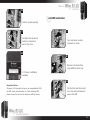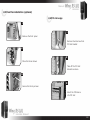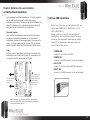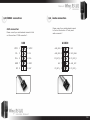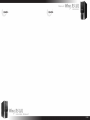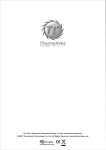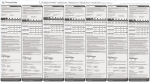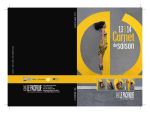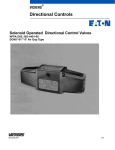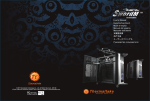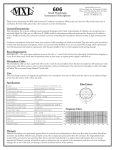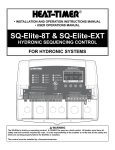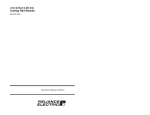Download Thermaltake Wing Rs 101 Matx Case Black
Transcript
Manual VG8000BNS C 2007 Thermaltake Technology Co., Ltd. All Rights Reserved. 2007.04 All other registered trademarks belong to their respective companies. www.thermaltake.com Tested To Comply With FCC Standards FOR HOME OR OFFICE USE VG8000BNS Manual VG8000BNS Manual VG8000BNS Content S Chapter 1. Product Introduction Specification Chapter 1. Product Introduction 1-1 Specification 02 Chapter 2. Case Mechanical Operation 2-1 How to open the side panel 03 2-2 External 5.25" device installation 04 2-3 External 3.5" device installation 07 2-4 HDD installation 10 2-5 Front fan installation (Optional) 11 2-6 PCI slot usage 12 2-7 How to install PSU 14 Model VG8000BNS Case Type Middle Tower Net Weight 4.60 kg ; 10.14 lb Dimension Chapter3 Motherboard & Lends Installation 3-1 Motherboard installation (H*W*D) 15 3-2 Case LED connections 16 3-3 USB2.0 connection 17 3-4 Audio connection 18 Cooling System RSI Cooler (Optional) RSI Power Supply (Optional) VG8000BNS 19 20 Front (Intake) : 120 x 120 x 25 mm (optional) Rear (Exhaust) : 120 x 120 x 25 mm, 1300rpm, 17dBA Drive Bays - Accessible - Hidden 10 4 x 5.25", 1 x 3.5" 5 x 3.5" Material SECC Color Black Chapter4 RSI Cooler and Power Supply 4-1 4-2 415 x 190 x 480 mm 16.3 X 7.5 X 18.9 inch Expansion Slots 7 Motherboards Micro ATX , Standard ATX I/O Ports Dual USB 2.0, MIC & Speaker Manual 1l2 Manual Chapter 2. Case Mechanical Operation 2-1 How to open the side panel VG8000BNS 2-2 External 5.25" device installation 1 To remove the side panel, please remove upper and bottom thumb screws on the back of the case. 3 2 1 Remove the front panel 2 Remove the side panel, please refer to the orientation of the picture. Open the side panel Pull out the front panel as shown 3 Important Notice: If the air guide interferes with CPU cooling fan, please remove the CPU air guide as shown. VG8000BNS Remove the 5.25" drive bay cover Manual 3l4 Manual VG8000BNS 4 Remove the 5.25" drive bay metal cover 8 5 1 Find the proper openings 2 Turn lock device counterclockwise to unlock 9 1 6 2 Put back the lock device and turn lock device clockwise to lock Remove lock device 10 7 Place 5.25" device into the drive bay 5.25" device installation complete VG8000BNS Manual 5l6 Manual VG8000BNS 2-3 External 3.5" device installation 1 3 Pull out the front panel as shown Remove the 3.5" drive bay metal cover 2 4 1 Remove the 3.5" drive bay plastic cover 2 Turn lock device counterclockwise to unlock 5 Remove lock device and insert the device into the 3.5" drive bay VG8000BNS Manual 7l8 Manual VG8000BNS 6 2-4 HDD installation Find the proper openings 1 7 1 2 Put back the lock device and turn clockwise to secure the drive 1 2 Turn lock device counterclockwise to unlock 8 2 Remove lock device then place HDD into drive bay 3.5" device installation complete 3 2 Important Notice: The upper 3.5" external drive bay is not compatible with FDD, but HDD is able to be installed in it. While installing HDD, please remove the tool-free kit and secure HDD by screws. VG8000BNS 1 Put back the lock device and turn lock device clockwise to secure the HDD Manual 9l10 Manual VG8000BNS 2-5 Front fan installation (optional) 2-6 PCI slot usage 1 1 Remove the front panel Remove thumb screw from PCI slot bracket 2 2 Place the fan as shown Take off the PCI slot bracket as shown 3 3 Secure the fan by screws Insert the PCI device into PCI slot VG8000BNS Manual 11l12 Manual VG8000BNS 2-7 How to install PSU 4 1 Put back the PCI slot bracket 5 Screw the thumb screw as shown Place the PSU over the location as shown 2 6 Finish installation Secure it by screws 3 Finish installation VG8000BNS Manual 13l14 Chapter.3 Motherboard & Leads Installation 3-1 Motherboard Installation Each motherboard has different standoff layout. It is highly suggested that you refer to your motherboard's manual when installing motherboard into the Case. The cases are applicable with Standard ATX, Micro ATX motherboards. Your motherboard may require a special I/O Panel, which should be included with your motherboard. Placement Direction: When installing the motherboard, make sure you follow the direction provided by your motherboard manufacturer. On most standard motherboards, the edge with external ports goes to the rear part of the chassis. It is highly recommended that you install CPU, heat sink and modular components before fixing the motherboard inside the chassis. Note Due to the variety of motherboards on the market, the majority of the motherboards come with their own I/O plates. It s necessary for you to remove the fan holder before install the I/O plates. Manual VG8000BNS 3-2 Case LED connections On the front of the case, you can find some LEDs and switch leads (POWER SW*1, POWER LED*1, H.D.D. LED*1, RESET SW*1). Please consult user manual of your motherboard manufacturer, then connect these leads to the panel header on the motherboard. These leads are usually labeled; if not, please trace them back to the case front to find out their source. - POWER LED connects to your M/B at the PLED - POWER SW connects to the PWR connector on the motherboard. - H.D.D LED connects to the 2-pin labeled HDD LED connector. 478 - RESET SW connects to the RSW connector on the motherboard, The locations of the screw holes. Note these locations and place included standoffs on the chassis first. This side towards the rear of the chassis Above illustration is a sample of what the motherboard's layout. For more detail screw hole placement, please refer to your motherboard manual. VG8000BNS Manual 15l16 Manual VG8000BNS 3-4 3-3 USB2.0 connection USB connection Please consult your motherboard manual to find out the section of "USB connection". Audio connection Please consult your motherboard manual to find out the section of "front panel audio connector". USB AUDIO VCC1 1 2 VCC2 AUD_GND 1 2 MIC D1- 3 4 D2- AUD_GND 3 4 MIC_BIAS D1+ 5 6 D2+ FP_RET_R 5 6 FP_OUT_R GND 7 8 GND KEY 7 8 AUD_VCC NC 9 FP_RET_L 9 10 FP_OUT_L VG8000BNS 10 KEY Manual 17l18 Manual VG8000BNS Chapter.4 RSI Cooler and Power Supply 4-1 RSI Cooler (Optional) 4-2 RSI Power Supply (Optional) PCI ATX PFC Express 12V 2.0 P/N : CL-P0441 Designed for Intel Core 2 Duo Processor Application for Intel Core 2 Duo / Pentium D / Celeron series (Socket LGA775) FEATURES: - Aluminum Crotch Fin provides more heat dissipation area. - Silent operation. Optimized solution for low power processors. - Back plate & Spring Screw mounting method ensure safe installation when shipping. P/N : CL-P0444 Application for AMD Athlon 64 X2/Athlon 64 FX/ Athlon 64(Socket AM2/ 939/754) and Sempron (Socket AM2/754) FEATURES : - Perfect ratio aluminum extrusion heatsink for better heat dissipation. - Tool-less clip, easy installation. - Silent Solution Litepower X1 400W P/N: W0161 W/PFC AMD/ S-ATA Universal 24(20) Intel Dual Core X2 Pin Support P/N: W0162 No PFC FEATURES: - Intel ATX 12V 2.0 Compatible. - Supports 6-pin PCI-Express, 2 SATA, and 20+4 pin connector. - Dual +12V output circuit provides steady output for system. - Super quiet and stable 12cm ball bearing fan. - Build-in Over Current Protection, Over Voltage protection, and Short-Circuit protection. - Safety : UL, CUL, CE, NEMKO, TUV+CB, BSMI, FCC certification. There are recommended products of Thermaltake PSU, please refer to http://www.thermaltake.com VG8000BNS Manual 19l20 Manual VG8000BNS memo memo VG8000BNS Manual 21l22