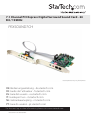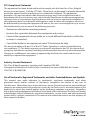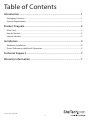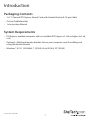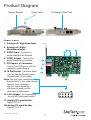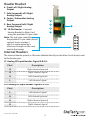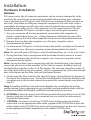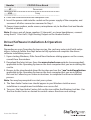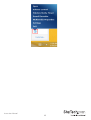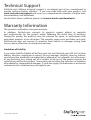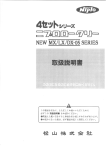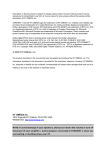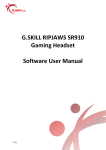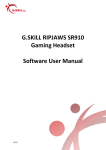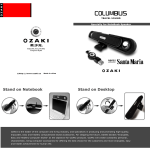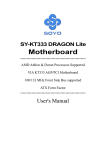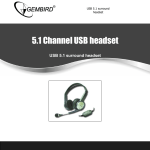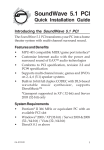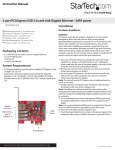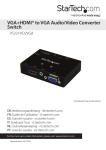Download StarTech.com 7.1 channel sound card - PCI Express, 24-bit, 192KHz
Transcript
7.1 Channel PCI Express Digital Surround Sound Card - 24 Bit / 192KHz PEXSOUND7CH *actual product may vary from photos DE: Bedienungsanleitung - de.startech.com FR: Guide de l'utilisateur - fr.startech.com ES: Guía del usuario - es.startech.com IT: Guida per l'uso - it.startech.com NL: Gebruiksaanwijzing - nl.startech.com PT: Guia do usuário - pt.startech.com For the most up-to-date information, please visit: www.startech.com Manual Revision: 04/28/2015 FCC Compliance Statement This equipment has been tested and found to comply with the limits for a Class B digital device, pursuant to part 15 of the FCC Rules. These limits are designed to provide reasonable protection against harmful interference in a residential installation. This equipment generates, uses and can radiate radio frequency energy and, if not installed and used in accordance with the instructions, may cause harmful interference to radio communications. However, there is no guarantee that interference will not occur in a particular installation. If this equipment does cause harmful interference to radio or television reception, which can be determined by turning the equipment off and on, the user is encouraged to try to correct the interference by one or more of the following measures: • Reorient or relocate the receiving antenna. • Increase the separation between the equipment and receiver. • Connect the equipment into an outlet on a circuit different from that to which the receiver is connected. • Consult the dealer or an experienced radio/TV technician for help This device complies with part 15 of the FCC Rules. Operation is subject to the following two conditions: (1) This device may not cause harmful interference, and (2) this device must accept any interference received, including interference that may cause undesired operation. Changes or modifications not expressly approved by StarTech.com could void the user’s authority to operate the equipment. Industry Canada Statement This Class B digital apparatus complies with Canadian ICES-003. Cet appareil numérique de la classe [B] est conforme à la norme NMB-003 du Canada. CAN ICES-3 (B)/NMB-3(B) Use of Trademarks, Registered Trademarks, and other Protected Names and Symbols This manual may make reference to trademarks, registered trademarks, and other protected names and/or symbols of third-party companies not related in any way to StarTech.com. Where they occur these references are for illustrative purposes only and do not represent an endorsement of a product or service by StarTech.com, or an endorsement of the product(s) to which this manual applies by the third-party company in question. Regardless of any direct acknowledgement elsewhere in the body of this document, StarTech.com hereby acknowledges that all trademarks, registered trademarks, service marks, and other protected names and/or symbols contained in this manual and related documents are the property of their respective holders. Instruction Manual Table of Contents Introduction.............................................................................................1 Packaging Contents.................................................................................................................................. 1 System Requirements............................................................................................................................... 1 Product Diagram.....................................................................................2 Main Card...................................................................................................................................................... 2 Header Bracket............................................................................................................................................ 3 Internal Headers......................................................................................................................................... 3 Installation ..............................................................................................4 Hardware Installation............................................................................................................................... 4 Driver/Software Installation & Operation.......................................................................................... 5 Technical Support...................................................................................7 Warranty Information.............................................................................7 Instruction Manual i Introduction Packaging Contents • 1x 7.1 Channel PCI Express Sound Card with Header Bracket & 10-pin Cable • 2x Low-Profile Brackets • 1x Instruction Manual System Requirements • PCI Express enabled computer with an available PCI Express x1 slot or higher (x4, x8, x16) • Optional - Additional header bracket slot on your computer case if installing and using the Header Bracket • Windows® 8 / 8.1 (32/64bit), 7 (32/64), Vista (32/64), XP (32/64) Instruction Manual 1 Product Diagram Header Bracket 10-pin Cable PCI Express Main Card Main Card 1. Analog Left / Right Line Input 2. Analog Left / Right Microphone Input J7 J10 J2 3. S/PDIF Input - Connect to digital amplifier or decoder 4. S/PDIF Output - Connect to digital amplifier or decoder 5. PCI Express x1 Connector - Connect to PCI Express slot on computer motherboard J2. 10-Pin Header - Connects Main Card to Header Bracket using the provided 10-pin cable 1 2 3 4 5 Note: The red color coded line on the provided 10-pin cable should connect to pin number 1 which is represented by a silkscreen triangle on the card, next to the header J4. 9-Pin Header - For connecting to Intel HD front panel audio J2 J7. Analog CD-Input Header - Signal G-R-G-L J10. Analog CD-Input Header - Signal L-G-G-R Instruction Manual 2 J4 Header Bracket 6. Front Left / Right Analog Output 7. Side Surround Left / Right Analog Output 8. Center / Subwoofer Analog Output 6 9. Rear Surround Left / Right Analog Output 7 J2. 10-Pin Header - Connects Header Bracket to Main Card using the provided 10-pin cable 9 J2 8 J2 Note: The red color coded line on the provided 10-pin cable should connect to pin number 1 which is represented by a silkscreen triangle on the card, next to the header Internal Headers The internal header pinout is silkscreen labeled directly on the Main Cards board, next to the header pins. J7. Analog CD-Input Header: Signal G-R-G-L Pin # Description G Right channel ground R Right channel signal G Left channel ground L Left channel signal J10. Analog CD-Input Header: Signal L-G-G-R Pin # Description L Left channel signal G Left channel ground G Right channel ground R Right channel signal Instruction Manual 3 Installation Hardware Installation WARNING! PCI Express cards, like all computer equipment, can be severely damaged by static electricity. Be sure that you are properly grounded before opening your computer case or touching your PCI Express card. StarTech.com recommends that you wear an anti-static strap when installing any computer component. If an anti-static strap is unavailable, discharge yourself of any static electricity build-up by touching a large grounded metal surface (such as the computer case) for several seconds. Also be careful to handle the PCI Express card by its edges and not the gold connectors. 1. Turn your computer off and any peripherals connected to the computer (i.e. printers, external hard drives, etc.). Unplug the power cable from the rear of the power supply on the back of the computer and disconnect all peripheral devices. 2. Remove the cover from the computer case. (See your computer system documentation for details). 3. Locate an open PCI Express x1 slot and remove the metal cover plate on the rear of the computer case. (See your computer system documentation for details). Note: This card will work in PCI Express slots of additional lanes (i.e. x4, x8, or x16 slots). 4. If using the Main Card in conjunction with the Header Bracket, remove a second metal cover plate on the rear of the computer case. (See your computer system documentation for details). Note: If using the Main Card in conjunction with the Header Bracket, if not already connected, you must use the provided 10-Pin Cable to connect the Main Card and Header Bracket together via the J2 10-Pin Headers. The red color coded line on the 10pin cable should connect to pin number 1 which is represented by a silkscreen triangle next to the header on the Main Card and the Header Bracket. 5. Gently insert the Main Card into the open PCI Express slot and fasten the bracket to the rear of the computer case. If using the Header Bracket, fasten the bracket to the computer case in the location where you removed the second metal cover plate in step #4. Note: If installing the Main Card and Header Bracket into a small form-factor/lowprofile desktop system, replacing the pre-installed standard-profile brackets with the included low-profile (half-height) installation brackets may be necessary. 6. OPTIONAL: If desired, connect Intel HD front panel audio to the Main Cards J4 9-Pin Header (cable not included). Once connected, you can switch the audio output through the front panel. 7. OPTIONAL: To connect an existing CD/DVD drive’s analog audio signal to the sound card, use an appropriate audio cable (supplied with CD/DVD drive) from the audio output on the CD/DVD drive to one of the input headers on the card. Connect to the appropriate header depending on the make of CD/DVD drive Instruction Manual 4 Header CD/DVD Drive Brand J7 Panasonic J10 Sony 8. Place the cover back onto the computer case. 9. Insert the power cable into the socket on the power supply of the computer, and reconnect all other connectors removed in Step 1. 10.Connect your speakers, audio sources, microphones etc, to the Main Card and Header Bracket as desired. Note: If using a pair of stereo speakers (2 channels), or stereo headphones, connect using the #6. Front Left / Right Analog Output on the Header Bracket. Driver/Software Installation & Operation Windows® Depending on your Operating System version, the card may auto-install with native drivers, however, follow the steps below to fully update and complete the driver / software installation process. 1. Upon starting Windows, if the Found New Hardware dialog appears on the screen, cancel/close the window. 2. Download the latest drivers from the www.startech.com website (recommended), applicable to the Operating System on the host computer that you are installing the card to. 3. Browse to the downloaded driver file location and run the “.exe” install application applicable to the Operating System on the host computer that you are installing the card to. Follow any on-screen instructions to complete the driver installation process. Note: You may be prompted to restart your system. 4. The Xear Audio Center icon should appear in your Windows task bar once installation is complete and installation was successful. 5. To access the Xear Audio Center, click on the icon within the Windows task bar. Use the Xear Audio Center as desired to control various functions and settings. Instruction Manual 5 Instruction Manual 6 Technical Support StarTech.com’s lifetime technical support is an integral part of our commitment to provide industry-leading solutions. If you ever need help with your product, visit www.startech.com/support and access our comprehensive selection of online tools, documentation, and downloads. For the latest drivers/software, please visit www.startech.com/downloads Warranty Information This product is backed by a two year warranty. In addition, StarTech.com warrants its products against defects in materials and workmanship for the periods noted, following the initial date of purchase. During this period, the products may be returned for repair, or replacement with equivalent products at our discretion. The warranty covers parts and labor costs only. StarTech.com does not warrant its products from defects or damages arising from misuse, abuse, alteration, or normal wear and tear. Limitation of Liability In no event shall the liability of StarTech.com Ltd. and StarTech.com USA LLP (or their officers, directors, employees or agents) for any damages (whether direct or indirect, special, punitive, incidental, consequential, or otherwise), loss of profits, loss of business, or any pecuniary loss, arising out of or related to the use of the product exceed the actual price paid for the product. Some states do not allow the exclusion or limitation of incidental or consequential damages. If such laws apply, the limitations or exclusions contained in this statement may not apply to you. Instruction Manual 7 Hard-to-find made easy. At StarTech.com, that isn’t a slogan. It’s a promise. StarTech.com is your one-stop source for every connectivity part you need. From the latest technology to legacy products — and all the parts that bridge the old and new — we can help you find the parts that connect your solutions. We make it easy to locate the parts, and we quickly deliver them wherever they need to go. Just talk to one of our tech advisors or visit our website. You’ll be connected to the products you need in no time. Visit www.startech.com for complete information on all StarTech.com products and to access exclusive resources and time-saving tools. StarTech.com is an ISO 9001 Registered manufacturer of connectivity and technology parts. StarTech.com was founded in 1985 and has operations in the United States, Canada, the United Kingdom and Taiwan servicing a worldwide market.