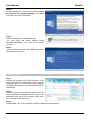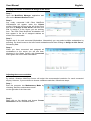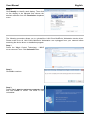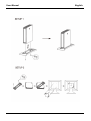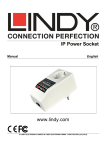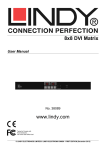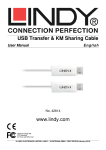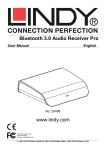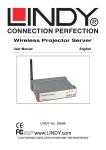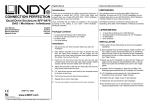Download Lindy 42661 console extender
Transcript
LAN Client for Windows® MultiPoint Server® User Manual English No. 42661 www.LINDY.com © LINDY ELECTRONICS LIMITED & LINDY-ELEKTRONIK GMBH - FIRST EDITION (Sep 2012) User Manual English Introduction Thank you for purchasing the LINDY LAN Client MultiPoint Workstation. The MultiPoint Workstation is designed specifically for Windows MultiPoint Server. Windows MultiPoint Server is a Windows-based solution that is specifically designed to enable educational institutions giving each of their students’ access to PCs. By allowing multiple users to simultaneously share one computer/server – each with his/her own Windows experience – it is a costeffective way to facilitate the use of more technology in classrooms, computer labs and libraries. Simply connect it to an available RJ-45 Ethernet port on the network switch, which is connected to the server and attach a monitor, keyboard and mouse to add a new workstation. The LAN Client MultiPoint Workstation features three powered high-speed USB 2.0 ports, audio and microphone ports and a VGA port that supports resolutions up to 1600 x 1200. The LAN Client MultiPoint Workstation provides an inexpensive and reliable way to expand your Windows MultiPoint Server, as up to 14* workstations can be used with a single server. By sharing a single server with multiple users through LINDY LAN workstations, organizations can reduce costs on hardware, software licensing, power and administration costs. The LAN Client MultiPoint Workstation leverages the latest Microsoft Windows Server technology, providing GIGA-LAN solutions that transform a single computer/server into multi-user workstations with nearly no limitation regarding the potential distance between each workstation and the server. Features Specifically designed Microsoft Windows MultiPoint Server Up to 14* workstations per server Cost effective, highly reliable solution Ethernet connection to the host server with almost no distance limitation Resolutions up to 1600 x 1200 (16 / 32 Bit) 3 USB 2.0 ports Stereo Audio Output (Speaker / Headphone) and Mono audio input (Mic) Average of 90% power reduction compared to a conventional PC Low profile design which can be placed flat, stood vertically using the supplied stand or fixed to the VESA mounting points on the back of a monitor Ideal for educational institutions, call centres and computer labs as well as home offices *Requires MultiPoint Server 2011 Premium. MultiPoint Server 2011 Standard/2010 can support up to 10 client workstations. Package Contents LAN Client MultiPoint Workstation Desk/VESA stand Ethernet Cable, 2m Multi-country AC Adapter Driver CD User Manual User Manual English Minimum System Requirements 4 CPU Type* Recommended Motherboard Chipset RAM Minimum Disk Space Intel Core i5 3GB Number of Users/Clients 6 10 Quad Core Intel Core i5 Intel Core i7 Intel Sandybridge 4GB 8GB 32GB 14 Intel Core i7 8GB *Please Note: Compatible with x64-Based Intel Pentium, Intel Quad Core (i3, i5, i7), XEON &Intel Dual Core (MultiPoint Server supports 2, 4, 8 core processors on a single server) Dual Core processors may only support 2-3 User/Clients AMD Opteron/Athlon and AMD Embedded Chipset are not supported Intel Itanium Processor is not supported A mixture of USB Workstations (LINDY No. 42660) and LAN Workstations (LINDY No. 42661) can be used in conjunction with one another Device Software Installation Installing the device driver enables Windows MultiPoint Server 2011 to recognize the LAN Client MultiPoint Workstation. Please make sure the LAN Client MultiPoint Workstation is unplugged from your server before executing the setup program. Step 1 Open the MultiPoint Server application and boot the computer into Maintenance Mode by choosing Switch to maintenance mode under the Home tab. Step 2 Insert the Driver installation CD into the CD-ROM drive. The installer should start automatically. If it does not, double click Setup.exe to start the Installation Wizard. Step 3 Driver Installation Wizard: Click Next to continue. User Manual Step 4 License Agreement: review it and check I accept the terms of the license agreement. Click Next to accept the License Agreement. Step 5 Setup is searching for installed features. You may notice the screen flashes during hardware installation. It is part of the normal process. Step 6 Driver Installation Wizard: click Finish to continue and restart the computer. Device Installation Step 1 Connect the monitor to the VGA connector of the LAN Client MultiPoint Workstation and ensure the display device is on. Connect the power adapter, keyboard, and mouse to the LAN Client MultiPoint Workstation. Step 2 Connect one end of the Ethernet cable to the LAN Client MultiPoint Workstation and the other to an available RJ-45 port of your network, which must be connected to the host server Step 3 Repeat steps 1 & 2 for the remaining LAN Client MultiPoint Workstation. English User Manual English Verifying the Device connection & Assign to the server Step 1 Open the MultiPoint Manager application and click on the Network Stations button. Step 2 Any newly connected LAN Client MultiPoint Workstations will appear under the Clients section. Select the tick box to the left of the Client and click on Assign to this Server and then click Yes to assign it to the Server you are working from. The LAN Client MultiPoint Workstation will then appear in the list of assigned stations as shown in the screenshot. Step 3 Repeat step 2 for each connected Workstation. Alternatively you may select multiple workstations by selecting the check boxes to the left of each workstations and then clicking on Assign to this Server, followed by Yes. Step 4 When you have connected and assigned all workstations to the server you will see them displayed in the Status Column with Connected and a green tick next to each workstation. Adjusting the screen resolution By default, Windows MultiPoint Server will select the recommended resolution for each connected display. However, if you would like to choose a different resolution, follow these steps: Step 1 Boot the computer into Maintenance Mode by choosing “Switch to maintenance mode” on the right side of the Home tab. Step 2 Right click on the desktop and choose Screen Resolution from the contextual menu. User Manual English Step 3 Click Identify to identify each display. Then click on the display to be adjusted and choose the desired resolution from the Resolution dropdown menu. Device Driver Un-Installation The following procedure allows you to uninstall the LAN Client MultiPoint Workstation device driver. Please make sure all LAN Client MultiPoint Workstation are unplugged from your network before executing the device driver un-installation program. Step 1 Select the “Magic Control Technology – MWS xx.xx.xxxx.xxxx” item. Click Uninstall button. Step 2 Click OK to continue Step 3 Select Yes, I want to restart my computer now and click Finish to reboot. The driver is now uninstalled. User Manual English User Manual English Troubleshooting Tips The following troubleshooting tips may help if you are experiencing any difficulties using our device. Check to make sure that all connectors are plugged in correctly. Make sure that the Ethernet cable is connected to a RJ-45 port. Check to see that the monitor is connected correctly and the power is ON. Make sure to restart the server after the driver installation. Unplug the adapter, wait a few seconds, then re-insert it. Check the website to make sure you have the latest drivers. Reset/refresh/resynchronize your monitor. System Requirements: 4 CPU Type* Recommended Motherboard Chipset RAM Minimum Disk Space Intel Core i5 3GB Number of Users/Clients 6 10 Quad Core Intel Core i5 Intel Core i7 Intel Sandybridge 4GB 8GB 32GB 14 Intel Core i7 8GB *Please Note: Compatible with x64-Based Intel Pentium, Intel Quad Core (i3, i5, i7), XEON &Intel Dual Core (MultiPoint Server supports 2, 4, 8 core processors on a single server) Dual Core processors may only support 2-3 User/Clients AMD Opteron/Athlon and AMD Embedded Chipset are not supported Intel Itanium Processor is not supported A mixture of USB Workstations (LINDY No. 42660) and LAN Workstations (LINDY No. 42661) can be used in conjunction with one another. Current Supported Video card and driver: Intel® G45 Express Chipset Intel® Graphics Media Accelerator X4500HD Intel® G43/G41/Q45/Q43 Express Chipset / Intel® Graphics Media Accelerator X4500 Intel Driver: 15.16.5.64.2021 (8.15.10.2021) ATI Radeon™ HD 4770 ATI Radeon™ HD 4600 ATI Driver: 10.1(8.69.0.0) Device not supported: - AMD processors are not supported at this time. - Do not use Keyboard with integrated USB Hub as it will affect power operation Known Issues & Notes: 1. Important! Please ensure that all Windows Update files have been installed to the latest version on Windows Multipoint Server OS 2. Disconnecting a LAN Workstation while videos are playing may cause stability issues. Do not disconnect LAN Workstations during video playback. 3. Using different display resolutions on workstations may cause display issues if a station is disconnected. Set all workstations to the same resolution for the best performance. User Manual English 4. When setting resolutions in Maintenance mode, a workstation display may not display correctly. Either choose to revert to the original setting in the dialog window that appears or, if the changes have been accepted, temporarily change the resolution to a different resolution and then change it back to the desired resolution. 5. When all connected clients need to perform video playback simultaneously, it is recommended to use the smallest window size or playback resolution. eg. If all 10 clients are playing video from “YouTube”, keep each video at original or smallest size/resolution. For better performance, upgrade to a higher speed CPU and increase the amount of memory available. 6. Multi-Video Playback at each workstation is not recommended, it occupies CPU's loading and lower each task performance, it could cause operation freeze when CPU consumption is over its limit. 7. Prior to installing the driver, the computer should be running the most current build of Windows MultiPoint Server 2011 and have the appropriate graphics card driver from the list shown on the previous page. 8. Occasionally, when multiple video playing across many monitors and the percent, there might be pauses in the video playback. CPU load is above 90 9. Warning: Incompatibilities will exist when using other manufacturer's video over USB/LAN devices on a single system. Please ensure that all other manufacturer's video over USB/LAN drivers are uninstalled before continuing install the LAN Client Workstation driver. CE/FCC Certification & Recycling Information CE Certification This equipment complies with the requirements relating to Electromagnetic Compatibility Standards EN55022/EN55024 and the further standards cited therein. It must be used with shielded cables only. It has been manufactured under the scope of RoHS compliance. CE Konformitätserklärung Dieses Produkt entspricht den einschlägigen EMV Richtlinien der EU für IT-Equipment und darf nur zusammen mit abgeschirmten Kabeln verwendet werden. Diese Geräte wurden unter Berücksichtigung der RoHS Vorgaben hergestellt. Die formelle Konformitätserklärung können wir Ihnen auf Anforderung zur Verfügung stellen LINDY Herstellergarantie – Hinweis für Kunden in Deutschland LINDY gewährt für dieses Produkt über die gesetzliche Regelung in Deutschland hinaus eine zweijährige Herstellergarantie ab Kaufdatum. Die detaillierten Bedingungen dieser Garantie finden Sie auf der LINDY Website aufgelistet bei den AGBs. FCC Certification This equipment has been tested and found to comply with the limits for a Class B digital device, pursuant to part 15 of the FCC Rules. These limits are designed to provide reasonable protection against harmful interference in a residential installation. You are cautioned that changes or modification not expressly approved by the party responsible for compliance could void your authority to operate the equipment. This device complies with part 15 of the FCC Rules. Operation is subject to the following two conditions: 1. This device may not cause harmful interference, and 2. This device must accept any interference received, including interference that may cause undesired operation. WEEE (Waste of Recycling of Electronic Products Electrical and Electronic Equipment), In 2006 the European Union introduced regulations (WEEE) for the collection and recycling of all waste electrical and electronic equipment. It is no longer allowable to simply throw away electrical and electronic equipment. Instead, these products must enter the recycling process. Each individual EU member state has implemented the WEEE regulations into national law in slightly different ways. Please follow your national law when you want to dispose of any electrical or electronic products. More details can be obtained from your national WEEE recycling agency. Germany / Deutschland Die Europäische Union hat mit der WEEE Direktive Regelungen für die Verschrottung und das Recycling von Elektro- und Elektronikprodukten geschaffen. Diese wurden im Elektro- und Elektronikgerätegesetz – ElektroG in deutsches Recht umgesetzt. Dieses Gesetz verbietet das Entsorgen von entsprechenden, auch alten, Elektro- und Elektronikgeräten über die Hausmülltonne! Diese Geräte müssen den lokalen Sammelsystemen bzw. örtlichen Sammelstellen zugeführt werden! Dort werden sie kostenlos entgegen genommen. Die Kosten für den weiteren Recyclingprozess übernimmt die Gesamtheit der Gerätehersteller. LINDY No. 42661 1st Edition, September 2012 www.lindy.com