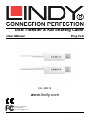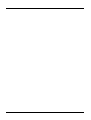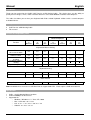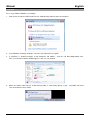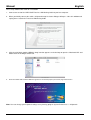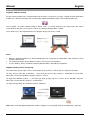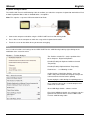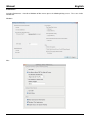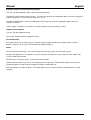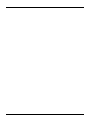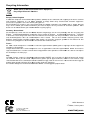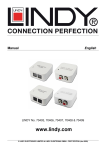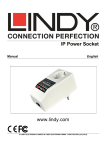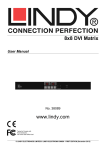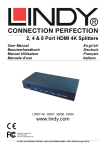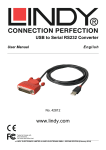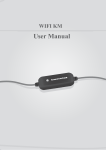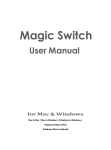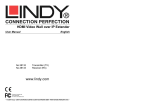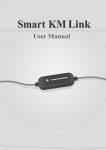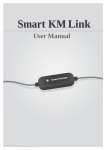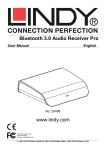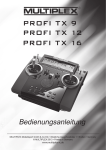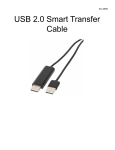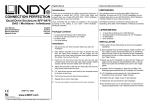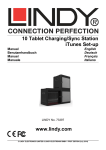Download USB Transfer www.lindy.co USB Transfer & KM Sharing Cable www
Transcript
USB Transfer & KM Sharing Cable User Manual Eng lis h No. 42614 www.lindy.com Tested to Comply with FCC Standards For Home and Office Use! © LINDY ELECTRONICS LIMITED & LINDY - ELEKTRONIK GMBH - FIRST EDITION (January ( 2013) Manual English Introduction Thank you for purchasing the LINDY USB Transfer & KM Sharing Cable. This device gives you the ability to quickly transfer images, music, videos and other data files across both Windows and Mac OSX computers. The cable also allows you to share your Keyboard with iPads or both Keyboard & Mouse with a second computer or Android device. Package Contents USB Transfer & KM Sharing Cable This manual Features & Compatability Table Function Windows to Windows Windows to Mac Mac to Mac Android Tablet/Smartphone Windows Mac to to Android Android iPad/iPad mini Windows to iOS Mac to iOS Keyboard & Mouse Sharing Move off screen to switch Use mouse middle button to switch Alt+S to switch Keyboard & Mouse sharing Keyboard only sharing Yes Yes Yes - - - - Yes Yes - - - - - Yes Yes Yes Yes Yes Yes Yes Yes Yes Yes Yes Yes - - - - - - - Yes Yes Clipboard Sharing Text Share Yes Yes Yes - - - - Picture Share Yes Yes Yes - - - - - - - - Data Transfer Drag & Drop Yes Yes Yes Note: Android devices must have a USB Host Port or support USB OTG. iPads require a USB connection kit Specification USB 1.1 for Keyboard & Mouse functions USB 2.0 480Mbps for file transfer Supported OS o Windows - Windows 8 / 7 / Vista / XP / 2000 o Mac - OSX 10.8 / 10.7 / 10.6 o iOS - 6 / 5.1.1 / 5.1 / 5.0.1 / 5.0 / 4.3 / 4.2 o Android - 4.1 / 4.0 / 3.2 / 3.1 Manual English Installation These steps follow a Windows 7 installation 1. Connect one end of the LINDY USB Transfer & KM Sharing Cable to your host computer 2. In the Windows “AutoPlay” dialogue select the “Run SKLoader.exe” option 3. If “AutoPlay” is disabled navigate to My Computer and double - click the CD Drive/MagicSwitch icon. If the “User Account Control” window appears, click “Yes” to continue 4. When the LINDY USB Transfer & KM Sharing Cable is connected properly, a pop - up balloon will show “The connection has been made” Manual English These steps follow a Mac OSX 10.7 installation 1. Connect one end of the LINDY USB Transfer & KM Sharing Cable to your host computer 2. When you initially connect the cable a “Keyboard Setup Assistant” dialogue will open. Close this window and unplug then re-attach the Transfer & KM Sharing Cable 3. Click the pink Magic Switch CDROM / .dmg icon that appears on the desktop or open the “Macintosh HD” and double-click on the Magic Switch icon. 4. When the LINDY USB Transfer & KM Sharing Cable is connected properly the launch page will be shown Note: You can change your keyboard settings at any time by going to “System Preferences”-> “Keyboard”“ Manual English Operation Keyboard & Mouse sharing Set the correct position of the second computer to the host in “Preferences” by right - clicking the pink notifications or dock icon / Status Bar on Mac and selecting either Right/Left/Up/Down under “The Position of Other PC” Once installed, the cables switching utility is always active. To switch computers you simply move your mouse cursor between the two screens or press “Alt+S” to switch Keyboard & Mouse control Once switched, use the keyboard of the first computer to type text on the second Notes When the Keyboard & Mouse are being controlled by a host computer the notifications / dock icon on the slave computer will turn blue The switching function always follows the mouse cursor of the host computer Use the ‘Hotkey’ (Alt+S) method to switch Keyboard & Mouse with tablets/smartphones Clipboard Sharing & File Transferring The cable allows you to Copy & Paste selected content (text, pictures or files) from one computer to another To Copy & Paste from Mac to Windows - select what you want to copy and press “Command+C” on the Mac. Move your cursor to the Windows computer and press “Ctrl+V” To Copy from Windows to Mac – s elect what you want to copy and press “Ctrl+C” on the Windows computer. Move your cursor to the Mac and press “Command+V” Or simply “Drag & Drop” files or folders between computers Note: When receiving clipboard data from another computer a red arrow will show on the notification / dock icon Manual English Keyboard sharing for tablets The LINDY USB Transfer & KM Sharing Cable also allows you switch the computers keyboard to work with an iPad or both Keyboard & Mouse with an Android tablet / smartphone Note: This requires a separate USB connection kit for iPads 1. Connect the computer and tablet using the LINDY USB Transfer & KM Sharing Cable 2. Press “Alt+S” on the computer to switch the usage of the keyboard to the tablet 3. Touch the screen on the tablet where you want to start typing Menu Access further functions and settings for the LINDY USB Transfer & KM Sharing Cable by right clicking on the notification icon / status bar menu Windows – Taskbar dialogue The Position of Other PC - Set the position of the other computer - Right/Left/Up/Down Disable (Enable) the Keyboard & Mouse Control Temporarily Disable (Enable) Clipboard Share Temporarily Preferences... - see following section Mac – Status bar menu Online Update / Check New Update - ensure the cable is only connected to one computer and you are connected to the internet before updating Do not unplug the cable during the updating process Once complete connect to a second computer and continue to use the cable About USB Magic Switch - software version Exit / Quit USB Magic Switch - this also gives you the option to uninstalls the drivers for the LINDY USB Transfer & KM Sharing Cable Manual English Preferences... Selecting Preferences... from either Windows of Mac menus opens the following dialog screens. These are similar for both OS. Windows Mac Manual English Keyboard & Mouse Control Switching Settings Turn Off - Disable Keyboard & Mouse Control Switching Sharing. Use Mouse to Move Off the Edge of Screen - To switch the control of the Keyboard & Mouse from one computer to another simply move the mouse off the edge of the screen Use Mouse Middle Button - Click the middle button of the mouse to switch the Keyboard & Mouse from one computer to another. Hotkey Toggle - Set Hotkeys to activate the control switching, the default Hotkey is Alt+S Clipboard Share Options Turn Off - Disable clipboard sharing Auto Share - Enable automatic clipboard sharing Event Notification This option allows you to choose to play a sound or display a popup balloon when clipboard data is moving between computers or when you switch control of Keyboard & Mouse Others Show Connection Information - Uncheck to disable the launch page when you start up the device Resident This Application - This option means your computer will always be setup ready to use the LINDY USB Transfer & KM Sharing Cable Enable Access for System Hotkey - activate the Hotkey function Double Click the System Tray Icon to Turn Sharing On/Off Temporarily - Enable/disable clipboard sharing and Keyboard & Mouse control functions by double clicking the notification icon Send Ctrl-Alt-Del to another computer - This option allows you to send the Ctrl-Alt-Del command to the second computer CE/FCC Statement CE Certification This equipment complies with the requirements relating to Electromagnetic Compatibility Standards EN55022/EN55024 and the further standards cited therein. It must be used with shielded cables only. It has been manufactured under the scope of RoHS compliance. CE Konformitätserklärung Dieses Produkt entspricht den einschlägigen EMV Richtlinien der EU für IT - Equipment und darf nur zusammen mit abgeschirmten Kabeln verwendet werden. Diese Geräte wurden unter Berücksichtigung der RoHS Vorgaben hergestellt. Die formelle Konformitätserklärung können wir Ihnen auf Anforderung zur Verfügung stellen FCC Certification This equipment has been tested and found to comply with the limits for a Class B digital device, pursuant to part 15 of the FCC Rules. These limits are designed to provide reasonable protection against harmful interference in a residential installation. You are cautioned that changes or modification not expressly approved by the party responsible for compliance could void your authority to operate the equipment. This device complies with part 15 of the FCC Rules. Operation is subject to the following two conditions: 1. This device may not cause harmful interference, and 2. This device must accept any interference received, including interference that may cause undesired operation. LINDY Herstellergarantie - Hinweis für Kunden in Deutschland LINDY gewährt für dieses Produkt über die gesetzliche Regelung in Deutschland hinaus eine zweijährige Herstellergarantie ab Kaufdatum. Die detaillierten Bedingungen dieser Garantie finden Sie auf der LINDY Website aufgelistet bei den AGBs. Recycling Information WEEE (Waste of Electrical and Electronic Equipment), Recycling of Electronic Products Europe, United Kingdom In 2006 the European Union introduced regulations (WEEE) for the collection and recycling of all waste electrical and electronic equipment. It is no longer allowable to simply throw away electrical and electronic equipment. Instead, these products must enter the recycling process. Each individual EU memberr state has implemented the WEEE regulations into national law in slightly different ways. Please follow your national law when you want to dispose of any electrical or electronic products. More details can be obtained from your national WEEE recycling agency. age Germany / Deutschland Die Europäische Union hat mit der WEEE Direktive Regelungen für die Verschrottung und das Recycling von Elektro - und Elektronikprodukten geschaffen. Diese wurden im Elektro - und Elektronikgerätegesetz - ElektroG in deutsches Recht umgesetzt. Dieses Gesetz verbietet das Entsorgen von entsprechenden, auch alten, Elektro und Elektronikgeräten über die Hausmülltonne! Diese Geräte müssen den lokalen Sammelsystemen bzw. örtlichen Sammelstellen zugeführt werden! erden! Dort werden sie kostenlos entgegen genommen. Die Kosten für den weiteren Recyclingprozess übernimmt die Gesamtheit der Gerätehersteller. France En 2006, l'union Européenne a introduit la nouvelle réglementation (DEEE) pour le recyclage de tout équipement éq électrique et électronique. Chaque Etat membre de l’ Union Européenne a mis en application la nouvelle réglementation DEEE de manières légèrement différentes. Veuillez suivre le décret d’application correspondant à l’élimination des déchets électriques élec ou électroniques de votre pays. Italy Nel 2006 l’unione europea ha introdotto regolamentazioni (WEEE) per la raccolta e il riciclo di apparecchi elettrici ed elettronici. Non è più consentito semplicemente gettare queste apparecchiature, devono essere es riciclate. Ogni stato membro dell’ EU ha tramutato le direttive WEEE in leggi statali in varie misure. Fare riferimento alle leggi del proprio Stato quando si dispone di un apparecchio elettrico o elettronico. Per ulteriori dettagli fare riferimento alla lla direttiva WEEE sul riciclaggio del proprio Stato. LINDY No 42614 st 1 Edition, January 2013 Tested to Comply with FCC Standards For Home and Office Use www.lindy.com