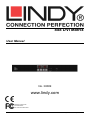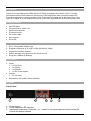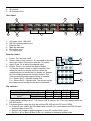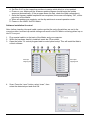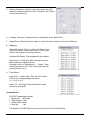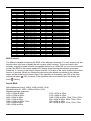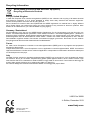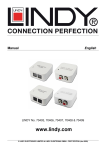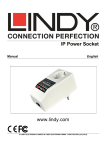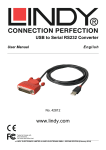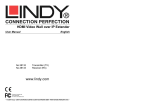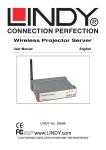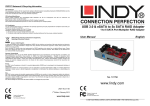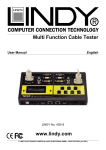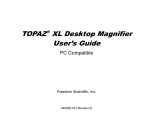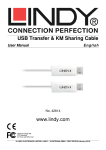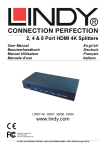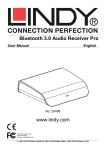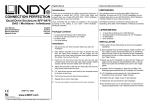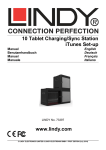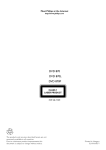Download PDF
Transcript
8x8 DVI Matrix User Manual No. 38089 www.lindy.com Tested to Comply with FCC Standards For Home and Office Use! © LINDY ELECTRONICS LIMITED & LINDY-ELEKTRONIK GMBH - FIRST EDITION (December 2013) Introduction Thank you for purchasing the LINDY 8x8 DVI-D Single Link Matrix with remote control. This high performance matrix offers maximum convenience in DVI distribution when you have multiple DVI sources and displays to connect together. Each of the eight DVI inputs can be directed to any of the eight DVI outputs, so every display can show any one of the eight different sources at the same time. Package Contents 8x8 DVI Matrix IR eye extension cable 1.5m Rack mount brackets IR remote control IEC mains cable User manual Driver CD Features DVI 1.0 Compatible (Single Link) Supports resolutions up to 1920 x 1200 (WUXGA) & 1080p Support for the EDID function Switch channels using RS-232 or IR remote control Single link 165MHz (4.95Gbps) Specification Inputs: 8 x DVI Ports 1 x RS-232 1 x Ethernet 1 x IEC Power Socket Outputs: 8 x DVI Ports Dimensions: 440 x 200 x 44mm (WxDxH) Operation Front Panel 1 2 3 4 5 1. Power switch 2. Seven segment LED indicator 3. Input/output indicators: Press the + or – switch on the input/output buttons to select the source and display desired 4. IR receiver 5. IR Extension Port Rear Panel 6 6 2 1. 2. 3. 4. 5. 6. 6 6 5 1 4 3 AC power input: 100-240V RS-232 Communication port Ethernet Port Main dip switches DVI output ports DVI input ports Remote Control 1. Power: Turn the unit on/off 2. Source select: Only buttons 1 & 2 are used in this area, which are used in conjunction with the “Fn” button 3. Input: Press 1-8 to select the desired input 4. Output: Press 1-8 to select the desired output To use the remote control to switch channels, first select the input you require and then select the output/outputs you would like it to display on. Repeat this for multiple pictures on multiple screens. The channel switching takes approximately 2 seconds. Fn + Source Sel 1 = Escape system lock Fn + Source Sel 2 = System lock. The remote control becomes inactive except for the above command. 1 2 3 4 Dip switches Dip Switch Position Operation mode via RS-232 Port1 Block A Main Firmware update mode2 Block B Remote Pin #1 OFF (↑) On (↓) On (↓) Pin#2 OFF (↑) OFF (↑) On (↓) Pin#3 On (↓) On (↓) On (↓) Pin#4 OFF (↑) OFF (↑) OFF (↑) 1. Factory default setting, pins 1, 2 & 4 set to “Off” & 4 set to “On. This is the default mode for RS-232 control. 2. Firmware update mode can only be used via RS-232 with the PC set to COM1. a. Power off your LINDY 8x8 DVI Matrix and connect your serial cable to the RS-232 port and serial port of your PC. b. Execute the firmware update program on your PC via the COM 1 port. c. Set Pin 1 & 3 of Block A Main to the “on” position for firmware update mode. d. Set Pins 2 & 3 to the respective positions to assign which block is to be updated. e. Power on your Matrix and the firmware update program should begin the update sequence automatically. (If the program does not start, check the cable connections). f. Once the firmware update sequence has completed, the screen will display “OK”, at this point turn off the Matrix. g. When all updates are complete, set the dip switches to normal operation mode. h. Power on the LINDY 8x8 DVI Matrix. Software installation & control Note: before inserting the serial cable, make sure that the main dip switches are set to the correct position. Incorrect dip switch settings will result in the DVI Matrix not being picked up on the PC com port. 1. Plug a serial cable in to the back of the Matrix and your computer. 2. When the hardware has fully installed, insert the CD provided. 3. Open the folder “01 control program\matrix control panel setup” This will install the Matrix control software. 2 1 3 4 5 6 DVI Input mapping area DVI Output mapping area Status indicator 4. Scan: Press the “scan” button, select “scan”, then select the detected port and click OK. 5. Setting: Press the “setting” button then press the “get” button to read back the device ID. Press the “set” button to write the device ID. 6. Linkage: Press the “linkage” button to read back all the status ID’s. 7. Open/Close: Press either the “open” or “close” button to open or close the COM port. 8. Mapping: Select All Output: Click on “Select All Output” then select the source on the main menu. This quickly sets all the outputs to the same source. Unselect All Output: This releases all the outputs Select Input 1~8 Output: Select the input source, then select the output port icon. Example: click on “Select Input 1 – Output”, then select output port 1 & 2. The video and audio will be sent to port 1 & 2. 9. Fast Select: Input Num – Output Num: This will set all input Ports to its corresponding output port I.e. 1 to 2, 2 to 2 Input 1-8 – All Output: Quickly send the same source to all outputs Command Set RS-232 Transmission format: Baud rate: 9600 bps Data length: 8 bits Parity check: None Stop bit: 1 bit Full details of the RS-232 protocols can be found on the CD provided COMMAND ST A1 A2 A3 A4 A5 A6 A7 A8 B1 B2 B3 B4 B5 B6 B7 B8 C1 C2 C3 C4 C5 C6 C7 C8 D1 D2 D3 D4 D5 D6 D7 D8 ACTION System Status Output A select Input 1 Output A select Input 2 Output A select Input 3 Output A select Input 4 Output A select Input 5 Output A select Input 6 Output A select Input 7 Output A select Input 8 Output B select Input 1 Output B select Input 2 Output B select Input 3 Output B select Input 4 Output B select Input 5 Output B select Input 6 Output B select Input 7 Output B select Input 8 Output C select Input 1 Output C select Input 2 Output C select Input 3 Output C select Input 4 Output C select Input 5 Output C select Input 6 Output C select Input 7 Output C select Input 8 Output D select Input 1 Output D select Input 2 Output D select Input 3 Output D select Input 4 Output D select Input 5 Output D select Input 6 Output D select Input 7 Output D select Input 8 COMMAND VR E1 E2 E3 E4 E5 E6 E7 E8 F1 F2 F3 F4 F5 F6 F7 F8 G1 G2 G3 G4 G5 G6 G7 G8 H1 H2 H3 H4 H5 H6 H7 H8 ACTION Firmware Version Output E select Input 1 Output E select Input 2 Output E select Input 3 Output E select Input 4 Output E select Input 5 Output E select Input 6 Output E select Input 7 Output E select Input 8 Output F select Input 1 Output F select Input 2 Output F select Input 3 Output F select Input 4 Output F select Input 5 Output F select Input 6 Output F select Input 7 Output F select Input 8 Output G select Input 1 Output G select Input 2 Output G select Input 3 Output G select Input 4 Output G select Input 5 Output G select Input 6 Output G select Input 7 Output G select Input 8 Output H select Input 1 Output H select Input 2 Output H select Input 3 Output H select Input 4 Output H select Input 5 Output H select Input 6 Output H select Input 7 Output H select Input 8 EDID Function The Matrix is capable of learning the EDID of the displays connected. You only need to use this function when you have a display that will not play video correctly. The source device will normally output the lowest common acceptable resolution of 1024x768.You can force the matrix to learn the EDID of the lowest capable DVI display by performing the following procedure. Press the “” button of the Output channel and the “▬” button of the Input channel at the same time for 2 seconds. When you release the two buttons the display connected to the chosen output will be written to the chosen input. If the operation is successful, the LED of the input channel will show (OK). However if the operation was un-successful then the display will show (failure). Default EDID Native/preferred timing: 1680 x 1050p at 60Hz (16:9) Detailed timing #1: 1920 x 1200p at 60Hz (16:9) Standard timings supported: 1920 x 1080p at 60Hz 1600 x 1200p at 60Hz 1440 x 900p at 60Hz 1360 x 765p at 60Hz 1280 x 1024p at 60Hz, 75Hz 1280 x 960p at 60Hz 1280 x 800p at 60Hz 1152 x 870p at 75Hz 1152 x 864p at 75Hz 1024 x 768p at 60Hz, 70Hz, 75Hz, 87Hz 800 x 600p at 56Hz, 60Hz, 72Hz, 75Hz 720 x 400p at 70Hz 640 x 480p at 60Hz, 67Hz, 72Hz, 75Hz CE/FCC Statement CE Certification This equipment complies with the requirements relating to Electromagnetic Compatibility Standards EN55022/EN55024 and the further standards cited therein. It must be used with shielded cables only. It has been manufactured under the scope of RoHS compliance. CE Konformitätserklärung Dieses Produkt entspricht den einschlägigen EMV Richtlinien der EU für IT-Equipment und darf nur zusammen mit abgeschirmten Kabeln verwendet werden. Diese Geräte wurden unter Berücksichtigung der RoHS Vorgaben hergestellt. Die formelle Konformitätserklärung können wir Ihnen auf Anforderung zur Verfügung stellen FCC Certification This equipment has been tested and found to comply with the limits for a Class B digital device, pursuant to part 15 of the FCC Rules. These limits are designed to provide reasonable protection against harmful interference in a residential installation. You are cautioned that changes or modification not expressly approved by the party responsible for compliance could void your authority to operate the equipment. This device complies with part 15 of the FCC Rules. Operation is subject to the following two conditions: 1. This device may not cause harmful interference, and 2. This device must accept any interference received, including interference that may cause undesired operation. LINDY Herstellergarantie – Hinweis für Kunden in Deutschland LINDY gewährt für dieses Produkt über die gesetzliche Regelung in Deutschland hinaus eine zweijährige Herstellergarantie ab Kaufdatum. Die detaillierten Bedingungen dieser Garantie finden Sie auf der LINDY Website aufgelistet bei den AGBs. Recycling Information WEEE (Waste of Electrical and Electronic Equipment), Recycling of Electronic Products Europe, United Kingdom In 2006 the European Union introduced regulations (WEEE) for the collection and recycling of all waste electrical and electronic equipment. It is no longer allowable to simply throw away electrical and electronic equipment. Instead, these products must enter the recycling process. Each individual EU member state has implemented the WEEE regulations into national law in slightly different ways. Please follow your national law when you want to dispose of any electrical or electronic products. More details can be obtained from your national WEEE recycling agency. Germany / Deutschland Die Europäische Union hat mit der WEEE Direktive Regelungen für die Verschrottung und das Recycling von Elektro- und Elektronikprodukten geschaffen. Diese wurden im Elektro- und Elektronikgerätegesetz – ElektroG in deutsches Recht umgesetzt. Dieses Gesetz verbietet das Entsorgen von entsprechenden, auch alten, Elektro- und Elektronikgeräten über die Hausmülltonne! Diese Geräte müssen den lokalen Sammelsystemen bzw. örtlichen Sammelstellen zugeführt werden! Dort werden sie kostenlos entgegen genommen. Die Kosten für den weiteren Recyclingprozess übernimmt die Gesamtheit der Gerätehersteller. France En 2006, l'union Européenne a introduit la nouvelle réglementation (DEEE) pour le recyclage de tout équipement électrique et électronique. Chaque Etat membre de l’ Union Européenne a mis en application la nouvelle réglementation DEEE de manières légèrement différentes. Veuillez suivre le décret d’application correspondant à l’élimination des déchets électriques ou électroniques de votre pays. Italy Nel 2006 l’unione europea ha introdotto regolamentazioni (WEEE) per la raccolta e il riciclo di apparecchi elettrici ed elettronici. Non è più consentito semplicemente gettare queste apparecchiature, devono essere riciclate. Ogni stato membro dell’ EU ha tramutato le direttive WEEE in leggi statali in varie misure. Fare riferimento alle leggi del proprio Stato quando si dispone di un apparecchio elettrico o elettronico. Per ulteriori dettagli fare riferimento alla direttiva WEEE sul riciclaggio del proprio Stato. LINDY No 38089 1st Edition, December 2013 www.lindy.com Tested to Comply with FCC Standards For Home and Office Use!