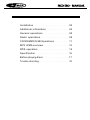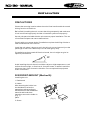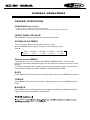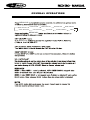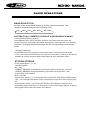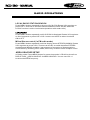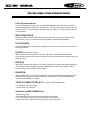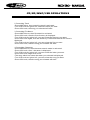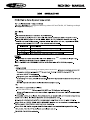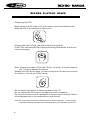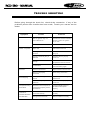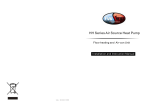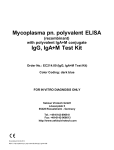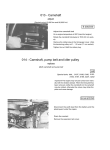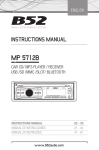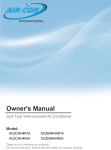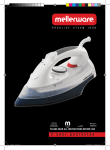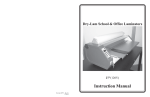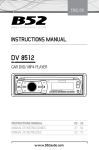Download Caliber RCD120 car media receiver
Transcript
Installation . . ............................................... . 02 Additional information ................................. 04 General operations ...................................... 05 Radio operations ......................................... 09 CD/SD/MMC/USB Operations ................... .. 11 MP3 WMA overview .............................. . . . . . .. 14 RDS operation ............................................. 15 Specification ................................................. 16 Before playing discs ................................. . ... 17 Trouble shooting ............................................ 18 01 INSTALLATION PRECAUTION S Cho os e the moun ting loc at ion whe re the un it wi ll no t int er fer e wi th the no rmal driving function of the driver. Bef or e final ly ins tal ling the uni t, co nne ct the wi ring tem por ar ily and mak e su re it is all connected up properly and the unit and the system work properly. Use onl y the par ts incl uded wi th the uni t to ens ur e pr oper inst al lat ion. The use of unauthorized parts can cause ma lfunctions. Con sul t wi th you r ne ar es t de al er if ins tal lat ion req ui res the dr illing of ho les or other mo difications of the vehicle. Install the unit where it does not get in the driver's way and cannot injure the passenger if there is a sudden stop. Like an eme rgency stop. If installation angle exceeds 30 from horizontal, the unit mi ght not give its optimu m performa nce. 0 30 Avoid installing the unit where it would be subject to high temp erature, such as from direct sunlight, or from hot air, form the heater, or where it would be subject to dust, dirt or excessive vibration. Do not expose this equipme nt to rain or mo isture. DIN FRON T-MOU NT (Me thod A) Installing the unit 1. Dashboard 2. Holder After inserting the holder into the dashboard, select the appropriate tab according to the thickness of the dashboard ma terial and bend them inwards to secure the holder in (Fig. 1) place. 2 1 3 (Fig. 1) 3. Screw 02 INSTALLATION 1 Removing the unit 6 1 7 4 2 5 2 3 3 ( Fig . 2 ) ( Fig . 3 ) 1. Dashboard 2. Nut (5mm) 3. Spring Washer 4. Screw (5 x 25mm) 5. Screw 6. Strap Be sure to use the strap to secure the back of the unit in place. The strap can be bent by hand to the desired angle. 7. Plain Washer 2.Insert fingers into the groove in the front of frame and pul l out to remove the frame. (When reatt achi ng the frame , point the side wi th a groove dow nwards and attach it.) 3.Leve r Insert the levers supp lied with the uni t into the grooves at both sides of the uni t and show n in figure unti l they click. Pulling the levers makes possible to remove the unit fro m the dashboard. Fastening the unit to the factory radio mounting bracket: 2 3 2 1. Select a position where the screw holes of the bracket and the screw holes of the main unit become aligned (are fitted), and tighten the screws at 2 places on each side. Use either truss screws (5 x 5mm) or flush surface screws (4 x 5mm) 2. Screw 3. Dashboard or Console DIN REAR-MOUNT (Method B) Installation using the screw holes on the sides of the unit INPUT THE SD CARD The SD oblique angle keeps rightward exposure , put into the SD slot and press it again to eject . 03 ADDITIONAL INFORMATION ay RE AR Rc h LI NE OUT RE AR Lc h LI NE OUT RED BLUE WHITE WHITE/BLACK GREEN GREEN/BLACK YELLOW BLACK GREY GREY/BLACK VIOLET VIOLET/BLACK 04 GENERAL OPERATIONS FRONT PANEL LAYOUT 2 4 3 6 5 10 DISP 9 1 AMS MENU MODE MU BND 1/ 19 2/INT 3/RPT 4/RDM 12 13 14 11 15 16 21 20 7 8 17 1. Power / Mode / Next / Previous Button 2. Release Button 3. 4. 5. 6. 7. 8. Menu / Volume Button Mute Button Display Button LCD Display Flashing LED Reset Button 9. Band switch /ID3 select 10. Automatically memory storing 11. Play / Pause & Preset Button 1 05 18 12. Intro & Preset Button 2 13. Repeat & Preset Button 3 14. Random & Preset Button 4 15. Preset Button 5 16. Preset Button 6 17. Eject knob 18. CD Slot 19. USB connecter 20. SD/ MMC Slot 21. AUX IN JACK GENERAL OPERATIONS GENERAL OPERATIONS POWER /MOD conversion 2.Under power off status,short press is power on, Under power on status,short press is switching mode,long press is power off. FRONT PANEL RELEASE Press REL button (2) to detach the removable front panel SOUND ADJUSTMENT Turn on (3) can adjust the desired volume quality. A).Press MENU button (3) will change in the following order. Option: VOL ( Volume) BAS TRE ( Bass) ( Treble) BAL (Balance) FAD ( Fader) Volume control/MENU R otating this knob, you can adjust VOL/BASS/TREB/BAL/FAD . To select the functions, press the VOL knob shortly until the desired functions are shown on the display. Increase or decrease the volume by turn the VOL knob right or left. These buttons can be used to adjust the BASS, TREBLE, BALANCE and FADER. BASS Press MENU/VOL button(3) one time. Adjust bass level by using MENU/VOL(3)Knob. TREBLE Press MENU/VOL button(3) two times. Adjust treble level by using MENU/VOL(3) Knob BALANCE Press MENU/VOL button(3) three times. Adjust sound balance between left and right speakers by using MENU/ VOL(3)Knob . MENU MENU/ VOL 06 GENERAL OPERATIONS MENU/VOL DSP OFF/ON AREA EUR/USA LOUD OFF/ON VOL ADT/LAST MENU/VOL MENU/VOL 07 DEMO OFF/ON DX/LOCAL AEM OFF/ON BEEP ON/OFF MONO/STEREO SEEK GENERAL OPERATIONS DISPLAY Press DISP button (5) to operate as the conversion of each display mode as follow: - Time is displayed for 5sec when DISP key is pressed, and it returns to its previous display ( Folder, File name...) unless DISP key is pressed again. 3) From the clock mode, when DISP Key is pressed for longer than 1sec, clock mode switches to clock Adjusting mode and the clock display begins flashing. At this time clock can be changed by pressing ( + / - ), or the ENCODER VOLUME. LIQUID CRYSTAL DISPLAY Exhibit current frequency and activated functions on the display (6). FLASHING LED When ACC off ,take out the front panel from main unit that the LED (7) will be flashing. 08 RADIO OPERATIONS BAND SELECTION At tuner mode, press BAND button (9) to select the desired band. The reception band will change in the following order: FM1 FM2 FM3 AM1 ( MW 1) AM2 ( MW 2) AUTOMATICALLY MEMORY STORING & PROGRAM SCANNING - Automatically Memory Storing Press AMS button (10) for several seconds, the radio searches from the current frequency and checks the signal strength until one cycle search is finished. And then 6 strongest stations are stored into the corresponding preset number button. - Program Scanning Press AMS button (10) shortly to scan preset station. When the field strength level is mo re than the threshold level of stop level, the radio is holding at that preset number for several seconds with releasing mute, then searches again. STATION STORING Pr ess preset button (11~16) 1) RADIO MODE. M1 ~ M6 - PRESET MEMORY is loaded when key is pressed for less than 1 second. - PRESET MEMORY is saved when key is pressed for longer than 1 sec. 2) CD / MP3 / FLASH MP3 PLAY / PAUSE Press preset button (11) is activated. During a PAUSE, DISC INDICATOR flashes. TOP - Fi rst son g wi ll pl ay whe n Top key is pr es sed for lon ge r tha n 0. 5s ec du ring pl ay. INT Press preset button (12) : During INTRO ON, INT indicator comes on and begins playing the first 10sec of each song, until the last song is played. It begins playing the entire track from where INT started 09 RADIO OPERATIONS LOCAL RADIO STATION SEARCH Press MENU button repeatedly to choose LOCAL(DX).Rotate VOL regulator or press VOL+/- buttons on the RCto switch between LOCAL and DX.When the LOCAL function is on the local stations(stations with weak radio) Press MENU button repeatedly until LOUD ON is displayed.Rotate VOL regulator on the front panel or press VOL+/VOL- buttons on the RC to select loudness ON or OFF. MOno/Stereo control (in FM radio mode) Press MENU button repeatedly until the display shows STEREO (MONO).Rotate VOL regulator or press VOL+/- buttons on the RC to switch between STEREO reception and MONO reception.Improvement of reception of distant stations can be done by selecting mono mode,which may cut down some reception noise. AREA USA/EUR SETUP In Radio mode. Press MENU button for several seconds. LCD will be show from DSP OFF/ON AREA USA/EUR. At AREA USA/EUR. You can use VOL +/to select the AREA frequency. 10 CD/SD/MMC/USB OPERATIONS Discs for playback: This unit can play disc types: CD/CD -R/-RW. Compatible with formats: CDDA/MP3/WMA. Loading and ejecting a disc 1. Turn the power on. 2. Insert the disc with the printed side facing upward into the slot. 3. Press EJECT button to eject the disc. Multi-media card MMC/SD card slot Support MP3/WMA ID3 format music only. Detach the front panel. Carefully insert the SD/MMC card into the card slot on the inner panel. Attach the panel. Unit starts playback automatically. USB jack Carefully connect the USB driver to the USB adapter cable and then insert it into the USB jack on the front panel. Unit starts playback automatically. USB/SD/MMC notes: USB functions (flash memory type) MP3 music play. 1. SD/ MMC card support. 2. FAT 12/ FAT 16/ FAT 32 is possible - FAT 12/16 (dir: 200 support, file:500 support), - FAT 32 (dir: 200 support, file:500 support). 3. Filename: 32 byte/ Dir name: 32byte. 4. Tag (id3tag ver2.0) - Title/ Artist/ Album: 32 byte support. 5. Multi card reader not support. 6. USB 2.0 support. Note: USB format supports 2.0. Capacity: up to 16 GB. SD cards brands: Cannon, Fuji film, Palm, Motorola, Microsoft, IBM, HP, Compaq, Sharp, Samsung, etc. Capacity: up to 16 GB. MMC cards brands: Ericsson, Nokia, Motorola, HP, Palm, Sanyo, Microsystems, etc. Capacity: up to 16 GB. Note: Because of the great variety of products with SD and MMC card slots and their sometimes quite manufacturer-specific functions the producer can neither guarantee that all devices will be recognized nor that all operating options that are possible in theory will actually work. 11 CD/SD/MMC/USB OPERATIONS Id3 Tag information This unit supports ID3 tag ver2.0. If an MP3/WMA file has ID3 Tag information, it will be displayed on the LCD. If there is no ID3 Tag information, nothing will be shown on LCD. The ID3 Tag information may include File, Folder, Music,Album or Artist data. NEXT/PREVIOUS Rotate the NEXT/PREVIOUS button to choose next or previous track. Press longer than 1 sec., to choose forward playback or backward playback. PLAY/PAUSE Press PAUSE button to pause the playback, press one more time to resume the normal playback. INTRO (Preview all Tracks) When this button is pressed, "INT ON" indication is displayed and the first several seconds of each track of the disc is played. Press again to stop intro and listen to track. REPEAT When RPT button is pressed, "RPT ON" indication is displayed and playback of the selected track will be continually repeated until the track repeat mode is cancelled by pressing RPT button again. RANDOM When RDM button is pressed,"RDM ON" indication is displayed and each track of the disc is played in random instead of normal order. To cancel RANDOM mode, press RDM button again. TRACK DOWN/UP SELECT (In case of MP3/WMA files) -10/5 button: 10 Track down +10/6 button: 10 Track up Selection of MP3/WMA files 1.Searching Time •Press AMS one time, then searching time is activated. •Turn VOL knob to right or left, select the time you want. •Press VOL knob, then the select time of the song will play 12 CD/SD/MMC/USB OPERATIONS 2. Searching Track •Press AMS twice, then searching track is activated. •Turn VOL knob to right or left, select the track you want. •Press VOL knob, the song you selected will start. 3. Searching File Name: •Press AMS 3 times, then file search is activated. •Press VOL knob, then the first directory is displayed. •Turn VOL knob to right or left, you can select the directory you want. •Press VOL knob again, then the directory is fixed and the first file name is displayed. •Turn VOL knob to right or left, you can select the file you want. •Press VOL knob, then the song you selected will start. 4. Searching Character: •Press AMS 4 times, then character search mode is activated. •Press VOL knob, then * character is displayed. •Turn VOL knob to right or left, you can select the letter you want. •Press VOL knob longer than 2 sec. •The song which has same character you selected is displayed. •Turn VOL knob to right or left, you can select the song you want. •Press VOL knob, then the song you selected will start. 13 MP3 is short for MPEG Audio Layer 3 and refers to an audio compression technology standard. · This product allows playback of MP3 files on CD-ROM, CD-R or CD-RW discs. · The unit can read MP3 files written in the format compliant with ISO 9660. However it does not support the MP3 data written by the method of packet write. · The unit can not read an MP3 file that has a file extension other than “.mp3” · If you play a non- MP3 file that has the “.mp3” extension, you may hear some noise. · In this manual, we refer to what are called “MP3 file” and “ folder” in PC terminology as “ track ” and “ album ”, respectively. · Maximum number of directory level is 8, including the root directory. Maximum number of files and folders per disc is 256. · The unit may not play tracks in the order of Track numbers. · The unit plays only the audio tracks if a disc contains both audio tracks and MP3 files. · When playing a disc of 8 kbps or “VBR”, the elapsed playing time in the display window will not be correct and also the intro play may not function properly. “ VBR ”:Variable Bit Rate. · The unit supports the playback of WMA files. The playback of ID3 tags for WMA format is not guaranteed, it depends on versions and availability of Cyrillic alphabet. · WMA (Windows Media Audio) -music data compression format, created by Microsoft Corporation. This format uses coding algorithm for compression of initial audio-record, greatly decreasing the file size, but, saving the good sound quality even when the bit rate is low (for example, 64 Kbit/s). · Remember that the unit may not play the tracks in order they are written on disc. · Notes on creating your own CD-R or CD-RW containing MP3 files: To enjoy high quality sound, we recommend converting to MP3 files with a sampling frequency of 44.1 kHz and a fixed bit rate o f 128 kbps. · DO NOT store more than 256 MP3 files per disc. · For ISO 9660 - compliant format, the maximum allowable depth of nested folders is 8, including the root directory (folder). · When CD-R disc is used, playback is possible only for discs, which have been finalized. · Make sure that when MP3 CD-R or CD-RW is burned that it is formatted as a data disc and NOT as an audio disc. · You should not write non-MP3 files or unneeded folders along with MP3 files on the disc otherwise it takes a long time until the unit starts to play MP3 files. · With some CD-R or CD-RW media, data may not be properly written depending on its manufacturing quality. In this case, data may not be reproduced correctly. High quality CD-R or CD-RW disc is recommended. · Up to 16 characters are displayed for the name of an Album or a Track. ID3TAG version 1.x is required. · Note that the unit may not play Tracks in the order that you wrote them to the disc. · 14 Long press SEL key,select AF and TA ON, AF flashing on display TA appears on display. SEL Press SEL key,PTY flashing on display when select PTY. Press SEL enter TA, 15 3 n SPECIFICATION General Power Supply Requirements: Load Impedance : DC 14 . 4V“ 4 ohms ”,Negative Ground Maximum Output Power: 75W x 4( CH) Chassis Dimensions: Current Drain: 178 x 163x 50mm (W x D x H) 10A Tone Controls Bass (at 100Hz): +10dB / -10dB Treble (at 10K): +10dB / -10dB CD Player Signal to Noise Ratio: More than 60dB Channel Separation: More than 60dB Frequency Response: 20Hz - 20KHz FM Radio Frequency Coverage (MHz): 87 . 5 - 108MHz IF : 10.7MHz Sensitivity (S/N-30dB): 12dBu Stereo Separation: >30dB B) Remarks : Specifications subject to change without notice 16 BEFORE PLAYING DISCS Cleaning the CD Before playing a CD, wipe it off with a clean, dust-free cleaning cloth. Wipe the disc in the direction of the arrow. Always insert the CD with the label side facing upwards. If the CD is inserted with the printed side facing downwards, the device may be damaged. Note: If there is already a CD in the CD slot , do not try to insert a second CD. This may damage the device. Always hold CDs by the edge. In order to keep the CD clean do not touch the surface. Pull out the CD as follows. Do not attach any sticker or adhesive tape on the CD. Do not expose the CD to direct sunlight or sources of heating. Do not leave CDs in a car if it parked in direct sunlight as that will lead to a considerable rise in the temperature inside the car. Note: Do not use any solvents such as petrol or thinning agents. Commercially available cleaning substances of antistatic spray will damage the device. 17 TROUBLE SHOOTING Before going through the check list, check wiring connection. If any of the problems persist after checklist has been made, consult your nearest service dealer Symptom Causes Solution The car ignition key not been switched on If the power supply is properly connected to the car accessory terminal, switch the ignition key to ACC The fuse is blown Replace a new fuse A CD is already inside the player slot Remove the CD from the player and insert the new one Inserting the CD in reverse direction Insert the CD with the label facing up The CD is extremely dirty or defected Clean the CD or try to play a new one Temperature inside the car is too high Cool off until the ambient temperature return to normal Condensation Leave the player off for an hour or so and try again Volume is at minimum Adjust volume to desired level Wiring is not properly connected Check wiring connection The installation angle is more o than 30 Adjust the installation angle to o less than 30 CD is extremely dirty or Defected Clean the CD or try to play a new one Do Not Work The built-in microcomputer is not operating properly due to Interference Press the RESET button or reinstall the front panel properly The Radio or The antenna cable is not connected correctly Connect the antenna cable correctly The signals are too weak Select the station manually No Power CD Cannot Be Loaded or Ejected No Sound Sound Skipping The Operation Keys Automatic Selection Does Not Work 18