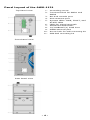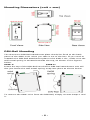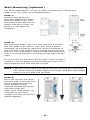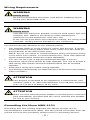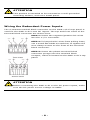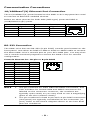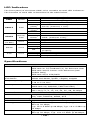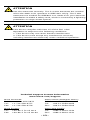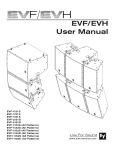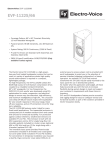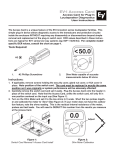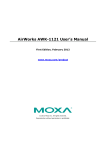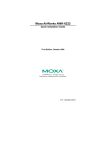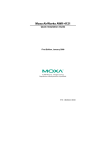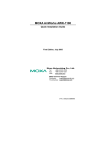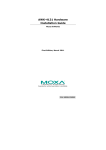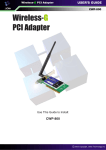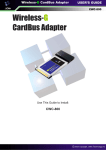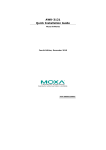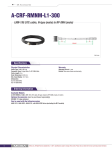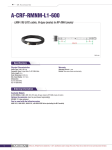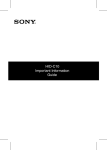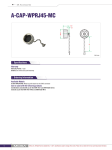Download Moxa AWK-1121
Transcript
AWK-1121 Quick Installation Guide Moxa AirWorks First Edition, December 2011 2011 Moxa Inc. All rights reserved. Reproduction without permission is prohibited. Overview Moxa’s AWK-1121 WLAN Client is ideal for applications that are hard to wire, too expensive to wire, or use mobile equipment that connects over a TCP/IP network. The AWK-1121 is rated to operate at temperatures ranging from 0 to 60°C for standard models and -40 to 75°C for extended temperature models, and is rugged enough for any harsh industrial environment. Installation is easy, with either DIN-Rail mounting or distribution boxes. The DIN-Rail mounting ability, wide operating temperature range, and IP30 housing with LED indicators make the AWK-1121 a convenient yet reliable solution for any industrial wireless application. Package Checklist Moxa’s AWK-1121 is shipped with the following items. If any of these items is missing or damaged, please contact your customer service representative for assistance. • • • • • • 1 1 1 1 1 1 AWK-1121 Swivel-type Antenna (2dBi, RP-SMA, 2.4&5GHz) Quick Installation Guide Software CD Moxa Product Warranty Booklet Protective Cap Installation and Configuration Before installing the AWK-1121, make sure that all items in the Package Checklist are in the box. In addition, you will need access to a notebook computer or PC equipped with an Ethernet port. The AWK-1121 has a default IP address that you must use when connecting to the device for the first time. Step 1: Select the power source The AWK-1121 is powered by a DC power input, while the AWK-1121-PoE can also be powered by PoE (Power over Ethernet). The AWK-1121-PoE will use whichever power source you choose. Step 2: Connect the AWK-1121 to a notebook or PC Since the AWK-1121 supports MDI/MDI-X auto-sensing, you can use either a straight-through cable or crossover cable to connect the AWK-1121 to a computer. If the LED indicator on the AWK-1121’s LAN port lights up, it means the connection is established. Step 3: Set up the computer’s IP address Set an IP address on the same subnet as the AWK-1121. Since the AWK-1121’s default IP address is 192.168.127.253, and the subnet mask is 255.255.255.0, you should set the IP address of the computer to 192.168.127.xxx and subnet mask to 255.255.255.0. -2- Step 4: Use the web-based manager to configure AWK-1121 Open your computer’s web browser and then type http://192.168.127.253 in the address field to access the homepage of the web-based management. Before the homepage opens, you will need to enter the user name and password. For first-time configuration, enter the default user name and password and then click on the Login button: User name: Password: admin root ATTENTION For security reasons, we strongly recommend changing the password. To do so, select Maintenance Password, and then follow the on-screen instructions. Step 5: Test communications To use the AWK-1121 as a client device, a wireless AP should first be established for the AWK-1121 to connect to. Default SSIDs for Moxa devices are all the same, so when connecting one Moxa device to another, they should connect automatically. For example, if one configures the AWK-3121 as an AP and sets up the AWK-1121 as a client, the devices should connect upon powering on. To test the connection, first power on the AWK-1121, and then ping the AP by entering the following command: ping [IP address of AWK-3121] and then press the Enter key. A “Reply from [IP address]” response means the communication was successful. A “Request timed out.” response means the communication failed. In this case, recheck the configuration to make sure the connections are correct. -3- Panel Layout of the AWK-1121 Top Panel View 1. 2. 3. 4. 5. 6. 7. 8. 9. 10. 11. Front Panel View Rear Panel View -4- Grounding screw Terminal block for PWR1 and PWR2 RS-232 console port AUX antenna port System LEDs: PWR, FAULT, and STATE LEDs LEDs for signal strength WLAN and LAN LEDs 10/100BaseT(X) RJ45 Port MAIN antenna port Screw hole for wall mounting kit DIN-Rail mounting kit Mounting Dimensions (unit = mm) DIN-Rail Mounting The aluminum DIN-Rail attachment plate should be fixed to the back panel of the AWK-1121 when you take it out of the box. If you need to reattach the DIN-Rail attachment plate to the AWK-1121, make sure the stiff metal spring is situated towards the top, as shown in the figures below. STEP 1: STEP 2: Insert the top of the DIN-Rail into theThe DIN-Rail attachment unit will slot just below the stiff metal spring. snap into place as shown below. To remove the AWK-1121 from the DIN-Rail, simply reverse Steps 1 and 2. -5- Wall Mounting (optional) For some applications, it may be more convenient to mount the AWK-1121 to a wall, as illustrated below. STEP 1: Remove the aluminum DIN-Rail attachment plate from the AWK-1121, and then attach the wall mount plates with M3 screws, as shown in the adjacent diagrams. STEP 2: Mounting the AWK-1121 to a wall requires 4 screws. Use the AWK-1121 device, with wall mount plates attached, as a guide to mark the correct locations of the 4 screws. The heads of the screws should be less than 6.0 mm in diameter, and the shafts should be less than 3.5 mm in diameter, as shown in the figure at the right. Do not screw the screws in all the way—leave a space of about 2 mm to allow room for sliding the wall mount panel between the wall and the screws. NOTE Test the screw head and shank size by inserting the screw into one of the keyhole shaped apertures of the Wall Mounting Plates before it is screwed into the wall. STEP 3: Once the screws are fixed into the wall, insert the four screw heads through the large opening of the keyhole-shaped apertures, and then slide the AWK-1121 downwards, as indicated to the right. Tighten the four screws for added stability. -6- Wiring Requirements WARNING Safety First! Be sure to disconnect the power cord before installing and/or wiring your Moxa AWK-1121. WARNING Safety First! Calculate the maximum possible current in each power wire and common wire. Observe all electrical codes dictating the maximum current allowed for each wire size. If the current goes above the maximum ratings, the wiring could overheat, causing serious damage to your equipment. You should also pay attention to the following items: • • • • Use separate paths to route wiring for power and devices. If power wiring and device wiring paths must cross, make sure the wires are perpendicular at the intersection point. NOTE: Do not run signal or communications wiring and power wiring in the same wire conduit. To avoid interference, wires with different signal characteristics should be routed separately. You can use the type of signal transmitted through a wire to determine which wires should be kept separate. The rule of thumb is that wiring with similar electrical characteristics can be bundled together. Keep input wiring and output wiring separate. It is strongly advised that you label wiring to all devices in the system when necessary. ATTENTION This product is intended to be supplied by a Listed Power Unit marked “Class 2” or “LPS” and rated O/P: 12 to 48 VDC, minimum 6 W (12 V/0.55 A to 48V/0.16 A), 25°C. ATTENTION Make sure the external power adaptor (includes power cords and plug assemblies) provided with the unit is certified and suitable for use in your country. Grounding the Moxa AWK-1121 Grounding and wire routing help limit the effects of noise due to electromagnetic interference (EMI). Run the ground connection from the ground screw to the grounding surface prior to connecting devices. -7- ATTENTION This product is intended to be mounted to a well-grounded mounting surface, such as a metal panel. Wiring the Redundant Power Inputs The 4-contact terminal block connector on the AWK-1121’s top panel is used for the AWK-1121’s two DC inputs. The top and front views of the terminal block connector are shown here. STEP 1: Insert the negative/positive DC wires into the V-/V+ terminals. STEP 2: To keep the DC wires from pulling loose, use a small flat-blade screwdriver to tighten the wire-clamp screws on the front of the terminal block connector. Top View STEP 3: Insert the plastic terminal block connector prongs into the terminal block receptor, which is located on the AWK-1121’s top panel. Front View ATTENTION Before connecting the AWK-1121 to the DC power inputs, make sure the DC power source voltage is stable. -8- Communication Connections 10/100BaseT(X) Ethernet Port Connection The 10/100BaseT(X) ports located on the AWK-1121’s top panel are used to connect to Ethernet-enabled devices. Below we show pinouts for both MDI (NIC-type) ports and MDI-X (HUB/Switch-type) ports. MDI Port Pinouts Pin Signal 1 Tx+ 2 Tx3 Rx+ 6 Rx- MDI-X Port Pinouts Pin Signal 1 Rx+ 2 Rx3 Tx+ 6 Tx- 8-pin RJ45 RS-232 Connection The AWK-1121 has one RS-232 (8-pin RJ45) console port located on the front panel. Use either an RJ45-to-DB9 or RJ45-to-DB25 cable to connect the Moxa AWK-1121’s console port to your PC’s COM port. You may then use a console terminal program to access the AWK-1121 for console configuration. Console Pinouts for 10-pin or 8-pin RJ45 10-Pin Description 1 ----2 DSR 3 RTS 4 GND 5 TxD 6 RxD 7 DCD 8 CTS 9 DTR 10 ----NOTE 1. 2. 8-Pin 1 2 3 4 5 6 7 8 The pin numbers for male DB9 and DB25 connectors, and hole numbers for female DB9 and DB25 connectors are labeled on the connector. However, the numbers are typically quite small, so you may need to use a magnifying glass to see the numbers clearly. The pin numbers for both 8-pin and 10-pin RJ45 connectors (and ports) are typically not labeled on the connector (or port). Refer to the Pinout diagram above to see how RJ45 pins are numbered. -9- LED Indicators The front panel of the Moxa AWK-1121 contains several LED indicators. The function of each LED is described in the table below. LED Color PWR Green FAULT Red STATE Green/ Red SIGNAL (5 LEDs) Green WLAN Green State On Off On Blinking (slow) Blinking (fast) Off Green Blinking Green Red On Off On Blinking Off LAN Green Green Blinking Off Description Power is being supplied Power is not being supplied Booting IP address cannot be got from DHCP server (interval: 1 sec). IP address conflict (interval: 0.5 sec). Normal status. Software Ready. The AWK Search Utility has located the AWK. (interval: 1sec). Booting or Error condition. Signal level Reserved WLAN functions WLAN’s data communication is run WLAN is not in use or not working properly. LAN port is active. Data is being transmitted LAN port is inactive Specifications WLAN Standards Spread Spectrum and Modulation Frequency Range Security Transmission Rates IEEE 802.11a/b/g for Wireless LAN IEEE 802.3u 10/100BaseT(X) for Ethernet LAN IEEE 802.3af for Power-over-Ethernet (PoE models Only) IEEE 802.1D/w STP/RSTP DSSS with DBPSK, DQPSK, CCK OFDM with BPSK, QPSK, 16QAM, 64QAM 2.412 to 2.484 GHz 5.18 to 5.24 GHz 64-bit and 128-bit WEP encryption, WPA /WPA2 (IEEE 802.1X/ RADIUS, TKIP and AES) 802.11b: 1, 2, 5.5, 11 Mbps 802.11a/g: 6, 9, 12, 18, 24, 36, 48, 54 Mbps Protocol General Protocols: Proxy ARP, DNS, HTTP, HTTPS, IP, ICMP, SNTP, TCP, UDP, RADIUS, SNMP, RTP TX Transmit Power (for hardware revision 1.2) Typ. 18±1.5 dBm @ 1 to 11 Mbps 802.11b: Typ. 18±1.5 dBm @ 6 to 24 Mbps, Typ. 1±1.5 802.11g: dBm @ 36 Mbps, Typ. 16±1.5 dBm @ 48 Mbps, Typ. 16±1.5 dBm @ 54 Mbps 802.11a: Typ. 18±1.5 dBm @ 6 to 24 Mbps, Typ. 16±1.5 dBm @ 36 Mbps, Typ. 15±1.5 dBm @ 48 Mbps, - 10 - Typ. 14±1.5 dBm @ 54 Mbps RX Sensitivity (for hardware revision 1.2): 802.11b: -94 dBm @ 1 Mbps, -92 dBm @ 2 Mbps, -90 dBm @ 5.5 Mbps, -85 dBm @ 11 Mbps 802.11g: -88 dBm @ 6 to 24 Mbps, -85 dBm @ 36 Mbps, -75 dBm @ 48 Mbps, -70 dBm @ 54 Mbps 802.11a: -88 dBm @ 6 to 24 Mbps, -85 dBm @ 36 Mbps, -75 dBm @ 48 Mbps, -70 dBm @ 54 Mbps Interface Default Antenna 2dBi dual-band, Omni-directional antenna Antenna Connector RP-SMA (female) Connection 4-pin Removable Terminal Block Console RS-232 (RJ45 type) LAN Port 10/100BaseT(X) auto negotiation speed LED Indicators PWR, FAULT, STATE, Signal, WLAN, LAN Power Input Voltage 12 to 48 VDC, redundant dual DC power inputs or 48 VDC Power-over-Ethernet (IEEE 802.3af) for -PoE models Input Current 0.55A-16A (@ 12-48VDC) 0.28A @24 VDC Reverse Polarity Present Protection Mechanical Casing IP30 protection, aluminum case Dimensions 50 x 115 x 70 mm (1.97 x 4.53 x 2.76 in) Weight 400g Installation DIN-Rail, or wall mounting Environmental Operating Temperature Standard models: 0 to 60°C (32 to 140°F) Wide Temp. Models: -40 to 75°C (-40 to 167°F) Storage Temperature -40 to 85ºC (-40 to 185ºF) Ambient Relative 5 to 95% (non-condensing) Humidity Regulatory Approvals* Radio EN300 328 EMC EN301 489-1/-17 EMI FCC Part 15 * Please check Moxa’s website for the most up-to-date certification status. WARRANTY 5 years Details: See http://www.moxa.com/warranty ATTENTION The AWK-1121 is NOT a portable mobile device and should be located at least 20 cm away from the human body. The AWK-1121 is NOT designed for the general public. To deploy AWK-1121s and establish a wireless network safely, a well-trained technician is required for installation. - 11 - ATTENTION Use the antennas correctly: The 2.4 GHz antennas are needed when the AWK-1121 operates in IEEE 802.11b/g. The 5 GHz antennas are needed for IEEE802.11a. Make sure your antenna installation is within a safety area, which is covered by a lightning protection or surge arrest system. ATTENTION This device complies with Part 15 of the FCC rules. Operation is subject to the following conditions: 1. This device may not cause harmful interference. 2. This device must accept any interference received, including interference that may cause undesired operation. Technical Support Contact Information www.moxa.com/support Moxa Americas: Toll-free: 1-888-669-2872 Tel: +1-714-528-6777 Fax: +1-714-528-6778 Moxa China (Shanghai office): Toll-free: 800-820-5036 Tel: +86-21-5258-9955 Fax: +86-21-5258-5505 Moxa Europe: Tel: +49-89-3 70 03 99-0 Fax: +49-89-3 70 03 99-99 Moxa Asia-Pacific: Tel: +886-2-8919-1230 Fax: +886-2-8919-1231 - 12 -