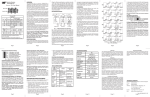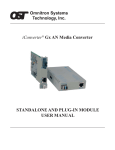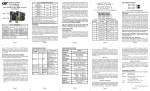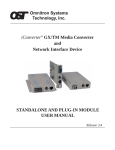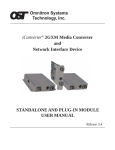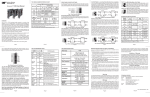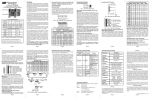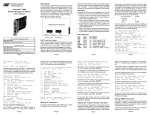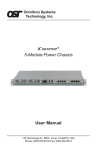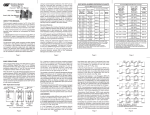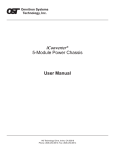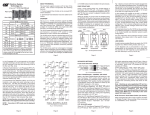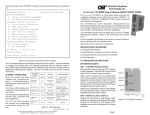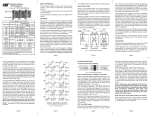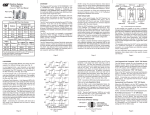Transcript
OVERVIEW: The iConverter 2Fx is a two-port, 100BASE-FX to 100BASE-FX manageable optical switch that retimes and regenerates the fiber optic signal. It performs error checking and MAC address learning, and can be used to daisy chain chassis for distributed networking. iConverter® 2Fx User Manual Port 1 (P1) The 2Fx supports Half-Duplex and Full-Duplex modes for easy attachment to hubs, switches and workstations. In addition to the two fiber optic ports, the 2Fx can also use its two 10/100 backplane ports to connect to adjacent modules and accommodate flexible network configurations like in-band management and multi-module configurations. The iConverter 19-Module, 5-Module or 2-Module Chassis have backplanes that facilitate connectivity between adjacent modules. Port 2 (P2) iConverter 2Fx Dual Fiber Connector Types Fiber Type Distance ST SC MM 5 km 8440-0 8442-0 - SM 30 km 8441-1 8443-1 8447-1 SM 60 km 8441-2 8443-2 8447-2 SM 120 km - 8443-3 8447-3 LC iConverter 2Fx Single-Fiber Fiber / Connector Type Distance Tx: 1310 nm Rx: 1550 nm Tx: 1550 nm Rx: 1310 nm SM / SC 20 km 8450-1 8451-1 SM / SC 40 km 8450-2 8451-2 For wide temperature (-40 to 60º C), add a "W" to the end of the model number. Consult factory for extended temperature (-40 to +75º C) models. When using single-fiber (SF) media converter models, the Tx wavelength on one end has to match the Rx wavelength on the other. When the 2Fx’s A and B ports are enabled (using the “A EN” and “B EN” DIP-Switches), they connect to the slots on the left and right sides of the 2Fx module via the chassis’ “A” and “B” backplane links. When other switchbased iConverter modules with backplane port connections such as a 4-port 10/100 switch module (4Tx) and an NMM are installed in adjacent slots, they can be connected via the chassis’ backplane to the 2Fx to facilitate a multimodule configuration. 2Fx Application Example: Note that using the Advanced Features listed above requires the use of the NMM or 10/100M and the NetOutlook™ Management Software, or third-party SNMP management software or Telnet. For more information on using and configuring the Advanced Features, please refer to the NetOutlook Management Software user manual. PORT STRUCTURE: Using a 4-port switch design, the 2Fx features two frontplane fiber ports and two 10/100 Ethernet backplane ports (A and B) that can connect to adjacent modules within the same chassis. LINK MODES: In order to accommodate different user needs, the 2Fx supports four different linking modes. In “Link Segment” (LS), sometimes referred to as the “Normal” mode, a port transmits a “Link” signal independently of any received “Link” at any other port. For example, the P1 transmits a “Link” regardless of the P2 receiving a “Link” [Fig. 2(a) & (b)]. In “Link Propagate” (LP), sometimes referred to as “Link Loss Carry Forward”, a port transmits a “Link” signal only when receiving a “Link” at its other port. For example, the P1 transmits a “Link” only when receiving a “Link” at the P2 [Fig. 2(c)]. The 2Fx can be used in an unmanaged or managed fashion. When unmanaged, it can be installed in an iConverter Chassis without a Network Management Module (NMM) or iConverter 10/100M. To be managed, an NMM or 10/100M module must be installed in the same chassis. Advanced Features: The 2Fx features Port VLAN and Tag VLAN, which allow complete control of traffic flow between both fiber ports and chassis backplane ports on a module, and Port Access Control, which facilitates enabling and disabling of individual ports. The 2Fx also supports individual port bandwidth control and reporting of MIB statistics. managed or unmanaged media converter to create flexible and effective network switch configurations. To find out about individual chassis “A” and “B” backplane links, refer to the specific chassis’ user manual. In “Remote Fault Detection” (RFD), the fiber port transmit a “Link” signal only when receiving a “Link” at the fiber port. As a result, fiber faults (no “Link” received at the fiber) are looped-back and can be reported to the network core [Fig. 2(d)]. Fig. 1 In-Band Managed 2Fx Application Fig. 1 depicts a chassis with three modules plugged into three of its adjacent backplane slots. The modules are connected to the backplane using the A and B backplane 10/100 Ethernet ports. The modules in adjacent slots are connected to each other via the “A” and “B” backplane links. The 2Fx in Slot 2 connects to Slot 1 using the “A” backplane link and to Slot 3 using the “B” backplane link. In “Remote Fault Detection + Link Propagate” (RFD+LP), the P2 transmits a “Link” signal only when receiving a “Link” at the P1. The P1 transmits a “Link” only when receiving “Link” signals both at the P1 and the P2. As a result, P1 faults (no “Link” received at the fiber) are looped-back to the network core and propagated to the edge [Fig. 2(e)]. Note that connecting two converters with both set to RFD mode is illegal and will cause a “deadly embrace” lockup. In this example, the module in Slot 1 is a Network Management Module (NMM) and it connects via its “A” backplane link to the 2Fx in Slot 2, facilitating in-band management (via the fiber uplink). The module in Slot 3 is a 4Tx and it connects via its “B” backplane link to the 2Fx facilitating a 4-port 10/100 Ethernet switch with two fiber uplinks. LS (a) LS P1 P2 Switch 2 In “Symmetrical Fault Detection” (SFD), the P2 transmits a “Link” signal only when receiving a “Link” at the P1. The P1 transmits a “Link” only when receiving a “Link” signal both at the P1 and the P2. As a result, P1 faults (no “Link” received at the fiber) are looped back and can be reported to the network core. In addition, connecting two back-toback converters which are both set to SFD facilitates dual-loop-back where P1 faults are reported to both ends of the network. A blinking fiber link LED indicates a fault of the transmit P1 or P2 cables of the converter whose LED is blinking [Fig. 2(f)]. Switch 2 Note that converters in SFD mode must be deployed in pairs. P2 P1 Switch 1 Converter A Converter B LS LS Converter A LP Converter B LP (b) Switch 1 DIP-SWITCH SETTINGS: Front Panel DIP-Switch Settings: (c) Switch 1 Converter A LP Converter B RFD Switch 2 Converter A LP Converter B RFD+LP Switch 2 (d) Switch 1 (e) Switch 1 Converter A SFD Converter B SFD Switch 2 Converter A Converter B Switch 2 Fig. 3 Front Panel DIP-Switches P1 Fiber Full/Half-Duplex “FDX/HDX” DIP-Switches: Setting the P1 Fiber Full/Half-Duplex “FDX/HDX” DIP-Switch to Half-Duplex “HDX” allows for connecting to a hub (with a shared/non-switched fiber port) or a workstation that supports only Half-Duplex. Setting this DIP-Switch to Full-Duplex “FDX” allows for connecting to a switch or a workstation that supports Full-Duplex operation. P2 Fiber Full/Half-Duplex “FDX / HDX” DIP-Switches: Setting the P2 Fiber Full/Half-Duplex “FDX/HDX” DIP-Switch to Half-Duplex “HDX” allows for connecting to a hub (with a shared/non-switched fiber port) or a workstation that supports only Half-Duplex. Setting this DIP-Switch to Full-Duplex “FDX” allows for connecting to a switch or a workstation that supports Full-Duplex operation. (f) Switch 1 LED Lit LED Blinking Fig. 2 2Fx Link Modes LED Off This example shows how the 2Fx can be used as a traditional Page 1 Board Mounted DIP-Switch Settings: Fig. 4 Board Mounted DIP-Switches A Backplane Enabled “A EN” DIP-Switch: When the A Backplane Enable “A EN” DIP-Switch is in the right position, the 2Fx module’s A backplane Ethernet port is enabled. This port allows connectivity to an adjacent module via the chassis’ “A” backplane link. When the “A EN” DIP-Switch is in the left position (factory default), the 2Fx module’s A backplane Ethernet port is isolated from the backplane. B Backplane Enabled “B EN” DIP-Switch: When the B Backplane Enable “B EN” DIP-Switch is in the right position, the 2Fx module’s B backplane Ethernet port is enabled. This port allows connectivity to an adjacent module via the chassis’ “B” backplane link. When the “B EN” DIP-Switch is in the left position (factory default), the 2Fx module’s B backplane Ethernet port is isolated from the backplane. Link Propagate/Link Segment “LP” DIP-Switch: The Link Propagate/Link Segment “LP” DIP-Switch controls the Link Propagate or Link Segment modes. When the DIP-Switch is in the right “LP” position, LP mode is enabled. When the DIP-Switch is in the left position (factory setting), Link Segment mode is enabled. Note that for Link Segment mode, “LP”, “RFD” and “SFD”, DIP-Switches must be in the Left position (factory setting). Note that when the “SFD” DIP-Switch is in the Right position, setting another link mode DIP-Switches (“LP” and “RFD”) to the Right position on the same module is an illegal mode that will result in unpredictable behavior. Page 7 Page 2 Page 3 Remote Fault Detection “RFD” DIP-Switch: When this DIP-Switch is in the right “RFD” position, the Remote Fault Detection mode is enabled. In RFD mode, the 2Fx propagates the presence or absence of an incoming “Link” signal from a fiber port receive side to the transmit side of the fiber port. 4. When using single-fiber (SF) media converter models, the Tx wavelength on one end has to match the Rx wavelength on the other. Note that based on this guideline the SF media converter models must be used in pairs, such as the 8450-1 matched with the 8451-1. When this DIP-Switch is in the right “RFD” position and the “LS/LP” DIP-Switch is in the right “LP” position, Remote Fault Detection + Link Propagation mode is enabled. In “RFD+LP” mode, the 2Fx propagates the presence or absence of an incoming “Link” signal from the P1 receive side to the transmit side of both the P1 and the P2. In turn, the presence or absence of an incoming “Link” signal from the P2 receive side is propagated to the transmit side of P1. UPDATING 2FX FIRMWARE: Note that connecting two converters with both set to RFD mode is an illegal setting and will cause a “deadly embrace” lockup. Symmetrical Fault Detection “SFD” DIP-Switch: When this DIP-Switch is in the right position, the Symmetrical Fault Detection “SFD” mode is enabled. In this mode, two 2Fx media converters can be deployed in tandem so that the absence of an incoming “Link” signal on the receive side of any port on either media converter forces the absence of “Link” signal on all other ports of both media converters. MOUNTING AND CABLE ATTACHMENT: iConverter modules are hot-swappable and can be installed into any chassis in the iConverter family. 1. Carefully slide the iConverter module into the installation slot, aligning the module with the installation guides. Ensure that the module is firmly seated against the backplane. 2. Secure the module by securing the panel fastener screw (attached to module) to the chassis front. Page 4 2FX SPECIFICATIONS: Model Type Protocols Fiber Connectors Updating the 2Fx firmware requires an iConverter Network Management Module (NMM) to be installed in the same chassis. The new 2Fx firmware is uploaded to the NMM’s FTP server and then installed in the 2Fx. For more information on updating the 2Fx firmware, please refer to the NMM user manual. Controls 2Fx 100BASE-FX SC, ST, LC Single-Fiber SC LS/LP, RFD, SFD, FDX/HDX, BP Enable LED Displays Power, FO link, FDX/HDX Dimensions W:0.85" x D:4.5" x H:2.8" Weight 2FX LED INDICATORS: LED Function "Legend" Color Off State On / Blinking State Power "Pwr" Amber No power Fiber port 1 duplex "FDX" Half-Duplex when fiber link is active Full-Duplex when Green (has no meaning link fiber is active when fiber link is not active) Fiber port 1 link/activity "Lk/Act" Green No fiber link On: Fiber link Blinking: Fiber data transmission Fiber port 2 duplex "FDX" Half-Duplex when fiber link is active Full-Duplex when Green (has no meaning link fiber is active when fiber link is not active) Fiber port 2 link/activity "Lk/Act" On: Fiber link Blinking: Fiber data transmission Green No fiber link Module has power 8 oz. Compliance UL, CE, FCC Class A Power Requirement 0.9A @ 3.3VDC (typical) Temperature Standard: 0 to 50º C Wide: -40 to 60º C Storage: -40 to 80º C Humidity 5 to 95% (non-condensing) Altitude -100m to 4000m MTBF (hrs) 880,000 Page 6 Warning The operating description in this Instruction Manual is for use by qualified personnel only. To avoid electrical shock, do not perform any servicing of this unit other than that contained in the operating instructions, unless you are qualified and certified to do so by Omnitron Systems Technology, Inc. Exclusive Remedies The remedies provided herein are the Buyer’s sole and exclusive remedies. Omnitron shall not be liable for any direct, indirect, special, incidental, or consequential damages, whether based on contract, tort, or any legal theory. Warranty This product is warranted to the original purchaser against defects in material and workmanship for a period of TWO YEARS from the date of shipment. A LIFETIME warranty may be obtained by the original purchaser by REGISTERING this product with Omnitron within 90 days from the date of shipment. TO REGISTER, COMPLETE AND MAIL OR FAX THE ENCLOSED REGISTRATION FORM. Or you may register your product on the Internet at www.omnitron-systems.com. During the warranty period, Omnitron will, at its option, repair or replace a product which is proven to be defective. For warranty service, the product must be sent to an Omnitron designated facility, at Buyer ’s expense. Omnitron will pay the shipping charge to return the product to Buyer’s designated US address using Omnitron’s standard shipping method. Limitation of Warranty The foregoing warranty shall not apply to defects resulting from improper or inadequate use and/or maintenance of the equipment by Buyer, Buyer-supplied equipment, Buyer-supplied interfacing, unauthorized modifications or tampering with equipment (including removal of equipment cover by personnel not specifically authorized and certified by Omnitron), or misuse, or operating outside the environmental specification of the product (including but not limited to voltage, ambient temperature, radiation, unusual dust, etc.), or improper site preparation or maintenance. No other warranty is expressed or implied. Omnitron specifically disclaims the implied warranties of merchantability and fitness for any particular purpose. 3. Attach each fiber port via the appropriate multimode or single-mode fiber cable to a 100BASE-FX Fast Ethernet device. The iConverter transmit (Tx) must attach to the receive side on the other device; the receive (Rx) must attach to the transmit. Page 8 Page 5 TECHNICAL SUPPORT: For help with this product, contact our Technical Support: Phone: (949) 250-6510 Fax: (949) 250-6514 Address: Omnitron Systems Technology, Inc. 140 Technology Dr. Irvine, CA 92618 USA E-mail: [email protected] URL: www.omnitron-systems.com Form: 040-08440-001D 12/12 Page 9 Page 10 Page 11 Page 12