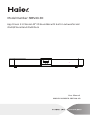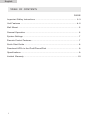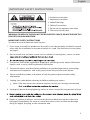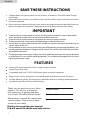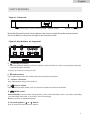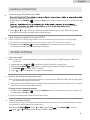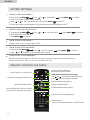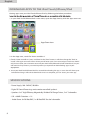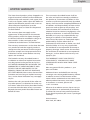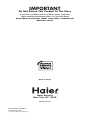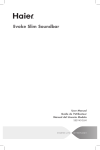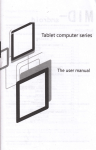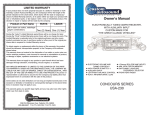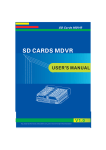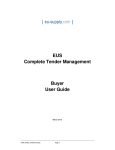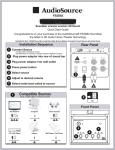Download Haier SBEV40-SLIM
Transcript
Model Number: SBEV40-3D App Driven 5.1 Channel 40" 3D Soundbar with built-in subwoofer and iPod®,iPhone® and iPad® Dock User Manual MODEL NUMBER: SBEV40-3D English TABLE OF CONTENTS PAGE Important Saftey Instructions .................................................................... 2-3 Unit Features ............................................................................................. 4-5 Wall Mount .................................................................................................... 5 General Operation ........................................................................................ 6 System Settings ............................................................................................ 7 Remote Control Features .............................................................................. 7 Quick Start Guide .......................................................................................... 8 Download APPs to the iPod/iPhone/iPad ..................................................... 9 Specifications ................................................................................................ 9 Limited Warranty .........................................................................................10 1 English IMPORTANT SAFETY INSTRUCTIONS 1. Read these instructions. 2. Keep these Instructions. 3. Heed all Warnings. 4. Follow all instructions. 5. Do not use this apparatus near water. 6. Clean only with dry cloth. WARNING: TO REDUCE THE RISK OF FIRE OR ELECTRIC SHOCK, DO NOT EXPOSE THIS DEVICE TO RAIN OR MOISTURE. IMPORTANT SAFETY INSTRUCTIONS To reduce the risk of electrical shock, fire, etc.: 1. If you want to install this product on the wall, it must be properly installed in accordance with the installation instructions before it is used. See wall mount instructions on page 5. 2. Do not install near any heat source such as radiators, heat registers, stoves, or other 3. 4. The device shall not be exposed to dripping or splashing and no objects filled with liquids, such as vases, shall be placed on the device. 5. Protect the power cord from being walked on or pinched particularly at the plugs, convenience receptacles, and at any point where they exit from the device. 6. Please read Rating Labels at the back of unit for power input and other safety information. 7. Unplug your radio before cleaning or before making any repairs. Note: If for any reason this product requires service, we strongly recommend 8. Unplug this device during lightning storms or when unused for long periods of time. 10. Repair or replace all electric service cords that have become frayed or otherwise damaged immediately. Do not use a cord that shows cracks or abrasion damage along its length, the plug, or the connector end. 2 English SAVE THESE INSTRUCTIONS Congratulations on your purchase of our product, the latest in 3D Audio Home Theater technology. Please take a few moments to read this entire manual, and be sure to retain this document for future reference. Please read your warranty and retain your receipt and original carton for possible future use. Note: If any part of this product is damaged or missing, please connect your dealer. IMPORTANT To prevent fire or shock hazard, do not use this plug with an extension cord or other outlet unless the blades can be fully inserted to prevent blade exposure. To prevent fire or shock hazard, do not expose this device to rain or moisture. To prevent electrical shock, match wide blade plug to wide slot, fully insert. Do not place any heavy loads onto the unit, and do not step on it, the load may fall and cause serious injury to the unit. Do not attempt to carry out any service work yourself. By opening or removing the cabinet, you may be exposed to dangerous voltage or other hazards. Any service work should be carried out by qualified technicians. During lightning or raining days, unplug the unit for additional protection during thunderstorms or when the unit is not used for prolonged periods. This will prevent damage to the unit from lightning and power surges. FEATURES Immense3D Sound experience from a single compact solution Simple Plug & Play setup Compatible with your TV, DVD, MP3 player, game console or computer Enjoy movies, music, and games in incredible depth and dimension with 3D sound Six high-efficiency drivers and two built-in subwoofers deliver an amazing audio experience Unique designed iPod, iPhone, iPad Docking Thank you for purchasing our Haier product. This easy-to-use manual will guide you in getting the best use of your 3D Audio Home Theater. . Remember to record the model and serial number. They are on a label at rear of your radio. Model number Serial number Date of purchase Staple your receipt to your manual. You will need it to obtain warranty service. 3 English UNIT FEATURES Figure 1. Front unit D ock ing for iPod, iPhone , iPad display screen remote control sensor Note that Remote Control Sensor detects the controls signal from the remote control. Do not to block its direct line of sight to the remote control. Figure 2. Key buttons on top panel 4 5 6 3 1 2 1. Standby/on button 1.) Connect the Power Adaptor to the DC socket on the back of the unit. Then insert the Power Adaptor into the desired wall outlet. 2.) Press to switch on or off your unit. 2. Audio button Press repeatedly to view the audio modes: Normal, Movie and Music. 3. - Volume + Buttons Press repeatedly to adjust volume level. 4. Source button Press to shift to another mode, such as iPod/Line-in/Optical/Coaxial/AUX/ FM/AM. 5. MENU button Press and hold to activate menu setting options, such as seek, clock/date, set bass, set treble, audio delay, sync iPod clock, iPod video, LCD contrast and LCD backlight. Press to confirm an appointed option. 6. the scroll up/down or button Press to forward or backward view options. 4 English UNIT FEATURES How to play video? Figure 1. Key sockets on rear panel 2 3 4 a b 1. Connect video cables to both video out sockets of your radio and video source of your TV. 2. Press SOURCE to shift your radio into iPod mode. 3. Press and hold MENU until it goes into system setting and then press or to ’iPod video’, press MENU , it will ask you ‘video output on’, press MENU. 4. Insert iPod/iPhone/iPad into the dock. 1 a. AM antenna socket 5 b. Power cord socket 5. Shift your iPod/iPhone/iPad in movie mode, then enjoy it! Note: For prolong the lifespan of your radio, please use the adapter your manufacturer provided only. 1. Video out socket 2. Coaxial input socket This socket connects to an coaxial digital cable from your TV/component device. 3. Optical input socket This socket connects to a fiber-optic digital cable will allow outer audio igital signal to your radio. 4. Line in socket This socket allows your radio to be used as an external amplifier for MP3 players, compact disc players and similar devices. 5. Aux input socket This input will accept stereo plugs from MP3 players, computers or TV which has RCA style jacks. How to play ‘Coaxial in’/’Optical in’/’Line in’/ ‘AUX’? Note that technically the working principle of sockets 2-5 has no difference. This instructional manual will demonstrate ‘how to play coaxial?’ as for instance. 1. Plug audio source line into ‘coaxial in’ socket at the back of your radio. 2. Press SOURCE to shift your radio into ‘coaxial’ mode. 3. Adjust volume level by pressing - volume +. Wall Mount These convenient keyhole slots allow you to mount your radio to the wall. Please ensure you use a drywall anchor rated for 20lbs. Each drywall anchor should be placed 16” on center apart from each other; please measure the distance of the keyhole slots on the back of your radio to ensure accuracy. The keyhole slots accommodate #9 woodscrews or equivalent. 5 English GENERAL OPERATION How to play iPod/iPhone/iPad? all Apple iPods/iPhones/iPad. or press the iPad button on your remote control to convert into iPod Repeatedly press SOURCE mode. iPod/iPhone/iPad models. the latest 2. Press or to view , while your selecting program is showing up, trhen wait for a moment, your radio will access to the appointed program quickly. How to play programs through AUX IN? Note that Aux In mode plays audio from an external source such as an MP3 player. 1. Connect the external audio source to the Aux input 3.5 mm stereo socket. or press the AUX button on your remote control to convert 2. Repeatedly press SOURCE into AUX mode, then adjust volume level is necessary. SYSTEM SETTINGS How to seek? Note: this function is uniquely designed for you to automatically pick an AM/FM program in AM or FM mode only. 1. 2. 3. 4. Repeatedly press SOURCE to convert into AM/FM mode if current it isn’t. Press and hold MENU until it goes into system setting mode with ‘SEEK’ is twinkling. Press MENU to confirm ‘SEEK’ , be quick. Press or to downward or upward to seek programs. How to set preset and how to recall? Note: this function also limited to AM/FM mode only, it has preset up to 12AM and 12FM , and this order can be only accessible through remote control. 1. While your favored AM/FM program is playing, press and hold one of preset numbers 1-12 on remote control until current program being stored. The way of access to preset stations: or press the AM/FM button on your remote control to convert into 1. Repeatedly press SOURCE corresponding AM/FM mode. 2. Press the relevant preset number via remote control. How to set Bass/Treble? Sometimes, you might thinking about set timbre level according to your personal preference, below is a shortcut of recommending you how to do it. > Press Press and hold MENU or to ‘Bass/Treble’ > Press MENU > Press or to adjust the range from -10dB to 10dB, done! to confirm 6 English SYSTEM SETTINGS How to set clock/date ? 1. 2. 3. 4. Press and hold MENU > Press or to ‘Clock/Date’ > Press MENU Now hour format ‘MODE : 24’ is twinkling. to confirm. Press or to set clock mode 24/12, then press MENU Follow your radio’s demonstration to set hour/minute/month/day/year in turn. to confirm. How to set sync iPod clock ? 1. Press and hold MENU > Press 2. Now ‘SYNC: ON’ is twinkling. 3. Press MENU to confirm. or to ‘sync iPod clock’ > Press MENU to confirm. . How to set iPod video? Please refer ’how to play video’ at P5. How to set LCD contrast? 1. Press and hold MENU > Press to ‘LCD contrast’ or buttons to your favorite option, done! 2. Press > Press MENU to confirm. How to set LCD backlight? Adjusting LCD backlight can be fun when you squeeze a time to smell fresh flowers, Please refer above ’how to set LCD contrast?’ to do it. REMOTE CONTROL FEATURES press to switch on or off your unit press to enter corresponding Audio souce press to mute your radio and press again to have mute exit. iPod/iPhone/iPad mode use only: press or to backward or forward view tracks. press to pause, press again to play again. press to forward view options press to decrease volume press to activate ‘select’ function to confirm press and hold to enter main menu options press to increase volume press to backward view options press to shift to corresponding mode preset buttons - for how to set preset and how to recall? See P6 7 English QUICK START GUIDE Congratulations on your purchase of product SBEV40-3D-----The latest in 3D Audio Home Theater technology. Included in box: 1 SBEV40-3D Sound Bar 1 Remote Control (Battery Included) 1 Product Manual (Quick Start Guide included) 1 Aux stereo cable Installation Sequence Connect Source a. A single cable is needed per source. b. S e e table below for common connection types & installation ol cations. 1 2 Plug power adaptor into rear of sound bar 3 Plug power adaptor into wall outlet 4 Press the button to turn on 45 Press the SOURCE to shift to another mode 6 Adjust to desired volume by pressing the - volume + button 7 Press the AUDIO 8 Press and hold MENU to adjust audio mode to best suit for source to active main menu settings, such as set Clock/Date, etc. Press or to scroll backward or forward to view opt ions while you manange to confirm to setting menu, press MENU 9 1 Compatible Sources (Only a single cable is used per source) CD / DVD Player Flat Panel TV Computer Common Connection Type Common Connection Type A B C iPod/iPhone C iPad Game Console Common Connection Type A B Common Connection Type A B Laptop Common Connection Type C C 8 English DOWNLOAD APPS TO THE iPod Touch/iPhone/iPad Getting apps onto your iPod Touch/iPhone/iPad by following the below procedure. 1. In your iPod Touch/iPhone/iPad’s main menu, open the App Store by click the App store icon: App Store icon 2. In the App store, search for ‘Haier soundbar1’. 3. Touch ‘Haier soundbar1’ icon, and then hit the "free" button, it will then change the "free" to "install". Click again to install. Here is where you will enter your user name and password. You should only have to enter your username once and your iPod Touch/iPhone/iPad will remember it, but you will need to always enter a password to prevent just anyone from downloading apps to your equipment. 4. Once your iPod Touch/iPhone/iPad has started downloading the app, a status bar will show up to indicate how long it will take to download. Once it is complete, you can access your new app. SPECIFICATIONS • Power Supply: 100 - 240VAC, 50/60Hz • Digital 3D Sound Processing: sonic emotion wave field synthesis • Speakers: 6 x 3” High Efficiency Magnetically Shielded Full Range Drivers, 2 x 4” Subwoofers • S/N: > 80dB• Distortion: < 1% • Audio Power: 6 x 20 Watt RMS, 1 x 40 Watt RMS for dual subwoofers 9 English LIMITED WARRANTY This Haier brand product, when shipped in its original container will be free from defective workmanship and materials, and agrees that it will, at its option, either repair the defect or replace the defective product with a new or remanufactured equivalent at to the purchaser, for parts or labor for the periods set forth below: This warranty does not apply to the appearance of the product or the exterior of the product, which has been damaged or defaced, altered or modified in design or construction. It does not apply to the additional excluded items set forth below: The warranty commences on the date the item was purchased and the original purchase receipt must be presented and the original purchase receipt must be presented to the authorized service center before warranty repairs are rendered. The limited warranty described herein is in addition to whatever implied warranties may be granted to the purchasers by law. ALL IMPLIED WARRANTIES INCLUDING THE WARRANTIES OF MERCHANTABILITY AND FITNESS FOR USE ARE LIMITED TO THE PERIOD(s) FROM THE DATE OF PURCHASE SET FORTH BELOW. Some states do not allow limitation on how long an implied warranty lasts, so the above limitation may not apply to you. Neither the sales personnel of the seller nor any other person is authorized to make any warranties other than those described herein, or to extend the duration of any warranties beyond the time period described herein on behalf of Haier. The warranties described herein shall be the sole and exclusive remedy available to the purchaser. Corrections of defects in the manner and for the period of time described herein, shall constitute complete fulfillment of all abilities and Responsibility of Haier to the purchaser with respect to the product, and shall constitute full satisfaction of all claims, whether based on contract, negligence, strict duality or otherwise. In no event shall Haier be liable, or in any way responsible for any damages or defects in the product which were caused by repairs or attempted repairs performed by anyone other than an authorized service center or dealer; nor shall Haier be liable, or in any way responsible for incidental or consequential economic or property damage. Some states do not allow the exclusion of incidental or consequential damages, so that above exclusion may not apply to you. THIS WARRANTY GIVES YOU SPECIFIC LEGAL RIGHTS. YOU MAY ALSO HAVE OTHER RIGHTS WHICH VARY FROM STATE TO STATE. Warranty period for this product: 1 year parts and labor. Additional items excluded from warranty coverage: non-rechargeable batteries. Where to obtain service: For the location of the nearest Haier authorized service center or to obtain product literature, accessories, supplies or customer assistance, please call 1-877-337-3639. What to do to obtain service: ship or carry in your product to an authorized service dealer or center. Be sure to have proof of purchase. If you ship the product, be sure it is packaged carefully. Haier America New York, NY 10018 10 IMPORTANT Do Not Return This Product To The Store If you have a problem with this product, please contact the “Haier Customer Satisfaction Center” at 1-877-337-3639. DATED PROOF OF PURCHASE, MODEL # AND SERIAL # REQUIRED FOR WARRANTY SERVICE IMPORTANT Ne pas renvoyer cet appareil au magasin. Si vous avez un problème avec cet appareil, veuillez contacter le service à la clientèle de Haier au 1-877-337-3639. IL EST OBLIGATOIRE DE FOURNIR UNE PREUVE D’ACHAT DATÉE, LE NUMÉRO DU MODÈLE ET SON NUMÉRO DE SÉRIE AFIN DE BÉNÉFICIER DE LA COUVERTURE DE LA GARANTIE. IMPORTANTE No Devuelva Este Producto al Establecimiento Compra. Si tiene problemas con este producto, por favor póngase en contacto con el “Centro Haier de Atención al Cliente” en el 1-877-337-3639. PARA EL SERVICIO DE GARANTÍA SE REQUIERE PRUEBA DE COMPRA, FECHADA, No. DE MODELO Y No. DE SERIE 115 V, 60 Hz Model Number: SBEV40-3D Issued Date: 28/12/2011 Made in China Fabriqué en Chine Hecho en China Haier America New York, NY 10018 Printed in China Model#Number: SBEV40-3D Model IssuedDate January 2012 Issued ©2011 Haier America Trading, ©2012 Haier America Trading, LLC.LLC.