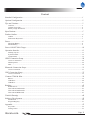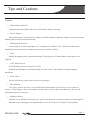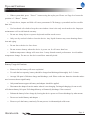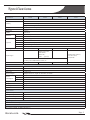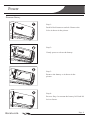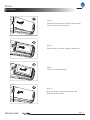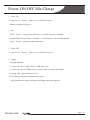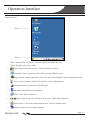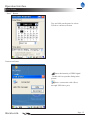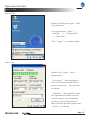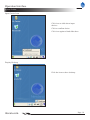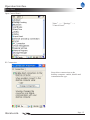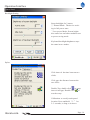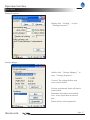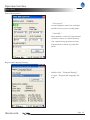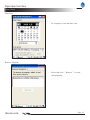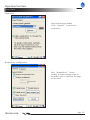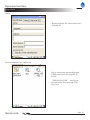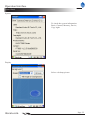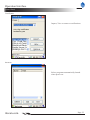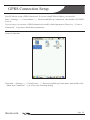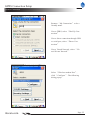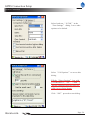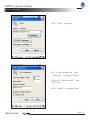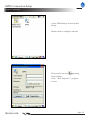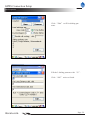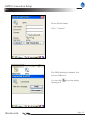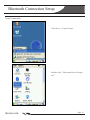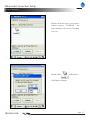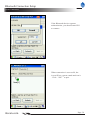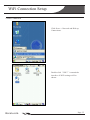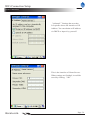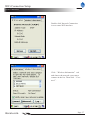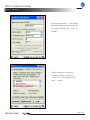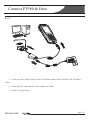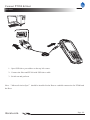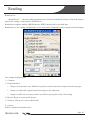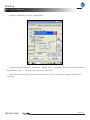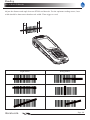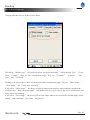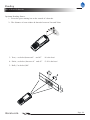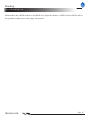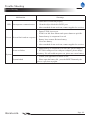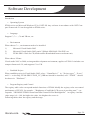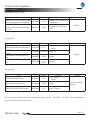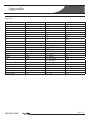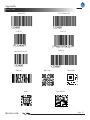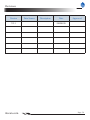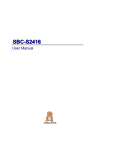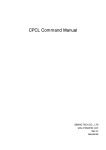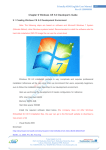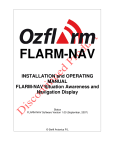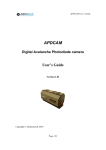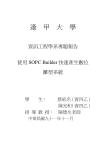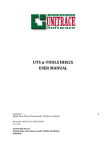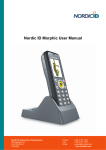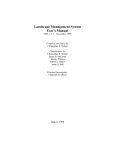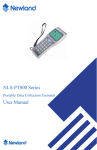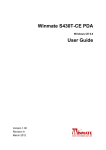Download Newland PT980
Transcript
NLS-PT980 Series Portable Data Collection Terminal User Manual V2.1 V2.1 Version Content Standard Configuration ....................................................................................................................................1 Optional Configuration ....................................................................................................................................2 Tips and Cautions ............................................................................................................................................3 Cautions ...........................................................................................................................................................................3 General Usage Tips ..........................................................................................................................................................4 Battery Usage & Cautions ...............................................................................................................................................4 Specifications ...................................................................................................................................................5 Product Outline ................................................................................................................................................6 Outline .............................................................................................................................................................................6 Indicator & Keyboard ......................................................................................................................................................7 Power ...............................................................................................................................................................8 Dismount Battery .............................................................................................................................................................8 Mount Battery ..................................................................................................................................................................9 Power ON/OFF Idle Charge ............................................................................................................................10 Operation Interface ..........................................................................................................................................11 Desktop Layout ................................................................................................................................................................11 System Toolbar ................................................................................................................................................................12 Control Panel ...................................................................................................................................................................15 GPRS Connection Setup ..................................................................................................................................24 Create a Connection .........................................................................................................................................................24 Dial Properties .................................................................................................................................................................29 Dial...................................................................................................................................................................................30 Bluetooth Connection Setup ............................................................................................................................31 Create Connection............................................................................................................................................................31 WiFi Connection Setup ....................................................................................................................................35 Create Connection............................................................................................................................................................35 Connect PT980 & Host ....................................................................................................................................39 RS232...............................................................................................................................................................................39 USB Slave ........................................................................................................................................................................40 USB Host .........................................................................................................................................................................41 Reading ............................................................................................................................................................42 Reader Server ...................................................................................................................................................................42 How to Read 1D Barcode ................................................................................................................................................43 How to Read 2D Barcode ................................................................................................................................................45 How to Read RFID Card .................................................................................................................................................47 Trouble Shooting..............................................................................................................................................48 Software Development.....................................................................................................................................50 Introduction ......................................................................................................................................................................50 Program Registry .............................................................................................................................................................51 Appendix ..........................................................................................................................................................52 Key Value .........................................................................................................................................................................52 Testing Codes ...................................................................................................................................................................53 nlscan.com Page II Standard Configuration » NLS-PT980 Main Machine OK SCAN » Stylus Pen C Fn » USB Slave Cable nlscan.com » Li Battery Page 1 Optional Configuration » Power Adapter » Leather Case » Communication Cable nlscan.com Page 2 Tips and Cautions Cautions » Disassemble and Refit Unauthorized disassemble and refit will avoid the limited warranty » Power Adapter Only manufacturer original power adapter should be applied. Improper adapter causes permanent damage and avoids the limited warranty » Phenomenon & Safety Avoid using in extreme atmosphere, for example near a flame or fire. Pull out off the mains immediately when the device emitting peculiar heat, smell or smoke. » Drop Deadly dropping causes permanent damage. Switch power off immediately and contact your supplier. » LCD Touch Screen Avoid deadly pressure or impact on LCD. Prohibited touching the exudation liquid if LCD is broke. The liquid is biological highly hazardous. » Stack Limit Do not stack heavy object onto the device (package). » Environment Use, place, restore the device in a careful and steady manner. Do not leave it on an uneven surface. Avoid damp or dusty environment. It may cause electric shock, breakdown or fire. Avoid prolonged exposure to the sun. » Radiation Safety Prohibit use in radiation restricted area, such as on the plane, in the gas station or in the hospital. Prohibit battery charging and communication (wire & wireless) in explosive environment. nlscan.com Page 3 Tips and Cautions General Usage Tips » When system halt, press “Reset” button using the stylus pen. Please see Page 9 to locate the position of “Reset” button. » Crash, throw, impact and fold will cause permanent LCD damage, system halt and irreversible data loss. » Use brush and soft cloth to keep the scan window clean is the only work needs to do. Improper maintenance will avoid limited warranty. » Do not use sharp object to operate keyboard and the touch screen. » Only use dry and soft cloth to clean the device. Any liquid cleanser may cause housing distortion and aging. » Do not leave the device face down. » Do not remove battery when the device is power on. It will cause data loss. » Sudden temperature change will cause dew. It may disturb normal performance. Avoid sudden temperature change. Do not use the device until dew naturally dried. Battery Usage & Cautions » Flame or fire the battery will cause explosion! » To reach the best capacity, battery should be charged and discharged thoroughly for 2~3 times. » Average life-span is 500 times charge and discharge, each. Please order new batteries when the endurance becomes shorter significantly. » Only manufacturer approved battery and adapter should be applied. » Disconnect the adapter from the mains when it is not charging. Prolonged charging (for one week) will shorten battery life-span. Full charged battery will naturally discharge if leave unused. » Exhaust the battery before charge by leaving the device power on. Do not discharge by other means. » Do not use invalid battery and adapter. 。 » Please recycle the battery cautiously. Do not process it with municipal solid waste. nlscan.com Page 4 Specifications Specification PT980 CPU PT982 PT983 PT981 CCD RFID XScale PXA 270, 312MHz SDRAM: 64 MB Memory NAND Flash: 128MB, expandable to 256MB Suppor Minii SD up to 2GB Display 262K color TFT touch panel, 2.8inches, 240*320 resolution Keyboard 25 keys MTBF Interface Optional 5000 hours RS232 9.6~115.2kbps USB Host & Slave1.1 IC Card ISO7816, support SAM card GPRS GSM 850 / 900 / 1800 / 1900 MHz, 85.4Kbps(Max) CDMA 800 MHz, 153.6Kbps (Max) WiFi IEEE 802.11g, 2.4GHz, DSSS,14dBm, WEP 64/128 BlueTooth Class 2, 10m Reading Modes Laser Image PDF417,QR Code, Data Matrix, Maxicode, Aztec,龙贝码等 Symbologies Code128,EAN-13,EAN-8,Code39,UPC-A,UPC-E, Codabar, Interleaved 2 of 5,China post 25,ISBN/ISSN,Code93, etc. Precision ≥6 mil ≥3 mil Mifare( ISO 14443A ) TI( ISO 15693) EM(125K) ≥4 mil Mechanical/Electrical Battery 3.7V Li-battery, 2400mAH Standby Time ≥150hours Scan Time >5000 times Power Adapter Power Comsuption Output: DC5V, 2A; Input: AC100~240V, 50~60HZ Idle 3mW Typical 0.54W Peak 2W Drop 1.2 m drops to concrete Weight 250g IP-rating IP54 Dimensions 156 mm(L) * 72 (W)mm * 31 (H) mm Environment Operate Temperature -5 °C ~ + 45 °C Storage Temperature -20 °C ~ + 55 °C Operate Humidity 5% - 90% (no condensation) Storage Humidity 5% - 95% (no condensation) Operating System WinCE.net 6.0 (Linux optional) Certificates FCC Part15 Class B, CE EMC Class B,CCC nlscan.com Page 5 Product Outline Outline 5 1 10 13 2 6 3 14 11 15 16 OK SCAN 17 18 19 20 12 C 21 4 7 Fn 8 9 1.Indicator 4.Beeper 7.Keyboard 10.Stylus Pen 13.Label 16.Battery Lid 19.SIM Slot 2.USB Slave/Earphone 5.Scan Window 8.USB Host 11.Right Fn Key (F14) 14.Hand Belt Ring 17.Reset 20.SD Slot 22.The direction to insert SIM Card nlscan.com SIM 22 3.Left Fn Key (F13) 6.LCD 9.IC Slot 12.IrDA Port 15.ID Label 18.Contact Pins 21.SAM Slot Page 6 Product Outline Indicator & Keyboard 1 2 3 OK 4 SCAN C Fn 6 7 8 5 9 10 1、Power Indicator Charging: red light keep on. Charged: green light keep on. Red turns Green: Adapter connected. No battery inserted. 2、GPRS Indicator Green Flash (1 sec interval): GPRS power up. No SIM card. Green Flash (3 sec interval): GPRS power up. SIM card connected to network. 3、Enter / Talk 4、Numeric, alphabet, character keys 5、Scan(F15)/Direction Key 6、Cancel/Stop Talking 7、Backspace 9、Function Key(F16) (Customizable) 8、Space 10、Power Key (Power On, Power OFF, Idle NOTE: See the page 52 for the key value. nlscan.com Page 7 Power Dismount Battery Lock 1 Step 1: Push lid lock button to unlock. Remove the lid as it shown in the picture. Unlock 2 Step2: Gently press to release the battery. 3 Step 3: Remove the battery as it shown in the picture. Lock 4 Step 4: Reverse Step 1 to mount the battery lid. Push lid lock to fasten. Unlock nlscan.com Page 8 Power Mount Battery Lock 1 Step 1: Push lid lock button to unlock. Remove the lid as it shown in the picture. Unlock 2 Step 2: Fit the battery with the copper contact pin. 3 Step 3: Press to insert the battery. Lock 4 Step 4: Reverse Step 1 to mount the battery lid. Push lid lock to fasten. Unlock nlscan.com Page 9 Power ON/OFF Idle Charge » Power ON Long press on “Power” button 2~3 seconds to power on. Windows desktop will pop up. » Idle Touch “Power” button when the device is on. (Idle function is enabled) Program Idle Function: Start—>Settings—>Control Panel—>Power Management Touch “Power” button to wakeup idle mode. » Power OFF Long press on “Power” button 2~3 seconds to power off » Charge Charging Methods : 1. Connect the device with a Host by USB Slave port. 2. Connect the device (USB host port) with the mains by cable and adapter. Charging Time: approximately 4 hours. Fully Charged: red power indicator turns green. * Only manufacturer approved battery and adapter should be applied. nlscan.com Page 10 Operation Interface Desktop Layout Zone 1----------------- Zone 2----------------Zone 1: Recycle Bin, My Device, Internet Explorer and other shortcuts. Zone 2:Toolbar icons, Left to right : » Start: slide on the panel to select, touch to confirm selection » Connection: shows connection with a Host, through USB slave port; » Keypad Status: change input status. There are three status: English Capital, Small and Number. » Power: shows capacity. double click to open “Power Management” » Telephone:shows the intensity of GPRS signal » » » » » Bluetooth: shows Bluetooth Connection WiFi: shows WiFi Connection Time: show system time. Double click to open “Date/Time Properties” Input Choice: Click icon to show input choices. Click to confirm choice Display Desktop: click to display desktop. nlscan.com Page 11 Operation Interface System Toolbar “Start” Button Tap and slide on the panel to select. Touch to confirm selection Connection Status shows the intensity of GPRS signal . Double click to open the dialog in the picture. shows connection with a Host, through USB slave port; nlscan.com Page 12 Operation Interface System Toolbar System Time Double click the icon to open “Date/ Time Properties”. Or setup time from “Start”-> “Settings”-> “Control Panel” -> “Date/Time”. Click “Apply” to confirm settings. Power Icon Double Click to open “Power Management”. “Low-power”: Screen brightness turns low and other modules turn to power saving mode. (any operation to wakeup) “Auto Idle”: Most modules switch off. Operational variables restore in volatile memory. Any commencing operation (screen, transmission or other) prevents idle mode.(short touch “Power” to wakeup) nlscan.com Page 13 Operation Interface System Toolbar Input Choice Icon Click icon to slide show input choices. Click to confirm choice Click icon again to hind slide show Display Desktop Click the icon to show desktop. nlscan.com Page 14 Operation Interface Control Panel Open Control Panel “Start”-> “Settings”-> “Control Panel” PC Connection Setup direct connections to the desktop computer: enable, disable and communication type. nlscan.com Page 15 Operation Interface Control Panel Backlight Setting Setup backlight for 2 status: ① Normal Mode: The device working in full power state. ②Low-power Mode: Screen brightness turns low and other modules turn to power saving mode. Keyboard backlight brightness stays the same in two modes. Stylus Click interval: the time between two clicks. Click gap: the distance between the two clicks. Double-Tap: double click to setup interval and gap. Double click to test the setup Calibration: to rectify touch panel location. Press and hold “十” for 2~3 seconds, as long as it moves. nlscan.com Page 16 Operation Interface Control Panel Dialing Properties Double click “Dialing” to open “Dialing Properties”. Storage Manger Double click “Storage Manager” to open “Storage Properties”. Caution: The settings bellow may cause system failure Format: permanently delete all data in selected disk. Dismount: disconnect selected disk New: create a partition in selected disk Delete: delete selected partition. nlscan.com Page 17 Operation Interface Control Panel Power Management “Low-power”: screen brightness turns low and other modules turn to power saving mode. “Auto Idle”: Most modules switch off. Operational variables restore in volatile memory. Any commencing operation (screen, transmission or other) prevents idle mode. Region and Language Setting Double click “Regional Setting” to open “Region and Language Setting” nlscan.com Page 18 Operation Interface Control Panel Date/Time To setup date, time and time zone. Remove Program Select and click “Remove” to uninstall programs. nlscan.com Page 19 Operation Interface Control Panel Input Panel Setup default input method Click “Options” to select user preferences. ReaderServer Configuration Run “ReaderServer” before reading. It output reading results to keyboard event or clipboard. See page 42 for detail. nlscan.com Page 20 Operation Interface Control Panel Owner Display and edit ID, owner notes and Network ID. Network and Dial-up Connections New a connection and configuration GPRS connection. See page 24 for details. “SERIAL ON USB”: shows connection with a Host, through USB slave port;. nlscan.com Page 21 Operation Interface Control Panel System To check the system information: Basic, General, Memory, Device, Copy right. Display Select a desktop picture nlscan.com Page 22 Operation Interface Control Panel Certificates Import, View or remove certifications. Autorun Select programs automatically launch when power on. nlscan.com Page 23 GPRS Connection Setup Your PT980 has setup a GPRS Coneection. If you are using PT980 in China, you can click Start->Settings->(Control Panel->)Network and Dial-up Connections, then double click GPRS to use it . If you are not, you can new a GPRS connection or modify related parameters. Please see “Create a Connection” to get more details about parameters. Create a Connection Click Start->Settings->(Control Panel->)Network and Dial-up Connections, then double click “Make New Connection”, you will see the following dialog: nlscan.com Page 24 GPRS Connection Setup Create a Connection Rename “My Connection” to be a friendly name. New a GPRS, select “Dial-Up Connection” New a direct connection through USB or serial port, select “Direct Connection” New a Virtual Network, select “Virtual Private Network” Select “Wireless modem Port”, click “Configure”. The following dialog popup. nlscan.com Page 25 GPRS Connection Setup Create a Connection Select bard rate “115200” in the “Port Settings” dialog. Leave other options to be default. Select “Call Options” to access this dialog. Fill the “Extra Settings” box with [+CGDCONT=1, “IP”, “APN”]. Ask the GPRS network provider for APN (Access Point Name). Click “OK” proceed to next dialog. nlscan.com Page 26 GPRS Connection Setup Create a Connection Click “Next” to proceed. Fill “Country/region code” and “Area code” with required digits. Always fill “Phone number” with [*99***1#]. Click “Finish” to complete setup. nlscan.com Page 27 GPRS Connection Setup Create a Connection A new GPRS dial-up created in this dialog. Double click to configure and dial. There will be an icon appearing in the toolbar. Click “Dial Properties” progress to next. nlscan.com Page 28 GPRS Connection Setup Dial Properties Click “Edit” to fill in dialing patterns. Fill the 3 dialing patterns with “G”. Click “OK” twice to finish. nlscan.com Page 29 GPRS Connection Setup Dial Do not fill the blanks. Click “Connect” The GPRS dialing has finished. You can use GPRS now. You can click showing left. nlscan.com to get the dialog Page 30 Bluetooth Connection Setup Create Connection Click Start->Control Panel. Double click “Bluetooth Device Properties”. nlscan.com Page 31 Bluetooth Connection Setup Create Connection This is the interface of BT Manager V2.1. Click “Next”, PT980 starts to search for Bluetooth devices. And the available devices will be listed below. nlscan.com Page 32 Bluetooth Connection Setup Create Connection Double click the device you want to connect, such as “LUKHAN”, the main machine will start to searching services. Double click , and choose a COM port to connect. nlscan.com Page 33 Bluetooth Connection Setup Create Connection If the Bluetooth device requests authentication, you should enter PIN to connect. When connection is successful, the icon will has a green round mark on it . Click “OK” to quit. nlscan.com Page 34 WiFi Connection Setup Create Connection Click Start->Network and Dial-up Connections. Double click “WiFi” icon and the interface of WiFi settings will be shown. nlscan.com Page 35 WiFi Connection Setup Create Connection “tiwlnapi1”Settings has two tabs. Left picture shows the interface of IP Address. You can obtain an IP address via DHCP or input it by yourself. This is the interface of Name Servers. When settings are finished, it could be saved by clicking “OK”. nlscan.com Page 36 WiFi Connection Setup Create Connection Double click Network Connection icon to enter WiFi interface. Click “Wireless Information” tab and choose the network you want to connect in the list. Then click “Connect”. nlscan.com Page 37 WiFi Connection Setup Create Connection Choose the network’s Encryption and Authentication types and input network key, then click “OK”to connect. When connection is successful, there will be a remark of “prefered”following the Network’s name. nlscan.com Page 38 Connect PT980 & Host RS232 O K SCAN C Fn 1、Connect the Host (RS232 female DIN) and PT980 (female DIN) with RS232 & USB Host Cable 2、Connect RS232 cable and the mains with power adapter 3、Switch ON and perform nlscan.com Page 39 Connect PT980 & Host USB Slave OK SCAN C Fn 1、Open USB slave port rubber on the top left corner. 2、Connect the Host and PT980 with USB slave cable. 3、Switch on and perform. Note: “Microsoft ActiveSync” should be installed in the Host to establish connection for PT980 and the Host. nlscan.com Page 40 Connect PT980 & Host USB Host O K SCAN C Fn 1、Connect PT980 and the peripheral equipment with RS232 & USB Host Cable 2、Insert peripheral equipment into USB port on the cable. 3、Switch on and perform. nlscan.com Page 41 Reading Reader Server “ReaderServer”, a barcode reading program (server) has been installed in advance. Follow the steps to open: start->setting->control panel->ReaderServer. ReaderServer supports reading 1D&2D barcode. RFID Function will be provided later. ReaderServer is for reading configurations. It uses keyboard or clipboard events to output barcode messages. Two settings in this program: 1. Common 1) Output Method: » Output via keyboard event: Emulate keystrokes on the keyboard to output barcode messages. » Output via clipboard: output barcode messages to the clipboard. » Output via API: the user must transfer our API for getting the result of decoding. 2) Buzzer: Beep on a successful decode 3) Vibrator: Vibrate on a successful decode 2. Camera Will be explained in details below nlscan.com Page 42 Reading How to Read 1D Barcode Configure ReaderServer in the Control Pane Looking at the picture above, the dialog “Reader type” will jump out when you press the button “Select Reader Type”. There are three types you can select. Click "Select ReaderType" and choose Laser, there is only a configuration page which named “Common” nlscan.com Page 43 Reading How to Read 1D Barcode Adjust the distance and angle between PT980 and barcode. For the optimum reading stance, laser width should be 4mm more than barcode width. Then trigger to read. 4 4 SCAN O C K Fn Right Stance nlscan.com Wrong Stance Page 44 Reading How to Read 2D Barcode Configure Reader Server in the Control Panel The dialog “Reader type” will jump out when you press the button “Select Reader Type”. If you select “Camera”, there are four configuration pages. They are “Common”, “Camera”, “Decode” and “VeriCode”. Looking at the picture above, there are three items in this configuration page. They are “Show image”, “Save image” and “Keep show last image”. If you select “Show image”, the device will show image in the interface when scanning. And then the configure item “Keep show last image” will enable to be set. If you select it, the device will show the last image when stop scanning. If you select “Save image”, the device will save the image when scan successfully. And the image which named “cmos-img.bmp” save in the “My Device”. nlscan.com Page 45 Reading How to Read 2D Barcode Optimum Reading Stance: 1、Focus the green aiming bar on the central of a barcode. 2、The distance of scan window & barcode between 5cm and 20cm 0 3、Yaw (αas below)between 0° and 45° (0 is the best) 4、Pitch(γas below) between 0° and 45°(5-20 is the best) 5、Roll (βas below)360° nlscan.com Page 46 Reading How to Read RFID Card Main machine has a RFID module to read RFID card. Adjust the distance of RFID reader & RFID card for the optimum reading stance, then trigger and perform. nlscan.com Page 47 Trouble Shooting Malfunction Key Power RS232 IrDA Shootings Key failure, inaction, wrong response Please contact your supplier for services. Charging indicator no response Ensure adaptor is plugged correctly Battery incompetent performance 1. Ensure battery is fully charged. 2. Battery reaches invalidation. Please replace with a new one. Power tray icon do not show Battery reaches invalidation. Please replace with a new one. Incompetent communication 1. RS232 cable is connected properly. 2. Clean the object blocked in RS232 port. 3. Discontinuity connection, adjust cable will resume a short connection. RS232 cable head is oxidized. Clean the head surface. 4. Ensure use the same COM port and the same baud rate in the Host and PT980 5. Above methods do not work out, contact supplier for services. Incompetent communication 1. Clean the IrDA port with dry and soft cloth 2. Ensure two IrDA port facing directly 3. Above methods do not work out, contact supplier for services. nlscan.com Page 48 Trouble Shooting Trouble Shooting Malfunction USB Shootings 1、USB cable is connected properly Incompetent communication 2、Clean the object blocked in RS232 port. 3、Above methods do not work out, contact supplier for services. 1、Ensure PT980 is power on 2、PT980 is in idle state. Short touch power button to quit idle. 3、Ensure battery is competent for work Screen Screen black and no response 4、Battery loose contact. Reinsert battery. 5、Use a new battery. 6、Above methods do not work out, contact supplier for services. Power on failure 1、Ensure battery is competent for work.If not, please charge it. 2、If PT980 could power on with power adapter, please charge the battery. If it still could not power on, please use a new battery. System halted 1、Ensure your application software is safe. 2、Please open the battery lid, press the RESET button by the stylus or a pin, then try again. System nlscan.com Page 49 Software Development Introduction » Operating System PT980 series use Microsoft Windows CE 6.0 .NET OS. Any software in accordance with .NET Compact Framework 2.0 can be applied on PT980 series. » Language Support C, C++ , C# and VB.net, etc. » Environment When choose C++, environment need to be installed: 1) Microsoft Visual Studio 2005 2) Microsoft Visual Studio 2005 patch: VS80sp1-KB926601-X86-ENU.exe 3) PT980 SDK: uTools for CE(which could be downloaded from www.nlscan.com). When choose VB.net Visual studio 2005 or 2008, an integrated development environment, applies to PT980. It includes .net compact framework 2.0, and supports C# or VB. » Establish Project When establish project in Visual Studio 2005, select “SmartDevice” in “Project types”. If use C and C++ to develop, PT980 SDK: PT98X_UC_SDK.msi should be installed, and “PT98X” should be chosen in “Platforms”. » Program Registry and Control The registry table value correspond module functions of PT980. Modify the registry value can control performance of PT98X. for example: “Brightness of backlight LCD screen in working state” corresponds “HKLM\SYSTEM\CurrentControlSet\Control\Power\Backlight\On” in registry. And the value range is 0—100, the higher the value, the brighter the screen is. Following tables show the registry and the usage. nlscan.com Page 50 Software Development Program Registry Backlight of LCD Screen Path Type HKLM\SYSTEM\CurrentControlDWORD Set\Control\Power\Backlight\On HKLM\SYSTEM\CurrentControlSet\Control\Power\Backlight\ DWORD UserIdle Range 0-100 0-100 Remark Backlight of LCD screen in working state. Backlight of LCD screen in idle. Validate Restart Keypad Buz Path HKLM\PDA\BUZ\keypd\silent HKLM\PDA\BUZ\keypd\Frequency HKLM\PDA\BUZ\keypd\Volume HKLM\PDA\BUZ\keypd\Duration Type Range DWORD 0 or 1 Remark 0:No Silence 1:Silence Validate DWORD 20-20KHz Frequency Restart DWORD DWORD 0-100 Volume 0-0xFFF Duration FFFFF Prompt Buz Path Type Range Remark 0:No Silence 1:Silence HKLM\PDA\BUZ\silent DWORD 0 or 1 HKLM\PDA\BUZ\Volume DWORD 0-100 Volume HKLM\PDA\BUZ\EnVibrator DWORD 0 or 1 Enable Vibrator Validate when calling Beep function If you want more details about the configuration, please see the “Read Me” of uTools CE or download the concern files from www.nlscan.com. nlscan.com Page 51 Appendix Key Value PT980 Keyboard 1 2 3 4 5 6 7 8 9 0 * # Up Down Left Right OK C Delete Space Fn SCAN Left Fn Key Right Fn Key nlscan.com PC Keyboard 1 2 3 4 5 6 7 8 9 0 * # Up Down Left Right Enter Esc BackSpace Space F16 F15 F13 F14 Macro ‘1’ ‘2’ ‘3’ ‘4’ ‘5’ ‘6’ ‘7’ ‘8’ ‘9’ ‘0’ VK_MULTIPLY VK_SHIFT+‘3’ VK_UP VK_DOWN VK_LEFT VK_RIGHT VK_RETURN VK_ESCAPE VK_BACK VK_SPACE VK_F16 VK_F15 VK_F13 VK_F14 Hex Value 0x31 0x32 0x33 0x34 0x35 0x36 0x37 0x38 0x39 0x30 0x6A 0x10+0x33 0x26 0x28 0x25 0x27 0x0d 0x1b 0x08 0x20 0x7f 0x7e 0x7c 0x7d Page 52 Appendix Testing Codes Code128 UCC/EAN-128 UPC-E UPC-A Code 39 Interleaved 2 of 5 QR Code PDF 417 Aztec nlscan.com Micro QR Data Matrix Page 53 Revisions Version V2.1 nlscan.com Data Source Description Date Approved 20090826 Page 54