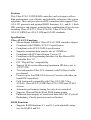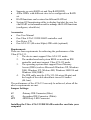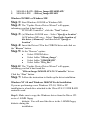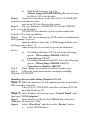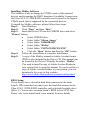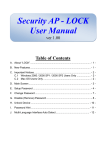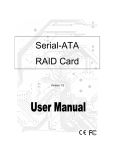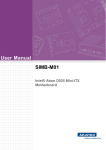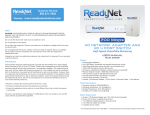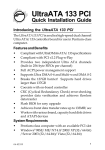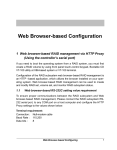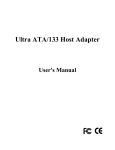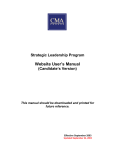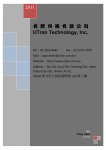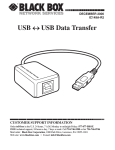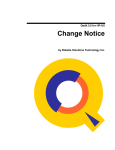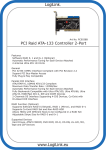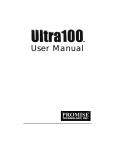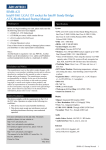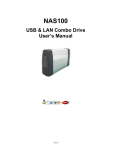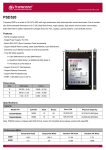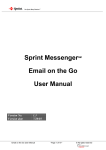Download USER MANUAL
Transcript
USER MANUAL ULTRA ATA / 133 IDE RAID CONTROLLER CARD SIL680-RAID Warning Before installing and activating RAID function, please make sure you have a complete backup of your existing data from hard drives. Manufacturer is not responsible for data loss due to abuse, misuse or neglect. Should you have any installation problem, please contact us for assistance. All other company and product names are the trademarks or registered trademarks of their respective owners. Features This Ultra ATA/133 IDE RAID controller card is design to offer a high performance, cost effective and reliability solution to the system up-grader. This card provides two IDE connectors that support Ultra ATA/133 protocols and optional RAID functions, 0, 1, and 0+1. Each IDE connector can support a master/slave combination of any devices, including Ultra ATA/133, Ultra ATA/100, Ultra ATA/66 Ultra ATA/33, EIDE/Fast ATA-2, IDE and ATAPI standards. Specifications Ultra ATA/133 Functions • Silicon Image SiI0680A Ultra ATA/133 IDE controller chipset • Compliant with UDMA6 ATA/133 specification • Compliant with ATA/ATAPI-6 specification • Supports maximum data transfer rate of 133MB/sec • Compliant with PCI Specification Version 2.2 • Compliant with Programming Interface for Bus Master IDE Controller Rev 1.0 • PCI “Plug & Play” compatibility • Support 48-bit sector addressing (maximum HD drive size is 131,072 TB) • Two independent Ultra ATA channels with 256 Bytes buffer per channel • Connect up to four IDE/ATA devices (Coexists with other onboard IDE controllers) • Fully backwards compatible with Ultra ATA/100, Ultra ATA/66, Ultra ATA/33, EIDE/Fast ATA-2, IDE and ATAPI devices • Automatic performance tuning for each device attached • Supports Ultra and Multi-Word DMA timing modes • Enhanced data integrity of transferred data with CRC (Cyclical Redundancy Check) protection and verification RAID Functions • Supports RAID functions 0, 1 and 0+1 with adjustable stripe size for RAID 0 and 0+1 • • • • Supports co-exist RAID set and Non-RAID HDD Allow HDDs with different sizes to be configured in a RAID set RAID functions can be mixed in different RAID set System GUI monitoring utility to display/log/alert the user for vital RAID set information and to manage the RAID functions (configures, rebuild etc) Accessories • One User Manual • One Ultra ATA/133 IDE RAID controller card • One Driver CD • One ATA/133 (80-wires/40pin) IDE cable (optional) Requirements There are four requirements for achieving the performance of the Ultra ATA/133. 1. The device must support Ultra ATA/133 mode. 2. The motherboard and system BIOS or an add-on IDE controller card must support Ultra ATA133 mode. 3. The operating system must support Direct Memory Access (DMA) such as Microsoft Windows XP, Windows 2000, Windows NT, Widows ME, Windows 98SE/98 and Windows 95B(OSR2). 4. The IDE cable must be ATA/133 (80-wires/40-pin) and the length of the cable should not exceed 18 inches (44.1cm). The performance of the ATA/133 can only be achieved, when all the above requirements are met. Jumper Settings: J3 J5 JP2 -Primary IDE Connector (Blue) -Secondary IDE Connector (White) -HDD Busy LED Connector Installing the Ultra ATA/133 IDE RAID controller card into your computer 1. 2. 3. 4. 5. 6. 7. 8. Turn off your computer and all external devices connect to it. Disconnect your computer from power sources. Open the computer case. Refer to your computer user manual for more details. Find an available PCI slot and remove the slot bracket. Save the bracket screw for later use. Align the Ultra ATA/133 IDE RAID controller card horizontally with respect to the PCI slot and insert it into the slot firmly and evenly. Take care not to force it into the slot. Once you have properly positioned the Ultra ATA/133 IDE RAID controller card into the slot, fasten it to the computer case with the bracket screw you have saved. Connect the HDD LED connector from the computer case to the HDD Busy LED connector (JP2) on the Ultra ATA/133 IDE RAID controller card. Connect any Ultra ATA/133 device to the connector(s) of the Ultra ATA/133 IDE RAID controller card with the ATA/133 (80-wires/40-pin) IDE cable. The BLUE connector of the ATA/133 IDE cable must be connected to IDE connector on the Ultra ATA/133 IDE RAID controller cad. Close the computer case. Make sure to reconnect all the external devices to your computer. Driver Installation Note: Current drivers can only support Windows 98/98SE, ME, NT, 2000 and XP. Driver Locations This Ultra ATA/133 IDE RAID controller card has two sets of drivers. a) SiI0680A-RAID : Ultra ATA/133 IDE RAID controller card (with RAID functions). b) SiI0680A-IDE : Ultra ATA/133 IDE RAID controller card (without RAID functions). These two sets of drivers can be located in these two directories of the Driver CD. 1. 2. SiI0680A-RAID : /Silicon_Image/SIL680RAID/ SiI0680A-IDE : /Silicon_Image/SIL680/ Windows 98/98SE or Windows ME Step 1: Start Windows 98/98SE or Windows ME. Step 2: The “Update Device Driver Wizard” will appear, informing you that it has found a PCI RAID Controller”, click the “Next” button. Step 3: (a) Windows 98/98SE user – Select “Specify a location”. (b) Windows ME user – Select “Specify the location of the driver (Advanced)” and then select “Specify a location”. Step 4: Insert the Driver CD in the CDROM drive and click on the “Browse” button. Step 5: At the “Browse” option: • • • • Select CDROM drive. Select folder “Silicon_Image”. Select folder “SIL680RAID”. Select folder “Win_Drv”. Step 6: The “Update Device Driver Wizard” will appear, informing you that it has found the “Silicon Image SiL0680 ATA/133 Controller” driver. Click the “Next” button. Step 7: Follow the instruction to finish up the drive installation. Windows NT 4.0 and Windows 2000/XP Fresh Installation If you are performing a new Windows NT 4.0, 2000 or XP installation to a hard drive attached to the Ultra ATA/133 IDE RAID controller card. Step 1: Make sure to copy the Windows driver from the Driver CD on to a 1.44MB floppy diskette. You will need the driver in the 1.44MB floppy diskette during the installation. a) With RAID function: Copy the /Silicon_Image/SIL680RAID/Win_Drv driver from the Driver CD to the diskette. Step 2: Connect the hard drive to the Ultra ATA/133 IDE RAID controller card and insert the card into a PCI slot. Start up the system. Step 3: Put your Windows NT/2000/XP CD into the CDROM drive, or use the Windows NT/2000/XP boot diskette if your system cannot boot from the CD to start installation. Step 4: Press “F6” for the third party SCSI or driver installation at the beginning of the test mode installation. Insert the 1.44MB floppy diskette into the floppy drive. Press “s” when setup asks if you want to specify an additional device. a) If installing Windows NT 4.0, select the following option: “Silicon Image SIL0680 ATA/133 Controller for NT 4.0”. b) If installing Windows 2000/XP, select the following option: “Silicon Image SIL0680 ATA/133 Controller for Windows 2000/XP”. Step 5: Press “Enter” to continue on with text mode setup. Step 6: Follow the setup instructions to complete installing Windows NT/2000/XP. Installing drivers with existing Windows NT 4.0: Step 1: While the hard drive is still running from the main board’s IDE controller, insert the Ultra ATA/133 IDE RAID controller card into a PCI slot and start Windows NT. Step 2: After Windows NT boot up, open “Control Panel”, and then enter “SCSI Adapters”. Step 3: Insert the Driver CD into the CDROM drive and select “Drivers” tab and click “Add”. Step 4: Select “Have Disk” and click on the “Browse” button. • Select CDROM drive. • Select “Silicon_Image”. • Select folder “SIL680RAID”. • Select folder “Win_Drv”. Step 5: Select “Silicon Image SIL0680 ATA/133 Controller” and then click “OK”. Step 6: Click “Yes” to restart your computer to complete driver installation. Step 7: Finally, switch off our system. Connect the hard disk to the Ultra ATA/133 RAID controller card and start Windows NT. Installing drivers with existing Windows 2000/XP: Step 1: While the hard drive is still running from the main board’s IDE controller, insert the Ultra ATA/133 IDE RAID controller card into a PCI slot and start Windows 2000/XP. Step 2: Windows 2000/XP will inform you that it has found a “PCI RAID Controller”. Click the “Next” button to continue. Step 3: Select “Search for a suitable driver for your device (Recommended)” and click on the “Next” button. Step 4: Insert Driver CD into the CDROM drive. Select “Specify a location” and click the “Next” button to continue. • Select CDROM drive. • Select folder “Silicon_Image” • Select folder “SIL680RAID”. • Select folder “Win_Drv”. Step 5: The “Update Device Driver Wizard” will appear, informing you that it has found the “Silicon Image SIL0680 ATA/133 Controller” driver. Click the “OK” button and then the “Next” button. Step 6: If the “Digital Signature Not Found” dialog appears, click “Yes” to continue installing the driver. Step 7: Follow the instructions to finish up the drive installation. Step 8: Finally, switch off your system. Connect the hard disk to the Ultra ATA/133 IDE RAID controller card and start Windows 2000/XP. Installing Medley Software This software is use to change the UDMA mode of the attached devices and to manage the RAID functions if available. In most case, the Ultra ATA/133 IDE RAID controller card is tuned to the highest UDMA mode that is supported by the connected devices. To install the Medley software, please follow these steps: Step 1: Start Windows. Step 2: Click “Start”, and then “Run”. Step 3: Insert the Driver CD into the CDROM drive and select “Browse” button. • Select CDROM drive • Select folder “Silicon_Image” • Select folder “SIL680RAID” • Select folder “Medley” • Select folder “INSTALLSILCFG.EXE” • Click the “Open” button and then the “OK” button. Step 4: Follow the instructions to complete installation. Step 5: A copy of the Medley manual in Adobe Acrobat format (PDF) is also included in the Driver CD. This manual can be located in the Driver CD inside the folder “Medley”. You need to install a copy of Adobe Acrobat Reader in your system first to open this manual. If you do not have a copy of Adobe Acrobat Reader in your system, you can download a free copy at this website: http://www.adobe.com/products/acrobat/readstep.html BIOS Setup If you already have a bootable hard disk connected to the main board’s IDE controller but want to use the hard disk connect to the Ultra ATA/133 IDE RAID controller card as default bootable drive (Drive C). You need to set main board’s BIOS to boot SCSI first. Please refer to the main board’s user manual for more details.