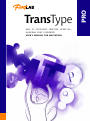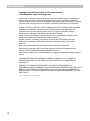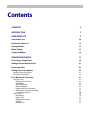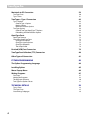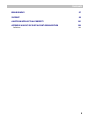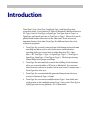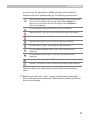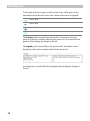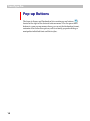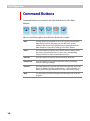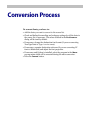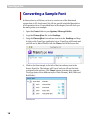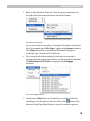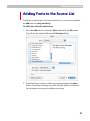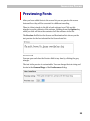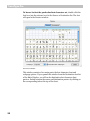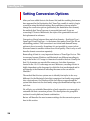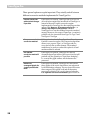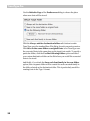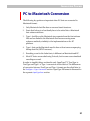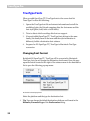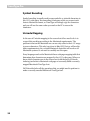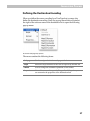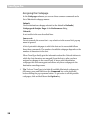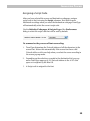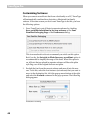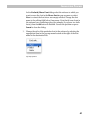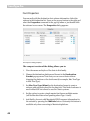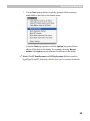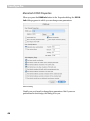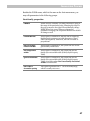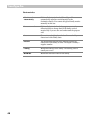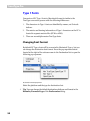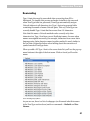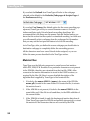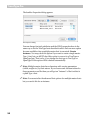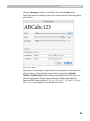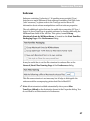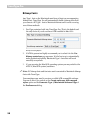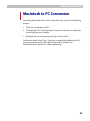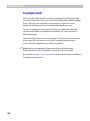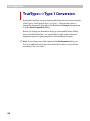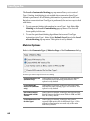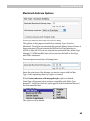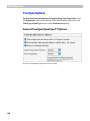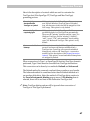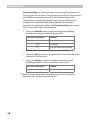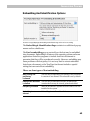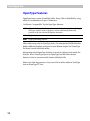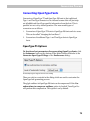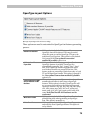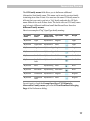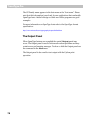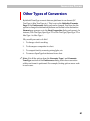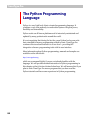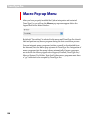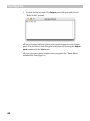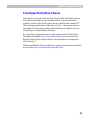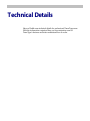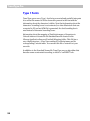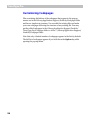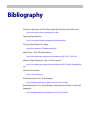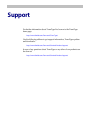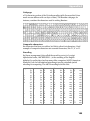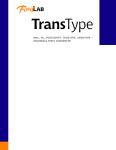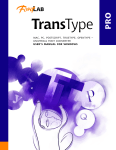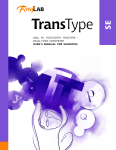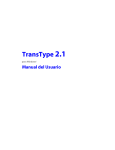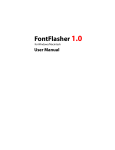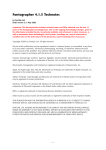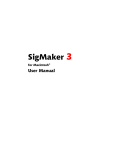Download Fontlab TransType Pro 3.0.2
Transcript
Mac, PC, PostScript, TrueType, OpenType –
universal font converter
User’s manual for macintosh
pro
TransType
TransType Pro
Copyright ©1992-2005 by Fontlab, Ltd. All rights reserved.
Cover illustration: Paweł Jońca, pejot.com
No part of this publication may be reproduced, stored in a retrieval system, or transmitted, in
any form or by any means, electronic, mechanical, photocopying, recording, or otherwise,
without the prior written consent of the publisher. Any software referred to herein is furnished
under license and may only be used or copied in accordance with the terms of such license.
FontLab, FontLab logo, ScanFont, TypeTool, SigMaker and AsiaFont Studio are either registered
trademarks or trademarks of FontLab, Ltd. in the United States and/or other countries.
Apple, the Apple Logo, Mac, Mac OS, Macintosh and TrueType are trademarks of Apple
Computer, Inc., registered in the United States and other countries.
Adobe, PostScript, Type Manager, InDesign and Illustrator are trademarks of Adobe Systems
Incorporated, which may be registered in certain jurisdictions.
Windows, Windows 95, Windows 98, Windows XP and Windows NT are either registered
trademarks or trademarks of Microsoft Corporation in the United States and/or other
countries.
IBM is a registered trademark of International Business Machines Corporation.
Macromedia, Fontographer and Freehand are registered trademarks of Macromedia, Inc.
StuffIt, the StuffIt clamp are trademarks of Aladdin Systems, Inc.
Other brand or product names are the trademarks or registered trademarks of their respective
holders.
THIS PUBLICATION AND THE INFORMATION HEREIN IS FURNISHED AS IS, IS SUBJECT TO
CHANGE WITHOUT NOTICE, AND SHOULD NOT BE CONSTRUED AS A COMMITMENT BY
FONTLAB, LTD.
FONTLAB, LTD. ASSUMES NO RESPONSIBILITY OR LIABILITY FOR ANY ERRORS OR
INACCURACIES, MAKES NO WARRANTY OF ANY KIND (EXPRESS, IMPLIED OR STATUTORY) WITH
RESPECT TO THIS PUBLICATION, AND EXPRESSLY DISCLAIMS ANY AND ALL WARRANTIES OF
MERCHANTABILITY, FITNESS FOR PARTICULAR PURPOSES AND NONINFRINGEMENT OF THIRD
PARTY RIGHTS.
User manual release 3.0 [2/2005]
2
Contents
CONTENTS
3
INTRODUCTION
7
USER INTERFACE
9
Source Fonts List
10
Destination Fonts List
13
Pop-up Buttons
14
Macro Pop-up
15
Command Buttons
16
CONVERSION PROCESS
17
Converting a Sample Font
18
Adding Fonts to the Source List
21
Previewing Fonts
23
Setting Conversion Options
25
General Conversion Options
Destination File Options
27
29
PC to Macintosh Conversion
31
TrueType Fonts
Changing Font Format
Reencoding
Symbol Encoding
Unicode Mapping
Defining the Source Encoding
Defining the Destination Encoding
Customizing Suitcases
Type 1 Fonts
Reencoding
Metrics Files
Multiple Master Fonts
Suitcases
Bitmap Fonts
32
32
33
34
34
35
37
40
50
50
52
53
57
57
TransType Pro
Macintosh to PC Conversion
TrueType Fonts
Type 1 Fonts
TrueType<->Type 1 Conversion
Type 1 Options
General Type 1 Options
Metrics Options
Macintosh Suitcase Options
TrueType Options
General TrueType/OpenType TT Options
Embedding And Identification Options
OpenType Fonts
OpenType Features
Converting OpenType Fonts
OpenType PS Options
OpenType Layout Options
OpenType Properties
The Output Panel
60
61
62
63
63
64
65
66
66
69
71
72
73
73
75
76
78
FontLab (VFB) Font Conversion
79
TrueType Font Collection (TTC) Conversion
80
Other Types of Conversion
81
PYTHON PROGRAMMING
83
The Python Programming Language
84
Installing Python
85
Macro Pop-up Menu
86
Writing Programs
87
First Steps
Naming the Programs
The Programs Structure
TransType Pro Python Classes
4
59
87
89
90
91
TECHNICAL DETAILS
93
Type 1 Fonts
TrueType Fonts
Customizing Codepages
94
95
96
Contents
BIBLIOGRAPHY
97
SUPPORT
99
A NOTE ON INTELLECTUAL PROPERTY
101
APPENDIX A BASICS OF DIGITAL FONT ORGANIZATION
103
Definitions
104
5
Introduction
TransType Pro is a TrueType, PostScript Type 1 and OpenType font
conversion utility. It can convert PC fonts to Macintosh, Macintosh fonts to
PC, Type 1 fonts to TrueType or OpenType, TrueType fonts to Type 1 or
OpenType, and OpenType fonts to TrueType or Type 1. Moreover it can do
platform and format conversions at the same time. There are several
important features that make TransType Pro different from other font
conversion programs:
1.
TransType Pro correctly converts fonts with Roman and non-Roman
encoding and allows you to select both source and destination
encoding while you convert fonts in either direction (PC–>Mac,
Mac–>PC, TrueType–>Type 1 or OpenType, Type 1–>TrueType or
OpenType, OpenType–>TrueType or Type 1). The font-previewing
feature helps select proper encodings.
2.
TransType Pro automatically controls the building of font suitcases
when you convert families of PC fonts to Macintosh. You can move
fonts from one suitcase to another, but in most cases it’s unnecessary –
TransType does it for you.
3.
TransType Pro can automatically generate bitmap fonts when you
convert to Macintosh Type 1 format.
4.
TransType Pro can convert multiple master Type 1 fonts either into
single master or into multiple master Type 1 fonts or into TrueType or
OpenType fonts for any platform –PC or Macintosh.
TransType Pro
5.
You can quickly and easily preview the fonts that are not installed in
your System.
6.
TransType Pro can convert from VFB (FontLab’s internal format) into
TrueType, OpenType or Type 1. TransType Pro can also convert from
PC TrueType font collection (TTC) format.
7.
TransType Pro can additionally process the converted fonts with
Python macro scripts. The MacPython interpreter must be installed to
use this feature.
8.
If a StuffIt product is installed TransType Pro can also accept .sit
archives containing fonts.
In this document we assume that you have a basic knowledge of computer
fonts, font formats and encodings. Refer to documents from the Bibliography
section for more advanced information and to Appendix A for the basics.
Note: Here and later, when speaking about font formats, we use the words
PC and Windows as synonyms.
8
User Interface
TransType’s Main Window consists of several parts: the Source and
Destination lists, the Preview field, the Legend fields, the Macro pop-up
menu and the Command buttons.
TransType Main Window
TransType Pro
Source Fonts List
The Source list contains the names of the fonts (PC and Macintosh in
TrueType, OpenType, FontLab (VFB) or Type 1 formats) that you are going
to convert. You can convert all different kinds of fonts in one step and
TransType will automatically convert Macintosh fonts to PC and vice versa.
TrueType and OpenType PS will be converted to TrueType and Type 1 to
Type 1 by default.
Source Fonts List
10
User Interface
As you can see, the presentation of different kinds of fonts in this list
depends on the font’s platform and type. The following icons are used:
Macintosh font suitcase. Click on the blue triangle to the left of the folder
icon to see the contents of the suitcase. Click with the Option key
depressed to open all the suitcases. Click again with the Option key
down to close them all.
PC (MS Windows) TrueType font collection (TTC extension)
Macintosh Type 1 font (‘post’ resource) referenced by the font suitcase
Macintosh multiple master Type 1 font
Macintosh TrueType font (‘sfnt’ resource) inside a font suitcase
PC (MS Windows) Type 1 font (usually has PFB extension)
PC (MS Windows) multiple master Type 1 font (usually has PFB
extension)
PC (MS Windows) OpenType TT/TrueType font (usually has TTF
extension)
OpenType PS font (usually has OTF extension)
FontLab 3 or FontLab 4 font in VFB format (usually has VFB extension)
The Source list has two main columns: the font file name and the font
name.
Note: If you see the text “<sfnt>” instead of the file name it means that
this is a ‘sfnt’ resource located inside a Macintosh font suitcase and doesn’t
have its own file name.
11
TransType Pro
To the right of the font name you will see style icons, which give you the
information about the font’s style. Only 4 main styles can be recognized:
Font is Italic
Font is Bold
Font is Bold Italic
Font is Plain
The Preview field is located below the font list. It contains a short text
preview of the font currently selected in the source list. You can switch the
preview off by clicking the triangle at the left.
The Legend panel is located below the preview field. It includes a short
description of the item currently selected in the source list:
As with preview, you can hide the Legend panel by clicking the triangle at
the left.
12
User Interface
Destination Fonts List
The Destination fonts list is located in the right part of the TransType
Main Window:
Destination Fonts List
The Destination list contains the names of fonts as they will look after
conversion. If you are converting PC fonts to Macintosh it will contain
Macintosh font suitcases that will be automatically generated by
TransType. If you convert Macintosh fonts to PC, then you’ll see “virtual”
that will contain PC font files united into a font family for
font suitcases
easier maintenance in TransType. Click or Option-click on the triangle to
the left to open these suitcases and see their contents.
Icons in this list have the same meaning as in the source fonts list.
The Destination list also has a Legend panel located below which contains
a brief description of the selected item.
13
TransType Pro
Pop-up Buttons
The items in Source and Destination lists contain pop-up buttons (
)
located at the right of the font and suitcase names. You can press these
buttons to open pop-up menus where you can set the destination format,
customize font conversion options, call for a family properties dialog or
manipulate individual fonts and their styles.
14
User Interface
Macro Pop-up
One of the unique features of TransType Pro is an integrated macro
programming language. With this feature you can program repeated tasks,
define custom font transformations, and use TransType in many other
powerful ways.
Macro programs in TransType are written in the well-known and welldocumented Python programming language. TransType uses the standard
version of the language so almost all macros written in Python will work in
TransType. In addition to support of Python TransType provides a detailed
set of classes and variables that open some of the font data structures to
the programming interface.
The Macro pop-up menu is located below the Legend field in the Main
Window:
The Macro pop-up is available only if the Python language interpreter is
properly installed in the System. See the Python Programming chapter for
details on installing and using Python in TransType Pro.
15
TransType Pro
Command Buttons
Command buttons are located in the right-bottom area of the Main
Window:
Here is a brief description of each button (from left to right):
16
Add
Use this button to add fonts to the source font list and prepare
them for conversion. Note that you can add fonts or even
folders to the source list by simply drag-dropping them to the
Main Window or onto the TransType icon in the Finder
Clear
Press this button to remove the currently selected font(s) from
the source or destination list. Of course, the corresponding
item(s) will also be removed from the other list
Clear All
Press this button to remove all the fonts from both lists
Preferences
Press this button to open the Preferences dialog containing
various TransType settings
Convert
Press this button to begin the font conversion process. Note that
it may be disabled in some circumstances – this means that you
didn’t provide enough information for the conversion process
Quit
Use this button to finish working with TransType and close the
program.
Conversion Process
To convert fonts, you have to:
• Add the fonts you want to convert to the source list.
• Check and define the encoding and codepage settings for all the fonts in
the source list, if necessary. The values selected in the Preferences
dialog will be used by default.
• If necessary, change the destination font format (if you are converting
TrueType fonts to Type 1 or vice versa).
• If necessary, organize destination suitcases (if you are converting PC
fonts to Macintosh) and adjust the font properties.
• If necessary and Python is installed, select the program in the Macro
pop-up menu which will be executed during the main conversion.
• Press the Convert button.
TransType Pro
Converting a Sample Font
In this section we will show you how to convert one of the Macintosh
system fonts to PC font format. We will not provide a detailed description
of all operations here (it’s provided later in the chapter) but will show you
the main points as an example.
1.
Open the Fonts folder in your System/Library Folder.
2.
Copy the Times.dfont file to the Desktop.
3.
Drag the Times.dfont font suitcase icon from the Desktop and drop
it right on the TransType application’s icon. TransType will launch and
you will see its Main Window with the Times font in the Source list:
4.
Click on the blue triangle to the left of the font suitcase icon in the
Source Fonts list. The suitcase will “open” and you will see the fonts
contained in the suitcase. The Times suitcase contains four separate
TrueType fonts of four different styles: Plain (Roman), Bold, Italic and
Bold Italic):
Source Font List
18
Conversion Process
5.
Refer to the Destination Fonts list. Press the pop-up menu button to
the right of the font name and observe the menu contents:
Destination Format Submenu
As you can see there is an option to change the destination font format.
Let’s, for example, select Win Type 1 option in the Format submenu.
The Times font will be converted from Macintosh TrueType to
PostScript Type 1 format for PC in this case.
6.
Now you must select the encoding for the fonts you are going to
generate. Press the pop-up menu button for the second time and select
the MS Windows 1252 Latin 1 codepage in the Codepage
submenu:
Destination Codepage Submenu
7.
As the source Times font is a Unicode font, you needn’t define the
button at the
encoding for it in the Source Fonts list. Click on the
bottom of TransType Main Window to start the conversion process.
19
TransType Pro
8.
If you haven’t defined the default destination folder in the
Preferences dialog, TransType will ask you to choose the destination
for the fonts generated:
Choose Destination Dialog
We recommend you create a new folder for the destination fonts. This
will help when more than one font consisting of more than one file is
converted at a time. In any case, select the destination folder and press
the Choose button.
9.
After the conversion process has finished, the Source and the
Destination Fonts lists remain – so that you can convert the same fonts
to another format or with other settings if you want. To finish working
with TransType Pro, press the rightmost button
the Main Window and the program will quit.
at the bottom of
OK, so now you know how to do a simple Mac–>PC conversion. It’s time to
look at TransType Pro’s features in detail.
20
Conversion Process
Adding Fonts to the Source List
To add one or more fonts to the source fonts list you can use two methods:
the Add button or drag-and-drop.
To add fonts with the Add button:
1.
Press the Add button or select the Add command in the File menu.
You will see the standard Macintosh File Open dialog:
2.
Select the fonts you want to add for processing and press the Open
button. TransType will open every font selected, check it, and extract
the information necessary for further processing.
21
TransType Pro
To add fonts using the drag-and-drop method:
1.
Open the folder with the fonts in the Finder.
2.
Select the fonts you want to add and drag them to TransType’s Main
Window or onto the TransType icon.
Note: You can drag-and-drop not only individual fonts but also folders
containing many fonts. Subfolders are processed recursively.
Note: When you add Macintosh Type 1 fonts for conversion you MUST
add suitcases along with the printer font files.
After you have added fonts to the source list they will appear according to
their structure. Thus Macintosh font suitcases appear as two-level items
and PC font files as separate files (except TrueType font collections). In the
Destination list you will see the fonts as they will be when converted – PC
fonts that will be converted to Macintosh formats will appear united in
folders. Macintosh fonts converted to PC formats will keep their “suitcase”
structure for easier navigation.
Note that filenames for the PC fonts that will be created during processing
are generated automatically following the 8.3 requirements – this is
necessary to maintain compatibility with older versions of Windows and
DOS. This option is customizable for Windows fonts in Preferences/
General/Font Files Naming.
22
Conversion Process
Previewing Fonts
After you have added fonts to the source list you can preview the source
fonts and how they will be converted in a different encoding.
There is a blue triangle to the left of each suitcase icon. Click on this
triangle to see the contents of the suitcase. Holding down the Option key
while you click will show the contents of all the suitcases in the list.
The Preview field below the Source and Destination lists shows you the
text preview for the font selected in the Source fonts list:
Font Preview Field
You can open and close the Preview field at any time by clicking the grey
triangle.
The text in the preview is customizable. You can change the text string and
its size in the General Page of the Preferences dialog:
23
TransType Pro
To have a look at the particular font character set, double-click the
font icon (not the suitcase icon) in the Source or Destination list. The font
will open in the Preview window:
Font Preview Window
This window consists of two main parts: the font character chart and
codepage options. If you opened this window from the Destination font list
of the Main Window, you will see the destination font character chart
preview. Switch between the source and destination preview by clicking on
the corresponding tabs at the top of the chart.
24
Conversion Process
The character chart contains the font glyphs’ preview and their position in
the currently selected encoding. Each character has a caption with its
Unicode index. To see the code and the name of the particular
character, press and hold down the mouse button while the mouse cursor
is over the character’s cell:
To change the encoding in the preview, use the Codepage pop-up
menu at the bottom of the window. Note that by changing the codepage in
the source or destination character chart preview you also define the
source or destination encoding for conversion (see the next section for
details).
To get access to all the possible codepages in the Codepage popup menu, uncheck the checkbox to the right of the menu. The Codepage
pop-up menu will contain not just Macintosh or Windows codepages, but
all codepages from the Library/Application Support/FontLab/Codepage
and Library/Application Support/FontLab/TransType Pro/Codepage
folders on your hard disk.
With the help of the TransType font preview feature you can easily define
the appropriate conversion encodings for each font in the source list.
Note: You cannot set different encodings for different fonts in the same
Macintosh suitcase or PC font family. When you set the encoding for one
font in a suitcase (family) you set it for all the fonts in the suitcase (family).
25
TransType Pro
Setting Conversion Options
After you have added fonts to the Source list (and the resulting font names
have appeared in the Destination list) TransType usually is ready to begin
conversion using the default settings. But sometimes you may need to
change the conversion options (particularly the destination font format),
the methods that TransType uses to reencode fonts and, if you are
converting PC fonts to Macintosh, the styles of the generated fonts and
their placement in suitcases.
Conversion of fonts between three main font formats – PostScript Type 1,
OpenType PS and TrueType – is the feature that makes TransType Pro an
outstanding product. This conversion is not trivial and demands many
options to be set correctly. Sometimes it is not possible to convert a font
from one format to another without loss of font quality. That is why we will
describe format conversion separately.
Reencoding of fonts is a very important feature of TransType Pro too. This
is necessary because Windows and Macintosh use different encodings to
map codes in the 0-255 range to characters located in the font. Usually the
first 128 characters are encoded the same way, but other characters,
located in the 128-255 code range are not. Moreover, encoding of fonts is
highly dependent on the language for which the font was designed and in
no language is the Macintosh encoding the same as the one used in
Windows.
The method that the two systems use to identify font styles is also very
different. On the Macintosh fonts that comprise a font family are grouped
into a font suitcase. On Windows all the font files are separate and the
system links them into the font family using style-identification flags set in
each font.
We will give you a detailed description of each operation you can apply to
customize the font conversion process. The descriptions are grouped in
sections for each platform/format combination.
But we will describe the most common settings for the conversion process
here in this section.
26
Conversion Process
General Conversion Options
Click the Preferences button at the bottom of the Main Window and refer
to the General Conversion Options Page of the Preferences dialog:
General Conversion Options Page of the Preferences Dialog
27
TransType Pro
These general options are quite important. They actually switch between
different conversion methods implemented in TransType Pro:
28
Perform conversion
with minimal changes
if possible
If this option is selected, TransType will try to use our
old conversion engine first introduced in TransType 1.x
instead of the new FontLab conversion engine
implemented in TransType Pro. But switching on other
options (like Remove all unmapped glyphs… or
Always decompose composites) will force
TransType Pro to use the standard conversion method
anyway. Moreover, the usage of TransType 1.x engine is
possible only for conversion from Type 1 to Type 1 and
TrueType to TrueType
Always use standard
conversion method
If this option is selected, TransType Pro will use the new
FontLab conversion engine. This conversion algorithm
allows you to convert Type 1 to TrueType and vice
versa; and vfb files to other formats. The standard
method may be used even when this option is off and
another method is selected
Use optimal
conversion method if
possible
If this option is selected, TransType Pro will not
decompile OpenType tables of the source font, but will
perform only the operation of "font flavor changing".
I.e. convert the glyph outlines. All the features are
preserved
Remove all
unmapped glyphs for
single-byte encoded
fonts
If this option is checked, TransType Pro will remove
those glyphs of the source font that are not referenced
by the destination codepage. The new font will become
more compact. This option is off and all characters
preserved by default. If it is on it is ignored when the
Use optimal conversion method option is also on.
Conversion Process
Destination File Options
Use the General/Font Files Naming Page of the Preferences dialog
to define the file naming scheme for Windows output fonts:
The options described here are used for generating font files in any
Windows format:
Short (8.3) name
If this option is checked, TransType will generate file names
for Windows fonts in DOS notation for more compatibility.
This option is on by default
Long based on
PS Font Name
If this option is checked, TransType will generate long file
names. It will use the Font Name fields to generate file
names
Long based on
Full Font Name
If this option is checked, TransType will generate long file
names and will use the Full Font Name fields.
29
TransType Pro
Use the Defaults Page of the Preferences dialog to choose the place
where new fonts will be stored:
Click the Always ask for destination folder radio button to make
TransType open the standard Save File dialog for each conversion session.
Click Save in the same folder as original fonts to let TransType save
the converted fonts in the same place as the input fonts reside. To specify a
particular folder, click the Use the following folder option and select
your custom destination folder on the disk where you would like converted
fonts to be stored.
And finally, if you check the Save each font family in its own folder
option, then a separate folder will be created for each converted family in
the folder selected as the destination folder. This is particularly useful for
creating fonts in the Type 1 format.
30
Conversion Process
PC to Macintosh Conversion
The following key points are important when PC fonts are converted to
Macintosh format:
1.
Only Macintosh font files have a resource-based structure.
2.
Fonts that belong to a font family have to be united into a Macintosh
font suitcase structure.
3.
Type 1 font files on the Macintosh stay separate from the font suitcase
files and are linked to the Macintosh font resources using name
reference methods, similarly to the implementation on the PC
platform.
4.
Type 1 fonts on the Macintosh need to have at least one accompanying
bitmap font file (NFNT resource).
5.
Encoding, even for the Latin fonts, is different on Macintosh and PC.
6.
Most PC fonts are encoded using Unicode, but in some cases simulated
encodings are used.
In order to simplify things we describe only OpenType TT/ TrueType to
TrueType and Type 1 to Type 1 conversions in this section. The differences
of conversion between TrueType and Type 1 formats are described later in
the TrueType<->Type 1 Conversion section. OpenType PS format is discussed in
the separate OpenType Fonts section.
31
TransType Pro
TrueType Fonts
When you add OpenType TT/ TrueType fonts to the source font list
TransType Pro does the following:
1.
Opens the TrueType font file and extracts information about all the
available glyphs, the Unicode mapping data, the font names and the
font style (plain, bold, italic or bold-italic).
2.
Tries to detect which encodings this font can support.
3.
If several added OpenType TT/ TrueType fonts belong to the same
family (the family name is the same and the style information is
different), builds a destination font suitcase.
4.
Prepares for PC OpenType TT/ TrueType to Macintosh TrueType
conversion.
Changing Font Format
By default PC OpenType TT/ TrueType will be converted to Macintosh
TrueType, but you can change the destination font format. Press the popup menu button located at the right of the suitcase name in the destination
list to open the following pop-up menu:
Destination Format Pop-up Menu
Select the platform and the type for destination font.
32
Tip: You can change the default destination platform and format in the
Defaults/Formats Page of the Preferences dialog.
Conversion Process
Reencoding
Source TrueType fonts can have the following encodings:
1.
Normal Unicode encoding. In this case all characters are assigned to
their proper Unicode indexes. This makes it very easy to determine to
which languages they belong and how they can be used.
2.
Normal Symbol encoding. The codes in the 0-255 range are mapped to
symbolic or pictorial characters.
3.
Simulated Symbol encoding. Symbol encoding is used to map normal
alphabet characters of a language to the 0-255 codes.
4.
Simulated Unicode encoding. Unicode indexes of the Latin language
are used to map characters of some other language to the 0-255 codes.
Only encodings 1 and 2 (normal Unicode and Symbol) give full information
about mapping codes to characters. All other cases require you to make
some additional definition(s). You must tell TransType which encoding is
simulated by the Symbol or Latin Unicode indexes. When TransType gets
this information from you it can assign proper Unicode indexes to
characters and treat this font as a case 1 in our list. Using this method we
can limit the number of potential source encoding configurations to two:
Unicode and Symbol.
33
TransType Pro
Symbol Encoding
Symbol encoding is usually used to map symbolic or pictorial characters to
the 0-255 code space. No reencoding is necessary when you convert such
fonts to Macintosh format, so TransType will simply copy the characters
and you will use the same codes you used on the PC to access the
characters.
Unicode Mapping
In the case of Unicode mapping in the source font all we need to do is to
convert this encoding according to the Macintosh requirements. The
problem is that on the Macintosh we can use only codes in the 0-255 range
to access characters. This rule is not true in Mac OS X, but we will use the
older requirements to let you build Macintosh fonts that will work on all
Macintosh systems. So we need to carefully use this space.
Every language used on the Macintosh has a codepage mapping table that
determines how characters are mapped to the 0-255 code space. When we
know which characters are in the source font (with the help of Unicode
indexing) and select a Macintosh codepage we can easily build a correctly
mapped Macintosh TrueType font.
We’ll describe below all the operations that you might need to perform to
make a correctly encoded Macintosh TrueType font.
34
Conversion Process
Defining the Source Encoding
When you add a PC OpenType TT/ TrueType font to the source list you can
look in the legend field below it. If it says “This is a Unicode font”, that
means that the font has a valid Unicode mapping table and the conversion
is very simple. The Unicode table is used by default in this case, but you
have the option to change the source encoding. Press the pop-up menu
button at the right of the font name and the pop-up menu will appear:
Source Encoding Pop-up Menu
Tip: Press and hold down the Option key on the keyboard before pressing
the pop-up menu button to get access to all the possible codepages.
35
TransType Pro
When the font doesn’t have a Unicode table or is encoded as a symbol font,
the legend will not say that the font is “Unicode” and you will have to use
the encoding pop-up menu. The Use Unicode item will be disabled in this
case and you have to determine which encoding the source font has. The
first item is Default: this means that TransType will use the codepage
currently selected as default in the Defaults/Codepages & Scripts
Page of the Preferences dialog. The other items in the dropdown list are
the names of codepages. Select one of these codepages if you know that
that codepage is used in the source font.
For example, if the source font is encoded as a symbol font but you know
that actually it is a Cyrillic font, you should choose the MS Windows 1251
Cyrillic codepage in the pop-up menu and TransType will assign the
correct Unicode indexes to all characters.
If you know that the source font is really a Symbol or pictorial font, select
any item in this menu – it doesn’t matter.
Note: When a definition of the source codepage is necessary but none is
selected (the default value is set to Unspecified and Default is selected
in the pop-up menu) TransType will color the font’s name in red and will
disable the Convert button until you specify the source encoding of the
font.
36
Conversion Process
Defining the Destination Encoding
When you define the source encoding for a TrueType font you may also
define the destination encoding. Press the pop-up menu button located at
the right of the suitcase name in the destination list to open the following
pop-up menu:
Destination Codepage Pop-up Menu
The menu contains the following items:
Codepage
Used to assign a destination codepage to the font
Script
Select the script identifier for the font as required by the Mac OS
Format
Used to change the destination platform or font format
Properties…
Select this command to open the Properties dialog where you
can customize the properties of the destination font
37
TransType Pro
Assigning the Codepage
In the Codepage submenu you can see three common commands and a
list of Macintosh codepage names:
Default
Use the destination codepage selected as the default in Defaults/
Codepages & Scripts Page of the Preferences dialog.
Unicode
Is not usable in the case described here.
Leave as is
Do not reencode the source font – any selection in the source list’s pop-up
menu is ignored.
A list of potential codepages to which the font can be reencoded follows
these three commands. The number of available codepages depends on the
number of characters in the font.
When TransType finally gets the information about the Unicode indexes to
which the font characters are mapped (from the font or after you have
assigned a codepage to the source font), it knows which destination
codepages this font can support and shows only these codepages in the
destination encodings menu.
38
Tip: To force TransType to include all available Macintosh codepages in
this menu, press and hold down the Command key on the keyboard
before clicking the pop-up menu button. To get access to all the possible
codepages, click and hold down the Option key.
Conversion Process
Assigning a Script Code
After you have selected the source and destination codepages, assign a
script code to the font using the Script submenu. Note that for most
Macintosh encodings when you select the destination codepage TransType
will automatically select the correct script code.
Use the Defaults/Codepages & Scripts Page of the Preferences
dialog to select the script code that will be used by default:
To summarize the process of font reencoding:
1.
TransType determines the Unicode indexes of all the characters in the
source font. It does this automatically if the source font has a valid
Unicode table or with your help when you select the source encoding in
the source pop-up menu.
2.
Depending on the selection you made in the destination list’s pop-up
menu TransType maps up to 256 Unicode indexes to the 0-255 code
space as is required by the Mac OS.
3.
A Script code is assigned to the font.
39
TransType Pro
Customizing Suitcases
When you convert several fonts that form a font family on a PC, TransType
will automatically combine these fonts into a Macintosh font family
suitcase. If for some reason you don’t want TransType to do this, you have
the following options:
1.
Force TransType to put all fonts in separate suitcases by checking
Save each Macintosh font in its own suitcase on the Font
Families Packaging Page of the Preferences dialog:
This is unusual and we do not recommend you switch on this option.
But if you do, the Set style to Plain for every saved font option is
recommended to simplify the usage of the fonts. When this option is
on, all fonts that are placed in separate suitcases will have the plain
style flag, even if the original fonts are not plain.
2.
Exclude the font from the current suitcase and move it into the new
one. To do this, select the font instance (not suitcase) that you want to
move in the destination list, click the pop-up menu button at the right
and select the Exclude command in the pop-up menu. The following
dialog appears:
Exclude/Move Font Dialog
40
Conversion Process
In the Exclude/Move Font dialog select the suitcase to which you
want to move the font in the Move font to pop-up menu or select
New to extract the font into a new empty suitcase. Change the font
name in the editing field below if necessary. Note that if some fonts in
the suitcase have conflicting styles (for example, if you have two italic
fonts), then the OK button is disabled. Correct the problem or press
Cancel to close the dialog.
3.
Change the style of the particular font in the suitcase by selecting the
appropriate item in the pop-up menu located at the right of the font
name in the destination list:
Style Pop-up Menu
41
TransType Pro
Font Properties
You can easily edit the destination font suitcase information. Select the
suitcase in the destination list. Press on the pop-up button to the right and
select the Properties command in the pop-up menu or just double-click
the suitcase icon or name. The Properties dialog appears:
Font Properties Dialog (compact)
The compact version of the dialog allows you to:
42
1.
View the names and styles of the fonts in this family.
2.
Change the destination platform and format in the Destination
Format pop-up menu. Note that you can convert fonts without
changing the platform or the font format (for example, Mac TrueType
to Mac TrueType).
3.
Set Mac TrueType (dfont) as the destination format to create a
suitcase with resources placed in the data fork. This kind of suitcases is
used in MacOS X but cannot be used in Classic systems.
4.
Set the option to create a single master font from a multiple master
(will be described later when speaking about Type 1 fonts).
5.
And finally, choose to edit Macintosh FOND resource information for
the suitcase by pressing the FOND Info button. Obviously this button is
available only when converting to Macintosh platform.
Conversion Process
For even more control of the font header information, click once on the
Advanced triangle. The dialog will be expanded:
Font Properties Dialog (expanded)
Normally you do not need to change anything in the font names but
sometimes you may want to rename some fonts or rearrange a big font
family containing more than 4 fonts. If you don’t know the
significance and consequences of changing font names, be very
careful when doing this.
To change information for a particular font in the family, first select this
font in the list.
43
TransType Pro
In the expanded Properties dialog you can:
1.
Change the font Family name. The Family name is the name of the
typeface to which the font belongs. All fonts that are from the same
typeface must have the same Family Name field. The Family Name is
used as the root of the Full Name field so we recommend that you fill
in this field first.
2.
Change the font Weight. You may enter a custom value in this field or
. Choose
select one of the predefined weight names in the popup
Regular for plain style, Bold for bold style, or leave this field empty if
you do not care about the font weights.
3.
Change style attributes represented by the Bold and Italic checkboxes
button to automatically assign
and the font Style name. Use the
the proper style name. Switching the Bold and Italic attributes on and
off here has the same effect as using the Style pop-up menu in the
Destination fonts list.
44
4.
Change the font Full name and PS Font name. PS Font name is a
PostScript name that will be used by a PostScript print driver to
reference the font. Do not include spaces in this name. Full name is
more detailed PS Font name. It may include spaces as well as any other
characters – this is the name that is exposed to users when the font is
installed in Windows and sometimes in Mac OS.
5.
Change the Menu name – the name which will appear in the font
menu when this font is installed in Windows. Note that the menu
name is the name of the FOND resource on the Macintosh.
6.
Use
buttons to automatically build proper names.
Conversion Process
7.
Use the Tools pop-up button to quickly generate all the necessary
name fields on the basis of the Family name:
Using the Tools pop-up button with the Option key pressed down
affects all the fonts in the family. For example, choosing Revert
names with Option reverts all names for all fonts in the family.
Note: The OT Family name and OT Style name fields are used for
OpenType PS and TT fonts only. See the OpenType Fonts section for details.
45
TransType Pro
Macintosh FOND Properties
When you press the FOND Info button in the Properties dialog, the FOND
Info dialog appears in which you can change some parameters:
FOND Info Dialog
Usually you won’t need to change these parameters. But if you are a
professional in font design, this dialog is for you.
46
Conversion Process
Besides the FOND name, which is the same as the font menu name, you
may edit parameters in the following groups.
Font family properties:
FOND ID
FOND resource identifier (or family ID number) lying in
the range of the particular script. Changing the script in
the pop-up menu to the right will automatically change
FOND ID and vice versa. When you change the
destination codepage, the script and therefore the FOND
ID change as well
Fixed width font
If this option is switched on, the font will be treated by
the Macintosh system as one with characters of fixed
width (monospaced). Otherwise, the font is treated as
proportional
Don’t use family
fractional widths
If this option is switched on, the system will not use the
global family widths table
Use integer extra
widths
If this option is switched on, the system will use the
family style extra widths table (Family Style Property
Table)
Ignore FractEnable
If this option is switched on, the system will use the
family style extra widths table (Family Style Property
Table) even if the option Don’t use family fractional
widths is switched off
Don’t adjust
characters spacing
This option represents the 11th bit of the family flags,
which is usually set to zero.
47
TransType Pro
Font metrics:
48
Calculate values
automatically
If this radio button is checked, TransType will
automatically calculate vertical metrics for the
destination family. You cannot edit global family metrics
manually in this case
Use custom values
If this radio button is checked, you get access to the
following fields to change them. Edit family vertical
metrics only if you are sure and understand the purpose
well
Ascent
The maximum height above the baseline reached by
characters in this family fonts
Descent
The maximum depth below the baseline reached by
characters in this family of fonts. The depth is usually a
negative number
Leading
Maximum leading for the family. The leading value is
usually set to zero
MaxWidth
Maximum character width for the family.
Conversion Process
Style mapping flags (Font Class):
Font name needs
coordinating
This option is switched on if the font name needs
coordinating
Font family creates
the outline style by
changing PaintType
When this option is switched on, the Outline style of the
family will be created by changing PaintType, a
PostScript variable, to 2
Font family doesn’t
allow simulation of
the outline style
This option is switched on if the font family disallows
simulating the Outline style by smearing the glyph and
whiting out the middle
Font family doesn’t
allow simulation of
the bold style
This option is switched on if the font family disallows
simulating the Bold style by smearing the glyphs
Font family
simulates the bold
style by increasing
point size
This option is switched on if the font family simulates the
Bold style by increasing the point size
Font family doesn’t
allow simulation of
the italic style
This option is switched on if the font family disallows
simulating the Italic style
Font family doesn’t
allow simulation of
the condensed style
This option is switched on if the font family disallows
automatic simulation of the style Condensed
Font family doesn’t
allow simulation of
the extended style
This option is switched on if the font family disallows
automatic simulation of the style Extended
Font family should
have no additional
intercharacter
spacing
This option is switched on if the font family should have
no additional spacing other than the space character.
To get full information about the parameters represented in the FOND Info
dialog, refer to "Inside Macintosh: Text:Font Manager".
Note: If you are not a professional in font design, be very careful
when changing the FOND Info options.
49
TransType Pro
Type 1 Fonts
Conversion of PC Type 1 fonts to Macintosh format is similar to the
TrueType conversion process with the following differences:
1.
The characters in Type 1 fonts are identified by names, not Unicode
indexes.
2.
The metrics and kerning information of Type 1 characters on the PC is
located in separate metrics files (PFM or AFM).
3.
There are no multiple master TrueType fonts.
Changing Font Format
By default PC Type 1 fonts will be converted to Macintosh Type 1, but you
can change the destination font format. Press the pop-up menu button
located at the right of the suitcase name in the Destination list to open the
following pop-up menu:
Destination Format Pop-up Menu
Select the platform and the type for destination font.
50
Tip: You can change the default destination platform and format in the
Defaults/Formats Page of the Preferences dialog.
Conversion Process
Reencoding
Type 1 fonts also must be reencoded when converting from PC to
Macintosh. To simplify this process and make it similar to the one used
when TrueType fonts are processed, TransType automatically assigns
Unicode indexes to all characters in a Type 1 font using a special table
containing thousands of name-Unicode pairs. This way TransType can
correctly handle Type 1 fonts that have more than 256 characters.
Note that this name->Unicode method works correctly only when
characters in a Type 1 font have correct PostScript names. In cases when
names are assigned incorrectly (for example, characters from a non-Latin
language using Latin character names) another method is used, similar to
the one that we described above when talking about the conversion of
symbol-encoded TrueType fonts.
When you add a PC Type 1 font to the source fonts list you’ll see the pop-up
menu button at the right of the font name. Click on it and you’ll see the
menu:
Source Encoding Pop-up Menu
As you can see, there is a list of codepages (we discussed what this means
in the TrueType section above) and two commands – Default and Use
Names.
51
TransType Pro
If you select the Default item TransType will refer to the codepage
selected as the default in the Defaults/Codepages & Scripts Page of
the Preferences dialog:
If you select Use Names (the default option for the source encoding popup menu) TransType will try to convert character names to Unicode
indexes and later apply Unicode-based reencoding algorithms. We
recommend that you always use the names-Unicode method unless you
know that the source font has symbol or simulated encoding, in which case
you will manually select a codepage from the codepages list. Remember
that you may use the font preview feature to look at the encoding.
As in TrueType, after you define the source codepage you should select a
destination codepage to completely define the reencoding process.
All the characters now have some Unicode index assigned, so you can
follow the same process described in the TrueType section.
Metrics Files
TransType uses the following sequence to create known font metrics:
AFM+INF, PFM, PFB. If metrics for a particular character are not present
in the PFM file, then they are extracted from the font file (PFB). After
conversion the metrics information is stored in the FOND resource, as
required by the Mac OS. Here is a more detailed description of the
algorithm that is applied by TransType to find a metrics file:
52
1.
It looks for the name.AFM file (name is the name of the PFB file:
name.pfb) located in the same folder. If it locates the file, it extracts
the metrics from it.
2.
If the AFM file is not present, it looks for the name.PFM file in the
same folder and, if the file is not found there, in the PFM subfolder of
the current folder.
3.
If the PFM file is found, it reads the kerning and metrics data from it.
Then TransType opens the PFB file and partially interprets it to extract
the metrics for the characters that are not covered by the PFM.
Conversion Process
Multiple Master Fonts
TransType can convert multiple master fonts into virtually any format or
platform. After you have added a PC multiple master Type 1 font to the
source fonts list for conversion, TransType automatically prepares to
convert it to a multiple master Type 1 font for Macintosh as set in the
Defaults/Formats Page of the Preferences dialog. You can see this in
the destination fonts list of the Main Window.
To change the format, press the pop-up menu button to the right of the
suitcase name in the destination list and use the Format submenu:
As with other fonts in the list, you can select the Properties command for
greater control of output formatting.
Tip: You can just double-click the suitcase icon or name to get the
Properties dialog.
53
TransType Pro
The familiar Properties dialog appears:
Font Properties Dialog
You can change font style attributes and the FOND properties here in the
same way as for the TrueType fonts described earlier. And one more option
becomes available when a multiple master font is converted: Create
instance. You may check this option if you want to create a single master
Type 1 font, but you MUST check this option to convert to a TrueType or
OpenType font. That is why, if you change the font type to TrueType or
OpenType PS this option will be checked automatically.
Note: Multiple master fonts have characters with varying parameters
(width, weight etc.) by their nature. If you choose some constant values for
these parameters and fix them you will get an "instance" of the font that is
a plain Type 1 font.
Note: You cannot alter the advanced font options for multiple master fonts
but you can do this for an instance.
54
Conversion Process
After the Instance checkbox is checked, click on the Create button.
TransType reads the multiple master font and presents the following dialog
with preview:
Create Instance Dialog
The process of creating the single master is very simple: you just select one
of the instances of the multiple master font by dragging the Weight,
Width and Optical Size sliders and previewing the result. Then you can
edit the single master Family Name and automatically generated Font
Name and Full Name postfixes (“367_wt_585_wd_11_op” and “367 wt 585
wd 11 op” in our example) in the editable text boxes.
55
TransType Pro
As you can see it is possible to generate as many font instances as you want
from one multiple master font. But this cannot be done in one step.
If you are going to generate several single master fonts from one multiple
master font, you must then enter a unique family name for each font
you're creating in the Family Name field. In both Font Name and Full
Name postfixes always enter "Regular":
Press the OK button when you are finished defining the instance of the
multiple master font. You can now alter the advanced font options in the
Properties dialog.
Note: If you switch on the Instance option but do not manually specify
the instance parameters in the Create Instance dialog, then TransType
will produce the single master font using the default weight vector stored
in the multiple master font. To create a different instance you will need to
manually specify the instance parameters.
56
Conversion Process
Suitcases
Suitcases containing (“referring to”, if speaking more precisely) Type 1
fonts have no major differences from suitcases containing TrueType fonts
('sfnt' resources), so please refer to the TrueType section above for
information about suitcase manipulations and font suitcase properties.
The only additional option that may be useful when converting PC Type 1
fonts is to force TransType to generate suitcases by checking and using the
MSMenuName fields in the .inf files. This option, named Group
Macintosh fonts by MSMenuName, is located on the Font Families
Packaging Page of the Preferences dialog:
It may be useful also to set the file extension for suitcase files on the
General/Font Files Naming Page of the Preferences dialog:
This file name extension is not necessary but it helps to distinguish the
suitcases and the accompanying printer font files in MacOS X.
Note: dfont extension is added automatically when you set Mac
TrueType (dfont) as the destination format in the Properties dialog. You
do not need to set this extension in Preferences.
57
TransType Pro
Bitmap Fonts
Any Type 1 font on the Macintosh must have at least one accompanying
bitmap font. TransType Pro will automatically build a bitmap font when
you convert a PC Type 1 font to Macintosh format and it can do so using
one of three methods:
1.
FreeType rasterizer built into TransType Pro. This is the default and
the only choice if you do not have ATM installed in Mac OS 9:
Bitmap Generating Options
2.
If ATM is present we highly recommend you to select it in the Use
bitmap rasterizer pop-up menu. It’s the best way to automatically
make professional-quality Macintosh Type 1 fonts that will work
smoothly everywhere.
3.
If you are using the MacOS X operating system you may switch to the
ATSUI ( MacOS X system) rasterizer.
Note: PC bitmap fonts and font sets aren’t converted to Macintosh bitmap
fonts with TransType.
You sometimes may need to create a so-called ATR-compatible suitcase.
You can do this if you switch on the Create suitcases with merged
styles option on the Generate Type 1/Macintosh Suitcase Page of
the Preferences dialog.
58
Conversion Process
Macintosh to PC Conversion
Converting Macintosh fonts to PC is easier than vice versa for the following
reasons:
1.
There are no suitcases on PCs.
2.
PC OpenType TT/ TrueType fonts are based on Unicode, so usually the
reencoding process is simpler.
3.
Bitmap fonts are not necessary for Type 1 fonts on PCs.
On the other hand, when Type 1 fonts are converted from Macintosh to PC
you must generate metrics files that will be used by Windows for
information about characters’ widths and kerning.
59
TransType Pro
TrueType Fonts
When you add a Macintosh font suitcase containing TrueType fonts (sfnt
resources) to the Source list, you must let TransType know which codepage
it uses. The only case when this is not necessary is when the source
Macintosh TrueType font has a Unicode table (usually the case).
To select a codepage for the source TrueType font follow the rules that
were described when we talked about converting PC TrueType fonts to
Macintosh format.
After TransType knows for which codepage a TrueType font was encoded,
it can assign Unicode indexes to the font’s characters and generate a
correct Unicode-mapped font, as Windows requires.
Note that the accompanying bitmap fonts (if any) from the same
Macintosh suitcase are not copied or converted to PC font format.
See also the TrueType<->Type 1 Conversion section for information on different
TrueType creation options.
60
Conversion Process
Type 1 Fonts
Conversion of Type 1 fonts from Macintosh to PC is very similar to the
conversion from PC to Macintosh. The only difference is the handling of
the metrics. Metrics information (a character’s width(s) and kerning) is
extracted from the font suitcase and converted to AFM, INF and PFM files.
Of course, the reencoding information is used when the metrics files are
generated so that you get a valid PC Type 1 font file.
Note that the accompanying bitmap fonts from the Macintosh suitcase are
not copied or converted to PC font format as in the case with TrueType
fonts. But you must always add suitcases to TransType but not
printer font files only.
See also the TrueType<->Type 1 Conversion section for information on different
Type 1 creation options.
61
TransType Pro
TrueType<->Type 1 Conversion
By default TransType converts between platforms but not between formats
(TrueType to TrueType and Type 1 to Type 1). You have the option to
change the destination font type in the destination Format pop-up menu
or in the Font Properties dialog.
Before you change the destination font type (and actually before adding
fonts to the Main Window), it is a good idea to check some of the more
important options for generating fonts in the destination format.
Note: If you change any of the options in the Preferences dialog, you
have to re-add the fonts to the source fonts list in order to convert them
according to the “new rules”.
62
Conversion Process
Type 1 Options
To check and set parameters for generating Type 1 fonts, click the
Preferences button at the bottom of the Main Window and refer to the
Generate Type 1 section of the Preferences dialog.
General Type 1 Options
Generate Type 1 Page of the Preferences Dialog
There are only four controls on the Generate Type 1 page:
Use FontName instead
of FullName
If this option is checked, TransType will name the files
of Type 1 fonts on the basis of FontName. If this option
is off, TransType will name the files on the basis of
FullName. In some cases this affects the font menu
name too. We recommend you keep this option
switched on
Build Standard
Encoding if possible
If this option is checked, TransType will try to replace
the encoding information in the font with a reference
to the Adobe’s StandardEncoding vector. This
replacement is possible only if the destination font
conforms to the Adobe standard encoding table. This
option is on by default
Always decompose
composites
If this option is checked, TransType will decompose all
composite characters imported from the source font
and write them decomposed to the destination font.
This option is off by default
63
TransType Pro
The Level of automatic hinting pop-up menu allows you to control
Type 1 hinting. Autohinting is not needed when conversion from Type 1
format is performed. All old hinting information is preserved in this case.
But when conversion from TrueType is performed, the are two ways to deal
with hints:
1.
To not generate hinting information in a new Type 1 font: Select No
Hinting in the Level of autohinting pop-up menu. The font will
loose quality in this case.
2.
To use the special autohinting algorithms that convert TrueType
instructions into Type 1 hints: Select Default Level item in the Level
of autohinting pop-up menu. This option is set by default.
Metrics Options
Refer to the Generate Type 1/Metrics Page of the Preferences dialog:
Generate Type 1/Metrics Page of the Preferences Dialog
64
Create PFM metrics file
(Windows only)
If this option is checked, TransType will save metrics
in a PFM file when converting for Windows. This
option is on by default
Create AFM & INF
metrics file (Windows
only)
If this option is checked, TransType will create AFM
and INF files when creating Type 1 for Windows. This
option is on by default
Use Family name as
Menu name in PFM
and INF
If this option is checked, TransType will write the font
Family name to the Menu name fields in PFM and INF
files. It is off by default
Create AFM metrics file
for Mac Type 1
If this option is checked, TransType will create a
separate AFM metrics file for Macintosh Type 1. This
option is off and metrics are saved only to the main
font files by default.
Conversion Process
Macintosh Suitcase Options
Generate Type 1/Macintosh Suitcase Page of the Preferences Dialog
The options on this page are useful when creating Type 1 fonts for
Macintosh. TransType can automatically generate bitmap fonts with one of
three rasterizers. Choose between the built-in FreeType rasterizer or
ATSUI on Mac OS X. If you are using classic system and have Adobe Type
Manager™ (ATM) installed, then choose between the built-in FreeType
and ATM’s rasterizers.
You can request several sizes of bitmap fonts:
Enter the point sizes of the bitmaps you want to export with the Mac
Type 1 font, separating values by a space or comma.
If the Create suitcases with merged styles option is checked,
TransType will generate a font suitcase compatible with Adobe Type
Reunion™, which lets the font’s styles appear in the hierarchical menu of
the font menu like that:
This option is off by default.
65
TransType Pro
TrueType Options
To check and set parameters for generating TrueType fonts, click
the Preferences button at the bottom of the Main Window and refer to the
TrueType/OpenType section of the Preferences dialog.
General TrueType/OpenType TT Options
Generate TrueType/OpenType Page of the Preferences Dialog
66
Conversion Process
Here is the description of controls which are used to customize the
TrueType font (Win OpenType TT/TrueType and Mac TrueType)
generating process:
Treat single byte
destination Win
TrueType as Symbol
If this option is checked, TransType will generate a
non-Unicode Windows TrueType font as a Symbol
font. All characters in this font will be mapped to F000F0FF range. This option is on by default
Automatically add
required glyphs
If this option is checked, TransType will add some
predefined glyphs in a TrueType font automatically.
These are the “missing” character and the “space” for
Windows TrueType, and the “missing” (“default”),
“null”, “space”, “CR”, and sometimes “non-breaking
space“ for Macintosh TrueType. This option is on by
default
Remove embedded
bitmaps
If this option is not checked, TransType will try to
preserve and reencode bitmaps embedded into a
TrueType font. TransType can reencode embedded
bitmaps only with our old TransType 1.x conversion
method (see the description of the General Conversion
Options). This option is on and embedded bitmap fonts
are stripped by default.
When conversion of a Type 1 or OpenType PS font into TrueType format is
performed, Type 1 hints must be converted into TrueType instructions.
This conversion can be done by two methods: Default and Advanced.
The Default method is commonly used and always produces good results.
The Advanced method is sometimes better than the default method as it
can produce delta hints. Select the method of TrueType hints creation in
the Level of automatic hinting pop-up menu. If No hinting item is
selected, there will be no hints in the destination TrueType font.
Note: TrueType hinting options will be ignored when conversion of
TrueType to TrueType is performed.
67
TransType Pro
Font smoothing is a special technique for improving the appearance of
TrueType fonts on the screen. Font smoothing is used by the latest versions
of the Windows operating system. With this technique edges of the
characters are rendered using shades of gray. Font smoothing may be
combined with a gridfitting method that optimizes the character’s
appearance by adjusting its outline. The Font smoothing pop-up menu
lets you control the usage of these methods:
1.
Choose the Default option to apply smoothing and gridfitting
methods in accordance with the following table:
Font size in screen pixels
Methods
0-8
Smoothing
9-16
Gridfitting
17-…
Both smoothing and gridfitting
These are the usual optimal settings for font smoothing.
2.
Choose the Off menu item to not generate the smoothing table in the
destination TrueType fonts.
3.
Choose the Always menu item to apply both smoothing and
gridfitting methods to all sizes of the font on the screen:
Font size in screen pixels
0-…
Methods
Both smoothing and gridfitting
Note: Font smoothing table data make sense only on the Windows
platform as they are ignored by the Mac OS.
68
Conversion Process
Embedding And Identification Options
Generate TrueType/OpenType/Embedding & Identification Page of the Preferences Dialog
The Embedding & Identification Page contains two additional pop-up
menus and two checkboxes.
The Font's embedding pop-up controls how the font may be embedded
into documents. Embedding is a feature of the operating system and some
applications that allow programs to include fonts into documents to
guarantee that they will be reproduced correctly. However, embedding may
cause problems with font piracy. It is not very hard to extract embedded
fonts from a document, so the TrueType font format includes a special
setting that can control font embedding.
There are four types of font embedding:
Only printing and
previewing
is allowed
The font may be embedded, but editing of the document
it contains is not allowed. This selection is set by default
Editing of the document The font may be embedded and the document that
is allowed
contains the font may be viewed, printed and edited
Everything is allowed
After the document is opened the font works as if it was
installed in the system
Embedding is not
allowed
Embedding is not allowed for this font.
69
TransType Pro
You cannot reduce or remove the embedding restrictions that were set in
the source font by the original creator of the font. You can either leave the
embedding restrictions unchanged or set the restrictions higher. For
example, if the original font has the embedding level Editing of the
document is allowed and you change the level to Everything is
allowed in the Preferences dialog, then in the output font the original
embedding level will be retained rather than the one you set. But if you
change the embedding level to Not allowed, then the embedding in the
output font will be changed.
Additionally you can use the Allow subsetting and the Bitmap
embedding only options for more control of the embedding fonts into
documents.
The Default font's vendor pop-up allows you to set the special up-tofour letter length code that is assigned to most TrueType producers to
identify their fonts. An uppercase vendor code must be registered with
Microsoft or Apple. All registered Vendor codes known at the time of
TransType’s release are placed in the pop-up menu. You don't need to
change the default 'PYRS' vendor code if you do not have your own.
70
Conversion Process
OpenType Fonts
Among the new features of TransType Pro is the support for the OpenType
font format. The OpenType font format, jointly developed by Microsoft and
Adobe, allows us to combine the best features of the TrueType and Type 1
font formats.
For the end user there is little difference between OpenType and TrueType
fonts: both are stored in a single font file, both are Unicode-encoded and
Windows and Mac OS directly support both.
From the inside, there are two possible forms of OpenType fonts: so-called
OpenType TT (or TrueType-flavored) and OpenType PS (or PostScriptflavored).
The general structure of the font file is the same and both versions of the
format provide the same functionality. But there are some technical
differences:
Version
OpenType TT
OpenType PS
Outlines
2nd-order, like in TrueType
fonts
3rd-order, like in Type 1 fonts
Hinting
TrueType instructions
Type 1 declarative hints
File
extension
TTF
OTF
Comments
Basically any TrueType font
may be called an OpenType
TT font, but usually we call
them OpenType fonts only
when they have special
features.
Outline data is stored in CFF
(Compact Font Format) format
that is expected to work better
with PostScript devices.
71
TransType Pro
OpenType Features
OpenType fonts consist of multiple tables. Every table is identified by a tag,
which is a combination of up to 4 characters.
3 tables are “responsible” for the OpenType features:
GDEF
Glyph definition table. Contains information about font glyphs, including
their type (simple, mark or ligature), cursive-attachment points and
position of the caret inside the ligature character.
GSUB
Glyph substitution features
GPOS
Glyph positioning features
Other tables may exist in OpenType fonts, for example the BASE table that
defines different baseline positions for non-Roman scripts, but TransType
Pro doesn't work with these tables.
Information about OpenType features is stored in a binary form inside the
font file. When TransType opens an OpenType font file that contains
features it tries to reconstruct the feature-definition file.
Please note that the presence of any one of these tables makes a TrueType
font an OpenType TT font.
72
Conversion Process
Converting OpenType Fonts
Conversion of OpenType TT and OpenType PS fonts to the traditional
Type 1 and TrueType formats is of no interest because this will just strip
out all additional OpenType-specific information from the font. This is
possible but not a very useful operation. The more useful types of
conversion are as follows:
1.
Conversion of OpenType TT fonts to OpenType PS fonts and vice versa.
This can be called "changing the font flavor".
2.
Conversion of traditional Type 1 and TrueType fonts to OpenType
fonts.
OpenType PS Options
To check and set parameters for generating OpenType fonts, click
the Preferences button at the bottom of the Main Window and refer to the
Generate OpenType PS Page of the Preferences dialog:
Generate OpenType PS Page of the Preferences Dialog
There are only two controls in the dialog which are used to customize the
OpenType font generating process.
The glyph outlines in OpenType PS fonts can be compressed. If the Use
subroutines to compress outlines option is checked, TransType Pro
will perform this compression. This option is on by default.
73
TransType Pro
The Level of automatic hinting pop-up menu is used when an
OpenType PS font is generated. Autohinting is not needed when
conversion from Type 1 format is performed. All old hinting information is
preserved in this case. But when conversion from TrueType is performed,
the are two ways to deal with hints:
1.
To not generate hinting information in a new OpenType PS font: Select
No Hinting in the Level of autohinting pop-up menu. The font will
be unhinted in this case.
2.
To use special autohinting algorithms that convert TrueType
instructions into Type 1 hints: Select Default Level item in the Level
of automatic hinting pop-up menu. This option is set by default.
Note: TrueType hinting options (the Generate TrueType/OpenType
Page of the Preferences dialog) will be used when conversion of a Type 1
font to OpenType TT (ttf) font is performed.
When producing OpenType fonts you also should check other options like
Use optimal conversion method if possible in the General
Conversion Options, or Group OpenType TT/PS fonts by Alternative
Family name in Font Families Packaging.
74
Conversion Process
OpenType Layout Options
OpenType Layout Page of the Preferences Dialog
These options are used to customize the OpenType font features generating
process:
Remove all features
Add standard features
if possible
Convert Apple GX/AAT
morph features to OT
features
Write 'kern' table
Write 'kern' feature
If this option is checked, all features of the source
OpenType font will be ignored. This may be useful
when one wants to convert OpenType TT font to the
traditional TrueType font. This option is off by default.
It is ignored if the Use optimal conversion
method if possible option is on
If this option is checked, autogeneration of basic
OpenType features is possible. TransType Pro
automatically generates “liga”, “ccmp”, “frac”, “kern”
and “ordn” OpenType features if glyphs that can be
used in these features are present in the font. This
feature works on converting of Latin fonts only to both
TT and PS OpenType formats. This option is ignored if
the Use optimal conversion method if possible
option is on
This option lets you control the conversion of special
metamorphosis tables in AAT fonts to OpenType
features. If this option is checked, TransType Pro will
try to convert those tables to the following supported
OpenType features: rlig, liga, dlig, hlig, alig, isol, smcp,
vrt2, vkna, tnum, sups, subs, frac, zero, ornm, trad,
tnam, smpl, jp78, jp83, jp90, onum, pwid, hwid, fwid,
ccmp. Note that not all AAT features can be
converted
If this option is checked, TransType Pro will write the
plain kerning table when generating an OpenType
font. This option is normally on
If this option is checked, TransType Pro will generate
and write the 'kern' OpenType feature. This option is
on by default.
75
TransType Pro
OpenType Properties
You can edit some OpenType font properties when you convert to
OpenType PS format. Press on the pop-up button at the right of the
suitcase name in the destination font list and select the Properties
command in the pop-up menu or just double-click the suitcase icon or
name. The familiar Properties dialog appears:
This dialog was described earlier when we spoke about TrueType fonts and
suitcases. Here we add some information regarding OpenType fonts.
76
Conversion Process
The OT Family name field allows you to define an additional
(alternative) font family name. This name can be used to create a family
containing more than 4 fonts. You must use the same OT Family name in
all fonts that you want to put into a “big” family and make the OT Style
name different for each of these fonts. The fonts with one OT Family name
may belong to different traditional small families and have therefore
different Family names.
Here is an example of "big" OpenType family naming:
OT Family
Name
OT Style
name
Family name Style name
& Menu name
Style
Weight
MyGaram
Light
MyGaram Lt
Regular
Light
MyGaram
Light Italic
MyGaram Lt
Italic
Light
MyGaram
Regular
MyGaram Rg
Regular
Regular
MyGaram
Italic
MyGaram Rg
Italic
Regular
MyGaram
Semibold
MyGaram Lt
Bold
Semibold
MyGaram
Semibold
Italic
MyGaram Lt
Bold Italic
Semibold
MyGaram
Bold
MyGaram Rg
Bold
Bold
MyGaram
Bold Italic
MyGaram Rg
Bold Italic
Bold
MyGaram
Condensed
MyGaram Cn
Regular
Regular
MyGaram
Condensed
Italic
MyGaram Cn
Italic
Regular
Do not forget to check the Group OpenType TT/PS fonts by
Alternative Family name option on the Font Families Packaging
Page of the Preferences dialog.
77
TransType Pro
The OT Family name appears in the font menu as the “font name”. Please
note that this information is used only by new applications that can handle
OpenType fonts. Adobe InDesign or other new Adobe programs are good
examples.
For more information on OpenType fonts refer to the OpenType format
specification:
http://www.microsoft.com/typography/otspec/default.htm
The Output Panel
When OpenType features are compiled the special Output panel may
occur. The Output panel is used to inform users about problems and may
contain error and warning messages. To show or hide the Output panel use
the command in the View menu.
The Output panel is also used for text output with the Python print
operation.
78
Conversion Process
FontLab (VFB) Font Conversion
TransType can convert fonts from the VFB format used internally in other
FontLab products. They can be converted to any format for any platform.
There are, however, a few caveats:
1.
Converting a VFB font in TransType is the same as exporting it from a
Fontlab application, only with the additional power that you can
choose the encoding.
2.
When you add a single master VFB font to the source list of the Main
Window, TransType prepares to convert it to a Macintosh TrueType
font by default. You can change the destination format using the
Format submenu as with other fonts.
3.
When you add a multiple master VFB font to the source list of the Main
Window, TransType prepares to convert it to a Macintosh Type 1
multiple master font by default. For details please see the section on
multiple master fonts conversion.
4.
As with other conversions you can use the different TrueType and
Type 1 creation options described in the TrueType<->Type 1 Conversion
section. Please note that the option “Perform conversion with minimal
changes” doesn’t work with VFB files.
79
TransType Pro
TrueType Font Collection (TTC)
Conversion
TransType Pro can open fonts in the TrueType font collection (TTC) format
used on PC. The TTC file is actually a set of TrueType fonts in one file. Each
font in a collection usually has its own family name and can be converted
to virtually any format supported by TransType Pro.
When you add a TTC file to the Source fonts list in TransType Pro you get
its name in the list:
You can see the font collection file
, which contains PC TrueType fonts.
Click or Option-click on the triangle to the left to open the collection and
see its contents:
Fonts in a TrueType font collection can be converted as usual PC TrueType
fonts with one significant exception: we do not recommend that you
convert them to Macintosh suitcase based formats, i.e. Mac TrueType and
Type 1 fonts. Because the TrueType fonts in a collection are usually very
big the resulting Mac resources may exceed their maximum size and
become unusable.
80
Conversion Process
Other Types of Conversion
By default TransType converts between platforms in one format (PC
TrueType to Mac TrueType etc.). This is set on the Defaults/Formats
Page of the Preferences dialog and can be changed. You have also the
option to change the destination platform and format in the destination
Format pop-up menu or in the Font Properties dialog and convert, for
instance, Win TrueType/OpenType TT to Win TrueType/OpenType TT or
Mac Type 1 to Mac Type 1.
Why would you want to do this?
1.
To change a font’s encoding.
2.
To decompose composites in a font.
3.
To compact fonts by removing extra glyphs, etc.
4.
To remove OpenType font features from a font.
Note: Not all the options from the Generate Type 1 and Generate
TrueType sections of the Preferences dialog work when conversion
within one format is performed. For example, hinting options never work
in such cases.
81
Python Programming
One of the unique features of TransType Pro is an integrated macro
programming language. With this feature you can program repeated tasks,
define custom font transformations, and integrate TransType Pro into a
font development system that may include other tools.
Macro programs in TransType Pro are written in the well-known and welldocumented Python programming language. In addition to support of
Python TransType Pro provides a set of classes and variables that open all
the TransType Pro data structures to the programming interface.
Please note that this chapter covers only the very basic features of
TransType Pro macro programming. We will be providing more
information, specifications and sample programs on our web site
(www.fontlab.com).
TransType Pro
The Python Programming
Language
Python is a very high level object-oriented programming language. It
combines a very clear and easy-to-understand syntax with great power,
flexibility and extensibility.
Python works on all known platforms and is intensively maintained and
updated by many professionals around the world.
It is not surprising that during the last few years Python has become a defacto standard for macro programming related to fonts. TransType Pro
continues this trend and extends it to a new level – providing full
integration of macro programming tools with its user interface.
More information about Python programming, manuals and samples are
available on the official site:
http://www.python.org
which we recommend highly if you are not already familiar with the
language. We will provide minimal instruction in Python programming in
this chapter as that is better obtained elsewhere. We will assume that if you
plan to write TransType Pro macro programs that you have read the
Python tutorials and have some experience in Python programming.
84
Python Programming
Installing Python
When you run TransType Pro for the first time it will know nothing about
macro programming and Python. The Macro pop-up menu is hidden and
disabled. This means that if you don’t want to use this feature you are not
required to and TransType Pro will work smoothly without any Python
integration.
If you want to use macro programs or perhaps create some programs
yourself, however, you have to install the Python interpreter.
TransType Pro can work only with the Carbon version of the Python
interpreter (MacPython-OS9): version 2.2.x or newer. First, download it
from the FontLab site (http://www.fontlab.com/html/fontlab.html provides a
download link) or from the Python site:
http://python.org/ftp/python/2.2.1/MacPython221full.hqx
or
http://www.cwi.nl/ftp/jack/python/mac/MacPython23full.hqx
After you download this file, run it and follow the instructions to install
Python. By default the installer places the “Python 2.x.x” folder in the
Applications folder under Mac OS X. Make sure you have Admin rights to
install there.
You can look for the most recent version of Python at:
http://homepages.cwi.nl/~jack/macpython/index.html
85
TransType Pro
Macro Pop-up Menu
After you have properly installed the Python interpreter and restarted
TransType Pro you will see the Macro pop-up menu appear below the
Legend field in the Main Window:
By default "Do nothing" is selected in the menu and TransType Pro doesn't
load and perform any macro program during the font conversion process.
You can integrate macro programs (written yourself or downloaded from
the Internet) into the Macro pop-up menu in TransType Pro. Integration of
macro programs into the menu is done automatically if macro programs
are stored in the Library/Application Support/FontLab/TransType Pro/
Macros/System/Tool folder. Note that Python macro programs must have
a “.py” extension to be accepted by TransType Pro.
86
Python Programming
Writing Programs
If you feel ready to create your first macro program you can start by
opening a text-editing application. TransType Pro doesn't have its own
macro editing interface so you must use a text editor like TextEdit or
SimpleText.
First Steps
Let’s write a basic program. The “Hello World!” program is a typical
benchmark of the simplest useful program you can write. It is very easy to
do in TransType Pro/Python:
1.
Open the text-editing program and create a new document.
2.
Enter the following code:
#FLM: Test macro
from FL import *
def tr_init():
print “Hello World!”
return 0
3.
Save the document as "testing.py" in the Library/Application Support/
FontLab/TransType Pro/Macros/System/Tool folder in text-only
format.
4.
Launch TransType Pro and add a font for conversion to the Source list.
You will see the Macro pop-up menu now contains your program "Test
macro":
87
TransType Pro
5.
Convert the font as usual. The Output panel will open with the text
"Hello World!" printed:
All text you output with the Python print operation appears in the Output
panel. You can show or hide this panel at any time by choosing the Output
panel command in the View menu.
OK, now you can try more complex macro programs like "Demo Macro"
included with TransType Pro.
88
Python Programming
Naming the Programs
When you are saving a program and want it to be used in the Macro popup menu you need to name it. There are two ways to name a program: you
can store the name in the file name (followed by the “.py” extension) or you
can embed the name into the program code. The latter way is
recommended – it allows you to keep the filename small but descriptive.
Anyway, do not name your file "test.py". It will not work.
To name a program put the following line at the very beginning of the
program:
#FLM: <program name>
where the <program name> is the name of the program, as in the following
example:
#FLM: Shadow Effect
Note that there is exactly one single space between #FLM: and the name.
89
TransType Pro
The Programs Structure
The next required string following the program name is:
from FL import *
This string is mandatory and should be included in every macro used with
TransType Pro.
The remaining part of the program has the following structure:
<…>
def tr_init():
<…>
return 0
def tr_process(font):
<…>
return 0
def tr_done():
<…>
return 0
The tr_init procedure is called every time you press the Convert button that
is once before the first font will be converted.
The tr_ process(font) procedure is called before the current font font is
converted and saved in the chosen format. Therefore this procedure is
executed as many times as many fonts you have in the Destination fonts
list. Normally this procedure should return zero value; but if it returns 1
the font will not be saved; and if it returns 2 the font will not be reencoded.
The value of -1 will terminate the whole conversion process.
And finally, the tr_done procedure is called once after all fonts are
converted and saved.
Please open our demo.py program in any text-editing application and
consider it as an example.
90
Python Programming
TransType Pro Python Classes
TransType Pro is based on the FontLab 4 Python API. The highest class in
the FontLab hierarchy is a class named FontLab. You cannot create it
explicitly, but the object of this class is always available and is named “fl”.
The most important member of this class is “font” – the current font as a
Font object. The Font class contains all the data that is related to the font
in TransType Pro internal data structures.
If you need more information about classes please refer to the FontLab
User Manual available at http://www.fontlab.com/html/fontlab.html but note
that the TransType Pro Python API has some limitations in comparison
with FontLab 4.
The full specification will be available as a separate document for download
from our site (http://www.fontlab.com/html/python.html).
91
Technical Details
Here we’ll add some technical details for professional TransType users.
With the information contained here you can customize some of
TransType’s features and better understand how it works.
TransType Pro
Type 1 Fonts
TransType opens every Type 1 font being converted and partially interprets
it to extract the names of all the characters present in the font and the
information about the characters’ widths. Note that information about the
characters’ bounding boxes is not extracted, so when Macintosh fonts are
converted to PC and an AFM file is generated, the font bounding box is
used instead of character bounding boxes.
Information about the mapping of PostScript names of characters to
Unicode indexes is located in the Standard.nam file located in the
Library/Application Support/FontLab/Mapping folder. This file has a
very simple structure – every line contains a PostScript name and its
corresponding Unicode index. You can edit this file or extend it at your
own risk.
In addition to the Standard Names file TransType uses an algorithm that
decodes names constructed according to Adobe’s “uniXXXX” rule.
94
Technical Details
TrueType Fonts
When TransType opens PC TrueType fonts it looks for a (3.1) CMap table.
If this table is found then the font is marked as a normal Unicode font. If
not TransType tries to open the (3.0) table – if this table is present, it
means that the source font is a symbol font.
The last table that is checked is the (1.0) table usually used to encode fonts
on the Macintosh. This table is also used as a symbol-mapping table. If the
font contains more glyphs than are covered by the (1.0) CMap table,
TransType tries to open the post table, extract the glyph names and find
Unicode indexes using the same method which is used when PostScript
names of the Type 1 characters are mapped to Unicode.
Note that the same search sequence is used when a font is converted from
Macintosh to PC.
The MacStyle field of the head table is used to detect the style of a
Windows TrueType font.
AAT (Apple Advanced Typography) features are not created when
converting to Macintosh TrueType.
Ascender and descender values are extracted from the head table. The
OS/2 table is not used for these purposes.
95
TransType Pro
Customizing Codepages
Files containing definitions of the codepages that appear in the pop-up
menus are in the Library/Application Support/FontLab/Codepage folder
and have a simple text structure. You can edit the existing files and make
your own codepages following the structure of any existing file. You may
put the edited codepages in the Library/Application Support/FontLab/
TransType Pro/Codepage folder or in the ~/Library/Application Support/
FontLab/Codepage folder.
Note that only a limited number of codepages appear in the lists by default.
The full list of codepages appears if you hold down the Option key while
opening the pop-up menu.
96
Bibliography
TrueType, OpenType and TrueType Open Specifications from Microsoft:
http://www.microsoft.com/typography/tt/tt.htm
OpenType Specification:
http://www.microsoft.com/typography/otspec/default.htm
TrueType Specification by Apple:
http://fonts.apple.com/TTRefMan/index.html
Adobe Type 1 Font File Specification:
http://www.adobe.com/supportservice/devrelations/PDFS/TN/T1_SPEC.PDF
Adobe’s Glyph Naming for Type 1 Font Programs:
http://www.adobe.com/supportservice/devrelations/PDFS/TN/5089_GlyphNaming
.pdf
Unicode Consortium:
http://www.unicode.org
Inside Macintosh: Text: Font Manager
http://developer.apple.com/techpubs/mac/Text/Text-181.html
Inside Macintosh: Text: Script Manager (information related to scripts and
languages):
http://developer.apple.com/techpubs/mac/Text/Text-354.html
Support
For further information about TransType Pro browse to the TransType
home page:
http://www.fontlab.com/Font-tools/TransType/
Use the following address to get support information, TransType updates
and downloads:
http://www.fontlab.com/Font-tools/FontLab-Product-Support/
In case of any questions about TransType or any other of our products use
the form at:
http://www.fontlab.com/Font-tools/FontLab-Product-Support/
A Note on Intellectual Property
Digital fonts are complex computer programs created with a good deal of
hard work by individuals and companies. They are valuable intellectual
property and are protected by trademark, copyright, and patent laws. The
details and extent of this protection varies in different countries, but the
basics are as follows:
Trademark: A font name (and only the name) may be trademarked. Only
the trademark owner or licensees may use the name to describe a font.
Copyright: Computer programs are copyrighted. In the U.S.A. this
happens automatically as soon as the program is written. Further rights
may be secured by registering the copyright.
Patent: Some fonts, if they are distinctive and unusual enough, may be
granted a design patent. Only the patent holder or licensees may use this
font design.
If you purchase a font and then modify it for your own use you are
probably within the bounds of “fair use” and the font licensing agreement.
However, if you modify a purchased font and then sell or distribute it you
may be in violation of copyright, patent or licensing laws. Please read your
font license agreement carefully or contact the licensor to determine your
rights and obligations.
Appendix A
Basics of Digital Font Organization
Digital fonts consist of glyphs (drawings) of characters (letters of
alphabets/scripts) organized (encoded) in a particular arrangement.
Because there are many different languages and scripts each alphabet has
its own arrangement (codepage) which allows a computer to know where
to find a particular character, retrieve the glyph, and either print or display
it for the computer user.
The most familiar “encoding” to most North Americans and Western
Europeans is alphabetic order. Dictionaries, thesauri, membership lists,
databases, etc. all use this “encoding” to organize their contents. Font
encodings are a bit more complicated, because they must include not only
the letters of the alphabet (which must be represented in both their
uppercase and lowercase forms) but also punctuation, symbols, and
typographic necessities (like spaces of various sizes). Early in the history of
computing a standard “font” of 256 characters was decided upon because
that was the number that could be addressed by one byte of data.
Of course as soon as a few more alphabets were added it became obvious
that 256 characters was not nearly enough. Many different arrangements
were used and it looked like every country would have its own – some
several. Thus Unicode was born. Unicode is a two-byte font encoding that
has room for about 64,000 characters. All known scripts of the world are (or
are being) included in Unicode. While even 64000 characters is beginning
to look like it may not be enough, it seems that it will be adequate for the
immediate future.
TransType Pro
Definitions
AAT (Apple Advanced Typography) fonts
the TrueType fonts especially designed for use with ATSUI. Like OpenType
fonts these fonts have special features such as swashes, contextual forms,
ligatures etc. These fonts are widely presented among system fonts in Mac
OS X and are supported in Cocoa applications.
AFM (ASCII Font Metrics) file
a text file that contains the metrics information for a PC Type 1 font.
Alphabet/Script
the collection of characters used to write a particular language. “The”
alphabet (as North Americans and English know it) is the script for the
English language, Latin script is the script for most European, SouthAmerican and some Asian languages. Cyrillic script is used in all Slavonic
languages (Russian, Ukrainian, Serbian, Bulgarian and many others). Note
that a script usually includes many more characters than necessary for the
one language. Latin script, for example, includes more than 200 characters.
ATSUI (Apple Type Services for Unicode Imaging)
Apple's technology and a set of routines that enable the rendering of
Unicode-encoded text with advanced typographic features. It automatically
handles many of the complexities inherent in text layout, including the
correct rendering of text in bidirectional and vertical script systems.
Character
a symbol used in writing. The letter “A”, for instance. Every character has a
name, which is used to identify it.
CMap (character map)
a table relating an encoding to a set of internal computer codes. For
instance the computer may use the numbers between 1100 and 1356 to
represent the characters in a font. When it needs character number 1234 it
looks at the CMap table to find the corresponding code, which, in turn,
directs it to the appropriate glyph.
104
Appendix A
Codepage
a 256-character portion of the Unicode encoding table (because that’s how
much we can address with one byte of data). The Russian codepage, for
instance, contains the characters used in writing Russian:
Composite characters
the characters that have no outline, but link to other font characters. Good
example of composite characters are accented characters, like ‘Á’, ‘å’ or ‘ñ’.
Encoding
the linear arrangement (also called the encoding vector) of a script.
Alphabetical order, ABCDEFGHIJ…, is the encoding of the English
alphabet. In earlier days (and on many older computers) ASCII (American
Symbolic Code for Information Interchange) was the standard symbol
encoding for computing. The ASCII encoding looks like this:
<space> 32
!
33
“
34
#
35
$
36
%
37
&
38
‘
39
(
40
)
41
*
42
+
43
,
44
–
45
.
46
/
47
0
1
2
3
4
5
6
7
8
9
:
;
<
=
>
?
48
49
50
51
52
53
54
55
56
57
58
59
60
61
62
63
@
A
B
C
D
E
F
G
H
I
J
K
L
M
N
O
64
65
66
67
68
69
70
71
72
73
74
75
76
77
78
79
P
Q
R
S
T
U
V
W
X
Y
Z
[
\
]
^
_
80
81
82
83
84
85
86
87
88
89
90
91
92
93
94
95
`
a
b
c
d
e
f
g
h
I
j
k
l
m
n
o
96
97
98
99
100
101
102
103
104
105
106
107
108
109
110
111
p
q
r
s
t
u
v
w
x
y
z
{
|
}
~
112
113
114
115
116
117
118
119
120
121
122
123
124
125
126
127
105
TransType Pro
Notice that now a number (its “code”) is assigned to each character. This is
how the computer identifies the character. Also notice that there are no
characters 0-31. This code range is “undefined” (meaning that its behavior
is unpredictable). When Unicode came along it adopted the ASCII
encoding and just added to it.
FOND resource
Macintosh terminology for the part of a Macintosh font that contains
metrics information and describes the contents of a suitcase.
FontLab format
see VFB format
Glyph
a graphic representation of a character. An “A” may appear in many
different ways:
They are all the letter “A” but each is a different glyph.
INF (Information) file
a text file that contains information about a PC Type 1 font.
Multiple master font
a special type of font format that is an extension of the Type 1 font format.
Multiple master fonts contain several font styles, called master fonts, in
one font file. A program that uses multiple master font can not only select
one of the master fonts, but it also can select an intermediate design
created by the linear interpolation of the master fonts.
NFNT resource
Macintosh terminology for the part of a Type 1 or TrueType Macintosh font
that contains the bitmap font.
OpenType
OpenType font format, jointly developed by Microsoft and Adobe.
OpenType fonts can be TrueType-flavored (or OpenType TT) and
PostScript-flavored (or OpenType PS). Both are Unicode-encoded and
support special features like swashes, contextual forms, ligatures etc.
106
Appendix A
PFB (Postscript Font Binary) file
a binary file that contains the glyph outline information for a PC Type 1
font.
PFM (Postscript Font Metrics) file
a binary file that contains the metrics information for a PC Type 1 font.
POST resource
Macintosh terminology for the part of a Macintosh font that contains an
Adobe Type 1 font.
sfnt resource
Macintosh terminology for the part of a Macintosh font that contains a
TrueType font.
Suitcase
Macintosh terminology for a file which contains information about a font
or family of fonts.
Table
a set of data defining behaviors or relationships of a font. Digital fonts
contain not only the drawings of their characters, but also information
about how those characters should behave. Information about the spacing
on each side of a character (metrics), how close particular characters
should be to each other (kerning), CMaps and many other things can be
kept in tables in a font.
TrueType
a font format using quadratic b-spline mathematics to describe glyph
outlines. Developed and promulgated by Microsoft and Apple Computer.
Type 1 (Adobe Type 1, PostScript Type 1)
a font format using cubic b-spline mathematics to describe glyph outlines.
Developed and promulgated by Adobe Systems.
Unicode range
the portion of Unicode dealing with a particular language or script. E.g. the
Hebrew range, the Cyrillic range, the extended Latin range. Unicode range
is not limited to 256 characters. It is usually a contiguous part of Unicode.
VFB format
the internal format of FontLab products.
107