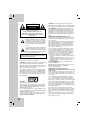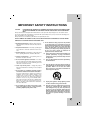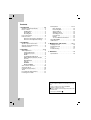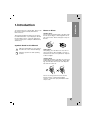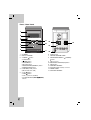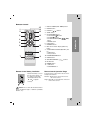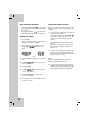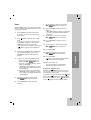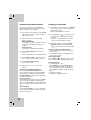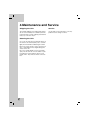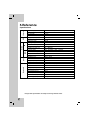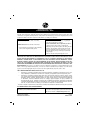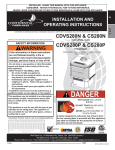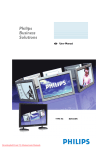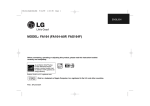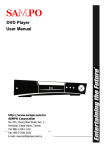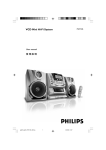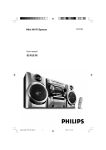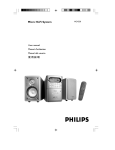Download LG Electronics LF-U850 Stereo System User Manual
Transcript
LGEUS_LF-U850_ENG_0148G Micro Audio System Owner’s Manual MODEL: LFU850 (LFU850, LFS-U850) CD - R/RW Before connecting, operating or adjusting this product, please read this instruction booklet carefully and completely. For service/ support Call: Toll Free Number 1-800-243-0000 © Copyright 2007, LG Electronics U.S.A., Inc. CAUTION RISK OF ELECTRIC SHOCK DO NOT OPEN CAUTION: TO REDUCE THE RISK OF ELECTRIC SHOCK DO NOT REMOVE COVER (OR BACK) NO USER-SERVICEABLE PARTS INSIDE REFER SERVICING TO QUALIFIED SERVICE PERSONNEL. This lightning flash with arrowhead symbol within an equilateral triangle is intended to alert the user to the presence of uninsulated dangerous voltage within the product’s enclosure that may be of sufficient magnitude to constitute a risk of electric shock to persons. The exclamation point within an equilateral triangle is intended to alert the user to the presence of important operating and maintenance (servicing) instructions in the literature accompanying the product. WARNING: TO PREVENT FIRE OR ELECTRIC SHOCK HAZARD, DO NOT EXPOSE THIS PRODUCT TO RAIN OR MOISTURE. WARNING: Do not install this equipment in a confined space such as a bookcase or similar unit. CAUTION: Do not block any ventilation openings. Install in accordance with the manufacturer's instructions. Slots and openings in the cabinet are provided for ventilation and to ensure reliable operation of the product and to protect it from over heating. The openings should be never be blocked by placing the product on a bed, sofa, rug or other similar surface. This product should not be placed in a built-in installation such as a bookcase or rack unless proper ventilation is provided or the manufacturer's instruction have been adhered to. CAUTION: This product employs a Laser System. To ensure proper use of this product, please read this owner’s manual carefully and retain it for future reference. Should the unit require maintenance, contact an authorized service center. Use of controls, adjustments or the performance of procedures other than those specified herein may result in hazardous radiation exposure. To prevent direct exposure to laser beam, do not try to open the enclosure. Visible laser radiation when open. DO NOT STARE INTO BEAM. 2 CAUTION: The apparatus should not be exposed to water (dripping or splashing) and no objects filled with liquids, such as vases, should be placed on the apparatus. FCC WARNING: This equipment may generate or use radio frequency energy. Changes or modifications to this equipment may cause harmful interference unless the modifications are expressly approved in the instruction manual. The user could lose the authority to operate this equipment if an unauthorized change or modification is made. REGULATORY INFORMATION: FCC Part 15 This equipment has been tested and found to comply with the limits for a Class B digital device, pursuant to Part 15 of the FCC Rules. These limits are designed to provide reasonable protection against harmful interference in a residential installation. This equipment generates, uses and can radiate radio frequency energy and, if not installed and used in accordance with the instructions, may cause harmful interference to radio communications. However, there is no guarantee that interference will not occur in a particular installation. If this equipment does cause harmful interference to radio or television reception, which can be determined by turning the equipment off and on, the user is encouraged to try to correct the interference by one or more of the following measures: • Reorient or relocate the receiving antenna. • Increase the separation between the equipment and receiver. • Connect the equipment into an outlet on a circuit different from that to which the receiver is connected. • Consult the dealer or an experienced radio/TV technician for help. FCC COMPLIANCE: The responsible party for this product’s compliance is: Marketed and Distributed by LG Electronics U.S.A., Inc., 1000 Sylvan Avenue, Englewood Cliffs, NJ. Phone: 1-201-816-2000. CAUTION concerning the Power Cord Most devices are recommended be placed on a dedicated circuit; That is, a single outlet circuit which powers only that electronic device and has no additional outlets or branch circuits. Check the specification page of this owner's manual to be certain. Do not overload wall outlets. Overloaded wall outlets, loose or damaged wall outlets, extension cords, frayed power cords, or damaged or cracked wire insulation are dangerous. Any of these conditions could result in electric shock or fire. Periodically examine the cord of your appliance, and if its appearance indicates damage or deterioration, unplug it, discontinue use of the appliance, and have the cord replaced with an exact replacement part by an authorized servicer. Protect the power cord from physical or mechanical abuse, such as being twisted, kinked, pinched, closed in a door, or walked upon. Pay particular attention to plugs, wall outlets, and the point where the cord exits the appliance. To disconnect power from the mains, pull out the mains cord plug. When installing the product, ensure that the plug is easily accessible. title IMPORTANT SAFETY INSTRUCTIONS CAUTION: PLEASE READ AND OBSERVE ALL WARNINGS AND INSTRUCTIONS IN THIS OWNER’S MANUAL. AND THOSE MARKED ON THE PRODUCT. RETAIN THIS BOOKLET FOR FUTURE REFERENCE. This product has been designed and manufactured to assure personal safety. Improper use can result in electric shock or fire hazard. The safeguards incorporated in this product will protect you if you observe the following procedures for installation, use, and servicing. This product does not contain any parts that can be repaired by the user. DO NOT REMOVE THE CABINET COVER, OR YOU MAY BE EXPOSED TO DANGEROUS VOLTAGE. REFER SERVICING TO QUALIFIED SERVICE PERSONNEL ONLY. 2. Keep these instructions. - The safety, operating and use instructions should be retained for future reference. 3. Heed all warnings. - All warnings on the product and in the operating instructions should be adhered to. 10. Protect the power cord from being walked on or pinched particularly at plugs, convenience receptacles, and the point where they exit from the apparatus. 11. Only use attachments/accessories specified by the manufacturer. 12. Use only with the cart, stand, tripod, bracket, or table specified by the manufacturer, or sold with apparatus. When a cart is used, use caution when moving the cart/product combination to avoid injury from tip-over. 13. Unplug this apparatus during lightning storms or when unused for long periods of time. 14. Refer all servicing to qualified service personnel. Servicing is required when the apparatus has been damaged in any way, such as power-supply cord or plug is damaged, liquid has been spilled or objects have fallen into the apparatus, the apparatus has been exposed to rain or moisture, does not operate normally, or has been dropped. 4. Follow all instructions. - All operating and use instructions should be followed. 5. Do not use this apparatus near water. – For example: near a bath tub, wash bowl, kitchen sink, laundry tub, in a wet basement; or near a swimming pool; and other areas located near water. 7. Do not block any ventilation openings. Install in accordance with the manufacturer’s instructions. Slots and openings in the cabinet are provided for ventilation and to ensure reliable operation of the product and to protect it from over- heating. The openings should never be blocked by placing the product on a bed, sofa, rug or other similar surface. This product should not be placed in a built-in installation such as a bookcase or rack unless proper ventilation is provided or the manufacturer’s instructions have been adhered to. 8. Do not install near any heat sources such as radiators, heat registers, stoves, or other apparatus (including amplifiers) that produce heat. title 6. Clean only with dry cloth. – Unplug this product from the wall outlet before cleaning. Do not use liquid cleaners. title 9. Do not defeat the safety purpose of the polarized or grounding-type plug. A polarized plug has two blades with one wider than the other. A grounding type plug has two blades and a third grounding prong. The wide blade or the third prong are provided for your safety. If the provided plug does not fit into your outlet, consult an electrician for replacement of the obsolete outlet. title ating instructions should be read before the product is operated. title 1. Read these instructions. - All these safety and oper- 3 Contents 1 Introduction . . . . . . . . . . . . . . . . . .5-6 Symbols Used in this Manual . . . . . . . Notes on Discs . . . . . . . . . . . . . . . . . Handling discs . . . . . . . . . . . . . . . Storing discs . . . . . . . . . . . . . . . . Cleaning discs . . . . . . . . . . . . . . . Front / Rear Panel . . . . . . . . . . . . . . . Remote Control . . . . . . . . . . . . . . . . . Remote Control battery installation Remote Control Operation Range . . . . . . . . . . . . . . . . . . . .5 .5 .5 .5 .5 .6 .7 .7 .7 CD Playback . . . . . . . . . . . . . . . . . . .13-14 Basic Playback . . . . . . . . . . . . . . . .13 Pause Playback . . . . . . . . . . . . . . . .13 Stop Playback . . . . . . . . . . . . . . . . .13 Skipping a Track . . . . . . . . . . . . . . .13 Searching a Track . . . . . . . . . . . . . .13 Program Play . . . . . . . . . . . . . . . . . .13 Repeat . . . . . . . . . . . . . . . . . . . . . .14 To check MP3 file information . . . . . .14 About MP3/WMA . . . . . . . . . . . . . . . . . .14 USB Function . . . . . . . . . . . . . . . . . . . . . .15 2 Installation . . . . . . . . . . . . . . . . . . . . .8 Speaker System Connection . . . . . . . . . . .8 Antenna (Aerial) Connections . . . . . . . . . .8 Auxiliary Function . . . . . . . . . . . . . . . . . . .8 3 Operation . . . . . . . . . . . . . . . . . . .9-16 Audio Adjustment . . . . . . . . . . . . . . . . . . .9 Volume Adjustment . . . . . . . . . . . . . .9 Headphone Socket . . . . . . . . . . . . . . .9 MUTE . . . . . . . . . . . . . . . . . . . . . . . .9 Sound Quality Adjustment . . . . . . . . .9 XDSS (Extreme Dynamic Sound System) . . . . . . . . . . . . . . . . . . . . . . .9 MP3 Optimizer . . . . . . . . . . . . . . . . . .9 XTS pro . . . . . . . . . . . . . . . . . . . . . . .9 DIMMER . . . . . . . . . . . . . . . . . . . . . . .9 DISPLAY MODE . . . . . . . . . . . . . . . . .9 Auto Function Selection . . . . . . . . . . . . .10 Setting the Clock . . . . . . . . . . . . . . . . . .10 Using the Sleep Function . . . . . . . . . . . .10 Timer . . . . . . . . . . . . . . . . . . . . . . . . . . .11 Presetting the Radio Stations . . . . . . . . .12 Listening to the Radio . . . . . . . . . . . . . .12 4 Maintenance and Service . . . . . .16-17 Shipping the Unit Cleaning the Unit Service . . . . . . . Troubleshooting . . . . . . . . . . . . . . . . . . . . . . . . . . . . . . . . . . . . . . . . . . . . . . . . . . . . . . . . . . . . . . . . . . . . . .16 .16 .16 .17 5 Reference . . . . . . . . . . . . . . . . . . . .18 Specifications . . . . . . . . . . . . . . . . . . . . .18 Power Save Mode You can set up the unit into an economic power save mode. In power-on status, press and hold POWER ( ) button for about 3 seconds. - Nothing is displayed in the display window when the unit is turned off. To cancel, press POWER ( ). 4 To ensure proper use of this product, please read this owner’s manual carefully and retain for future reference. This manual provides information on the operation and maintenance of your CD player. Should the unit require service, contact an authorized service location (refer to Chapter 4, Maintenance and Service). Introduction 1.Introduction Notes on Discs Handling discs Do not touch the playback side of the disc. Hold the disc by the edges so that fingerprints do not get on the surface. Never stick paper or tape on the disc. Symbols Used in this Manual Indicates hazards likely to cause harm to the unit itself or other material damage. Indicates special notes and operating features. Storing discs After playing, store the disc in its case. Do not expose the disc to direct sunlight or sources of heat and never leave it in a parked car exposed to direct sunlight. Cleaning discs Fingerprints and dust on the disc can cause poor picture quality and sound distortion. Before playing, clean the disc with a clean cloth. Wipe the disc from the center out. Do not use strong solvents such as alcohol, benzine, thinner, commercially available cleaners, or anti-static spray intended for older vinyl records. 5 Front / Rear Panel 1 2 3 4 5 CLOCK SET/CD TIMER FUNC. PLAY TUN. (-) XTSpro 6 7 MP3 OPT. MONO/ST. Z OPEN/CLOSE XDSS 11 STOP EQ R FM 12 TUN. (+) GND AM 10 A U X L L 15 R SPEAKERS VOLUME 8 13 9 14 1. CD DOOR 2. DISPLAY WINDOW 6. XTSpro button 7. VOLUME CONTROL KNOB 3. • POWER ( ) button • CLOCK button 8. HEADPHONE SOCKET ( • TIMER button • SET/CD[] button • MP3 OPT. button • MONO/STEREO (MONO/ST.) button • Z OPEN/CLOSE button 4. FUNCTION (FUNC.) button (FM, AM, CD, AUX, USB) 9. 10. 11. 12. 13. 14. 15. 5. • PLAY (B) button • STOP(x) button • TUN. (-/+) buttons (TUNER) BB >) • CD SKIP/SEARCH (. bb/B buttons 6 PHONES): 3.5mm USB connector EQUALIZER PATTERN (EQ) button XDSS button ANTENNA TERMINAL AUXILIARY INPUT (AUX) connector POWER CORD SPEAKER TERMINAL Remote Control DISP.MODE DIMMER USB 3 12 FUNCTION CLOCK 4 11 TUN.- TUN.+ 5 1. DISPLAY MODE (DISP. MODE) button 2. POWER button 3. PRESET ( / ) buttons 4. SLEEP button 5. CD FUNCTION buttons • PLAY/PAUSE (B/[]) button • CD STOP(x) button BB >) • CD SKIP/SEARCH (. bb/B button • REPEAT button Introduction 1 2 15 14 13 6. D.SKIP button D.SKIP 6 10 XTS pro 8. MP3 file information display (MP3 Info) button 9 9. • EQUALIZER PATTERN (EQ PATT.) button • XDSS button • XTS pro button 8 10. PROGRAM/MEMO button MP3 Info 7 7. NUMBER buttons 11. CLOCK button 12. VOLUME CONTROL ( / ) buttons 13. MUTE button 14. DIMMER button 15. • USB button • FUNCTION button AAA AAA Remote Control battery installation Detach the battery cover on the rear of the remote control, and insert two R03 (size AAA) batteries with and correctly. aligned Remote Control Operation Range Point the remote control at the remote sensor and press the buttons. Distance: About 23 ft (7 m) from the front of the remote sensor. Angle: About 30° in each direction of the front of the remote sensor. Caution: Do not mix old and new batteries. Never mix different types of batteries (standard, alkaline, etc.). 7 2.Installation Speaker System Connection Connect the speaker wire to the speaker terminal. otes • Be sure to match the speaker wire to the appropriate terminal on the components: + to + and – to –. If the wires are reversed, the sound will be distorted and will lack base. • Do not disassemble the front cover of supplied speaker. • Connect the Left/Right speaker correctly. If it reversed, the sound may be distorted. Red AM L R FM GND L A U X R Black Left speaker Right speaker Antenna (Aerial) Connections Auxiliary Function Connect the supplied FM/AM antennas for listening to the radio. AM(MW) loop antenna (aerial) (Supplied) Connect an auxiliary device such as a TV or VCR via the rear mounted AUX connector and press FUNCTION [Refer to the example image(1) shown below]. When you connect each end of the bundled portable in cable with both the AUX connector and the headphone jack of a portable device (like MP3 player, cassette tape player, CD player, etc.), you can hear the sound of the device through the speakers [Refer to the example image(2) shown below]. For AM(MW) reception, connect the loop antenna (aerial) to the terminal marked AM R FM GND AM A U X L L R To AUDIO IN R FM GND AM A U X L L R Portable Device IN VIDEO OUT Example (1) Example (2) AUDIO (L) otes • To prevent noise pickup, keep the AM loop antenna away from the unit and other components. • Be sure to fully extend the FM wire antenna. • After connecting the FM wire antenna, keep it as horizontal as possible. 8 AUDIO (R) To AUDIO OUT Portable in cable Audio Adjustment XDSS (Extreme Dynamic Sound System) Volume Adjustment Press XDSS to reinforce treble, bass and the surround effect. The “XDSS ON” or “XDSS OFF” indicator lights. To cancel, press XDSS again. Headphone Socket Connect a stereo headphone plug ( 3.5mm) into the headphone jack to listen to the sound through headphones. The speakers are automatically disconnected when you plug in the headphones (not supplied). MUTE Press MUTE to temporarily stop the sound such as when you answer the telephone. The “ ” indicator flashes in the display window. To cancel it, press MUTE again. MP3-OPT ON t MP3-OPT OFF XTS pro The unique sound quality of the LG Technology creates the optimum sound for you to play the perfect playback of the original sound and to feel the living sound source. Each time you press XTS pro the setting changes in the following order. XTS-PRO ON → XTS-PRO OFF Sound Quality Adjustment DIMMER You can select a desired sound mode by using EQ button on the front panel or EQ PATT. button on the remote control. When a sound mode passes by with the left side from the right, press EQ or EQ PATT.. This function is turned the LED (Light-emitting diode) of front panel off and darken the display window by half in power-on status . FLAT t POP t CLASSIC t ROCK t DRAMA t JAZZ t FLAT ... Installation title ) to decrease it. This function is optimizered for compressible MP3 file. It is improved the bass sound to make sweet sound. Each time you press MP3 OPT. the setting changes in the following order. Operation ( ) to increase the sound level, or Press DIMMER once. The LED (Light-emitting diode) of front panel is turned off. If you press it once more, the display window will darken by half. To cancel it press the button again. title CONTROL ( MP3 Optimizer DISPLAY MODE Whenever you press DISP. MODE, you can enjoy the spectrum change with 6 types in the display window. title • Turn the VOLUME CONTROL KNOB clockwise to increase the sound level, or counterclockwise to decrease it. • Using the remote control, press VOLUME title 3.Operation 9 Auto Function Selection Using the Sleep Function • If you press PLAY/PAUSE (B/[]) on the remote control during radio receiving, CD will operate automatically. • If you press PRESET ( / ) on the remote control during CD, radio function will operate. When the sleep timer is used, the power is automatically turned off after the specified time has elapsed. 1. Setting the Clock 1. 2. Press CLOCK. (If the clock requires setting, press and hold CLOCK for more than 2 seconds.) Press SLEEP until the desired time is displayed. Note: Each time the button is pressed the time interval is reduced by 10 minutes. i.e. 80...70... etc. Select a 24 hour cycle or 12 hour cycle by BB > on the front pressing . bb/B panel. 2. (12HR) 10 or (24HR) 3. Press SET/CD[] to confirm the selected hour cycle. 4. BB > on the front panel to Use . bb/B set the correct hours. 5. Press SET/CD[]. 6. BB > on the front panel to Use . bb/B set the correct minutes. 7. Press SET/CD[] and the correct time is shown on the display. 8. Press CLOCK at any time to display the time for about 5 seconds. To specify the time delay before the power is turned off, press SLEEP. In the display window you see for about 5 seconds. This means that the system turns off automatically after 90 minutes. To check the remaining time until the power is turned off, press SLEEP while the sleep function is active. The time remaining is displayed for about 5 seconds. ote If you press SLEEP while the sleep time is displayed, the SLEEP time is reset. 3. To cancel the sleep timer mode, press the SLEEP button repeatedly until “SLEEP 10” appears, and then press SLEEP once again while “SLEEP 10” indicator is displayed. With the TIMER function you can have the radio reception, CD play and USB play turned on and off at the time desired. 8. Press SET/CD[] to confirm the minute to switch on. - “OFF TIME” indicator appears for about 0.5 seconds in the display window and then disappears. Set the hour to switch off by pressing BB > on the front panel. . bb/B 3. Each function (TUNERtCD tUSB) flashes in the display window in turn. Press SET/CD[] when the desired function is flashing. 4. 1. When you select the TUNER function, Select the previous memorized preset BB > on the number with . bb/B front panel or PRESET ( / ) buttons and press SET/CD[]. - “ON TIME” indicator appears for about 0.5 seconds in the display window and then disappears. 2. When you select the CD or USB function, - “ON TIME” indicator appears for about 0.5 seconds in the display window and then disappears. 5. Set the hour to switch on by pressing BB > on the front panel. . bb/B 6. Press SET/CD[] to confirm the hour to switch on. 10. Press SET/CD[] to confirm the hour to switch off. 11. Set the minute to switch off by pressing BB > on the front panel. . bb/B 12. Press SET/CD[]. 13. Adjust the volume level by pressing BB > on the front panel. . bb/B 14. Press SET/CD[]. “ ” appears in the display window and the timer setting has been completed. 15. Switch the system off. The selected function is automatically switched on and off at the time set. To cancel or check the timer Each time the TIMER button is pressed you can select the timer set or cancel. You can also check the timer setting status. To activate or check the timer, press the TIMER button so that “ ” appears in the display window. To cancel the TIMER, press the TIMER button so that “ ” disappears in the display window. Operation Press TIMER to enter the timer setting mode. (If you want to correct the previous memorized TIMER setting, press and hold the TIMER button more than 2 seconds. - The previous memorized timer on time and “ ” indicator appears in the display window.) 9. title 2. Press CLOCK to check the current time. (If you don’t set the clock, timer function will not work.) title 1. title Set the minute to switch on by pressing BB > on the front panel. . bb/B title 7. Operation T imer 11 Presetting the Radio Stations Listening to the Radio You can preset 50 stations for FM and AM. Before tuning, make sure that you have turned down the volume to the minimum. 1. Press FUNC. on the front panel or FUNCTION on the remote control to select the frequency (AM or FM) you want. The last received station is tuned in. Press FUNC. on the front panel or FUNCTION on the remote control to select the frequency (AM or FM) you want. 2. Select a station you want by pressing TUN. (-/+) buttons. Tuning automatically - Press TUN. (-/+) for more than 0.5 second. Scanning stops when the unit tunes in a station. Tuning manually - Press TUN. (-/+) briefly and repeatedly. Press PRESET ( / ) on the remote control repeatedly to select the preset station you want. - Each time you press the button, the unit tunes in one preset station at a time. 3. Adjust the volume by rotating VOLUME CONTROL KNOB (or pressing VOLUME ( / ) on the remote control) repeatedly. 1. 2. 3. Press PROGRAM/MEMO on the remote control. A preset number will flash in the display window. 4. Press PRESET ( / ) on the remote control to select the preset number you want. 5. Press PROGRAM/MEMO again. The station is stored. 6. Repeat steps 1 or 2 - 5 to store other stations. To delete all the memorized stations Press and hold PROGRAM/MEMO on the remote control for about two seconds, “CLEAR ALL” appears in the display window and then PROGRAM/MEMO on the remote control again, the stations are deleted. For your reference If all stations have already been entered, “MEM FULL” message will appear in the display window for a moment and then a preset number will flash. To change the preset number, follow steps 4-5. To recall presets Press and hold PRESET ( / ) on the remote control until the desired preset number appears or press it repeatedly. 12 To listen to non-preset radio stations • For manual tuning, see “Tuning manually” in step 2 on left. • For automatic tuning, see “Tuning automatically” in step 2 on left. To turn off the radio Press POWER ( ) to turn the unit off or select another function mode (CD/MP3, AUX, USB). For your reference • If an FM program is noisy Press MONO/ST. so that “STEREO” disappears in the display window. There will be no stereo effect, but the reception will improve. Press MONO/ST. again to restore the stereo effect. • To improve reception Reposition the supplied antennas. 4. Press PLAY (B) on the front panel or PLAY/ PAUSE (B/[]) on the remote control. In addition, you can also play an Audio CD or MP3 CD using the NUMBER buttons. Pause Playback Press SET/CD[] on the front panel or PLAY/ PAUSE (B/[]) on the remote control during playback. Press this button again it to resume play. Stop Playback Press STOP(x) on the front panel or CD STOP(x) on the remote control during playback. Skipping a Track • Press the BB > button to go to the next track. • When the . bb button is pressed once midway through a track, the player returns to the start of that track. When it is pressed again, a track is skipped each time the button is pressed. title You can arrange the order of the tracks on the discs and create your own program. The program can contain up to 20 tracks. 1. Press PROGRAM/MEMO on the remote control on the stop mode. 2. Press . bb/BB > to select the track. EX) “04 P-01” will be shown in the display. title 3. Press Z OPEN/ CLOSE to close the disc compartment. Audio CD: “READING” appears in the display window, and then the total number of tracks and the playing time are displayed. MP3 CD: “READING” appears in the display window, and then the total number of files is displayed. Program Play Program number Track number 3. Press PROGRAM/MEMO on the remote control. 4. 5. Repeat 1~3. Operation ote To load an 8cm (3 inch) disc, put it onto the inner circle of the tray. ote This function is not available to play a MP3 file. Press PLAY (B) on the front panel or PLAY/ PAUSE (B/[]) on the remote control. “PROG.” appears in the display window. To check program contents Press PROGRAM/MEMO on the remote control on the stop mode. - A Track and program number will be displayed. Operation 1. Press FUNC. (or FUNCTION) button to select CD/MP3 function. If no disc is loaded then “NO DISC” is displayed. 2. Press Z OPEN/ CLOSE and place the disc into the disc tray. After pressing and holding . bb/BB > button on the remote control during playback, then release at the point you want. To clear program contents Press PROGRAM/MEMO on the remote control on the stop mode. And then press CD STOP(x) on the remote control. To add program contents 1. Press PROGRAM/MEMO on the remote control repeatedly on the program stop mode until Track Number blinks. 2. Repeat 2~4 on above. title Basic Playback Searching a Track To modify program contents 1. Press PROGRAM/MEMO on the remote control to display program number you want to modify. 2. Repeat 2~4 on above. title CD Playback 13 Repeat About MP3/WMA To play one track repeatedly Press REPEAT once during playback. - “REPEAT” appears in the display window. MP3 To play all tracks repeatedly Press REPEAT again during playback. - “REPEAT ALL” appears in the display window. To cancel repeat play Press REPEAT once more during playback. - Repeat indicator disappears. Program repeat play • Press REPEAT once during program play. - “REPEAT” appears on the display window. (One track repeat) • Press REPEAT again during program play. - “REPEAT ALL” appears on the display window. (All program repeat) To check MP3 file information Press the MP3 Info button during MP3 file playback. - The information (Title, Artist or Album) of the MP3 file will be shown in the display window. - If there is no the information of the MP3 file, “NO ID3 TAG” indicator will be shown in the display window. ote This unit can play a CD-R or CD-RW that contains audio titles or MP3 files. • An MP3 file is audio data compressed by using the MPEG1 audio layer-3 file-coding scheme. We call files that have the “.mp3” file extension “MP3 files”. • The unit cannot read an MP3 file that does not have an “.mp3” file extension. WMA • A WMA file is a Microsoft audio compression technology. • WMA(Windows Media Audio) offers double the audio compression of the MP3 format. MP3 Disc compatibility with this unit is limited as follows: 1. Sampling Frequency/8 - 48kHz 2. Bit rate/8 - 320kbps 3. CD-R physical format should be “ISO 9660” 4. If you record MP3 files using software which cannot create a FILE SYSTEM, for example “Direct-CD” etc., it is impossible to playback MP3 files. We recommend that you use “Easy-CD Creator”, which creates an ISO9660 file system. 5. File names should be named using 30 letters or less and must incorporate “.mp3” extension e.g. “********.MP3”. 6. Even if the total number of files on the disc is more than 1000, it will only be shown up to 999. About MULTI SESSION - This function recognizes the multi session disc according to a disc of CD-ROM type. ex) If there are MP3 files in the first session, the MP3 file in the first session is only played. If there are only MP3 files in the whole session, all of the MP3 files in the session are played. If there is Audio CD in the first session, only the Audio CD in the first session is played. 14 USB Function XTSpro XDSS PLAY TUN. (-) TUN. (+) STOP EQ VOLUME Basic Playback 1. Plug the USB device into the USB connector of your unit. otes • Don’t remove a MP3 player or memory card while playing the USB. • Don’t add or remove the memory card when playing the USB by using a multi card reader. • Maximum number of files available is 999 EA. • Be sure to save file in the memory card after formatting. • No cladding hard disc is supported. • The MP3 player requiring installation of a drive is not supported. • This unit can play USB device that contains MP3/WMA files. • The MP3 file name and ID3 TAG should be named using English. • This player cannot format memory card. • This player cannot use USB HUB. • Recommended Memory Card Compact Flash Card (CFC), Micro Drive (MD), Smart Media Card (SMC), Memory Stick (MS), Secure Digital Card (SD), Multimedia Card (MMC), Memory Stick Pro (MS-Pro) - Compatable with: FAT12,16,32 - Only use the memory cards recommended. Operation FUNC. 2. Press the USB button to enter the USB mode. “CHECKING” appears in the display window, and then the total number of files is displayed. Operation 3. Press PLAY (B) on the front panel or PLAY/ PAUSE (B/[]) on the remote control. In addition, you can also play using the NUMBER buttons. ote Besides Basic Playback,If you want to operate other functions, see the CD Playack section. Moving to other cards When you use a MP3 player or memory card, Press D.SKIP on the remote control during playing or stopping. 15 4.Maintenance and Service Shipping the Unit Service The original shipping carton and packing materials can come in handy. For maximum protection, re-pack the unit as it was originally packed at the factory if you need to ship it. Use the table on the next page to solve any problems before calling for service. Cleaning the Unit Use a soft, dry cloth when cleaning the player. If the surfaces are extremely dirty, use a soft cloth lightly moistened with a mild detergent solution. Never use strong solvents, such as alcohol, benzine, or paint thinner. These might damage the surface of the unit. Do not use volatile liquids, such as insecticide spray, near the unit. Do not leave rubber or plastic products in contact with the unit for a long period of time. They will leave marks on the surface. 16 Troubleshooting Symptom Cause Correction No power. • The power cord is disconnected. • Plug the power cord into the wall outlet securely. No sound. • The power of the external source equipment is switched off. • Switch on the external source equipment. The unit does not start playback. • No disc is inserted. • Insert a disc. • An unplayable disc is inserted. • Insert a playable disc. • The disc is placed upside down. • Place the disc with the playback side down. • The disc is not placed within the guide. • Place the disc on the disc tray • The disc is dirty. • Clean the disc. correctly inside the guide. • Point the Remote Control at the remote sensor of the unit. • Operate the Remote Control within about 23 ft (7 m). • There is an obstacle in the path of the remote control and the unit. • Remove the obstacle. • The batteries in the remote control are exhausted. • Replace the batteries with new ones. Maintenance and Service • The Remote Control is not pointed at the remote sensor of the unit. The Remote Control does not • The Remote Control is too far from the work properly. unit. 17 5.Reference [Speakers] [Amp] AM (MW) [Tuner] FM [CD] [General] Specifications Power supply Refer to the back panel of the unit. Power consumption 50 W Net Weight 3.7 kg External dimensions (WxHxD) 187 X 255 X 257 mm Frequency response 40 - 18000 Hz Signal-to-noise ratio 70 dB Dynamic range 70 dB Tuning Range 87.5 - 108.0 MHz or 65 - 74 MHz, 87.5 - 108.0 MHz Intermediate Frequency 10.7 MHz Signal to Noise Ratio 60/55 dB Frequency Response 60 - 10000 Hz Tuning Range 522 - 1620 kHz or 520 - 1720 kHz Intermediate Frequency 450 kHz Signal to Noise Ratio 34 dB Frequency Response 120 - 2000 Hz Output Power 80 W + 80 W T.H.D 0.5 % Frequency Response 42 - 20000 Hz Signal-to-noise ratio 75 dB Type Bass Reflex 3Way 4Speaker Impedance 6Ω Frequency Response 60 - 20000 Hz Sound Pressure Level 82 dB/W (1m) Rated Input Power 80 W Max. Input Power 160 W Net Dimensions (WxHxD) 162x320x258 mm Net Weight (1EA) 4.0 kg Designs and specifications are subject to change without notice. 18 LG Electronics, Inc. Limited Warranty - USA This LG Electronics product, will be repaired or replaced, at LG’s option, if it proves to be defective in material or workmanship, under normal use, during the warranty period (“Warranty Period”) listed below, effective from the date (“Date of Purchase”) of original consumer purchase of the product. This warranty is good only to the original purchaser of the product and effective only when used in the United States, excluding U.S. Territories. WARRANTY PERIOD: HOW SERVICE IS HANDLED: LABOR: 90 days from the Date of Purchase. Call 1-800-243-0000 for instructions on getting the defective unit repaired or replaced. PARTS: One Year from the Date of Purchase. Please retain dated sales receipt and your box to return the unit to LG for repair or replacement. * Parts replaced are warranted for the remaining portion of the original warranty period. Shipping both ways will be paid by LG during the first 90 days of the Warranty Period. During the remainder of the Warranty Period (91~365 days), you pay inbound shipping charges and LG pays return shipping charges. Visit our website at: http://www.lgservice.com THIS WARRANTY IS IN LIEU OF ANY OTHER WARRANTIES, EXPRESS OR IMPLIED, INCLUDING WITHOUT LIMITATION, ANY WARRANTY OF MERCHANTABILITY OR FITNESS FOR A PARTICULAR PURPOSE. TO THE EXTENT ANY IMPLIED WARRANTY IS REQUIRED BY LAW, IT IS LIMITED IN DURATION TO THE EXPRESS WARRANTY PERIOD ABOVE. LG ELECTRONICS WILL NOT BE LIABLE FOR ANY INCIDENTAL, CONSEQUENTIAL, INDIRECT, SPECIAL OR PUNITIVE DAMAGES OF ANY NATURE, EVEN IF ADVISED OF THE POSSIBILITY OF SUCH DAMAGES, INCLUDING WITHOUT LIMITATION, LOST REVENUES OR PROFITS, LOST OR CORRUPTED PROGRAMMING OR DATA, OR ANY OTHER DAMAGE WHETHER BASED IN CONTRACT, TORT OR OTHERWISE. Some states do not allow the exclusion or limitation of incidental or consequential damages or limitation on how long an implied warranty lasts, so the above exclusion or limitation may not apply to you. This warranty gives you specific legal rights and you may also have other rights that may vary from state to state. THIS LIMITED WARRANTY DOES NOT APPLY TO: • Damages or operating problems that result from shipping, installation, adjustment of user controls, calibration, maintenance or failure to maintain, or separate system components; and • Damages or operating problems that result from normal wear and tear, misuse, abuse, operation outside environmental specifications or contrary to the requirements or precautions in the Operating Guide, accident, lightning strikes or other natural causes, unauthorized modification or alteration, incorrect electrical current or voltage, signal reception or input, software not licensed directly by LG, software errors that do not disable functionality, operating and software protocols adopted after the date of manufacture or for outside the US, institutional or commercial use, or other causes not arising out of defect in material or workmanship. The cost of repair or replacement under these excluded circumstances shall be borne by the consumer. CUSTOMER INTER-ACTIVE CENTER NUMBERS: For Warranty Service, Where to buy, Product Assistance, or Customer Assistance Call 1-800-243-0000 (24 hours a day, 365 days per year) and select appropriate options from the menu. Or visit our website at http://www.lgservice.com LG ELECTRONICS U.S.A., INC. 1000 SYLVAN AVENUE ENGLEWOOD CLIFFS, NJ P/N : 3834RH0148G Issue O Printed in China