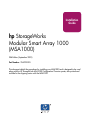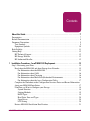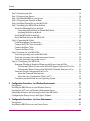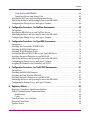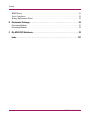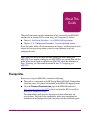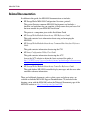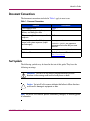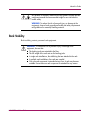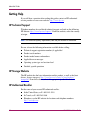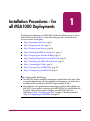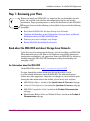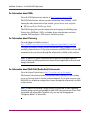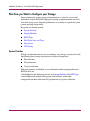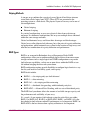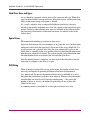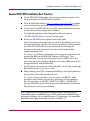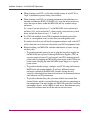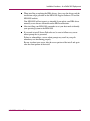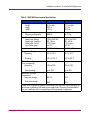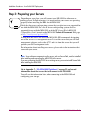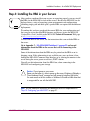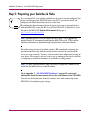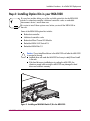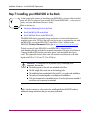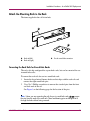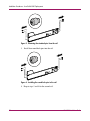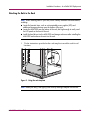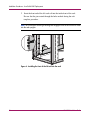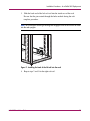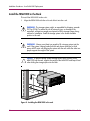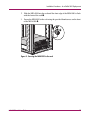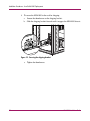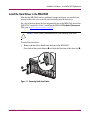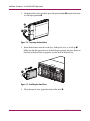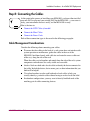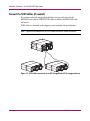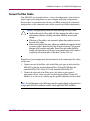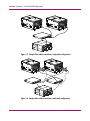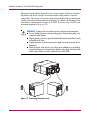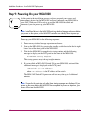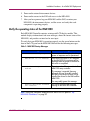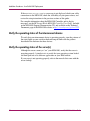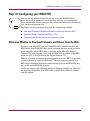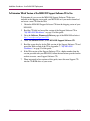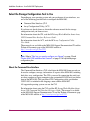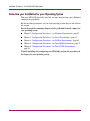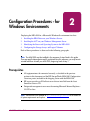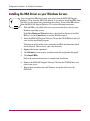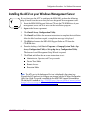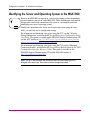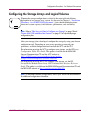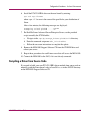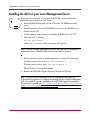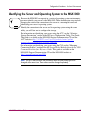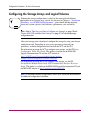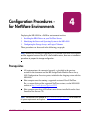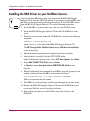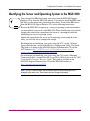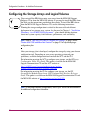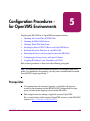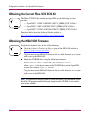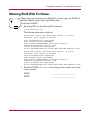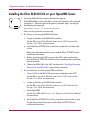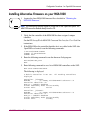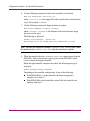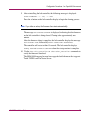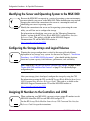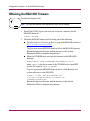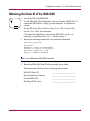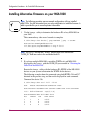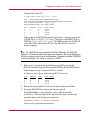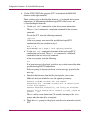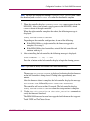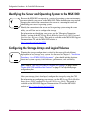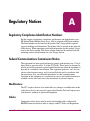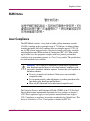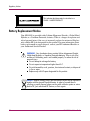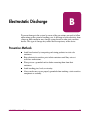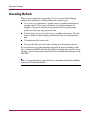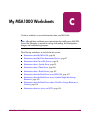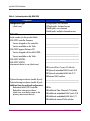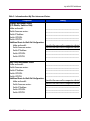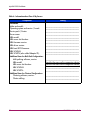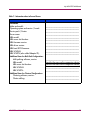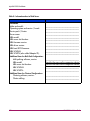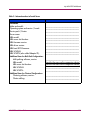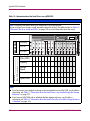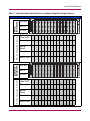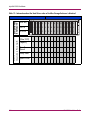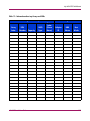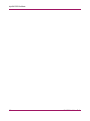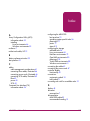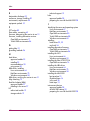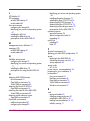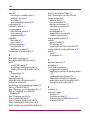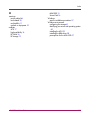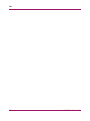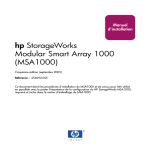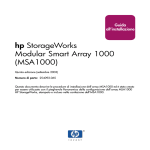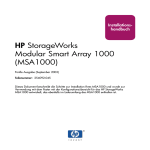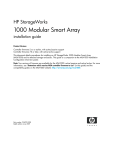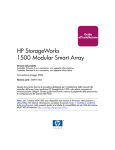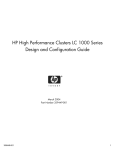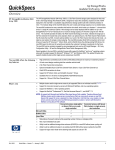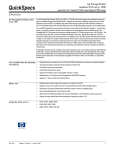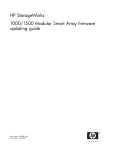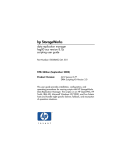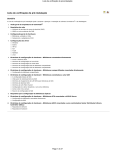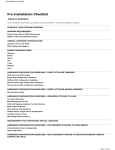Download HP SmartArray StorageWorks MSA1000
Transcript
Installation Guide hp StorageWorks Modular Smart Array 1000 (MSA1000) Fifth Edition (September 2003) Part Number: 254092-005 This document details the procedures for installing your MSA1000 and is designed to be used along with the HP StorageWorks MSA1000 Configuration Overview poster, also printed and included in the shipping carton with the MSA1000. © Copyright 2001-2003 Hewlett-Packard Development Company, L.P. Hewlett-Packard Company makes no warranty of any kind with regard to this material, including, but not limited to, the implied warranties of merchantability and fitness for a particular purpose. Hewlett-Packard shall not be liable for errors contained herein or for incidental or consequential damages in connection with the furnishing, performance, or use of this material. This document contains proprietary information, which is protected by copyright. No part of this document may be photocopied, reproduced, or translated into another language without the prior written consent of Hewlett-Packard. The information contained in this document is subject to change without notice. Microsoft® and Windows® are U.S. registered trademarks of Microsoft Corporation. UNIX® is a registered trademark of The Open Group. Hewlett-Packard Company shall not be liable for technical or editorial errors or omissions contained herein. The information is provided “as is” without warranty of any kind and is subject to change without notice. The warranties for Hewlett-Packard Company products are set forth in the express limited warranty statements for such products. Nothing herein should be construed as constituting an additional warranty. Printed in the U.S.A. MSA1000 Installation Guide Fifth Edition (September 2003) Part Number: 254092-005 Contents Contents About this Guide. . . . . . . . . . . . . . . . . . . . . . . . . . . . . . . . . . . . . . . . . . . . . . . . . . . .7 Prerequisites . . . . . . . . . . . . . . . . . . . . . . . . . . . . . . . . . . . . . . . . . . . . . . . . . . . . . . . . . . . . . . . 7 Related Documentation . . . . . . . . . . . . . . . . . . . . . . . . . . . . . . . . . . . . . . . . . . . . . . . . . . . . . . 8 Document Conventions . . . . . . . . . . . . . . . . . . . . . . . . . . . . . . . . . . . . . . . . . . . . . . . . . . . . . . 9 Text Symbols . . . . . . . . . . . . . . . . . . . . . . . . . . . . . . . . . . . . . . . . . . . . . . . . . . . . . . . . . . . 9 Equipment Symbols . . . . . . . . . . . . . . . . . . . . . . . . . . . . . . . . . . . . . . . . . . . . . . . . . . . . . 10 Rack Stability . . . . . . . . . . . . . . . . . . . . . . . . . . . . . . . . . . . . . . . . . . . . . . . . . . . . . . . . . . . . . 11 Getting Help . . . . . . . . . . . . . . . . . . . . . . . . . . . . . . . . . . . . . . . . . . . . . . . . . . . . . . . . . . . . . . 12 HP Technical Support . . . . . . . . . . . . . . . . . . . . . . . . . . . . . . . . . . . . . . . . . . . . . . . . . . . 12 HP Storage Website . . . . . . . . . . . . . . . . . . . . . . . . . . . . . . . . . . . . . . . . . . . . . . . . . . . . . 12 HP Authorized Reseller . . . . . . . . . . . . . . . . . . . . . . . . . . . . . . . . . . . . . . . . . . . . . . . . . . 12 1 Installation Procedures - for all MSA1000 Deployments . . . . . . . . . . . . . . . . . . . . . .13 Step 1: Reviewing your Plans. . . . . . . . . . . . . . . . . . . . . . . . . . . . . . . . . . . . . . . . . . . . . . . . . 15 Read about the MSA1000 and about Storage Area Networks. . . . . . . . . . . . . . . . . . . . . 15 For Information about the MSA1000 . . . . . . . . . . . . . . . . . . . . . . . . . . . . . . . . . . . . 15 For Information about SANs . . . . . . . . . . . . . . . . . . . . . . . . . . . . . . . . . . . . . . . . . . . 16 For Information about Clustering . . . . . . . . . . . . . . . . . . . . . . . . . . . . . . . . . . . . . . . 16 For Information about Multi-Path (Redundant) Environments. . . . . . . . . . . . . . . . . 16 For Information about the Array Configuration Utility. . . . . . . . . . . . . . . . . . . . . . . 17 Complete the Worksheet on the Configuration Overview Poster and Record Information about your MSA1000 Installation . . . . . . . . . . . . . . . . . . . . . . . . . . . . . . . . . . . . . . . . . . 17 Plan How you Want to Configure your Storage . . . . . . . . . . . . . . . . . . . . . . . . . . . . . . . 18 System Priorities . . . . . . . . . . . . . . . . . . . . . . . . . . . . . . . . . . . . . . . . . . . . . . . . . . . . 18 Striping Methods . . . . . . . . . . . . . . . . . . . . . . . . . . . . . . . . . . . . . . . . . . . . . . . . . . . . 19 RAID Types. . . . . . . . . . . . . . . . . . . . . . . . . . . . . . . . . . . . . . . . . . . . . . . . . . . . . . . . 19 Hard Drive Sizes and Types . . . . . . . . . . . . . . . . . . . . . . . . . . . . . . . . . . . . . . . . . . . 20 Spare Drives . . . . . . . . . . . . . . . . . . . . . . . . . . . . . . . . . . . . . . . . . . . . . . . . . . . . . . . 20 LUN Sizing . . . . . . . . . . . . . . . . . . . . . . . . . . . . . . . . . . . . . . . . . . . . . . . . . . . . . . . . 20 Review MSA1000 Installation Best Practices . . . . . . . . . . . . . . . . . . . . . . . . . . . . . . . . . 21 MSA1000 Installation Guide 3 Contents Step 2: Preparing your Site . . . . . . . . . . . . . . . . . . . . . . . . . . . . . . . . . . . . . . . . . . . . . . . . . . . Step 3: Preparing your Servers . . . . . . . . . . . . . . . . . . . . . . . . . . . . . . . . . . . . . . . . . . . . . . . . Step 4: Installing the HBA in your Servers . . . . . . . . . . . . . . . . . . . . . . . . . . . . . . . . . . . . . . Step 5: Preparing your Switches & Hubs . . . . . . . . . . . . . . . . . . . . . . . . . . . . . . . . . . . . . . . . Step 6: Installing Option Kits in your MSA1000 . . . . . . . . . . . . . . . . . . . . . . . . . . . . . . . . . . Step 7: Installing your MSA1000 in the Rack . . . . . . . . . . . . . . . . . . . . . . . . . . . . . . . . . . . . Attach the Mounting Rails to the Rack . . . . . . . . . . . . . . . . . . . . . . . . . . . . . . . . . . . . . . Converting the Rack Rails for Round-Hole Racks . . . . . . . . . . . . . . . . . . . . . . . . . . Attaching the Rails in the Rack . . . . . . . . . . . . . . . . . . . . . . . . . . . . . . . . . . . . . . . . . Install the MSA1000 in the Rack . . . . . . . . . . . . . . . . . . . . . . . . . . . . . . . . . . . . . . . . . . . Install the Hard Drives in the MSA1000 . . . . . . . . . . . . . . . . . . . . . . . . . . . . . . . . . . . . . Step 8: Connecting the Cables . . . . . . . . . . . . . . . . . . . . . . . . . . . . . . . . . . . . . . . . . . . . . . . . Cable Management Considerations . . . . . . . . . . . . . . . . . . . . . . . . . . . . . . . . . . . . . . . . . Connect the SCSI Cables (if needed). . . . . . . . . . . . . . . . . . . . . . . . . . . . . . . . . . . . . . . . Connect the Fibre Cables . . . . . . . . . . . . . . . . . . . . . . . . . . . . . . . . . . . . . . . . . . . . . . . . . Connect the Power Cords. . . . . . . . . . . . . . . . . . . . . . . . . . . . . . . . . . . . . . . . . . . . . . . . . Step 9: Powering On your MSA1000. . . . . . . . . . . . . . . . . . . . . . . . . . . . . . . . . . . . . . . . . . . Verify the operating status of the MSA1000 . . . . . . . . . . . . . . . . . . . . . . . . . . . . . . . . . . Verify the operating status of the interconnect devices . . . . . . . . . . . . . . . . . . . . . . . . . . Verify the operating status of the server(s) . . . . . . . . . . . . . . . . . . . . . . . . . . . . . . . . . . . Step 10: Configuring your MSA1000. . . . . . . . . . . . . . . . . . . . . . . . . . . . . . . . . . . . . . . . . . . Determine Whether to Download Firmware and Drivers from the Web. . . . . . . . . . . . . To Determine Which Version of the MSA1000 Support Software CD to Use. . . . . To Determine Which Version of the MSA1000 Controller Firmware to Use . . . . . Select the Storage Configuration Tool to Use . . . . . . . . . . . . . . . . . . . . . . . . . . . . . . . . . About the Command Line Interface . . . . . . . . . . . . . . . . . . . . . . . . . . . . . . . . . . . . . About the Array Configuration Utility (ACU) . . . . . . . . . . . . . . . . . . . . . . . . . . . . . Customize your Installation for your Operating System . . . . . . . . . . . . . . . . . . . . . . . . . 24 26 27 28 29 30 31 31 33 36 39 41 41 42 43 45 48 49 50 50 51 51 52 53 54 54 55 56 2 Configuration Procedures - for Windows Environments. . . . . . . . . . . . . . . . . . . . . . .57 Prerequisites . . . . . . . . . . . . . . . . . . . . . . . . . . . . . . . . . . . . . . . . . . . . . . . . . . . . . . . . . . . . . . 57 Installing the HBA Driver on your Windows Servers . . . . . . . . . . . . . . . . . . . . . . . . . . . . . . 58 Installing the ACU on your Windows Management Server. . . . . . . . . . . . . . . . . . . . . . . . . . 59 Identifying the Server and Operating System to the MSA1000 . . . . . . . . . . . . . . . . . . . . . . . 60 Configuring the Storage Arrays and Logical Volumes . . . . . . . . . . . . . . . . . . . . . . . . . . . . . 61 3 Configuration Procedures - for Linux Environments . . . . . . . . . . . . . . . . . . . . . . . . . .63 Prerequisites . . . . . . . . . . . . . . . . . . . . . . . . . . . . . . . . . . . . . . . . . . . . . . . . . . . . . . . . . . . . . . 63 Installing the HBA Driver on your Linux Servers . . . . . . . . . . . . . . . . . . . . . . . . . . . . . . . . . 64 4 MSA1000 Installation Guide Contents Using the Provided RPM File . . . . . . . . . . . . . . . . . . . . . . . . . . . . . . . . . . . . . . . . . . . . . Compiling a Driver from Source Code . . . . . . . . . . . . . . . . . . . . . . . . . . . . . . . . . . . . . . Installing the ACU on your Linux Management Server. . . . . . . . . . . . . . . . . . . . . . . . . . . . . Identifying the Server and Operating System to the MSA1000 . . . . . . . . . . . . . . . . . . . . . . . Configuring the Storage Arrays and Logical Volumes . . . . . . . . . . . . . . . . . . . . . . . . . . . . . 64 65 66 67 68 4 Configuration Procedures - for NetWare Environments . . . . . . . . . . . . . . . . . . . . . . .69 Prerequisites . . . . . . . . . . . . . . . . . . . . . . . . . . . . . . . . . . . . . . . . . . . . . . . . . . . . . . . . . . . . . . 69 Installing the HBA Driver on your NetWare Servers. . . . . . . . . . . . . . . . . . . . . . . . . . . . . . . 70 Identifying the Server and Operating System to the MSA1000 . . . . . . . . . . . . . . . . . . . . . . . 71 Configuring the Storage Arrays and Logical Volumes . . . . . . . . . . . . . . . . . . . . . . . . . . . . . 72 5 Configuration Procedures - for OpenVMS Environments . . . . . . . . . . . . . . . . . . . . . .73 Prerequisites . . . . . . . . . . . . . . . . . . . . . . . . . . . . . . . . . . . . . . . . . . . . . . . . . . . . . . . . . . . . . . 73 Obtaining the Current Fibre SCSI ECO Kit . . . . . . . . . . . . . . . . . . . . . . . . . . . . . . . . . . . . . . 74 Obtaining the MSA1000 Firmware . . . . . . . . . . . . . . . . . . . . . . . . . . . . . . . . . . . . . . . . . . . . 74 Obtaining World Wide Port Names . . . . . . . . . . . . . . . . . . . . . . . . . . . . . . . . . . . . . . . . . . . . 75 Installing the Fibre SCSI ECO Kit on your OpenVMS Server . . . . . . . . . . . . . . . . . . . . . . . 76 Installing Alternative Firmware on your MSA1000. . . . . . . . . . . . . . . . . . . . . . . . . . . . . . . . 77 Identifying the Server and Operating System to the MSA1000 . . . . . . . . . . . . . . . . . . . . . . . 80 Configuring the Storage Arrays and Logical Volumes . . . . . . . . . . . . . . . . . . . . . . . . . . . . . 80 Assigning ID Numbers to the Controllers and LUNS . . . . . . . . . . . . . . . . . . . . . . . . . . . . . . 80 6 Configuration Procedures - for Tru64 UNIX Environments . . . . . . . . . . . . . . . . . . . . .81 Prerequisites . . . . . . . . . . . . . . . . . . . . . . . . . . . . . . . . . . . . . . . . . . . . . . . . . . . . . . . . . . . . . . 81 Obtaining the MSA1000 Firmware . . . . . . . . . . . . . . . . . . . . . . . . . . . . . . . . . . . . . . . . . . . . 82 Obtaining the Node ID of the MSA1000 . . . . . . . . . . . . . . . . . . . . . . . . . . . . . . . . . . . . . . . . 83 Installing Alternative Firmware on your MSA1000. . . . . . . . . . . . . . . . . . . . . . . . . . . . . . . . 84 Identifying the Server and Operating System to the MSA1000 . . . . . . . . . . . . . . . . . . . . . . . 88 Configuring the Storage Arrays and Logical Volumes . . . . . . . . . . . . . . . . . . . . . . . . . . . . . 88 A Regulatory Notices . . . . . . . . . . . . . . . . . . . . . . . . . . . . . . . . . . . . . . . . . . . . . . . . .89 Regulatory Compliance Identification Numbers . . . . . . . . . . . . . . . . . . . . . . . . . . . . . . . . . . 89 Federal Communications Commission Notice . . . . . . . . . . . . . . . . . . . . . . . . . . . . . . . . . . . . 89 Modifications . . . . . . . . . . . . . . . . . . . . . . . . . . . . . . . . . . . . . . . . . . . . . . . . . . . . . . . . . . 89 Cables. . . . . . . . . . . . . . . . . . . . . . . . . . . . . . . . . . . . . . . . . . . . . . . . . . . . . . . . . . . . . . . . 89 Canadian Notice (Avis Canadien) . . . . . . . . . . . . . . . . . . . . . . . . . . . . . . . . . . . . . . . . . . . . . 90 European Union Notice . . . . . . . . . . . . . . . . . . . . . . . . . . . . . . . . . . . . . . . . . . . . . . . . . . . . . 90 Japanese Notice . . . . . . . . . . . . . . . . . . . . . . . . . . . . . . . . . . . . . . . . . . . . . . . . . . . . . . . . . . . 90 MSA1000 Installation Guide 5 Contents BSMI Notice. . . . . . . . . . . . . . . . . . . . . . . . . . . . . . . . . . . . . . . . . . . . . . . . . . . . . . . . . . . . . . 91 Laser Compliance . . . . . . . . . . . . . . . . . . . . . . . . . . . . . . . . . . . . . . . . . . . . . . . . . . . . . . . . . . 91 Battery Replacement Notice . . . . . . . . . . . . . . . . . . . . . . . . . . . . . . . . . . . . . . . . . . . . . . . . . . 92 B Electrostatic Discharge. . . . . . . . . . . . . . . . . . . . . . . . . . . . . . . . . . . . . . . . . . . . . . .93 Prevention Methods . . . . . . . . . . . . . . . . . . . . . . . . . . . . . . . . . . . . . . . . . . . . . . . . . . . . . . . . 93 Grounding Methods . . . . . . . . . . . . . . . . . . . . . . . . . . . . . . . . . . . . . . . . . . . . . . . . . . . . . . . . 94 C My MSA1000 Worksheets. . . . . . . . . . . . . . . . . . . . . . . . . . . . . . . . . . . . . . . . . . . .95 Index . . . . . . . . . . . . . . . . . . . . . . . . . . . . . . . . . . . . . . . . . . . . . . . . . . . . . . . . . .107 6 MSA1000 Installation Guide About This Guide About this Guide This installation guide provides information to help you install your MSA1000, whether into an existing SAN or a new setup, and is organized as follows: About this Guide ■ Chapter 1: Installation Procedures - for all MSA1000 Deployments ■ Chapters 2 - 6: Configuration Procedures - for each Operating System To use this guide, follow all of the instructions in chapter 1 and then proceed to the chapter for your specific operating system for some additional setup and configuration tasks. Note: Most of the text in this guide discusses preparing for and installing your MSA1000. If your supplier is setting up your MSA1000 for you, provide them with this guide. When you are ready to configure your MSA1000, review the information in Step 1: Reviewing your Plans and then proceed to Step 10: Configuring your MSA1000. Prerequisites Before you set up your MSA1000, consider the following: ■ This guide is a companion to the HP StorageWorks MSA1000 Configuration Overview poster, also printed and included in the MSA1000 shipping carton. ■ Go to the Technical Documentation page of the MSA1000 website at http://www.hp.com/go/msa1000 to locate and print the HP StorageWorks MSA1000 Compatibility Guide. The compatibility guide provides important reference information and specifications. You refer to the compatibility guide when completing the worksheets in the Configuration Overview poster and this installation guide. MSA1000 Installation Guide 7 About this Guide Related Documentation In addition to this guide, the MSA1000 documentation set includes: ■ HP StorageWorks MSA1000 Configuration Overview (printed) This poster illustrates common MSA1000 deployments and includes a checklist and worksheet for you complete, to help ensure that you have all of the items needed for your MSA1000 installation. The poster is a companion piece to this Installation Guide ■ HP StorageWorks Modular Smart Array 1000 Reference Guide This guide contains basic information about using and managing the MSA1000. ■ HP StorageWorks Modular Smart Array Command Line Interface Reference Guide This guide contains information about using the CLI. ■ HP Array Configuration Utility User Guide This guide contains information about using the ACU. Access the ACU website to obtain the latest version of the guide at http://h18000.www1.hp.com/products/servers/proliantstorage/software-manag ement/acumatrix/index.html ■ HP StorageWorks Modular Smart Array Controller Reference Guide This guide defines MSA1000 controller display messages and discusses other controller reference information. These and additional documents, such as white papers and release notes, are available on both the MSA1000 Support Documentation CD, included in the shipping carton with the MSA1000 and on the Technical Documents page of the MSA1000 website at: http://www.hp.com/go/msa1000. 8 MSA1000 Installation Guide About this Guide Document Conventions The document conventions included in Table 1 apply in most cases. Table 1: Document Conventions Element Convention Cross-reference links Figure 1 Key and field names, menu items, buttons, and dialog box titles Bold File names, application names, and text emphasis Italics User input, command and directory names, and system responses (output and messages) Monospace font COMMAND NAMES are uppercase monospace font unless they are case sensitive Variables <monospace, italic font> Website addresses Underlined sans serif font text: http://www.hp.com Text Symbols The following symbols may be found in the text of this guide. They have the following meanings: WARNING: Text set off in this manner indicates that failure to follow directions in the warning could result in bodily harm or death. Caution: Text set off in this manner indicates that failure to follow directions could result in damage to equipment or data. Note: Text set off in this manner presents commentary, sidelights, or interesting points of information. MSA1000 Installation Guide 9 About this Guide Equipment Symbols The following equipment symbols may be found on hardware for which this guide pertains. They have the following meanings: Any enclosed surface or area of the equipment marked with these symbols indicates the presence of electrical shock hazards. Enclosed area contains no operator serviceable parts. WARNING: To reduce the risk of personal injury from electrical shock hazards, do not open this enclosure. Any RJ-45 receptacle marked with these symbols indicates a network interface connection. WARNING: To reduce the risk of electrical shock, fire, or damage to the equipment, do not plug telephone or telecommunications connectors into this receptacle. Any surface or area of the equipment marked with these symbols indicates the presence of a hot surface or hot component. Contact with this surface could result in injury. WARNING: To reduce the risk of personal injury from a hot component, allow the surface to cool before touching. Power supplies or systems marked with these symbols indicate the presence of multiple sources of power. WARNING: To reduce the risk of personal injury from electrical shock, remove all power cords to completely disconnect power from the power supplies and systems. 10 MSA1000 Installation Guide About this Guide Any product or assembly marked with these symbols indicates that the component exceeds the recommended weight for one individual to handle safely. WARNING: To reduce the risk of personal injury or damage to the equipment, observe local occupational health and safety requirements and guidelines for manually handling material. Rack Stability Rack stability protects personnel and equipment. WARNING: To reduce the risk of personal injury or damage to the equipment, be sure that: ■ The leveling jacks are extended to the floor. ■ The full weight of the rack rests on the leveling jacks. ■ In single rack installations, the stabilizing feet are attached to the rack. ■ In multiple rack installations, the racks are coupled. ■ Only one rack component is extended at any time. A rack may become unstable if more than one rack component is extended for any reason. MSA1000 Installation Guide 11 About this Guide Getting Help If you still have a question after reading this guide, contact an HP authorized service provider or access our website: http://www.hp.com. HP Technical Support Telephone numbers for worldwide technical support are listed on the following HP website: http://www.hp.com/support/. From this website, select the country of origin. Note: For continuous quality improvement, calls may be recorded or monitored. Be sure to have the following information available before calling: ■ Technical support registration number (if applicable) ■ Product serial numbers ■ Product model names and numbers ■ Applicable error messages ■ Operating system type and revision level ■ Detailed, specific questions HP Storage Website The HP website has the latest information on this product, as well as the latest drivers. Access storage at: http://www.hp.com/country/us/eng/prodserv/ storage.html. From this website, select the appropriate product or solution. HP Authorized Reseller For the name of your nearest HP authorized reseller: 12 ■ In the United States, call 1-800-345-1518 ■ In Canada, call 1-800-263-5868 ■ Elsewhere, see the HP website for locations and telephone numbers: http://www.hp.com. MSA1000 Installation Guide Installation Procedures - for all MSA1000 Deployments 1 Installing and configuring your MSA1000 includes the following steps, each of which is illustrated in Figure 1 on the following page and is discussed in the separate sections of this guide: ■ Step 1: Reviewing your Plans, page 15 ■ Step 2: Preparing your Site, page 24 ■ Step 3: Preparing your Servers, page 26 ■ Step 4: Installing the HBA in your Servers, page 27 ■ Step 5: Preparing your Switches & Hubs, page 28 ■ Step 6: Installing Option Kits in your MSA1000, page 29 ■ Step 7: Installing your MSA1000 in the Rack, page 30 ■ Step 8: Connecting the Cables, page 41 ■ Step 9: Powering On your MSA1000, page 48 ■ Step 10: Configuring your MSA1000, page 51 Note: Please consider the following: ■ The MSA1000 must be installed in the sequence of steps listed in this guide. There are specific dependencies and if you deviate from this sequence, you may have to uninstall and then reinstall your MSA1000, beginning back at step 1. ■ Most of the text in this guide discusses preparing for and physically installing your MSA1000. If your supplier is setting up your MSA1000 for you, provide them with this guide. When you are ready to configure your MSA1000, review the information in “Step 1: Reviewing your Plans” on page 15 and then proceed to “Step 10: Configuring your MSA1000” on page 51. MSA1000 Installation Guide 13 Installation Procedures - for all MSA1000 Deployments 1 2 3 10 4 5 ~A ~A 6 9 ~B ~B 1 Review your plans 2 Prepare your site 3 Prepare your severs 4 Install the HBA 5 Prepare your switches 6 Install MSA1000 option kits 7 Rack your MSA1000 8 Connect the cables 9 Power on your MSA1000 ➓ Configure your MSA1000 7 8 Figure 1: Overview of the MSA1000 installation procedures Note: When installing items in your rack, follow industry-standard recommendations, including: ■ Locate the heaviest items, such as Uninterruptable Power Supplies (UPS) and additional storage enclosures near the bottom of the rack. ■ Locate the MSA1000 near the bottom of the rack, but high enough to easily read the LCD panel on the front of the unit. 14 MSA1000 Installation Guide Installation Procedures - for all MSA1000 Deployments Step 1: Reviewing your Plans Before you install your MSA1000, it is important that you thoroughly research, study, and establish an installation and configuration plan for your specific environment. Proper planning ensures a successful installation of your MSA1000. HP suggests that you do the following, each of which is discussed in the following paragraphs: ■ Read about the MSA1000 and about Storage Area Networks ■ Complete the Worksheet on the Configuration Overview Poster and Record Information about your MSA1000 Installation ■ Plan how you want to configure your Storage ■ Review MSA1000 Installation Best Practices Read about the MSA1000 and about Storage Area Networks As the first step of reviewing and developing a plan for installing your MSA1000, HP recommends going to the Web to read important compatibility information, configuration requirements, and suggestions about your MSA1000. In addition to learning about your MSA1000, HP recommends reading about building and managing a SAN. For Information about the MSA1000 Go the MSA1000 website at http://www.hp.com/go/msa1000. Navigate through the product information box on the website to read up-to-the-minute information about the MSA1000. The information on our website may offer suggestions, alternatives, or changes to your installation plans. Among the other information on the website, please locate, read, and print: ■ MSA1000 QuickSpecs, located on the Specifications & Warranty sub-page ■ Commonly Asked Questions, located on the Questions & Answers sub-page ■ MSA1000 Compatibility Guide, located on the Technical Documentation sub-page ■ Miscellaneous Release Notes and Technical Notes, located on the Technical Documentation sub-page MSA1000 Installation Guide 15 Installation Procedures - for all MSA1000 Deployments For Information about SANs Go to the SAN Infrastructure website at http://www.hp.com/go/SAN. The SAN Infrastructure website provides information about building a SAN. Among the other information on the website, please locate, read, and print: ■ HP StorageWorks SAN Design Guide The SAN design guide provides information on designing and building large Storage Area NetWorks (SANs), including design considerations and rules, common SAN topologies, SAN security, and best practices. For Information about Clustering Go to the High Availability website at http://h18000.www1.hp.com/solutions/enterprise/highavailability/index.html The High Availability website provides information about planning for and installing clustered-servers. If you plan to connect your MSA1000 to a cluster, HP recommends that you browse through the information available on this website. Note: In addition to specific information about clustering, this website contains a variety of planning and best practices documents that are applicable to all server and storage sub-systems. For Information about Multi-Path (Redundant) Environments Go to the Secure Path website at http://www.hp.com/go/securepath. The Secure Path website provides information about planning for and installing server and storage devices in multi-path environments. If you plan to operate your MSA1000 in a redundant configuration, browse through the information available on this website. Note: In addition to providing a unique version of Secure Path for each supported operating system, versions are available for MSA1000-only environments. If your SAN environment will include MSA Controllers only, you may use the appropriate “Workgroup Edition” of Secure Path. 16 MSA1000 Installation Guide Installation Procedures - for all MSA1000 Deployments For Information about the Array Configuration Utility Go to the ACU website at http://h18000.www1.hp.com/products/servers/proliant storage/software-management/acumatrix/index.html. The ACU makes it easy to configure your disk drive arrays. This browser-based tool is intuitive, allowing you to configure your storage with just a few keystrokes. You can use the ACU locally or remotely to add additional disk drives to an existing configuration or completely reconfigure your arrays. Innovative features allow you to change your array configuration and settings as your storage needs change. Complete the Worksheet on the Configuration Overview Poster and Record Information about your MSA1000 Installation The MSA1000 can be deployed into many different physical configurations, from relatively simple single–path setups with one server connected to the MSA1000, to more complex multi-path and clustered–server setups. In addition, the MSA1000 can operate in a variety of different operating system environments. Because the MSA1000 can be deployed into such varied environments and configurations, it is important that you clearly define and outline your installation and obtain all of the necessary components before installing your MSA1000. Use the Configuration Overview poster (printed and included in the shipping carton with your MSA1000) to guide you through the analysis process of defining your MSA1000 installation plans and gathering all of the required items. Go to Appendix C: “My MSA1000 Worksheets” on page 95 and compare the table in this guide with the worksheet on the poster. Complete one or both of the worksheets, whichever format you prefer. Note: Although these worksheets are not prerequisites for installing your MSA1000, some of the information is required for zoning, multi-pathing, future configuration changes, and troubleshooting purposes. MSA1000 Installation Guide 17 Installation Procedures - for all MSA1000 Deployments Plan How you Want to Configure your Storage Proper planning for system storage and performance is critical to a successful deployment of your MSA1000. Improper planning or implementation can result in wasted storage space, degraded performance, or inability to expand the system to meet growing storage needs. Key points to consider include: ■ System Priorities ■ Striping Methods ■ RAID Types ■ Hard Drive Sizes and Types ■ Spare Drives ■ LUN Sizing System Priorities To help you determine the best way to configure your storage, you must first rank the following three storage characteristics in order of importance: ■ Fault tolerance ■ I/O performance ■ Capacity utilization With your priorities established, you can determine which striping method and RAID level to use. As highlighted in the following sections on Striping Methods and RAID Types, some configuration methods offer greater fault tolerance, while other configuration methods offer better I/O performance or capacity utilization. 18 MSA1000 Installation Guide Installation Procedures - for all MSA1000 Deployments Striping Methods A storage array combines the capacity of several physical hard drives into one virtual unit called a logical unit (LUN). These LUNs are presented to the operating system as a disk device. The physical layout of an array can be one of two configurations: ■ Vertical striping ■ Horizontal striping In a vertical configuration, an array uses physical drives from each storage enclosure. In a horizontal configuration, the array uses multiple drives contained within the same storage enclosure. Vertical and horizontal arrays each have their advantages and disadvantages. Vertical arrays offer ultimate fault tolerance, but at the price of capacity utilization and performance, while horizontal arrays allow for the creation of large arrays and offer the best combination of capacity utilization and performance. RAID Types RAID is an acronym for Redundant Array of Inexpensive Disks. RAID configurations allow you to combine multiple physical drives from one or more storage enclosures into a single logical unit. RAID configurations can provide fault-tolerance capabilities, so that one or more drives within the RAID set can fail without bringing the drive sub-system down. RAID configuration options provide flexibility to configure logical units in a way that fits your need for availability, speed, and capacity. RAID levels include: ■ RAID 0 — data striping only (no fault tolerance) ■ RAID 1 — drive mirroring ■ RAID 1+0 — data striping and drive mirroring ■ RAID 5 — distributed data guarding, with distributed parity data ■ RAID ADG — Advanced Data Guarding, with two sets of distributed parity The RAID level you choose affects the amount of available storage capacity, and the performance and availability of your array. For example, if you require a fault-tolerant system for critical data, use either RAID 1 (or RAID 1+0), RAID 5, or RAID ADG. RAID 1 (or RAID 1+0) is the best choice for fault tolerance when I/O performance is also important. RAID 5 or RAID ADG is the best choice when capacity utilization is also important. MSA1000 Installation Guide 19 Installation Procedures - for all MSA1000 Deployments Hard Drive Sizes and Types Arrays should be composed of hard drives of the same size and type. When drive types are mixed within a storage enclosure, the usable capacity and the processing ability of the entire storage sub-system is affected. For example, when an array is composed of different sized drives, the array defaults to the smallest individual drive size, and capacity in the larger drives goes unused. Similarly, when different drive types are included in the same enclosure, the processing characteristics of the entire enclosure are reduced to that of the slowest drive. Spare Drives HP recommends including spare drives in your arrays. Spares are disks that are not active members of any particular array, but have been configured to be used in the event that a disk in one of the arrays should fail. If a spare is present and a physical drive fails, the spare automatically replaces the failed drive as a member of the array and the process of rebuilding the information onto the spare automatically begins. The system uses the parity information from the other member disks to reconstruct the data onto the spare drive. After the rebuild process is complete, you must replace the failed drive and also make sure to configure a new drive as a spare. LUN Sizing When planning for optimal file serving performance, the number of hard drives necessary to maintain an optimum performance level must be determined. As a general rule, the greater the number of drives that are included in an array, the greater the performance level that can be achieved. However, the performance considerations are offset by fault tolerance considerations — the greater the number of drives in an array, the higher the probability of one or more disk failures in that array. A common practice is to include 14 or fewer physical drives in an array. 20 MSA1000 Installation Guide Installation Procedures - for all MSA1000 Deployments Review MSA1000 Installation Best Practices ■ ■ ■ Use the MSA1000 Configuration Overview poster to help you gather all of the items required for your MSA1000 installation. Go to the MSA1000 website at http://www.hp.com/go/msa1000 to confirm your installation plans and review current information about the MSA1000. As you install your MSA1000 into your SAN, record information about your system in the provided configuration worksheets. Use either the worksheet on the Configuration Overview poster or “My MSA1000 Worksheets” on page 95 of this guide. ■ Install your MSA1000 in the sequence listed in this guide. Several installation and configuration steps include dependencies and if you deviate from the listed sequence, you may have to uninstall and then reinstall your MSA1000. Difficulties that you encounter by not following the directions in this guide may result in lost time and lost revenue while troubleshooting the issues. For example, in a Windows environment, when you power up the server after installing the HBA for the MSA1000, Windows will display a “New Hardware Found” message and will prompt to install an HBA driver. You must cancel out of this window or Windows will install an HBA driver that is unsupported for use with the MSA1000. If you follow the instructions provided in this guide, we will walk you through the installation process, one step at a time. ■ When planning your LUNS, customize the RAID type and striping method to the type of data that will be stored on the array. For example, for non-critical data, you may want to use RAID 0, which provides no fault tolerance, but provides rapid storage of large amounts of data. For critical data, use RAID 1 (RAID 1+0), RAID 5, or RAID ADG, choosing the RAID type the offers the desired combination of fault-tolerance, I/O performance, and capacity utilization. Note: Depending on the number of drives that you include in an array, the ACU automatically assumes a default RAID type of ADG, which maximizes fault tolerance and capacity utilization, but at a significant cost to I/O performance. For comparable fault tolerance but higher performance, consider using RAID 1+0. MSA1000 Installation Guide 21 Installation Procedures - for all MSA1000 Deployments ■ When planning your LUNs, set the drive rebuild priority of your LUNs to “high” to minimize exposure during a drive failure. ■ When planning your LUNs, to optimize performance and redundancy in a mirrored environment (RAID 1 or RAID 1+0), stripe the drives in the array across the separate buses within the MSA1000 and any attached storage enclosures. For example, because drive bays 1-7 in the MSA1000 are located on bus 1 and drives 8-14 are located on bus 2, when creating a mirrored array with 6 drives, include the drives in bays 1, 2, 3 and 8, 9, 10. ■ In a SAN with multiple servers, HP recommends designating one of the servers as a management server, to centralize your management tasks. It is on this server that you will install management software such as the ACU, and it is from this server that you will perform your SAN management tasks. ■ Before installing your MSA1000, consider redundancies of power, storage, and data paths. — To provide redundant power, be sure to plug the two power supplies on the MSA1000 into separate Uninterruptable Power Supplies (UPS) on separate sources of power. If you have only one UPS, maintain separate power paths by plugging one MSA1000 power supply to the UPS on one power source and plug the other MSA1000 power supply to a separate power source. — To provide redundant storage, configure your LUNs using fault-tolerant RAID levels and striping methods. If you have additional storage enclosures attached to the MSA1000, consider striping the array vertically and include drives from each enclosure, to maximize hardware fault tolerance and I/O performance. — To provide redundant data paths, you must include two isolated fibre channel fabrics and the associated hardware and software components in the configuration. You must include two MSA1000 controllers, two Fibre interconnect devices, and two HBAs in each server. Environments using Secure Path software must install the software on each server. 22 MSA1000 Installation Guide Installation Procedures - for all MSA1000 Deployments ■ When installing or updating the HBA drivers, always use the drivers and the installation scripts provided on the MSA1000 Support Software CD and the MSA1000 website. Your MSA1000 will not operate as intended if you update your HBA driver manually or use drivers obtained from the HBA manufacturer. ■ After installing your MSA1000, remember to set your host mode to identify your operating system to the MSA1000. ■ If you need to install Secure Path software, be sure to follow every server reboot prompt that is presented. Failure to acknowledge a server reboot prompt may result in your path redundancy not functioning properly. Be sure to reboot your server after the server portion of the install and again after the client portion of the install. MSA1000 Installation Guide 23 Installation Procedures - for all MSA1000 Deployments Step 2: Preparing your Site To ensure continuous, safe, and reliable operation of your equipment, place your system in a well-ventilated, climate-controlled environment. Ensure that you have adequate physical space, ventilation, and power. For physical space and ventilation, be sure to provide adequate clearance around the front and back of the racks. Provide at least 25 inches in the front of the rack to allow the doors to open fully and provide at least 30 inches in the rear of the rack to allow for servicing and airflow. If there are unused spaces in your rack, attach blanking panels across those empty spaces, to force the airflow through the components instead of through the open spaces. For power sources, make sure that you have two high-line power feeds installed near your computer. These two power sources usually come from the same external power grid, but occasionally may originate from different grids or even different sources entirely. The typical practice is to split power coming from the source and provide two feeds into the computer room. On occasion, you may have access to two separate sources (two different sub-stations, for example) and have feeds coming in from each. Providing separate feeds into a computer room allows for redundancy, but can be expensive to implement. For added protection against a power-source failure, obtain and include in your installation two Uninterruptable Power Supplies. Select a location that meets the environmental standards described in Table 2 “MSA1000 Environmental Specifications” on page 25. 24 MSA1000 Installation Guide Installation Procedures - for all MSA1000 Deployments Table 2: MSA1000 Environmental Specifications Parameter English Metric Dimensions Height Depth Width 6.9 in (4U) 20.5 in 19.0 in 17.5 cm (4U) 52.1 cm 48.3 cm Weight Shipping configuration 68.8 lb 31.21 kg Input Power Requirements Rated Input Voltage Rated Input Frequency Rated Input Current Input Power (max) 100 to 240 VAC 50 - 60 Hz 7.35 A Max 641 W* 100 to 240 VAC 50 - 60 Hz 7.35 A Max 641 W* Heat Dissipation (max) 2187 Btu/hr* 2187 Btu/hr* Temperature Range Operating 50° to 95° F 10° to 35° C -22° to 122° F -30° to 50° C 10% to 90% 10% to 90% up to 95% up to 95% 84.2°F 29°C 86°F 30°C Shipping Relative Humidity (non–condensing) Operating Non-operating Maximum Wet bulb Temperature Long term storage Short term storage *Input Power and Heat Dissipation specifications are maximum values and apply to worst-case conditions at full rated power supply load. The power/heat dissipation for your installation will vary depending on the equipment configuration. MSA1000 Installation Guide 25 Installation Procedures - for all MSA1000 Deployments Step 3: Preparing your Servers Depending on your plans, you will connect your MSA1000 to either new or existing servers. In both scenarios, it is important that your servers are operating properly before installing the HBA for the MSA1000. Verify that the servers and operating systems that you plan to use are supported for use with the MSA1000. For a list of servers and operating systems that are supported for use with the MSA1000, read the HP StorageWorks MSA1000 Compatibility Guide, located on the MSA1000 Technical Documents Web page at http://www.hp.com/go/msa1000. If more than one server will access the MSA1000, HP recommends designating one of the servers as a management server. It is on this server that you will load management software (such as the ACU) and it is from this server that you will perform your SAN management tasks. For information about installing new servers, please refer to the instructions that came with your server. Note: Some software components on the server, such as Secure Path, must be installed after installing and connecting the MSA1000 to the server. If you are connecting the MSA1000 to an existing server, you must reinstall Secure Path after installing the MSA1000. Go to Appendix C: “My MSA1000 Worksheets” on page 95 and record information about the servers that will connect to the MSA1000. You will use this information later, when connecting to the MSA1000 and configuring your storage. 26 MSA1000 Installation Guide Installation Procedures - for all MSA1000 Deployments Step 4: Installing the HBA in your Servers After you have confirmed that your servers are operating properly, you may install the HBA for the MSA1000 in each of the servers. Because the MSA1000 can be deployed into a variety of operating system environments and configurations (including single-path and multi-path), specific HBA are required for the different deployments. To confirm that you have purchased the correct HBA for your configuration and that you plan to use the right HBA firmware and drivers, review the MSA1000 Compatibility Guide, located on the MSA1000 Technical Documents Web page at http://www.hp.com/go/msa1000. To install the HBA in the server, use the instructions that came with the HBA or the server. Go to Appendix C: “My MSA1000 Worksheets” on page 95 and record information about the HBA in the servers that will be connecting to the MSA1000. Some of the information about the HBA may be printed on the HBA or on its shipping carton. If this information is not available now, you can obtain it later through the MSA1000 Command Line Interface or by viewing the monitor to the server during the server power-on self-test (POST) routine. You will use this information about the HBA later, when connecting to the MSA1000 and configuring your storage. Caution: Do not power-on your server. Please note that when it is time to power up the server, Windows will display a “New Hardware Found” message and will prompt to install an HBA driver. You must cancel out of this window or Windows will install an HBA driver that is unsupported for use with the MSA1000. Note: You will install your HBA driver and additional MSA1000 dependencies in “Step 10: Configuring your MSA1000” on page 51. MSA1000 Installation Guide 27 Installation Procedures - for all MSA1000 Deployments Step 5: Preparing your Switches & Hubs In an existing SAN, your switches and hubs are already set up and configured, but if you are deploying your MSA1000 into a new SAN, you need to install and configure your Fibre interconnect devices at this time. To confirm that the interconnect device that you plan to use is approved for use with the MSA1000, review the HP StorageWorks MSA1000 Compatibility Guide, located on the MSA1000 Technical Documents Web page at http://www.hp.com/go/msa1000. Note: Although the MSA1000 can support the use of some 1 Gb/s (gigabits per second) devices, HP recommends connecting the MSA1000 only to 2 Gb/s devices. Optimum performance is obtained through using the faster interconnect devices. For both existing and newly installed switches, HP recommends reviewing the documentation that came with the switch to make sure that the switch and the server are set up correctly. You may want to examine the configuration settings of your device. For example, you may want to set up zoning on the switch, establish a workgroup or domain environment, or establish cascading patterns. Note: For newly installed switches, make sure that you change the IP address of the switch from the default value to a valid IP address. Go to Appendix C: “My MSA1000 Worksheets” on page 95 and record information about the interconnect devices that will connect to the MSA1000. You will use this information about the switches later, when connecting to the MSA1000 and configuring your storage. 28 MSA1000 Installation Guide Installation Procedures - for all MSA1000 Deployments Step 6: Installing Option Kits in your MSA1000 If your plans include adding any of the available option kits for the MSA1000 (such as a redundant controller, additional controller cache, or embedded interconnect device), install them now. It is easier to install these options now, before you install the MSA1000 in the rack. Some of the MSA1000 option kits include: ■ Redundant controller ■ Additional controller cache ■ Redundant Fibre Channel I/O Module ■ Embedded MSA SAN Switch 2/8 ■ Embedded MSA Hub 2/3 Caution: Do not install hard drives in the MSA1000 until after the MSA1000 is mounted in the rack. ■ Installed drives will make the MSA1000 too heavy to safely lift and install in the rack. ■ If the hard drives are installed prior to racking the MSA1000, the vibrations caused while moving the MSA1000 may damage the hard drives and void their warranty. Figure 2: Installing an MSA SAN Switch 2/8 in the MSA1000 MSA1000 Installation Guide 29 Installation Procedures - for all MSA1000 Deployments Step 7: Installing your MSA1000 in the Rack At this point in the process of installing your MSA1000, you have either installed your new SAN or prepared your existing SAN for the MSA1000 — your server is ready, and your interconnect device is ready. Now is the time to: ■ Attach the Mounting Rails to the Rack ■ Install the MSA1000 in the Rack ■ Install the Hard Drives in the MSA1000 The MSA1000 and its supported storage enclosures can be installed into most standard server racks. To see if the rack you plan to use is supported for use with the MSA1000, review the MSA1000 Compatibility Guide, located on the MSA1000 Technical Documents Web page at http://www.hp.com/go/msa1000. To help you install your MSA1000, each MSA1000 is shipped with a rack-mounting kit that includes the required components for quick installation in Compaq-branded, HP-branded, and most square- and round-hole third-party racks. The adjustable feature of the rack rails enables installation in racks with depths of 69.90 to 73.81 cm (27.52 to 29.06 in). WARNING: To reduce the risk of personal injury or damage to the equipment, be sure that: ■ The leveling jacks on the rack are extended to the floor. ■ The full weight of the rack rests on the leveling jacks. ■ The stabilizing feet are attached to the rack if it is a single-rack installation. ■ The racks are coupled together in multiple-rack installations. ■ Only one component is extended at a time. A rack may become unstable if more than one component is extended. Note: Use the instructions in this section for installing both the MSA1000 and any additional storage enclosures that you may have purchased. 30 MSA1000 Installation Guide Installation Procedures - for all MSA1000 Deployments Attach the Mounting Rails to the Rack The items supplied in the rail kit include: 1 3 2 1 2 Rack rail (left) Rack rail (right) 3 Pins for round-hole conversion Converting the Rack Rails for Round-Hole Racks The rack rails ship configured for square-hole racks, but can be converted for use in round-hole racks. To convert the rack rails for use in a round-hole rack: 1. Locate the bag of miscellaneous hardware that ships with the rack rails and remove the eight round-hole pins. 2. Use a No. 2 Phillips screwdriver to remove the standard pins from the front and back ends of the rail. See Figure 3 on the following page for the location of the pins. Note: Unless you are converting the rails for use in round-hole racks, do not remove the pins from the ends of the rack rails. These load-bearing pins are designed to fit through the holes without being removed. MSA1000 Installation Guide 31 Installation Procedures - for all MSA1000 Deployments Figure 3: Removing the standard pins from the rail 3. Install four round-hole pins into the rail. Figure 4: Installing the round-hole pins in the rail 4. Repeat steps 3 and 4 for the second rail. 32 MSA1000 Installation Guide Installation Procedures - for all MSA1000 Deployments Attaching the Rails in the Rack Note: When installing items in your rack, follow industry-standard recommendations, including: ■ Locate the heaviest items, such as uninterruptable power supplies (UPS) and additional storage enclosures near the bottom of the rack. ■ Locate the MSA1000 near the bottom of the rack, but high enough to easily read the LCD panel on the front of the unit. ■ Install the hard drives into the MSA1000 and storage enclosures after installing the MSA1000 and enclosure chassis into the rack. 1. Use the instructions provided on the rack template to mark the rack for rail locations. Figure 5: Using the rack template Note: Identify the left (L) and right (R) rack rails by markings stamped into the rails. MSA1000 Installation Guide 33 Installation Procedures - for all MSA1000 Deployments 2. Insert the front end of the left rack rail into the inside front of the rack. Be sure that the pins extend through the holes marked during the rack template procedure. Note: Be sure that the scissor-type locking latch engages when the end of the rail seats into the rack uprights. Figure 6: Installing the front of the left rail into the rack 34 MSA1000 Installation Guide Installation Procedures - for all MSA1000 Deployments 3. Slide the back end of the left rack rail into the inside rear of the rack. Be sure that the pins extend through the holes marked during the rack template procedure. Note: Be sure that the scissor-type locking latch engages when the end of the rail seats into the rack uprights. Figure 7: Installing the back of the left rail into the rack 4. Repeat steps 2 and 3 for the right rack rail. MSA1000 Installation Guide 35 Installation Procedures - for all MSA1000 Deployments Install the MSA1000 in the Rack To install the MSA1000 in the rack: 1. Align the MSA1000 with the rails and slide it into the rack. WARNING: The storage system weight, as assembled for shipping, exceeds 22.7 kg (50 lb). To reduce the risk of personal injury or damage to the equipment, at least two people are required to lift the storage system during removal or installation. Install the storage system in the lowest available position in the rack. WARNING: Always use at least two people to lift a storage system into the rack. If the system is being loaded into the rack above chest level, a third person MUST assist with aligning the system with the rails while the other two people support the weight of the system. Caution: To prevent storage system damage and to ease insertion of the MSA1000 into the rack, support the weight of the MSA1000 and keep it level when sliding the storage system into the rack. Figure 8: Installing the MSA1000 in the rack 36 MSA1000 Installation Guide Installation Procedures - for all MSA1000 Deployments 2. Slide the MSA1000 into the rack until the front edge of the MSA1000 is flush with the front of the rack 1. 3. Secure the MSA1000 to the rack using the provided thumbscrews on the front of the MSA1000 2. 2 1 Figure 9: Securing the MSA1000 to the rack MSA1000 Installation Guide 37 Installation Procedures - for all MSA1000 Deployments 4. To secure the MSA1000 in the rack for shipping: a. Loosen the thumbscrew on the shipping bracket. b. Slide the shipping bracket forward until it engages the MSA1000 chassis. 2 1 Figure 10: Securing the shipping bracket c. Tighten the thumbscrew. 38 MSA1000 Installation Guide Installation Procedures - for all MSA1000 Deployments Install the Hard Drives in the MSA1000 Now that the MSA1000 and any additional storage enclosures are installed and secured in the rack, you can install your hard drives into the drive bays. For a list of the hard drives that are supported for use on the MSA1000, review the MSA1000 Compatibility Guide, located on the MSA1000 Technical Documents Web page at http://www.hp.com/go/msa1000. Caution: Follow industry-standard practices when handling hard drives. To install the hard drives: 1. Remove the hard drive blank from the front of the MSA1000. Press both of the ejector buttons 1 and slide the blank out of the drive bay 2. 1 2 Figure 11: Removing hard drive blanks MSA1000 Installation Guide 39 Installation Procedures - for all MSA1000 Deployments 2. On the hard drive to be installed, press the ejector button 1 and pivot the lever to a full open position 2. 1 2 Figure 12: Preparing the hard drive 3. Insert the hard drive into the vacant bay, sliding it in as far as it will go 1. Make sure that the ejector lever is in the full open position and press firmly on the front of the hard drive to properly seat the drive in the drive bay. 1 2 Figure 13: Installing the Hard Drive 4. Close the ejector lever against the front of the drive 2. 40 MSA1000 Installation Guide Installation Procedures - for all MSA1000 Deployments Step 8: Connecting the Cables At this point in the process of installing your MSA1000, you have either installed your new SAN or prepared your existing SAN for the MSA1000 — your server is ready, your interconnect device is ready, and the MSA1000 is ready. Now is the time to: ■ Connect the SCSI Cables (if needed) ■ Connect the Fibre Cables ■ Connect the Power Cords Each of these connection types is discussed in the following paragraphs. Cable Management Considerations Consider the following when connecting your cables: ■ To ensure that the cabling in the back of a rack system does not interfere with system operation or maintenance, gather the cables in the rear of the MSA1000, bind them loosely with cable ties and route the excess cables out of the way, along the side of the rack. When the cables are tied together and routed down the side of the rack, system components and indicators are easily visible and accessible. ■ Attach a label near both ends of each cable to identify the device connected to that cable. Include the device, device name, port, or other information that you think will be helpful. ■ Use colored markers to color-code both ends of each cable, to help you visually identify a particular cable without having to read or locate the label. ■ In redundant configurations, you may want to loosely bind both ends of the matching pair of cables connecting devices. MSA1000 Installation Guide 41 Installation Procedures - for all MSA1000 Deployments Connect the SCSI Cables (if needed) If you have purchased and installed additional storage enclosures for the MSA1000, use standard VHDCI SCSI cables to connect the MSA1000 to the enclosures. SCSI cables are included in the shipping carton with the storage enclosures. Note: Tighten the thumbsrews on the SCSI cables to ensure a secure connection. Figure 14: SCSI cable connections to an HP StorageWorks 4314 storage enclosure 42 MSA1000 Installation Guide Installation Procedures - for all MSA1000 Deployments Connect the Fibre Cables Your MSA1000 can be deployed into a variety of configurations, from relatively simple single-path configurations to more complex multi-path configurations. Because there are two interconnect devices and HBAs in multi-path (redundant) configurations, cable connections must follow specific installation requirements. Caution: Use appropriate precautions when handling fiber optic cables: ■ Touching the end of a fiber cable will either damage the cable or cause performance problems, including intermittent difficulties accessing the storage. ■ Whenever a Fibre cable is not connected, replace the protective covers on the ends of the cable. ■ Make certain that the fiber optic cables are installed and supported so that no excess weight is placed on the Fibre Channel connectors. This prevents damage to the connector and cable. Excess fiber optic cable should be loosely coiled and tied out of the way, being careful not to coil the cable in a tight loop with a bend radius of less than 3 inches (7.62 cm). Regardless of your configuration, the fundamentals of the connecting Fibre cables are the same: 1. Connect one end of the Fibre cable to the Fibre optic port on the back of the MSA1000 (either the standard shipping Fibre Channel I/O Module, the embedded MSA SAN Switch 2/8, or the embedded MSA Hub 2/3). 2. Connect the other end of the Fibre optic cable either to your external interconnect device (when using the standard shipping Fibre Channel I/O Module) or to your server (when using the optional embedded switch or hub). Note: See the illustrations on the following pages for sample cabling configurations for a single-path MSA1000 installation and for a multi-path MSA1000 installation. MSA1000 Installation Guide 43 Installation Procedures - for all MSA1000 Deployments Figure 15: Sample Fibre cable connections, single path configuration Figure 16: Sample Fibre cable connections, multi-path configuration 44 MSA1000 Installation Guide Installation Procedures - for all MSA1000 Deployments Connect the Power Cords To protect your system from power supply or power source failure, the MSA1000 ships standard with a redundant power supply. By connecting the power supplies on the MSA1000 to electrical outlets on separate power sources, you eliminate the power supply and power source as single points of failure to your storage sub-system. The MSA1000 offers you three levels of protection against power failures, each of which is dependant on the electrical source to which you connect your MSA1000: ■ Basic protection — plugging the redundant power supplies on the MSA1000 into the same power source. ■ Better protection — plugging one MSA1000 power supply into an Uninterruptable Power Supply (UPS) to one power source (electrical breaker) and plugging the other MSA1000 power supply into an electrical outlet on a separate power source. ■ Best protection — plugging one MSA1000 power supply into an Uninterruptable Power Supply (UPS) to one power source (electrical breaker) and plugging the other MSA1000 power supply into another UPS on a separate power source. The basic level of protection only protects your MSA1000 from a failed power supply on the MSA1000. If one of the power supply/fan modules fails, the redundant module can keep the MSA1000 running. If both power supplies on the MSA1000 are connected to the same power source, you are not protected from a tripped breaker or outage of power at the source. The best level of protection protects you from data loss when one of your power sources fails, due to either a tripped breaker or local power outage. With your MSA1000 connected to two UPS on separate power sources, your MSA1000 can keep operating during a power outage. Depending on the cause and duration of the power outage, you can use this time to properly shut down your storage sub-system. MSA1000 Installation Guide 45 Installation Procedures - for all MSA1000 Deployments The power cord should be approved for use in your country. It must be rated for the product and for the voltage and current marked on the product's electrical ratings label. The voltage and current rating of the cord should be greater than the voltage and current rating marked on the product. In addition, the diameter of the wire must be a minimum of 1.00 mm² or 18 AWG. If you are using 18 AWG, your maximum length may be up to 12 ft. WARNING: To reduce the risk of electric shock or damage to the equipment: ■ Do not disable the power cord grounding plug. The grounding plug is an important safety feature. ■ Plug the power cord into a grounded (earthed) electrical outlet that is easily accessible at all times. ■ Unplug the power cord from the power supply to disconnect power to the equipment. ■ Route the power cord so that it is not likely to be walked on or pinched by items placed against it. Pay particular attention to the plug, electrical outlet, and the point where the cord is attached to the MSA1000. Figure 17: Connecting the power cords 46 MSA1000 Installation Guide Installation Procedures - for all MSA1000 Deployments Connect the power cords to your MSA1000 in the following sequence: 1. Plug one end of the first AC power cord into an uninterruptable power supply or grounded outlet. 2. Plug the other end of the same AC power cord into one of the power supplies on the back of the MSA1000. 3. Flip the cord lock lever on the back of the MSA1000 over the power cord to secure the connection. 4. The power supply automatically senses the input voltage. It is not necessary to select the correct main voltage. 5. Plug one end of the second AC power cord into another uniterruptable power supply or grounded outlet. 6. Plug the other end of the second AC power cord into the redundant power supply on the back of the MSA1000. Flip the cord lock lever on the back of the MSA1000 over the power cord to secure the connection. The MSA1000 has sensed the power and is now in “stand by” mode. MSA1000 Installation Guide 47 Installation Procedures - for all MSA1000 Deployments Step 9: Powering On your MSA1000 At this point in the installation process you have prepared your servers and interconnect devices for the MSA1000 and have connected your MSA1000 to your SAN. With your SAN ready to go and the MSA1000 installed and connected, you can power up your MSA1000. Note: Install hard drives in the MSA1000 and any attached storage enclosures before you power on the system, so the MSA1000 controller can identify them at power up. Power up your MSA1000 in the following sequence: 1. Power on any attached storage expansion enclosures. 2. Start up the MSA1000, by pressing the standby switch located in the far-right lower area of the front panel of the MSA1000. 3. Wait for the MSA1000 to complete its startup routine and the following message to display on the LCD panel on the front of the MSA1000: 01 MSA1000 Startup Complete This startup process may take up to eight minutes. 4. If you installed an MSA SAN Switch 2/8 in your MSA1000, wait until this additional message is displayed on the LCD panel: “SAN Switch 2/8 <IP Address>” where <IP Address> is the IP address of the switch The MSA SAN Switch 2/8 power-on self-test may take up to 5 additional minutes. Note: Proceed to the next step only after these startup messages are displayed. If you power up the server before the MSA1000 has completed its power-on sequence, your server will not see the MSA1000. 48 MSA1000 Installation Guide Installation Procedures - for all MSA1000 Deployments 5. Power on the external interconnect devices. 6. Power on the servers in the SAN with access to the MSA1000. 7. After you have powered up your MSA1000 and the SAN, examine your MSA1000, the interconnect devices, and the server and verify that each component is operating properly. Verify the operating status of the MSA1000 Each MSA1000 Controller contains an integrated LCD display module. This module displays informational and error messages, shows the current status of the MSA1000, and provides an interface for user input. To verify that your MSA1000 is operating properly, use the arrow buttons on the front of the LCD panel on the MSA1000 and look for the following messages: Table 3: MSA1000 Startup Messages Message Meaning 01 MSA1000 Startup Complete The array controller has completed its power on sequence and is operational. SAN Switch 2/8 <IP Address> If an MSA SAN Switch 2/8 is installed in the MSA1000, this message will be displayed after the power-on self-test for the switch is completed. 516 Fibre Sub-System Link Failure There is no active fibre connection to the MSA1000 array controller. This message is expected, because, although we have physically installed the HBA in the server, we have not yet installed the drivers for the HBA and the MSA1000. You may safely ignore this message. 00 Array controller Firmware ver <version> The current version of the firmware running on the MSA1000 controller. Note: Record the information displayed on the MSA1000 LCD panel in “My MSA1000 Worksheets” on page 95. MSA1000 Installation Guide 49 Installation Procedures - for all MSA1000 Deployments If the MSA1000 Startup Complete message is not displayed, check your cable connections to the MSA1000, check the availability of your power source, and review the setup instructions in the previous sections of this guide. For complete information about the MSA1000 Controller and its display messages, see the HP StorageWorks MSA1000 Controller User Guide, included on the MSA1000 Support Documentation CD, and available on the Technical Documents page of the MSA1000 website at http://www.hp.com/go/msa1000. Verify the operating status of the interconnect devices To verify that your interconnect device is operating properly, view the patterns of the status lights on your switch or hub and compare them with the patterns described in the literature for these devices. Verify the operating status of the server(s) Although the server cannot yet “see” your MSA1000, verify that the server is operating properly. A simple test is to verify that your operating system loaded and then open one of its software applications or your Web browser. If your server is not operating properly, refer to the manuals that came with the server for help. 50 MSA1000 Installation Guide Installation Procedures - for all MSA1000 Deployments Step 10: Configuring your MSA1000 After the servers and interconnect devices are set up and the MSA1000 is physically installed, connected, and powered up, you may now customize the server and the MSA1000 for your operating system environment and according to your storage configuration plan. Procedures vary for each operating system, but common steps include: ■ Determine Whether to Download Firmware and Drivers from the Web ■ Select the Storage Configuration Tool to Use ■ Customize your Installation for your Operating System Determine Whether to Download Firmware and Drivers from the Web To operate your MSA1000, you need both MSA1000 Controller firmware and HBA drivers. Your MSA1000 ships with its operating firmware already installed on the controller and the HBA driver is included on the MSA1000 Support Software CD, in the shipping carton with the MSA1000. In addition to the HBA driver, the ACU is also included on the Support Software CD. However, to deliver and support new developments in servers, HBA, or operating systems, enhanced or alternative MSA1000 Controller firmware versions and HBA drivers, developed in between manufacturing cycles of the MSA1000, may be available on the MSA1000 website. Use the procedures in the following sections to determine whether you should use the shipping configuration of the MSA1000 or should obtain different versions from our website. MSA1000 Installation Guide 51 Installation Procedures - for all MSA1000 Deployments To Determine Which Version of the MSA1000 Support Software CD to Use To determine if you can use the MSA1000 Support Software CD that was included in the shipping carton with your MSA1000 or if you need to download and create a new CD from the Web: 1. Obtain the MSA1000 Support Software CD from the shipping carton of your MSA1000. 2. Read the CD label and record the version of the Support Software CD in “My MSA1000 Worksheets” on page 95 of this guide. 3. Go to the Software, Firmware & Drivers page of the MSA1000 website at http://www.hp.com/go/msa1000. 4. Under the Software banner, select MSA1000 Support Software CD. 5. Read the screen display for the Web-version of the Support Software CD and record the Web-version of the CD in Appendix C: “My MSA1000 Worksheets” on page 95 of this guide. 6. If the Web-version of the Support Software CD is a higher number than the version provided with your MSA1000, follow the instructions provided on the website to create a new Support Software CD. 7. When instructed in later sections of this guide, insert this new Support CD into the CD-ROM drive of your server. 52 MSA1000 Installation Guide Installation Procedures - for all MSA1000 Deployments To Determine Which Version of the MSA1000 Controller Firmware to Use To determine if you can use the MSA1000 Controller firmware that was preinstalled on your MSA1000 Controller or if you need to download and install a newer or alternative version from the Web: 1. With your MSA1000 powered-on, use the arrow buttons on the front of the MSA1000 Controller to scroll through the messages until the following message is displayed: 00 Array controller Firmware ver <version> 2. Record the version of the controller firmware on your MSA1000 in “My MSA1000 Worksheets” on page 95 of this guide. 3. Go to the Software, Firmware & Drivers page of the MSA1000 website at http://www.hp.com/go/msa1000. 4. Under the Controller Firmware banner, select the entry for your server type or operating system. 5. Read the screen display for the Web-version of the controller firmware and record the Web-version of the firmware in “My MSA1000 Worksheets” on page 95 of this guide. 6. If the Web-version of the controller firmware is a higher number than the version provided with your MSA1000, follow the instructions provided on the MSA1000 website to download and install this newer version of firmware on your MSA1000. MSA1000 Installation Guide 53 Installation Procedures - for all MSA1000 Deployments Select the Storage Configuration Tool to Use Depending on your operating system and your preference of user interfaces, use one of the following provided tools to configure the MSA1000: ■ Command Line Interface (CLI) ■ Array Configuration Utility (ACU) If you have not already done so, obtain the reference manual for the storage configuration tool you choose to use. For information about the CLI, read the HP StorageWorks Modular Smart Array 1000 Command Line Interface Reference Guide. For information about the ACU, read the HP Array Configuration Utility User Guide. These manuals are available on the MSA1000 Support Documentation CD and the Technical Documents page of the MSA1000 website at http://www.hp.com/go/msa1000. Note: Refer to “Plan how you want to configure your Storage” on page 18 and “Review MSA1000 Installation Best Practices” on page 21 for help developing a configuration plan. About the Command Line Interface The Command Line Interface (CLI) is built into the MSA1000 firmware and can be used to configure, manage, and monitor all aspects of the MSA1000, including hard drive array configuration. The CLI is accessed by connecting the serial port on a host computer or laptop computer to the customized RJ-45Z serial port on the front of the MSA1000. The specialized CLI Configuration cable (part number 259992-001) is included in the shipping carton with the MSA1000. All supported operating systems can use the CLI. For information about using the CLI, read the HP StorageWorks Modular Smart Array 1000 Command Line Interface Reference Guide. This manual is available on the MSA1000 Support Documentation CD and the Technical Documents page of the MSA1000 website at http://www.hp.com/go/msa1000. 54 MSA1000 Installation Guide Installation Procedures - for all MSA1000 Deployments Note: If you plan to use the CLI to configure and manage your storage, HP recommends using the CLI exclusively and not using the ACU. About the Array Configuration Utility (ACU) The ACU is a browser-based utility that can run “locally” through your browser screen or “remotely” through HP Insight Manager. This utility is provided on the MSA1000 Support Software CD. Instructions for installing the ACU on your management server are included in the operating-system specific chapters of this guide. To see if you can use the ACU to help manage an MSA1000 in your environment, review the HP StorageWorks MSA1000 Compatibility Guide, located on the MSA1000 Technical Documents Web page at http://www.hp.com/go/msa1000. For information about using the ACU, read the HP Array Configuration Utility User Guide. This manual is available on the MSA1000 Support Documentation CD and the Technical Documents page of the MSA1000 website at http://www.hp.com/go/msa1000. For more information about the ACU, see the ACU website at http://h18000.www1.hp.com/products/servers/proliantstorage/software-manageme nt/acumatrix/index.html Note: If you plan to use the ACU to configure and manage your storage: ■ HP recommends using the ACU exclusively and not using the CLI. ■ When creating your arrays, the ACU provides suggested settings. Consider these defaults and make sure that they are acceptable according to your plans (especially the RAID type and rebuild priority.) MSA1000 Installation Guide 55 Installation Procedures - for all MSA1000 Deployments Customize your Installation for your Operating System With your MSA1000 physically installed, you must now perform a few additional configuration procedures, But because these procedures vary for each operating system, they are not listed in this section. Browse through the remaining chapters of this guide and locate the chapter for your operating system. ■ Chapter 2: Configuration Procedures - for Windows Environments, page 57 ■ Chapter 3: Configuration Procedures - for Linux Environments, page 63 ■ Chapter 4: Configuration Procedures - for NetWare Environments, page 69 ■ Chapter 5: Configuration Procedures - for OpenVMS Environments, page 73 ■ Chapter 6: Configuration Procedures - for Tru64 UNIX Environments, page 81 To finish installing and configuring your MSA1000, perform the procedures in the chapter for your operating system. 56 MSA1000 Installation Guide Configuration Procedures - for Windows Environments 2 Deploying the MSA1000 in a Microsoft® Windows® environment involves: 1. Installing the HBA Driver on your Windows Servers 2. Installing the ACU on your Windows Management Server 3. Identifying the Server and Operating System to the MSA1000 4. Configuring the Storage Arrays and Logical Volumes Each of these procedures is discussed in the following paragraphs. Note: The MSA1000 must be installed in the sequence of steps listed in this guide. There are specific dependencies and if you deviate from this sequence, you may have to uninstall and then reinstall your MSA1000, beginning back at step 1. Prerequisites ■ All equipment must be connected correctly, as detailed in the previous sections in this document and the HP StorageWorks MSA1000 Configuration Overview poster, included in the shipping carton with the MSA1000. ■ HP servers must have all ProLiant server drivers installed from the latest SmartStart Servers CD. ■ Designated management server must be running Microsoft Internet Explorer v 5.0 SP2 or later. Note: See the MSA1000 website at http://www.hp.com/go/msa1000 for a current list of system requirements and options. MSA1000 Installation Guide 57 Configuration Procedures - for Windows Environments Installing the HBA Driver on your Windows Servers You can install the HBA driver onto your server from the MSA1000 Support Software CD or from the MSA1000 website. If you need to install the HBA from the Web, use the instructions provided on the website. To install the HBA driver from the MSA1000 Support Software CD, use the following instructions. 1. With the HBA(s) installed in the server, power on the server and start your Windows operating system. If the New Hardware Wizard window is displayed for the newly installed HBA(s), use the Cancel button to exit the Wizard screen(s). 2. Insert the MSA1000 Support Software CD into the CD-ROM drive and let it auto-start the installation program. The program will scan the server to identify the HBA and determine which driver to install. This scan may take a few moments. 3. Agree to the license agreement. 4. Click Readme to review notes and information that supplement this guide. 5. Click Install HBA. Follow the onscreen instructions to complete the installation. 6. Remove the MSA1000 Support Software CD from the CD-ROM drive and reboot your server. 7. Repeat these procedures for each Windows server that will access the MSA1000. 58 MSA1000 Installation Guide Configuration Procedures - for Windows Environments Installing the ACU on your Windows Management Server If you plan to use the ACU to configure the MSA1000, perform the following steps to install it on the server that you have designated for management tasks: 1. Insert the MSA1000 Support Software CD into the CD-ROM drive of your management server and let it auto-start the installation program. 2. Agree to the license agreement. 3. Click Install Array Configuration Utility. 4. Click Install and follow the onscreen instructions to complete the installation. After the files have been copied, a completion message is displayed. 5. Click Exit and remove the MSA1000 Support Software CD from the CD-ROM drive. 6. From the desktop, click Start > Programs > Compaq System Tools >hp Array Configuration Utility > Set up hp Array Configuration Utility. The browser-based Management Setup Wizard is opened. 7. Click Next and follow the on-screen instructions to set: ■ Administrator, Operator, and User passwords ■ Device Trust Mode ■ Remote Access ■ Execution Mode Note: The ACU runs in the background. Its icon is displayed in the system tray. To launch the ACU and use it to configure your storage, see the HP Array Configuration Utility User Guide. This guide is available on the MSA1000 Support Documentation CD and the ACU website at http://h18000.www1.hp.com/products/servers/proliant storage/software-management/acumatrix/index.html. MSA1000 Installation Guide 59 Configuration Procedures - for Windows Environments Identifying the Server and Operating System to the MSA1000 Because the MSA1000 can operate in a variety of operating system environments, you must identify your server to the MSA1000. These identification steps include changing the name of the connection to the server to a meaningful name and identifying your server’s operating system. Identify the connection to the server and its operating system using the same utility you will later use to configure the storage. For information on identifying your server using the ACU, see the “Selective Storage Presentation” section in the HP StorageWorks Array Configuration Utility User Guide. This guide is available on the MSA1000 Support Documentation CD and the ACU website at http://h18000.www1.hp.com/products/servers/proliant storage/software-management/acumatrix/index.html. For information on identifying your server using the CLI, see the “Managing Connection Profiles” section of the HP StorageWorks Modular Smart Array 1000 Command Line Interface Reference Guide. This guide is available on the MSA1000 Support Documentation CD and the MSA1000 website at http://www.hp.com/go/msa1000. Note: The ACU does not allow the connection name and the profile type to be changed at the same time. These values must be changed separately. 60 MSA1000 Installation Guide Configuration Procedures - for Windows Environments Configuring the Storage Arrays and Logical Volumes Planning the storage configuration is critical to the successful and efficient deployment of any storage array system. As discussed in Chapter 1: “Installation Procedures - for all MSA1000 Deployments,” plans should include decisions about total system capacity, fault-tolerance, performance, and availability. Note: Refer to “Plan How you Want to Configure your Storage” on page 18 and “Review MSA1000 Installation Best Practices” on page 21 for help developing a configuration plan. After your storage plan is developed, configure the storage by using your chosen configuration tool. Depending on your server operating system and your preference, available configuration tools include the ACU and the CLI. For information on using the ACU to configure your storage, see the HP Array Configuration Utility User Guide. This guide is available on the MSA1000 Support Documentation CD and the ACU website at http://h18000.www1.hp.com/products/servers/proliant storage/software-management/acumatrix/index.html. For information on using the CLI to configure your storage, see the HP StorageWorks Modular Smart Array 1000 Command Line Interface Reference Guide. This guide is available on the MSA1000 Support Documentation CD and the MSA1000 website at http://www.hp.com/go/msa1000. Note: In redundant-controller configurations, refer to your Secure Path documentation for additional configuration information. MSA1000 Installation Guide 61 Configuration Procedures - for Windows Environments 62 MSA1000 Installation Guide Configuration Procedures for Linux Environments 3 Deploying the MSA1000 in a Linux environment involves: 1. Installing the HBA Driver on your Linux Servers 2. Installing the ACU on your Linux Management Server 3. Identifying the Server and Operating System to the MSA1000 4. Configuring the Storage Arrays and Logical Volumes Each of these procedures is discussed in the following paragraphs. Prerequisites ■ All equipment must be connected correctly, as detailed in the previous sections in this document and the HP StorageWorks MSA1000 Configuration Overview poster, included in the shipping carton with the MSA1000. ■ Host computer must have the supported kernel source and kernel headers installed. ■ Host computer must be running a supported version of Netscape navigator. Note: See the MSA1000 website at http://www.hp.com/go/msa1000 for a current list of system requirements and options. MSA1000 Installation Guide 63 Configuration Procedures - for Linux Environments Installing the HBA Driver on your Linux Servers Because this process involves updating your configuration for the MSA1000, HP recommends performing this task during inactive periods. After the HBA driver is installed, it will automatically load on each system boot and will provide optimized support for Secure Path multi-path storage configurations, as well as single-path storage configurations. Two methods are available for loading the HBA driver, each of which is discussed in the following paragraphs: ■ Using the provided RPM file (recommended) ■ Compiling a driver from source code Using the Provided RPM File 1. Install the HBA(s) in the server, power on the server, and start up your Linux operating system. Note: If LUNs on the MSA1000 are already being presented to the server (when performing a server upgrade or move), disconnect the MSA1000 from the SAN. If the MSA1000 is unconfigured, the MSA1000 can be connected to the SAN. 2. From the console, log on as the root user. 3. Insert the MSA1000 Support Software CD in the CD-ROM drive of the server. 4. From the console, mount the CD-ROM drive and navigate to the /LINUX directory on the CD. 5. List the contents of the directory and identify the RPM file for your distribution of Linux. 64 MSA1000 Installation Guide Configuration Procedures - for Linux Environments 6. Install the FCA2214 HBA driver on the new kernel by entering: rpm -Uvh rmp filename where rpm filename is the name of the rpm file for your distribution of Linux. After a few minutes, the following messages are displayed: Attempting to load qla2200 ..... FAILED Attempting to load qla2300 ..... OK 7. For Red Hat Linux Advanced Server/Enterprise Server, run the provided script to modify the SCSI blacklist. a. Navigate to the /opt/hp/storage_drivers/qla604/utils directory. b. Enter the command scripname edit_initrd.redhat. c. Follow the on-screen instructions to complete the update. 8. Remove the MSA1000 Support Software CD from the CD-ROM drive and reboot your server. 9. Repeat these procedures for each Linux server that will access the MSA1000. 10. Connect the MSA1000 to the SAN, if it is not already connected. Compiling a Driver from Source Code If you need to build your own FCA2214 HBA driver module from source code or manually patch the Linux kernel, refer to InstallNotes.txt in the /LINUX directory on the MSA1000 Support Software CD. MSA1000 Installation Guide 65 Configuration Procedures - for Linux Environments Installing the ACU on your Linux Management Server If you plan to use the ACU to configure the MSA1000 storage, perform the following steps to install it on your server: 1. Insert the MSA1000 Support Software CD in the CD-ROM drive of the server. 2. From the console, mount the CD-ROM and navigate to the /LINUX/onacu directory on the CD. 3. List the contents of the directory and identify the RPM file for the ACU. 4. Install the ACU by entering: rpm -Uvh rpm filename where rpm filename is the name of the ACU rpm file. Note: Warning messages regarding driver version dependencies may be displayed. These messages do not affect the MSA1000 and may safely be ignored. 5. From the console, enable or disable remote access to the ACU by entering: To enable remote access, enter: /usr/sbin/cpqacuxe -R To disable remote access, enter: /usr/sbin/cpqacexe -d The ACU runs as a background daemon. 6. Remove the MSA1000 Support Software CD from the CD drive. Note: The ACU runs in the background. Its icon is displayed in the system tray. To launch the ACU and use it to configure your storage, see the HP Array Configuration Utility User Guide. This guide is available on the MSA1000 Support Documentation CD and the ACU website at http://h18000.www1.hp.com/products/servers/proliant storage/software-management/acumatrix/index.html. 66 MSA1000 Installation Guide Configuration Procedures - for Linux Environments Identifying the Server and Operating System to the MSA1000 Because the MSA1000 can operate in a variety of operating system environments, you must identify your server to the MSA1000. These identification steps include changing the name of the connection to the server to a meaningful name and identifying your server’s operating system. Identify the connection to the server and its operating system using the same utility you will later use to configure the storage. For information on identifying your server using the ACU, see the “Selective Storage Presentation” section in the HP Array Configuration Utility User Guide. This guide is available on the MSA1000 Support Documentation CD and the ACU website at http://h18000.www1.hp.com/products/servers/proliant storage/software-management/acumatrix/index.html. For information on identifying your server using the CLI, see the “Managing Connection Profiles” section of the HP StorageWorks Modular Smart Array 1000 Command Line Interface Reference Guide. This guide is available on the MSA1000 Support Documentation CD and the MSA1000 website at http://www.hp.com/go/msa1000. Note: The ACU does not allow the connection name and the profile type to be changed at the same time. These values must be changed separately. MSA1000 Installation Guide 67 Configuration Procedures - for Linux Environments Configuring the Storage Arrays and Logical Volumes Planning the storage configuration is critical to the successful and efficient deployment of any storage array system. As discussed in Chapter 1: “Installation Procedures - for all MSA1000 Deployments”, plans should include decisions about total system capacity, fault-tolerance, performance, and availability. Note: Refer to “Plan How you Want to Configure your Storage” on page 18 and “Review MSA1000 Installation Best Practices” on page 21 for help developing a configuration plan. After your storage plan is developed, configure the storage by using your chosen configuration tool. Depending on your server operating system and your preference, available configuration tools include the ACU and the CLI. For information on using the ACU to configure your storage, see the HP Array Configuration Utility User Guide. This guide is available on the MSA1000 Support Documentation CD and the ACU website at http://h18000.www1.hp.com/products/servers/proliant storage/software-management/acumatrix/index.html. For information on using the CLI to configure your storage, see the HP StorageWorks Modular Smart Array 1000 Command Line Interface Reference Guide. This guide is available on the MSA1000 Support Documentation CD and the MSA1000 website at http://www.hp.com/go/msa1000. Note: In redundant-controller configurations, refer to your Secure Path documentation for additional configuration information. 68 MSA1000 Installation Guide Configuration Procedures for NetWare Environments 4 Deploying the MSA1000 in a NetWare environment involves: 1. Installing the HBA Driver on your NetWare Servers 2. Identifying the Server and Operating System to the MSA1000 3. Configuring the Storage Arrays and Logical Volumes These procedures are discussed in the following paragraphs. Note: Because the Command Line Interface (CLI) is included in the MSA1000 firmware and the supported version of the ACU is the bootable version, there are no installation procedures to prepare for storage configuration. Prerequisites ■ All equipment must be connected correctly, as detailed in the previous sections in this document and the HP StorageWorks Modular Smart Array 1000 Configuration Overview poster, included in the shipping carton with the MSA1000. ■ Host computer must be running a supported version of Novell NetWare. For a a current listing of the supported NetWare versions, see the MSA1000 website at http://www.hp.com/go/msa1000. ■ Host computer must have all ProLiant server drivers installed from the latest SmartStart for Servers CD. Note: See the MSA1000 website at http://www.hp.com/go/msa1000 for a current list of system requirements and options. MSA1000 Installation Guide 69 Configuration Procedures - for NetWare Environments Installing the HBA Driver on your NetWare Servers You can install the HBA driver onto your server from the MSA1000 Support Software CD or from the MSA1000 website. If you need to install the HBA from the Web, use the instructions provided on the website. To install the HBA driver from the MSA1000 Support Software CD, use the following instructions. 1. Install the HBA(s), power on the server, and start your NetWare server. 2. Insert the MSA1000 Support Software CD into the CD-ROM drive of the server. 3. From the system console, mount the CD-ROM drive and enter the following command: HPSSCD631:\netware\hpsetup.nlm where HPSSCD631 is the label of the MSA1000 Support Software CD. The HP StorageWorks Modular Smart Array 1000 Driver Installation screen is displayed. 4. Follow the onscreen instructions to complete the driver installation. 5. After the driver is installed, load the NWCONFIG utility. In the Configuration Options screen, select NCF files Options. Press Enter. 6. Select Edit STARTUP.NCF file and press Enter. 7. At Specify a server boot path (where SERVER.EXE will be), enter the path. 8. Enter the following Load command for each HBA, using the appropriate slot number to indicate where the HBAs are inserted in the server: LOAD QL2300.HAM SLOT = xx /LUNS /ALLPATHS /PORTNAMES Where xx represents the slot number. 9. Press F10 to save these changes and then return through all previous menus. 10. Remove the MSA1000 Support Software CD from the CD-ROM drive and restart your NetWare server to load the new drivers. 11. Repeat these procedures for each NetWare server that will access the MSA1000. 70 MSA1000 Installation Guide Configuration Procedures - for NetWare Environments Identifying the Server and Operating System to the MSA1000 You can install the HBA driver onto your server from the MSA1000 Support Software CD or from the MSA1000 website. If you need to install the HBA from the Web, use the instructions provided on the website. To install the HBA driver from the MSA1000 Support Software CD, use the following instructions. Because the MSA1000 can operate in a variety of operating system environments, you must identify your server to the MSA1000. These identification steps include changing the name of the connection to the server to a meaningful name and identifying your server’s operating system. Identify the connection to the server and its operating system using the same utility you will later use to configure the storage. For information on identifying your server using the ACU, see the “Selective Storage Presentation” section in the HP Array Configuration Utility User Guide. This guide is available on the MSA1000 Support Documentation CD and the ACU website at http://h18000.www1.hp.com/products/servers/proliant storage/software-management/acumatrix/index.html. For information on identifying your server using the CLI, see the “Managing Connection Profiles” section of the HP StorageWorks Modular Smart Array 1000 Command Line Interface Reference Guide. This guide is available on the MSA1000 Support Documentation CD and the MSA1000 website at http://www.hp.com/go/msa1000. Note: The ACU does not allow the connection name and the profile type to be changed at the same time. These values must be changed separately. MSA1000 Installation Guide 71 Configuration Procedures - for NetWare Environments Configuring the Storage Arrays and Logical Volumes You can install the HBA driver onto your server from the MSA1000 Support Software CD or from the MSA1000 website. If you need to install the HBA from the Web, use the instructions provided on the website. To install the HBA driver from the MSA1000 Support Software CD, use the following instructions. Planning the storage configuration is critical to the successful and efficient deployment of any storage array system. As discussed in Chapter 1: “Installation Procedures - for all MSA1000 Deployments”, plans should include decisions about total system capacity, fault-tolerance, performance, and availability. Note: Refer to “Plan How you Want to Configure your Storage” on page 18 and “Review MSA1000 Installation Best Practices” on page 21 for help developing a configuration plan. After your storage plan is developed, configure the storage by using your chosen configuration tool. Depending on your server operating system and your preference, available configuration tools include the ACU and the CLI. For information on using the ACU to configure your storage, see the HP Array Configuration Utility User Guide. This guide is available on the MSA1000 Support Documentation CD and the ACU website at http://h18000.www1.hp.com/products/servers/proliant storage/software-management/acumatrix/index.html. For information on using the CLI to configure your storage, see the HP StorageWorks Modular Smart Array 1000 Command Line Interface Reference Guide. This guide is available on the MSA1000 Support Documentation CD and the MSA1000 website at http://www.hp.com/go/msa1000. Note: In redundant-controller configurations, refer to your Secure Path documentation for additional configuration information. 72 MSA1000 Installation Guide Configuration Procedures for OpenVMS Environments 5 Deploying the MSA1000 in an OpenVMS environment involves: 1. Obtaining the Current Fibre SCSI ECO Kit 2. Obtaining the MSA1000 Firmware 3. Obtaining World Wide Port Names 4. Installing the Fibre SCSI ECO Kit on your OpenVMS Server 5. Installing Alternative Firmware on your MSA1000 6. Identifying the Server and Operating System to the MSA1000 7. Configuring the Storage Arrays and Logical Volumes 8. Assigning ID Numbers to the Controllers and LUNS Each of these procedures is discussed in the following paragraphs. Note: You must perform these installation procedures in the sequence listed in this guide. If you deviate from this sequence, you may have to uninstall and then reinstall your MSA1000, beginning with step 1. Prerequisites ■ All equipment must be connected correctly, as detailed in the previous sections in this document and the HP MSA1000 Configuration Overview poster, included in the shipping carton with the MSA1000. ■ Host computer must be running a supported version of OpenVMS. For a a current listing of the supported OpenVMS versions, see the MSA1000 website at http://www.hp.com/go/msa1000. MSA1000 Installation Guide 73 Configuration Procedures - for OpenVMS Environments Obtaining the Current Fibre SCSI ECO Kit The Fibre SCSI ECO kits needed for OpenVMS are the following (or later) versions: — OpenVMS 7.3-1DEC-AXPVMS-VMS731_FIBRE_SCSI-V0200-4 — OpenVMS 7.3 DEC-AXPVMS-VMS73_FIBRE_SCSI-V0500-4 — OpenVMS 7.2-2 DEC-AXPVMS-VMS722_FIBRE_SCSI-V0300-4 Download the kit from the Software Patches website at http://ftp.support.compaq.com/patches/.new/openvms.shtml. Obtaining the MSA1000 Firmware To obtain the firmware file, do one of the following: ■ Go to the Software, Firmware & Drivers page of the MSA1000 website at http://www.hp.com/go/msa1000 Copy the most recent MSA1000 firmware file to a disk directory on a system with access to the MSA1000. ■ Mount the CD-ROM drive using the following command: MOUNT/OVER=ID <ddcn:>/UNDEFINED_FAT=STREAM_LF:326767 where <ddcn:> is the device name of the CD-ROM drive on the OpenVMS system. For example: DQA0: or DKA400:. Copy the most recent MSA1000 firmware file to a disk directory on a system with access to the MSA1000. Note: The firmware file must be copied to a local disk before it can be flashed. When the MSA_UTIL program reads the firmware image from the CD-ROM, it exits with an error access violation. 74 MSA1000 Installation Guide Configuration Procedures - for OpenVMS Environments Obtaining World Wide Port Names When setting your connection to the MSA1000, you must supply the WWPNs of the Fibre Channel adapters on the OpenVMS system. To obtain the WWPNs: 1. From OpenVMS, use the following DCL command: $ show device fg/full The following information is displayed: Device FGA0: device type KGPSA Fibre Channel, is online, shareable, error logging is enabled. Error count0Operations completed0 Owner Process““Owner UIC[SYSTEM] Owner process ID00000000Dev ProtS:RWPL,O:RWPL,G,W Reference count0Default buffer size0 Current preferred CPU Id0Fastpath1 FC Port Name1000-0000-C922-4659FC Node Name2000-0000-C922-4659 Device FGB0: device type KGPSA Fibre Channel, is online, shareable, error logging is enabled. Error count0Operations completed0 Owner Process““Owner UIC[SYSTEM] Owner process ID00000000Dev ProtS:RWPL,O:RWPL,G,W Reference count0Default buffer size0 Current preferred CPU Id0Fastpath1 FC Port Name1000-0000-C921-5B6EFC Node Name 2000-0000-C921-5B6E 2. Record the WWPNs (FC Port Name in the previous example) for use later in this procedure. WWPN: _________________________ WWPN _________________________ MSA1000 Installation Guide 75 Configuration Procedures - for OpenVMS Environments Installing the Fibre SCSI ECO Kit on your OpenVMS Server 1. Locate the MSA1000 that requires the firmware upgrade. If the MSA1000 has a dual-controllers, remove the secondary (left) controller (controller 2). The error light on the primary controller lights, and displays the following error message: REDUNDANCY FAILED, NO SECOND CONTROLLER. You can safely ignore the error message. 2. If you have an existing OpenVMS installation: a. Assign an identifier to the MSA1000 controller. See the HP StorageWorks Modular Smart Array 1000 Command Line Interface User Guide for instructions. b. Install the Fibre SCSI ECO kit on all of the system disks and reboot the system. Refer to the documentation that comes with the Fibre SCSI ECO kit for installation instructions. c. If there are other OpenVMS systems in the SAN, make sure that they have the Fibre SCSI ECO kit installed and are rebooted before reinstalling the left controller. d. Connect the MSA1000 to the SAN and skip to the “Installing Alternative Firmware on your MSA1000” section of this document. 3. If you do not have an existing OpenVMS installation: a. Create a LUN on the MSA1000 and assign an identifier to the LUN. See the HP StorageWorks Modular Smart Array 1000 Command Line Interface User Guide for instructions. b. Assign an identifier to the MSA1000 controller. See the HP StorageWorks Modular Smart Array 1000 Command Line Interface User Guide for instructions. c. Install OpenVMS. See the OpenVMS Alpha Version 7.3-1 Upgrade and Installation Manual for instructions. d. Install the Fibre SCSI ECO kit on all system disks and restart the system. See the documentation that came with the Fibre SCSI ECO kit for installation instructions. 76 MSA1000 Installation Guide Configuration Procedures - for OpenVMS Environments Installing Alternative Firmware on your MSA1000 1. Acquire the latest MSA1000 firmware file as detailed in “Obtaining the MSA1000 Firmware.” Note: The firmware file must be copied to a local disk on the OpenVMS system. The MSA1000 cannot be flashed directly from the CD. 2. Verify that the controller of the MSA1000 has been assigned a unique identifier. See the HP StorageWorks MSA1000 Command Line Interface User Guide for instructions. 3. If the MSA1000 or the controller identifier for it was added to the SAN after OpenVMS was booted, issue the following commands: $ RUN SYS$SYSTEM:SYSMAN SYSMAN> IO AUTOCONFIGURE SYSMAN> EXIT 4. Enter the following command to run the firmware flash program: RUN SYS$ETC:MSA_UTIL MSA> 5. Enter following command to see a list of MSA1000 controllers on the SAN: MSA> SHOW CONTROLLER/BRIEF The following is displayed: A default controller is not set. displayed All matching controllers Controller: _$1$GGA40: MSA1000 (c) COMPAQ P56350B9IMX025 Software 2.38 Controller Identifier: 40 NODE_ID = 500805f3-0001b290 Current Redundancy mode: Active/Standby Current Role: Active Controller: _$1$GGA41: MSA1000 (c) COMPAQ P56350B9IN20HW Software 2.38 Controller Identifier: 41 NODE_ID = 500805f3-0001b290 Current Redundancy mode: Active/Standby Current Role: Standby MSA1000 Installation Guide 77 Configuration Procedures - for OpenVMS Environments 6. Use the following command to indicate the controller to be flashed: MSA> SET CONTROLLER <controller ID> where <controller ID> is the unique ID of the controller that you obtained in step 4. For example: $1$GGA40. 7. Use the following command to begin the firmware update: MSA> FLASH FIRMWARE <firmware filename> where <firmware filename> is the filename of the latest firmware image that you saved in step 1. The following is displayed: Sending Flash Command. Please wait. New firmware will be loaded when THIS_CONTROLLER is reset. Note: The MSA1000 displays the message FIRMWARE FLASH STARTED when it starts the download, and FIRMWARE FLASH DONE when the download is complete. 8. When the controller displays FIRMWARE FLASH DONE, remove power from the MSA1000. After a few seconds, reapply power to the MSA1000, which causes a reboot of the right controller. When the right controller completes the reboot, the following message is displayed: COMPAQ MSA1000 STARTUP COMPLETE Depending on the controller configuration, do one of the following: 78 ■ If the MSA1000 has a single-controller, the firmware upgrade is complete. Go to step 10. ■ If the MSA1000 has dual-controllers, reinstall the left controller and continue with step 9. MSA1000 Installation Guide Configuration Procedures - for OpenVMS Environments 9. After reinstalling the left controller, the following message is displayed: CLONE FIRMWARE? ‘<‘ =NO, ‘>’=YES Press the > button on the left controller display to begin the cloning process. Note: If you take no action, the firmware clone starts automatically. The message ROM CLONING STARTED is displayed, indicating that the firmware on the left controller is being cloned. Cloning takes approximately one minute. After the firmware clone is complete, the left controller displays the message followed by ARRAY CONTROLLER RESTARTING. ROM CLONING DONE, The controller will restart within 30 seconds. The left controller displays when the startup routine is complete. COMPAQ MSA1000 STARTUP COMPLETE 10. Use the show this_controller or show other_controller commands to verify the firmware download. The MSA1000 firmware has now been upgraded with firmware that supports Tru64 UNIX® and TruCluster Server. MSA1000 Installation Guide 79 Configuration Procedures - for OpenVMS Environments Identifying the Server and Operating System to the MSA1000 Because the MSA1000 can operate in a variety of operating system environments, you must identify your server to the MSA1000. These identification steps include changing the name of the connection to the server to a meaningful name and identifying your server’s operating system. Identify the connection to the server and its operating system using the same utility you will later use to configure the storage. For information on identifying your server, see the “Managing Connection Profiles” section of the HP StorageWorks MSA1000 Command Line Interface Reference Guide. This guide is available on the MSA1000 Support Documentation CD and the MSA1000 website at http://www.hp.com/go/msa1000. Configuring the Storage Arrays and Logical Volumes Planning the storage configuration is critical to the successful and efficient deployment of any storage array system. As discussed in Chapter 1: “Installation Procedures - for all MSA1000 Deployments”, plans should include decisions about total system capacity, fault-tolerance, performance, and availability. Note: Refer to the “Plan How you Want to Configure your Storage” on page 18 and “Review MSA1000 Installation Best Practices” on page 21 for help developing a configuration plan. After your storage plan is developed, configure the storage by using the CLI. For information on using the CLI, see the HP StorageWorks Modular Smart Array 1000 Command Line Interface Reference Guide. This guide is available on the MSA1000 Support Documentation CD and the MSA1000 website at http://www.hp.com/go/msa1000. Assigning ID Numbers to the Controllers and LUNS When configuring your MSA1000, you must assign a unique ID number to each MSA1000 controller AND to each MSA1000 storage LUN. See the HP StorageWorks Modular Smart Array 1000 Command Line Interface Reference Guide for specific instructions. 80 MSA1000 Installation Guide Configuration Procedures for Tru64 UNIX Environments 6 Deploying the MSA1000 in an Tru64 UNIX environment involves: 1. Obtaining the MSA1000 Firmware 2. Obtaining the Node ID of the MSA1000 3. Installing Alternative Firmware on your MSA1000 4. Identifying the Server and Operating System to the MSA1000 5. Configuring the Storage Arrays and Logical Volumes Each of these procedures is discussed in the following paragraphs. Note: You must perform these installation procedures in the sequence listed in this guide. If you deviate from this sequence, you may have to uninstall and then reinstall your MSA1000, beginning with step 1. Prerequisites ■ All equipment must be connected correctly, as detailed in the previous sections in this document and the HP StorageWorks Modular Smart Array 1000 Configuration Overview poster, included in the shipping carton with the MSA1000. ■ An AlphaServer with a minimum of factory installed Tru64 UNIX software that supports the MSA1000, configured in a SAN switch zone or arbitrated loop with the MSA1000. For a a current listing of the supported versions, see the MSA1000 website at http://www.hp.com/go/msa1000. ■ The AlphaServer Tru64 UNIX operating system booted at run level 3 (multi-user mode). MSA1000 Installation Guide 81 Configuration Procedures - for Tru64 UNIX Environments Obtaining the MSA1000 Firmware To obtain the firmware file: Note: The firmware filename varies depending on the version number. 1. From Tru64 UNIX, log in as the root user and create a directory for the MSA1000 firmware: # mkdir /msa1000 2. Obtain the MSA1000 firmware file by doing one of the following: ■ Go to the Software, Firmware & Drivers page of the MSA1000 website at http://www.hp.com/go/msa1000 Copy the most recent MSA1000 firmware file to the MSA1000 directory. Record the firmware file name with the directory in the System Information Table to complete the pathname. ■ Mount the CD-ROM drive and copy the firmware to the /MSA1000 directory: MOUNT/OVER=ID <ddcn:>/UNDEFINED_FAT=STREAM_LF:326767 where <ddcn:> is the device name of the CD-ROM on the OpenVMS system. For example: DQA0: or DKA400:. Copy the most recent MSA1000 firmware file to a disk directory on a system with access to the MSA1000. # mount -rt cdfs /dev/disk/cdrom0c /mnt # cp /mnt/<CD-ROM directory>/v3<xxxxx>.bin /msa1000/v3<xxxxx>.bin Record the firmware file name with the directory in the System Information Table to complete the pathname. 82 MSA1000 Installation Guide Configuration Procedures - for Tru64 UNIX Environments Obtaining the Node ID of the MSA1000 1. Access the CLI of the MSA1000. Use the MSA1000 CLI configuration cable (part number 259992-001) to connect the MSA1000 to a laptop, personal computer, or AlphaServer console. See the HP StorageWorks Modular Smart Array 1000 Command Line Interface User Guide for instructions. (To connect the AlphaServer console to the MSA1000, use the tip command, as identified in the tip(1) reference pages.) 2. Execute the following command to view controller information: show this_controller Controller: MSA1000(c) Compaq P56350B9IMX00T Software 2.38 Build 122 Hardware 7 Controller Identifier: V3C0 NODE_ID = 500805F3-0001BA20 Note: Do not abbreviate MSA1000 commands. 3. Record the MSA1000 Node ID in the provided spaces below. This information will be used later in the upgrade procedure. MSA1000 Node_ID _________________________ Directory/firmware filename _________________________ Possible MSA1000 _________________________ Bus/Target/LUN values _________________________ MSA1000 Installation Guide 83 Configuration Procedures - for Tru64 UNIX Environments Installing Alternative Firmware on your MSA1000 Note: The following procedure uses an example configuration with two installed MSA1000s. Use the information from your own configuration to install the firmware. A table is provided for you to record important information. 1. Use the hwmgr utility to determine the hardware IDs of any MSA1000s in your SAN: This command may take several seconds to complete. # /sbin/hwmgr view device | grep MSA1000 | grep -v VOLUME HWID:Device NameMfgModelLocation 236:/dev/cport/scp2MSA1000bus-5-targ-0-lun-0 237:/dev/cport/scp3MSA1000bus-5-targ-2-lun-0 Note: The hwmgr uses the term “WWID” and the MSA1000 uses the term “NODE_ID.” Both terms refer to the worldwide Node ID. 2. If you have multiple MSA1000s, match the WWIDs of each MSA1000 displayed by the hwmgr with the NODE_ID you recorded in “Obtaining the Node ID of the MSA1000”. Execute the hwmgr utility with the hardware ID (HWID) of the MSA1000 devices on your system to determine the WWID for the devices. The following example shows the command using both HWIDs 236 and 237 obtained in the previous step, and the results displayed for each command. Command for device 236: # /sbin/hwmgr show scsi -full -id 236 SCSI DEVICE DEVICEDRIVER NUMDEVICE FIRST HWID:DEVICEID HOSTNAME TYPE SUBTYPE OWNER PATH FILE VALIDPATH 236:3 deliraidnone0 4 scp2[5/1/0] WWID:02000008:5008-05f3-0001-ba20 84 BUS TARGET LUN PATH STATE 5 5 6 6 1 0 1 0 0 0 0 0 valid valid valid valid MSA1000 Installation Guide Configuration Procedures - for Tru64 UNIX Environments Command for device 237: # /sbin/hwmgr show scsi -full -id 237 SCSI DEVICEDEVICEDRIVERNUMDEVICEFIRST HWID:DEVICEIDHOSTNAMETYPESUBTYPEOWNERPATHFILEVALIDPATH 237:36 deliraidnone0 4 scp2[5/2/0] WWID:02000008:5008-05f3-0001-bdb0 BUS 5 5 6 6 TARGET 2 3 2 3 LUN 0 0 0 0 PATH STATE valid valid valid valid In this example, the MSA1000 controller that requires a firmware upgrade has a NODE_ID of 500805F3-0001BA20. The device with HWID 236 has a WWID of 5008-05f3-0001-ba20. The WWID matches the NODE_ID, so the MSA1000 with hardware ID 236 is the MSA1000 to receive the firmware upgrade. Note: The MSA1000 and hwmgr display the WWID differently. The MSA1000 displays two 32-bit hex numbers using upper case characters. The hwmgr displays four 16-bit hex numbers and uses lower case characters. Disregard the number 02000008 in the hwmgr display. This number is not part of a WWID. 3. Refer to step 2 and obtain the possible bus/target/LUN values for the MSA1000 with the hardware ID for which the NODE_ID and WWID match. In the example of step 2, hardware ID 236 is a match. As shown in step 2, the possible bus/target/LUN values are: BUS 5 5 6 6 TARGET 1 0 1 0 LUN 0 0 0 0 PATH STATE valid valid valid valid 4. Record these bus/target/LUN values in the System Information Table. 5. Locate the MSA1000 that requires the firmware upgrade. If the MSA1000 has a dual-controllers, remove the left controller (controller 2). The error light on the right controller lights, and the right controller displays the following error message: REDUNDANCY FAILED, NO SECOND CONTROLLER. You can safely ignore this error message. MSA1000 Installation Guide 85 Configuration Procedures - for Tru64 UNIX Environments 6. Use the SCSI CAM Utility program (SCU) to download the MSA1000 firmware to the right controller. There are three steps to download the firmware: (a) setting the device nexus information, (b) determining which bus/target/LUN values to use, and (c) downloading the firmware. a. Use the scu sbtl command to set the device nexus information. The scu sbtl command is a shorthand command for the set nexus command. To start the SCU, enter the following command: /sbin/scu At the scu> prompt, enter one of the possible bus/target/LUN combinations that you recorded in step 6. sbtl 5 1 0 Device:MSA1000, Bus:5, Target:1, Lun:0, Type:Array Controller b. Use the scu tur command to determine if that bus/target/LUN combination can be used. The scu tur command is a shorthand command for the test unit ready command. At the scu> prompt, enter the following: tur If an error message is displayed, go back to step a and use one of the other possible bus/target/LUN combinations. If the scu prompt is displayed with out an error message, proceed to the next step. c. Download the firmware from the file you copied to your system. Make sure that you include the save and segment parameters. download /msa1000/v3<xxxxx>.bin save segment Downloading File ‘/msa1000/v3<xxxxx>.bin’ of 1048576 bytes in 8192 byte segments... Download completed successfully, now saving the microcode... Delaying for 120 seconds while firmware is saved, please be patient... 120 The scu utility counts down from 120 seconds, returning to the scu> prompt when the time delay is complete. d. When the scu> prompt is redisplayed, enter the exit command to exit the SCU. 86 MSA1000 Installation Guide Configuration Procedures - for Tru64 UNIX Environments Note: The MSA1000 displays the message FIRMWARE FLASH STARTED when it starts the download, and FIRMWARE FLASH DONE when the download is complete. 7. When the controller displays FIRMWARE FLASH DONE, remove power from the MSA1000. After a few seconds, reapply power to the MSA1000, which causes a reboot of the right controller. When the right controller completes the reboot, the following message is displayed: COMPAQ MSA1000 STARTUP COMPLETE Depending on the controller configuration, do one of the following: ■ If the MSA1000 has a single-controller, the firmware upgrade is complete. Go to step 9. ■ If the MSA1000 has dual-controllers, reinstall the left controller and continue with step 8. 8. After reinstalling the left controller, the following message is displayed: CLONE FIRMWARE? ‘<‘ =NO, ‘>’=YES Press the > button on the left controller display to begin the cloning process. Note: If you take no action, the firmware clone starts automatically. The message ROM CLONING STARTED is displayed, indicating that the firmware on the left controller is being cloned. Cloning takes approximately one minute. After the firmware clone is complete, the left controller displays the message followed by ARRAY CONTROLLER RESTARTING. ROM CLONING DONE, The controller will restart within 30 seconds. The left controller displays when the startup routine is complete. COMPAQ MSA1000 STARTUP COMPLETE 9. Use the show this_controller or show other_controller commands to verify the firmware download. The MSA1000 firmware has now been upgraded with firmware that supports Tru64 UNIX and TruCluster Server. MSA1000 Installation Guide 87 Configuration Procedures - for Tru64 UNIX Environments Identifying the Server and Operating System to the MSA1000 Because the MSA1000 can operate in a variety of operating system environments, you must identify your server to the MSA1000. These identification steps include changing the name of the connection to the server to a meaningful name and identifying your server’s operating system. Identify the connection to the server and its operating system using the same utility you will later use to configure the storage. For information on identifying your server, see the “Managing Connection Profiles” section of the HP StorageWorks Modular Smart Array 1000 Command Line Interface Reference Guide. This guide is available on the MSA1000 Support Documentation CD and the MSA1000 website at http://www.hp.com/go/msa1000. Configuring the Storage Arrays and Logical Volumes Planning the storage configuration is critical to the successful and efficient deployment of any storage array system. As discussed in Chapter 1: “Installation Procedures - for all MSA1000 Deployments”, plans should include decisions about total system capacity, fault-tolerance, performance, and availability. Note: Refer to “Plan How you Want to Configure your Storage” on page 18 and “Review MSA1000 Installation Best Practices” on page 21 for help developing a configuration plan. After your storage plan is developed, configure the storage by using the CLI. For information on configuring your storage, see the HP StorageWorks Modular Smart Array 1000 Command Line Interface Reference Guide. This guide is available on the MSA1000 Support Documentation CD and the MSA1000 website at http://www.hp.com/go/msa1000. 88 MSA1000 Installation Guide Regulatory Notices A Regulatory Compliance Identification Numbers For the purpose of regulatory compliance certifications and identification, your HP StorageWorks Modular Smart Array 1000 is assigned an HP Series number. The Series number can be found on the product label, along with the required approval markings and information. The product label is located on the right side of the chassis. When requesting certification information for this product, always refer to this Series number. This Series number should not be confused with the marketing name or model number for your Storage System. Federal Communications Commission Notice This equipment has been tested and found to comply with the limits for a Class A digital device, pursuant to Part 15 of the FCC Rules. These limits are designed to provide reasonable protection against harmful interference when the equipment is operated in a commercial environment. This equipment generates, uses, and can radiate radio frequency energy and, if not installed and used in accordance with the instructions, may cause harmful interference to radio communications. Operation of this equipment in a residential area may cause harmful interference, in which case the user must correct the interference at personal expense. Modifications The FCC requires the user to be notified that any changes or modifications made to this device that are not expressly approved by Hewlett-Packard Company may void the user's authority to operate the equipment. Cables Connections to this device must be made with shielded cables with metallic RFI/EMI connector hoods in order to comply with FCC Rules and Regulations. MSA1000 Installation Guide 89 Regulatory Notices Canadian Notice (Avis Canadien) This Class A digital apparatus meets all requirements of the Canadian Interference-Causing Equipment Regulations. Cet appareil numérique de la classe A respecte toutes les exigences du Règlement sur le matériel brouilleur du Canada. European Union Notice Products with the CE Marking comply with both the EMC Directive (89/336/EEC) and the Low Voltage Directive (73/23/EEC) issued by the Commission of the European Community. Compliance with these directives implies conformity to the following European Norms (in brackets are the equivalent international standards): ■ EN55022 (CISPR 22) - Electromagnetic Interference ■ EN50082-1 (IEC801-2, IEC801-3, IEC801-4) - Electromagnetic Immunity ■ EN60950 (IEC950) - Product Safety Japanese Notice 90 MSA1000 Installation Guide Regulatory Notices BSMI Notice Laser Compliance The SFP Module contains a laser diode of either gallium aluminum arsenide (GaALAs) emitting in the wavelength range of 770-860 nm, or indium gallium arsenide phosphide (InGaAsP) emitting in the wavelength range of 1270-1355 nm. All HP systems equipped with a laser device comply with safety standards, including International Electrotechnical Commission (IEC) 825. With specific regard to the laser, the equipment complies with laser product performance standards set by government agencies as a Class 1 laser product. The product does not emit hazardous laser radiation. WARNING: Use of controls or adjustments or performance of procedures other than those specified herein or in the laser product’s installation guide may result in hazardous radiation exposure. To reduce the risk of exposure to hazardous radiation: ■ Do not try to open the unit enclosure. There are no user-serviceable components inside. ■ Do not operate controls, make adjustments, or perform procedures to the laser device other than those specified herein. ■ Allow only HP Authorized Service technicians to repair the unit. The Center for Devices and Radiological Health (CDRH) of the U.S. Food and Drug Administration implemented regulations for laser products on August 2, 1976. These regulations apply to laser products manufactured from August 1, 1976. Compliance is mandatory for products marketed in the United States. This device is classified as a Class 1 laser product as defined by IEC 825. MSA1000 Installation Guide 91 Regulatory Notices This indicates that the product is classified as a CLASS 1 LASER PRODUCT. Battery Replacement Notice Your MSA1000 is provided with a Lithium Manganese Dioxide, a Nickel-Metal Hydride, or a Vanadium Pentoxide, batteries. There is a danger of explosion and risk of personal injury if the array is incorrectly replaced or mistreated. Replace only with the HP spare designated for this product. For more information about battery replacement or proper disposal, contact your HP Authorized Reseller or your Authorized Service Provider. WARNING: Your Accelerator Array contains Lithium Manganese Dioxide, Nickel-Metal Hydride, or Vanadium Pentoxide batteries. There is risk of fire and burns if the battery pack is not handled properly. To reduce the risk of personal injury: ■ Do not attempt to recharge the battery. ■ Do not expose to temperatures higher than 60 C. ■ Do not disassemble, crush, puncture, short external contacts, or dispose of in fire or water. ■ Replace only with HP spare designated for this product. Caution: Batteries, battery packs, and accumulators should not be disposed of together with the general household waste. In order to forward them to recycling or proper disposal, please use the public collection system or return them to HP, your authorized HP Partners, or their agents. 92 MSA1000 Installation Guide Electrostatic Discharge B To prevent damage to the system, be aware of the precautions you need to follow when setting up the system or handling parts. A discharge of static electricity from a finger or other conductor may damage system boards or other static-sensitive devices. This type of damage may reduce the life expectancy of the device. Prevention Methods ■ Avoid hand contact by transporting and storing products in static-safe containers. ■ Keep electrostatic-sensitive parts in their containers until they arrive at static-free workstations. ■ Place parts on a grounded surface before removing them from their containers. ■ Avoid touching pins, leads, or circuitry. ■ Always make sure you are properly grounded when touching a static-sensitive component or assembly. MSA1000 Installation Guide 93 Electrostatic Discharge Grounding Methods There are several methods for grounding. Use one or more of the following methods when handling or installing electrostatic-sensitive parts: ■ Use a wrist strap connected by a ground cord to a grounded workstation or computer chassis. Wrist straps are flexible straps with a minimum of 1 megohm ± 10 percent resistance in the ground cords. To provide proper ground, wear the strap snug against the skin. ■ Use heel straps, toe straps, or boot straps at standing workstations. Wear the straps on both feet when standing on conductive floors or dissipating floor mats. ■ Use conductive field service tools. ■ Use a portable field service kit with a folding static-dissipating work mat. If you do not have any of the equipment suggested for proper grounding, either have an Authorized HP Reseller install the part or discharge any potential static by touching a piece of sheet metal immediatly before touching the component or the MSA1000. Note: For more information on static electricity, or assistance with product installation, contact your HP Authorized Reseller. 94 MSA1000 Installation Guide My MSA1000 Worksheets C Use these worksheets to record information about your MSA1000. Note: Although these worksheets are not prerequisites for installing your MSA1000, Some of the information is required for zoning, multi-pathing, future configuration changes, and troubleshooting purposes. The following worksheets are included in this section: ■ Information about My MSA1000, page 96 ■ Information about My Fibre Interconnect Devices, page 97 ■ Information about One of My Servers, page 98 ■ Information about a Second Server, page 99 ■ Information about a Third Server, page 100 ■ Information about a Fourth Server, page 101 ■ Information about the Hard Drives in my MSA1000, page 102 ■ Information about the Hard Drives in my Attached Single-Bus Storage Enclosures, page 103 ■ Information about the Hard Drives when a Dual-Bus Storage Enclosure is Attached, page 104 ■ Information about my Arrays and LUNs, page 105 MSA1000 Installation Guide 95 My MSA1000 Worksheets Table 4: Information about My MSA1000 Component Configuration Type (check one) Setting ❑ Single-path, non-clustered ❑ Single-path, clustered-servers ❑ Multi-path, non-clustered ❑ Multi-path, multiple clustered-servers MSA1000 Serial number (on the product label): MSA1000 controller firmware: Version shipped on the controller: Version available on the Web: MSA1000 Support Software CD: Version shipped with the MSA1000: Version available on the Web: MSA1000 WWNN: MSA1000 WWPN: Interconnect device to use (check one): ____________________________________ ____________________________________ ____________________________________ ____________________________________ ____________________________________ ____________________________________ ____________________________________ ❑ Standard Fibre Channel I/O Module ❑ Optional embedded SAN Switch 2/8 ❑ Optional embedded MSA Hub 2/3 ❑ External SAN switches Optional storage enclosure (model & port): Optional storage enclosure (model & port): Additional items for multi-path configurations: Redundant MSA1000 Controller: Redundant interconnect device: (check one, must be the same as the primary interconnect device) 96 ____________________________________ ____________________________________ ❑ Yes ❑ Additional Fibre Channel I/O Module ❑ Additional embedded SAN Switch 2/8 ❑ Additional embedded MSA Hub 2/3 ❑ Additional external SAN switches MSA1000 Installation Guide My MSA1000 Worksheets Table 5: Information about My Fibre Interconnect Devices Component Setting Primary Interconnect Device (I/O Module, Switch or Hub) Make and model: Switch firmware version: Switch IP Address: Switch WWNN: Switch WWPN: Additional Device for Multi-Path Configurations: Make and model: Switch firmware version: Switch IP Address: Switch WWNN: Switch WWPN: Any Other Interconnect Device Make and model: Switch firmware version: Switch IP Address: Switch WWNN: Switch WWPN: Additional Device for Multi-Path Configurations: Make and model: Switch firmware version: Switch IP Address: Switch WWNN: Switch WWPN: MSA1000 Installation Guide ____________________________________ ____________________________________ ____________________________________ ____________________________________ ____________________________________ (must be the same as the companion device) (must be the same as the companion device) ____________________________________ ____________________________________ ____________________________________ ____________________________________ ____________________________________ ____________________________________ ____________________________________ ____________________________________ (must be the same as the companion device) (must be the same as the companion device) ____________________________________ ____________________________________ ____________________________________ 97 My MSA1000 Worksheets Table 6: Information about One of My Servers Component The Server Make and model: Operating system and version / kernel: Service pack / Errata: Server name: HBA model: HBA server slot location: HBA firmware version: HBA driver version: HBA boot BIOS firmware: HBA WWNN: HBA WWPN (also called Adapter ID): Additional Items for Multi-Path Configurations: Multi-pathing software, version: HBA model: HBA server slot location: HBA WWNN: HBA WWPN: Additional Items for Clustered Configurations: Clustering software, version: Cluster cabling: 98 Setting ____________________________________ ____________________________________ ____________________________________ ____________________________________ ____________________________________ ____________________________________ ____________________________________ ____________________________________ ____________________________________ ____________________________________ ____________________________________ ____________________________________ (must be the same as the companion device) (must be the same as the companion device) ____________________________________ ____________________________________ ____________________________________ ____________________________________ MSA1000 Installation Guide My MSA1000 Worksheets Table 7: Information about a Second Server The Server Make and model: Operating system and version / kernel: Service pack / Errata: Server name: HBA model: HBA server slot location: HBA firmware version: HBA driver version: HBA boot BIOS firmware: HBA WWNN: HBA WWPN (also called Adapter ID): Additional Items for Multi-Path Configurations: Multi-pathing software, version: HBA model: HBA server slot location: HBA WWNN: HBA WWPN: Additional Items for Clustered Configurations: Clustering software, version: Cluster cabling: MSA1000 Installation Guide ____________________________________ ____________________________________ ____________________________________ ____________________________________ ____________________________________ ____________________________________ ____________________________________ ____________________________________ ____________________________________ ____________________________________ ____________________________________ ____________________________________ (must be the same as the companion device) (must be the same as the companion device) ____________________________________ ____________________________________ ____________________________________ ____________________________________ 99 My MSA1000 Worksheets Table 8: Information about a Third Server The Server Make and model: Operating system and version / kernel: Service pack / Errata: Server name: HBA model: HBA server slot location: HBA firmware version: HBA driver version: HBA boot BIOS firmware: HBA WWNN: HBA WWPN (also called Adapter ID): Additional Items for Multi-Path Configurations: Multi-pathing software, version: HBA model: HBA server slot location: HBA WWNN: HBA WWPN: Additional Items for Clustered Configurations: Clustering software, version: Cluster cabling: 100 ____________________________________ ____________________________________ ____________________________________ ____________________________________ ____________________________________ ____________________________________ ____________________________________ ____________________________________ ____________________________________ ____________________________________ ____________________________________ ____________________________________ (must be the same as the companion device) (must be the same as the companion device) ____________________________________ ____________________________________ ____________________________________ ____________________________________ MSA1000 Installation Guide My MSA1000 Worksheets Table 9: Information about a Fourth Server The Server Make and model: Operating system and version / kernel: Service pack / Errata: Server name: HBA model: HBA server slot location: HBA firmware version: HBA driver version: HBA boot BIOS firmware: HBA WWNN: HBA WWPN (also called Adapter ID): Additional Items for Multi-Path Configurations: Multi-pathing software, version: HBA model: HBA server slot location: HBA WWNN: HBA WWPN: Additional Items for Clustered Configurations: Clustering software, version: Cluster cabling: MSA1000 Installation Guide ____________________________________ ____________________________________ ____________________________________ ____________________________________ ____________________________________ ____________________________________ ____________________________________ ____________________________________ ____________________________________ ____________________________________ ____________________________________ ____________________________________ (must be the same as the companion device) (must be the same as the companion device) ____________________________________ ____________________________________ ____________________________________ ____________________________________ 101 My MSA1000 Worksheets Table 10: Information about the Hard Drives in my MSA1000 Box #1 Box name: ________ Serial # ________________ MSA1000 Note: Recording information about your hard drives is a two-step process. As you configure your storage, record information about the drives in this table and turn to Table 13: “Information about my Arrays and LUNs” on page 105 to record information about the arrays. Drive Bay SSCI ID SCSI Bus Transfer Rate (Ultra 320?) Capacity Spindle Speed Array Letter Spare Drive? Note: ■ If you have one or more single-bus storage enclosures attached to your MSA1000, use this table in conjunction with Table 11 “Information about the Hard Drives in my Attached Single-Bus Storage Enclosures” on page 103. ■ If you have an MSA1000 with an attached dual-bus storage enclosure, use this table in conjunction with Table 12 “Information about the Hard Drives when a Dual-Bus Storage Enclosure is Attached” on page 104. 102 MSA1000 Installation Guide My MSA1000 Worksheets Box #2 Connected to Port A Box #3 Connected to Port B Serial # _________________ Another Enclosure Serial # _________________ One Enclosure Table 11: Information about the Hard Drives in my Attached Single-Bus Storage Enclosures Drive Bay SSCI ID SCSI Bus Transfer Rate (Ultra 320?) Capacity Spindle Speed Array Letter Spare Drive? Drive Bay 1 2 3 4 5 6 7 8 SSCI ID 0 1 2 3 4 5 8 9 10 11 12 13 14 15 SCSI Bus 3 3 3 3 3 3 3 3 9 10 11 12 13 14 3 3 3 3 3 3 Transfer Rate (Ultra 320?) Capacity Spindle Speed Array Letter Spare Drive? MSA1000 Installation Guide 103 My MSA1000 Worksheets 104 Drive Bay 1 2 3 4 5 6 7 8 SSCI ID 0 1 2 3 4 5 8 9 10 11 12 13 14 15 SCSI Bus 2 2 2 2 2 2 2 3 9 10 11 12 13 14 3 3 3 3 3 3 Transfer Rate (Ultra 320?) Connected to Ports A&B Serial # _________________ Additional Enclosure Table 12: Information about the Hard Drives when a Dual-Bus Storage Enclosure is Attached Capacity Spindle Speed Array Letter Spare Drive? MSA1000 Installation Guide My MSA1000 Worksheets Table 13: Information about my Arrays and LUNs Settings for All Arrays Array Letter LUN Number MSA1000 Installation Guide Capacity RAID Type Selective Storage Presentation Drive Letter (Share Name) Adapter ID HBA Name Host Mode 105 My MSA1000 Worksheets 106 MSA1000 Installation Guide Index A Array Configuration Utility (ACU) information about 55 installing Linux environments 66 Windows environments 59 audience 7 authorized reseller, HP 12 B battery replacement notice 92 best practices 21 MSA1000 Installation Guide Index cables cable management considerations 41 connecting fibre cables, illustrated 44 connecting power cords, illustrated 46 connecting SCSI cables, illustrated 42 fibre 43 power 45 SCSI 42 Command Line Interface (CLI) information about 54 Index C configuring the MSA1000 best practices 21 operating-system-specific tasks 56 planning of 17 poster 17 steps of 51 configuring the storage available tools 54 Linux environments 68 NetWare environments 72 OpenVMS environments 80 planning of 18 Tru64 UNIX environments 88 Windows environments 61 connecting the cables 43 connecting the power cords 47 controller display functionality 49 conventions equipment symbols 10 text symbols 9 converting rack rails for roundhole racks 31 D display 49 document prerequisites 7 documentation MSA1000-related 8 recommended reading 15 107 Index E electrostatic discharge 93 enclosures, storage, installing 30 environment, requirements 24 equipment symbols 10 F FCC notice 89 fibre cables, connecting 43 firmware, determining the version to use 51 firmware, installing alternative versions OpenVMS environments 77 Tru64 UNIX environments 84 G getting help 12 grounding methods 94 H hard drives approved models 39 installing 39 recommendations 20 using spares 20 HBA driver, installing Linux environments 64 NetWare environments 70 Windows environments 58 HBA driver, verifying the version to use 51 help, obtaining 12 Host Bus Adapter (HBA) approved models 27 installing in the server 27 HP authorized reseller 12 storage website 12 108 technical support 12 hubs approved models 28 preparing for use with the MSA1000 28 I identifying the server and operating system Linux environments 67 NetWare environments 71 OpenVMS environments 80 Tru64 UNIX environments 88 Windows environments 60 installing hard drives 29, 39 rack rails 34 installing alternative firmware OpenVMS environments 77 Tru64 UNIX environments 84 installing the ACU Linux environments 66 Windows environments 59 installing the fibre SCSI ECO kit OpenVMS environments 76 installing the HBA driver Linux environments 64 NetWare environments 70 Windows environments 58 installing the MSA1000 best practices 21 illustrated steps 14 in the rack 36 listed steps 13 interconnect devices approved models 28 at MSA1000 startup 50 preparing for use with the MSA1000 28 MSA1000 Installation Guide Index L LCD display 49 LCD messages at MSA1000 startup 49 switch-related 48 Linux environments configuring the storage 68 identifying your server and operating system 67 installing the ACU 66 installing the HBA driver 64 prerequisites for the MSA1000 63 M management server, definition 21 messages, LCD at MSA1000 startup 49 switch-related 48 N NetWare environments configuring the storage 72 identifying your server and operating system 71 installing the HBA driver 70 prerequisites for using the MSA1000 69 O obtaining MSA1000 firmware all environments 51 OpenVMS environments 74 Tru64 UNIX environments 82 obtaining the fibre SCSI ECO kit OpenVMS environments 74 obtaining the node ID of the MSA1000 Tru64 UNIX environments 83 obtaining world wide port names OpenVMS environments 75 OpenVMS environments additional notes about 80 configuring the storage 80 MSA1000 Installation Guide identifying your server and operating system 80 installing alternative firmware 77 installing the fibre SCSI ECO kit 76 obtaining MSA1000 firmware 74 obtaining the fibre SCSI ECO kit 74 obtaining world wide port names 75 prerequisites for the MSA1000 73 operating systems approved versions 26 special configuration tasks 56 upgrading 26 option kits installing 29 listed 29 P physical requirements 24 planning your MSA1000 configuration 15 power applying to the MSA1000 48 connecting the power cord 45, 47 startup sequence 48 power cords AC 45, 46 power sources, recommendations 24 preparing for your installation 15 prerequisites 7 Linux environments 63 NetWare environments 69 OpenVMS environments 73 Tru64 UNIX environments 81 Windows environments 57 R rack approved models 30 installing storage enclosures 30 installing the MSA1000 in 30 loading recommendations 14, 33 stability warning 11 109 Index rack rails converting for roundhole racks 31 installing in the rack 34 kit contents 31 securing the shipping bracket 38 rack template 33 RAID levels, defined 19 recommendations MSA1000 best practices 21 power sources 45 suggested reading 15 redundant fibre cables 43 power cables 45 regulatory compliance country notices 90 identification numbers 89 release notes, information about 15 S SCSI cables, connecting 42 securing the MSA1000 to the rack 37 server at MSA1000 startup 50 designating a management server 26 preparing for use with the MSA1000 26 setup illustrated steps 14 listed steps 13 shipping bracket 38 sliding the MSA1000 into the rack 36 spare drives, defined 20 specifications, environmental requirements 25 start up, of the MSA1000 49 Step 1: Reviewing your Configuration Plan 15 Step 10: Completing your MSA1000 Installation 51 Step 2: Preparing your Site 24 Step 4: Installing the HBA 27 Step 5: Preparing Switches and Hubs 28 Step 6: Installing MSA1000 option kits 29 Step 7: Installing your MSA1000 in the Rack 30 110 Step 8: Connecting the Cables 41 Step 9: Powering on your MSA1000 48 storage configuration available tools 54 Linux environments 68 NetWare environments 72 OpenVMS environments 80 planning of 18 recommendations 21 Tru64 UNIX environments 88 Windows environments 61 striping methods, defined 19 switches approved models 28 LCD message 48 preparing for use with the MSA1000 28 switches and hubs, verifying the status of 50 symbols in text 9 on equipment 10 T technical support, HP 12 text symbols 9 Tru64 UNIX environments configuring the storage 88 identifying your server and operating system 88 installing alternative firmware 84 obtaining the MSA1000 firmware 82 obtaining the node ID of the MSA1000 83 prerequisites for the MSA1000 81 V ventilation 24 verifying the status of servers 50 of switches and hubs 50 of the firmware and HBA driver to use 51 of the MSA1000 49 MSA1000 Installation Guide Index W warnings power related 46 rack related 30 rack stability 11 symbols on equipment 10 websites ACU 17 high availability 16 HP SANs 16 HP storage 12 MSA1000 Installation Guide MSA1000 15 Secure Path 16 Windows specific installation procedures 57 Windows environments configuring the storage 61 identifying your server and operating system 60 installing the ACU 59 installing the HBA driver 58 prerequisites for the MSA1000 57 111 Index 112 MSA1000 Installation Guide