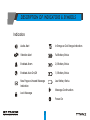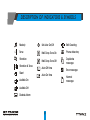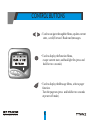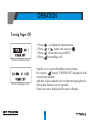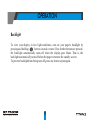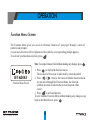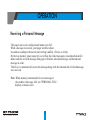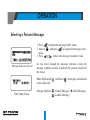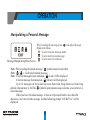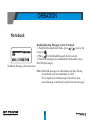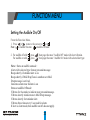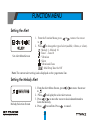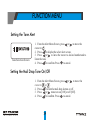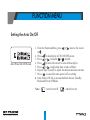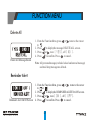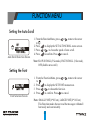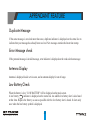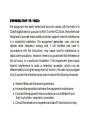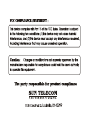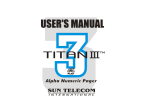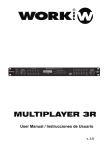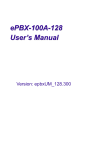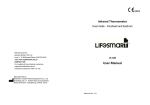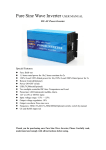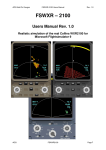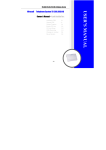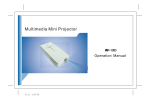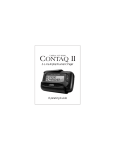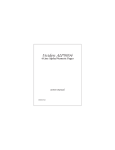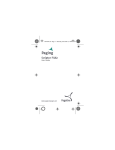Download Titan III - Satellink.net
Transcript
Congratulations on your purchase of our Pager. By incorporating some of the most advanced electronic paging technologies, the is reliable and easy to use. Best of all, the is affordable and will keep you in touch with those important to you. Please carefully read this manual before using your pager in order to fully understand the functions and capabilities. Once again, congratulations on your purchase. CONTENTS > > > > Ÿ Ÿ Ÿ Ÿ Ÿ Ÿ Ÿ Ÿ Ÿ Ÿ Ÿ > Ÿ FEATURES DESCRIPTION OF INDICATORS & SYMBOLS CONTROL BUTTONS OPERATION Turning Pager On Turning Pager Off Backlight Function Menu Screen Using the Message Folder Menu Receiving a Personal Message Selecting a Personal Message Reading a Personal Message Manipulating a Personal Message Mail drop Message Service Notebook FUNCTION MENU Setting the Audible On/Off 5 7 10 11 12 13 14 15 16 17 18 19 20 21 22 CONTENTS Setting the Alert Setting the Melody Alert Setting the Tone Alert Setting the Mail drop Tone On/Off Setting the Time & Date Setting the Alarm Setting the Auto On/Off Delete All Reminder Alert Setting the Auto Scroll Setting the Font Setting the Phone-Directory Editing The Greeting Construction of Keyboard Tone Only Message > APPENDANT FEATURE Ÿ Ÿ Ÿ Ÿ Ÿ Ÿ Ÿ Ÿ Ÿ Ÿ Ÿ Ÿ Ÿ Ÿ Ÿ 23 23 24 24 25 26 27 28 28 29 29 30 31 31 32 33 FEATURES This pager has two characters alphanumeric display - 2 lines: 16 characters per line (8x16 dots font) - 4 lines: 21 characters per line (6x8 dots font) Memory Capacity - Personal: maximum 1,800 characters The number of personal message slot is restricted within 28. - Mail Drop : maximum 18,000 characters - Notebook : maximum 4,000 characters Shows Date, Time information and Greeting Message Message Time Stamping Notebook message(for Personal only) Message Lock up to 10 messages(for Personal only) Reminder Alert for Message(s) Unread (Every 4 minutes) Duplicate / Error / Lock Message Indication Automatic Message Scrolling (Slow / Fast) FEATURES Individual Message Delete All message Delete for personal (Excluded Locked and Unread message) and Mail Drop Memory Full Indication Personal Message Alerts : 10 Melodies, 10 Tones, Vibration, Silent, Vibration & tone Mail Drop message alert tone On/Off (user selectable) Time & date setting 3 Alarms Clock LCD Back Lighting Automatic power On/Off (user programmable) PHONE-DIR(30 persons) Low Battery Warning for Battery Replacement Greeting message Editing (User edit) Font select (User selectable) DESCRIPTION OF INDICATORS & SYMBOLS Indicators Audio Alert In Range or Out Range Indication Vibration Alert Full Battery Status Enabled Alarm 2/3 Battery Status Enabled Auto On/Off 1/3 Battery Status New Page or Unread Message Indication Low Battery Status Lock Message Message Continuation Power On DESCRIPTION OF INDICATORS & SYMBOLS Symbols Personal Folder Set Scroll One-time Alarm Mail Drop Folder Disable Reminder Daily Alarm NoteBook Folder Enable Reminder Unread Message Set Time Delete All Read Message Set Alarm Delete Locked Message Set Alert Escape Unlocked Message Pager Off Move to NoteBook Set Font DESCRIPTION OF INDICATORS & SYMBOLS Melody Set Auto On/Off Edit Greeting Tone Mail Drop Tone On Phone directory Mail Drop Tone Off Duplicate message Vibration Vibration & Tone Silent Audible On Audible Off Disable Alarm Auto Off time Auto On time Error message Normal message CONTROL BUTTONS Used to navigate through the Menu, update current state, scroll(Forward / Backward) messages. Used to display the Function Menu, escape current state, and backlight On (press and hold for two seconds) Used to display the Message Menu, select a pager function. Turn the pager on (press and hold for two seconds at power off mode). OPERATION Turning Pager On 12:00A 1/ 1/02 SUN TELECOM Main Screen Standby Screen Press and hold for two seconds at power off mode. Your pager activates the initial alert(vibrates, backlight on/off, and audibly) and momentarily displayed with the power-on icon. At the end of the alert the time, date, and audible alert icon(or vibrate alert icon) is displayed momentarily. Greetings (or power up logo) are displayed at the end of the alert on the start-up screen. Up to 16 characters available. Power-on icon is display off at pager on. Pager stays in standby mode most of time, and at this mode power-on icon is on. If unread messages exist, power-on icon blinks. OPERATION Turning Pager Off [ YES ] [ NO ] POWER OFF Power off confirm screen 12:00A 1/ 1/02 POWER OFF Power off display screen 1) Press 2) Press 3) Press 4) Press to display the function menu. or to move the cursor to . to move the cursor to YES. to turn Pager off. Your Receiver is now off and the screen is blank. If you press shortly, "POWER OFF" is displayed with current time and date. And then, Pager cannot be received any message right now. Only alarm function is to be operated. Power-on icon is displayed off at power off mode. OPERATION Backlight To view your display in low light conditions, turn on your pager's backlight by pressing and holding for two seconds or more. If no further buttons are pressed, the backlight automatically turns off when the display goes blank. That is, the backlight automatically turns off when the pager returns to the standby screen. To prevent backlight from being turn off, press any button repeat again. OPERATION Function Menu Screen The Function Menu gives you access to the many features of your pager through a series of symbols and prompts. As you move the cursor left or right across the symbols, a corresponding prompt appears. To activate your function selection, press . Note: To escape from any field without making any changes, press SET AUDIBLE Function Menu Screen . 1. Press to display the function menu. The location of the cursor is indicated by inverted symbol. 2. Press or to move the cursor within the function menu. As you move through the Function Menu, the function symbols inverted to indicate the present location of the cursor. 3. Press to activate function. To exit from the Function Menu without making any changes or go back to the Main Screen, press . OPERATION Using the Message Folder Menu PERSONAL [ 1] 1. Press to display the message Folder menu. 2. Press or to move within the message select menu (personal, Mail Drop and Notebook). 3. Press to read message. Preview Message Screen PERSONAL [ 1] The number of unread Personal message(s). MAILDROP [ 1] The number of unread Mail Drop message(s). NOTEBOOK[ 1] The number of total messages in notebook. 15 OPERATION Receiving a Personal Message This pager can receive until personal memory are full. When a message is received, your pager alerts for about 8seconds according to the current alert setting (audible, vibrate, or silent). By the way, memory space(capacity) is overflow, the oldest message(s) is(are) deleted until it make room for received message. And pager will delete unlocked message, and then unread message in order. This Receiver automatically stores the message along with the time and date of which message was received. Note: When memory remains under for save message or the number of message is 28, the "PERSONAL FULL" displays in main screen. 16 OPERATION Selecting a Personal Message 1. Press to display the message folder menu. 2. Move to , and press to display the message select menu.. 3. Press or to move the message you want to read. 001:1234567890 Message Selection Screen [001/001] 01/01 12:20[AM] Time Stamp Screen As you move through the message selection screen, the message symbols inverted to indicate the present location of the cursor. Note: Duplicated( on the status line. ) and Error( Message Symbols: (Unread Message), (Locked Message) 17 ) messages are indicated (Read Message), OPERATION Reading a Personal Message 1. 2. 3. 4. 5. Press to display the message folder menu. Move to , press to message selection menu. Press or to move the message you want to read. Press to read the message. Press or to forward scroll. Press to backward scroll. 6. When end of message, time stamp screen is displayed on. 7. If you want to delete/lock/unlock/ move to notebook the message while reading it, press to display Message Manipulate Menu. Press or to move the cursor to the desired function, and press to activate it. Note : When an unread message exists, your pager gives a periodic reminder alert(every 4 minutes) until all Unread messages are read. A on the status line indicates that you have unread messages. Reminder alert is enabled or disabled through the Function Menu. 18 OPERATION Manipulating a Personal Message EXIT Message Manipulating Menu Screen While reading the message, press to display Message Manipulate Menu. : Used to return to message menu : Used to delete a read message : Used to move to notebook Note : While reading the locked message, symbol cannot be selectable. Note : ( ): Used to lock/unlock message. Note : If current message become unlocked, (Lock) will be displayed. If current message become locked, (Unlock) will be displayed. Up to 10 messages can be locked to prevent them from being deleted or from being deleted when memory is full. The symbol displayed on message selection screen where it is locked message. Where has been 10 locked message, or the size of personal folder is less than 200 characters, user can't lock the message. And the following prompt "LOCK FULL" will be displayed. OPERATION Mail drop Message Service Reading Messages in Your Mail drop Folder 01 02 03 04 MAILDROP [ 1] Mail drop Message Service Screen 1) From the Message Menu, press or to move the cursor to . 2) Mail drop messages are read the same way as personal messages. Note : The number of unread Mail drop message will be displayed in service title line. Manipulating a Mail Drop Message EXIT Mail Drop Message Manipulate Menu screen 1) Press to display Message Manipulate Menu, while reading the message. 2) : Used to return to message menu 3) : Used to delete a read message OPERATION Notebook 001:1234567890 Reading/Deleting Messages in Your Notebook 1) From the Message Folder Menu, press or to move the cursor to . 2) Press to Notebook Message Selection screen. 3) Notebook messages are read and deleted the same way as Mail Drop messages. Notebook Message selection screen Note: Notebook messages are deleted one at a time. Storing to notebook is not activated when it is full. If it is duplicated with a message in notebook area, stored message in notebook is replaced to new message. FUNCTION MENU Setting the Audible On/Off From the Function Menu, 1. Press or to move the cursor to or . Note : is Audible On state. is Audible Off state. 2. For audible off with For audible on with , press , press ; then pager becomes "Audible Off" mode with short vibration. ; then pager becomes "Audible On" mode with selected alert type. Note : Status at audible on mode : Alerts with selected type for new personal message. Beeps shortly if reminder alert is on. Beeps shortly if Mail Drop Tone is on when new Mail Drop message is arrived. Generates alarm tone if alarm is on. Status at audible Off mode: Vibrates for 8 seconds to indicate new personal message. Vibrates shortly to indicate new Mail Drop message. Vibrates shortly for reminder alert. Vibrates three times every 8 seconds for alarm. If alert is silent mode, then audible on/off does not apply. FUNCTION MENU Setting the Alert MELODY Set Alert Menu Screen 1. From the Function Menu, press or to move the cursor to . 2. Press to change the type of alert (audible, vibrate, or silent). : Melody 1 ~ Melody 10 : Tone 1 ~ Tone 10 : Vibration : Silent : Vibration & Tone : Mail Drop Tone On/Off Note: The current alert setting is also displayed on the pager status line. Setting the Melody Alert 1234567890 Melody Selection Screen 1. From the Alert Menu Screen, press or to move the cursor to . 2. Press to display the select alert screen. 3. Press or to move the cursor to desired number and to listen the melody. 4. Press to confirm. Press to cancel. FUNCTION MENU Setting the Tone Alert 1234567890 Tone Selection Screen 1. From the Alert Menu Screen, press or to move the cursor to . 2. Press to display the select alert screen. 3. Press or to move the cursor to desired number and to listen the tone. 4. Press to confirm. Press to cancel. Setting the Mail Drop Tone On/Off 1. From the Alert Menu Screen, press or to move the cursor to or . 2. Press to turn the mail drop alert on or off. 3. Press or to move to on [ ON] or off [Off]. 4. Press to confirm. Press to cancel. FUNCTION MENU Setting the Time & Date 1. 02/01/01 12:22[ AM] Set Time & Date Screen 2. 3. 4. 5. From the to . Press Press Press Press Function Menu, press or to move the cursor to display the SET CLOCK screen. or to adjust the date, time. to move the cursor to next set of digits. tocancel thedate andtime setting. Note: Press or to increment or decrement the hour(or Minute) to adjust your desired value. If pressed and hold, setting value may increment or decrement speedily. FUNCTION MENU Setting the Alarm 1 12:00[ AM] ALARM Set Alarm Screen 1 12:00[ AM] ALARM Alarm Expire Screen 1. From the Function Menu, press or to move the cursor to . Press to display the SET ALARM screen. Press or to choose the alarm number. Press to move to the alarm attributes. Repeat steps 3) and 4) for Hour, Minutes, AM-PM, Alarm message. 6. Press to cancel the alarm setting. 2. 3. 4. 5. If an alarm is on, alarm indicator is displayed on the status line. Alarm can be expired only in main screen, standby mode, and power off mode. Alarm alert sound according to the incoming alert. Melody or Tone : Emits an alarm tone for 20-seconds. Vibration : Vibrates for 24 seconds. Note : : Disable Alarm, : One-time Alarm, : Daily Alarm 26 FUNCTION MENU Setting the Auto On/Off 12:00[AM] 06:00[AM] Auto Power On/ Off Screen 1. From the Function Menu, press or to move the cursor to . 2. Press to display the AUTO ON/OFF screen. 3. Press or to enable or disable . 4. Press to move the cursor to auto-off hour digits. 5. Press or to adjust the hour of auto-off time. 6. Repeat steps 4) and 5) to adjust the minutes and auto-on time. 7. Press to cancel the auto-power-off-on setting. Auto-Power-Off-On is executed in Main Screen, Standby Mode and Power Off Mode. Note : : Auto Power Off, 27 : Auto Power On FUNCTION MENU Delete All [ YES ] [ NO ] DELETE ALL 1. From the Function Menu, press or to move the cursor to . 2. Press to display the message DELETE ALL screen. 3. Press or to on [ YES], off [ NO ] . 4. Press to confirm. Press to cancel. Delete All Message Screen Note: All personal message(exclude locked and unread message) and mail drop message are deleted. Reminder Alert [ ON ] [ OFF ] REMINDER ALERT Reminder Alert On/Off Screen 1. From the Function Menu, press or to move the cursor to or . 2. Press to display the REMINDER ALERT On/Off screen. 3. Press or to on [ ON ] , off [ OFF]. 4. Press to confirm. Press to cancel. 28 FUNCTION MENU Setting the Auto Scroll OFF * SLOW SCR OLL FAST SCROLL Auto Scroll Selection Screen 1. From the Function Menu, press or to move the cursor to . 2. Press to display the SET AUTO SCROLL menu screen. 3. Press or to choose the speed of auto scroll. 4. Press to confirm. Press to cancel. Note: SLOW SCROLL(5 Seconds), FAST SCROLL (3 Seconds), OFF(disable auto scroll) Setting the Font *SMALL FONT LARGE FONT 1. From the Function Menu, press or to move the cursor to . 2. Press to display the SET FONT menu screen. 3. Press or to choose the font size. 4. Press to confirm. Press to cancel. Font Selection Screen Note: SMALL FONT (6*8 Font), LARGE FONT (8*16 Font) This Function makes the user read the messages with small font easily and conveniently. 29 FUNCTION MENU Setting the Phone-Directory *SEARCH ADD & EDIT Phone-Dir Menu Screen JOHN Name Search Screen JOHN 123-1234 Name Add & Edit screen Phone-Dir menu is consist of "SEARCH" and "ADD & EDIT". This pager can store up to 30 name and telephone number. SEARCH 1. From the Function Menu, press or to move the cursor to . 2. Press to display the phone directory menu.. 3. Press or to move "SEARCH" and press to search the name and telephone number. 4. Press or to move the cursor to search name, and press to display the selected name and telephone number 5. Press to display the next name and telephone number. 6. Press to display the previous name and telephone number 7. Press to display the manipulate menu. Note : Phone directory manipulation is same as mail drop. ADD & EDIT 1. From the phone directory menu, press to move "ADD & EDIT" 2. Press to append the name and telephone number. 3. At first, edit the name and second, edit the telephone number Note : Please refer to the "Construction of keyboard". 30 FUNCTION MENU Editing The Greeting P AGER WORLD 1. From the Function Menu, press or to move the cursor to . 2. Press to edit greeting message. Note : Refer to "Construction of keyboard". Edit Greeting Screen Construction of Keyboard A~Z : Alphabet A~Z, SPACE, : Hyphen, : Enter(Confirm), : Escape(Cancel), 0~9 : Numeric Number 0~9. Keyboard 1. Press or to move the cursor to a letter. 2. If pressed and hold or for 2 seconds or more, the cursor may move backward and forward speedily. 3. Press to select the letter. 4. Press to move the cursor backward(for backspacing). 31 FUNCTION MENU [ YES ] [ NO ] SAVE [ YES ] [ NO ] EXIT Pressing at asks whether a user wants to save a message or not. However, if a message is a name, then the screen changes to input phone number or greeting message. Pressing at [ YES] saves an entered message. Pressing at [ NO] cancels an entered message.(Not saved) Pressing at confirms if a user wants to cancel the message. However, if a message is phone number, then the screen change to input name. Pressing at [ YES] cancels the message. Pressing at [ NO] continues to enter a message(Not saved) Tone Only Message This pager considers the following conditions as tone only message. Tone only message can be displayed as "TONE ONLY". 32 APPENDANT FEATURE Duplicate Message If the same message is received more than once, duplicate indicator is displayed on the status line to indicate that your message has already been received. New message contains the latest time stemp. Error Message check If the personal message is invalid message, error indicator is displayed on the read selection message. Antenna Display Antenna is displayed inside service area, and no antenna display for out of range. Low Battery Check When the battery is low, "LOW BATTERY" will be displayed on the main screen. A low battery indicator is displayed on the status line. An audible low battery alert is also heard at that time. Replace the battery as soon as possible after the low battery alert is heard. It alerts only once when the low battery symbol is displayed. 33 Neither your Wireless Provider nor Sun Telecom International is responsible for data that may be damaged or lost at any time, including, without limitation data lost or damaged during the servicing of Sun Telecom Internationalhardware. In as much as the wireless data service provided, we cannot guarantee or warrant that the wireless data service will always be available or will always function properly. For this and other reasons, the wireless data service should not be relied upon for the transmission of data relating to emergency or life-threatening or mission critical situations, and Sun Telecom International disclaims any liability on its behalf and on behalf of its Wireless Providers for events or damages resulting from such reliance or the failure of the wireless data service to perform or to be available for your use of the wireless data service, including, without limitation, the lack of service coverage in the area in which YOU wish to use the wireless solution. To the extent the third party providing the wireless data service provides any warranties or guarantees that may be passed on to YOU, such warranties and/or guarantees are automatically passed on to YOU without any further effort on your part or on the part of Sun Telecom International. Neither Sun Telecom International nor your wireless provider shall in any way be liable to you for any damages you suffer or incur (including, but not limited to, general, special, consequential or incidental damages including damages for loss of business profits, business interruption, loss of business information and the like and personal injury or wrongful death damages) arising from or in connection with the use or performance of our product, even if Sun Telecom International or your wireless solution provider are aware of the possibility of such damages. This limitation is intended to apply and does apply without regard to whether such damages are claimed, asserted or brought in an action or claim sounding in tort or contract, or on the warranty, or under any other law or form of action. This equipment has been tested and found to comply with the limits of a Class B digital device, pursuant to Part 15 of the FCC Rules. These limits are designed to provide reasonable protection against harmful interference in a residential installation. This equipment generates, uses, and can radiate radio frequency energy and, if not installed and used in accordance with the instructions, may cause harmful interference to radio communications. However, there is no guarantee that interference will not occur in a particular installation. If this equipment does cause harmful interference to radio or television reception (which can be determined by turning the equipment off and on), the user is encouraged to try to correct the interference by one or more of the following measures: Reorient/Relocate the receiving antenna. Increase the separation between the equipment and receiver. Connect the equipment into an outlet on a circuit different from that to which the receiver is connected. Consult the dealer or an experienced radio/TV technician for help.