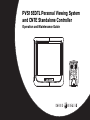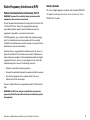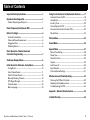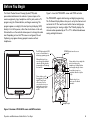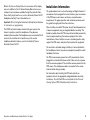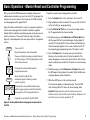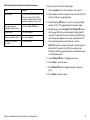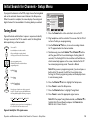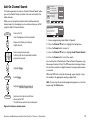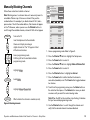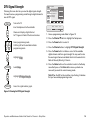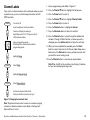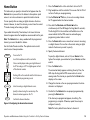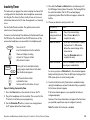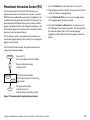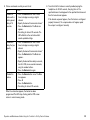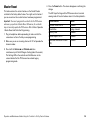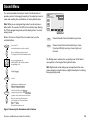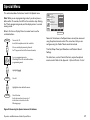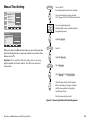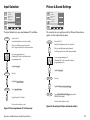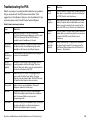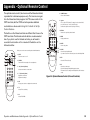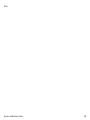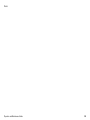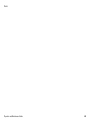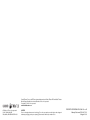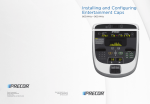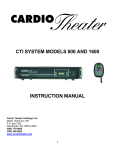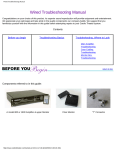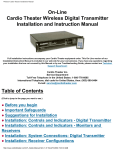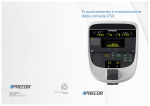Download PVS15EDTL / CNTE Standalone Controller Operation and
Transcript
PVS15EDTL Personal Viewing System and CNTE Standalone Controller Operation and Maintenance Guide ® ch POWER vol home source 1 2 3 4 5 6 7 8 9 0 ® ® Broadcast Area Supported Always follow basic safety precautions when using this equipment to reduce the chance of personal injury or property damage. The PVS15EDTL supports ATSC standards in the North American broadcast market. • Read all instructions before installing and using the equipment. Follow any labels on the equipment. Product Recycling and Disposal • Use the power adapter provided with the equipment. Plug the power adapter into an appropriate, grounded power outlet as marked on the equipment. Do not use accessory attachments that are not recommended by the manufacturer, as such attachments may cause injuries. • Position power cables so that they are not walked on or pinched by items placed upon or against them. • Make sure that the equipment has adequate ventilation. Do not place anything on top of or over the equipment. Do not use on a cushioned surface that could block the ventilation openings. • Keep the equipment away from water and moisture. • Locate the equipment away from sources of heat, such as radiators, heat registers, and stoves. Avoid temperature extremes. • Avoid dropping anything on or spilling anything inside the equipment, because doing so can damage the electronics. • Do not attempt to service the unit yourself except to follow the maintenance instructions found in this manual. Operation and Maintenance Guide: Important Safety Instructions This equipment must be recycled or discarded according to applicable local and national regulations. Product labels, in accordance with European Directive 2002/96/ EC concerning waste electrical and electronic equipment (WEEE), determine the framework for the return and recycling of used equipment as applicable throughout the European Union. The WEEE label indicates that the product is not to be thrown away, but rather reclaimed upon end of life per this Directive. In accordance with the European WEEE Directive, electrical and electronic equipment (EEE) is to be collected separately and to be reused, recycled, or recovered at end of life. Users of EEE with the WEEE label per Annex IV of the WEEE Directive must not dispose of end of life EEE as unsorted municipal waste, but use the collection framework available to customers for the return, recycling, and recovery of WEEE. Customer participation is important to minimize any potential effects of EEE on the environment and human health due to the potential presence of hazardous substances in EEE. For proper collection and treatment, refer to Obtaining Service. IMPORTANT SAFETY INSTRUCTIONS Important Safety Instructions 1 Radio Frequency Interference (RFI) Federal Communications Commission, Part 15 WARNING: To prevent fire or electrical shock, do not expose this equipment to rain, moisture or excess heat. Industry Canada This Class A digital apparatus complies with Canadian ICES-003. Cet appareil numérique de la classe A est conforme à la norme NMB-003 du Canada. The unit has been tested and found to comply with the limits for Part 15 of the FCC Rules. These limits are designed to provide reasonable protection against harmful interference when the equipment is operated in a commercial environment. The PVS generates, uses, and can radiate radio frequency energy and, if not installed and used in accordance with the assembly, installation and maintenance instruction manuals, may cause harmful interference to radio communications. However, there is no guarantee that interference will not occur in a particular installation. If the unit does cause harmful interference to radio or television reception, which can be determined by turning the equipment off and on, the user is encouraged to try to correct the interference by one or more of the following measures: • Reorient or relocate the receiving antenna. • Increase the separation between the equipment and the receiver. • Connect the equipment into a separate outlet that uses a different circuit than the receiver. Consult a Cardio Theater or an experienced radio/TV technician for help. WARNING: Per FCC rules, changes or modifications not expressly approved by Cardio Theater could void the user’s authority to operate the equipment. Operation and Maintenance Guide: Important Safety Instructions 2 Table of Contents Important Safety Instructions ...............................................1 Broadcast Area Supported ....................................................1 Product Recycling and Disposal ................................................. 1 Radio Frequency Interference (RFI) ....................................2 Before You Begin .....................................................................4 Installation Information ................................................................... 5 Video and Power Requirements ................................................. 6 Suggested Tools ............................................................................ 6 Obtaining Service ........................................................................... 6 Basic Operation - Master Reset and Controller Programming .........................................................7 On Screen Display Menus ......................................................8 Initial Search for Channels - Setup Menu .......................10 Tuning Band ..................................................................................10 Auto Channel Search ..................................................................11 Add On Channel Search ............................................................12 Manually Blocking Channels ......................................................13 DTV Signal Strength ....................................................................14 Channel Labels .............................................................................15 Menu Language ............................................................................16 Using the Controller to Set Up Custom Features ......... 17 Automatic Power On/Off ............................................................18 Home Button .................................................................................19 Inactivity Timer ...............................................................................20 Closed Caption On/Off ..............................................................21 Promotional Information Content (PIC) ...................................22 Master Reset .................................................................................24 Picture Menu ........................................................................... 25 Sound Menu ............................................................................ 26 Special Menu .......................................................................... 27 Manual Time Setting ....................................................................28 Sleep Timer ....................................................................................29 Parental Controls ..........................................................................30 Caption ...........................................................................................30 Auto Power On .............................................................................30 Input Selection ..............................................................................31 Picture & Sound Settings ...........................................................31 Maintenance and Troubleshooting ................................... 32 Cleaning the PVS and Controller .............................................32 Replacing the Headphone Jack ................................................33 Troubleshooting the PVS ............................................................34 Appendix - Optional Remote Control ............................... 35 Limited Warranty .................................................................... 36 Operation and Maintenance Guide: Table of Contents 3 Before You Begin The Cardio Theater Personal Viewing System (PVS) adds personalized entertainment to workouts. A person steps on the exercise equipment, plugs headphones into the jack, selects a TV program using the Channel buttons, and begins exercising. The program appears on a bright, full-color liquid crystal display (LCD) directly in front of the person, rather than at a distance on the wall. Volume buttons on the controller allow a person to change the audio level. Depending on how the PVS screen is configured, Closed Captioning may appear allowing people to exercise without headphones. Figure 1 shows the PVS15EDTL screen and CNTE controller. The PVS15EDTL supports both analog and digital programming. The On Screen Display Menus allow you to set up the channels and customize the TV. You need to select which channel and type you are programming for: analog or digital. The TV briefly displays the channel number preceded by an “A” or “D” to differentiate between analog and digital channels. The LED lights when the PVS screen is on and flashes to indicate programming mode. Channel buttons let you move through the available channels. Holding a button down rapidly scrolls through the channels. POWER button turns the screen on and off. ® ch POWER Source button scrolls through analog TV mode, digital TV mode, and video mode. Use the source button to enter a hyphen when specifying a digital channel, such as 9-5. vol home source 1 2 3 4 5 6 7 8 9 Volume buttons let you adjust the audio level when using headphones. Holding a button down rapidly changes volume. Home button jumps to a predefined channel set by the facility. 0 Number keys let you enter specific channel numbers. ® Headphone jack Figure 1: Overview of PVS15EDTL screen and CNTE controller Operation and Maintenance Guide: Before You Begin 4 Refer to On Screen Display Menus for an overview of the display menus. In addition to the On Screen Display Menus, there are a number of custom features available through the controller that a fitness facility might want to use, such as Automatic Power On/Off, Headphone Inactivity Timer, Home button, etc. Important: Refer to Using the Controller to Set Up Custom Features for instructions on programming. The CNTE controller includes a feature that gives a person the chance to quickly re-insert the headphones if they become accidently disconnected. If the headphones are re-inserted within 15 seconds, the controller will not perform any of the custom headphone detection features, such as the Inactivity Timer or Automatic Power On/Off. Installation Information This guide explains how to set up the analog and digital channels. It also explains how to program the custom features, gives an overview of the PVS menus and screens, and covers any maintenance requirements. For proper operation and maintenance, please read this guide thoroughly and follow the instructions. Fitness facilities can add a PVS screen to any Precor Experience line of exercise equipment using an integrated bracket assembly. The bracket assembly allows the PVS screen to be installed conveniently close to people exercising. For exercise equipment from other manufacturers, fitness facilities can use a stand designed to safely support the PVS screen, and place the stand near the equipment. The controller is attached during installation; it can be attached to the handlebars of almost any exercise equipment, except those with handlebars that move. The PVS screen receives power from a DC power block, which is plugged into a standard AC power outlet. It does not rely on power from the exercise equipment. The controller receives power from the PVS screen. The coiled power cable is connected to the screen (and controller) during assembly. For information about installing the PVS and controller on equipment, refer to the appropriate integrated bracket assembly instructions. To install the PVS on a stand, refer to the Personal Viewing System (PVS) Stand Assembly Instructions. Operation and Maintenance Guide: Before You Begin 5 Video and Power Requirements Obtaining Service While you are setting up video and power connections for one or more PVS screens, keep the following requirements in mind: Do not attempt to service any of the equipment except as described in this guide. For information about product operation or service, refer to the Cardio Theater website at www.cardiotheater.com or contact an authorized Cardio Theater Technical Support Representative at 1-800-776-6695 or [email protected]. Representatives are available to serve you from 6:00 am to 5:00 pm, Monday through Friday, U.S.A. Pacific Time. • One dedicated 20 amp branch circuit can power as many as 15 PVS screens, but it must be reserved for the use of those screens. A PVS must not share a power circuit with devices that produce electromagnetic noise, such as fluorescent lights, treadmills, or other machines. • The video connection to each PVS must provide signal strength between +5 dB and +10 dB. Picture quality may be reduced if the signal strength is above or below this range. Suggested Tools The CNTE controller lets you set up the PVS without any additional equipment. However, you may find some programming is easier with the optional remote control. Contact your Cardio Theater dealer to order one or more remote controls as desired. Operation and Maintenance Guide: Before You Begin Returning Equipment to Cardio Theater To return equipment to Cardio Theater for any reason, you must contact Cardio Theater Technical Support and obtain a return authorization (RMA) number. When requesting the RMA number, explain why you are returning the equipment, for example you ordered too many controllers and the extra controller can be returned to stock, or the equipment needs repairs. Important: Equipment must be shipped with an RMA number in order for Cardio Theater to process it. Any equipment received without an RMA number will be returned to the sender. 6 Basic Operation - Master Reset and Controller Programming After you install the PVS hardware and complete all power and cable/antenna connections, you can turn on the TV and program the channels and custom features. First, however, the CNTE controller must be programmed to support the TV. Figure 2 illustrates which buttons to push in sequence to perform a master reset and program the controller. Two buttons together indicate that those buttons need to be pressed simultaneously and held for a minimum of 3 seconds. Follow the steps illustrated in Figure 2, or read and perform the same steps written in the adjacent column. Turns on the TV. POWER Plug the headphones into the controller. ▲ ch ▼ ▲ ch Choose and display an analog or a digital channel. An “A” for analog or a “D” for digital appears in front of the channel number. ▲ vol Flashing LED on the controller indicates program device mode. Resets the factory defaults. The volume bar appears indicating a master reset has occurred. POWER POWER 4 ▲ vol Flashing LED on the controller indicates entry into the Legacy program mode. When the Mute icon appears on the TV, release the buttons. Programs the controller for the PVS15EDTL. To perform a master reset and program the controller: 1. Press the Power button on the controller to turn on the TV. 2. Plug headphones into the controller. This assures that the TV will not turn off while you are programming. 3. Use the Channel ▲ ▼ buttons, to move to an analog channel. An “A” appears before the channel number. 4. Simultaneously press both Volume ▲ and Channel ▲ buttons until the green LED on the controller begins flashing (about 3 seconds). The flashing LED on the controller and the Mute icon, which momentarily appears on the screen, indicate that the TV has entered Legacy programming mode. The audio is muted. 5. Press the Power button. A master reset occurs and all the features on the controller return to the factory defaults. The volume bar appears on the screen, which confirms that a master reset has taken place, and then the TV returns to normal viewing mode. 6. Simultaneously press both Volume ▲ and Power buttons until the LED begins flashing (about 3 seconds). While the Mute icon is being displayed, release the buttons. 7. While the LED flashes on the controller, press 4. The volume bar appears confirming the entry. Then, the LED stops flashing and the TV returns to normal viewing mode. Important: Reprogram the controller whenever someone initiates a master reset of all the custom features. Otherwise, the controller may not correctly operate the TV. Figure 2: Initiate a Master Reset and program the controller for the PVS. Operation and Maintenance Guide: Basic Operation - Master Reset and Controller Programming 7 On Screen Display Menus The On Screen Display Menus provide Picture, Sound, Special (custom) and Setup features. Each of the four menus provides further options. Figures 3 through 4 illustrate the available menus. Picture Sound Special Contrast Brightness Sharpness Color Tint Aspect Ratio Settings 56 40 62 67 50 Picture Balance Settings Audio Mode Preset Mono HD Wide Preset Special Position SEL Adjust AV Exit MENU Back Ver 1.0 Setup Position SEL Adjust AV Exit MENU Back Special Time Set Sleep Timer Parental Control Caption Auto Power On Input Selection Picture&Sound Settings Off Off Off TV Preset Picture Sound Position SEL Adjust AV Exit MENU Back ch ▼ vol ▼ Special ch ▼ Tuning Band DTV Signal Strength Auto Channel Search Add On Channel Search Manual Channel Set Channel Labels Menu Language Ver 1.0 Setup Choose and display an analog or digital channel. An “A” or “D” appears in front of the channel number. Access programming mode. A flashing LED on the controller indicates programming mode. Sound menu Figure 3: Picture menu and Sound menu Sound ▲ ch ▼ Sound Picture menu Picture Turn on the TV. Insert headphones into the controller. 31 Ver 1.0 Setup POWER Cable POWER Position SEL Adjust AV Special menu Select the menu. English Ver 1.0 Setup Highlight the menu (Picture Picture , Sound, Sound Special, Special or Setup). Setup Exit MENU Back Setup menu Figure 4: Special menu and Setup menu Note: The button callouts that appear at the base of these displays do not apply to the controller, they pertain to the optional remote control. ▲ ch ▼ POWER Highlight an item within the menu. Select the item. Press the Home button to exit. Figure 5: Accessing the menus Figure 5 illustrates which buttons to push in sequence to access the display menus. Two buttons together indicate that those buttons need to be pressed simultaneously and held for a minimum of 3 seconds. Follow the steps illustrated in Figure 5, or read and perform the same steps written on the next page. Operation and Maintenance Guide: On Screen Display Menus 8 Table 1: How the Controller buttons function within the menus. To access the menus, take the following steps: Action Controller 1. Press the Power button on the controller to turn on the TV. Access Menu Press both Volume ▼ and Channel ▼ buttons for 3 seconds. The LED on the controller begins flashing and the display menu appears on the screen. 2. Plug headphones into the controller. This assures that the TV will not turn off while you are programming. Move up and down to highlight a particular menu Use Channel ▲ and ▼ buttons Select an item Press Power button Change a parameter value Use Volume ▲ button Go back to the previous menu level Press Home button 3. Use the Channel ▲ ▼ buttons, to move to an analog or digital channel. An “A” or “D” appears before the channel number. 4. Simultaneously, press both Volume ▼ and Channel ▼ buttons until the green LED on the controller begins flashing (about 3 seconds). The flashing LED on the controller and the Mute icon, which momentarily appears on the screen, indicate that the TV has entered programming mode. The audio is muted. Note: While you are in programming mode, if you do not press a button within 15 seconds, the LED on the controller stops flashing, the TV exits programming mode, and the display returns to normal viewing mode. 5. Use the Channel ▼ button to highlight each menu. 6. Press Power to select the menu. 7. Press Channel ▼ button to highlight the options within the menu. 8. Press Power to select the option. Operation and Maintenance Guide: On Screen Display Menus 9 Initial Search for Channels - Setup Menu To program the channels on the PVS, simply choose the tuning band and run the automatic channel search feature in the Setup menu. When the search is complete, the screen displays the analog and digital channels that are available in the tuning band you selected. Picture Sound Special Tuning Band DTV Signal Strength Auto Channel Search Add On Channel Search Manual Channel Set Channel Labels Menu Language Cable English Ver 1.0 Setup Tuning Band Figure 6 illustrates which buttons to press in sequence to identify the signal source for the TV. You need to select the Tuning Band before performing a channel search. POWER Turn on the TV. Insert headphones into the controller. ▲ ch ▼ ch ▼ Choose and display an analog channel. An “A” appears in front of the channel number. vol ▼ ch ▼ POWER ▲ ch ▼ POWER Access programming mode. A flashing LED on the controller indicates programming mode. Position SEL Adjust AV Exit MENU Back 1. Press the Power button on the controller to turn on the TV. 2. Plug headphones into the controller. This assures that the TV will not turn off while you are programming. 3. Use the Channel ▲ ▼ buttons, to move to an analog channel. An “A” appears before the channel number. 4. Simultaneously, press both Volume ▼ and Channel ▼ buttons until the green LED on the controller begins flashing (about 3 seconds). The flashing LED on the controller and the Mute icon, which momentarily appears on the screen, indicate that the TV has entered programming mode. The audio is Muted. Note: While you are in programming mode, if you do not press a button within 15 seconds, the LED on the controller stops flashing, the TV exits programming mode, and the display returns to normal viewing mode. Highlight Setup Setup. Select Setup. Setup 5. Press the Channel ▼ button to highlight the Setup menu. Band Highlight Tuning Band. 6. Press Power to select the Setup menu. Select the type of signal source that is connected to the TV. Every time you press the POWER button, the Tuning Band displays the following in sequence: V/UHF Cable Cable HRC Cable IRC Highlight the proper signal source. Once highlighted, it is selected. Press the Home button to exit. 7. Press the Channel buttons to highlight Tuning Band. 8. Press Power to select the appropriate signal source. Note: With the proper Tuning Band selected, use Channel ▼ to highlight Auto Channel Search and press the Power button. Refer to Auto Channel Search. Figure 6: Identify the TV’s signal source. Operation and Maintenance Guide: Initial Search for Channels - Setup Menu 10 Auto Channel Search To perform an automatic channel search, you first need to select the signal source. If you haven’t already followed the steps in Tuning Band, do so before following the sequence in Figure 7. Picture Sound Special Tuning Band DTV Signal Strength Auto Channel Search Add On Channel Search Manual Channel Set Channel Labels Menu Language Cable English Ver 1.0 Note: If the LED on the controller is flashing, you are still in programming mode. Use a Channel button to highlight Auto Channel Search and then press Power. POWER Turn on the TV. Insert headphones into the controller. ▲ ch ▼ ch ▼ Choose and display an analog channel. An “A” appears in front of the channel number. Setup Position SEL Adjust AV Exit MENU Back Auto Program Cable Menu NTSC Channel 24 Analog Channels Found Digital Channels Found Progress(%) SEL Skip Scanning 5 0 66 AV Exit 1. Access programming mode. Refer to Figure 7. 2. Press the Channel ▼ button to highlight the Setup menu. 3. Press the Power button to select it. vol ▼ ch ▼ POWER ▲ ch ▼ POWER Access programming mode. A flashing LED on the controller indicates programming mode. Highlight Setup Setup. Select Setup. Setup Search. Highlight Auto Channel Search 4. Press the Channel buttons to highlight Auto Channel Search. 5. Press the Power button to start the search. The search process may take several minutes to finish. The PVS searches for analog channels first, and then searches for digital channels. A progress bar provides a visual aid. When the PVS finds a channel with enough signal strength, it logs the number in the appropriate analog or digital field. Note: You can stop the automatic programming process at any time by pressing the Home button. Press the channel buttons to scroll through the analog and digital channels. Refer to Manually Blocking Channels to view a list of the available channels. Initiate the automatic channel search. This will take several minutes to complete. Figure 7: initiate an automatic channel search. Operation and Maintenance Guide: Initial Search for Channels - Setup Menu 11 Add On Channel Search This feature operates the same as the Auto Channel Search when you use the Cardio Theater controller. It rescans and selects the viable channels. Picture Sound Special Tuning Band DTV Signal Strength Auto Channel Search Add On Channel Search Manual Channel Set Channel Labels Menu Language Cable English Ver 1.0 When you use the optional remote control and the automatic channel search is interrupted, you can continue where you left off using the Add On Channel Search. POWER Turn on the TV. Setup Position SEL Adjust AV Exit MENU Back Auto Program Menu NTSC Channel 26 Analog Channels Found Digital Channels Found Progress(%) Scanning 5 0 70 SEL Skip AV Exit Insert headphones into the controller. ▲ ch ▼ ch ▼ Choose and display an analog or digital channel. 1. Access programming mode. Refer to Figure 8. 2. Press the Channel ▼ button to highlight the Setup menu. 3. Press the Power button to select it. vol ▼ ch ▼ POWER ▲ ch ▼ POWER Access programming mode. A flashing LED on the controller indicates programming mode. Highlight Setup. Setup Select Setup. Setup Search. Highlight Add On Channel Search 4. Press the Channel ▼ button to highlight Auto Channel Search. 5. Press the Power button to start the search. As a continuation of the Automatic Channel Search the process may take several minutes to finish. The PVS searches for analog channels first, and then searches for digital channels. A progress bar provides a visual aid. When the PVS finds a channel with enough signal strength, it logs the number in the appropriate analog or digital field. Note: You can stop the automatic programming process at any time by pressing the Home button. Continues the channel search from where you left off. This will take several minutes to complete. Figure 8: Continue a channel search Operation and Maintenance Guide: Initial Search for Channels - Setup Menu 12 Manually Blocking Channels Follow these instructions to block a channel. Note: Blocking access to a channel does not necessarily mean it is unavailable. Patrons may still access a channel if they use the number buttons. For example, if you block channel A 16-0, and a person enters 16 with the number buttons, that channel will appear on the TV. However, when a person uses the Channel buttons to scroll through the available channels, channel A 16-0 will not appear. POWER Turn on the TV. Insert headphones into the controller. ▲ ch ▼ ch ▼ Choose and display an analog or digital channel. An “A” or “D” appears in front of the channel number. vol ▼ Access programming mode. A flashing LED on the controller indicates programming mode. Picture Sound Special Tuning Band DTV Signal Strength Auto Channel Search Add On Channel Search Manual Channel Set Channel Labels Menu Language Cable English Ver 1.0 Setup Position SEL Adjust AV Exit MENU Back Manual Channel Set Menu D 25-1 A 2-0 A 3-0 A 4-0 A 4-0 A 6-0 A 7-0 A 8-0 A 9-0 A 10-0 Position SEL Adjust AV Viewable Not Viewable Viewable Not Viewable Viewable Viewable Viewable Viewable Viewable Viewable Exit MENU Back 1. Access programming mode. Refer to Figure 9. 2. Press the Channel ▼ button to highlight the Setup menu. 3. Press the Power button to select it. 4. Press the Channel ▼ button to highlight Manual Channel Set. ch ▼ POWER ▲ ch ▼ POWER Highlight Setup Setup. 5. Press the Power button to select it. 6. Press the Channel buttons to highlight a channel. Select Setup. Setup Set Highlight Manual Channel Set. Affect whether the channel is viewable (or not). Figure 9: Blocking channels Operation and Maintenance Guide: Initial Search for Channels - Setup Menu 7. Press the Power button to affect whether the channel is accessible (viewable) or not. The Power button toggles between two choices. 8. To exit from the programming menu, press the Home button on the controller. Each press of the Home button moves you back one menu until you reach the normal viewing mode. Note: When the LED on the controller stops flashing, it indicates that you have exited programming mode. 9. Use the Channel buttons to scroll through the channels and verify that the desired channels have been blocked. 13 DTV Signal Strength Choosing this menu item lets you view the digital signal strength. You need to access programming mode through a digital channel to view its DTV signal. Picture Sound Special Tuning Band DTV Signal Strength Auto Channel Search Add On Channel Search Manual Channel Set Channel Labels Menu Language Cable English Ver 1.0 POWER Turn on the TV. Setup Insert headphones into the controller. ch ▼ Weak Signal Level ▲ ch ▼ Choose and display a digital channel. An “D” appears in front of the channel number. Position SEL Adjust AV Normal Exit MENU Back Good 87 1. Access programming mode. Refer to Figure 10. 2. Press the Channel ▼ button to highlight the Setup menu. vol ▼ ch ▼ POWER ▲ ch ▼ POWER Access programming mode. A flashing LED on the controller indicates programming mode. Highlight Setup. Setup Select Setup. Setup Strength. Highlight DTV Signal Strength 3. Press the Power button to select it. 4. Press the Channel buttons to highlight DTV Signal Strength. 5. Press the Power button to initiate a scan of all the available digital channels and their signal strength. You may want to note the weak signal channels and delete them from the selection list. Refer to Manually Blocking Channels. 6. Press the Home button on the controller to return to the Setup menu. Each press of the Home button moves you back one menu until you reach the normal viewing mode. Note: When the LED on the controller stops flashing, it indicates that you have exited programming mode. Access the signal level bar graph. Figure 10: Viewing the DTV Signal Strength Operation and Maintenance Guide: Initial Search for Channels - Setup Menu 14 Channel Labels If you wish to customize channels with an alternate number or give it a specific name, you can use the following instructions with the CNTE controller. POWER ▲ ch ▼ ch ▼ vol ▼ ch ▼ POWER ▲ ch ▼ POWER ▲ ch ▼ 1. Access programming mode. Refer to Figure 11. 2. Press the Channel ▼ button to highlight the Setup menu. 3. Press the Power button to select it. 4. Press the Channel ▼ button to highlight Channel Labels. Turn on the TV. 5. Press the Power button to select it. Insert headphones into the controller. 6. Press the Channel buttons to highlight a channel. Choose and display an analog or digital channel. An “A” or “D” appears in front of the channel number. 7. Press the Volume ▲ button to tab to the next field. Access programming mode. A flashing LED on the controller indicates programming mode. Highlight Setup. Setup 8. Press the Channel buttons to cycle through the alphabet and numbers 0 through 9. When the letter or number you want is displayed, press the Volume ▲ button to tab to the next field. 9. When you have completed the new label, press the Home button to select it and return to the Channel Labels Setup menu. Each press of the Home button moves you back one menu until you reach the normal viewing mode. 10. Use the Channel buttons to view the new channel labels. Select Setup. Setup Note: When the LED on the controller stops flashing, it indicates that you have exited programming mode. Highlight Channel Labels. Labels Select Channel Labels. Labels Customize a channel with a label. Continue with the instructions in step 7. Figure 11: Changing the channel’s label Note: The optional remote control is easier to use when assigning a channel an alternate number or name. Refer to the Appendix Optional Remote Control. Operation and Maintenance Guide: Initial Search for Channels - Setup Menu 15 Menu Language If you want to change the language that appears in the menu screens, you would use this feature. Picture Sound Special POWER Turn on the TV. Insert headphones into the controller. ▲ ch ▼ ch ▼ Choose and display an analog channel. An “A” appears in front of the channel number. Tuning Band DTV Signal Strength Auto Channel Search Add On Channel Search Manual Channel Set Channel Labels Menu Language Cable English Ver 1.0 Setup Position SEL Adjust AV Exit MENU Back 1. Access programming mode. Refer to Figure 12. 2. Press the Channel ▼ button to highlight the Setup menu. 3. Press the Power button to select it. vol ▼ ch ▼ POWER ▲ ch ▼ POWER Access programming mode. A flashing LED on the controller indicates programming mode. Highlight Setup. Setup Select Setup. Setup 4. Press the Channel buttons to highlight Menu Language. 5. Press the Power button to select it. Continue to press the Power button to cycle through the available languages and highlight the one you wish to use: English, Espanol, Francais, Deutsch, Portugues. 6. Press the Home button on the controller to return to the Setup menu. Each press of the Home button moves you back one menu until you reach the normal viewing mode. Note: When the LED on the controller stops flashing, it indicates that you have exited programming mode. Highlight Menu Language. Language Select Menu Language. Language Continue to press the POWER button to view the available languages which include: English, Espanol, Francais, Deutsch, and Portugues. Highlight the one you prefer to use. Figure 12: Choosing a language Operation and Maintenance Guide: Initial Search for Channels - Setup Menu 16 Using the Controller to Set Up Custom Features Cardio Theater has customized a number of features that are commonly used in a fitness facility. The customization allows you to easily enable or disable a feature using the controller. Use of these features is optional. • Automatic Power On/Off feature causes the PVS screen to turn off automatically when headphones are removed and turn on when headphones are inserted. • Home button feature lets you specify the channel that will appear when someone presses the Home button. If the Inactivity Timer feature is enabled, it will cause this channel to appear when the headphones are removed from the jack. • Inactivity Timer feature causes the screen to display the channel configured for the Home button when headphones are removed from the jack. This feature does not work when the Automatic Power On/Off feature is enabled. This section provides instructions for setting up the custom features. To set up these features, you access the programming mode by pressing a specific combination of buttons on the controller. Note: While you are in programming mode, if you do not press a button within 15 seconds, the LED on the controller stops flashing, the TV exits programming mode, and the display returns to normal viewing mode. You can set up only one custom feature at a time. As soon as you program a feature, you exit the Legacy programming mode and the TV returns to normal viewing mode. Important: You must use the controller to set up these custom features. The optional remote control accesses the standard PVS features, but not the customized Cardio Theater features. • Closed Caption On/Off feature causes the screen to display Closed Captioning (CC1 standard) when no headphones are connected. This feature does not work when the Automatic Power On/Off feature is enabled. This feature is also not available with PAL-compliant PVS screens. • Promotional Information Content (PIC) feature prompts a specific channel for a preset time before a patron can use the controller to select a different program. You might use this feature to show an informational program or commercial. This feature occurs after headphones are inserted. Operation and Maintenance Guide: Using the Controller to Set Up Custom Features 17 Automatic Power On/Off 1. Press the Power button on the controller to turn on the TV. The Automatic Power On/Off feature turns the PVS screen on automatically when headphones are inserted into the headphone jack. At the end of the exercise session, when the headphones are removed from the jack, the screen turns off after approximately 10– 20 seconds. This feature is typically used to conserve power and lengthen screen life. If this feature is enabled, it overrides any other headphone detection features. 2. Plug headphones into the controller. This assures that the TV will not turn off while you are programming. Use the Cardio Theater controller. The optional remote control cannot access these procedures. POWER Turns on the TV. Insert headphones into the controller. ▲ ch ▼ ▲ ch Choose and display an analog channel. An “A” appears in front of the channel number. ▲ vol ▲ ch ▼ Flashing LED on the controller and the Mute icon on the TV indicate programming mode. To enable automatic power on, press Channel ▲ . To disable the feature, press Channel ▼. Figure 13: Programming the Automatic Power On/Off feature 3. Use the Channel ▲ ▼ buttons, to move to an analog channel. An “A” appears before the channel number. 4. Press both the Channel ▲ and Volume ▲ buttons simultaneously until the LED begins flashing (about 3 seconds). The flashing LED on the controller and the Mute icon on the screen indicate that the PVS screen has entered Legacy programming mode. Audio is muted. If nothing happens, try pressing both Channel ▲ and Volume ▲ buttons at the same time again. Note: While you are in programming mode, if you do not press a button within 15 seconds, the LED on the controller stops flashing, the TV exits programming mode, and the display returns to normal viewing mode. 5. Choose one based on what you want to do: If you want to… Then… Enable the feature Press the Channel ▲ button Disable the feature Press the Channel ▼ button As soon as you press a button, the volume bar appears briefly confirming the entry. Then, the LED stops flashing and the PVS screen returns to normal viewing mode. 6. To confirm that the PVS screen will turn off, unplug the headphones and wait up to 20 seconds. If the screen turns off, the feature has been enabled. If the screen does not turn off, repeat these steps until it is configured properly. Operation and Maintenance Guide: Using the Controller to Set Up Custom Features 18 Home Button 1. Press the Power button on the controller to turn on the TV. This feature lets you specify a channel that will appear when the Home button is pressed. Use this feature to allow patrons quick access to an in-house channel or special information channel. 2. Plug headphones into the controller. This assures that the TV will not turn off while you are programming. You can specify either an analog or digital channel as the home channel. However, to select the channel, you must have the correct TV mode showing: either analog or digital. If you enable the Inactivity Timer feature, it will cause the home channel to appear when the headphones are removed from the jack. Note: The Home button is always enabled with the programmed channel; you cannot disable this feature. Use the Cardio Theater controller. The optional remote control cannot access these procedures. POWER Turns on the TV. Insert the headphones into the controller. ▲ ch ▼ ▲ ch Choose and display an analog or a digital channel. An “A” for analog or a “D” for digital appears in front of the channel number. ▲ vol source home Flashing LED on the controller and the Mute icon on the TV indicate programming mode. 3. Use the Channel ▲ ▼ buttons, to move to an analog channel. An “A” appears before the channel number. 4. Press both the Volume ▲ and Channel ▲ buttons simultaneously until the LED begins flashing (about 3 seconds). The flashing LED on the controller and the Mute icon on the screen indicate that the PVS screen has entered Legacy programming mode. Audio is muted. 5. Press the Source button one or more times to move to an analog or a digital channel. You must be in the correct analog or digital mode for the channel you want to specify. 6. Specify the desired channel. To specify a digital channel, such as 9-5, use Source for the hyphen. For example, you would enter 9, press Source, and then enter 5. 7. Press the Home button. The volume bar briefly appears confirming the entry. Then, the LED stops flashing and the PVS screen returns to normal viewing mode. The channel you specified for the Home button displays on the screen. Select an analog or digital channel source. 8. Change the channel so the one you programmed as the home channel is not displayed. Specify a channel using the number keys. The channel number appears on the TV. 9. Confirm that the Home button was properly programmed by pressing the Home button. Confirm the channel selection. Figure 14: Configuring the Home button channel If the channel you programmed appears, do nothing. The programming is complete. Otherwise, repeat these steps to configure it correctly. Note: The factory default home channel is channel 4. Operation and Maintenance Guide: Using the Controller to Set Up Custom Features 19 Inactivity Timer This feature lets you program the screen to display the channel that is configured for the Home button when headphones are removed from the jack. This allows the fitness facility to have an in-house or informational channel on the TV when the equipment is not currently in use. Use the Cardio Theater controller. The optional remote control cannot access these procedures. You cannot use the Inactivity Timer feature with the Automatic Power On/Off feature. The Automatic Power On/Off feature turns off the screen when headphones are removed from the headphone jack. POWER ▲ ch ▼ home ▲ ch ▼ 5. Choose one based on what you want to do: If you want to… Then… Enable with a factory-preset time of 15 seconds • Press 0 (or enter nothing). • Press Channel ▲ button to complete the entry. Enable the feature • Enter up to three numbers to specify the time, from 1 to 255 minutes before the screen changes to the home channel. • Press the Channel ▲ button to complete the entry. Disable the feature Press the Channel ▼ button without pressing any number button. Turns on the TV. Insert the headphones into the controller. Choose and display an analog channel. An “A” appears in front of the channel number. POWER 4. Press both the Power and Home buttons simultaneously until the LED begins flashing (about 3 seconds). The flashing LED on the controller indicates that the TV has entered Legacy programming mode. When the Mute icon appears, release the buttons. Flashing LED on the controller indicates Legacy program mode. Release the buttons when the Mute icon appears. The Channel buttons enable or disable the timer. Continue with the instructions in step 5. Figure 15: Setting the Inactivity Timer 1. Press the Power button on the controller to turn on the TV. 2. Plug in the headphones into the controller. This assures that the TV will not turn off while you are programming. 3. Use the Channel ▲ ▼ buttons, to move to an analog channel. An “A” appears before the channel number. As soon as you press a Channel button, the volume bar appears briefly confirming the entry. Then, the LED stops flashing and the PVS screen returns to normal viewing mode. 6. To confirm that the Inactivity Timer feature is enabled correctly, unplug the headphones and wait the duration that you specified for the Home channel to appear. If the Home channel appears as you specified, the feature is configured properly. However, if the Home channel does not appear in the time frame you specified, repeat these steps to configure it correctly. Note: The default for this feature is disabled. Operation and Maintenance Guide: Using the Controller to Set Up Custom Features 20 Closed Caption On/Off With this feature, Closed Captioning (CC1 standard) displays on the screen when headphones are not plugged into the headphone jack. Then, when headphones are plugged into the jack, the screen stops displaying Closed Captioning. This feature gives people the choice of using headphones to hear the TV program, or not using headphones and simply reading the captioning while they exercise. You cannot use the Closed Caption On/Off feature with the Automatic Power On/Off feature. The Automatic Power On/Off feature turns off the screen when headphones are unplugged from the headphone jack. Important: Do not use the optional remote control to turn off and on Closed Captioning. Doing so will affect the proper functionality of this feature. Closed Captioning is provided by the TV programming. Some TV programs may not provide Closed Captioning. The Closed Caption On/Off feature displays captioning only when it is available. 1. Press the Power button on the controller to turn on the TV. Use the Cardio Theater controller. The optional remote control cannot access these procedures. 3. Use the Channel ▲ ▼ buttons, to move to an analog channel. An “A” appears before the channel number. POWER Turns on the TV. Insert the headphones into the controller. ▲ ch ▼ ▲ ch Choose and display an analog channel. An “A” appears in front of the channel number. 2. Plug in the headphones into the controller. This assures that the TV will not turn off while you are programming. 4. Press both the Volume ▲ and Channel ▲ buttons simultaneously until the LED begins flashing (about 3 seconds). The flashing LED on the controller and the Mute icon on the screen indicate that the PVS screen has entered Legacy programming mode. 5. Choose one based on what you want to do: ▲ vol ▲ vol ▼ Flashing LED on the controller and the Mute icon on the TV indicate Legacy program mode. To turn captioning off, press Volume ▲ . To disable the feature, press Volume ▼. Figure 16: Selecting Closed Captioning If you want to… Then… Enable the feature Press the Volume ▲ button. A “Caption Off” message appears. Disable the feature Press the Volume ▼ button. As soon as you press a Volume button, the volume bar appears briefly confirming the entry. Then the LED stops flashing and the PVS screen returns to normal viewing mode. Note: The default for this feature is disabled. Operation and Maintenance Guide: Using the Controller to Set Up Custom Features 21 Promotional Information Content (PIC) 1. Press the Power button on the controller to turn on the TV. The Promotional Information Content (PIC) feature lets you determine what a person sees when he or she starts to exercise. With this feature enabled and a person plugs in headphones, the controller immediately blocks any interaction with the buttons for a preset period, the LED begins flashing slowly, and the controller displays a predefined channel. After the preset period passes, the home channel appears, the controller returns functionality, and the person can select any desired channel. 2. Plug headphones into the controller. This assures that the TV will not turn off while you are programming. Use this feature so patrons can view promotional material or an informational program about the fitness facility. You can program a digital or analog channel. 3. Use the Channel ▲ ▼ buttons, to move to an analog channel. An “A” appears before the channel number. 4. Press both the Power and Home buttons simultaneously until the LED begins flashing (about 3 seconds). The flashing LED on the controller indicates that the TV has entered Legacy programming mode. When the Mute icon appears, release the buttons. Use the Cardio Theater controller. The optional remote control cannot access these procedures. POWER ▲ ch ▼ Choose and display an analog or digital channel. POWER home source Turns on the TV. Insert the headphones into the controlle Flashing LED on the controller and the Mute icon on the TV indicate Leg program mode. The Source button enables or disables the feature. Continue with the instructions in step 5. Figure 17: Customizing the Promotional Content channel Operation and Maintenance Guide: Using the Controller to Set Up Custom Features 22 5. Choose one based on what you want to do: To… Then… Enable this feature with a factory-preset delay of 15 seconds • Press the Source button one or more times to display an analog or digital channel. • Specify the desired “commercial channel.” • Press the Home button. The Mute icon appears. • Do nothing for at least 20 seconds. The LED will blink on the controller while it records updated settings. Enable with delay that you specify • Press the Source button one or more times to display an analog or digital channel. • Specify the desired “commercial channel.” • Press the Home button. The Mute icon appears. • Specify the desired time delay in seconds, from 5 to 255, in one second increments, using the number buttons. • Press the Home button again. Disable this feature • Press the Source button once. The Mute icon appears. • Press 0. • Press the Home button. • Do nothing for at least 20 seconds. 6. To confirm that this feature is correctly enabled, unplug the headphones for 30–60 seconds, then plug them in. The specified channel should appear for the specified time frame and then the home channel appears. If the desired sequence happens, then this feature is configured properly. However, if this sequence does not happen, repeat these steps to configure it correctly. When the volume bar appears, the feature has been programmed. The LED stops flashing and the PVS screen returns to normal viewing mode. Operation and Maintenance Guide: Using the Controller to Set Up Custom Features 23 Master Reset This feature returns the custom features on the Cardio Theater controller to the factory default values. You might use this feature if you are unsure how the custom features have been programmed. Important: You must reprogram the controller for the PVS screen whenever you perform a Master Reset. Otherwise, the controller may not correctly operate the PVS screen. Refer to Basic Operation - Master Reset and Controller Programming. 1. Plug in headphones before proceeding to make sure that the screen does not turn off while you are programming. 2. Make sure you are on an analog channel. An “A” will precede the channel number. 4. Press the Power button. The volume bar appears confirming the change. The LED stops flashing and the PVS screen returns to normal viewing mode. All custom features return to the factory defaults. Custom Feature Default Automatic Power On/Off Disabled Home Button Analog channel 4 Inactivity Timer Disabled Closed Caption On/Off Disabled Promotional Information Content (PIC) Disabled 3. Press both the Volume ▲ and Channel ▲ buttons simultaneously until the LED begins flashing (about 3 seconds). The flashing LED on the controller and the Mute icon on the screen indicate that the PVS screen has entered Legacy programming mode. Operation and Maintenance Guide: Using the Controller to Set Up Custom Features 24 Picture Menu This section describes the features found in the Picture menu. It allows you to adjust contrast, brightness, and other features to improve the quality of the picture shown on the screen. Note: While you are in programming mode, if you do not press a button within 15 seconds, the LED on the controller stops flashing, the TV exits programming mode, and the display returns to normal viewing mode. Refer to On Screen Display Menus to review how to use the controller buttons. POWER Turn on the TV. Insert the headphones into the controller. ▲ ch ▼ ch ▼ Choose and display an analog channel. An “A” appears in front of the channel number. vol ▼ ch ▼ POWER ▲ ch ▼ POWER ▲ vol ▼ Access programming mode. A flashing LED on the controller indicates programming mode. Highlight Picture. Picture Picture Sound Special Contrast Brightness Sharpness Color Tint Aspect Ratio Settings 56 40 62 67 50 HD Wide Preset Ver 1.0 Position SEL Adjust AV Setup Exit MENU Back Picture menu Selected Item Contrast Brightness Sharpness Color Tint HD Wide Setting Change More darkness 0~100 Less bright 0~100 Soft picture Lower color intensity 0~100 More purple 0~100 More light Sharp picture 0~100 More bright Higher color intensity More green When you want to view a picture with HD wide aspect ratio, with black bars appearing at both the top and bottom portions. Normal When you want to view a picture with an original aspect ratio. Zoom When you want to enlarge the picture in correct proportion. Select it. The Settings menu selection lets you quickly reset all the Picture menu options to their original factory values. Highlight an item within the menu. Note: Digital picture settings are accomplished in the same manner except you need to choose a digital channel prior to entering the programming mode. Contrast, Select the item. If you select Contrast Brightness, Sharpness, Sharpness Color, Color or Tint a Brightness change bar appears. If you select Aspect Ratio, Ratio Normal or Zoom. Zoom your choices are HD Wide, Wide Normal, Move the cursor along the change bar to the desired level. Or, select an Aspect Ratio. Ratio Press the Home button to exit. Figure 18: Accessing the Picture menu and its features Operation and Maintenance Guide: Picture Menu 25 Sound Menu This section describes the features found in the Sound menu. It provides controls for changing the quality of the audio from mono to stereo and resetting the sound features to factory default values. Note: While you are in programming mode, if you do not press a button within 15 seconds, the LED on the controller stops flashing, the TV exits programming mode, and the display returns to normal viewing mode. Refer to On Screen Display Menus to review how to use the controller buttons. POWER Turn on the TV. Insert the headphones into the controller. ▲ ch ▼ ch ▼ Choose and display an analog channel. An “A” appears in front of the channel number. vol ▼ ch ▼ POWER ▲ ch ▼ POWER ▲ vol ▼ Access programming mode. A flashing LED on the controller indicates programming mode. Highlight Sound. Sound Picture Balance Settings Audio Mode 31 Preset Mono Sound Special Ver 1.0 Setup Position SEL Adjust AV Exit MENU Back Sound menu Mono Choose Mono for channels broadcasting in mono. Stereo Choose Stereo for channels broadcasting in stereo. If you have difficulty receiving a stereo signal, reset to mono. The Settings menu selection lets you quickly reset all the Sound menu options to their original factory default values. Note: Digital audio mode settings are accomplished in the same manner except you need to choose a digital channel prior to entering the programming mode. Select it. Highlight an item within the menu. Balance, Settings Settings, Audio Mode Mode) (Balance Select the item. If you select Balance, Balance a change bar appears. If you select Audio Mode, Mode you have a choice between mono and stereo. Move the cursor along the change bar to the desired level. Or, select between Mono and Stereo Stereo. Press the Home button to exit. Figure 19: Accessing the Sound menu and its features Operation and Maintenance Guide: Sound Menu 26 Special Menu This section describes the features found in the Special menu. Note: While you are in programming mode, if you do not press a button within 15 seconds, the LED on the controller stops flashing, the TV exits programming mode, and the display returns to normal viewing mode. Refer to On Screen Display Menus to review how to use the controller buttons. POWER Turn on the TV. Insert the headphones into the controller. ▲ ch ▼ ch ▼ Choose and display an analog channel. An “A” appears in front of the channel number. vol ▼ ch ▼ POWER ▲ ch ▼ POWER Access programming mode. A flashing LED on the controller indicates programming mode. Picture Sound Special Time Set Sleep Timer Parental Control Caption Auto Power On Input Selection Picture&Sound Settings Off Off Off TV Preset Ver 1.0 Setup Position SEL Adjust AV Exit MENU Back Special menu Several of the features in the Special menu can only be accessed using the optional remote control. The menu items that you can configure using the Cardio Theater controller include: Time Set, Sleep Timer, Input Selections and Picture & Sound Settings The other items, such as Parental Controls, require the optional remote control. Refer to the Appendix - Optional Remote Control. Highlight Sound. Sound Select it. Highlight an item within the menu. Select the item. Each sub-menu has its own set of instructions as described on the following pages. Figure 20: Accessing the Special menu and its features Operation and Maintenance Guide: Special Menu 27 Manual Time Setting POWER Turn on the TV. Insert the headphones into the controller. Picture Sound Special Time Set Sleep Timer Parental Control Caption Auto Power On Input Selection Picture&Sound Settings ▲ ch ▼ Off Off Off TV Preset Choose and display an analog channel. An “A” appears in front of the channel number. Ver 1.0 Setup Position SEL Adjust AV Exit MENU Back ch ▼ vol ▼ Access programming mode. A flashing LED on the controller indicates programming mode. Time Set Menu Time Set Mode Time Zone Year Date Time Manual Pacific 2007 Sep 15 12:00 AM Position SEL Adjust AV ch ▼ Highlight Special. Special Exit MENU Back When you choose the Manual time mode, you can set the year, date and time. Setting the time is necessary in order to use various timer features on the TV. Important: If you select the Auto time setting, time is set using digital broadcast information and the Time Set menu becomes inaccessible. POWER ▲ ch ▼ POWER Select it. Highlight Time Set. Set Select Time Set. Set ▲ vol ▼ Select Manual in the Time Set Mode. Mode ch ▼ Select the menu item. Use the Volume buttons to make any changes. Continue with the same pattern to change the Year, Date, and Time. Press the Home button to exit. Figure 21: Accessing the Manual Time Setting menu Operation and Maintenance Guide: Special Menu 28 Sleep Timer POWER Turn on the TV. Insert the headphones into the controller. Picture Sound Special Time Set Sleep Timer Parental Control Caption Auto Power On Input Selection Picture&Sound Settings Off Off Off TV Preset Position SEL Adjust AV Choose and display an analog channel. An “A” appears in front of the channel number. Ver 1.0 Setup ▲ ch ▼ Exit MENU Back The sleep timer automatically switches the TV to standby after the preset time elapses. Note: The Cardio Theater CNTE controller provides an Inactivity Timer feature which should be used in a fitness facility environment. It provides a preset time before the TV turns off if the headphones are removed. If the custom Inactivity Timer or PIC features are turned on, configuring the Sleep Timer may cause conflicts. ch ▼ vol ▼ ch ▼ POWER ▲ ch ▼ POWER ▲ vol ▼ Access programming mode. A flashing LED on the controller indicates programming mode. Highlight Special. Special Select it. Highlight Sleep Timer. Timer Select Sleep Timer. Timer Select the time limit. Every time you press the Volume button, the timer displays the following in sequence: Off 15 min 30 min 60 min 120 min Press the Home button to exit. Figure 22: Accessing the Sleep Timer settings Operation and Maintenance Guide: Special Menu 29 Parental Controls Time Set Sleep Timer Parental Control Caption Auto Power On Input Selection Picture&Sound Settings Picture Sound Special Caption Off Picture Off Off TV Preset Sound Special Time Set Sleep Timer Parental Control Caption Auto Power On Input Selection Picture&Sound Settings Off Off Off TV Preset Position SEL Adjust AV Exit MENU Back Parental Control Menu US Ratings Canadian Rating Password Set Setup Position SEL Adjust AV Exit MENU Back The closed caption feature displays any captioning provided by the TV program. This feature is also part of the CNTE controller’s custom features. Do not change this setting with the optional remote control if you are using the CNTE controller’s custom Captioning feature. This menu setting should remain off. Position SEL Adjust AV Ver 1.0 Ver 1.0 Setup Exit MENU Back Parental Control Menu MPAA TV RATING ALL NONE FV L S V D Auto Power On NONE G TV-Y PG TV-Y7 PG-13 TV-G R TV-PG NC-17 TV-14 X TV-MA Position SEL Adjust Picture Sound AV Exit MENU Back Special Time Set Sleep Timer Parental Control Caption Auto Power On Input Selection Picture&Sound Settings Off Off Off TV Preset Ver 1.0 The parental controls can block programs and movies based on their rating. You will need the optional remote control to specify changes to the control menu. The Cardio Theater CNTE controller cannot access all the parental control functions. Refer to the Appendix Optional Remote Control. Operation and Maintenance Guide: Special Menu Setup Position SEL Adjust AV Exit MENU Back The Auto Power On capability should not be used with the Cardio Theater PVS. Program this feature through the CNTE controller’s custom programming features. Do not change the setting with the optional remote control. This setting should remain off. 30 Input Selection Time Set Sleep Timer Parental Control Caption Auto Power On Input Selection Picture&Sound Settings Picture Sound Special Picture & Sound Settings Time Set Sleep Timer Parental Control Caption Auto Power On Input Selection Picture&Sound Settings Off Picture Off Off TV Preset Sound Special Off Off Off TV Preset Position SEL Adjust AV Exit MENU Back The Input Selection lets you select between TV and Video. POWER ch ▼ ch ▼ POWER ▲ ch ▼ POWER ▲ vol ▼ Position SEL Adjust AV Setup Exit MENU Back This selection lets you quickly reset all the Picture & Sound menu options to their original factory values. POWER Access programming mode. A flashing LED on the controller indicates programming mode. Turn on the TV. Insert the headphones into the controller. Choose and display an analog channel. An “A” appears in front of the channel number. vol ▼ Turn on the TV. Insert the headphones into the controller. ▲ ch ▼ Ver 1.0 Ver 1.0 Setup ▲ ch ▼ ch ▼ Choose and display an analog channel. An “A” appears in front of the channel number. vol ▼ Access programming mode. A flashing LED on the controller indicates programming mode. Highlight Special. Special Select it. ch ▼ POWER Highlight Input Selection. Selection Select Input Selection. Selection ▲ ch ▼ POWER Toggle between TV or Video. Highlight Special. Special Select it. Highlight Picture & Sound Settings. Settings Select Picture & Sound Settings and press the POWER button again. Press the Home button to exit. Press the Home button to exit. Figure 24: Resetting the Picture and Sound defaults Figure 23: Choosing between TV or Video input Operation and Maintenance Guide: Special Menu 31 Maintenance and Troubleshooting In general, the PVS screen and controller require little maintenance and will rarely experience problems once installed. However, you may find the information in this section useful. The controller is designed to handle use by many people in a fitness facility. However, in the unusual event that the controller needs to be replaced, you may need to program the controller so it supports your PVS screen. This section explains how to program the controller for different PVS screens. This section also explains how to replace the headphone jack when it no longer provides good audio quality. Operation and Maintenance Guide: Maintenance and Troubleshooting Cleaning the PVS and Controller For the Precor exercise equipment, follow the daily cleaning instructions and cautionary statements found in the Product Owner’s Manual. Periodically dust the PVS screen with a soft clean cloth. CAUTION: Do not use liquid cleaners or aerosol cleaners to clean the screen. Do not use any solvents such as alcohol and paint thinner, or acidic cleaners. Each week, clean the controller with a mild soap and water solution. Lightly dampen a soft clean cloth with the solution and wipe the controller. Do not use too much solution on the cloth or spray cleaning solution directly on controllers. Doing so could cause moisture to enter through the connector and damage the controller. 32 Replacing the Headphone Jack 3. Remove the headphone jack. When someone using a controller experiences no sound or poor sound quality (such as intermittent sound or crackling), you should check the headphone jack. Try moving the headphone plug in the headphone jack. If the problem continues, the jack should be replaced. 4. Insert a new headphone jack. The controller is designed to make changing the headphone jack a quick and easy job, one easily done at the facility. You will need a Phillips-head screwdriver, wire cutter, pliers, and two new wire ties to reattach the controller. You do not need to disconnect the coiled power cable from the controller to perform this procedure. 1. Cut the two wire ties holding the controller to the equipment. Remove the wire ties from the controller and toss. 5. Insert the two screws, removed earlier, and tighten. 6. Insert two wire ties through the holes in the mounting bracket on the back of the controller. 7. Place the controller on the neoprene mounting pad or rubber adapter mounts, and then attach it to the equipment with the wire ties. Use the pliers to tighten the wire ties so the controller cannot move. Important: Be sure to secure the controller so that it cannot move. If the controller moves, it may damage the exercise equipment as well as itself, and void the Limited Warranty. 8. Cut off the excess plastic from the wire ties, being careful not to leave any sharp edges on the wire ties. 2. Remove the two screws at the bottom of the controller with a Phillips-head screwdriver. Refer to Figure 25. Remove these two screws Figure 25: Remove screws holding headphone jack Operation and Maintenance Guide: Maintenance and Troubleshooting 33 Troubleshooting the PVS Table 2 may help you to understand and troubleshoot any problems that you encounter with the PVS screen and controller. If the suggestions in the table do not help you solve the problems that you encounter, please contact Cardio Theater Technical Support. Table 2: How to solve most problems Issue What to Do No power Make sure the LED is lit on the TV and on the controller. Check the power adapter to see if the green LED is lit. If Automatic Power On/Off feature is enabled, connect headphones to the jack. No Closed Captioning Make sure Caption is On under the Caption feature in the Special menu. Closed Captioning may not be available on that channel; try a different channel. Closed Captioning is delayed A delay between captioning and the actual dialogue is common in live broadcasts. Closed Captioning is garbled Reception is weak or poor signal strength, which is causing problems with the text display. Try a new channel. Make sure cable is securely connected to its connector on the back of the PVS. No picture Make sure the PVS screen is fully plugged into a power outlet. Push the Power button. Try a new channel; it may be station trouble. Turn the PVS screen off, and then turn it back on after one minute. Poor picture Adjust controls such as Brightness, Color, and Sharpness under the Picture menu. No audio Increase the audio level with the Volume ▲ button. Check the headphone jack. Replace the headphone jack if necessary. Make sure you are not in programming mode. Poor audio Re-insert the plug into the headphone jack. Try moving the plug in the jack to see if the sound improves. Replace the headphone jack if necessary. Operation and Maintenance Guide: Maintenance and Troubleshooting Issue What to Do Bars on screen Try a new channel; it may be station trouble. Make sure video cable is connected to connector on the back of the PVS. Check for local interference. Poor TV reception Adjust Sharpness under the Picture menu. Try a new channel; it may be station trouble. Make sure coaxial cable is securely connected to its connector on the back of the PVS screen. Check for local interference. Ghosts in picture Try a new channel; it may be station trouble. Make sure coaxial cable is securely connected to its connector on the back of the PVS screen. Check for local interference. TV program cannot be watched Specify channel using 0–9 keys on the controller or the optional remote control. If necessary, rerun the Auto Channel Search feature (see Initial Search for Channels - Setup Menu.) 34 Appendix - Optional Remote Control The optional remote control (also known and the Infrared controller) is provided for maintenance purposes only. The transmission signal from the Infrared controller programs the PVS screen similar to the CNTE controller, but the CNTE controller provides additional customization as discussed in Using the Controller to Set Up Custom Features. The buttons on the Infrared controller are different than those on the CNTE controller. The Infrared controller buttons are documented here. If you plan to use the Infrared controller, you will need to associate the instructions in this manual with the buttons on the Infrared controller. Before you use the remote controller, please install the batteries. 1. MUTE Turns the sound on or off. 2. POWER Turns the TV from standby or off to standby mode. 3. ▲ ▼ (Channel Up/Down) Selects next channel or a menu item. 4. (Volume Up/Down) Adjusts the sound level. Adjusts menu settings. 8. NUMBER buttons Selects channel numbers. 9. Hyphen Press to select DTV channels. For example, to select channel ‘54-3’, press ‘54’, then press ‘-’ and ‘3’. (only DTV mode.) Switches the Caption function off. (Analog, DTV mode) 10. RECALL Returns to the previously viewed channel. 11. MENU Displays a main menu 12. SLEEP Sets the sleep timer. 13. AUDIO Selects the Audio Split On or Off. If you want to listen to the AV sound, please select the Audio Split On. 14. DTV Select the DTV mode directly. 15. I/II Selects the sound output. Selects the language during dual language broadcast. This button is used as change function during Mono, SAP and Stereo output. Figure 26: Optional Remote Control (Infrared Controller) 5. SEL Accepts your selection or displays the current mode. 6. TV Selects TV mode directly. 7. AV Selects TV, VIDEO. Operation and Maintenance Guide: Appendix - Optional Remote Control 35 Limited Warranty PLEASE READ THESE WARRANTY TERMS AND CONDITIONS CAREFULLY BEFORE USING YOUR CARDIO THEATER PRODUCT. BY USING THE EQUIPMENT, YOU ARE CONSENTING TO BE BOUND BY THE FOLLOWING WARRANTY TERMS AND CONDITIONS. Limited Warranty. Precor Incorporated (“Precor”) warrants all new Cardio Theater products to be free from defects in materials and manufacture for the warranty periods set forth below. The warranty periods commence on the invoice date of the original purchase. This warranty applies only against defects discovered within the warranty period and extends only to the original purchaser of the product. Parts repaired or replaced under the terms of this warranty will be warranted for the remainder of the original warranty period only. To claim under this warranty, the buyer must notify Precor or your authorized Cardio Theater dealer within 30 days after the date of discovery of any nonconformity and make the affected product available for inspection by Precor or its service representative. Cardio Theater product deemed defective by a Cardio Theater representative, will be issued a return authorization number. Precor will not accept returns without a return authorization number. Precor reserves the right, at their option, to repair or replace the product after verification of defect. Product that fails after the warranty period expires will be repaired or replaced at the current part and labor pricing after authorization from the customer. Repairs are warranted for 90 days. Precor’s obligations under this warranty are limited as set forth below. Warranty Periods and Coverage. • Cardio Theater Transmitters xTV-T Wireless or Wired Floor Models xTVFM system transmitter • Cardio Theater Receivers XTV-R Wireless or Wired Upper Models XTVFM system receiver • Cardio Theater LCD Screen (PVS) • Cardio Theater Screen Controllers • Quick Change Headphone Jack • Optional DVD Player • CT Experience Series Screen (PVS12) • CT Experience Series Screen Controller • CT Experience Series 900 & 863 Receiver • CT Experience Series Quick Change Headphone Jack 3 Years Parts & Labor 1 Year Parts & Labor 1 Year 1 Year 90 Day 1 Year 2 Years 2 Years 2 Years 90 Days Parts & Labor Parts & Labor Parts Only Parts Parts & Labor Parts & Labor Parts & Labor Parts Only Operation and Maintenance Guide: Limited Warranty Conditions and Restrictions. This warranty is valid only in accordance with the conditions set forth below: 1. The warranty applies to the Cardio Theater product only while a. it remains in the possession of the original purchaser and proof of purchase is demonstrated, b. it has not been subjected to accident, misuse, abuse, improper service, or mechanical, electrical or non-Precor modification. c. claims are made within the warranty period. 2. This warranty does not cover damage or product failure caused by electrical wiring not in compliance with electrical codes or Precor owner’s manual specifications, or failure to provide reasonable and necessary maintenance as outlined in the owner’s manual. This warranty excludes misuse or failures of, for example, poor quality CD’s, multiple discs inserted in the player, failures caused by home-produced copies of discs, etc. 3. Except in Canada, Precor does not pay labor outside the United States. 4. Warranties outside the United States and Canada may vary. Please contact your local Dealer for details. This Limited Warranty shall not apply to: 1. Software (PROM) version upgrades. 2. Normal wear and tear, consumables and cosmetic items, including, but not limited to the following: labels. 3. Repairs performed on Cardio Theater products missing a serial number or with a serial tag that has been altered or defaced. 4. Service calls to correct installation of the product or instruct owners on how to use the product. 5. Pickup and delivery involved with repairs. 6. Any labor costs incurred beyond the applicable labor warranty period. 7. The user is cautioned that changes or modifications not expressly approved by the manufacturer of the product could void the user’s authority to operate the product. 36 Disclaimer and Release. The warranties provided herein are the exclusive warranties given by Precor and supersede any prior, contrary or additional representations, whether oral or written. ANY IMPLIED WARRANTIES, INCLUDING THE WARRANTY OF MERCHANTABILITY OR FITNESS FOR A PARTICULAR PURPOSE THAT APPLY TO ANY PARTS DESCRIBED ABOVE ARE LIMITED IN DURATION TO THE PERIODS OF EXPRESS WARRANTIES GIVEN ABOVE FOR THOSE SAME PARTS. PRECOR HEREBY DISCLAIMS AND EXCLUDES THOSE WARRANTIES THEREAFTER. Some States do not allow limitations on how long an implied warranty lasts, so the above limitation may not apply to you. PRECOR ALSO HEREBY DISCLAIMS AND EXCLUDES ALL OTHER OBLIGATIONS OR LIABILITIES, EXPRESS OR IMPLIED, ARISING BY LAW OR OTHERWISE, WITH RESPECT TO ANY NONCONFORMANCE OR DEFECT IN ANY PRODUCT, INCLUDING BUT NOT LIMITED TO: (A) ANY OBLIGATION, LIABILITY, RIGHT, CLAIM OR REMEDY IN TORT, WHETHER OR NOT ARISING FROM THE NEGLIGENCE OF PRECOR OR ITS SUPPLIERS (WHETHER ACTIVE, PASSIVE OR IMPUTED); AND (B) ANY OBLIGATION, LIABILITY, RIGHT, CLAIM OR REMEDY FOR LOSS OF OR DAMAGE TO ANY PRODUCT. This disclaimer and release shall apply even if the express warranty set forth above fails of its essential purpose. Exclusive Remedies. For any product described above that fails to conform to its warranty, Precor will provide, at their option, one of the following: (1) repair; (2) replacement; or (3) refund of the purchase price. Limited Warranty service may be obtained by contacting the authorized dealer from whom you purchased the item. Precor compensates Servicers for warranty trips within their normal service area to repair commercial product at the customer’s location. You may be charged a trip charge outside the service area. THESE SHALL BE THE SOLE AND EXCLUSIVE REMEDIES OF THE BUYER FOR ANY BREACH OF WARRANTY. EXCLUSION OF CONSEQUENTIAL AND INCIDENTAL DAMAGES. PRECOR AND/OR ITS SUPPLIERS SHALL HAVE NO OBLIGATION OR LIABILITY, WHETHER ARISING IN CONTRACT (INCLUDING WARRANTY), TORT (INCLUDING ACTIVE, PASSIVE, OR IMPUTED NEGLIGENCE AND STRICT LIABILITY), OR OTHERWISE, FOR DAMAGE TO THE PRODUCT, PROPERTY DAMAGE, LOSS OF USE, REVENUE OR PROFIT, COST OF CAPITAL, COST OF SUBSTITUTE PRODUCT, ADDITIONAL COSTS INCURRED BY BUYER (BY WAY OF CORRECTION OR OTHERWISE) OR ANY OTHER INCIDENTAL, SPECIAL, INDIRECT, OR CONSEQUENTIAL DAMAGES, WHETHER RESULTING FROM NONDELIVERY OR FROM THE USE, MISUSE OR INABILITY TO USE THE PRODUCT. This exclusion applies even if the above warranty fails of its essential purposes and regardless of whether such damages are sought for breach of warranty, breach of contract, negligence, or strict liability in tort or under any other legal theory. Some states do not allow the exclusion or limitation of incidental or consequential damages, so the above limitation may not apply to you. This warranty gives you specific legal rights, and you may also have other rights, which vary from state to state. Complete this portion and keep for your records. Purchased From: _____________________________________________________ (Dealer or store name) Phone Number: _____________________________________________________ (Dealer or store telephone number) Product/Model: _____________________________________________________ (For example: Transmitters, Receivers) Serial Number: _____________________________________________________ (The serial number is found on the shipping container or item.) Effective 30 June 2006 P/N CX30037-102 Operation and Maintenance Guide: Limited Warranty 37 Notes: Operation and Maintenance Guide 38 Notes: Operation and Maintenance Guide 39 Notes: Operation and Maintenance Guide 40 ® Cardio Theater, Precor, and EFX are registered trademarks, and Cardio Theater PVS and Cardio Theater Quick Change Headphone Jack are trademarks of Precor Incorporated. Copyright 2009 Precor Incorporated. www.cardiotheater.com A Division of Precor Incorporated 20031 142nd Ave NE Woodinville, WA USA 98072-4002 NOTICE: Due to continuing advancements in technology, Precor Incorporated reserves the right to make changes in hardware, packaging, and any accompanying documentation without prior written notice. PVS15EDTL/CNTE OMG CX30564-102 rev B Warranty Statement CX30037-102 6 August 2009