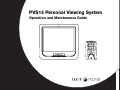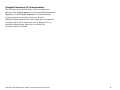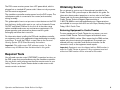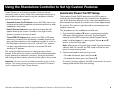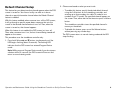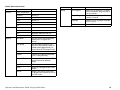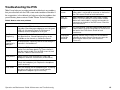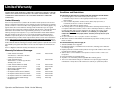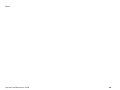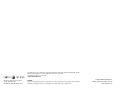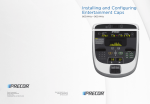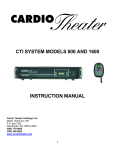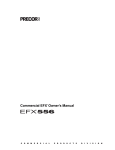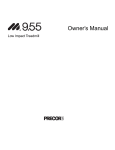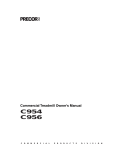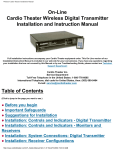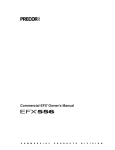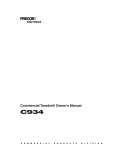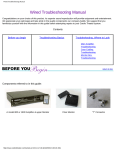Download PVS15 Personal Viewing System
Transcript
PVS15 Personal Viewing System Operation and Maintenance Guide ® ch POWER vol audio source 1 2 3 4 5 6 7 8 9 0 ® ® Radio Frequency Interference (RFI) Always follow basic safety precautions when using this equipment to reduce the chance of injury, fire, or damage. Federal Communications Commission, Part 15 • Read all instructions before installing and using the equipment. Follow any labels on the equipment. WARNING: To prevent fire or electrical shock, do not expose this equipment to rain, moisture or excess heat. • Use the power adapter provided with the equipment. Plug the power adapter into an appropriate, grounded power outlet as marked on the equipment. Do not use accessory attachments that are not recommended by the manufacturer, as such attachments may cause injuries. The unit has been tested and found to comply with the limits for Part 15 of the FCC Rules. These limits are designed to provide reasonable protection against harmful interference when the equipment is operated in a commercial environment. The PVS generates, uses, and can radiate radio frequency energy and, if not installed and used in accordance with the assembly, installation and maintenance instruction manuals, may cause harmful interference to radio communications. • Position power cables so that they are not walked on or pinched by items placed upon or against them. • Make sure that the equipment has adequate ventilation. Do not place anything on top of or over the equipment. Do not use on a cushioned surface that could block the ventilation openings. • Keep the equipment away from water and moisture. • Locate the equipment away from sources of heat, such as radiators, heat registers, and stoves. Avoid temperature extremes. • Reorient or relocate the receiving antenna. • Increase the separation between the equipment and the receiver. • Avoid dropping anything on or spilling anything inside the equipment, because doing so can damage the electronics. • Connect the equipment into a separate outlet that uses a different circuit than the receiver. • Do not attempt to service the unit yourself except to follow the maintenance instructions found in this manual. Consult a Cardio Theater or an experienced radio/TV technician for help. However, there is no guarantee that interference will not occur in a particular installation. If the unit does cause harmful interference to radio or television reception, which can be determined by turning the equipment off and on, the user is encouraged to try to correct the interference by one or more of the following measures: IMPORTANT SAFETY INSTRUCTIONS Important Safety Instructions WARNING: Per FCC rules, changes or modifications not expressly approved by Cardio Theater could void the user’s authority to operate the equipment. Operation and Maintenance Guide: Important Safety Instructions 1 Canadian Department of Communications The PVS does not exceed the Class A limits for radio noise emissions from a digital apparatus set out in the Radio Interference Regulations of the Canadian Department of Communications. Le présent appareil numérique n’émet pas de bruits radioéélectriques dépassant les limites applicables aux appareils numériques de la class A prescrites dans le Règlement sur le brouillage radioélectrique édicté par le ministére des Communications du Canada. Operation and Maintenance Guide: Important Safety Instructions 2 Table of Contents Important Safety Instructions ...............................................1 Radio Frequency Interference (RFI) ....................................1 Canadian Department of Communications .............................. 2 Before You Begin .....................................................................4 Required Tools ................................................................................ 5 Obtaining Service ........................................................................... 5 Maintenance and Troubleshooting ................................... 14 Cleaning the PVS and Controller .............................................14 Checking the Standalone Controller .......................................14 Troubleshooting the PVS ............................................................15 Replacing the Headphone Jack ................................................16 Limited Warranty .................................................................... 17 Initial Search for Channels ....................................................6 Manually Adding or Deleting Channels .............................7 Using the Standalone Controller to Set Up Custom Features ........................................................8 Automatic Power On/Off Setup .................................................. 8 Default Channel Setup .................................................................. 9 TV and DVD/CD Setup ...............................................................10 Quick Reference ...........................................................................11 Using the Main Menu ............................................................12 Operation and Maintenance Guide: Table of Contents 3 Before You Begin The Cardio Theater Personal Viewing System (PVS) adds personalized entertainment to workouts. A person steps on the exercise equipment, plugs headphones into the jack, selects a TV program using the Channel buttons, and begins exercising. The program appears on a bright, full-color liquid crystal display (LCD) directly in front of the person, rather than at a distance on the wall. Volume buttons on the standalone controller allow a person to change the audio level. Depending on how the PVS screen is configured, Closed Captioning may appear allowing people to exercise without headphones. PVS screen Fitness facilities can add a PVS screen to any Precor exercise equipment using an integrated bracket assembly. The bracket assembly allows the PVS screen to be installed conveniently close to people exercising. For exercise equipment from other manufacturers, fitness facilities can use a stand designed to safely support the PVS screen, and place the stand near the equipment. Figure 1 shows the PVS15 screen and CNTE standalone controller. The standalone controller is attached during installation; it can be attached to the handlebars of almost any exercise equipment, except those with handlebars that move. The LED turns on when PVS screen is on and flashes to indicate programming mode. Power button turns the screen on and off. ® Channel buttons let you scroll through the available channels. ch POWER vol audio source 1 2 3 4 5 6 7 8 9 Volume buttons let you adjust the audio level when using headphones. 0 Number keys let you enter specific channel numbers. ® Headphone jack Figure 1: Overview of PVS15 screen and CNTE standalone controller Operation and Maintenance Guide: Before You Begin 4 The PVS screen receives power from a DC power block, which is plugged into a standard AC power outlet. It does not rely on power from the exercise equipment. The standalone controller receives power from the PVS screen. The coiled power cable is connected to the screen (and controller) during assembly. This guide explains how to set up some custom features on the PVS that the fitness facility might want to use, such as Automatic Power On/OFF and Default Channel. It also lists all of the video setup options available and covers any maintenance requirements. For proper operation and maintenance, please read this guide thoroughly and follow the instructions. For information about installing the PVS and standalone controller on equipment, refer to the appropriate integrated bracket assembly instructions. To install the PVS on a stand, refer to the Personal Viewing System (PVS) Stand Assembly Instructions. Important: This guide covers PVS software version 1.x. Your software may be different from that described in this guide. Required Tools Obtaining Service Do not attempt to service any of the equipment provided in the Cardio Theater PVS system except as described in this guide. For information about product operation or service, refer to the Cardio Theater web site at www.cardiotheater.com or contact an authorized Cardio Theater Technical Support Representative at 1-800-776-6695 or [email protected]. Representatives are available to serve you from 6:00 am to 5:00 pm, Monday through Friday, U.S.A. Pacific Time. Returning Equipment to Cardio Theater To return equipment to Cardio Theater for any reason, you must contact Cardio Theater Technical Support and obtain a return authorization (RMA) number. When requesting the RMA number, explain why you are returning the equipment, for example you ordered too many controllers and the extra controller can be returned to stock, or the equipment needs repairs. Important: Equipment must be shipped with an RMA number in order for Cardio Theater to process it. Any equipment received without an RMA number will be returned to the sender. You will need a remote control (CXITVRMT) to perform functions on the PVS screen that cannot be done using the standalone controller. You may find it useful to have more than one remote control in your facility. Contact your Cardio Theater dealer to order one or more remote controls as desired. Operation and Maintenance Guide: Before You Begin 5 Initial Search for Channels After you install the PVS hardware and all power and cable or antenna connections are completed, you can turn on the PVS screen and run the automatic program feature. This feature identifies the TV channels that are available. After the feature runs, the PVS screen displays only those channels that are available. Important: You will need the remote control to run the automatic program feature. The standalone controller does not access the Main Menu, so you cannot use it for this procedure. While you are in the Main Menu, if you do not press a button or complete a sequence after a short period of time, the Main Menu disappears and the PVS screen will return to normal viewing mode. 7. After selecting the TV format, use Channel – button to move to Start, and then press SEL to begin the automatic search process. The search process may take several minutes to finish. As it scrolls through the list of channels, each channel number appears on the screen. When it finds a channel with enough signal strength, the color of the channel number changes. When the process completes, the lowest programmed channel number appears on the screen. Note: You can stop the automatic programming process at any time by pressing the Menu button. To exit from any menu screen, you can press the Menu button. Each press of the Menu button moves you back one menu until you reach normal viewing mode. 1. Turn on the PVS screen by pressing the red Power button on the remote control. 2. Press the Menu button on the remote control. The Main Menu appears on the PVS screen. 3. Use the Channel – button to move to Setup. 4. Press the SEL button to select Setup. The Setup menu appears. 5. Press the SEL button again to select Auto Program, which is already highlighted. The Auto Program menu appears with Table highlighted. 6. At the Table option, select the appropriate TV format mode for the PVS by using the Volume +/– buttons to move to the appropriate mode. Typically, you would select the Cable STD mode. Operation and Maintenance Guide: Initial Search for Channels 6 Manually Adding or Deleting Channels Sometimes, if the signal for a channel is not strong enough, the PVS screen may not catch it during automatic programming. Follow these instructions to add a missed channel, or delete an unwanted channel. Deleting an unwanted channel will not keep people from selecting it if they use the number buttons. This process does not block access to that channel. For example, if you delete channel 127, and a person enters 127 with the number buttons, that channel will appear on the screen. However, when a person uses the Channel buttons to scroll through the available channels, channel 127 will not appear. Important: You will need the remote control to add or delete channels. The standalone controller does not access the Main Menu, so you cannot use it for this procedure. 6. Move to Skip using the Channel – button, and then change the setting as desired using the Volume +/– buttons: If you want the channel to… Then, select… Appear Off (Skip Off) Not appear On (Skip On, so it will skip that channel) 7. Move to Memorize, and press the SEL button. 8. Press the Menu button as needed to exit and return to normal viewing mode. While you are in the Main Menu, if you do not press a button or complete a sequence after a short period of time, the Main Menu disappears and the PVS screen will return to normal viewing mode. 1. Make sure the PVS screen is turned on. 2. Press the Menu button on the remote control. The Main Menu appears on the PVS screen. 3. Use the Channel – button to move to Setup, and then press the SEL button. 4. Move to Manual Program using the Channel – button, and then press the SEL button. 5. At Channel, use the Volume +/– buttons to select the channel you want to add or delete. You could also specify the channel with the number buttons. Operation and Maintenance Guide: Manually Adding or Deleting Channels 7 Using the Standalone Controller to Set Up Custom Features Cardio Theater has customized a number of features that are commonly used in a fitness facility. The customization allows you to easily enable or disable a feature using the standalone controller. Use of these features is optional. • Automatic Power On/Off feature causes the PVS screen to turn off automatically when headphones are removed and turn on when headphones are inserted. • Default Channel feature lets you specify a channel that will appear whenever the screen is turned on. You might use this feature if you offer an in-house channel. • TV and DVD/CD feature allows access to a DVD or CD player when one is installed. Once the feature is enabled, a person can press the Source button on the standalone controller to switch to the DVD player and watch a movie. Or, with the TV on, a person can press the Audio button and listen to a favorite CD while watching a TV program. This section provides instructions for setting up each of these features. At the end of this section, you will find a table that provides a quick reference to the buttons you press. Once you are familiar with setting up these features, you may find the table is all you need. Important: You must use the standalone controller to set up these features. The remote control accesses the standard PVS features, not the customized Cardio Theater features. Automatic Power On/Off Setup The Automatic Power On/Off feature turns the PVS screen on automatically when headphones are inserted into the headphone jack. At the end of the exercise session, when the headphones are disconnected from the jack, the screen turns off after approximately 30 seconds. This feature is typically used to conserve power and lengthen screen life. This procedure uses the standalone controller only. 1. Press both Volume ▲ and ▼ buttons simultaneously until the LED begins flashing (about 5 seconds). The flashing LED indicates that the PVS screen has entered Program Device mode. If nothing happens, try pressing both Volume ▲ and ▼ buttons at the same time again. Note: While you are in Program Device mode, if you do not press a button within 15 seconds, the PVS screen will time out and return to normal viewing mode. 2. Choose one based on what you want to do: • To enable the feature, press the Channel ▲ • To disable the feature, press the Channel ▼ As soon as you press a button, the PVS screen returns to normal viewing mode and the LED stops flashing. Operation and Maintenance Guide: Using the Standalone Controller to Set Up Custom Features 8 Default Channel Setup This feature lets you determine what channel appears when the PVS screen is turned on. Your fitness facility can offer an in-house channel or special informative channel when the Default Channel feature is enabled. With this feature enabled, when someone turns off the PVS screen, it will go through a specific power-down sequence that sets the screen to the desired channel before it turns off. Then, when the screen is turned on, that channel appears. When this feature is not enabled, the PVS screen just turns off. Then, when someone turns it on, the last channel being viewed will appear on the screen. This procedure uses the standalone controller only. 2. Choose one based on what you want to do: • To enable this feature, specify the desired default channel using the 0–9 buttons on the standalone controller, and entering up to three numbers for cable TV mode (or two numbers for air TV mode). The specified channel appears on the screen. Then, either wait for the timeout or press a Volume button. The standalone controller stores the specified channel in memory as the default. • To disable this feature, press one of the Volume buttons without pressing any number keys. The PVS screen returns to normal viewing mode and the LED stops flashing. 1. Press both Volume ▲ and ▼ buttons simultaneously until the LED begins flashing (about 5 seconds). The flashing LED indicates that the PVS screen has entered Program Device mode. Note: While you are in Program Device mode, if you do not press a button within 15 seconds, the PVS screen will time out and return to normal viewing mode. Operation and Maintenance Guide: Using the Standalone Controller to Set Up Custom Features 9 TV and DVD/CD Setup Enable this feature when the PVS screen is connected to a DVD or CD player. Then, a person can press the Source button on the standalone controller to switch from normal TV mode to the DVD player and watch a movie. Or, if a CD player is connected, a person can press the Audio button and listen to a favorite CD while watching a TV program. Only one of these features is available at a time. For example, a person cannot watch a movie and listen to a CD at the same time. When a person is watching a DVD, the CD player option is not available. 2. Choose one based on what you want to do: • To enable this feature, press the Source button on the standalone controller. Both Source and Audio buttons can now be used. • To disable this feature, when no DVD or CD player is connected, press the Audio button. The PVS screen returns to normal viewing mode and the LED stops flashing. If you enable this feature, you might consider enabling the Closed Captioning feature as well. This will allow people watching the TV and listening to a CD to better follow the TV programming by reading the text that appears. You enable Closed Captioning through the Main Menu using the remote control. Refer to Using the Main Menu for more information. This procedure uses the standalone controller only. 1. Press both Volume ▲ and ▼ buttons simultaneously until the LED begins flashing (about 5 seconds). The flashing LED indicates that the PVS has entered Program Device mode. Note: While you are in Program Devide mode, if you do not press a button within 15 seconds, the PVS screen will time out and return to normal viewing mode. Operation and Maintenance Guide: Using the Standalone Controller to Set Up Custom Features 10 Quick Reference Once you are familiar with setting up the customized Cardio Theater features, you may find the following table useful as a quick reference. Remember these features can only be set up using the standalone controller. Table 1: Quick reference to customized features Action Automatic Power On/Off Feature Default Channel Feature TV and DVD/CD Feature Access feature Press both Volume Press both Volume Press both Volume ▲ and ▼ buttons ▲ and ▼ buttons ▲ and ▼ buttons Enable Press Channel ▲ Enter a channel Press Source number, then press button Volume ▲ Disable Press Channel ▼ Press Volume ▼ Press Audio button Operation and Maintenance Guide: Using the Standalone Controller to Set Up Custom Features 11 Using the Main Menu The PVS screen offers a number of features that are accessible only from the Main Menu. You access the Main Menu using the remote control. Access to this menu and its features should be limited to facility personnel. While you are in the Main Menu, if you do not press a button for a short period of time, the Main Menu disappears and the PVS screen will return to normal viewing mode. Table 2 gives an overview of how to use the menu. Tables 3 and 4 show the first- and second-level menus. Table 3: Main Menu Main Menu Selection Description Picture Allows you to adjust contrast, brightness, hue and other features to improve the quality of the picture shown on the screen. Sound Provides controls for changing the quality of the audio and adjusting audio through the speakers. Special Provides access to features such as Closed Captioning and Parental Control. You can also reset values that have been changed, such as on the Picture menu. If needed, use this menu to determine the software version of screen. Setup Allow you to configure PVS channels. Table 2: How to use the Main Menu Action Remote Control Access Main Menu Press Menu button Move up and down through the menu Use Channel (CH) + and – buttons Select an item Press SEL button Change a parameter value Use Volume (VOL) + and – buttons Go back to the previous menu level Press MENU button Enter a password Use the number buttons Operation and Maintenance Guide: Using the Main Menu 12 Table 4: Second-level menu Main Menu Second Level Picture Color Temperature Sound Special Information Contrast Default 75 Brightness Default 65 Color Default 75 Sharpness 80 Tint 0 Main Menu Second Level Information Setup Auto Program Allows you to select the TV format and run automatic programming to set up channels. Manual Program If needed, allows you to add and remove a channel. Language Shows a list of languages available for this screen. Model Lists the TV format for your country. Equalizer Balance 0 AVL (Automatic Volume Level) Off Surround Off Blue Back Lets you change the background when there is no signal on a channel. Auto Sleep With this feature turned on, the screen will automatically switch to standby mode approximately 10 minutes after the TV program ends. Childlock N/A Caption Displays any captioning provided by the TV programming. Parental Control Allows you to block unwanted TV programs based on different ratings. Auto On N/A Reset Resets any changed values to their defaults. Version Shown in the center of the menu, this displays the software version of the PVS screen. Operation and Maintenance Guide: Using the Main Menu 13 Maintenance and Troubleshooting In general, the PVS screen and standalone controller require little maintenance and will rarely experience problems once installed. However, you may find the information in this section useful. This section also explains how to replace the headphone jack when it no longer provides good audio quality. Cleaning the PVS and Controller For the Precor exercise equipment, follow the daily cleaning instructions and cautionary statements found in the Product Owner’s Manual. Checking the Standalone Controller Check the standalone controller often to make sure it is secure and cannot be moved. Also make sure that the controller is positioned so that moisture from people exercising cannot enter through the connection and damage the electronics. Make sure that the rubber boot around the RJ45 connector is properly positioned. Push the rubber boot firmly into the recess around the connector to ensure a tight seal. Periodically dust the PVS screen with a soft clean cloth. CAUTION: Do not use liquid cleaners or aerosol cleaners to clean the screen. Do not use any solvents such as alcohol and paint thinner, or acidic cleaners. Each week, clean the standalone controller with a mild soap and water solution. Lightly dampen a soft clean cloth with the solution and wipe the controller. Do not use too much solution on the cloth or spray cleaning solution directly on controllers. Doing so could cause moisture to enter through the connector and damage the controller. Operation and Maintenance Guide: Maintenance and Troubleshooting 14 Troubleshooting the PVS Table 5 may help you to understand and troubleshoot any problems that you encounter with the PVS screen and standalone controller. If the suggestions in the table do not help you solve the problems that you encounter, please contact Cardio Theater Technical Support. Table 5: How to solve most problems What to Do Bars on screen Try a new channel; it may be station trouble. Make sure video cable is connected to connector on the back of the PVS screen. Check for local interference. Poor TV reception Adjust Sharpness under the Picture menu (in Main Menu). Try a new channel; it may be station trouble. Make sure coaxial cable is securely connected to its connector on the back of the PVS screen. Check for local interference. What to Do No power Make sure the LED is lit on the screen and on the controller. Check the power adapter to see if the green LED is lit. If Automatic Power On/Off feature is enabled, connect head phones to the jack. Ghosts in picture Try a new channel; it may be station trouble. Make sure coaxial cable is securely connected to its connector on the back of the PVS screen. Check for local interference. No Closed Captioning Make sure Caption is On under the Caption feature in the Special menu. Closed Captioning may not be available on that channel; try a different channel. TV program cannot be watched Closed captioning is delayed A delay between captioning and the actual dialogue is common in live broadcasts. Specify channel using 0–9 keys on the standalone controller or remote control. If necessary, rerun the Auto Program feature (see Initial Search for Channels.) No picture Make sure PVS screen is fully plugged into a power outlet. Push the Power button. Try a new channel; it may be station trouble. Turn the PVS screen off, and then turn it back on after one minute. Poor picture Adjust controls such as Brightness, Color, and Sharpness under the Picture menu (in Main Menu). No audio Increase the audio level with the Volume ▲ button. Check the headphone jack. Replace the headphone jack if necessary. Poor audio Re-insert the plug into the headphone jack. Try moving the plug in the jack to see if the sound improves. Replace the headphone jack if necessary. Operation and Maintenance Guide: Maintenance and Troubleshooting 15 Replacing the Headphone Jack 4. Remove the headphone jack. When someone using a controller experiences no sound or poor sound quality (such as intermittent sound or crackling), you should check the headphone jack. Try moving the headphone plug in the headphone jack. If the problem continues, the jack should be replaced. 5. Insert a new headphone jack. Insert the two screws and tighten. The controller is designed to make changing the headphone jack a quick and easy job, one easily done at the facility. You will need a Phillips-head screwdriver to replace the headphone jack. 6. If needed to re-attach the receiver, insert two wire ties through the holes in the mounting bracket on the back of the controller. 7. If needed, place the receiver on the neoprene mounting pad or rubber adapter mounts, and then attach it to the equipment with the wire ties. Use the pliers to tighten the wire ties so the receiver cannot move. You do not need to disconnect the power cable from the controller to perform this procedure. Important: Be sure to secure the receiver so that it cannot move. If the receiver moves, it may damage the exercise equipment as well as itself, and void the Limited Warranty. 1. Determine whether or not you need to remove the receiver from its location to access the two screws on the back that hold the headphone jack. 8. If you re-attached the receiver, cut off the excess plastic from the wire ties, being careful not to leave any sharp edges on the wire ties. 2. If needed, cut the two wire ties holding the receiver to the equipment. Remove the wire ties from the receiver and toss. 9. Check the rubber boot over the connector to make sure it covers the connector with a tight seal. 3. Remove the two screws at the bottom of the receiver with a Phillips-head screwdriver. See Figure 2. Remove these two screws Figure 2: Remove screws holding headphone jack Operation and Maintenance Guide: Maintenance and Troubleshooting 16 Limited Warranty PLEASE READ THESE WARRANTY TERMS AND CONDITIONS CAREFULLY BEFORE USING YOUR CARDIO THEATER PRODUCT. BY USING THE EQUIPMENT, YOU ARE CONSENTING TO BE BOUND BY THE FOLLOWING WARRANTY TERMS AND CONDITIONS. Limited Warranty. Precor Incorporated (“Precor”) warrants all new Cardio Theater products to be free from defects in materials and manufacture for the warranty periods set forth below. The warranty periods commence on the invoice date of the original purchase. This warranty applies only against defects discovered within the warranty period and extends only to the original purchaser of the product. Parts repaired or replaced under the terms of this warranty will be warranted for the remainder of the original warranty period only. To claim under this warranty, the buyer must notify Precor or your authorized Cardio Theater dealer within 30 days after the date of discovery of any nonconformity and make the affected product available for inspection by Precor or its service representative. Cardio Theater product deemed defective by a Cardio Theater representative, will be issued a return authorization number. Precor will not accept returns without a return authorization number. Precor reserves the right, at their option, to repair or replace the product after verification of defect. Product that fails after the warranty period expires will be repaired or replaced at the current part and labor pricing after authorization from the customer. Repairs are warranted for 90 days. Precor’s obligations under this warranty are limited as set forth below. Warranty Periods and Coverage. • Cardio Theater Transmitters xTV-T Wireless or Wired Floor Models xTVFM system transmitter • Cardio Theater Receivers XTV-R Wireless or Wired Upper Models XTVFM system receiver • Cardio Theater LCD Screen (PVS) • Cardio Theater Screen Controllers • Quick Change Headphone Jack • Optional DVD Player • CT Experience Series Screen (PVS12) • CT Experience Series Screen Controller • CT Experience Series 900 & 863 Receiver • CT Experience Series Quick Change Headphone Jack 3 Years Parts & Labor 1 Year Parts & Labor 1 Year 1 Year 90 Day 1 Year 2 Years 2 Years 2 Years 90 Days Parts & Labor Parts & Labor Parts Only Parts Parts & Labor Parts & Labor Parts & Labor Parts Only Operation and Maintenance Guide: Limited Warranty Conditions and Restrictions. This warranty is valid only in accordance with the conditions set forth below: 1. The warranty applies to the Cardio Theater product only while a. it remains in the possession of the original purchaser and proof of purchase is demonstrated, b. it has not been subjected to accident, misuse, abuse, improper service, or mechanical, electrical or non-Precor modification. c. claims are made within the warranty period. 2. This warranty does not cover damage or product failure caused by electrical wiring not in compliance with electrical codes or Precor owner’s manual specifications, or failure to provide reasonable and necessary maintenance as outlined in the owner’s manual. This warranty excludes misuse or failures of, for example, poor quality CD’s, multiple discs inserted in the player, failures caused by home-produced copies of discs, etc. 3. Except in Canada, Precor does not pay labor outside the United States. 4. Warranties outside the United States and Canada may vary. Please contact your local Dealer for details. This Limited Warranty shall not apply to: 1. Software (PROM) version upgrades. 2. Normal wear and tear, consumables and cosmetic items, including, but not limited to the following: labels. 3. Repairs performed on Cardio Theater products missing a serial number or with a serial tag that has been altered or defaced. 4. Service calls to correct installation of the product or instruct owners on how to use the product. 5. Pickup and delivery involved with repairs. 6. Any labor costs incurred beyond the applicable labor warranty period. 7. The user is cautioned that changes or modifications not expressly approved by the manufacturer of the product could void the user’s authority to operate the product. 17 Disclaimer and Release. The warranties provided herein are the exclusive warranties given by Precor and supersede any prior, contrary or additional representations, whether oral or written. ANY IMPLIED WARRANTIES, INCLUDING THE WARRANTY OF MERCHANTABILITY OR FITNESS FOR A PARTICULAR PURPOSE THAT APPLY TO ANY PARTS DESCRIBED ABOVE ARE LIMITED IN DURATION TO THE PERIODS OF EXPRESS WARRANTIES GIVEN ABOVE FOR THOSE SAME PARTS. PRECOR HEREBY DISCLAIMS AND EXCLUDES THOSE WARRANTIES THEREAFTER. Some States do not allow limitations on how long an implied warranty lasts, so the above limitation may not apply to you. PRECOR ALSO HEREBY DISCLAIMS AND EXCLUDES ALL OTHER OBLIGATIONS OR LIABILITIES, EXPRESS OR IMPLIED, ARISING BY LAW OR OTHERWISE, WITH RESPECT TO ANY NONCONFORMANCE OR DEFECT IN ANY PRODUCT, INCLUDING BUT NOT LIMITED TO: (A) ANY OBLIGATION, LIABILITY, RIGHT, CLAIM OR REMEDY IN TORT, WHETHER OR NOT ARISING FROM THE NEGLIGENCE OF PRECOR OR ITS SUPPLIERS (WHETHER ACTIVE, PASSIVE OR IMPUTED); AND (B) ANY OBLIGATION, LIABILITY, RIGHT, CLAIM OR REMEDY FOR LOSS OF OR DAMAGE TO ANY PRODUCT. This disclaimer and release shall apply even if the express warranty set forth above fails of its essential purpose. Exclusive Remedies. For any product described above that fails to conform to its warranty, Precor will provide, at their option, one of the following: (1) repair; (2) replacement; or (3) refund of the purchase price. Limited Warranty service may be obtained by contacting the authorized dealer from whom you purchased the item. Precor compensates Servicers for warranty trips within their normal service area to repair commercial product at the customer’s location. You may be charged a trip charge outside the service area. THESE SHALL BE THE SOLE AND EXCLUSIVE REMEDIES OF THE BUYER FOR ANY BREACH OF WARRANTY. EXCLUSION OF CONSEQUENTIAL AND INCIDENTAL DAMAGES. PRECOR AND/OR ITS SUPPLIERS SHALL HAVE NO OBLIGATION OR LIABILITY, WHETHER ARISING IN CONTRACT (INCLUDING WARRANTY), TORT (INCLUDING ACTIVE, PASSIVE, OR IMPUTED NEGLIGENCE AND STRICT LIABILITY), OR OTHERWISE, FOR DAMAGE TO THE PRODUCT, PROPERTY DAMAGE, LOSS OF USE, REVENUE OR PROFIT, COST OF CAPITAL, COST OF SUBSTITUTE PRODUCT, ADDITIONAL COSTS INCURRED BY BUYER (BY WAY OF CORRECTION OR OTHERWISE) OR ANY OTHER INCIDENTAL, SPECIAL, INDIRECT, OR CONSEQUENTIAL DAMAGES, WHETHER RESULTING FROM NONDELIVERY OR FROM THE USE, MISUSE OR INABILITY TO USE THE PRODUCT. This exclusion applies even if the above warranty fails of its essential purposes and regardless of whether such damages are sought for breach of warranty, breach of contract, negligence, or strict liability in tort or under any other legal theory. Some states do not allow the exclusion or limitation of incidental or consequential damages, so the above limitation may not apply to you. This warranty gives you specific legal rights, and you may also have other rights, which vary from state to state. Complete this portion and keep for your records. Purchased From: _____________________________________________________ (Dealer or store name) Phone Number: _____________________________________________________ (Dealer or store telephone number) Product/Model: _____________________________________________________ (For example: Transmitters, Receivers) Serial Number: _____________________________________________________ (The serial number is found on the shipping container or item.) Effective 30 June 2006 P/N CX30037-102 Operation and Maintenance Guide: Limited Warranty 18 Notes: Operation and Maintenance Guide 19 Notes: Operation and Maintenance Guide 20 ® Cardio Theater, Precor, and EFX are registered trademarks, and Cardio Theater PVS and Cardio Theater Quick Change Headphone Jack are trademarks of Precor Incorporated. Copyright 2006 Precor Incorporated. www.cardiotheater.com A Division of Precor Incorporated 20031 142nd Ave NE Woodinville, WA USA 98072-4002 NOTICE: Due to continuing advancements in technology, Precor Incorporated reserves the right to make changes in hardware, packaging, and any accompanying documentation without prior written notice. PVS15 OMG CX30438-101 Warranty Statement CX30037-102 06 November 2006