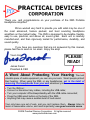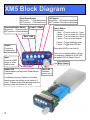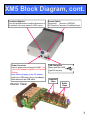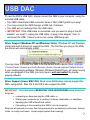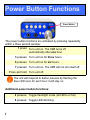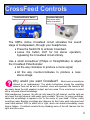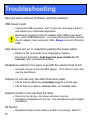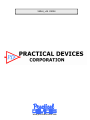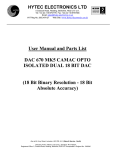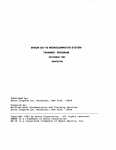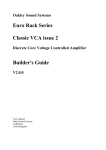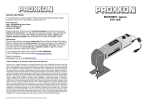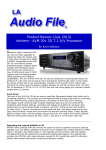Download - Practical Devices Corporation
Transcript
XM5 Headphone Amplifier User’s Manual Thank you, and congratulations on your purchase of the XM5 Portable Headphone Amplifier! We’ve worked very hard to provide you with what may be one of the most advanced, feature packed, and best sounding headphone amplifiers on the market today. The XM5 is designed to be durable, flexible, easy to use, practical, and above all, sound great. Each unit is carefully manufactured, and then rigorously tested for performance, durability, and sound quality. If you have any questions that are not answered by this manual, please feel free to send us an email. Enjoy the amp! Yours truly, PLEASE READ! James Forest President & CEO A Word About Protecting Your Hearing: The most valuable piece of audio equipment you own are your ears. Smart people protect their hearing. When using the XM5, or any headphones, get in the habit of removing the headphones from your ears whenever you: • • • • • Turn the XM5 on; Connect or disconnect any cables, including the USB cable; Turn your computer off/on/sleep/standby with the USB cable connected; Press the USB select button on the back of the XM5. Anything that may cause a sudden burst of loud sound. Your only have one set of ears, and you can’t replace them. Always listen to music at reasonable volume, and most importantly, use good common sense. ©2008 Practical Devices Corporation. All rights reserved. www.practicaldevices.com Table of Contents XM5 Block Diagram ....................4 Connecting Your XM5 .................6 USB .............................................7 Power Button Functions ..............8 Crossfeed Controls......................9 Bass, Treble, Gain Boost...........10 75Ω output, Voltmeter................11 Disassembling the Unit..............12 Re-assembling the Unit .............13 Battery Power Systems .............14 Frequently-Asked Questions .....15 Troubleshooting.........................16 Warranty and Guarantee ...........17 Technical Specifications ............18 3 XM5 Block Diagram Gain Boost Switch IN position: +10db extra boost OUT position: + 0db extra boost Crossfeed Enable Switch IN position: XFeed enabled. OUT position: XFeed disabled 75Ω Switch IN position: 75Ω output impedance OUT position: 0Ω output impedance Treble +2.5dB Bass +6dB 2 times = Toggle flashlight mode 5 times = Toggle blue LED dim Output Connect to Headphones Press and HOLD to turn unit off. Press once to display battery voltage. For example, if battery is at 8.5 volts, the amber LED will flash 8, then 5 Input Connect to MP3 player or other audio source. Amber LED Flashes battery voltage when Power Button is pressed. Low-Battery warning: Flashes a one-flash warning when the battery is low (below 6.5 volts). Flashes a two-flash warning when the battery is very low (below 5.2 volts). 4 Power Button Press button: 1 time = Turn on power for 1 hour 3 times = Turn on power for 3 hours 6 times = Turn on power for 6 hours 7 times = Turn on power forever Main Volume Blue LED Indicates power is on XM5 Block Diagram, cont. Crossfeed Adjuster Turn this potentiometer to adjust the amount of Crossfeed, from near-stereo to 100% mono. Power Connector Used to power and recharge the XM5. Use only the AC adapter supplied from Practical Devices. Note: Before plugging in the AC adapter: unplug the USB cable, plug in the adapter, then reconnect the USB cable. Interior View: Source Switch IN position: Source is USB DAC OUT position: Source is FrontPanel input USB Connector: Mates with Mini-USB type B 5-pin plug. Amplifier Chips Buffer Chips 5 Connecting Your XM5 1. Connect your headphones to the output jack. 2. Connect a suitable source to the input jack, as pictured. Sources may be MP3 or CD players, iPods, or any line-level devices. Alternatively, you may connect the XM5’s rear-panel USB port. Be sure to set the rear-panel source-select switch (switch-out selects front panel input; switch-in selects USB). Your headphones can have an impedance of 24 to 600 ohms. 6 USB DAC To use the XM5’s USB DAC, simply connect the XM5 to your computer, using the included USB cable. • The XM5’s RearPanel USB connector takes a “Mini USB Type B 5-pin plug”. • You may connect the XM5 through a USB hub, if desired. • The XM5 will not recharge from the USB cable. • IMPORTANT: If the USB cable is connected, and you want to plug in the AC adapter: you must 1) unplug the USB cable, 2) plug in the adapter, then 3) reconnect the USB. Failure to do so can cause USB hang-ups. Driver Support (Windows XP and Windows Vista): Windows XP and Windows Vista have built-in drivers to support the XM5. The first time you plug in the XM5, the drivers will automatically install: You may have to choose the XM5 to be the default audio device (Start->Settings>Control Panel->Sounds and Audio Devices->Audio->Sound playback Default device). If your media-playing software (Winamp, Windows Media Player, etc) was running when you plugged in the XM5, you may have to exit and restart the mediaplaying software. Driver Support (Linux, MAC OS): Most Linux distributions natively support the XM5, using ALSA. Mac OS X and OS 9 also support the XM5 IMPORTANT: Get in the habit of REMOVING YOUR HEADPHONES when doing such things as: • connecting or disconnecting the USB cable, or • Waking your computer up, or putting it to sleep, hibernation, or shutdown • Switching the XM5’s RearPanel switch • Connecting or disconnecting the XM5’s Line-In connector Doing so will prevent your ears from being exposed to excessively-loud bumps, thumps, clicks, or overly-loud music. Smart people protect their hearing! 7 Power Button Functions Power Button The power button functions are activated by pressing repeatedly within a three second window: 1 press: Turn unit on. The XM5 turns off automatically after one hour. 3 presses: Turn unit on for three hours. 6 presses: Turn unit on for six hours. 7 presses: Turn unit on. The XM5 will not turn itself off. Press and hold: Turn unit off. The unit will respond to button presses by flashing the blue LED once for each hour it will stay on. Additional power button functions: 2 presses: Toggle flashlight mode (all LEDs on full). 5 presses: Toggle LED dimming. 8 CrossFeed Controls Crossfeed Enable Switch Crossfeed Adjuster Only works when switch is enabled. The XM5’s Active Crossfeed circuit simulates the sound stage of loudspeakers, through your headphones. • Press the Switch IN to activate Crossfeed. • Leave the button OUT for full stereo operation, bypassing the Crossfeed circuit entirely. Use a small screwdriver (Philips or Straightblade) to adjust the Crossfeed Potentiometer: • All the way clockwise to produce a mono signal; • All the way counter-clockwise to produce a nearstereo image. Why would you want Crossfeed? Most music is mixed to be listened to on loudspeakers. The studio technicians mixing the recording assume there will be alot of crosstalk, since with speakers the listener's left ear clearly hears the right speaker's output, and vice versa. Thus, most music is mixed with a very wide stereo soundstage. With headphones, however, the left ear only hears the left channel, and the right ear only hears the right channel, with nearly zero crosstalk. This can, for many recordings, cause the soundstage to appear to be "in the center of your head". Further, some recordings (early Beatles recordings are infamous for this) have each instrument and vocal track panned 100% to either left or right, which can almost immediately cause listener fatigue. Crossfeed corrects this by bleeding some of the left channel into the right, and vice-versa. 9 Bass and Treble Boost You may use the bass and treble boost buttons to give the following approximate boosts: Bass Boost: +6dB @ 100Hz Treble Boost: +3dB @ 10kHz Frequency response with Bass Boost enabled Frequency response with Treble Boost enabled Gain Boost With the volume knob at full, your XM5 will deliver +12dB of gain. Additionally, you can enable the gain boost switch, which will give you an extra +10dB of gain, for a total of approximately +22dB. In order to get the best possible noise floor, you should not enable the Gain Boost unless: a) the volume of your headphones is too quiet, and, b) you have already tried turning up the volume of your source (mp3 player). Usually, the Gain Boost is only needed when using headphones which have an impedance greater than around 150 ohms. 10 75Ω Output Impedance You can insert a 75 ohm impedance at the output jack by pushing the 75Ω switch: Switch = OUT; Normal mode. Output Impedance: 0Ω Switch = IN; High-impedance mode. Output Impedance: 75Ω Why would you want 75Ω output impedance? There are several headphone systems which can benefit. In particular, etymotic’s ER-4P in-ear headphones, when used with the 75Ω feature enabled, perform nearly identically to the generally-regarded-as-muchbetter ER-4S’s. Other headphones, especially lower-impedance headphones, can also benefit. It is a matter of personal preference. Testing the Battery The XM5 also acts as a battery tester. When the XM5 is turned on, the amber LED will display the battery voltage by flashing. For example, if the voltage is 8.5 volts, the LED will flash 8 times, then 5 times. To see the battery voltage if the unit is already on, press the power button The XM5 will warn you if the power falls below certain thresholds: • At around 6.5 volts, the amber LED will begin to flash. • Below around 5.2 volts, the amber LED will doubleflash, indicating the battery is very low. 11 Disassembling the Unit FOR ADVANCED USERS ONLY! If you want to replace the amplifier or buffer chips, you will need to disassemble the unit. Here's how: 1. Turn the unit off, and remove the external power adapter if connected. 2. Remove the two screws on the rear panel, and the two screws on the front panel, using the included 7/64” hex key. Note: you do NOT need to remove the volume knob! 3. From the rear, push the circuit board and battery out the front of the case. 4. Using tweezers or a small flat screwdriver, gently wedge the chips out of their sockets. Take care not to bend the pins of the chips. See Figure 1. Push circuit board and battery from rear. 5. Insert the new chips (also known as “rolling” the amp). Make sure pin 1 is oriented properly. Take care not to bend the pins. Alternatively, copper Busbars may be used instead of buffer chips (see Figure 2). Pin 1 Op-Amp chips Figure 1. Removing chips: Wedge tweezers or a small flat screwdriver between chip and socket, and gently work chip up and out. Buffer chips What opamps and buffers can I use? See the Figure 2. Busbars installed faq on page 15,. instead of buffer chips. 12 Re-assembling the Unit To re-assemble the unit: 1. Slide the unit together (make sure the circuit board slides smoothly on the case's guide rails). When sliding, ensure the following: Battery cable should be neatly under battery Fig. 1 2. Battery should be oriented such that battery clip is toward FRONT of unit (Fig 1) 3. Battery cable is neatly underneath battery and circuit board (Fig1) 4. All 3 circuitboards in the correct slot (Fig.2). 5. Volume pot may catch edge of case (Fig. 3). Note: Make sure all THREE circuit boards slide in the correct slot. DO NOT FORCE. 6. Press on Faceplate to ensure circuitboards are inserted completely. 7. Re-install the two front screws. Do not overtighten. 8. Re-install the rear panel. Fig. 2 Important! When sliding together: the “volume pot body” may interfere with the metal case (shown by arrow). If so, push on black bezel to allow pot body to clear. Fig3 Other Reassembly Hints: 1. Don’t put excessive force on the volume knob. The pot is precision equipment, and doesn’t like to be manhandled. 2. Similarly, don’t put force on the power button (this can happen if the faceplate slips off during reassembly). 3. Never try to remove the plastic pushbutton switch caps while the switch is in the “IN” position, or you will break the switch. 13 Battery Systems Your XM5 was equipped with one of the following battery systems: 1. Lithium-Ion FastCharge™ System, including a rechargeable battery, and an AC adapter/recharger. 2. Alkaline battery 1. Lithium Battery FastCharge™ System If your XM5 came equipped with the optional Lithium-Ion rechargeable system, just plug the charger into the powerjack on the rear of the XM5. • The battery will fully charge within two hours. When charging is finished, the LED on the charger will turn from red to green. • The battery will charge even if the XM5 is turned on. • You can leave the charger connected indefinitely. • You can expect up to 40 hours of use per charge, with no buffers installed. • Your Charger is a “World” charger—it will work with AC Mains voltages from 105 to 240 VAC, at 50 or 60Hz. If you are using the charger outside of North America, you may need a plug adapter (available from your local electronics store). • DO NOT plug anything else into the powerjack, or damage may result. 2. Alkaline battery You CANNOT use any AC adapter whatsoever when using an alkaline battery. 3. Lithium NON-rechargeable battery You may use a 9.6V Lithium non-rechargeable battery (often used in smoke detectors). These give extremely long battery life, and slightly higher headroom from the higher voltage. The downside is they are not cheap. You CANNOT use any AC adapter whatsoever when using a Lithium non-rechargeable. Want to upgrade your existing alkaline unit to Lithium FastCharge? Email us at [email protected]. 14 NOTE: Do not use any AC adapter with an alkaline or non-rechargeable battery. Doing so may cause device damage, battery leakage, or battery overheating, explosion, or fire. Frequently-Asked Questions Can I use a line-level input to the XM5, such as from a CD/DVD player or VCR? Yes, the XM5 will accept a line-level input. Can I use the XM5 to drive speakers? Usually, no. The XM5 was designed as a headphone amp, and will usually not do a good job of driving speakers, even small ones (most speakers have impedances of around eight ohms). What you are looking for is a power amplifier, not a headphone amplifier What are my options for buffering the amp? The XM5 has two sockets for two amplifier chips, and two sockets for two buffer chips. • Amplification: The XM5 comes with two OPA134 amplifier chips. There are many other amp chips you can also use. • Buffering: For the buffer sockets, you can use: 1) Copper Busbars, which connect pins 3 and 6 of the buffer sockets. In this case, all output drive from the XM5 comes from the amplifier chips. 2) BUF634 buffer chips from TexasInstruments, which are very strong and quiet dedicated buffers. For more FAQs, see our website: http://www.practicaldevices.com/faq.htm 15 Troubleshooting Here are some common problems, and their solutions: USB doesn’t work: • Unplug the USB connector, wait 10 seconds, then plug it back in, and restart your multimedia application. • Remember: plugging in the AC adapter while USB is connected can cause USB malfunction. You must disconnect USB, connect the AC adapter, then reconnect USB. Always connect AC before USB! Amp does not turn on or respond to pushing the power button: • • Battery is flat, and needs to be recharged or replace. Disconnect the battery, hold down the power button for 10 seconds, then reconnect the battery. Headphone volume is too quiet, even with the volume knob at full: • Increase volume of source (MP3 player). If it is still too quiet, then use the Gain Boost. Output is in one ear only; the other channel is dead: • Check that all cables are completely plugged in all the way • Check that your cable is a stereo cable, not a mono cable. Output is louder in one ear than the other: • • Source is too strong—turn down volume on source Headphone impedance is too low. Use headphones with a higher impedance. No Sound: • 16 Rearpanel audio source selector switch is set wrong. Switch it. Warranty and Guarantee Practical Devices stands behind its products with a full no-risk warranty and money-back satisfaction guarantee. Practical Devices offers a 30-day money-back guarantee on all of our products. If, for any reason whatsoever, you are unsatisfied with your purchase, you may return it for your money back, including your original shipping cost. (The fine print: Unit must be returned within 30 days of sale; Unit must be returned in the same undamaged, good working order as it was received; Practical Devices will refund you the original cost, plus the cost of the original shipping. Customer must pay for return shipping cost). Further, we warranty, for a period of one year, that our products are free from any defects in workmanship. Should you have any problems, we promise to make it right. (The fine print: warranty is in effect for a period of one year. Problems must be reported to [email protected] This warranty covers any defects in workmanship. It does not cover abuse, physical damage, or the like). Should you need any service, please email us at [email protected] 17 Specifications Description: Portable Audio Headphone Amplifier Weight: 157 grams (5.5 oz) Power Source: • Optional Lithium-Ion Rechargeable System, or • 9-volt Alkaline, or • 9.6V Lithium non-rechargeable External Power Supply: Optional Lithium-Ion charger Battery Charge Time Lithium FastCharge System: 1.5 hours Battery Life (approximate): Alkaline: 50 hours Lithium-Ion: 40 hours Lithium NON-rechargeable: 100 hours Maximum Gain: +20.6 dB (Gain Boost enabled) +12.1 dB (Gain Boost disabled) Frequency Response (20-20,000Hz, typical, FrontPanel input): +0.1dB, -0.4dB -3dB Point (typical, FrontPanel input): 21 kHz at top end; 9 Hz at low end Total Harmonic Distortion (typical, FrontPanel input) 0.0007% Intermodulation Distortion (typical, FrontPanel input) 0.005% Signal to Noise ratio (20-20,000Hz, typical, FrontPanel input): 18 103 dB Specifications (Continued) Dynamic Range (20-20,000Hz, typical): 103dB Bass Boost (approx.) +6dB @ 100Hz Treble Boost (approx.) +3dB @ 10kHz Crossfeed Active, user-adjustable from mono to stereo using potentiometer; User can bypass using pushbutton. Auto Power-OFF User selects between 1, 3, or 6 hour poweroff interval, or unit can be set to stay on indefinitely Status Indicators Two LEDS (one blue, one amber) Integrated Voltmeter accuracy (typical) ±100mV Mechanicals Anodized aluminum case; Glossy laser-anodized faceplate; Polished aluminum volume knob; FR-4 dual-layer Printed Circuit Board with 1 oz. copper Other Features Flashlight Mode: Turns on both LEDs to full brightness; Dimming mode: Allows user to optionally dim the blue LED. USB DAC Japanese TI2702/04 DAC, 0.006% THD; 44.1/48kHz, USB 2.0 Compliant; Native compatibility with Windows XP, Vista, MAC OS 9, OS X, and most Linux installs. 19 XM5r6_v39 ©2008 www.practicaldevices.com