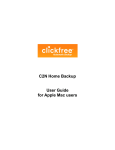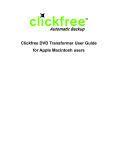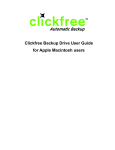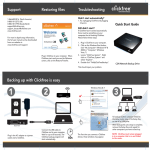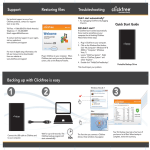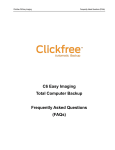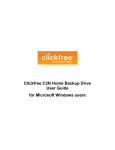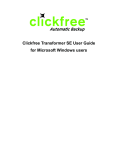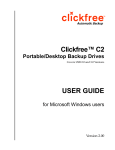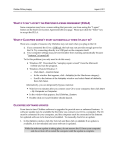Transcript
TM TM Setting up BackupLink Impostazion BackupLink TM TM Using BackupLink Utilisation de BackupLink BackupLinkTM is installed automatically when using C2N for backup. Just repeat steps 1, 2, and 3 for each computer you want to keep backed up, using BackupLinkTM. TM TM To useutiliser BackupLink , connect the C2N to any Pour BackupLink , Connectez le disque dur computer in the network (this computer must be C2N à un ordinateur du réseau (cet ordinateur doit TM on BackupLink to work). All TM computers that êtrefor allumé pour que BackupLink fonctionne). have been set up will automatically schedule and Tous les ordinateurs qui ont été connectés enverront automatically run backups. leur sauvegarde une fois allumés. 1 1 2 3 Restauration avec Clickfree Connectez le disque dur C2N à votre ordinateur. Lorsque le Plug in C2N to your computer. When Clickfree starts and disque dur Clickfree démarre et que vous voyez le compte à you see the Countdown, click on the Restore/Transfer rebours, cliquez sur le bouton Restaurer/Transférer au milieu en button atpage, the bottom center of l'une the page, Choose either: bas de la puis sélectionnez des options suivantes: •• Quick Restore to restore all of the categories you Restauration rapide pour restaurer toutes les have checked or catégories cochées ou Advanced Restore topour select individual des folders or •• Restauration avancée sélectionner dossiers ou fichiers individuels à restaurer files to restore Repeat steps 1,les 2,étapes 3 1,2,3-Répétez for each computer pour chaque ordinateur. Clickfree 1 2 3 To access BackupLinkTM Click ® C2N For More Help, Contact Us Portable Backup Drive 1-866-680-0516 (North America) 0-808-101-2273 (UK) 0-800-181-7795 (Deutschland) [email protected] www.clickfree.com Quick Start Guide Rev 17 Backing up with Clickfree Plug in to your computer 2 Wait 60s for backup to start ! 1 Troubleshooting 3 Backup Complete Your first backup may take a few hours if you have a lot of files. When backup is complete, review the summary. Didn’t start automatically? 1. Try unplugging Clickfree and plugging it back in. Still didn’t start? i i If Clickfree hasn’t started automatically we apologize but there must be something on your computer that is blocking Clickfree. We have a tool that should resolve this problem, please follow these steps. Windows® Vista & 7 1. Check Mac 2. Click Click 1. Plug in Clickfree C2N to your computer. 2. Click on the Windows Start button, click “My Computer” (Windows XP & 2000) or “Computer” (Windows Vista, 7). 3. Locate “ClickFree_System”. Right click on “ClickFree_System” and select “Explore”. 4. Double click “FixMyClickFreeBackup”. This should repair your problem. If you have any trouble with this, please contact our customer care team who will be glad to help you get everything working properly. Click For More Details You can click on a category to view the files on your backup drive. Need more information? For more in depth setup information, the full user manual can be downloaded from our website at: www.clickfree.com/support Turn over for BackupLinkTM Instructions