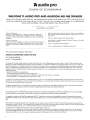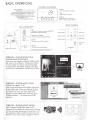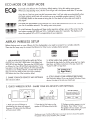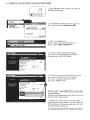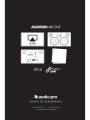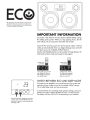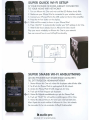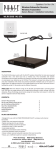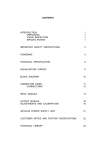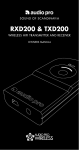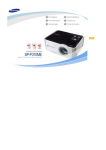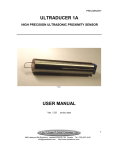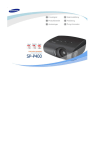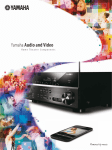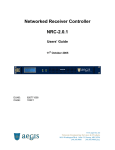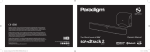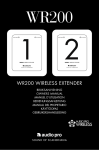Download enjoy your allroom air one
Transcript
ftaudiopro
SOUND OF SCANDINAVIA
WELCOME TO AUDIO PRO AND ALLROOM AIR ONE SPEAKER
Thank you for choosing swedish Audio Pro. We have delivered innovative audio products since 1978, with strong focus on
good music experiences in your home . Allroom Air One is more than just a wireless network speaker. It's combined audio
and acoustical knowledge in one versatile speaker. Enjoy Allroom Air One!
www.audiopro.com
www.audiopro.se
www. facebook.com/ audiopro
© Audio Pro AB Sverige
Audio Pro~, Audio Pro logotypen, 'a' symbolen, och ace-bass® iir registrerade
varumiirken av Audio Pro AB, Sverige. Alia riittigheter reserverade. Audio Pro foljer
en policy om stiindig produktutveckling . Specifikationer kan andres ulan foregoende
meddelande.
©Audio Pro AB Sweden
Audio Pro~, the Audio Pro logotype, the 'a' symbol, and ace-bass® are all registered
trademarks of Audio Pro AB, Sweden. All rights reserved. Audio Pro follows a policy
of continuous advancement in development. Specifications may be changed without
notice.
AirPlay, the AirPlay logo, iPhone, iPod, iPod classic, iPod nano, iPod shuffle, iPod
touch, iPad and Safari are trademarks of Apple Inc., registered in the U.S. and
other countries.
Firefox is a registered trademark of the Mozilla Foundation.
Internet Explorer is a registered trademark of Microsoft Corporation in the United
States and other countries.
Chrome is a registered trademark of Google Inc.
Airfoil is a registered trademark of RogueAmoeba Software LLC .
FCC and Canada compliance information :
WIRELESS LOUDSPEAKER ALLROOM AIR ONE
FCC ID:XCO-AIRONE
and IC: 7756A-AIRONE
This equipment has been tested and found to comply with the limits for a Class B digital device, pursuant to part 15 of the FCC Rules. These limits are
designed to provide reasonable protection against harmful interference in a residential installation. This equipment generates uses and can radiate radio
frequency energy and, if not installed and used in accordance with the instructions, may cause harmful interference to radio communications. However,
there is no guarantee that interference will not occur in a particular installation . If this equipment does cause harmful interference to radio or television
reception, which can be determined by turning the equipment off and on, the user is encouraged to try to correct the interference by one or more of the
following measures:
-Reorient or relocate the receiving antenna.
-Increase the separation between the equipment and receiver.
-Connect the equipment into an outlet on a circuit different from that to which the receiver is connected .
-Consult the dealer or an experienced radio/TV technician for help.
To satisfy FCC RF exposure requirements, a separation distance of 20 em or more should be maintained between this device and persons during device
operation . To ensure compliance, operations at closer than this distance is not recommended . The antenna used for this transmitter must not be co-located
in conjunction with any other antenna or transmitter.
This device complies with Part 15 of the FCC Rules. Operation is subject to the following two conditions: (1) this device may not cause harmful interference,
and (2) this device must accept any interference received, including interference that.may cause undesired operation.
Pour satisfaire aux exigences de Ia FCC d'exposition aux radiofrequences, une distance de separation de 20 em au plus doit eire maintenue entre eel appareil et des personnes Iars de fonctionnement du dispositif. Pour assurer Ia conformite des operations au plus pres que cette distance n'est pas recommandee.
l:antenne utilisee pour ce transmetteur ne doit pas eire co-localises en conjanction avec toute autre antenne ou transmetteur.
a
Cet appareil est con forme Ia Partie 15 des reglements de Ia FCC. 1: operation est sou mise aux deux conditions suivantes: ( 1) eel appareil ne peut causer
d' interferences nuisibles, et (2) eel appareil doit accepter toute interference r~ue, y compris les interferences qui peuvent provoquer un fonctionnement indesirable.
Under Industry Canada regulations, this radio transmitter may only operate using an antenna of a type and maximum {or lesser} gain approved for the
transmitter by Industry Canada. To reduce potential radio interference to other users, the antenna type and its gain should be so chosen that the equivalent
isotropically radiated power (e .i.r.p.} is not more than that necessary for successful communication.
Conformement a Ia reglementation d 'lndustrie Canada, le present emetteur radio peut
fonctionner avec une antenne d'un type et d 'un gain maximal (ou inferieur) approuve pour l'emeffeur par lndustrie Canada. Dans le but de reduire les
risques de brouillage radioelectrique a /'intention des autres utilisateurs, if faut choisir le type d'antenne et son gain de sorte que Ia puissance isotrope
rayonnee equivalente (p.i.r.e .) ne depasse pas l'intensite necessaire a l'etablissement d'une communication satisfaisante.
2
ENGLISH
SPECIFICATIONS
IN THE BOX
Type: Powered AirPlay® loudspeaker system with DSP,
2-way bass reflex
1x
1x
1x
1x
1x
Amplifier: lOOW (4 x 25W) digital Class D amplifiers
Tweeter: 2 x 1" soft dome
Woofer: 2 x 4.5"
Allroom Air One speaker.
Remote control
Table stand
User manual
Power cord
Frequency range: 45 - 22.000Hz
Crossover frequency: 2500Hz (24dB/octave)
Dimensions HxWxD: 195x310x185 mm
Inputs: AirPlay (& DLNA), 3.5 mm stereo, USB, optical TOS-Link
Output: Subwoofer out
SYSTEM REQUIREMENTS
iTunes 10. 1 or later to operate from a MAC or PC.
AirPlay can also operate from an iOS device capable
of running iOS 4 .2 or later (iPhone 3G, 3GS, 4 or 4S,
iPod touch 2nd, 3rd or 4th gen, iPad, iPad 2 or iPad 3) .
[i'P';,d l:l iPhone 0 iPad ]
AirPlay
The lightning Rash with arrowhead symbol, within an
equilateral triangle, is intended to alert the user to the
presence of uninsulated "dangerous voltage" within the
product's enclosure that may be of sufficient magnitude
to constitute a risk of electric shock to persons.
The exclamation point within an equilateral triangle is
intended to alert the user to the presence of important
operating and maintenance (servicing) instructions in
the literature accompanying the appliance.
IMPORTANT SAFETY INSTRUCTIONS
1 . Read these instructions.
2. Keep these instructions.
3. Heed all warnings.
4. Follow all instructions.
5. Do not use this apparatus near water.
6. Clean only with dry cloth.
rq
5 - 40
7. Operating temperature
Humidity (%) no condensation 3().90
8. Do not block any ventilation openings. Install in accordance with the manufacturer's
instructions.
9 . Minimum distances around the apparatus lor sufficient ventilation, 1Ocm.
10. The ventilation should not be impeded by covering the ventilation openings with
items, such as newspapers, table-cloths, curtains, etc.
11. Do not install near any heat sources such as radiators, heat registers, stoves,
or other apparatus {including amplifiers) that produce heat.
12. Protect the power cord from being walked on or pinched particularly at plugs,
convenience receptacles, and the point where they exit from the apparatus.
13. Only use attachments/ accessories specified by the manufacturer.
14. Unplug this apparatus during lightning storms or when unused lor long periods
of time.
15. Refer all servicing to qualified service personnel. Servicing is required when the apparatus has been damaged in any way, such as power-supply cord or plug is damaged,
WARNING:
TO REDUCE THE RISK OF FIRE OR ELECTRIC
SHOCK, DO NOT EXPOSE THIS APPARATUS TO
RAIN OR MOISTURE.
CAUTION:
TO REDUCE THE RISK OF ELECTRIC SHOCK,
DO NOT REMOVE COVER (OR BACK) .
NO USER-SERVICEABLE PARTS INSIDE.
REFER SERVICING TO QUALIFIED
SERVICE PERSONNEL.
liquid has been spilled or objects have fallen into the apparatus, the apparatus has been
exposed to rain or moisture, does not operate normally, or has been dropped.
16. Damage Requiring Service
Unplug the apparatus from the wall outlet and refer servicing to qualified service personnel under thee following conditions:
A. When the power-supply cord or plug is damaged,
8. If liquid has been spilled, or objects have fallen into the
apparatus,
C. If the apparatus has been exposed to rain or water,
D. If the apparatus does not operate normally by following the operating instructions.
Adjust only those controls that are
covered by the operating instructions as an improper adjustment of other controls may
result in damage and will often require extensive work by a qualified technician to
restore the apparatus to its normal operation,
E. If the apparatus has been dropped or damaged in any way, and
F. When the apparatus exhibits a distinct change in performance this indicates a need
for service.
17. Object and liquid Entry
Never push objects of any kind into the apparatus through openings as they may touch
dangerous voltage points or short-out parts that could result in a fire or electric shock.
The apparatus shall not be exposed to dripping or splashing and no objects filled with
liquids, such as vases shall be placed on the apparatus. No naked flame sources such
as lighted candles etc., should never be placed on the apparatus.
18. Batteries
Always consider the environmental issues and follow local regulations when disposing
of batteries.
19. The power supply and power cord for this apparatus is intended for indoor use only.
3
ENJOY YOUR ALLROOM AIR ONE
AIRPLAY
- PLAY YOUR MUSIC IN YOUR WIRELESS NETWORK
Apple's AirPlay technology allows you to stream your music
wirelessly from your Mac or PC to Allroom Air One. You can even
stream high quality audio directly from your iPhone®, iPad® or
iPod touch®. Removing cables with AirPlay gives you freedom to
move about as you please with all your music in the palm of your
hand.
PLAY WIRELESSLY FROM ANY lOS DEVICE
Apple's handheld devices has revolutionised our world in terms
of having everything in the palm of your hands. With Allroom Air
One you can listen to your music while walking around in your
home. Simply select a track, and AirPlay lets you play it instantly.
And it's not only music, sound from movies and apps also get their
part with AirPlay.
PREMIUM HIFI SOUND
Audio Pro have made great sounding speakers since 1978. With
strong focus on premium hifi sound . The Allroom Air One is no
exception. This small speaker performs amazing dynamics with
open and natural sound. So that your music sounds the way it's
supposed to sound . Not leaving any details out.
PLAY WIRELESSLY FROM YOUR MAC OR PC
Select and play any track from your entire music collection . In perfect audio quality. Allroom A ir One does this and more. AirPlay allows the Allroom Air One to wirelessly connect to any PC or Mac
running iTunes. Browse your music there, or use your iPhone, iPad
or iPod touch as the worlds most convenient remote control.
STREAM AUDIO FROM WEB, APPS AND GAMES
With Allroom Air One it's not just the music that free to roam in
your network. Services such as Spotify, Last FM and Pandora allow you to experience your music with AirPlay. All that content can
be enjoyed wirelessly and enhance your music experience even
further. You can even play the sound of You Tube and other movie
streaming services. Apps has revolutionized our lives in many
ways. Of course AirPlay play a vital part here as well. AirPlay allows not only music to be streallled, you can also send audio from
many apps, games and podcasts.
PREMIUM DESIGN
The Allroom Air One is quality inside and out. A fully active
speaker design . All four drive units are individually driven by
dedicated class D amplifiers of a total of 1OOW. Premium digital
amplifiers, high performing drivers and advanced DSP technology
all surrounded in a modern scandinavian design. Covered in a
variety of leather with hand stitched threads, the Allroom Air One
will blend seamlessly into any home environment.
CONNECT MORE SOURCES
Allroom Air One is a speaker of many uses. Besides being an excellent wireless speaker, we wanted it to be a versatile and useful
speaker in more ways . That's why we equipped Allroom Air One
with many connecting options. Connect any source with sound
output (such as headphones out) to one of the three inputs. For
those demanding listeners we have also added an optical TOS-Iink
input. Connect to sound sources with optical audio output, such as
flat TV's, harddisk-players or sat/cable receiver.
APPLE LOSSLESS
- YOUR MUSIC, UNCOMPRESSED IN BEST QUALITY
For wireless audio that sounds as good as wired, Allroom Air One
uses AirPlay. AirPlay streams your music in Apple Lossless format,
which means that nothing is missing from the sound that comes out
of the Allroom Air One . All details are there, all nuances, and all
dynamics. Uncompressed sound and perfect hifi quality without
wires.
LET YOUR TV SOUND GREAT
Let All room Air One help your flat TV to perform excellent audio.
Simply connect your TV with optical TOS-Iink cable or 3 .5 mm
stereo cable and your TV experience will be transformed to sound
as good as it looks.
ADD A POWERED SUBWOOFER FOR EXTRA PUNCH
MULTIROOM MUSIC
- YOUR MUSIC, IN YOUR WHOLE HOME
One Allroom Air One is extraordinary. But add more for a simple
and user friendly multiroom system. With minimum of fuss. You can
select which speaker to play at any time or using more speakers
at the same time using your computer and iTunes. Fill every room
with dynamic high quality sound.
Adding to the versatility of the Allroom Air One, there is a sub
output to connect any powered subwoofer. Subwoofers are one of
the hallmarks of Audio Pro, since the company all started in 1978
with an extraordinary powered subwoofer. Connecting a subwoofer will give a deep bass dimension to all your music. Ready
to party!
COMBINE WITH AUDIO PRO WIRELESS NETWORK
DLNA ENABLED
- USE ANDROID DEVICES AND WINDOWS PLAY TO
Supports locally stored content with DLNA functionality. Use your
Android phone/tablet, Windows Play To and play your music
wirelessly in your network. May require third party software .
Audio Pro have been pioneering wireless speakers with the
awarded Living speaker series. The Allroom Air One can be used
in combination with our flawless Living speakers wireless system.
Just connect an Audio Pro RX 100 wireless receiver to All room
Air One, and you are set to go for a' truly premium multi room hifi
experience .
~~~AUDIO PRO
V.+.t. WIRELESS
4
BASIC OPERATIONS
CONTROLS ON SPEAKER
LED COLOURS : - - - - - - - - . . . . _ _
STEADY BLUE :
FAST FLASHING BLUE :
SLOW FLASHING BLUE :
FLASHING BLUE-PURPLE :
SOLID PURPLE :
SOLID RED:
LED OFF :
On+ connected to network
Startup searching for network
Network connection lost
Network connection setup
AirPlay Direct link successful
SLEEP mode
Standby (in ECO mode)
-......~.
-,-,
LJ
0000
AIR PAIR
- use to setup speaker in network.
-VOL+
- adjust volume up or down .
SOURCE
-toggle between the 4 sources :
Line in » Airplay » USB » Optical in
REMOTE CONTROL
REAR CONNECTIONS
USB
- Connect iOS device or Audio Pro RX 100
& RXD200 wireless receivers*
:;[]I
ft audio pro
souNo Of SCANDINAVIA
g]-O - - ..
[a
OPTICAL IN
©-LINE IN
SUBOUT ~ G
OPTICAL IN (TOS-Iink)
- Connect source with optical output.
LINE IN
-Connect source with line output.
SUB OUT
- Connect powered subwoofer.
On/Standby
@
Volume down
8
Previous track
Choose source
®
Mute
8
Volume up
8 ® 8
Next track
VOL
Play/Pause
SRC
0
DIRECT
UNK
Direct Link
setup
~audio pro
Main power switch
*RX100/ RXD200 uses the USB port only lor the 5V power, not lor
' - - - - - - - - - - - ' dote . Co nnect RX1OO/RXD200 line Out to Air One line ln .
WIRELESS - PLAYING FROM YOUR
IPHONE/IPAD/IPOD TOUCH
Open your music application (Spotify/ WIMP/ LastFM
etc). Look for the AirPlay icon. Choose your Allroom
Air One speaker (or what you named the speaker
in setup process/ described on page 4). Press play/
sound will now be heard from your Allroom Air One.
AirPlay
WIRELESS- PLAYING MUSIC FROM
ITUNES ON MAC OR PC
Open iTunes application. Look at bottom right corner
for the AirPlay icon . Choose your Allroom Air One
speaker. Press play/ sound will now be heard from
your Allroom Air One. If you want audio to be
played to several speakers at the same time/ press
11
//Multiple speakers ... and choose more AirPlay
speakers.
Multiple Speake rs-..
WIRELESS- PLAYING MUSIC WHEN
NOT USING ITUNES ON MAC & PC
Download AirFoil application to play music to Allroom
Air One with other music services on your Mac or PC.
The application makes it possible to send music wire11
11
lessly from more music services. Google for Airfoil •
5
ECO MODE OR SLEEP MODE
ECG>
Eco-mode is the Allroom Air One factory default setting. Using this setting saves power.
When you stop playing music, the Air One will go into a low-power state after 30 minutes.
Once the Air One has gone into this low-power state, it will not wake up automatically when
you beg in playing music and will not show up as an available wireless network. Use the
On/Standby button on the remote to bring the Air One back to full-on state and ready to
play again.
Eco-mode can be disabled if you want the Air One to start automatically and stay visible on
your list of available networks. This setting uses more power.
To switch between Eco-mode and Sleep mode operation settings, press at the same time the
two buttons marked AIR PAIR and VOL-, holding the press for 5 seconds. The display will
show the symbols SLP or ECO corresponding to your selection.
AIRPLAY WIRELESS SETUP
Before playing music on your Allroom Air One loudspeaker, you need to connect it to a wireless network.
There are four easy ways to connect the Allroom Air One to your wireless home network.
oD
3. SETUP WITH THE AUDIO PRO APP
1. SETUP WITH ROUTER WITH WPS BUTION
Check if your router has a WPS button. Press button and
WPS LED will start flashing . Then press the AIR PAIR button
on Allroom Air One, LED will flash red-purple-blue. If w ireless signal is strong enough, Allrooll) Air One automatically
connects to your wireless network, and LED will be solid
blue. You are now ready to play your music wirelessly.
LED flashes slow blue if the connection failed .
2. SHARE YOUR lOS DEVICE'S WIFI SETIINGS
See instructions below.
Download the free Audio Pro AirPlay setup app from Apple
App Store, and follow instructions in the app. Search for
"Audio Pro AIR" on App Store.
0 App Store
Available on the
4. SETUP USING YOUR INTERNET BROWSER
See instructions below. (If you use Android/Windows Phone
device, this setup is the one you should use.)
2. QUICK WIRELESS SETUP - SHARE YOUR lOS DEVICE'S WIFI SETTINGS
. 23
-
YOl
-+
SOURCE
0000
1 . M ake sure your iOS device is
connected to your home wifi network.
Plug your iOS device into the USB port
with your power cable.
Share Wi-Fi Settings?
Do you want to share your W i-Fi
settings so this accessory can
connect to the Wi-Fi network?
2 . Press the Air Pair button on the
speaker til LED flashes blue/purple.
Ignore
J[
Allow
3 . Dialogue window a ppears on your
iOS device. Press "Allow". Done!
The speaker will now restart, wait until
the LED shows steady blue light.
To play your music: Find the A irPlay logo in your music service to choose the speaker.
The speaker will be named : AudioPro_AA 1_123XXX.
6
4. WIRELESS SETUP USING INTERNET BROWSER
•
23
1. Push "AIR PAIR" button on Allroom Air One until
LED flashes blue-purple .
0000
Wi- Fi: On
Tum Wl-fl Off
2 . Open Wireless Connection utility on your PC or
Mac. Choose network: AudioPro_AAl_NET
join Other Network •..
Crate Network.•.
Open Network Preferences ...
)G peq:clWb!tl!!l!''"'l!:!ld!
OptrJ ,.......,.~ *"d 'l!'t"M r •rw
3. Open an internet browser
(Firefox, Safari, Chrome, Internet Explorer) .
Type in adress: http:/1192.168.1.1
4 . Audio Pro AirPlay setup page will appear.
First, name your speaker (for example, Kitchen,
livingroom etc) . Press "APPLY" button .
5 . Choose your home network (the network to wh ich
you want your Allroom Air One to be joined) .
If you use a password, type in this as well.
Then press "FINISH" button.
6 . Once you have pressed FINISH button, screen with
this text appears: 'Warning, incorrect parameters about
to change settings."
(Wording varies depending on which browser you use.)
Just click "OK", and go to step 7 .
7. DONE! Your Allroom Air One will automatically
restart (procedure may take up to 5 minutes. When the
LED on Allroom Air One goes to steady blue light, you
are ready to play wireless music!
This procedure will only be needed to be done once. Each time you
turn on your Allroom Air One, it will stay connected to your network.
7
PLAY WIRELESS MUSIC WITH DIRECT LINK
Play stored or offline music wireless without using a wireless router. The Allroom Air One creates its own wireless network in
which you can play wireless audio directly to the speaker. DIRECT LINK pairs your device with Allroom Air One.
DIRECT LINK Setup:
1 . Press the "DIRECT LINK" button on the remote control.
(Or press Vol+ and source buttons on Allroom Air One for five seconds.)
The LED will flash blue-red for about 6 seconds.
The Allroom Air One will then restart.
The LED will show solid purple for successful Direct link mode.
~
0
2 . Connect your Apple iOS device, Mac or PC to the network named
AudioPro_AAl_DIRECT" when you scan for available networks.
Now you can play music directly to the speaker without a wireless router.
11
Note:
1. With Direct Link functionality you can play locally stored music and offline playlists.
2. Cancel the Direct Link mode by pressing the DIRECT LINK button on the remote again.
PLAY MUSIC FROM OTHER SOURCES
PLAYING AUDIO VIA USB
AUDIO VIA 3 .5MM INPUT
Connect your iPod or other iOS device to the USB-port
and play your music via cable. This will also charge your
iOS device. Supported iPod models:
Connect any sound source with line out (headphones output)
to the Allroom Air One.
For example: MP3-player, CD-player, cellphone.
~
0
iPod classic
~
~
0
~
iPod nano
iPod nano
2nd generation
3rd generation
(aluminum)
(video)
~
iPod nano
4th generation
iPod nano
5th generation
(video)
(video camera)
D
AUDIO VIA OPTICAL INPUT
Connect any sound source with optical audio output to the
Allroom Air One.
For example: TV-set, Apple TV, media player (PCM only.)
iPod nano
6th generation
TIPS
FIRMWARE UPDATE
• Before switching to the USB or Aux input stop streaming music via
AirPlay.
• Before switching to AirPlay or the Aux input, stop playing music on
the USB input.
• When switching between iOS Devices, allow at least 10 seconds to
pass before playing the new iOS Device.
To make the best of your Allroom Air One, make sure to have the latest
firmware installed. Apple constantly improves AirPlay functionality.
To learn how to install the latest version of the Allroom Air One's
firmware, if one is available, please go to the Allroom Air One
product page on www.audiopro.com.
TROUBLESHOOTING
Hardware problem - LED flashes slow red.
Allroom Air One will not Power On.
• Make sure the power cable is securely attached to the power
inlet of the Air One.
• Make sure there is power at the ou~et All room A ir One is
plugged into.
Allroom Air One has been setup but will not reconnect
to your network.
• Restart you r wireless network: disconnect your wireless router
from mains supply for at least 30 seconds, then re-connect again .
• Disconnect the power cord from the back of the Allroom Air One
for at least 30 seconds, re-connect the power cord and repeat the
iOS setup.
Allroom Air One Wireless Connect page ( 192.168. 1.1)
will not load on my PC or Mac.
• Disable any additional firewall protection that is enabled through
anti-virus software before starting to setup the Allroom Air One. After
you have completed the setup enable the firewall protection again.
8
• Power off and disconnect power cord. Restart Air One.
If lED still flashes slow red, please contact Audio Pro service.
Allroom Air One is on and connected to your network,
but will not play music from iTunes or your compatible
iOS Device.
• In the " settings" application on your iOS device, turn Wi-Fi off
then on again.
• Restart iTunes (PC or Mac), iPod app (iPhone) or Music app
(iPod touch) .
• Make sure volume on Allroom Air One is not muted.
• Make sure you have downloaded the latest iTunes software
(1 0 . 1 or later) and iOS Device software (iOS 4 .2).
• Restart your wireless network: disconnect your wireless router from
mains supply for at least 30 seconds, then re-connect again.
• Disable any additional firewall protection that is ena bled throug h
anti-virus software before starting to setup the Allroom A ir One. After
you have completed the setup enable the firewall protection again.
Network problem - LED flashes slow blue.
• A llroom Air One may be out of range from the routers wireless
signal. Try to move it closer to the router.
• Restart your w ireless network: disconnect your wi reless router
from mains supply for at least 30 seconds, then re-connect again.
• Redo Ai rPlay w ireless setup . M a ke sure to type your correct
network password.
~
~
0
ERP regulation (for EU) states that electronic devices may
only have 0.5W power consumption in standby mode.
All Audio Pro products have Eco mode as default setting,
as we want our planet to live longer.
0
IMPORTANT INFORMATION
Eco-mode is the Allroom Air One factory default setting. Using
this setting saves power. When you stop playing music, the Air
One will go into a low-power state after 30 minutes.
Once the Air One has gone into this low-power state, it will not
wake up automatically when you begin playing music and will
not show up as an available AirPlay® device.
Use the On/Standby button on the remote to bring Allroom Air
One back to full-on state and ready to play again.
c:::J
c:::J
c:::J
c:::J
Standby power
consumption -
In Eco mode, you must turn
your Allroom Air One on
with remote if it has gone
into standby mode.
-,-,
•
AIR PAIII:
C:l
-
VOL
+
c:::J
c:::J
Standby power consumption -
In Sleep mode, Allroom
Air One stays connected
and wakes up when you
play your music to it.
SWITCH BETWEEN ECO AND SLEEP MODE
Eco-mode can be disabled if you want All room Air One to start automatically and stay visible on your list of available AirPlay® devices.
This is called Sleep mode, and uses more power.
SOURCE
00
Remove the grille on speaker to access the
contro(s. Push and ho(d AIR PAIR and VOLbutton for 3 seconds to switch between Eco
and Sleep mode.
To switch between Eco and Sleep mode operation settings, press and
hold the two buttons marked AIR PAIR and VOL- for three seconds.
The display will show SLP or ECO corresponding to your selection.
SUPER QUICK WI-FI SETUP
IS YOUR IPHONE® OR IPAD® ALREADY CONNECTED
TO YOUR HOME WIFI NETWORK?
l. Turn on Allroom Air One and wait until the LED flashes slowly Blue.
2. Make sure your iPhone/iPad is connected to your wireless network.
3. Connect your iPhone/iPad to the USB socket on the Air One amplifier.
4. Press the Air Pair button on the display.
~ 5. Wait until this screen is shown in your iPhone/iPad.
6. Press "ALLOW" to automatically transfer your WiFi settings to Air One.
7. Wait til LED shows steady blue on Allroom Air One. Done!
Play your music wirelessly to Allroom Air One in your network.
See user manual how to use AirPlay® functionality.
0
D
0
.:(J
D audio pro
.0U"'O Of
~NO< 'fA'No
C -·
o-
-o
0
.
'
1"-----------'j
SUPER SNABB WI-FI ANSLUTNING
AR DIN IPHONE® ELLE~ IPAD® REDAN ANSLUTEN
TILL DITI TRADLOSA HEMMANATVERK?
1 . Starta Allroom Air One och vanta tills displayen sakta blinkar blatt.
2. Se till ott din iPhone/iPad or uppkopplad till ditt natverk.
3. Anslut din iPhone/iPad till USB uttaget pa Air One.
4. Tryck pa Air Pair knappen pa displayen.
~ 5. Vanta tills foljande meddelande syns pa din iPhone/iPad.
6. Tryck pa "TILtAT" for ott overfora installningarna till Air One.
7. Vanta tills LED pa Allroom Air One lyser med fast blatt sken.
Klart! Spela din musik tradlost till Allroom Air One i ditt natverk.
Se manualen for hur du anvander AirPlay® funktionalitet.
~audio pro
SOUND OF SCANDINAVIA