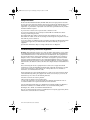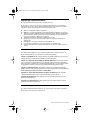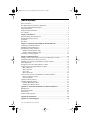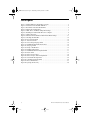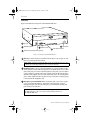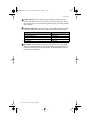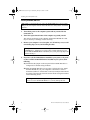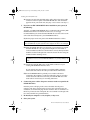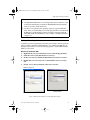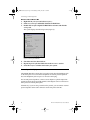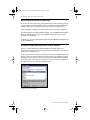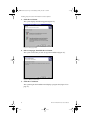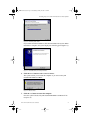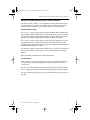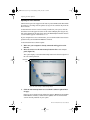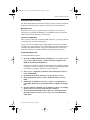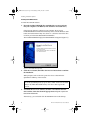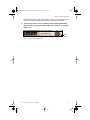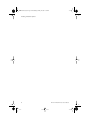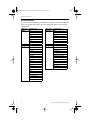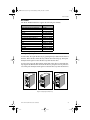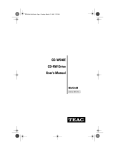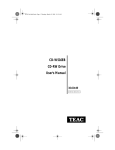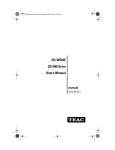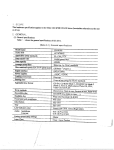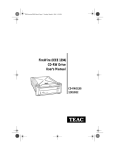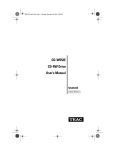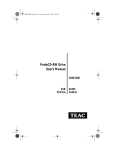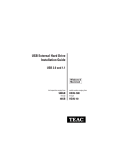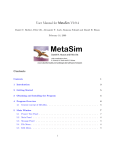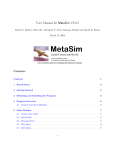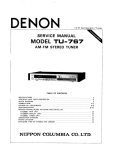Download Teac DV W50E DVD
Transcript
TEACdvd-r/rw.book Page 1 Wednesday, January 22, 2003 3:47 PM Model DV-W50E 4X DVD-R/-RW Drive User’s Manual Internal IDE Drive TEACdvd-r/rw.book Page 2 Wednesday, January 22, 2003 3:47 PM TEACdvd-r/rw.book Page i Wednesday, January 22, 2003 3:47 PM Safety Precautions TEAC DVD Recordable/Rewritable (DVD-R/-RW) drives are high-precision electronic devices. Do not use them in any manner other than as specified in this manual. Please read this manual in its entirety before you begin the installation procedure. Use of controls, adjustments, or performance of procedures other than those specified herein may result in hazardous radiation exposure. To prevent fire or shock, do not expose the unit to moisture or rain. To prevent electrical shock, do not attempt to disassemble the CD-RW drive. Refer servicing to authorized personnel. The DVD-R/-RW drive utilizes a laser beam that can be harmful to the eyes. Do not disassemble the cabinet or unit. Do not attempt to look through the front panel or into the unit while the power is turned on. A user who changes or modifies the unit or operating procedures specified herein without express written approval by the manufacturer will void user authority to operate the equipment. Specifications and features subject to change without notice or obligation. FCC Radio Frequency Interference Regulations Warning: This equipment generates, uses, and can radiate radio frequency energy and if not installed and used in accordance with the instructions contained in this manual, may cause harmful interference to radio and television communications. This equipment has been tested and found to comply with the limits for a Class B digital device pursuant to Subpart J of Part 15 of the FCC Rules. These limits are designed to provide reasonable protection against harmful interference in a residential installation. However, there is no guarantee that interference will not occur in a particular installation. To ensure compliance with FCC rules, the cable that connects the unit to the computer must be a shielded interface cable. Note: Connecting this device to peripheral devices that do not comply with Class B requirements or using an unshielded peripheral cable could result in interference to radio or television reception. To ensure that the use of this product does not contribute to interference, use a shielded interface cable. If this equipment does cause harmful interference to radio or television reception (which can be determined by turning the equipment off and on), the user may try to correct the interference by one or more of the following measures: • Reorient or relocate the receiving antenna. • Move the device and the receiver further apart. • Connect the equipment to an electrical outlet on a different circuit than the receiver. • Consult the dealer or an experienced audio television technician. Also, the following booklet may prove helpful: How to Identify and Resolve Radio-TV Interference Problems. It is available from the U.S. Government Printing Office, Washington, D.C. 20402, stock number 004-000-00345-4. The user is cautioned that any changes or modifications not expressly approved by TEAC America, Inc. could void the user’s warranty. TEAC DVD-R/-RW Drive User’s Manual i TEACdvd-r/rw.book Page ii Wednesday, January 22, 2003 3:47 PM Copyright and Trademark Information © Copyright 2003 TEAC America, Inc. All rights reserved. TEAC America, Inc. reserves the right to modify product offerings or specifications without advanced notice. No part of this publication may be reproduced in any format without the expressed written permission of TEAC America, Inc. ❑ ❑ ❑ ❑ ❑ ❑ ❑ ❑ TEAC is a trademark of TEAC Corporation. IBM PC is a registered trademark of International Business Machines Corporation. Windows, Windows 98SE/Me, Windows 2000 Professional, Windows XP, Windows XP Home Edition, Windows XP Professional and Windows NT are trademarks or registered trademarks of Microsoft Corporation. Adobe and Acrobat are trademarks of Adobe Systems, Inc. Roxio, Easy CD Creator, DirectCD, and Adaptec are registered trademarks of Adaptec, Inc. MusicMatch is a registered trademark of MusicMatch, Inc. PowerDVD is a trademark or registered trademark of Cyberlink Corp. All other trademarks and registered trademarks are the property of their respective owners. About This Manual This TEAC DVD-R/-RW Drive User’s Manual explains how to install and operate the TEAC DVD-R/-RW drive. It is divided into the following chapters: Chapter 1. Introduction: This chapter introduces the DVD-R/-RW drive and describes shipping package contents and recommended system requirements. Chapter 2. Configuring and Installing the DVD-R/-RW Drive: This chapter explains how to configure the DVD-R/-RW drive’s CSEL/Slave/Master setting by positioning a jumper pin. It also explains how to install the DVD-R/-RW drive in your computer, make the appropriate hardware connections, and enable DMA Transfer Mode settings. Chapter 3. Installing Software: This chapter explains how to install and launch the bundled software on the included TEAC Software Suite CD-ROM disc, including Easy CD Creator DVD Edition 5.3x Basic, PowerDVD, and MusicMatch. Appendix A. About DVD-R, DVD-RW, CD-R and CD-RW Discs: This appendix contains information about media, formats, and loading and ejecting discs. Appendix B. Specifications: This appendix provides technical specifications for the TEAC DVD-R/-RW drive. Appendix C. Technical Support: This appendix provides technical support contact information for TEAC America, Inc. Product Warranty Information This TEAC DVD-R/-RW drive features a one year warranty from the date of purchase. Please keep your receipt as proof of purchase. ii TEAC DVD-R/-RW Drive User’s Manual TEACdvd-r/rw.book Page iii Wednesday, January 22, 2003 3:47 PM Table of Contents Safety Precautions. . . . . . . . . . . . . . . . . . . . . . . . . . . . . . . . . . . . . . . . . . . . . . . . . . . . . . . . i FCC Radio Frequency Interference Regulations . . . . . . . . . . . . . . . . . . . . . . . . . . . . . . . . i Copyright and Trademark Information. . . . . . . . . . . . . . . . . . . . . . . . . . . . . . . . . . . . . . . ii About This Manual . . . . . . . . . . . . . . . . . . . . . . . . . . . . . . . . . . . . . . . . . . . . . . . . . . . . . . ii Product Warranty Information . . . . . . . . . . . . . . . . . . . . . . . . . . . . . . . . . . . . . . . . . . . . . ii List of Figures . . . . . . . . . . . . . . . . . . . . . . . . . . . . . . . . . . . . . . . . . . . . . . . . . . . . . . . . . . iv Chapter 1. Introduction . . . . . . . . . . . . . . . . . . . . . . . . . . . . . . . . . . . . . . . . . . . . . . . . . . 1 Recommended System Requirements. . . . . . . . . . . . . . . . . . . . . . . . . . . . . . . . . . . . . . . . . 2 DVD-R/-RW Package Contents . . . . . . . . . . . . . . . . . . . . . . . . . . . . . . . . . . . . . . . . . . . . . 3 Front Panel . . . . . . . . . . . . . . . . . . . . . . . . . . . . . . . . . . . . . . . . . . . . . . . . . . . . . . . . . . . . . 4 Rear Panel . . . . . . . . . . . . . . . . . . . . . . . . . . . . . . . . . . . . . . . . . . . . . . . . . . . . . . . . . . . . . . 6 Chapter 2. Configuring and Installing the DVD-R/-RW Drive . . . . . . . . . . . . . . . . . . 7 Configuring the DVD-R/-RW Drive . . . . . . . . . . . . . . . . . . . . . . . . . . . . . . . . . . . . . . . . . 7 Installing the DVD-R/-RW Drive. . . . . . . . . . . . . . . . . . . . . . . . . . . . . . . . . . . . . . . . . . . . 8 High Speed Recording Guidelines . . . . . . . . . . . . . . . . . . . . . . . . . . . . . . . . . . . . . . . . . . 11 Windows XP and Windows 2000 . . . . . . . . . . . . . . . . . . . . . . . . . . . . . . . . . . . . . . . . 11 Windows 98SE and Windows ME . . . . . . . . . . . . . . . . . . . . . . . . . . . . . . . . . . . . . . . 12 Connecting to Audio Equipment . . . . . . . . . . . . . . . . . . . . . . . . . . . . . . . . . . . . . . . . . . . 12 Chapter 3. Installing Software. . . . . . . . . . . . . . . . . . . . . . . . . . . . . . . . . . . . . . . . . . . . 13 Installing, Starting, and Using Easy CD Creator DVD Edition 5.3x Basic . . . . . . . . . . . 13 Uninstalling Old Versions of Easy CD Creator . . . . . . . . . . . . . . . . . . . . . . . . . . . . . . . . 14 Installing Easy CD Creator DVD Edition 5.3x Basic Software . . . . . . . . . . . . . . . . . . . . 14 Online Registration . . . . . . . . . . . . . . . . . . . . . . . . . . . . . . . . . . . . . . . . . . . . . . . . . . . . . . 18 Starting Easy CD Creator DVD Edition 5.3x Basic . . . . . . . . . . . . . . . . . . . . . . . . . . . . . 18 Using Easy CD Creator DVD Edition 5.3x Basic . . . . . . . . . . . . . . . . . . . . . . . . . . . . . . 19 Make a Music CD . . . . . . . . . . . . . . . . . . . . . . . . . . . . . . . . . . . . . . . . . . . . . . . . . . . . 19 Make a Data Disc . . . . . . . . . . . . . . . . . . . . . . . . . . . . . . . . . . . . . . . . . . . . . . . . . . . . 19 Disc Copier . . . . . . . . . . . . . . . . . . . . . . . . . . . . . . . . . . . . . . . . . . . . . . . . . . . . . . . . . 19 Make a Video Disc . . . . . . . . . . . . . . . . . . . . . . . . . . . . . . . . . . . . . . . . . . . . . . . . . . . 20 About the Easy CD Creator DVD Edition 5.3x Basic Help Files . . . . . . . . . . . . . . . . . . 21 Hard-Copy Reference Guides . . . . . . . . . . . . . . . . . . . . . . . . . . . . . . . . . . . . . . . . . . . 21 On-Line Help Files . . . . . . . . . . . . . . . . . . . . . . . . . . . . . . . . . . . . . . . . . . . . . . . . . . . 21 Updating the Roxio Software . . . . . . . . . . . . . . . . . . . . . . . . . . . . . . . . . . . . . . . . . . . . . . 22 Installing Additional Software . . . . . . . . . . . . . . . . . . . . . . . . . . . . . . . . . . . . . . . . . . . . . 23 Installing MusicMatch 7 Basic . . . . . . . . . . . . . . . . . . . . . . . . . . . . . . . . . . . . . . . . . . 23 Installing PowerDVD Software . . . . . . . . . . . . . . . . . . . . . . . . . . . . . . . . . . . . . . . . . 24 Appendix A. About DVD-R, DVD-RW, CD-R and CD-RW Discs . . . . . . . . . . . . . . 27 Handling Discs . . . . . . . . . . . . . . . . . . . . . . . . . . . . . . . . . . . . . . . . . . . . . . . . . . . . . . . . . 27 Recommended Media . . . . . . . . . . . . . . . . . . . . . . . . . . . . . . . . . . . . . . . . . . . . . . . . . . . . 28 Disc Formats . . . . . . . . . . . . . . . . . . . . . . . . . . . . . . . . . . . . . . . . . . . . . . . . . . . . . . . . . . . 29 Loading and Ejecting Discs . . . . . . . . . . . . . . . . . . . . . . . . . . . . . . . . . . . . . . . . . . . . . . . 29 Appendix B. Specifications. . . . . . . . . . . . . . . . . . . . . . . . . . . . . . . . . . . . . . . . . . . . . . . 30 Appendix C. Technical Support . . . . . . . . . . . . . . . . . . . . . . . . . . . . . . . . . . . . . . . . . . 31 TEAC DVD-R/-RW Drive User’s Manual iii TEACdvd-r/rw.book Page iv Wednesday, January 22, 2003 3:47 PM List of Figures Figure 1. DVD-R/-RW Drive Kit Package Contents . . . . . . . . . . . . . . . . . . . . . . . . . . . . . 3 Figure 2. Front Panel of the DVD-R/-RW Drive . . . . . . . . . . . . . . . . . . . . . . . . . . . . . . . . 4 Figure 3. Rear Panel of the DVD-R/-RW Drive . . . . . . . . . . . . . . . . . . . . . . . . . . . . . . . . 6 Figure 4. Jumper Pins on Rear Panel . . . . . . . . . . . . . . . . . . . . . . . . . . . . . . . . . . . . . . . . . 7 Figure 5. CSEL, Slave, and Master Jumper Pin Settings . . . . . . . . . . . . . . . . . . . . . . . . . . 7 Figure 6. Installing the DVD-R/-RW Drive in a Computer . . . . . . . . . . . . . . . . . . . . . . . . 9 Figure 7. Cable Connections . . . . . . . . . . . . . . . . . . . . . . . . . . . . . . . . . . . . . . . . . . . . . . . 9 Figure 8. Windows XP and Windows 2000 Transfer Mode Settings . . . . . . . . . . . . . . . 11 Figure 9. Checking the DMA Box . . . . . . . . . . . . . . . . . . . . . . . . . . . . . . . . . . . . . . . . . . 12 Figure 10. Close Program Panel . . . . . . . . . . . . . . . . . . . . . . . . . . . . . . . . . . . . . . . . . . . 14 Figure 11. Auto Detect Panel . . . . . . . . . . . . . . . . . . . . . . . . . . . . . . . . . . . . . . . . . . . . . . 15 Figure 12. Choose Setup Language Panel . . . . . . . . . . . . . . . . . . . . . . . . . . . . . . . . . . . . 15 Figure 13. InstallShield Wizard Welcome Panel . . . . . . . . . . . . . . . . . . . . . . . . . . . . . . . 15 Figure 14. Setup Type Panel . . . . . . . . . . . . . . . . . . . . . . . . . . . . . . . . . . . . . . . . . . . . . . 16 Figure 15. Ready to Install Panel . . . . . . . . . . . . . . . . . . . . . . . . . . . . . . . . . . . . . . . . . . . 16 Figure 16. Installing Status Panel . . . . . . . . . . . . . . . . . . . . . . . . . . . . . . . . . . . . . . . . . . 17 Figure 17. InstallShield Wizard Completed Panel . . . . . . . . . . . . . . . . . . . . . . . . . . . . . . 17 Figure 18. Restart Panel . . . . . . . . . . . . . . . . . . . . . . . . . . . . . . . . . . . . . . . . . . . . . . . . . . 17 Figure 19. Select a Project Panel . . . . . . . . . . . . . . . . . . . . . . . . . . . . . . . . . . . . . . . . . . . 18 Figure 20. Select a Project: Web Checkup Button . . . . . . . . . . . . . . . . . . . . . . . . . . . . . 22 Figure 21. PowerDVD XP Setup Panel . . . . . . . . . . . . . . . . . . . . . . . . . . . . . . . . . . . . . . 24 Figure 22. Cyberlink PowerDVD Panel . . . . . . . . . . . . . . . . . . . . . . . . . . . . . . . . . . . . . 25 Figure 23. How to Handle Discs . . . . . . . . . . . . . . . . . . . . . . . . . . . . . . . . . . . . . . . . . . . 27 Figure 24. Ejecting the Disc Tray . . . . . . . . . . . . . . . . . . . . . . . . . . . . . . . . . . . . . . . . . . 29 iv TEAC DVD-R/-RW Drive User’s Manual TEACdvd-r/rw.book Page 1 Wednesday, January 22, 2003 3:47 PM Chapter 1. Introduction Thank you for purchasing a TEAC DVD-R/-RW drive kit. The TEAC DVD-R/-RW drive can write to DVD-R discs at up to 4X speed, rewrite to DVD-RW discs at 2X speed, and play DVD movies at 12X speed. The drive can also write to CD-R discs at up to 16X speed, rewrite to CD-RW discs at 8X speed, and read CD-ROM discs at 32X speed. The speeds are outlined in the following table: Disc Type Write (Record) Re-Write Read (Play) DVD-ROM — — 12X DVD-R DVD-RW CD-ROM CD-R CD-RW 1X, 2X, 4X — 12X 1X, 2X 1X, 2X 12X — — 32X 4X, 8X, 12X,16X — 32X 4X, 8X 4X, 8X 32X DVD-R and CD-R discs enable you to create audio or data discs for permanent archival storage. They cannot be overwritten. You can, however, overwrite DVD-Rewritable (DVD-RW) and CD-Rewritable (CD-RW) discs—typically up to 1,000 times. The TEAC DVD-R/-RW drive is designed for use in IBM PC compatible computers. It features a 5.25-inch standard chassis and a powered tray for convenient disc loading. TEAC DVD-R/-RW Drive User’s Manual 1 TEACdvd-r/rw.book Page 2 Wednesday, January 22, 2003 3:47 PM Recommended System Requirements Recommended System Requirements ❑ IBM PC-compatible computer, Pentium III 800MHz or higher ❑ One available 5.25-inch drive bay ❑ 128MB of RAM ❑ A hard drive that meets or exceeds the following minimum specifications: ❑ ❑ ❑ 5GB available hard disk space (or more) for DVD-Image creation 1.2MB/second data transfer rate (or faster) 12ms average access time (or less) ❑ Sufficient hard disk space for software installation (approx. 300MB) ❑ Windows 98SE/Me/2000-Professional/XP Home Edition/XP Professional ❑ Sound card ❑ Audio speakers ❑ Minimum monitor display resolution of 1024x768 at 16 bit color Note: The DVD and CD Recording software included in this package will work on systems on which Windows 2000-Professional has been fully installed. It will not work on systems on which Windows 2000 has been installed by upgrading earlier versions of Windows (i.e., Windows 98SE). This software will not work with Windows 2000 Server, Advanced Server, Datacenter Server, NT, or NT 4.0 Server. 2 TEAC DVD-R/-RW Drive User’s Manual TEACdvd-r/rw.book Page 3 Wednesday, January 22, 2003 3:47 PM DVD-R/-RW Package Contents DVD-R/-RW Package Contents The DVD-R/-RW drive kit includes the following items (see Figure 1). ❑ ❑ ❑ ❑ ❑ ❑ ❑ ❑ TEAC 4X DVD-Recordable/-Rewritable (DVD-R/-RW) drive CD-ROM containing: ❑ Roxio Easy CD Creator DVD Edition 5.3 Basic software for video editing, DVD authoring, and DVD/CD recording ❑ Musicmatch 7.x Basic MP3 Jukebox Basic for MP3 Rip & Burn software CD-ROM containing PowerDVD XP 4.0 software for DVD Video playback One blank DVD-R disc Interface cable (ribbon cable) Audio cable (to connect internally to your PC) Mounting screws (not shown) TEAC DVD-R/-RW Drive User’s Manual (this booklet) TEAC DVD-R/-RW drive recording software and blank DVD-R disc user’s manual interface cable audio cable Figure 1. DVD-R/-RW Drive Kit Package Contents Note: If any of these items is missing from the package, please contact the vendor immediately to have the kit replaced. TEAC DVD-R/-RW Drive User’s Manual 3 TEACdvd-r/rw.book Page 4 Wednesday, January 22, 2003 3:47 PM Front Panel Front Panel Figure 2 illustrates the front panel of the DVD-R/-RW drive. disc tray headphone jack eject button volume control LED status indicator emergency eject mechanism opening Figure 2. Front Panel of the DVD-R/-RW Drive disc tray: Use the disc tray to load discs into the drive. You can open or close the tray by pressing the Eject button. Note: TEAC strongly recommends that you do not push the tray in to close it. Please press the Eject button to eject or retract the tray. headphone jack: You can connect headphones or external speakers to this jack to listen to an audio CD being played on your TEAC drive. Use a 3.5mm stereo mini-plug. To connect external speakers to this jack, you can connect a stereo adapter to split the output into separate cables for the left and right channels. Such adapters convert a male stereo mini-jack to two female phono jacks. Audio output from the rear panel is active even when a connector plug is inserted into the headphone jack. emergency eject mechanism: If the eject button fails, you can turn off the power to the DVD-R/-RW drive, then insert a small, thin rod (such as a straightened paper clip) into the emergency eject mechanism opening and press firmly to eject the disc. Caution: Do not attempt to use the emergency eject mechanism when the LED indicator is lit or you may seriously damage the disc or the DVD-R/-RW drive. 4 TEAC DVD-R/-RW Drive User’s Manual TEACdvd-r/rw.book Page 5 Wednesday, January 22, 2003 3:47 PM Front Panel volume control: Use the volume control to adjust the volume. Turn the control to the right to increase the volume, or to the left to decrease. Lower the volume before you start an audio program to protect your hearing and the audio speakers. LED status indicator: The drive features a single LED status indicator light on the front panel. The LED status is indicated as per the following table: Operation During reading During writing/erasing During video playback Tray retracting Tray ejecting LED status indication Solid green Solid green Flashing green Solid green Solid green eject button: Press this button to open or close the disc tray. (Some DVD movie discs and CD-ROM titles disable the manual eject button and rely on software commands to eject the disc. Refer to the documentation for these titles for more information.) TEAC DVD-R/-RW Drive User’s Manual 5 TEACdvd-r/rw.book Page 6 Wednesday, January 22, 2003 3:47 PM Rear Panel Rear Panel Figure 3 illustrates the rear panel of the DVD-R/-RW drive. analog audio connector CSEL/Slave/Master configuration jumper interface connector power connector Figure 3. Rear Panel of the DVD-R/-RW Drive analog audio output connector: This connector outputs unbalanced analog audio. You can use an audio cable to connect this connector to the audio input connector on a sound card. Pin assignments are described in the following table: Pin Number 1 2 3 4 Audio Signal Left channel audio signal Ground Ground Right channel audio signal CSEL/Slave/Master configuration jumper: The DVD-R/-RW drive includes five pairs of jumper pins on the rear panel that allow you to set the drive to CSEL, Slave, or Master mode. (For more information, see “Configuring the DVD-R/-RW Drive” on page 7.) ATAPI interface connector: Use the included 40-pin IDE interface ribbon cable to connect the DVD-R/-RW drive to an Enhanced-IDE interface in your computer. (For more information, see “Installing the DVD-R/-RW Drive” on page 8 and Figure 7 on page 9.) power connector: Connect this power connector to the +5VDC and +12VDC power sources in your computer. In the power connector, the +5VDC terminal is on the left as you face the rear panel; the +12VDC terminal is on the right. The two center terminals are ground terminals. (For more information, see “Installing the DVD-R/-RW Drive” on page 8 and Figure 7 on page 9). 6 TEAC DVD-R/-RW Drive User’s Manual TEACdvd-r/rw.book Page 7 Wednesday, January 22, 2003 3:47 PM Configuring the DVD-R/-RW Drive Chapter 2. Configuring and Installing the DVD-R/-RW Drive This chapter explains how to configure and install the TEAC DVD-R/-RW drive in your computer. Configuring the DVD-R/-RW Drive The DVD-R/-RW drive features five pairs of jumper pins on the rear panel. By placing the jumper on the appropriate pair of pins, you can set the drive to Master, Slave, or CSEL mode (see Figures 4 and 5). Note: The two pairs of jumper pins on the left are reserved for factory use. jumper pins jumper Figure 4. Jumper Pins on Rear Panel The Master/Slave/CSEL jumper configuration of your TEAC DVD-R/-RW drive will depend on whether or not you already have an IDE CD-ROM/DVD drive installed in your system. The following section will guide you through most typical system configurations. jumper set to CSEL jumper set to Slave jumper set to Master (default) (Note: The two pairs of pins on the left are reserved for factory use.) Figure 5. CSEL, Slave, and Master Jumper Pin Settings TEAC DVD-R/-RW Drive User’s Manual 7 TEACdvd-r/rw.book Page 8 Wednesday, January 22, 2003 3:47 PM Installing the DVD-R/-RW Drive Installing the DVD-R/-RW Drive Note: TEAC recommends that you connect the DVD-R/-RW drive to the secondary IDE port in your computer. Do not connect the drive in a “daisy-chain” to the hard disk drive. 1. 2. Turn off the power to the computer system and any external devices connected to it. Touch the exposed metal frame of the computer to ground yourself. This will prevent damage to the computer and the DVD-R/-RW drive that may be caused by a discharge of static electricity. 3. Remove your computer’s cover, faceplate, or 5.25-inch bay cover, as well as mounting clips, screws, and retaining brackets. Note: If you have a SCSI CD-ROM drive—or if you do not have an IDE CDROM/DVD drive—installed in your system, please continue with Step 4. If you have an IDE CD-ROM/DVD drive installed in your system, please skip Step 4 and continue with Step 5. 4. If you have a SCSI CD-ROM drive installed in your system, or if you do not have an IDE CD-ROM/DVD drive installed in your system, do the following: 4a) Confirm that the jumper on the rear panel of the DVD-R/-RW drive is configured to its default setting of Master. 4b) Slide the DVD-R/-RW drive into an empty 5.25-inch drive bay. Install the DVD-R/-RW drive in your computer in a horizontal or vertical orientation (within ±5˚ of horizontal or vertical). The Eject button should be located on the right side of the unit. Secure the drive using the included 3x5mm mounting screws. Warning: Do not use mounting screws longer than the included 3x5mm screws to secure the DVD-R/-RW drive or you may damage the unit. 8 TEAC DVD-R/-RW Drive User’s Manual TEACdvd-r/rw.book Page 9 Wednesday, January 22, 2003 3:47 PM Installing the DVD-R/-RW Drive secure drive with 3x5mm screws Figure 6. Installing the DVD-R/-RW Drive in a Computer 4c) Locate the secondary IDE connector on your system’s motherboard and connect one end of the IDE interface cable provided with your TEAC kit to it. Be certain to connect Pin-1 of the interface cable to Pin-1 on the secondary IDE connector on the motherboard. Pin-1 on an interface cable is usually designated by a colored strip along one edge of the cable. The interface ribbon cable connector may feature a tab on one side. Insert the cable so that the tab aligns with the notch on the interface connector. Do not use excessive force while trying to insert the cable into position. 4d) Connect the opposite end of the interface ribbon cable to the interface connector on the rear panel of the DVD-R/-RW drive. audio cable power cable pin 1 IDE interface ribbon cable Figure 7. Cable Connections TEAC DVD-R/-RW Drive User’s Manual 9 TEACdvd-r/rw.book Page 10 Wednesday, January 22, 2003 3:47 PM Installing the DVD-R/-RW Drive 4e) Connect one end of the included analog audio cable to the analog audio connector on the rear panel of the DVD-R/-RW drive and connect the opposite end to your sound card. (Skip Step 5 and continue with Step 6.) 5. If you have an IDE CD-ROM/DVD drive installed on your system, do the following: Typically, your IDE CD-ROM/DVD drive is connected to the secondary IDE motherboard connector as a Master. In such cases, it is strongly recommended that you connect the DVD-R/-RW drive as a Slave drive to the same cable that currently hosts your CD-ROM/DVD drive. 5a) Set the jumper on the rear panel of the DVD-R/-RW drive to Slave. Note: If your original drive is configured as CSEL, configure the TEAC drive as CSEL also. System software will configure the drives accordingly. 5b) Slide the DVD-R/-RW drive into the empty 5.25-inch drive bay. Install the DVD-R/-RW drive in your personal computer in a horizontal or vertical orientation (within ±5˚ of horizontal or vertical). The Eject button should be located on the right side of the unit. Secure the drive using the included 3x5mm mounting screws. Warning: Do not use mounting screws longer than the included 3x5mm screws to secure the DVD-R/-RW drive or you may damage the unit. 5c) Connect the DVD-R/-RW to the vacant middle connector on your existing CD-ROM/DVD interface cable. If your original cable does not have an available middle connector, remove this cable and use the cable provided with the TEAC drive. 5d) Your CD-ROM/DVD drive probably uses an audio cable that is connected to the computer’s sound card. Therefore, there is no need to connect the audio cable that came with your DVD-R/-RW drive. This audio cable is not necessary for recording audio CDs. 6. Connect the power cable to the power connector on the rear panel of the DVD-R/-RW drive. Insert the power cable plug in the correct orientation into the power connector. The plug is shaped so that it can be easily inserted in only one orientation; do not force the plug into the connector. The +5v terminal is on the left as you face the rear of the panel; the +12v terminal is on the right. The two center terminals are ground terminals. 7. 8. 10 Re-install your computer’s cover, faceplate, or bay cover. Start your system. TEAC DVD-R/-RW Drive User’s Manual TEACdvd-r/rw.book Page 11 Wednesday, January 22, 2003 3:47 PM High Speed Recording Guidelines Notes: ❑ ❑ The IDE DVD-R/-RW drive is a true Plug-N-Play device; therefore, it will be detected automatically by Windows 98SE/Me/2000-Professional/XP. There is no need to install any drivers. The drive is recognized by the operating system as a typical CD-ROM drive. Once you confirm that you can read (play) data discs from the DVDR/-RW drive, install the Roxio software to enable recording to DVD-R, DVD-RW, CD-R and CD-RW discs. (See “Chapter 3. Installing Software” on page 13.) High Speed Recording Guidelines To optimize your drive performance and avoid system lockup conflicts, especially when recording to DVD-R or DVD-RW discs, or to CD-R or CD-RW discs at high speed, you need to exercise the following options to enable DMA Transfer Mode on your system: Windows XP and Windows 2000 1. 2. 3. 4. 5. Right-click My Computer and select Properties from the pop-up menu. Click the Hardware tab, then click Device Manager. In the Device Manager window, double-click IDE/ATA/ATAPI controllers. Double-click Secondary IDE Channel, then click the Advanced Settings tab. For the Transfer Mode parameter, select DMA if available. Refer to Figure 8. Windows 2000 Windows XP Figure 8. Windows XP and Windows 2000 Transfer Mode Settings TEAC DVD-R/-RW Drive User’s Manual 11 TEACdvd-r/rw.book Page 12 Wednesday, January 22, 2003 3:47 PM Connecting to Audio Equipment Windows 98SE and Windows ME 1. 2. 3. Right-click My Computer and select Properties. Click Device Manager and double-click the CD-ROM icon. Double-click on your original CD-ROM drive reference and click the Settings tab. The system displays the following screen (Figure 9): Figure 9. Checking the DMA Box 4. 5. 6. Check the DMA box, then click OK. Repeat Step 4 for your hard disk drive in the Disk drives section. Close the Properties windows and restart your system. Connecting to Audio Equipment The DVD-R/-RW drive outputs line-level audio signals from the headphone jack on the front panel. You can connect headphones or external powered speakers here. The headphone jack accepts a 3.5 mm stereo mini-plug. For external powered speakers, connect a stereo adapter to split the output into separate leads for the left and right channels. Such adapters convert a male stereo mini-jack to two female phono jacks. Alternatively, if you are using a sound card in your PC, you can connect external powered speakers to the audio connectors on the rear panel of the PC. 12 TEAC DVD-R/-RW Drive User’s Manual TEACdvd-r/rw.book Page 13 Wednesday, January 22, 2003 3:47 PM Installing, Starting, and Using Easy CD Creator DVD Edition 5.3x Chapter 3. Installing Software Before you install any of the included software programs, please make sure that the TEAC DVD-R/-RW drive is properly installed as per the instructions in “Chapter 2. Configuring and Installing the DVD-R/-RW Drive” on page 7. Your kit includes two software CD-ROM discs: ❑ One CD-ROM contains Easy CD Creator DVD Edition 5.3x Basic and MusicMatch Basic 7.x ❑ The other CD-ROM contains CyberLink PowerDVD Pro 4.0 Note: For instructions on installing MusicMatch and PowerDVD software, please refer to the section “Installing Additional Software” on page 23. Installing, Starting, and Using Easy CD Creator DVD Edition 5.3x Basic Easy CD Creator DVD Edition 5.3x Basic is a suite of applications that allow you to do the following: ❑ Create custom home video DVD discs ❑ Archive data, including MP3 audio files, onto DVD discs (up to 4.7GB of data) ❑ Drag-and-drop files onto DVD-R/-RW, CD-R/RW discs using DirectCD ❑ Create custom audio/music CDs ❑ Create data CDs to archive data files (up to 700MB of data) ❑ Create duplicate copies of CD discs, assuming you have a second CD-ROM drive, using CD-Copier utility. A single procedure installs this entire suite of applications. See the following section for installation instructions. TEAC DVD-R/-RW Drive User’s Manual 13 TEACdvd-r/rw.book Page 14 Wednesday, January 22, 2003 3:47 PM Uninstalling Old Versions of Easy CD Creator Uninstalling Old Versions of Easy CD Creator If you have an old version of Easy CD Creator (and/or other recording software) on your system, you must uninstall it before you install Easy CD Creator DVD Edition 5.3x Basic. To uninstall the old version of Easy CD Creator, select: Start > Programs > Adaptec Easy CD Creator 4 (or your version) > Uninstall The system displays the Control Panels window. Use the Add/Remove Programs utility to uninstall the old program. For additional information, refer to your Windows documentation. Alternatively, you can uninstall the program using the Add/Remove Program tool in the Control Panel. Installing Easy CD Creator DVD Edition 5.3x Basic Software Before you install Easy CD Creator DVD Edition 5.3x Basic, disable any applications that may be running in the background, including anti-virus software, screen savers, schedulers, etc. To do so, press CTL-ALT-DEL on your keyboard. The Close Program panel will display a list of all current programs in memory (Figure 10). With the exception of “Explorer” and “Systray,” select each program, then click the End Task button. (You may need to repeat this process since you can only disable one application at a time.) Then proceed with the installation below. Figure 10. Close Program Panel 14 TEAC DVD-R/-RW Drive User’s Manual TEACdvd-r/rw.book Page 15 Wednesday, January 22, 2003 3:47 PM Installing Easy CD Creator DVD Edition 5.3x Basic Software 1. Insert the Easy CD Creator DVD Edition 5.3x Basic CD-ROM into your computer’s CD-ROM drive or into the TEAC DVD-R/-RW drive. If the Autoplay function is enabled, the system displays the auto detect screen (Figure 11 on page 15). Click Yes to continue. Figure 11. Auto Detect Panel If the auto detect panel is not displayed, double-click the My Computer icon, then double-click the icon for the CD-ROM drive, then double-click on setup.exe. The system displays the following Choose Setup Language panel (Figure 12). Figure 12. Choose Setup Language Panel 2. Select a language and click the OK button. The system prepares the InstallShield Wizard and displays the following InstallShield Wizard Welcome panel. Figure 13. InstallShield Wizard Welcome Panel TEAC DVD-R/-RW Drive User’s Manual 15 TEACdvd-r/rw.book Page 16 Wednesday, January 22, 2003 3:47 PM Installing Easy CD Creator DVD Edition 5.3x Basic Software 3. Click the Next button. The system displays the following panel (Figure 14): Figure 14. Setup Type Panel 4. Select a setup type, then click the Next button. The system verifies that you wish to begin the installation (Figure 15). Figure 15. Ready to Install Panel 5. Click the Install button. The system begins the installation and displays a progress bar (Figure 16 on page 17). 16 TEAC DVD-R/-RW Drive User’s Manual TEACdvd-r/rw.book Page 17 Wednesday, January 22, 2003 3:47 PM Installing Easy CD Creator DVD Edition 5.3x Basic Software Figure 16. Installing Status Panel If you wish to abort the installation, click the Cancel button at any time. When installation is complete, the system displays the following panel (Figure 17): Figure 17. InstallShield Wizard Completed Panel 6. Click the Finish button to exit InstallShield Wizard. The system advises you to restart the computer so you can use Easy CD Creator DVD Edition 5.3x Basic. Figure 18. Restart Panel 7. Click the Yes button to restart the computer. Once the system reboots, Easy CD Creator DVD Edition 5.3x Basic will be ready for use. TEAC DVD-R/-RW Drive User’s Manual 17 TEACdvd-r/rw.book Page 18 Wednesday, January 22, 2003 3:47 PM Online Registration Online Registration There is no need to register any portion of this kit. TEAC provides 100% support for the drive and the Roxio software. If a Registration Reminder panel appears when you launch the Easy CD Creator DVD Edition 5.3x Basic software, check the Do not show this reminder again box and close the Registration Reminder panel by clicking the Remind me later button. Refer to “Appendix C. Technical Support” on page 31 if you wish to contact TEAC. Starting Easy CD Creator DVD Edition 5.3x Basic To start Easy CD Creator DVD Edition 5.3x Basic: 1. Click the Start button on the Windows task bar, and select from the popup menu: Programs > Roxio Easy CD Creator 5 > Project Selector. The system displays the Select a Project panel for Easy CD Creator DVD Edition 5.3x Basic (Figure 19). (Alternatively, to start the program you can double-click the appropriate Easy CD Creator shortcut on the desktop.) The following sections provide information on using each of the available functions. Figure 19. Select a Project Panel 18 TEAC DVD-R/-RW Drive User’s Manual TEACdvd-r/rw.book Page 19 Wednesday, January 22, 2003 3:47 PM Using Easy CD Creator DVD Edition 5.3x Basic Using Easy CD Creator DVD Edition 5.3x Basic You can choose the following recording functions from the Select a Project panel (Figure 19 on page 18): Make a Music CD ❑ Music-CD Project: Select this project to create custom audio CD-R/CD-RW discs composed of audio tracks, MP3 files, WMA, and WAV files. You can also copy tracks from multiple CDs and combine them to make your own greatest hits CDs. Make a Data Disc ❑ DirectCD: Format a CD-R/RW or DVD-R/-RW disc using DirectCD so that you can drag-and-drop files to the disc using Windows Explorer. This is the only utility that requires you to format a disc before you transfer files to it. ❑ Data-CD Project: Select this option to record up to 700MB of video, photo, data and music files onto a CD-R/RW disc. ❑ Data-DVD Project: Select this option to record up to 4.7GB of video, photo, data and music files onto a DVD-R/-RW disc. Disc Copier ❑ Disc Copier: Select this option to make a backup copy of an audio or data CD that is not copy-protected. You can also make a backup copy of your own DVD-R/-RW creations. The source drive can be either a CD-ROM or DVDROM drive, depending on the type of disc you want to copy. The source drive must support Digital Audio Extraction (DAE) to copy audio CDs. Note: For step-by-step instructions on using the five projects mentioned above, please refer to the Quick Start Guide. Click the Start button on the Windows task bar, then select from the pop-up menu: Programs>Roxio Easy CD Creator 5>Quick Start Guide. The Quick Start Guide is in PDF format; therefore, you must have Adobe Acrobat Reader installed on your system to view and print this document. The Adobe Acrobat Reader program is a free download from the following website: http://www.adobe.com/products/acrobat/readstep2.html TEAC DVD-R/-RW Drive User’s Manual 19 TEACdvd-r/rw.book Page 20 Wednesday, January 22, 2003 3:47 PM Using Easy CD Creator DVD Edition 5.3x Basic Make a Video Disc ❑ Video Project: Select this option to capture video to your hard disk drive directly from your digital camcorder. You can also import still digital images from your digital camera, scanner or webcam. Customize your original home movies by adding menus, transitions, and background music. Use the Remote Control tool to simulate your project, prior to burning, as it might appear when viewed on a set-top DVD player. When you are ready to burn your discs, you can burn to a DVD-Recordable disc, or to a CD-Recordable disc in VCD (Video CD) or SVCD (Super Video CD) format. You can play back your own DVD creations on a television through a set-top DVD player, or on a PC using the included PowerDVD software. (See “Installing PowerDVD Software” on page 24 for installation instructions.) You can also create a digital photo slide-show with transitions and background music. Note: For step-by-step instructions on how to use the functions in DVD Project, please refer to the DVD Builder User’s Guide by clicking the Start button on the Windows task bar, then select from the pop-up menu: Programs>Roxio Easy CD Creator 5>DVD Builder User’s Guide. DVD Builder User’s Guide is in PDF format; therefore, you must have Adobe Acrobat Reader installed on your system to view and print this document. Adobe Acrobat Reader is a free download from the following website: http://www.adobe.com/products/acrobat/readstep2.html. 20 TEAC DVD-R/-RW Drive User’s Manual TEACdvd-r/rw.book Page 21 Wednesday, January 22, 2003 3:47 PM About the Easy CD Creator DVD Edition 5.3x Basic Help Files About the Easy CD Creator DVD Edition 5.3x Basic Help Files The Roxio software contains a very comprehensive Help system. TEAC strongly recommends that you carefully review these files to take advantage of all the software features available to you within the different recording projects. Hard-Copy Reference Guides For a “how-to” (step-by-step) reference guide to the Music-CD, DirectCD, DataCD, Data-DVD, and Disc-Copier projects, please print the Quick Start Guide PDF document. Click the Start button on the Windows task bar, then select from the pop-up menu: Programs>Roxio Easy CD Creator 5>Quick Start Guide. For a “how-to” (step-by-step) reference guide to the Video Project, please print the DVD Builder User’s Guide PDF document. Click the Start button on the Windows task bar, then select from the pop-up menu: Programs>Roxio Easy CD Creator 5>DVD Builder User s Guide. You must have Adobe Acrobat Reader installed on your system to view and print this document. Adobe Acrobat Reader is a free download from the following website: http://www.adobe.com/products/acrobat/readstep2.html. On-Line Help Files Once you have a recording project open, you can view detailed information onscreen and also in the step-by-step instructions that explain how to perform various tasks. You can access this information for all recording projects by clicking the Help menu on the project’s top menu bar, then selecting the project’s on-line help file. You can also print a specific page or section of interest from these on-line project help files. TEAC DVD-R/-RW Drive User’s Manual 21 TEACdvd-r/rw.book Page 22 Wednesday, January 22, 2003 3:47 PM Updating the Roxio Software Updating the Roxio Software TEAC America provides support for all items in your DVD-Recorder DV-W50E kit. However, recording software updates (if any) will be available only from the Roxio website. To determine the software version currently installed on your system, click the document icon in the upper-left corner of the Select a Project panel (Figure 20), then select About from the drop-down menu. The Roxio Project Selector software version number appears in the format 5.3.x.x. If your computer has access to the Internet, you can download the latest software update for Easy CD Creator DVD Edition 5.3.x Basic. To download the latest software update: 1. 2. Make sure your computer is already connected and logged on to the Internet. Move the cursor over the web-checkup button on the Select a Project panel (Figure 20). The system displays a second web-checkup button and a short description of the web-checkup function. document icon Figure 20. Select a Project: Web Checkup Button 3. Click the web-checkup button to access Roxio’s software update Internet page. Please be sure to download only updates that apply to Roxio Easy CD Creator DVD Edition 5.3.x Basic, as other software updates will not work with the version currently installed on your system. 22 TEAC DVD-R/-RW Drive User’s Manual TEACdvd-r/rw.book Page 23 Wednesday, January 22, 2003 3:47 PM Installing Additional Software Installing Additional Software The TEAC DV-W50E Kit contains the following software, which is designed to complement and enhance the experience of using your new DVD-R drive. MusicMatch 7 Basic This software allows you to organize, browse, and listen to your music file collection, play audio CDs and MP3 files, create MP3 files from your favorite audio CDs, and sample listening to on-line music. CyberLink’s PowerDVD XP 4.0 Once you have created your own DVD-R/-RW video discs, you can play them on your computer or on a set-top DVD player. To play your own or commercially-available DVD movie titles on a computer, you will need to install software such as PowerDVD. (For more information, see “Installing PowerDVD Software” on page 24.) PowerDVD offers feature-rich navigation controls for an enhanced interactive DVD playback experience. Installing MusicMatch 7 Basic To install MusicMatch software: 1. Insert the included CD-ROM disc containing Easy CD Creator DVD Edition 5.3x Basic and MusicMatch 7 software into your computer’s CDROM (or the TEAC DV-W50E drive). If the Auto-run feature is enabled on your computer, the installation program for the Roxio software will start to run automatically. Click the Cancel button in the Choose a Language window to stop the installation. 2. 3. 4. 5. 6. 7. In My Computer, right-click on the drive that contains the Roxio/MusicMatch CD-ROM disc. On the drop-down menu, click Explore to open Windows Explorer. In the right panel of Windows Explorer, double-click the Musicmatch folder. Double-click on the file MUSICMATCH_7501026.exe within the Musicmatch folder. Follow the on-screen instructions to complete the installation. Once the software is installed, you can launch MusicMatch 7 by clicking the MusicMatch Jukebox icon on the task bar or desktop. To learn about MusicMatch features, click Help on the top menu bar, then select either MusicMatch Jukebox Help or Tutorial from the dropdown menu. TEAC DVD-R/-RW Drive User’s Manual 23 TEACdvd-r/rw.book Page 24 Wednesday, January 22, 2003 3:47 PM Installing Additional Software Installing PowerDVD Software To install PowerDVD software: 1. Insert the included CD-ROM disc containing the PowerDVD software into your computer’s CD-ROM (or into the TEAC DV-W50E drive). If the Auto-run feature is enabled on your computer, the on-screen InstallShield Wizard will launch automatically. If not, click the Windows Start button, then select Run>D:setup.exe, where D: is the drive letter of the drive in which you inserted the PowerDVD CD-ROM disc. The InstallShield Wizard displays the PowerDVD XP Setup panel (Figure 21). Figure 21. PowerDVD XP Setup Panel 2. Click the Next button, then follow the on-screen instructions to continue the installation. When prompted, refer to the CD’s protective sleeve to determine the alphanumeric CD-Key of the software. Note: Once the software installation is completed, you will be prompted to execute the System Diagnostic program. Select “YES” and be sure to enable DMA for the TEAC DV-W50E and any other drives that support this function. 3. To launch the PowerDVD software, click the Start button on the Windows task bar, then select from the pop-up menu: Programs>CyberLink PowerDVD>PowerDVD. Alternatively, you can double-click the PowerDVD icon on the desktop. 24 TEAC DVD-R/-RW Drive User’s Manual TEACdvd-r/rw.book Page 25 Wednesday, January 22, 2003 3:47 PM Installing Additional Software PowerDVD features a graphical user interface (Figure 22) that enables you to control the playback features of DVD discs on the TEAC DV-W50E. 4. To learn more about PowerDVD features and operational information, click the Help (?) button in the lower-right corner of the CyberLink panel (Figure 22). Help button Figure 22. Cyberlink PowerDVD Panel TEAC DVD-R/-RW Drive User’s Manual 25 TEACdvd-r/rw.book Page 26 Wednesday, January 22, 2003 3:47 PM Installing Additional Software 26 TEAC DVD-R/-RW Drive User’s Manual TEACdvd-r/rw.book Page 27 Wednesday, January 22, 2003 3:47 PM Handling Discs Appendix A. About DVD-R, DVD-RW, CD-R and CD-RW Discs This appendix explains how to handle, load, and eject DVD-R, DVD-RW, CDRW and CD-R discs. It also lists recommended media and supported disc formats. Handling Discs ❑ Handle compact discs only by their edges to avoid getting fingerprints on the surface. Do not touch the disc’s data surface (unlabeled side). ❑ Do not place discs in direct sunlight, or in locations subject to high humidity, high temperatures, or dusty conditions. ❑ If cleaning the disc becomes necessary (due to erratic operation or visible dust or smudges), gently wipe the surface of the disc from the center to the outside edge. Do not use benzene, alcohol, thinner, or other solvents. wipe disc surface from center to outside edge handle discs by their edges Figure 23. How to Handle Discs TEAC DVD-R/-RW Drive User’s Manual 27 TEACdvd-r/rw.book Page 28 Wednesday, January 22, 2003 3:47 PM Recommended Media Recommended Media One blank TEAC DVD-R disc is included in the package with your DVD-R/-RW drive. For optimum performance, use only media from TEAC or the following manufacturers: Disc Type Manufacturer Disc Type Manufacturer DVD-R Fuji Maxell MCC MCI Panasonic PVC TDK Yuden DVD-RW MCC TDK PVC Victor Disc Type Manufacturer Disc Type Manufacturer CD-R Acer CMC Fuji Film Kodak Maxell MaxMax Mitsubishi Chemical Mitsui Toatsu Chemical Philips Pioneer Princo Prodisc PVC Ricoh Ritek Sony Taiyo Yuden TDK Electronics Verbatim Yamaha CD-RW Acer CMC Digimaster Maxell MaxMax Mitsubishi Chemical Ricoh Ritek Sony TDK Traxdata Verbatim Yamaha 28 TEAC DVD-R/-RW Drive User’s Manual TEACdvd-r/rw.book Page 29 Wednesday, January 22, 2003 3:47 PM Disc Formats Disc Formats The TEAC DVD-R/-RW drive supports the following disc formats: Disc Format Data Capacity DVD-ROM (single and dual layer) DVD-R DVD-RW (Version 1.0 and 1.1) CD-DA CD-ROM Mode 1 CD-ROM XA Mode 2 (Form 1) CD-ROM XA Mode 2 (Form 2) CD-R CD-RW CD-I Video-CD CD Extra/CD-Plus CD-Text Multi-session Photo CD 4.7GB 4.7GB 4.7GB 74 or 80 minutes 650MB or 700MB 650MB or 700MB 738MB or 794MB 650MB or 700MB 650MB or 700MB 650MB or 700MB 650MB or 700MB 650MB or 700MB 650MB or 700MB 650MB or 700MB Loading and Ejecting Discs To load a disc, first open the disc tray by pressing the Eject button on the front of the drive. Place the disc on the disc tray with its label side facing up. Then press the Eject button again to retract the disc tray back into the drive. To eject a disc, press the Eject button on the front of the drive to extend the disc tray (Figure 24). Remove the disc from the disc tray and place it in its protective case. Then press the Eject button again to retract the disc tray back into the drive. Figure 24. Ejecting the Disc Tray TEAC DVD-R/-RW Drive User’s Manual 29 TEACdvd-r/rw.book Page 30 Wednesday, January 22, 2003 3:47 PM Loading and Ejecting Discs Appendix B. Specifications Model DV-W50E Interface IDE/ATAPI Transfer Rate (Write) DVD-R: 4X (5.41MBps) DVD-RW: 2X (2.7MBps) CD-R: 16X (2.4MBps) CD-RW: 8X (1.2MBps) Transfer Rate (Read) DVD-ROM: 5X to 12X (6.76MBps to 16.2MBps) CD-ROM: 13.7X to 32X (2.05MBps to 4.8MBps) Access Time DVD: 140msec CD: 130msec Audio Extraction Speed 32X maximum Buffer Size 2MB Buffer Management Buffer underrun prevention Write Methods Track At Once; Disk At Once; Session At Once; Packet Write Write Verification Running Optimum Power Control to dynamically adjust laser write power Logical Recording Format IS09660, UDF & CDR-FS Packet Write Read Compatibility DVD-ROM (Single and Dual Layer); DVD-Video; DVD-Audio; DVD-RAM; DVD-R; DVD-RW; DVD+R; DVD+RW; CD-DA; CD-ROM Mode-1; CD-ROM XA Mode-2 (Form-1 and 2); Video CD; CD-Extra (CD Plus); CD-TEXT; PhotoCD (Single and Multisession); CD-R; CD-RW (MultiRead) Disc Loading Power Tray (caddy not required) Disc Size 12cm and 8cm Front Panel Built-in Headphone Jack, Single LED Status Indicator, Volume Control Knob, and Power Eject Button MTBF 60,000 POH Dimensions 5.83”(W) x 1.67”(H) x 7.78”(D) Weight 2.43 lbs. Power Supplies +5VDC, +12VDC Analog Audio Headphone Line-Out 0.7Vrms 0.7Vrms Headphone Jack 3.5mm diameter stereo mini-headphone jack Installation Horizontal or vertical, plus or minus 5° Operating Temperature 5° C to 45° C (41° F to 113° F) Storage Temperature -20° C to 60° C (-4° F to 140° F) Operating Humidity 5% to 85% (non-condensing) Storage Humidity 5% to 90% (non-condensing) Agency Certificate UL, CSA, TUV, FCC, FDA, CB and Fimko 30 TEAC DVD-R/-RW Drive User’s Manual TEACdvd-r/rw.book Page 31 Wednesday, January 22, 2003 3:47 PM Loading and Ejecting Discs Appendix C. Technical Support For technical support, please contact: TEAC America, Inc. (USA) Technical Support Telephone: (323) 727-4860 • Fax: (323) 869-8751 Monday - Friday 8:00 a.m. - 5:00 pm PST http://www.teac.com/DSPD E-mail: [email protected] TEAC DVD-R/-RW Drive User’s Manual 31 TEACdvd-r/rw.book Page 32 Wednesday, January 22, 2003 3:47 PM Loading and Ejecting Discs 32 TEAC DVD-R/-RW Drive User’s Manual