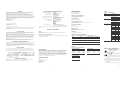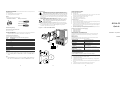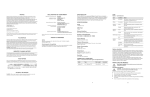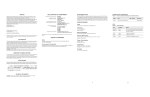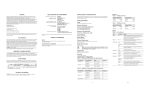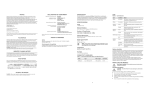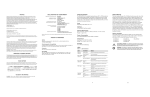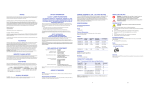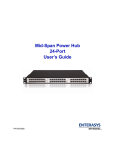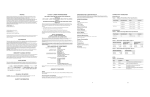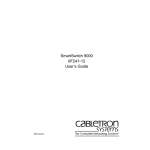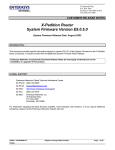Download Enterasys (ER16-FDDI
Transcript
DECLARATION OF CONFORMITY NOTICE Enterasys Networks and its licensors reserve the right to make changes in specifications and other information contained in this document without prior notice. The reader should in all cases consult Enterasys Networks to determine whether any such changes have been made. The hardware, firmware, or software described in this manual is subject to change without notice. IN NO EVENT SHALL ENTERASYS NETWORKS AND ITS LICENSORS BE LIABLE FOR ANY INCIDENTAL, INDIRECT, SPECIAL, OR CONSEQUENTIAL DAMAGES WHATSOEVER (INCLUDING BUT NOT LIMITED TO LOST PROFITS) ARISING OUT OF OR RELATED TO THIS MANUAL OR THE INFORMATION CONTAINED IN IT, EVEN IF ENTERASYS NETWORKS AND ITS LICENSORS HAVE BEEN ADVISED OF, KNOWN, OR SHOULD HAVE KNOWN, THE POSSIBILITY OF SUCH DAMAGES. Enterasys Networks, Inc. 35 Industrial Way Rochester, NH 03866-5005 Application of Council Directive(s): Manufacturer’s Name: Manufacturer’s Address: European Representative Name: European Representative Address: Conformance to Directive(s)/ Product Standards: 2001 by Enterasys Networks, Inc. All Rights Reserved Printed in the United States of America Equipment Type/Environment: Order Number: 9033744 September 2001 X-Pedition and Enterasys Networks are registered trademarks of Enterasys Networks or its licensors. All other product names mentioned in this manual may be trademarks or registered trademarks of their respective companies. FCC NOTICE This device complies with Part 15 of the FCC rules. Operation is subject to the following two conditions: (1) this device may not cause harmful interference, and (2) this device must accept any interference received, including interference that may cause undesired operation. NOTE: This equipment has been tested and found to comply with the limits for a class A digital device, pursuant to Part 15 of the FCC rules. These limits are designed to provide reasonable protection against harmful interference when the equipment is operated in a commercial environment. This equipment uses, generates, and can radiate radio frequency energy and if not installed in accordance with the operator’s manual, may cause harmful interference to radio communications. Operation of this equipment in a residential area is likely to cause interference in which case the user will be required to correct the interference at his own expense. WARNING: Changes or modifications made to this device which are not expressly approved by the party responsible for compliance could void the user’s authority to operate the equipment. 89/336/EEC 73/23/EEC Enterasys Networks, Inc. 35 Industrial Way PO Box 5005 Rochester, NH 03867 Mr. Jim Sims Enterasys Networks Ltd. Nexus House, Newbury Business Park London Road, Newbury Berkshire RG14 2PZ, England EC Directive 89/336/EEC EC Directive 73/23/EEC EN 55022 EN 55024 EN 60950 EN 60825 Networking Equipment, for use in a Commercial or Light Industrial Environment. Enterasys Networks, Inc. declares that the equipment packaged with this notice conforms to the above directives. Safety Meets the requirements of UL 1950, CSA C22.2 No. 950, EN 60950, IEC 950, and 73/23/EEC. Electromagnetic Compatibility Compliant with the requirements of FCC Part 15, CSA C108.8, EN 55022, VCCI Class A, EN 50082-1, and 89/336/EEC. INDUSTRY CANADA NOTICE Number of Flows/Routes LED Indicators LED Condition Status Rx Off No activity Up to 128,000 Layer-2 entries per port Up to 256,000 Layer-3/4 entries Queue Buffer Tx Packet memory size: 8MB Flashing Yellow Activity Red Diagnostic failure Off No activity Flashing Green Activity Physical Dimensions Blinking Yellow Port on standby Size: 52.9 cm H x 5.5 W x 40.1 D (20.9 in. H x 2.17 W x 15.8 D) Weight: 1.4 kg (3.0 lbs) Red Diagnostic failure Primary/Secondary Port LEDs (A, B, P, S) Power Consumption BTU/hr = 203.14 AC Volt Amps = 60.12 Operating: 41° to 104° F (5° to 40° C) Storage: -22° to 164° F (-30° to 73° C) Humidity A B P S Yellow Yellow Off Off Port enabled, not active Off Off Off Off Ports disabled Green Green Off Off Ports enabled Green Green Green Off THRU A Green Green Off Green THRU B WRAP A Green Off Green Yellow Off Green Green Yellow WRAP B CONNECTIVITY GUIDELINES Green Green Green Yellow WRAP AB Table 1 Green Off Green Off WRAP S (in S mode) 5% to 90% (non-condensing) Recommended Cable Types and Specifications Cable Type Max. Length Connector Green Green Off Off BYPASS Board FDDI Copper Cat. 3, 4, 5 100-ohm UTP 100 m (328 ft) RJ45 (XP-FPHY-02) Green Green Red Red TWISTED A-A, B-B Red Red Red Red Diagnostic Failure Multi-mode Fiber 62.5/125 2 km (1.24 mi) SC (XP-FPHY-01) Single-mode Fiber 10/125 30 km (18.64 mi) SC (XP-FPHY-09) Table 2 Receiver/Transmitter Receiver Sensitivity ER16-FDDI-02 The ER16-FDDI-02 module supports high-performance translation from Ethernet, Fast Ethernet, Gigabit Ethernet, and ATM to FDDI, as well as connectivity between FDDI modules. IP Fragmentation support allows the module to fragment FDDI frames into multiple, smaller Ethernet frames. MTU path discovery support allows the module to transport the maximum size of packet to its end destination. FDDI full-duplex support is available for point to point connections with only two stations on a FDDI ring that support full duplex. The ER16-FDDI-02 module also supports the ring and DEC ring purger protocols, an extension to the FDDI specification. SMF Minimum -34 dBm -33 dBm Minimum -20 dBm -8 dBm Maximum -31 dBm -3 dBm Maximum -14 dBm -3 dBm Table 3 MMF Handling the Module CAUTION: The ER16-FDDI-02 is easily damaged by electrostatic discharge. To prevent electrostatic damage, observe the following guidelines: Do not remove the module from its packaging until you are ready to install it. Do not touch any of the module’s pins, connectors or components. Hold the module only by its edges or front panel. Wear an anti-static wristband connected to a suitable earth ground whenever handling the module. Store or transport this module only in appropriate anti-static packaging. Link Power Budget SMF ELECTRICAL HAZARD: Only qualified personnel should perform installation procedures. SMF Links • • • • • 11 dB >10 dB Ports 2 Port FDDI Base Module ASIC Type T-Series 1 INSTALLING THE MODULE Transmit Power MMF MMF SPECIFICATIONS WARNING: This is a class A product. In a domestic environment this product may cause radio interference in which case the user may be required to take adequate measures. Table 4 OPTICS VCCI NOTICE CLASS A ITE NOTICE LEDs XP-FPHY-01 MMF DAS XP-FPHY-02 UTP SAS XP-FPHY-09 SMF DAS Temperature AGENCY STANDARDS This digital apparatus does not exceed the class A limits for radio noise emissions from digital apparatus set out in the Radio Interference Regulations of the Canadian Department of Communications. Le présent appareil numérique n’émet pas de bruits radioélectriques dépassant les limites applicables aux appareils numériques de la class A prescrites dans le Règlement sur le brouillage radioélectrique édicté par le ministère des Communications du Canada. This is a class A product based on the standard of the Voluntary Control Council for Interference by Information Technology Equipment (VCCI). If this equipment is used in a domestic environment, radio disturbance may arise. When such trouble occurs, the user may be required to take corrective actions. Network Interfaces 2 3 Equipment Checklist • • CAUTION: Before performing any upgrade or installation, ensure that you are properly “grounded” to avoid electrostatic discharge. The switch must be powered off before installing or replacing any module. 1. Open the ejectors at the top and bottom of the module. If a cover plate is installed in the slot where you will install the ER16-FDDI-02 module, remove the cover plate: loosen the screws on the ejectors until the screws pop out, then open the ejectors and pull out the plate. Align the metal backpanel of the module with the card guides at the top and the bottom of the slot opening, as shown in Figure 1. Tools This installation requires the following tools: 2. Anti-static wristband TROUBLESHOOTING Instructions After unpacking the ER16-FDDI-02, check the contents of the box to be sure you received the following items: One ER16-FDDI-02 module in anti-static bag One disposable anti-static wristband Phillips screwdriver NOTE: Make sure that the metal backpanel of the ER16-FDDI-02— not the circuit card—is between the card guides. Check both the upper and lower tracks. Flathead screwdriver 3. Slide the ER16-FDDI-02 all the way into the slot, firmly but gently pressing to ensure that the pins on the back of the module are completely seated in the backplane. To lock the ER16-FDDI-02 into the slot, close the ejectors. Using a flathead screwdriver, tighten the screw on each ejector. 4. Preparing the Module The connector pins are assigned as follows: 2 TX - 3 Quick Start Rotate ejector to lock in place Circuit Card 4 Unused Metal Backpanel 5 Unused 6 Unused 7 RX + 8 RX - Card Guides Hotswap ONLINE OFFLINE You may install this module into a live system without powering off the device. However, do not remove an active module from a live system except under the following conditions: Press the Hotswap button. The Online LED will turn off and the Offline LED will turn on. P A S B ONLINE P A S B RX B OFFLINE P A S B World Wide Web http://www.enterasys.com/ Phone (603) 332-9400 Internet mail [email protected] FTP Login Password ftp://ftp.enterasys.com anonymous your email address To acquire the latest image for this product and any available release notes http://www.enterasys.com/download Additional documentation http://www.enterasys.com/support/manuals To send comments or suggestions concerning this document, contact the Technical Writing Department via the following email address: [email protected] Please include the document Part Number in the email message. A TX 1 • A TX 2 RX Before contacting Enterasys Networks for technical support, have the following information ready: B TX OR... • • • • • • RX Enter the following from the CLI and click enter: Enable -> System -> Hotswap -> Out -> Slot -> #. The Online LED will turn off and the Offline LED will turn on. ONLINE OFFLINE ONLINE OFFLINE HOT SWAP 4 Web Site: http://www.enterasys.com/ 9033744 For additional support related to the Common CLI syntax or this document, contact Enterasys Networks using one of the following methods: Unused • ER16-FDDI-02 System show hardware System show version System show bootlog Getting Help DB9-RS232 Console Port Pin Assignments TX + • Ensure the ER16 is powered up. Ensure that the device attached to the module is powered up and operating correctly. Ensure that the module is properly seated in the slot. Check the connectors on both ends of the cable to be sure they are properly engaged. When attaching fiber cable to an SC-type port, be sure the plug clicks into place to ensure that it is properly seated. If you are using fiber optic cable with an ST-type connector in conjunction with an SC-ST port converter, try switching the TX and RX connectors. For additional information about installing this module or to learn more about what capabilities are included in the firmware release you are using, visit the Enterasys Networks web site. Connector Pin Assignments Connection • • • • ADDITIONAL INFORMATION Before installing the module, you must install at least one of the following XP-FPHYs (purchased separately): XP-FPHY-01, XP-FPHY-02, or XP-FPHY-09. Pin Common Errors • • • Version 8.3.0.0 or later. 1 Firmware loads. The LEDs on Port 1 light in the following order: A, B, P, S, Rx, and Tx. After the Tx LED lights, all LEDs turn off and the online LED turns green. Diagnostic messages display for each line card. Status lights on line cards go online. Link lights activate for connected lines. Helpful CLI Commands for Debugging Firmware Image Requirements Table 5 • • • • • Figure 1 Install the FDDI Module Preliminary Setup • Proper Boot Sequence HOT SWAP 5 Your Enterasys Networks service contract number A description of the failure A description of any action(s) taken to resolve the problem (e.g., changing mode switches, rebooting the unit) The serial and revision numbers of all involved Enterasys Networks products in the network A description of your network environment (layout, cable type, etc.) Network load and frame size at the time of trouble (if known) 6