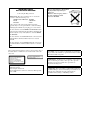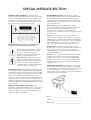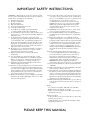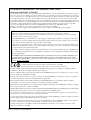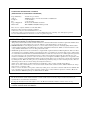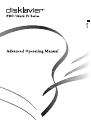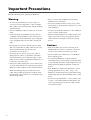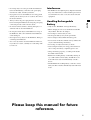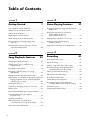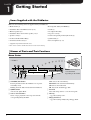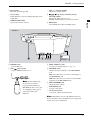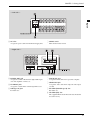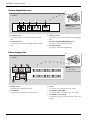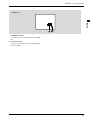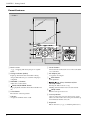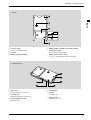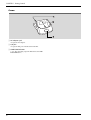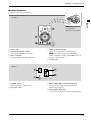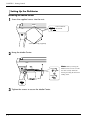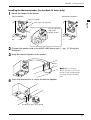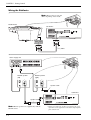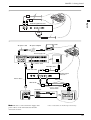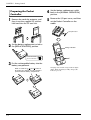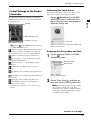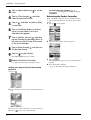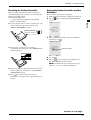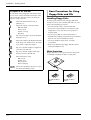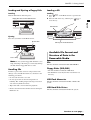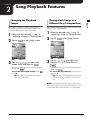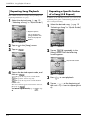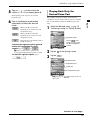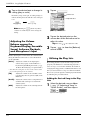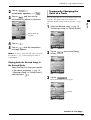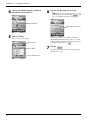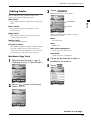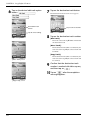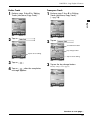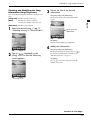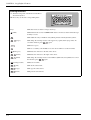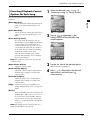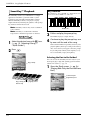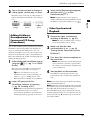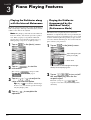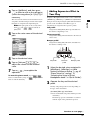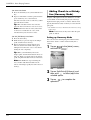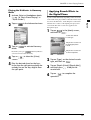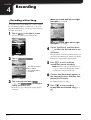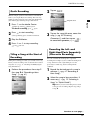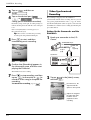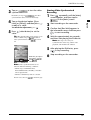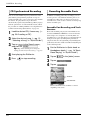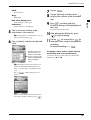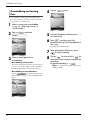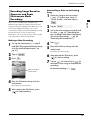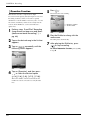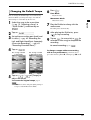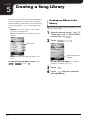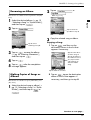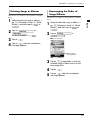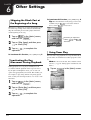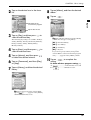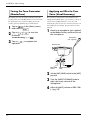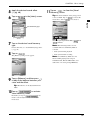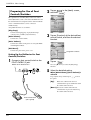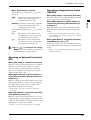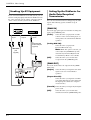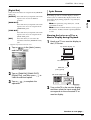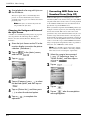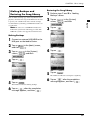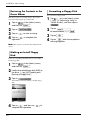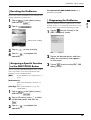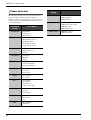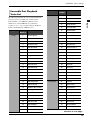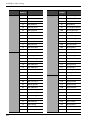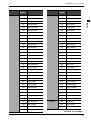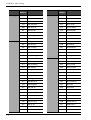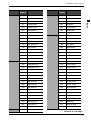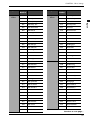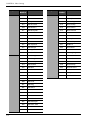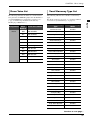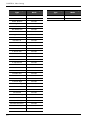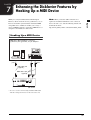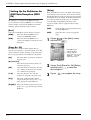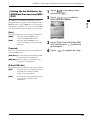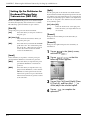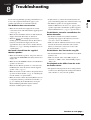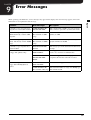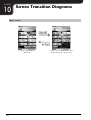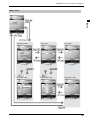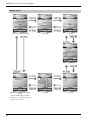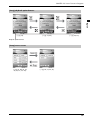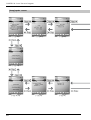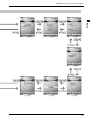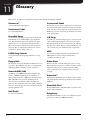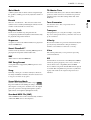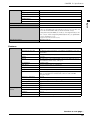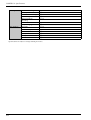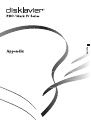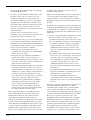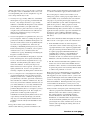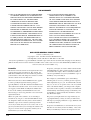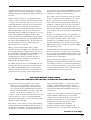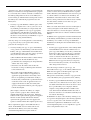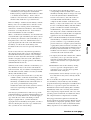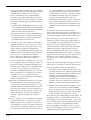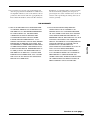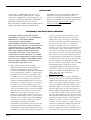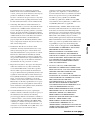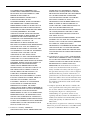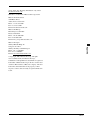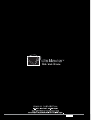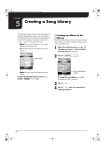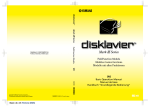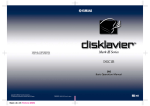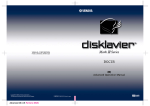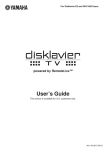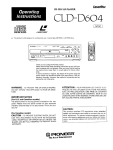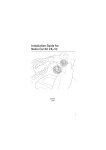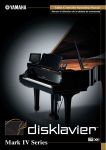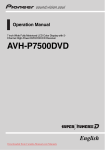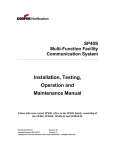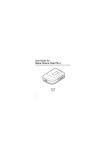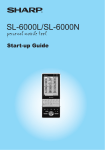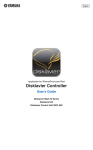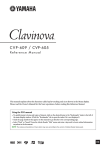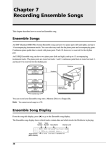Download Yamaha piano Musical Instrument User Manual
Transcript
IMPORTANT NOTICE FOR THE UNITED KINGDOM Connecting the Plug and Cord IMPORTANT: The wires in mains lead are coloured in accordance with the following code: GREEN-AND-YELLOW : EARTH BLUE : NEUTRAL BROWN : LIVE As the colours of the wires in the mains lead of this apparatus may not correspond with the coloured markings identifying the terminals in your plug, proceed as follows: Alleen voor klanten in Nederland Bij dit produkt zijn batterijen geleverd. Wanneer deze leeg zijn, moet u ze niet weggooien maar inleveren als KCA. The wire which is coloured GREEN and YELLOW must be connected to the terminal in the plug which is marked by the letter E or by the safety earth symbol or coloured GREEN and YELLOW. The wire which is coloured BLUE must be connected to the terminal which is marked with the letter N or coloured BLACK . The wire which is coloured BROWN must be connected to the terminal which is marked with the letter L or coloured RED. The Control Unit is classified as a Class 1 laser product. One of the labels below or similar is located on the inside of the CD drive unit. CAUTION—Use of controls or adjustments or performance of procedures other than those specified herein may result in hazardous radiation exposure. ATTENTION—L’utilisation de commandes ou de r glages, ou l’exécution de procédures, autres que celles qui sont spécifiées ici peuvent conduire une exposition des rayonnements dangereux. Laser Diode Properties * Material: GaAlAs * Wavelength: 790/795 nm * Laser Output Power at the lens of the Laser Pick Up Unit: max. 5mW VORSICHT—Die Verwendung von Bedienungselementen oder Einstellungen, oder die Anwendung von Verfahren, die nicht in dieser Anleitung angegeben sind, kann zu gefährlicher Freisetzung von Strahlung fü hren. SPECIAL MESSAGE SECTION PRODUCT SAFETY MARKINGS: Yamaha electronic products may have either labels similar to the graphics shown below or molded/stamped facsimiles of these graphics on the enclosure. The explanation of these graphics appears on this page. Please observe all cautions indicated on this page and those indicated on the safety instruction section. ENVIRONMENTAL ISSUES: Yamaha strives to produce products that are both user safe and environmentally friendly. We sincerely believe that our products and the production methods used to produce them, meet these goals. In keeping with both the letter and the spirit of the law, we want you to be aware of the following: Battery Notice: This product MAY contain a small nonrechargeable battery which (if applicable) is soldered in place. The average life span of this type of battery is approximately five years. When replacement becomes necessary, contact a qualified service representative to perform the replacement. SEE BOTTOM OF ENCLOSURE OR LOWER FRONT PANEL FOR GRAPHIC SYMBOL MARKINGS The exclamation point within the equilateral triangle is intended to alert the user to the presence of important operating and maintenance (servicing) instructions in the literature accompanying the product. The lightning flash with arrowhead symbol within the equilateral triangle is intended to alert the user to the presence of uninsulated “dangerous voltage” within the product’s enclosure that may be of sufficient magnitude to constitute a risk of electrical shock. IMPORTANT NOTICE : All Yamaha electronic products are tested and approved by an independent safety testing laboratory in order that you may be sure that when it is properly installed and used in its normal and customary manner, all foreseeable risks have been eliminated. DO NOT modify this unit or commission others to do so unless specifically authorized by Yamaha. Product performance and/or safety standards may be diminished. Claims filed under the expressed warranty may be denied if the unit is/has been modified. Implied warranties may also be affected. Warning: Do not attempt to recharge, disassemble, or incinerate this type of battery. Keep all batteries away from children. Dispose of used batteries promptly and as regulated by applicable laws. Note: In some areas, the servicer is required by law to return the defective parts. However, you do have the option of having the servicer dispose of these parts for you. Disposal Notice: Should this product become damaged beyond repair, or for some reason its useful life is considered to be at an end, please observe all local, state, and federal regulations that relate to the disposal of products that contain lead, batteries, plastics, etc. NOTICE : Service charges incurred due to lack of knowledge relating to how a function or effect works (when the unit is operating as designed) are not covered by the manufacturer’s warranty, and are therefore the owners responsibility. Please study this manual carefully and consult your dealer before requesting service. NAME PLATE LOCATION: The graphic below indicates the location of the name plate. The model number, serial number, power requirements, etc., are located on this plate. You should record the model number, serial number, and the date of purchase in the spaces provided below and retain this manual as a permanent record of your purchase. SPECIFICATIONS SUBJECT TO CHANGE : The information contained in this manual is believed to be correct at the time of printing. However, Yamaha reserves the right to change or modify any of the specifications without notice or obligation to update existing units. Model ___________________________________________ Serial No. _________________________________________ Purchase Date _____________________________________ IMPORTANT SAFETY INSTRUCTIONS WARNING — When using any electrical or electronic product, basic precautions should always be followed. These precautions include, but are not limited to, the following: 1) Read these instructions. 2) Keep these instructions. 3) Heed all warnings. 4) Follow all instructions. 5) Do not use this apparatus near water. 6) Clean only with dry cloth. 7) Do not block any ventilation openings. Install in accordance with the manufacturer’s instructions. 8) Do not install near any heat sources such as radiators, heat registers, stoves, or other apparatus (including amplifiers) that produce heat. 9) Do not defeat the safety purpose of the polarized or grounding-type plug. A polarized plug has two blades with one wider than the other. A grounding type plug has two blades and a third grounding prong. The wide blade or the third prong are provided for your safety. If the provided plug does not fit into your outlet, consult an electrician for replacement of the obsolete outlet. 10) Protect the power cord from being walked on or pinched particularly at plugs, convenience receptacles, and the point where they exit from the apparatus. 11) Only use attachments/accessories specified by the manufacturer. 12) Use only with the cart, stand, tripod, bracket, or table specified by the manufacturer, or sold with the apparatus. When a cart is used, use caution when moving the cart/ apparatus combination to avoid injury from tip-over. 13) Unplug this apparatus during lightning storms or when unused for long periods of time. 14) Refer all servicing to qualified service personnel. Servicing is required when the apparatus has been damaged in any way, such as power-supply cord or plug is damaged, liquid has been spilled or objects have fallen into the apparatus, the apparatus has been exposed to rain or moisture, does not operate normally, or has been dropped. 15) This product shall not be exposed to dripping or splashing and that no objects filled with liquids, such as vases, shall be placed on the apparatus. 16) Do not place this product or any other objects on the power cord or place it in a position where anyone could walk on, trip over, or roll anything over power or connecting cords of any kind. The use of an extension cord is not recommended! If you must use an extension cord, the minimum wire size for a 25’ cord (or less) is 18 AWG. NOTE : The smaller the AWG number, the larger the current handling capacity. For longer extension cords, consult a local electrician. 17) WARNING - To reduce the risk of fire or electric shock, do not expose this apparatus to rain or moisture. 18) Care should taken that objects do not fall and liquids are not spilled into the enclosure through any openings that may exist. 19) This product, either alone or in combination with an amplifier and headphones or speaker/s, may be capable of producing sound levels that could cause permanent hearing loss. DO NOT operate for a long period of time at a high volume level or at a level that is uncomfortable. If you experience any hearing loss or ringing in the ears, you should consult an audiologist. IMPORTANT : The louder the sound, the shorter the time period before damage occurs. 20) Some Yamaha products may have benches and/or accessory mounting fixtures that are either supplied as a part or the product or as optional accessories. Some of these items are designed to be dealer assembled or installed. Please make sure that benches are stable and any optional fixtures (where applicable) are well secured BEFORE using. Benches supplied by Yamaha are designed for seating only. No other uses are recommended. 21) Do not modify internal AC connection for the I/O Center “DIO-100”. 22) This product shall be connected to a MAINS socket outlet with a protective earthing connection. 23) This product has a power switch for shutting off all system. The switch is located on the Power Supply Unit nearby the entrance of the AC cord. Note that the switch on the I /O Center does not shutdown all system but I /O Center and Media Center only. Pressing the [I] side of the switch turns the I/O Center on and the [O] side off. 24) Make sure that the plug of the I/O Center’s power cable can easily be disconnected from the AC outlet as a measure of precaution. Battery – Use your Pocket Controller “PRC-100” only with “EABL08” batteries, the “EA-70” AC adapter. – Danger of explosion if battery incorrectly replaced. Replace only with the same type. Outlets for Speakers – Connect speakers of 2A or less of totals. Do not connect other products except speakers. – Consult Yamaha service technician when using the outlets outside the purchased area. PLEASE KEEP THIS MANUAL STATEMENTS REGARDING THE WIRELESS LAN CARD RADIATION EXPOSURE STATEMENT The available scientific evidence does not show that any health problems are associated with using low power wireless devices. There is no proof, however, that these low power wireless devices are absolutely safe. Low power Wireless devices emit low levels of radio frequency energy (RF) in the microwave range while being used. Whereas high levels of RF can produce health effects (by heating tissue), exposure to low level RF that does not produce heating effects causes no known adverse health effects. Many studies of low level RF exposures have not found any biological effects. Some studies have suggested that some biological effects might occur, but such findings have not been confirmed by additional research. The WD05740 has been tested and found to comply with the Federal Communications Commission (FCC) guidelines on radio frequency energy (RF) exposures. The maximum SAR levels tested for the WD05740 has been shown to be 0.563W/kg at body. This device should not be co-located or operated with any other antenna or transmitter. In addition, use of the equipment other than PDA may not ensure compliance with FCC RF exposure guidlines. FCC AND INDUSTRY CANADA INFORMATION (U.S.A , CANADA) This device complies with Part 15 of the FCC Rules. Operation is subject to the following two conditions : (1) this device may not cause harmful interference, and (2) this device must accept any interference received, including interference that may cause undesired operation. FCC WARNING: Changes or modifications not expressly approved by the party responsible for compliance could void the user’s authority to operate the equipment. Properly shielded an grounded cables and connectors must be used for connection to host computer and/or peripherals in order to meet FCC emission limits. L’utilisation de ce dispositif est autorisee seulement aux conditions suivantes : (1) il ne doit pas produire de brouillage et (2) l’utilisateur du dispositif doit etre pret a accepter tout brouillage radioelectrique recu, meme si ce brouillage est susceptible de compromettre le fonctionnement du dispositif. The installer of this radio equipment must ensure that the antenna is located or pointed such that it does not emit RF field in excess of Health Canada limits for the general population; consult Safety Code 6, obtainable from Health Canada’s website www.hc-sc.gc.ca/rpb « L’installateur du présent matériel radio doit s’assurer quel’antenne est située ou pointée demanière à ce que cette dernière n’émette pas de champs radioélectriques supérieurs aux limitess pécifiées par Santé Canada pour le grand public; consulterl e Code de sécurité 6, disponible sur le site Web de Santé Canada, à l’adresse suivante : www.hc-sc.gc.ca/rpb. » Hereby, Yamaha, declares that this Wireless LAN Card, model WD05740 is in compliance with the essential requirements and other relevant provisions of Directive 1999/5/EC. In some regions, there are restrictions in the outdoor use of the Wireless LAN Card. Yamaha vakuuttaa täten että langaton LAN-kortti, malli WD05740 tyyppinen laite on direktiivin 1999/5/EY oleellisten vaatimusten ja sitä koskevien direktiivin muiden ehtojen mukainen. Bij deze verklaart Yamaha dat deze Wireless LAN-kaart, model WD05740 voldoet aan de essentiële eisen en aan de overige relevante bepalingen van Richtlijn 1999/5/EC. Par la présente, Yamaha déclare que cette carte réseau sans fil, modèle WD05740 est conforme aux exigences essentielles et aux autres dispositions de la directive 1999/5/CE qui lui sont applicables. Härmed intygar Yamaha att denna trådlösa LAN-kort, modell WD05740 står I överensstämmelse med de väsentliga egenskapskrav och övriga relevanta bestämmelser som framgår av direktiv 1999/5/EG. Undertegnede: Yamaha erklærer herved, at følgende udstyr: Trådløst netværkskort, model WD05740 overholder de væsentlige krav og øvrige relevante krav i direktiv 1999/5/EF. Hiermit erklärt Yamaha, dass sich diese drahtlose LAN-Karte, Modell-WD05740 in Übereinstimmung mit den grundlegenden Anforderungen und den anderen relevanten Vorschriften der Richtlinie 1999/5/EG befindet. Με την παρούσα, η Yamaha, δηλώνει ότι η ασύρµατη κάρτα LAN, µοντέλο WD05740 συµµορφώνεται µε τις απαραίτητες απαιτήσεις και τις λοιπές σχετικές διατάξεις της οδηγίας 1999/5/ΕΚ. Con la presente Yamaha dichiara che questa sche da LAN senza filo, modello WD05740 è conforme ai requisiti essenziali ed alle altre disposizioni pertinenti stabilite dalla direttiva 1999/5/CE. Por medio de la presente Yamaha declara que la tarjeta de red inalámbrica, el modelo WD05740, cumple con los requisitos esenciales y cualesquiera otras disposiciones aplicables o exigibles de la Directiva 1999/5/CE. Yamaha declara que este cartão Wireless LAN, modelo WD05740 está conforme com os requisitos essenciais e outras disposições da Directiva 1999/5/CE. In some cases Wireless LAN card type WL1100C-CF may be used in place of Wireless LAN card type WD05740. All statements on this page also apply to the WL1100C-CF. FOR U.S.A. COMPLIANCE INFORMATION STATEMENT (DECLARATION OF CONFORMITY PROCEDURE) Responsible Party Address Telephone Fax Type of Equipment Model Name : Yamaha Corp of America : 6600 Orangethorpe Avenue, Buena Park, CA 90620 USA : 1-714-522-9011 : 1-714-522-9301 : Pocket Controller/Tablet Controller : PRC-100/TRC-100 (TRC-100 is optional) These devices complies with Part 15 of the FCC Rules. Operation is subjected to the following conditions; 1) this device may not cause harmful interference, and 2) this device must accept any interference received including interference that may cause undesigned operation. See user manual instructions if interference to radio reception is suspected. FCC INFORMATION (U.S.A.) 1. IMPORTANT NOTICE: DO NOT MODIFY THIS UNIT! This product, when installed as indicated in the instructions contained in this manual, meets FCC requirements. Modifications not expressly approved by Yamaha may void your authority, granted by the FCC, to use the product. 2. IMPORTANT: When connecting this product to accessories and/or another product use only high quality shieldedcables. Cable/s supplied with this product MUST be used. Follow all installation instructions. Failure to follow instructions could void your FCC authorization to use to use this product in the USA. 3. NOTE: This product has been tested and found to comply with the requirements listed in FCC Regulations, Part 15 for Class “B” digital devices. Compliance with these requirements provides a reasonable level of assurance that your use of this product in a residential environment will not result in harmful interference with other electronic devices. This requirement generates/ uses radio frequencies and, if not installed and used according to the instructions found in the users manual, may cause interference harmful to the operation of other electronic devices. Compliance with FCC regulations does not guarantee that interference will not occur in all installations. If this product is found to be the source of interference, which can be determined by turning the unit “OFF” and “ON”, please try to eliminate the problem by using one of the following measures: Relocate either this product or the device that is being affected by the interference. Utilize power outlets that are on different branch (circuit breaker or fuse) circuits or install AC line filter/s. In the case of radio or TV interference, relocate/reorient the antenna. If the antenna lead-in is 300 ohm ribbon lead, change the lead-in to co-axial type cable. If these corrective measures do not produce satisfactory results, please contact the local retailer authorized to distribute this type of product. If you can not locate the appropriate retailer, please contact Yamaha Corporation of America, Electronic Service Division, 6600 Orangethorpe Ave, Buena Park, CA 90620 FOR U.S.A. The Pocket Controller and the Tablet Controller contain a small amount of mercury. Disposal of this material may be regulated due to environmental considerations. For disposal information in the United States, refer to the Electronic Industries Alliance web site: www. eiae.org This applies only to products distributed by YAMAHA CORPORATION OF AMERICA. English Introduction • Play the acoustic piano or the digital piano • Play back songs accompanied by live piano performance • Create a library of favorite songs in the Disklavier • Practice playing songs using Disklavier’s innovative functions • Play along with professional recordings • Connect the Disklavier with a computer to compose ensemble songs • Synchronize piano performance with a video recording Before using your Disklavier, please read this manual thoroughly and keep it on hand for future reference. • Note that we shall bear no responsibility whatsoever for any damage arising from changes (additions/ deletions) made to the software for this product by a third party other than Yamaha (or party authorized by Yamaha). English Congratulations and thank you for purchasing the Disklavier PRO/Mark IV Series Piano. The Disklavier PRO/Mark IV Series Piano is an exciting new type of grand piano that brings together the excellence of Yamaha’s finest acoustic piano and stateof-the-art innovations into an expansive home entertainment station. The new pocket controller offers greater ease of use to allow players of any level to enjoy the exciting functions of the piano from basic keyboard playing to PianoSoft playback entertainment. Let your imagination go, and enjoy the Disklavier to your heart’s content. Here are some examples of how you can enjoy your Disklavier • Note that re-use of source code released to the public domain by Yamaha is unguaranteed, and Yamaha shall not bear any responsibility whatsoever for the source code. Note on the online document Additional license information is included in the HDD in the Disklavier system. Connect the LAN port on the I/O Center to your network router, and then open the respective documents in the [Document] folder in the Disklavier’s HDD. Trademarks & Copyrights • This product is manufactured under license of U.S. Patents No. 5231671, No. 5301259, No. 5428708, and No. 5567901 from IVL Technologies Ltd. • Yamaha, Disklavier, Silent, PianoSoft, PianoSoft·Plus, PianoSoft·PlusAudio, PianoSmart, and Smart PianoSoft are trademarks of Yamaha Corporation. • SmartKey, CueTIME, and You Are The Artist are trademarks of Yamaha Corporation or Yamaha Corporation of America. • Disklavier MarkIV software, Copyright © 2004 YAMAHA CORPORATION. • This contains programs licensed under the GNU General Public License, GNU Lesser General Public License, the BSD Copyright, the Artistic License, and the others. Note on source code distribution For three years after the factory shipment, you may request from Yamaha the source code for any portions of the product which are licensed under the GNU General Public License by writing to the following address: 1480 Ryoke, Kakegawa, Shizuoka, 436-0038, JAPAN Piano International Sales Division, YAMAHA Corporation The source code will be provided at no charge; however, we may require you to reimburse Yamaha for the cost of delivering the source code to you. The source code download is also available on the following website; http://www.global.yamaha.com/download/ disklavier_markiv/ i Important Precautions Read the following before operating the Disklavier. Warning • Do not locate the Disklavier in a place subject to excessive heat, low temperatures, or direct sunlight. This could be a fire hazard and may damage the finish and internal parts. • The cover of the unit should be removed only by qualified service technicians. • Do not place liquid containers such as vases, potted plants, glasses, cosmetic bottles, medicines, etc., on top of the Disklavier. • Excessive humidity or dust can lead to fire or electric shock. • Do not try to modify the Disklavier, as this could lead to fire or electric shock hazard. • Connect the plug on the Disklavier power cable to a compatible AC outlet. Failure to do so will present a fire and electric shock hazard. If the power cable plug is not compatible with your AC outlet, consult your dealer. • When moving the Disklavier to another location, turn off the power, remove the power plug from the AC outlet, and remove all cables connected to external devices. • Do not plug several devices into the same AC outlet. This can overload the AC outlet, and lead to fire and electric shock hazard. It may also affect the performance of some devices. Cautions • Do not place heavy objects on the power cable. A damaged power cable is a potential fire and electric shock hazard. If the power cable runs under a carpet, make sure heavy objects, including the Disklavier, are not placed on top of the cable. • Set the volume level on all the devices to minimum before applying power. • If the power cable is damaged (i.e. cut or a bare wire is exposed), ask your dealer for a replacement. Using the Disklavier in this condition is a fire and shock hazard. • When disconnecting the power cable from an AC outlet, always pull by the plug. Never pull the cable. Damaging the cable in this way is a potential fire and electric shock hazard. • Turn off all audio devices when connecting to the Disklavier. Refer to the user’s guide for each device. Use the correct cables and connect as specified. • Do not play the Disklavier at a high volume for extended periods; you may damage your hearing. This is especially important when using headphones. If you think your hearing ability is impaired, consult your doctor. • If the Disklavier is worked extremely hard — that is, prolonged playback of very “busy” songs — the Disklavier’s thermal relay may trip. The thermal relay will automatically reset when the Disklavier has cooled down. • If you notice any abnormality — such as smoke, odor, or noise — turn off the Disklavier immediately, and remove the power plug from the AC outlet. Consult your dealer for repair. ii • If a foreign object or water gets inside the Disklavier turn it off immediately, and remove the power plug from the AC outlet. Consult your dealer. • If you plan not to use the Disklavier for a long period of time (such as when you are on vacation), disconnect the electrical mains. Interference • The Disklavier uses high-frequency digital circuits that may cause interference to radios and TVs placed close to it. If interference does occur, relocate the affected equipment. Handling Rechargeable Battery • Do not use benzene, thinner, cleaning detergent, or a chemical cloth to clean the Disklavier. • Only use the “EA-BL08” rechargeable battery. • Do not place metal objects with rubber feet on top of the Disklavier. The color and finish of the Disklavier can be damaged. • Do not place heavy objects on the Disklavier. Doing so can damage the Disklavier. • Use a soft, dry cloth to clean the Disklavier. However, if you discover a stain, carefully use a soft damp cloth to remove it. English • Always remove the power plug from the AC outlet before cleaning the Disklavier. Leaving the power plug connected presents a risk of electric shock. • When charging, be sure to use the Pocket Controller only with the “EA-70” AC adaptor. • Do not dispose of the battery in a fire. • Also keep the battery away from open flames. • Never attempt to disassemble the battery pack. • Do not short-circuit the terminals as they will become very hot and will damage the battery. • Do not drop or subject the battery to shock. • After storing the battery for a long period of time, be sure to charge the battery completely prior to use. • Charge the battery properly, according to the details described in this manual. • Fluid from a leaking battery accidentally entering an eye could result in serious injury. Should this occur, wash with clean water and immediately consult a doctor. • Should fluid from a leaking battery come into contact with your skin or clothes, immediately wash with clean water. Please keep this manual for future reference. iii Table of Contents CHAPTER 1 Getting Started CHAPTER 1 Items Supplied with the Disklavier ........................1 Names of Parts and Their Functions .....................1 3 Piano Playing Features 37 Playing the Disklavier along with the Internal Metronome................................................ 37 Preparing the Pocket Controller .........................15 Playing the Disklavier Accompanied by the Additional Voice(s) (Performance Mode) ................................... 37 Initial Settings of the Pocket Controller ................16 Adding Expressive Effect to Your Play................ 38 Basic Precautions for Using Floppy Disks and CDs ....................................................19 Adding Chords to a Melody Line (Harmony Mode)........................................ 39 Available File Format and Structure of Data in the Removable Media ..............................20 Applying Reverb Effects to the Digital Piano ....... 40 Setting Up the Disklavier...................................11 CHAPTER CHAPTER 2 Song Playback Features 22 4 Recording 41 Recording a New Song ................................... 41 Changing the Playback Tempo ..........................22 Titling a Song at the Start of Recording.............. 42 Repeating Song Playback .................................23 Recording the Left- and Right-Hand Parts Separately (Overwrite Recording)................. 42 Repeating a Specific Section of a Song (A-B Repeat) ...............................................23 Video Synchronized Recording......................... 43 Playing Back Only the Desired Piano Part ...........24 Adjusting the Volume Balance among the Keyboard Playing, Ensemble Sound, Software Playback, and Microphone’s Input ...............................25 CD Synchronized Recording ............................ 45 Recording Ensemble Parts ................................ 45 Overdubbing an Existing Part........................... 47 Utilizing the Play Lists .......................................25 Recording Songs Based on Measures and Beats (Metronome Mode Recording) ...... 48 Temporarily Changing the Voice of a Track ........26 Quantize Function........................................... 49 Editing Tracks..................................................28 Changing the Default Tempo ............................ 50 Checking and Modifying the Song Information....31 Presetting Playback Control Options for Each Song.............................................34 SmartKey™ Playback .......................................35 Adding Disklavier Accompaniment to Commercial CD Songs (PianoSmart) ..........36 Video Synchronized Playback ...........................36 iv Quick Recording............................................. 42 Playing Back Songs in a Different Key (Transposition) ............................................22 CHAPTER 5 Creating a Song Library CHAPTER 51 Creating an Album in the Library .......................51 Renaming an Album ........................................52 7 Enhancing the Disklavier Features by Hooking Up a MIDI Device 78 Hooking Up a MIDI Device .............................. 78 Making Copies of the Entire Contents in a Medium or Song Library........................53 Setting Up the Disklavier for MIDI Data Reception (MIDI IN)................................................... 79 Deleting Songs or Albums.................................54 Setting Up the Disklavier for MIDI Data Transmission (MIDI OUT)................................................ 80 Rearranging the Order of Songs/Albums............54 CHAPTER English Making Copies of Songs or Albums ...................52 Setting Up the Disklavier for Keyboard Playing Data Transmission (KBD OUT) ............................. 81 6 Other Settings 55 Skipping the Blank Part at the Beginning of a Song...................................................55 Inactivating the Key Movement During Playback....................................................55 Using Timer Play..............................................55 Tuning the Tone Generator (MasterTune) ............57 CHAPTER Troubleshooting CHAPTER Hooking Up AV Equipment ...............................61 Setting Up the Disklavier for Audio Data Reception/Transmission ...............................61 CHAPTER Making Backups and Restoring the Song Library .......................................................64 CHAPTER Formatting a Floppy Disk ..................................65 10 11 Glossary Restoring the Contents in the Demo Album ..........65 Making an Install Floppy Disk ...........................65 84 Screen Transition Diagrams 85 Lyric Screen ....................................................62 Converting MIDI Data to a Standard Form (Strip XP)....................................................63 82 9 Error Messages Applying an Effect to Your Voice (Vocal Harmony).........................................57 Preparing for Use of Foot Controls/Switches .......59 8 CHAPTER 91 12 Specifications 93 Resetting the Disklavier .....................................66 Assigning a Specific Function to the ONE TOUCH Button ........................................................66 Diagnosing the Disklavier .................................66 Appendix A-1 Piano Voice List ...............................................67 Ensemble Part Playback Voice List......................68 Drum Voice List................................................76 Vocal Harmony Type List ..................................76 v CHAPTER 1 Getting Started Items Supplied with the Disklavier Make sure the following items are supplied with your Disklavier: • Media Center (1) • Rechargeable battery EA-BL08 (1) • Installation kit for the Media Center (1 set) • Cradle (1) • Monitor speaker (2)* • AC adaptor EA-70 (1) • Installation kit for the monitor speaker (1 set)* • AC power cord (1) • Speaker cord (2)* • Advanced Operating manual (this book) (1) • Pocket Controller PRC-100 (1) • Quick Guide (1) • CF wireless LAN card (2)** • Stereo headphones (1 set) * Supplied only with the Mark IV Series. **One of two cards is attached to the I/O Center at the factory. Names of Parts and Their Functions Media Center — Front — Note: The location of STANDBY/ON QUIET REC User PianoSoft CD FD each unit differs depending on the model. VOL. OPEN/ CLOSE A STANDBY/ON button Pressing the button turns the Disklavier on or puts it in Standby mode. Holding down the button shuts down the Disklavier. 1 User: Selects the User Library. PianoSoft: Selects the PianoSoft Library. CD: Selects the loaded CD. FD: Selects the loaded floppy disk. B QUIET button Activates the Quiet Mode. D Front lid Draw and swing down to cover the front panel. C Source Select buttons Starts or stops playback of the songs stored in the corresponding library/medium. E CD tray → pg. 20 “Loading a CD” F Floppy disk drive → pg. 20 “Loading and Ejecting a Floppy Disk” CHAPTER 1: Getting Started G Eject button Ejects the loaded floppy disk. J VOL –/+ (volume) buttons Adjusts the overall volume. H Access lamp Lights while the system is reading/writing data on the floppy disk. K L REC button Set the Disklavier in Record Standby mode. English I OPEN/CLOSE button Opens and closes the CD tray. (Song Select, Fast Reverse/Fast / Forward) buttons Pressing the button selects a song. Holding down the button fast reverses/forwards. — Bottom — M PHONES jacks Accept headphones. O FOOT CNTRL1/2 jacks Accepts foot controls/switches. (→ pg. 59) N USB (type A) port Accepts a USB flash memory, etc. P MIC/LINE switch Switches the input sensitivity of the MIC/LINE IN jack. MIC: Select this when you connect a microphone to the MIC/LINE IN jack. LINE: Select this when you connect an external audio equipment to the MIC/LINE IN jack. Note: Certain USB storage devices may not function properly with the Disklavier PRO/Mark IV Series. For a list of compatible products, please visit www.yamaha.com/ disklavier. Q INPUT VOLUME knob Adjusts the input volume. R MIC/LINE IN jack Accepts a microphone. S To I/O Center port Accepts the cable from the I/O Center. Note: Although the chassis of the Media Center may become hot when you use the Disklavier for a long period of time, this is not a malfunction. 2 CHAPTER 1: Getting Started I/O Center — Front — Note: The location of each unit differs depending on the model. A OUTPUT jacks L/(L+R): Accepts speaker cord from the left Monitor speaker*. R: Accepts speaker cord from the right Monitor speaker*. G SYNC OUT (L/R) jacks Accept the RCA cords from the microphone/line input of a camcorder. B TO MEDIA CENTER port Accepts the cable from the Media Center. I LED indicators For service use. C OMNI IN (L/R) Multi-purpose input jacks Accept the RCA cords from the audio output of an external CD player, etc. J SYSTEM INSTALL button For service use. D SYNC IN (L/R) input jacks Accept the RCA cords from the audio output of a camcorder. E USB (type B) port Accept the USB cable from a computer. F MIDI (IN/OUT) terminals Accept the MIDI cable from the input/output of a MIDI device. * Supplied only with the Mark IV Series. 3 H Dip switches For service use. K RESET button For service use. L OMNI OUT (L/R) Multi-purpose output jacks Accept the RCA cords from the audio input of an AV amplifier. CHAPTER 1: Getting Started — Left side — English M AC inlet Accepts the power cable from the Power Supply unit. N MAINS switch Turns the I/O Center on/off. — Right side — DIGITAL OUT O DIGITAL OUT jack Accepts the coaxial cable from the digital audio input of an AV amplifier or mixer, etc. TO PIANO R LAN (RJ 45) port Accepts the LAN cable from a personal computer. P TO PIANO jacks Accept the cords from the Central Signal Processor. S VIDEO OUT jack Accepts the video cable from composite video input of a TV. Q USB (Type A) port For future use. T PC CARD (PCMCIA type II) slot For future use. U CF CARD (PCI) slot The supplied CF wireless LAN card is attached to this slot at the factory. 4 CHAPTER 1: Getting Started Central Signal Processor — Front — Note: The location of TO PD TO MD TO PS GREEN BLUE TO I/O CENTER TO SENSOR each unit differs depending on the model. A TO PD terminal Accepts the power cord from the Pedal Drive (PD) unit. C TO PS terminal Accepts the power cord from the Power Supply (PS) unit. B TO MD terminal Accepts the power cord from the Motor Drive (MD) unit. D TO I/O CENTER (GREEN/BLUE) jacks Accept the cords from the I/O Center. E TO SENSOR port Accepts the cable from the Disklavier. Power Supply Unit — Front — MAINS AC OUTLET 2A 480VA AC IN Note: The location of each unit differs depending on the model. SWITCHED AC OUTLET 2A 480VA TOTAL A MAINS switch Turns the Power Supply unit on/off. C AC IN Accepts the power cable from an AC outlet. B AC OUTLET Accepts the power cable from the I/O Center. D AC OUTLET SWITCHED Accepts the Monitor speakers’ AC power cables. E AC OUTLET (unswitched) Accepts the AC power cord of the cradle’s AC power adaptor. 5 CHAPTER 1: Getting Started — Right side — English F TO DRIVE terminal Accepts the power cord from the Key Drive (KD) unit. G TO CSP terminal Accepts the power cable from the Central Signal Processor (CSP). 6 CHAPTER 1: Getting Started Pocket Controller — Front — 1 ME VOLU 3 6 4 5 Copy Paste 7 8 9 2 0 E R T Y U I Q @W # $ % – & ∗ ( O De P l D F G –H + J K L A S Cut = ) B N M , ,. Z X C V ! Caps Fn STOP Tab Num /? Symbol Space ~ ` " < . .. > PLAY ON/STANDBY A Touch screen → pg. 3 “Tapping with the stylus pen” in “Quick Guide”. G Cursor buttons Selects the item on the touch screen or move the slider on a control bar. B Charge indicator (amber) Lights up when the Pocket Controller is being charged. The indicator goes out when charging is completed. H AC adapter jack Accepts the AC adaptor. I PLAY button Starts playback. C VOLUME –/+ buttons Adjust the overall volume. J (Song Select, Fast Reverse/Fast / Forward) buttons Pressing the button selects a song. Holding down the button fast reverses/forwards. K (Back) button Returns to the previous screen. D STOP, ON/STANDBY button Stops playback, and turns the Pocket Controller on/ off. E Select button Executes the selected operation. F I/O port Accepts the terminal on the cradle. L Screen protector Open or remove the protector when you tap on the touch screen. To remove the screen protector, lift it up and fold it back until it comes off. M Keyboard Enters characters. (→ pg. 33 “Entering Characters”) 7 CHAPTER 1: Getting Started — Rear — English RESET N Security eyelet Accepts an anti-theft cord. O Speaker P Battery compartment lid Q RESET button (located inside of the battery compartment lid) Resets the Pocket Controller. R Battery replacement switch (→ pg. 15 “Preparing the Pocket Controller”) — Top/Left side — S Stylus pen For operating the touch screen. T CF card slot Holds the CF wireless LAN card. U Stereo headphone jack For future use. V Microphone W IR port For future use. X SD card slot Holds the SD card. 8 CHAPTER 1: Getting Started Cradle H ONE A AC adaptor jack Accepts the AC adaptor. B I/O port Accepts the I/O port on the Pocket Controller. C ONE TOUCH button (→ pg. 66 “Assigning a Specific Function to the ONE TOUCH Button”) 9 C TOU CHAPTER 1: Getting Started Monitor Speakers* * Supplied only with the Mark IV Series. — Front — English Note: The location of each unit differs depending on the model. LOW 1 HIGH 2 LINE D LINE1/2 volume controls Adjust the sound volume for each line input. A Woofer unit B LOW/HIGH volume controls Adjust the base/treble sound volume. Note: For normal use, turn down the LINE1 volume completely, and turn up the LINE2 volume at the three o’clock position. C Power indicator Lights up while the speaker is turned on. E Tweeter unit — Rear — POWER ON INPUT LINE 1 ( 10dB) OFF LINE 2 (+4dB) PARALLEL F POWER switch Turns the monitor speaker on/off. G AC power cable H INPUT LINE2 (XLR connector/phone jack) Accepts the line output from the I/O Center or external AV equipment. I INPUT LINE1 (RCA jack) Accepts the line output from external AV equipment. 10 CHAPTER 1: Getting Started Setting Up the Disklavier Installing the Media Center 1 Screw the supplied screws into the nuts. Nuts Leave 5 mm of the shank. Screws (M5 x 16) (supplied) 2 Hang the Media Center. Note: When you hang the Media Center, be sure to hold the unit securely with both hands preventing the unit from falling down. 3 Tighten the screws to secure the Media Center. 11 CHAPTER 1: Getting Started Installing the Monitor Speaker (for the Mark IV Series only) Attach the hanger to the bottom. 1 Slant installation Horizontal installation Hanger (supplied) English Screws (M5 x 16) (supplied) You can adjust the angle of the Monitor Speaker. Connect the speaker cord to the INPUT LINE2 phone jack. (→ pg. 13 “Wiring the 2 Disklavier”) 3 Hang the Monitor Speaker to the bracket. Bracket Note: When you hang the Monitor Speaker, be sure to hold the unit securely with both hands preventing the unit from falling down. 4 Screw the thumbscrews to secure the Monitor Speaker. Thumbscrews (M4 x 15) (supplied) 12 CHAPTER 1: Getting Started Wiring the Disklavier Note: The location of each unit differs depending on the model. Media Center I/O Center Cable Power Supply unit SWITCHED AC OUTLET 2A 480VA TOTAL Monitor speaker (left) Monitor speaker (right) INPUT PARALLEL INPUT LINE2 LINE2 (+4dB) (+4dB) PARALLEL LINE2 (+4dB) Speaker cord* R R I/O Center Speaker cord* L L Note: Monitor speakers are supplied only with the Mark IV Series. 13 * When you replace the speaker cord, prepare the cord equivalent to the supplied one that has L-shaped phone jacks at both ends. CHAPTER 1: Getting Started * PD MD English Central Signal Processor TO PD TO MD TO SENSOR * SENSOR Cradle AC power cord AC power adaptor Power Supply unit AC OUTLET 2A 480VA AC IN AC OUTLET 2A 480VA TOTAL Power cable Mini-DIN cable* To AC wall outlet PS PS Central Signal Processor TO PS BLUE GREEN TO I/O CENTER Power cable* Blue marks RCA cords* Green marks I/O Center DIGITAL OUT Note: Be sure to connect the Power Supply unit’s TO PIANO * These cords/cables are hooked up at the factory. power cable to an AC wall outlet after all other connections are done. 14 CHAPTER 1: Getting Started Preparing the Pocket Controller the card slot protector, and 1 Remove then insert the supplied CF wireless LAN card into the CF card slot. the battery replacement switch 4 Set back to the [NORMAL OPERATION] position. the I/O port cover, and then 5 Remove set the Pocket Controller on the cradle. I/O port cover the battery replacement switch to 2 Set the [REPLACE BATTERY] position. Charge indicator NORMAL OPERATION REPLACE BATTERY the rechargeable battery into the 3 Put battery compartment. Make sure that the , and marks on the battery are aligned correctly with those printed inside the battery compartment. 15 Charging starts and the charge indicator lights amber. When the battery is fully charged, the indicator goes out. CHAPTER 1: Getting Started Initial Settings of the Pocket Controller The following functions are available to control the Disklavier remotely. Set up a variety of useful functions to your preference. The following procedure calibrates the touch screen to improve the accuracy of the tapping operation. Tap on [Recalibrate] in the [PRC100 Menu] screen, and then firmly tap on the cross hairs that appear in sequence one by one. English Title Bar Calibrating the Touch Screen [PRC-100 Menu] icon Task Bar (→ pg. 19) [PRC-100 Menu] screen Tip: Tap on ([PRC-100 Menu] icon) to return to the [PRC-100 Menu] screen. [Interface]: Usually utilize this function to control the Disklavier remotely. The [Main] screen is the top menu of this function. (→ pg. 12 in “Quick Guide”) [Interface Updater]*: Updates the [Interface]. [Piano Assign]*: (→ pg. 18 “Pairing the Pocket Controller and the Disklavier”) [Service Center]*: (→ pg. 66 “Diagnosing the Disklavier”) Cross hair When the recalibration is completed, the [PRC-100 Menu] screen resumes. Setting up the Current Date and Time on [Date/Time] in the [PRC1 Tap 100 Menu] screen. City time button [Date] button [Light & Power]*: Makes energy conserving settings. [Recalibrate]: (See “Calibrating the Touch Screen” below.) [Date/Time]: (See “Setting up the Current Date and Time” below.) [Network]*: Lists available network services. [System Info]*: Shows system information (memory, storage, version). * For normal use, modification of these setups are not required. [Set System Time] screen on [Time Zone] , and then on 2 Tap your time zone in the drop down list. Note: If your time zone does not appear in the drop down list, add the zone to the list by following the procedure in “Adding Your City to the [Time Zone] Drop Down List” on page 17, and then repeat step 2. Continue to next page... 16 CHAPTER 1: Getting Started on [Hour]/[Minutes] 3 Tap time. to set the on [Time format] , and then 4 Tap select the desired format. on , and then on [AM] or [PM], 5 Tap if necessary. To correct the city selection, tap on , and then perform step 2 thru 4 again. Rebooting the Pocket Controller When a problem occurs, first see the “Troubleshooting” on page 82. If the problem persist, follow the procedure below. 1 Tap on on the task bar. on the [Date] button, and then 6 Tap tap on current date on the minicalendar that appears. on [Weeks start on] , and then 7 Tap tap on [Sunday] or [Monday] that is to be shown as the first day of the week in the mini-calendar. on [Date format] 8 Tap the desired format. 9 Tap on 2 Tap on [Reboot] on the menu that appears. , and then on on the title bar. The [PRC-100 Menu] screen resumes. 10 Reboot the Pocket Controller. (→ “Rebooting the Pocket Controller” below) Adding Your City to the [Time Zone] Drop Down List 1 Tap on . 2 Tap on the time zone to be replaced with your desired city. 3 Tap on your country, and then on your city in the list. 4 Tap on on the “Select City” title bar. 17 3 Tap on . The [Main] screen appears after approximately three minutes. 4 Reset the Pocket Controller. (→ pg. 18 “Resetting the Pocket Controller”) CHAPTER 1: Getting Started Resetting the Pocket Controller For normal use, this setup is not required. 1 Make sure that other wireless equipment is turned off. 2 Tap on [Piano Assign] in the [PRC-100 Menu] screen. English When rebooting cannot be performed or the Pocket Controller does not work correctly even after rebooting, follow the procedure below. 1 Turn the Disklavier off. (→ pg. 6 “Turning the Disklavier Off (Standby Mode)” in “Quick Guide”) 2 Connect the AC adapter to the AC adaptor jack, and then set the battery replacement switch to the [REPLACE BATTERY] position. Pairing the Pocket Controller and the Disklavier NORMAL OPERATION REPLACE BATTERY 3 Move the Pocket Controller close to the Disklavier, and then tap on . 3 Wait for five seconds, remove the battery compartment lid, and then press the [RESET] button with the stylus pen. ESS-ID number RESET 4 Tap on . 5 Tap on on the [Assigned successfully] screen. The [PRC-100 Menu] screen resumes. Note: Do NOT abort the procedure before step 4. Otherwise you cannot control the Disklavier. 4 Replace the battery compartment lid, and then set the battery replacement switch back to the [NORMAL OPERATION] position. 5 Press to turn the Pocket Controller on. The [Main] screen appears after approximately two minutes. Continue to next page... 18 CHAPTER 1: Getting Started Description of the Task Bar The task bar is always displayed at the bottom of the screen to show various information and status of the Pocket Controller. Tapping on the icon shows the respective setup screen, etc. : Shows the function menus such as [Reboot], etc. : Shows the wireless connection status. Blue: Excellent Green: Good Yellow: Average Red: Poor : No connection (Tap to show the detailed Network screen.) : Shows the volume of the Pocket Controller itself. (Tap on it, and then move the slider up or down to adjust the volume.) : Basic Precautions for Using Floppy Disks and CDs Handling Floppy Disks In order to protect data stored on floppy disks from damage or loss, be sure to handle them with care, and observe the following precautions. • Do not touch the surface of the internal disk. • Do not store or place disks near a television, radio, loudspeaker, or any other device that generates a magnetic field. • Do not expose disks to extreme temperature or humidity. The working temperature range for disks is between 4°C and 52°C (40°F and 125°F). • Do not use disks in a dusty, dirty, or smoky environment. • Remove the disk from the floppy disk drive before turning the Disklavier off. : Tap on it, and then on [Eject card] before you remove the CF card. : Tap on it, and then on [Eject SD-card] Write Protection before you remove the SD card. Floppy disks have a write protection tab to keep from accidentally formatting the disk or erasing files. Shows the battery status. Blue: Good Yellow: Low Red: Very low Green: Charging : Shows the current time. (Tap on it to open the [Set System Time] screen.) 19 Protected Unprotected The tab window is open. The tab window is closed. CHAPTER 1: Getting Started Loading and Ejecting a Floppy Disk Loading a CD Loading Push the disk until it clicks into place. Loading OPEN/ on the Media Center to open the CD 1 Press CLOSE tray. OPEN/ to 2 Place the CD on the tray, and then press CLOSE close the tray. Floppy disk drive on the Media Center English Labeled side Ejecting Press the eject button on the Media Center. Eject button Access lamp Note: Do not eject the floppy disk while the access lamp is flashing or lit. Doing so can seriously damage the disk and the floppy disk drive as well. Handling CDs In order to protect data stored on compact discs from damage or loss, handle them with care, and observe the following precautions. • Do not touch the surface of a CD. • Do not expose CDs to extreme temperatures or humidity. The working temperature range is between 4°C and 52°C (40°F and 125°F). • Wipe CDs with a clean cloth before playback. • Remove the CD from the CD drive before turning the Disklavier off. CD tray on the Media Center Available File Format and Structure of Data in the Removable Media CDs The files should be formatted in ISO 9660 LEVEL1. Floppy Disks (2DD,2HD) • The files should be formatted in MS-DOS. • The Disklavier reads only the files nested in the root directory. USB Flash Memories The files should be formatted in FAT16 or FAT32 file system. USB Hard Disk Drives The files should be formatted in FAT32 file system. Continue to next page... 20 CHAPTER 1: Getting Started Notes on the limitation of the compatible file format • SMF format 0: For playback and recording. • SMF format 1: For playback only. • E-SEQ: For playback and overwrite recording. • The name of the SMF file should have an extension as “.MID” or “.mid”. • The name of the E-SEQ file should have an extension as “.FIL” or “.fil”. Notes on the files created on the Disklavier PRO Series The song file created on the Disklavier PRO Series contains various data that enable high-accuracy in song playback. However, those data can not produce any expected results and, moreover, may control the keys unnaturally when the song file is modified on the external MIDI device such as sequencer, etc. The above mentioned problem does not occur in the following cases: • When the song file stored/loaded in the Disklavier PRO Series is played back on the Disklavier PRO Series through an external MIDI device without any modification on that device. • When the song file is output from the [MIDI OUT] terminal or the [USB ] port on the front of the I/O Center and played back on another MIDI device. Any modifications are available. • When the following event is deleted from the song file. A0 kk dd : Polyphonic Key Pressure A1 kk dd : Polyphonic Key Pressure B0 10 dd : Control Change (General Purpose) B1 10 dd : Control Change (General Purpose) B0 51 dd : Control Change (General Purpose) B1 51 dd : Control Change (General Purpose) 21 CHAPTER 2 Song Playback Features This could be useful, for example, when listening carefully to a piano part at slow tempo, and also when practicing a difficult piano part at slow tempo. 1 Select the desired song. (→ pg. 12 “Selecting a Song” in “Quick Guide”) 2 Tap on 3 Tap on / to adjust the tempo value, and then on . in the [Song] screen. Playing Back Songs in a Different Key (Transposition) This could be useful, for example, when you want to sing along in a more comfortable key. the desired song. (→ pg. 12 1 Select “Selecting a Song” in “Quick Guide”) 2 Tap on in the [Song] screen. on / to adjust the 3 Tap transposition value, and then on . The adjusted value appears instead of the character, [Tempo] on . The adjusted value appears instead of the character, [Trans.] on . To resume the original tempo, tap on in step 3. To cancel the transposition, set the value to [0] in step 3. Tip: The value can be adjusted from -50% to +20% in 1% increments. English Changing the Playback Tempo Tip: The song can be temporarily transposed in half-step keys up or down two octaves (-24 to +24). Note: Care must be taken when transposing songs on CDs, as increasing or decreasing the transposition value too much may have an adverse effect on sound quality. 22 CHAPTER 2: Song Playback Features Repeating Song Playback This could be useful, for example, when providing nonstop background music at a party. the desired song. (→ pg. 12 1 Select “Selecting a Song” in “Quick Guide”) Repeating a Specific Section of a Song (A-B Repeat) In addition to the A-B Repeat feature, you can locate the registered points (point A and B) during playback and fast-reversing/forwarding. the desired song. (→ pg. 12 1 Select “Selecting a Song” in “Quick Guide”) Playback options Tap on / in the [Song] screen to show the desired playback options. 2 Tap on 3 Tap on in the [Song] screen. . on repeatedly in the 2 Tap [Song] screen until the following screen appears. Repeat mode button on the desired repeat mode, and 4 Tap then on . : Repeats all songs in the current album. : Repeats the current song only. : Repeats all songs in the current album in random order. The selected mode appears instead of the character, [Repeat] on . To cancel repeat mode, tap on 4. 23 in step 3 Press to start playback. on at the beginning of 4 Tap the section you want to repeat (point A). CHAPTER 2: Song Playback Features on at the end of the 5 Tap section you want to repeat (point B). The beginning of the section is located and playback stops. mode. : When point B is reached, the beginning of the section is located and playback stops. This could be useful, for example, when listening carefully to one part, and also when you practice only the left- or right-hand part while the Disklavier plays the other. the desired song. (→ pg. 12 1 Select “Selecting a Song” in “Quick Guide”) : When point B is reached, the beginning of the section is located and playback starts. Playback options : Repeat mode is canceled but points A and B are retained. Tap on / in the [Song] screen to show the desired playback options. To locate the registered points (point A and B) during playback or while stopped, tap on or . Tip: You can also locate a point by fastreversing/forwarding between points A and B. To clear the registered point, tap on . English on the Repeat mode button 6 Tap repeatedly to select the desired Playing Back Only the Desired Piano Part 2 Tap on 3 Tap on in the [Song] screen. . Left-hand part Right-hand part Pedal part Accompaniment part Tip: Tapping on in step 1 also shows this screen. Continue to next page... 24 CHAPTER 2: Song Playback Features on the desired part to change its 4 Tap setting (play or mute). 1 Tap on Volume bar Each time you tap on the part, its setting changes as follows showing the status with the color of the part icon: Play (green) . Adjusted value Mute (white) Note: Blank part (shown in yellow) contains no sound and you cannot change the setting. [Balance] control screen on the desired point on the 2 Tap volume bar of the desired sound to Adjusting the Volume Balance among the Keyboard Playing, Ensemble Sound, Software Playback, and Microphone’s Input Besides adjusting the overall volume, the volume balance among the different sound sources as described below can be adjustable. [Voice]: Adjusts the volume of the digital piano sound* that you play on the Disklavier’s keyboard in Quiet/Headphone mode. (→ pg. 16 “Basic Piano Playing” in “Quick Guide”) * Note that this setting has no effect on the volume of the pre-recorded piano part in the software. [TG]: Adjusts the volume of the ensemble sound reproduced by the tone generator (TG) of the Disklavier. [Audio]: Adjusts the volume of the accompaniment or standard audio sound pre-recorded in the software (CDs). [MIC]: Adjusts the volume of the sound input from the microphone. adjust its value. Tip: Pressing on to clear the [Balance] 3 Tap control screen. Utilizing the Play Lists By creating play lists of your favorite songs, you can program your Disklavier to automatically play back a series of songs, not to mention eliminate the trouble of changing CDs, floppy disks, or USB flash memories each time you want to listen to songs on a different medium. First create your own play list, and then play back that list by following the procedures below. Adding the Desired Song to the Play Lists the desired song or album 1 Select (→ pg. 12 “Selecting a Song” in “Quick Guide”), and then tap on or . Function Menu appears. 25 also adjust the value. CHAPTER 2: Song Playback Features 2 Tap on . To cancel this operation, tap on . on , and then on the 3 Tap destination list (album) if necessary. Temporarily Changing the Voice of a Track English You can change the voice of the ensemble tracks to your preference. For details on the track structure, see “Ensemble Part Recording and Track Structure” on page 45. the desired song. (→ pg. 12 1 Select “Selecting a Song” in “Quick Guide”) Tap to cancel the selection. 4 Tap on . on after the completion 5 Tap message appears. Note: If necessary, change the order of the songs in the on 2 Tap screen. once in the [Song] lists (albums). (→ pg. 54 “Rearranging the Order of Songs/Albums”) Playing Back the Desired Songs in the Desired Order Select the Play Lists that you created in the above procedure (→ pg. 12 “Selecting a Song” in “Quick Guide”), and then press . 3 Tap on . The track information screen appears. Track list Continue to next page... 26 CHAPTER 2: Song Playback Features on the desired track number to 4 Tap be edited in the track list. 6 TapTip:on the desired voice name. You can also select the desired voice by specifying the voice number. Tap , and the voice number selection screen appears. Selected track Tap to cancel selection. 5 Tap on [Voice]. The voice list screen appears. Group name Voice name Tap to close the list. 27 Confirm the desired voice number referring to “Ensemble Part Playback Voice List” (→ pg. 68), enter the number with the keyboard on the pocket controller, and then tap on . 7 Tap on . To adjust the volume of the track, tap [Volume], and then press . CHAPTER 2: Song Playback Features Editing Tracks 3 Tap on . The track information screen appears. You can edit the existing ensemble tracks to your preference by using the following options. [Mix Track]: This could be useful for saving tracks by mixing two tracks. [Move Track]: This could be useful for changing the voice by moving a track. [Copy Track]: This could be useful for creating unison parts by copying and pasting a track. [Delete Track]: Deletes an unwanted track. [Transpose Track]: This could be useful for arranging existing ensemble parts. For example, when you have transposed a specific track to suit its instrument voice in advance, you can transpose other tracks in the same key. Mix/Move/Copy Track 1 Select the desired song. (→ pg. 12 “Selecting a Song” in “Quick Guide”) Track list Each track number in the track list is colored depending on its status. Black: Recorded track Gray: Blank track With white background: Track assigned to a piano part Underlined: Track assigned to a rhythm part on the desired track number to 4 Tap be edited in the track list. 5 Tap on on 2 Tap screen. English Selected track . once on the [Song] Continue to next page... 28 CHAPTER 2: Song Playback Features on the desired edit track option 6 Tap button ( , 7 Tap on the destination track button. The destination track selection screen appears. , or ). Destination track button Tap to cancel selection. Tap to cancel editing. [Mix Track] screen 8 Tap on the destination track number. [Mix Track]: The track selected in step 4 will be mixed with the destination track. [Move Track]: The destination track will be overwritten by the track selected in step 4 (the selected track will be blank). [Move Track] screen [Copy Track]: The destination track will be overwritten by the track selected in step 4 (the selected track will be retained). that the destination track 9 Confirm number is marked with a blue square, and then tap on . on after the completion 10 Tap message appears. [Copy Track] screen 29 CHAPTER 2: Song Playback Features Delete Track Transpose Track steps 1 thru 5 in “Editing 1 Perform Tracks (Mix/Move/Copy Track)”. steps 1 thru 5 in “Editing 1 Perform Tracks (Mix/Move/Copy Track)”. (→ pg. 28) English 2 Tap on . 2 Tap on . Selected track button Key change button Tap to cancel editing. Tap to cancel editing. 3 Tap on 4 . Tap on after the completion message appears. 3 Tap on the key change button. The key change screen appears. Continue to next page... 30 CHAPTER 2: Song Playback Features on / to adjust the 4 Tap transposition value, and then tap on . Tip: The track can be transposed in half-step keys up or down (–60 to +60). 5 TapTip:on . To transpose all the tracks, tap on the selected track button. The selected track number indication changes to [All Tracks]. Note that the rhythm track cannot be transposed. Checking and Modifying the Song Information Checking the Song Information (Song-Info Screen) You can check the following information of the selected song: [Song Type]: Shows the type of the software. [Length]: Shows the total playback time. [Date]: Shows the recording/modification date. [File Name]: Shows the file name. [Last Played]: Shows the latest playback date. [Play Count]: Shows the number of times the song has played in its entirety. [Copyright]: Shows the copyright. the desired song. (→ pg. 12 1 Select “Selecting a Song” in “Quick Guide”) 6 Tap on . on after the completion 7 Tap message appears. on repeatedly in the 2 Tap [Song] screen so that the following screen appears. Song-Info screen 31 CHAPTER 2: Song Playback Features Checking and Modifying the Song Information (Song-Tag screen) on the title of the desired 3 Tap information. You can modify the following information of the selected song: For [Song Title] and [Comment] [Song Title]: Modifies the title of the song. The text box for the selected information title appears. [Rate]: English Modifies the arbitrary rating by changing the number of the star icons. [Comment]: Modifies your comment. the desired song. (→ pg. 12 1 Select “Selecting a Song” in “Quick Guide”) Tap to cancel the modification. For [Rate] The selected title ([Rate]) is highlighted. the information. 4 Modify For [Song Title] and [Comment] on repeatedly in the 2 Tap [Song] screen so that the following screen appears. Modify the information, and then tap on For details on modifying the information, see “Entering Characters” on page 33. . For [Rate] Press to select the rating (shown by the number of the stars). Song-Tag screen Continue to next page... 32 CHAPTER 2: Song Playback Features Entering Characters 1 Slide the front panel of the Pocket Controller to show the keyboard. 2 Press a key to enter the corresponding letter. 3 2 4 6 5 7 8 9 0 E R T Y U I Q @W # $ % – & ∗ ( O DelP ! D F G –H + J K L A S Cut Copy = ) C V B N M , ,. X Z 1 Paste Caps Fn Keys /? Symbol Space ~ ` " < . .. > Will shift the mode to enter “UPPERCASE” letters or lowercase letters when the Caps lock key is active. Will enable the entry of numbers and symbols printed on the keyboard in yellow. Fn Fn Tab (Caps) Will change the entering mode to enter uppercase (capital) letters (Caps lock). To cancel the function, press Fn Tab again. Will insert a space. Space Will act as a tab key. On the Edit screen, the cursor will move to the next field. Tab (Back space) Fn /? Will delete the character to the left of the cursor. (Delete) Will delete the character to the right of the cursor. (Num) Will change the entering mode to enter numbers (Num lock) and symbols. To cancel the function, press Fn /? again. (Carriage return) 33 Num Will enter lowercase letters on respective keys. (Shift) Fn Tab Will start a new line. Fn X (Cut) Will cut the selected text. Fn C (Copy) Will copy the selected text. Fn V (Paste) Will paste the selected text. CHAPTER 2: Song Playback Features Presetting Playback Control Options for Each Song the desired song. (→ pg. 12 1 Select “Selecting a Song” in “Quick Guide”) You can customize the manner of playback for each song in advance. [Piano Part Ch R]: Selects the desired channel ([01] thru [16]) to which you assign the right-hand part or not ([##]). [Piano Velocity Curve]: In acoustic mode, the loud notes may get distorted when you play a MIDI song designed not for acoustic piano playback, but for a certain instrument voice. In such a case, you can automatically adjust only the volume of the acoustic piano part moderately without changing the volume of other parts. Select the desired acoustic piano volume ([Soft 85] thru [Soft 20]), or select [Thru] to inactivate this function. Note: The smaller the [Soft] value, the softer the volume becomes. English [Piano Part Ch L]: Selects the desired channel ([01] thru [16]) to which you assign the left-hand part or not ([##]). on repeatedly in the 2 Tap [Song] screen so that the following screen appears. Song-Option screen [Main Volume Adjust]: Adjusts the overall volume. 3 Tap on the title of the desired option. [Audio Volume Adjust]: Adjusts the volume of the accompaniment or standard audio sound pre-recorded on the software (CDs). to select/adjust the desired 4 Press option/level, and then press The selected title is highlighted. (select button). [Audio Pitch Adjust]: Adjusts the pitch of the accompaniment or standard audio sound pre-recorded on the software (CDs). [Skip]: Sets the song to be played ([OFF]) or not ([ON]) during playback a series of songs in an album. [Guide]: Turns the SmartKey function on ([ON]) or off ([OFF]). When [ON] is selected, you can set the on/off setting of the SmartKey function respectively for each part ([L] and [R]). For details, see “Selecting the Part to Be Guided” on page 35. Note: The [Guide] option is automatically set to [ON] when SmartKey song is played. 34 CHAPTER 2: Song Playback Features SmartKey™ Playback The SmartKey feature of your Disklavier is a unique application of Yamaha’s patented “Guide” system technology and compatible with SmartKey software. With the SmartKey software, non-players can play simple melodies by following the guidance of the prompt key without a written music book. Key notation As a reference, “C3” is middle “C”, which means “C4” is an octave above middle “C” and so on. Note: SmartKey software may not be available in Middle “C” some countries. Note: SmartKey is a trademark of Yamaha Corporation or Yamaha Corporation of America. 3 Follow and play the prompt key. The Disklavier plays a simple melody. 1 Select the desired song with icon. (→ pg. 12 “Selecting a Song” in “Quick Guide”) 2 Press . to play the prompt keys one 4 Continue by one until the end of the song. Notice that the Disklavier patiently waits for you to play the right key before proceeding to the next key. Also, notice that if you happen to miss the prompt key, it will gently remind you the right key every few seconds until you play the right key. Selecting the Part to Be Guided Key prompt You can activate the SmartKey function only for your desired part ([L] or [R]). The [Guide] option should be turned on in advance. (→ pg. 34) the [Part] screen. (→ pg. 24 1 Show “Playing Back Only the Desired Piano Part”) Left-hand part Right-hand part Key prompt (The key slightly moves downward) [Part] screen 35 CHAPTER 2: Song Playback Features on the desired part to change its 2 Tap setting (guide, normal play, or mute). Each time you tap on the part, its setting changes as follows showing the status with the color of the part icon: Guide (orange) → Normal play (green) Mute (white) Adding Disklavier Accompaniment to Commercial CD Songs (PianoSmart) You can add a Disklavier piano performance provided on SmartPiano software floppy disks to the playback of songs on commercial CDs. Furthermore, once you playback a SmartPiano song to the end, the paired song on the CD is automatically copied to the [CD Library]. This feature eliminates the trouble of changing CDs and enables quick playback later. the desired SmartPiano song (a 1 Select song with ). (→ pg. 14 in “Quick Guide”) When you select a SmartPiano song for the first time, [Please insert the CD.] screen appears. Tip: It is convenient that you copy the SmartPiano software to the [User Library] in advance. (→ pg. 53 “Making Copies of the Entire Contents in a Medium or Song Library”) a CD paired with the 2 Load SmartPiano software, if necessary. (→ pg. 20 “Loading a CD”). Note: When you perform PianoSoft playback for the first time, it takes 15 seconds to synchronize the SmartPiano song and the CD with the [Registering] appearing on the screen. PianoSmart playback. Note: If [Different CD!] screen appears in step 2, confirm that the CD paired with the selected SmartPiano song is loaded, and then tap on . English → until the [Registering] disappear, 3 Wait and then press to start Video Synchronized Playback the video synchronized 1 Perform recording in advance. (→ pg. 43) Note: Be sure to rewind the video cassette to locate the beginning of the recording. sure that the video 2 Make synchronization is on. (→ pg. 43 “Setting Up the Camcorder and the Disklavier”) down the volume completely on 3 Turn the camcorder. Note: Although noises (synchronizing signal) are heard from the camcorder’s speaker when the volume is not turned down completely, this is not a malfunction. 4 Start playback on the camcorder. The Disklavier automatically selects the song paired with the video, and then starts playback as well. Note: You cannot change the playback tempo during video synchronized playback. Note: When the song paired with the video is stored in [User Library] (songs recorded with Video Synchronized Recording will automatically be stored here) or [PianoSoft Library], the song is automatically selected and starts playback. However, it is required to select the desired song after step 2 when the song is stored in the removable medium. 36 CHAPTER 3 Piano Playing Features Playing the Disklavier along with the Internal Metronome The beats of the metronome help you play the Disklavier with a steady tempo. The tempo, the meter (beat), and the volume of the click can be adjusted. Note: The [Tempo] value indicates the number of beats in a minute, and one beat represents a quarter note. When you play a song written in different measure unit, convert the unit to quarter note (e.g. When playing a song in 3/2, set [Beat] to 6/4). 1 Tap on in the [Main] screen. Playing the Disklavier Accompanied by the Additional Voice(s) (Performance Mode) This function lets you play the piano sound of the Disklavier accompanied by other voices produced by the internal tone generator. A maximum of two voices sound in unison with the right-hand part that you play and one voice does with the left-hand part. You can also mute the piano sound to your preference. 1 Tap on in the [Main] screen. Tap to change the split point (see step 3.) Voice name 2 Tap on metronome. to start the The color of changes to blue. To stop the metronome, tap on . on / to adjust the 3 Tap value of the desired option. Tip: Tap on to resume the default tempo. In such a case, note that the operation changes only the [Tempo] value. on 4 Tap operation. 37 to complete the Turns on/off the left-hand/right-hand1/righthand2 part accompanying voice on / / to turn on/off 2 Tap the accompanying voice for the respective part. Each time you tap on / / , the respective voice turns on (blue) and off (yellow) alternately. CHAPTER 3: Piano Playing Features [SplitPoint], and then press 3 Tap onto select a note as the split point (within the range from [A-1] to [C7]) if necessary. Note: The split point can be set only when both (blue). and / are turned on on the voice name of the desired 4 Tap part. In Quiet or Headphone mode, when a voice contained in [AEM Brass], [AEM Sax], or [AEM Section] Instrument Group is selected, depressing the pedal adds articulations specific to the wood/brass wind. Three types of articulation are assigned to the respective pedals. English The selected note and notes lower than that note are assigned to the left-hand part, and the notes higher than that are assigned to the right-hand part. Adding Expressive Effect to Your Play Soft pedal: Assigned for adding Head (blow-up) articulation to the manner of beginning a note. Sostenuto pedal: Assigned for adding Joint articulation to the interval of two notes. Damper pedal: Assigned for adding Tail (fall-down) articulation to the manner of ending a note. 5 Tap on the desired voice. on [Volume] / to 6 Tap adjust the volume of the selected voice. on 7 Tap operation. to complete the To mute the piano sound, tap on . turns to red. Each time you tap on , the piano sound turns on and off alternately. Soft pedal Sostenuto pedal Damper pedal the desired voice contained in 1 Select [AEM Brass], [AEM Sax], or [AEM Section] Instrument Group. (→ pg. 67 “Piano Voice List” and pg. 19 “Selecting the Voice in Quiet/ Headphone Mode” in “Quick Guide”) the key and the desired 2 Operate pedal. The key and pedal operation varies depending on the type of the articulation. For Head (blow-up) articulation 1 Press and hold the soft pedal, and then press the desired key. The blow-up speed is controlled in accordance with the angle of the pedal that is pressed. Continue to next page... 38 CHAPTER 3: Piano Playing Features For Joint articulation 1 Press the desired key to be jointed with the next key. 2 Depress and hold the sostenuto pedal, and then press another key in a certain interval. The first note leads to the second one by added glissando between them. Tip: This articulation is the most effective when the interval of the two notes is an octave. Note: When the interval of the jointed notes is narrower or wider than an octave, Joint articulation may not effect those notes. For Tail (fall-down) articulation 1 Press the desired key. 2 While the key is pressed, depress the damper pedal, and then release the key. 3 Release the damper pedal to mute the note. The note sustains for a while with its pitch falling down to the lower octave’s note before muting the note completely. Adding Chords to a Melody Line (Harmony Mode) In Quiet or Headphone mode, the Disklavier can add a chord suitable for the melody line played on the keys higher than the split point in accordance with the notes played (but without sound) on the keys* lower than the split point. * The Disklavier creates a chord based on the notes of up to three keys. Note: In this mode, the keys lower than the split point are muted. Setting up Harmony Mode You can select the desired split point and the balance between the chord’s volume and the melody line’s volume. on 1 Tap and then on in the [Main] screen, . Tip: When you immediately release the damper pedal, short Tail articulation effects on that note. When you slowly release the damper pedal, long Tail articulation effects on that note. Note: The Disklavier stops sustaining the note, and then adds Tail articulation at the release of the damper pedal (not at the release of the key). on [Split Point]/[Volume], and 2 Tap then press to select/adjust the selected option. on 3 Tap operation. 39 to complete the CHAPTER 3: Piano Playing Features Playing the Disklavier in Harmony Mode Quiet or Headphone Mode. 1 Activate (→ pg. 16 “Basic Piano Playing” in “Quick Guide”) in the Information Area. A piano sounds differently depending on the size of the room in which it is played. The reverberation is the major reason for this difference. Controlling the reverberation simulates the acoustics of the digital piano played in a concert hall. This effect can be also applied to the microphone input. on 1 Tap and then on English 2 Tap on Applying Reverb Effects to the Digital Piano in the [Main] screen, . Selects the desired reverb type. on 3 Tap Mode. Adjusts the reverb level of the digital piano sound. to activate Harmony Adjusts the reverb level of the microphone. Each time you tap on , Harmony Mode is activated or inactivated alternately. on 4 Tap screen. to clear the [Voice] the desired chord on the keys 5 Play lower than the split point and play the melody line on the keys higher than the split point. on [Type], on the desired reverb 2 Tap type, and then on . on [Depth (Voice)]/[Depth (Mic)], 3 Tap and then press to adjust the reverb level. on 4 Tap operation. to complete the 40 CHAPTER 4 Recording Recording a New Song When you record both left- and righthand part, go to step 4. A song that you play on the Disklavier can be recorded in the [User Library] and the recorded song can be easily played back. Furthermore, you can select and exclusively record the desired part. 1 Tap on in the [Main] screen. A new song will be created automatically. When you record either left- or righthand part, go to step 5. [Split Point], and then press 4 Tap on to select the desired note as the split point. 2 Tap on . The selected note and notes lower than that note are assigned to the left-hand part, and the notes higher than that are assigned to the right-hand part. to start, and then 5 Press immediately pause recording. The white part won’t be recorded. The red part will be recorded. Note: When the video synchronization is on (→ pg. 43 “Video Synchronized Recording”), recording does not pause in this step. that [Recording] appears in 6 Confirm the Information area, and then start playing the Disklavier. desired part ( , 3 Tap on, the or ) to change its setting (record or not). Each time you tap on the part, its setting changes alternately. 41 The Disklavier starts recording. 7 Press to stop recording. To play back the recorded song, press . CHAPTER 4: Recording Quick Recording 2 Tap on With the simple operation of the buttons on the Media Center, you can quickly start recording. The new song will be recorded as the last song of the last album in the [User Library] by following the procedure below. REC REC Song title area English 1 Press . on the Media Center. lights up red and User flashes green. To cancel recording, press REC again. 2 Press User to start recording. stops flashing green, and then remains lit. User 3 4 Press Play the Disklavier. REC REC or User on the song title area, name the 3 Tap song (→ pg. 33 “Entering Characters”), and then tap on To cancel this operation, tap on . . to stop recording. and User turn off. Titling a Song at the Start of Recording Recording the Left- and Right-Hand Parts Separately (Overwrite Recording) During the recording procedure, you can title a new song before you start recording. You can also title the recorded song later on. (→ pg. 31 “Checking and Modifying the Song Information”) You can overwrite the desired part to a previous recording. For example, if you record the left-hand part of a song, and then record a right-hand part over the previously recorded song, both recording will be combined. the procedures from step 1 1 Perform thru step 2 of “Recording a New the desired part of a song in 1 Record advance. (→ pg. 41 “Recording a Song”. (→ pg. 41) New Song”) the song to be overwritten, if 2 Select necessary. (→ pg. 12 “Selecting a Song” in “Quick Guide”) Tip: When you start overwriting in succession to the previous recording, skip this step and go to step 3. Continue to next page... 42 CHAPTER 4: Recording 3 Tap on , and then on . Video Synchronized Recording desired part ( , 4 Tap on, the or ) to select its setting (to be recorded/overwritten). Each time you tap on the part, its setting changes as follows showing the status with the color of the part icon: Not record (white)/Not overwrite (green) ↔ Record/overwrite (red) Tip: You can also overwrite the previously recorded part along with the blank part. By recording a song played on the Disklavier synchronized with the video recording, later on, you can enjoy piano playback with the video. (→ pg. 36 “Video Synchronized Playback”) First set up the camcorder and the Disklavier, and then start recording by following the procedures below. Setting Up the Camcorder and the Disklavier up a camcorder to the I/O 1 Hook Center. to start, and then 5 Press immediately pause recording. To MIC/LINE input Camcorder To audio output (L/R) RCA cord (not supplied) I/O Center that [Recording] appears in 6 Confirm the information area, and then start playing the Disklavier. The Disklavier starts recording. 7 Press tap on to stop recording, and then (to overwrite) or (to record as a new song) to complete the recording. To cancel the recording, tap on . on 2 Tap and then in the [Main] screen, . For normal use, the adjustment of this option is not required. Adjusts the length of the offset time that leads the actual playback of entire recording. 43 CHAPTER 4: Recording on to turn the video 3 Tap synchronization on. Each time you tap on , the video synchronization turns on and off alternately. To cancel the adjustment, press 5 Press value. . (select button) to set the Tip: The shortcut button on the [Song] screen is also available. Tap on to turn on video synchronization, and to turn it off. repeatedly until the [Main] 1 Press screen appears, and then tap on in the [Main] screen. English 4 Tap on the desired option ([Sync Level] or [Offset]), and then press to adjust its value. Starting Video Synchronized Recording 2 Start recording on the camcorder. that [Rec Wait] appears in 3 Confirm the information area, and then press to start recording. for approximately ten seconds, 4 Wait and then start playing the Disklavier. Note: This step is necessary for synchronization of the song and the video playback, and should not be omitted. the Disklavier, press 5 After toplaying stop recording. Each time you tap on this button, and alternates. 6 Stop recording on the camcorder. Note: Video synchronization does not function under the following conditions: • While songs on SmartPianoSoft, PianoSoftPlusAudio, SmartKey, and audio CD are played back. • While Vocal Harmony mode is activated. In such cases, the icon is shown in gray. 44 CHAPTER 4: Recording CD Synchronized Recording You can record a Disklavier piano performance in the [User Library] along with the playback of songs on commercial CDs. Once you record a song to the end with this feature, the played back song on the CD is automatically copied to the [CD Library]. When you play back the performance recorded with this feature, follow the procedure in “Adding Disklavier Accompaniment to Commercial CD Songs (PianoSmart)” on page 36. 1 Load the desired CD, if necessary. (→ pg. 20 “Loading a CD”) the desired song. (→ pg. 12 2 Select “Selecting a Song” in “Quick Guide”) on 3 Tap and then on in the [Song] screen, . Tip: Tap on the desired part to change its setting (record or not) if necessary. (→ pg. 41) Recording Ensemble Parts In addition to making piano-only recordings, you can record a part in a voice different from the piano as an ensemble part. (The piano can also be selected as an ensemble voice.) You can also overwrite an existing song with an ensemble part. Ensemble Part Recording and Track Structure Piano and ensemble parts played on the Disklavier are recorded as MIDI data. MIDI data consist of 16 tracks, with a single voice assigned to each track (There is a resemblance to a score with 16 staves). Generally the lefthand part of the piano (including half-pedal data) is assigned to Track 1, the right-hand part (including halfpedal data) to Track 2, and the ensemble and rhythm parts to the remaining tracks. the Disklavier in Quiet Mode or 1 Put Headphone Mode. (→ pg. 16 “Basic Piano Playing” in “Quick Guide”) 4 Start playing the Disklavier. 5 Press to stop recording. 2 Tap on 3 Tap on 4 Tap on in the [Main] screen. . . Track list Selected track Each track number in the track list is colored depending on its status. 45 CHAPTER 4: Recording . 7 Tap on on [Volume], and then press 8 Tap to adjust the volume of the ensemble Black: Recorded track Gray: Blank track Underlined: Track assigned to a rhythm part 5 Tap on the track number to be overwritten in the track list. Tip: After tapping on a track number, you can select tracks by pressing 6 part. , and then play the 9 Press Disklavier along with the playback of English With white background: Track assigned to a piano part the song. Recording starts automatically. the Disklavier, press 10 After toplaying stop recording. . Tap on [Voice], and then the desired voice. on (to overwrite) or (to 11 Tap record as a new song) to complete the recording. To cancel recording, tap on Appears when there are more voices not shown in the window. In such a case, tap on either end of this bar to show the hidden voices. . To change a voice and its volume without overwriting with a new performance, perform the above procedures from steps 1 thru 11, omitting steps 9 and 10. Tip: Checking in advance the desired voice number in “Ensemble Part Playback Voice List” (→ pg. 68) helps you quickly select the voice. Tap on appears. , and the following screen Enter the voice number with the keyboard on the pocket controller, and then tap on . 46 CHAPTER 4: Recording Overdubbing an Existing Part 4 Tap on twice. You can overdub* a track (part) in an existing song. * The existing and new performances will be mixed when you play back an overdubbed song. a song to be overdubbed. 1 Select (→ pg. 12 “Selecting a Song” in “Quick Guide”) 2 Tap on , and then . on [Overdub], and then press 5 Tap to select [ON]. , and then play the 6 Press Disklavier along with the playback of the song. Recording starts automatically. the Disklavier, press 7 After toplaying stop recording. 3 Select a track (part) to be overdubbed. Overdubbing a Piano Part Tap on the desired part to turn the color from green to red. (→ pg. 42 “Recording the Left- and RightHand Parts Separately (Overwrite Recording)”) Overdubbing an Ensemble Part Tap on , and then the desired track (black number). (→ pg. 45 “Recording Ensemble Parts”) 47 on (to overwrite) or (to 8 Tap record as a new song) to complete the recording. To cancel recording, tap on . Tip: To overwrite (not overdub) a track, select [OFF] in step 5. CHAPTER 4: Recording Recording Songs Based on Measures and Beats (Metronome Mode Recording) Making a New Recording 1 Set up the metronome. (→ steps 1 and 3 of “Playing the Disklavier along with the Internal Metronome” on pg. 37) 2 Tap on 3 Press . the song to be overwritten 1 Select (→ pg. 12 “Selecting a Song” in “Quick Guide”), and then tap on . English There are two recording modes available for the Disklavier: Time Mode (recording mode based on the elapsed playing time) and Metronome Mode. Once you record songs in Metronome Mode, you can start overwriting recordings synchronized with the beats of the internal metronome over the recorded songs. Furthermore, you can change the tempo of the recorded songs afterward by editing its original data. Overwriting a Part on an Existing Song . 2 Tap on up the overwritten part (track) and 3 Set its voice. (→ pg. 42 “Recording the Left- and Right-Hand Parts Separately (Overwrite Recording)”, → pg. 45 “Recording Ensemble Parts”) 4 Press . the Disklavier along with the 5 Play metronome. Recording starts automatically. the Disklavier, press 6 After toplaying stop recording. . on (to overwrite) or (to 7 Tap record as a new song) to complete the recording. To cancel recording, tap on . Measure-number counter starts. the Disklavier along with the 4 Play metronome. Recording starts automatically. the Disklavier, press 5 After toplaying stop recording. 48 CHAPTER 4: Recording Quantize Function 5 Press . The metronome starts clicking. This function is used to compensate for slight inaccuracies in the playing data (the length of a note and the timing of the key stroke). A measure is equally divided into a certain number of sections (4, 6, 8, 12, and 16 sections) and the key strokes are fit exactly into the sections. In the Disklavier, each section indicates a quarter note. Measure-number counter starts. steps 1 and 2 of “Recording 1 Perform Songs Based on Measures and Beats (Metronome Mode Recording)”. (→ pg. 48) on the desired song in the list that 2 Tap appears. on repeatedly until the 3 Tap following screen appears. [Quantize], and then press 4 Tap onto select the desired option ([1/4], [1/6], [1/8], [1/12], [1/16]). The lower number of the fraction indicates the number of sections a measure is evenly divided into. 49 the Disklavier along with the 6 Play metronome. Recording starts automatically. the Disklavier, press 7 After toplaying stop recording. To cancel Quantize function, select [OFF] in step 4. CHAPTER 4: Recording Changing the Default Tempo You can change the default tempo of a recorded song afterward. When you change the tempo, note that the current tempo is overwritten by the new one. “Quick Guide”), and then tap on . . 2 Tap on up the overwritten part (track) and 3 Set its voice. (→ pg. 42 “Recording the Left- and Right-Hand Parts Separately (Overwrite Recording)”, → pg. 45 “Recording Ensemble Parts”) 4 Tap on . EX.: A song recorded in Time Mode on / 5 Tap adjust the tempo. EX.: A song recorded in Metronome Mode . Time Mode: Playback starts. Metronome Mode: Metronome starts. English the song to be overwritten 1 Select (→ pg. 12 “Selecting a Song” in 6 Press the Disklavier along with the 7 Play metronome. Recording starts automatically. the Disklavier, press 8 After toplaying stop recording. on (to overwrite) or (to 9 Tap record as a new song) to complete the recording. To cancel recording, tap on . To change a tempo without overwriting with a new performance, perform the above procedures from step 1 thru 9, omitting steps 3,6 and 7. of [Tempo] to To resume the original tempo, tap on . Note: You cannot change the [Beat] setting of a song recorded in Metronome Mode. 50 CHAPTER 5 Creating a Song Library The following functions listed in the Function Menu are useful for organizing the contents in the song libraries ([PianoSoft Library], [CD Library], and [User Library]) as well as [Play Lists]. (→ pg. 25 “Utilizing the Play Lists”) Note: Be sure to read “album” as “list” during operation for the [Play Lists]. Ex.: Function Menu for the Album List of [User Library] Menu items Note: The menu items differ depending on the screen. To clear the Function Menu screen, tap on or , or press . Creating an Album in the Library This function is available for [PianoSoft Library], [User Library], and [Play Lists]. the desired source (→ pg. 12 1 Select “Selecting a Song” in “Quick Guide”), and then tap on 2 Tap on . . Tap to cancel album creation. To name the new album, see step 3 in “Renaming an Album” on page 52. 3 Tap on . on after the completion 4 Tap message appears. 51 CHAPTER 5: Creating a Song Library 2 Tap on Renaming an Album This function is available for all song libraries and [Play Lists]. or . Ex.: Copy Song and then tap on English the desired album (→ pg. 12 1 Select “Selecting a Song” in “Quick Guide”), . 2 Tap on . Tap to cancel the operation in step 3. 3 Copy the selected song or album. Tap to cancel renaming in step 3. Copying a Song: 1 Tap on , and then on the destination source in the list that appears if necessary. on , rename the album 3 Tap (→ pg. 33 “Entering Characters”), and then tap on Appears when there are more songs or albums not shown in the window. In such a case, tap on either end of this bar to show the hidden songs. . 4 Tap on . on after the completion 5 Tap message appears. Tap to cancel the selection. Making Copies of Songs or Albums 2 Tap on , tap on the destination album in the list that appears if necessary, and then go to step 4. This function is available except for [CD Library] and [Play Lists]. the desired song or album (→ 1 Select pg. 12 “Selecting a Song” in “Quick Guide”), and then tap on . or Continue to next page... 52 CHAPTER 5: Creating a Song Library Copying an Album: — only when [FD] is selected as the source 4 Tap on . on after the completion 5 Tap message appears. Making Copies of the Entire Contents in a Medium or Song Library Tap on , and then on the destination source in the list that appears, and then go to step 4. E-SEQ (Piano1) format conversion When a song is saved in this format, the song can be played back on all Disklaviers. To convert the format of the album stored in a floppy disk, tap on the check box for [Convert to ESEQ (Piano1)]. This function is available except for [CD Library] and [Play Lists]. the desired source (→ pg. 12 1 Select “Selecting a Song” in “Quick Guide”), and then tap on . 2 Tap on . Copying an Album: — when a source other than [FD] is selected Tap to cancel making a copy. on , and then on the 3 Tap destination source in the list that appears if necessary. Tap on . Destination album list screen Tap on the desired album, and then go to step 4. 53 4 Tap on . CHAPTER 5: Creating a Song Library Deleting Songs or Albums This function is available for all song libraries and [Play Lists]. Guide”), and then tap on . 2 Tap on or . . 3 on after the completion 4 Tap message appears. Tap on . the desired song or album (→ 1 Select pg. 12 “Selecting a Song” in “Quick Guide”), and then tap on . or To cancel deletion, tap on This function is available for all song libraries and [Play Lists]. 2 Tap on English the desired song or album (→ 1 Select pg. 12 “Selecting a Song” in “Quick Rearranging the Order of Songs/Albums or or . Ex.: Sort Song List Tap to cancel rearrangement. on / repeatedly so that the 3 Tap selected song or album moves to the desired position. 4 Tap on . on after the completion 5 Tap message appears. 54 CHAPTER 6 Other Settings Skipping the Blank Part at the Beginning of a Song To inactivate this function, select [OFF] in step 2. Tip: The shortcut button on the [Song] screen is also available. Tap on above, and on to activate the function to inactivate it. When there is a blank part created at the beginning of the recorded song, turning on this function automatically skips the unwanted part and starts playback from the actual beginning of the song. on 1 Tap and then on in the [Main] screen, . Each time you tap on this button, and alternates. [Skip Space],and then press 2 Tap on to select [ON]. on 3 Tap operation. to complete the Using Timer Play To inactivate this function, select [OFF] in step 2. Inactivating the Key Movement During Playback During playback of a song, keys normally move in accordance with the playback of the respective note’s key. In Quiet or Headphone mode, you can select an option of stopping this key movement. This enables you, for example, to play along with the song being played back, to add your own improvisation, or to create a fourhand duet. on 1 Tap and then on 55 Note: Be sure to set the date, time, and time zone in advance. (→ pg. 16 “Setting up the Current Date and Time”) 1 Tap on in the [Main] screen, . [Quiet Key], and then press 2 Tap on to select [ON]. on 3 Tap operation. You can start or stop playback of a song automatically at specific times. A maximum of 99 timer programs can be set. to complete the Timer list screen in the [Main] screen. CHAPTER 6: Other Settings on the desired row in the timer 2 Tap list. on [Album], and then the desired 8 Tap album. 9 Tap on . English Tap to delete the current timer program. Tap to close the list. on [Day], and then press 3 Tap select the desired day. to The following day settings are available: All Days, Sunday, Monday, Tuesday, Wednesday, Thursday, Friday, Saturday, Sunday, Monday-Friday, Monday-Saturday. Tip: The following indications in the [Album] column show the type of song library. [PS-]: PianoSoft Library [UR-]: User Library [CD-]: CD Library on [Hour], and then press 4 Tap select the desired hour. to on [Minute], and then press 5 Tap to select the desired minute. 6 Tap on [Command], and then [Play] or [Stop]. on [Library], and then the desired 7 Tap library. [PL-]: Play list If you do not specify a library in step 7, the current album is selected for the timer program and [- - - - -] appears in the [Album] column. on 10 Tap setting. to complete the To delete all timer program settings, tap on on the timer list screen, and then in the confirmation screen. Tip: If you want to select the current album, tap on . [- - - - -] appears in the [Album] column in the timer list screen. 56 CHAPTER 6: Other Settings Tuning the Tone Generator (MasterTune) Applying an Effect to Your Voice (Vocal Harmony) The digital piano has already been tuned to match the acoustic piano (A3 = 440 Hz). However, you can re-tune the digital piano in accordance with the pitch of the acoustic piano by following the procedure below. By connecting a microphone to the Disklavier and singing along with the piano, you can enjoy a variety of effects such as adding harmony to your voice and changing the pitch of your voice. You may feel as if you were singing in a bar lounge. It’s great fun to use this function. on 1 Tap and then on on 2 Tap Disklavier. in the [Main] screen, . / to tune the the microphone. To cancel tuning, tap on on 3 Tap operation. up a microphone (not supplied) 1 Hook to the Media Center, and then turn on . Microphone (not supplied) to complete the Media Center [MIC/LINE] switch [INPUT VOLUME] knob the [MIC/LINE] switch to the [MIC] 2 Set position. the [INPUT VOLUME] knob to 3 Turn adjust the input volume of the microphone. the [MIC] volume on PRC-100. 4 Adjust (→ pg. 25) 57 CHAPTER 6: Other Settings the desired reverb effect. 5 Apply (→ pg. 40) 6 Tap on in the [Main] screen. on to clear the [Vocal 11 Tap Harmony] screen. Tip: The shortcut button on the [Song] screen is also available. Tap on to activate the mode above, and on to inactivate it. English Vocal harmony type [Vocal Harmony] screen on the desired vocal harmony 7 Tap type. For the entire list, see “Vocal Harmony Type List”. (→ pg. 76) 8 Tap on Each time you tap on this button, switches. and Note: The following features are not available while Vocal Harmony Mode is activated. • Video synchronized playback . • Video synchronized recording The [Balance] setting screen appears. Note: Vocal Harmony Mode does not function while playing back songs in SmartPianoSoft, PianoSoftPlusAudio, and audio CDs or receiving analog MIDI data. on [Balance], and then press 9 Tap to adjust the balance between your voice and the effect. Tip: The balance can be adjusted from 0 to 100%. on 10 Tap Vocal Harmony mode. to activate Each time you tap on , the mode is activated (the color turns to blue) or inactivated. 58 CHAPTER 6: Other Settings Preparing for Use of Foot Controls/Switches on 2 Tap and then in the [Main] screen, . The optional foot controller (FC7) or the foot control switch (FC4, FC5) can be connected to the Disklavier and the desired function is assigned to them. At the maximum of two controllers/switches can be connected simultaneously. Assignable functions are as follows: [Play/Stop]: Controls starting/stopping of playback. Tempo control is also available (only in the FC7). [Main Volume]: Controls the overall volume. on [Function] of the desired foot 3 Tap control/switch, and then the desired function. [Voice Volume]: Controls the volume of the piano voice in Quiet Mode and Headphone Mode. [Pitch Bend]: Controls the pitch of the piano voice. Assignable functions Setting Up the Disklavier for Foot Controls/Switches a foot control/switch to the 1 Connect FOOT CNTRL1/2 jack. Bottom of the Media Center 4 Tap on . Go to step 6 when you select the [Play/Stop] function. 5 Select the detailed setting. When [Main Volume]/[Voice Volume] is selected Tap on [Direction], and then press to select the option. [Up]: Raises the volume when the foot control/switch is pressed and turns down the volume when released. [Down]: Lowers the volume when the foot control/switch is pressed and turns up the volume when released. Foot control/switch (not supplied) 59 CHAPTER 6: Other Settings When [Pitch Bend] is selected Tap on [Direction], and then press the option. [Up]: to select Raises the key when the foot control/ switch is pressed and resumes the original pitch when released. Tap on [Polarity], and then press option. to select the When [Play/Stop] is selected for [Function] When the switch is pressed, playback will start. When the switch is released, playback will pause. When [Main Volume] or [Voice Volume] is selected for [Function] (with [Direction] set to [Down]*3) When the switch is pressed, the sound will be muted. When the switch is released, the original volume will resume. [+]: Raises/lowers the key when the foot control/switch is pressed and resumes the original pitch when released. *3 When [Up] is selected and the switch is pressed, the volume will increase all the way. (There is no effect for [Voice Volume].) [–]: Raises/lowers the key when the foot control/switch is released and resumes the original pitch when pressed. When [Pitch Bend] is selected for [Function] (with [Polarity] set to [+]*4) When the switch is pressed, the song will be keyed up to +2 key. When the switch is released, the original key will resume. on 6 TapNote: to complete the setting. You cannot assign the same function to both [Foot Cntrl 1] and [Foot Cntrl 2]. English [Down]: Lowers the key when the foot control/ switch is pressed and resumes the original pitch when released. Operating an Optional Foot Switch (FC4/FC5) *4 When [–] is selected and the switch is pressed, the song will be keyed down. Operating an Optional Foot Control (FC7) When [Play/Stop] is selected for [Function] When the control is pressed down all the way, playback will start in the original tempo. When the control is released completely, playback will pause. Playback tempo varies depending on the angle of the controller within the range of 0 to –50%. When [Main Volume] or [Voice Volume] is selected for [Function] (with [Direction] set to [Down]*1) When the control is pressed down all the way, the sound will be muted. When the control is released completely, the volume turns up all the way. The volume varies depending on the angle of the controller. *1 When [Up] is selected, the direction of control is reversed. When [Pitch Bend] is selected for [Function] (with [Polarity] set to [+]*2) When the control is pressed down all the way, the song will be keyed up to +2 key. When the control is released completely, the original key will resume. The key varies depending on the angle of the controller. *2 When [–] is selected, the song will be keyed down. 60 CHAPTER 6: Other Settings Hooking Up AV Equipment If you connect the Disklavier to an audio system, you can hear the sound played/played back on the Disklavier from the connected audio system, and the sound played back on the connected audio system from the Disklavier. AV amplifier, CD player, etc. Setting Up the Disklavier for Audio Data Reception/ Transmission You can select the kind of the incoming/going out audio signals. The following options should be set up in advance. [OMNI IN] Selects the appropriate option to match the incoming data input to the [OMNI IN] jacks. To audio inputs To audio outputs To digital audio inputs Coaxial digital audio cord (not supplied) [Audio]: Select this when you play back an audio software on the connected CD player, etc. and reproduce the sound from the Monitor speakers*. [Analog MIDI-YM]: Select this when you play back PianoSoft·PlusAudio song. RCA cord (not supplied) Note: While this option is selected, you cannot adjust the [ONMI IN Vol] value, and Video Synchronized Playback and Vocal Harmony Mode is not available. [OFF]: Select this when you cancel the data reception from the [OMNI IN] jacks. DIGITAL OUT [OMNI OUT] I/O Center Selects the desired data to be output from the [OMNI OUT] jacks. [Output]: Select this when you output the same audio signals as the ones for the Monitor speakers*. [Output+PianoTG]: Select this when you output the ensemble part and the digital piano sound. (Note that the digital piano sound is also output in Acoustic mode.) [PianoTG]: Select this when you output only the digital piano sound. [OFF]: 61 Select this when you cancel the data transmission from the [OMNI OUT] jacks. CHAPTER 6: Other Settings [Digital Out] Selects the desired data to be output from the [DIGITAL OUT] jack. [OUTPUT]: Select this when you output the same audio signals as the ones for the Monitor speakers*. [SYNC OUT]: Select this when you output the same audio signals as the ones to be output from the [SYNC OUT] jacks. [OFF]: Select this when you cancel the data transmission from the [DIGITAL OUT] jack. * Supplied only with the Mark IV Series. 1 Tap on and then on By hooking up a TV or a monitor display to the I/O Center, lyrics are automatically displayed on the TV or the monitor display during playback a song with lyrics prerecorded. English [OMNI OUT]: Select this when you output the same audio signals as the ones to be output from the [OMNI OUT] jacks. Lyric Screen Note: For purchasing songs with lyrics, consult your Disklavier dealer. Note: For users in North America, refer to page 27 thru 29 in the “Tablet Controller Operating Manual” as well. Showing the Lyrics on a TV or a Monitor Display during Playback up a TV or a monitor display to 1 Hook the I/O Center. TV, monitor display, etc. in the [Main] screen, . To Video input RCA cord (not supplied) on [OMNI IN]/[OMNI OUT]/ 2 Tap [Digital Out], and then press to I/O Center (Right side) select the desired option. on 3 Tap operation. to complete the on the TV or the monitor display, 2 Turn and then select the input mode that corresponds to the connected TV or monitor display. Continue to next page... 62 CHAPTER 6: Other Settings playback of a song with lyrics on 3 Start the Disklavier. The lyrics appear with a colorful background picture. A color bar behind the lyrics stretches gradually as the song goes on to indicate the current playback point. Note: The lyrics are shown only when the song includes the lyric data. Changing the Background Picture of the Lyric Screen A number of colorful background pictures are prepared and categorized in the following subjects: Nature, Flowers, Vacation, World, Textures, Holidays, and Romantic. the Lyric Screen on the TV or the 1 Show monitor display to monitor the picture selection. (See above.) on 2 Tap and then on in the [Main] screen, . 3 Tap on . Converting MIDI Data to a Standard Form (Strip XP) Disklavier PRO pianos record highly precise control information (XP events) that becomes part of the MIDI song files. This data is used to achieve accurate playback on the Disklavier PRO, but is not used when the file is played back on general MIDI devices. When you edit the song with external MIDI products (for example a software sequencer), the relationship between the note data and the XP event as well as the actual performance may not be maintained. There may be cases in which songs edited in this manner cannot be played back normally, depending on the instrument’s settings. In such cases, use the Strip XP function to remove the XP event to convert the song to standard MIDI format before using it for playback. Strip XP also makes it possible to reduce the size of MIDI files when desired. Note: Once the XP event is stripped, the original data cannot be restored. Before converting valuable music data, be sure to backup the original data. the song to be converted 1 Select (→ pg. 12 “Selecting a Song” in “Quick Guide”), and then tap on or . 2 Tap on . on [Category], press to select 4 Tap the desired option, and then tap on . [Picture No.], and then press 5 Tap onto select the desired option. on 6 Tap operation. 63 to complete the . 3 Tap on on after the completion 4 Tap message appears. CHAPTER 6: Other Settings Making Backups and Restoring the Song Library Note: Be sure to use a USB HDD formatted in a FAT32 file system in the following procedure. The NTFS file system is not supported for this function. steps 1 and 2 in “Making 1 Perform Backups” above. on 2 Tap screen, in the [System] , and then English You can make a backup copy of the song libraries and play lists, and restore the songs in the Disklavier. In order to protect your valuable music data, Yamaha strongly recommends that you backup your Mark IV hard drive on a regular basis. Restoring the Song Library . 3 Tap on . 4 Tap on . Making Backups an external USB HDD to the 1 Connect USB port on the Media Center. on 2 Tap and then 3 in the [Main] screen, . Tap on screen, in the [System] , and then . 4 Tap on . 5 Tap on . The Disklavier will start restoring the song library. 5 Tap on . on after the completion 6 Tap message appears, and then . The Disklavier will start making backups. on after the completion 6 Tap message appears, and then . 64 CHAPTER 6: Other Settings Restoring the Contents in the Demo Album 2 Tap on 3 Tap on on 4 Tap operation. in the [Main] screen, . To cancel erasure, tap on to start restoring. to complete the Making an Install Floppy Disk In the case of updating the Disklavier, be sure to make a install floppy disk. in the [Main] screen, . a formatted floppy disk (2HD) to 2 Load the drive. (→ pg. 20 “Loading and Ejecting a Floppy Disk”) . The Disklavier will start making a backup floppy disk. on , and then on 4 Tap complete the operation. 65 . . . 3 Tap on on after the completion 4 Tap message appears. erased. 3 Tap on “Quick Guide”), and then tap on . 2 Tap on . Note: The contents saved in the demo album will be on 1 Tap and then on You can format a floppy disk. on in the [Main] screen 1 Tap (→ pg. 12 “Selecting a Song” in If the demo songs are erased by chance, they can be restored by following the procedure below. on 1 Tap and then on Formatting a Floppy Disk to CHAPTER 6: Other Settings Resetting the Disklavier To inactivate the ONE TOUCH button, select [No Function] in step 2. If you want to return your Disklavier to its initial factory settings, follow the procedure below. 2 Tap on in the [Main] screen, . . Diagnosing the Disklavier English on 1 Tap and then on The piano diagnostics may be required as the occasion demands. In such a case, follow the instructions of your Yamaha dealer and perform the following procedure. on [Service Center] in the 1 Tap [PRC-100 Menu] screen. Tap to cancel resetting. 3 Tap on on 4 Tap operation. to start resetting. to complete the on the desired option, and then 2 Tap follow the instructions that appears on the screen. Assigning a Specific Function to the ONE TOUCH Button on to return to the [PRC-100 3 Tap Menu] screen. You can assign the ONE TOUCH button on the cradle a series of procedures for an often used function. The followings are the available functions. [REC]: Sets the Disklavier in recording mode. (→ pg. 41) [Performance]: Turns on the Performance function. (→ pg. 37) [Standby]: Turns off the Disklavier. (→ pg. 6 in “Quick Guide”) on 1 Tap and then on in the [Main] screen, . on [Function], press to select 2 Tap the desired option, and then on . on 3 Tap operation. to complete the 66 CHAPTER 6: Other Settings Piano Voice List The following table lists the voices in the internal tone generator only for the piano playing in Quiet or Headphone mode. For details on the voice selection, see “Selecting the Voice in Quiet/Headphone Mode” on page 19 in “Quick Guide”. Instrument Group Grand Piano E.Piano Electric Piano Modern Electric Piano DX Electric Piano Galaxy Electric Piano Vintage Electric Piano Vibraphone Vibraphone Marimba Celesta Guitar Bass Church Organ Principal Church Organ Flute Church Organ Full Drawbar Organ Jazz Organ Rotor Organ Nylon Guitar Steel Guitar Acoustic Bass Finger Bass Fretless Bass A.Bass and Cymbal Strings Strings 1 Strings 2 Synth Strings Choir Choir Slow Choir Scat Pad 67 Grand Piano Bright Piano Mellow Piano Harpsichord 4’ Harpsichord 4’+8’ Clavinet Jazz Organ AEM Brass AEM Sax Voice Name Harpsichord Church Organ Instrument Group New Age Pad Warm Pad AEM Section Voice Name AEM-Trumpet 1 AEM-Trumpet 2 AEM-Trombone AEM-Alt Sax 1 AEM-Alt Sax 2 (for Solo) AEM-Tenor Sax AEM-Baritone Sax AEM-Brass Section AEM-Sax Section CHAPTER 6: Other Settings Ensemble Part Playback Voice List Voice Number Piano 28 DX Electric Piano 29 Galaxy Elec. Piano 30 XG-E.Piano2 31 XG-El.Pno2K 32 XG-Chor.EP2 33 XG-DX Hard 34 XG-DXLegend The following table lists the voices in the internal tone generators for the ensemble part contained in the PianoSoft·Plus, or for MIDI file playback on the Disklavier or external MIDI device (synthesizer, sequencer, etc.). (→ pg. 78 “Enhancing the Disklavier Features by Hooking Up a MIDI Device”) Group Name Piano Voice Number Voice Name Voice Name 1 Grand Piano 35 XG-DX Phase 2 XG-GrandPno 36 XG-DX+Analg 3 XG-GrndPnoK 37 XG-DXKotoEP 4 Mellow Piano 38 XG-VX El.P2 5 XG-MelloGrP 39 Harpsichord 4' 6 XG-PianoStr 40 Harpsichord 4'+8' 7 XG-Dream 41 XG-Harpsi. 8 Bright Piano 42 XG-Harpsi.K 9 XG-BritePno 43 XG-Harpsi.2 10 XG-BritPnoK 44 XG-Harpsi.3 11 XG-E.Grand 45 Clavinet 12 XG-ElGrPnoK 46 XG-Clavi. 13 XG-Det.CP80 47 XG-Clavi. K 14 XG-ElGrPno1 48 XG-ClaviWah 15 XG-ElGrPno2 49 XG-PulseClv 16 XG-HnkyTonk 50 XG-PierceCl 17 XG-HnkyTnkK 51 Celesta 18 Electric Piano 52 XG-Celesta 19 Modern Elec. Piano 53 XG-Glocken 20 Vintage Elec. Piano 54 XG-MusicBox 21 XG-E.Piano1 55 XG-Orgel 22 XG-El.Pno1K 56 Vibraphone 23 XG-MelloEP1 57 XG-Vibes 24 XG-Chor.EP1 58 XG-VibesK 25 XG-HardEl.P 59 XG-HardVibe 26 XG-VX El.P1 60 Marimba 27 XG-60sEl.P Percussion English Group Name Continue to next page... 68 CHAPTER 6: Other Settings Group Name Voice Number Percussion 61 XG-Marimba 62 Organ 69 Voice Name Group Name Voice Number Organ 95 XG-RockOrgn XG-MarimbaK 96 XG-RotaryOr 63 XG-SineMrmb 97 XG-SloRotar 64 XG-Balafon2 98 XG-FstRotar 65 XG-Log Drum 99 Ch. Organ Principal 66 XG-Xylophon 100 Ch. Organ Flute 67 XG-TubulBel 101 Ch. Organ Full 68 XG-ChrchBel 102 XG-ChrchOrg 69 XG-Carillon 103 XG-ChurOrg3 70 XG-Dulcimer 104 XG-ChurOrg2 71 XG-Dulcimr2 105 XG-NotreDam 72 XG-Cimbalom 106 XG-OrgFlute 73 XG-Santur 107 XG-TrmOrgFl 74 Drawbar Organ 108 XG-ReedOrgn 75 Jazz Organ 109 XG-Puff Org 76 XG-DrawOrgn 110 XG-Acordion 77 XG-DetDrwOr 111 XG-AccordIt 78 XG-60sDrOr1 112 XG-Harmnica 79 XG-60sDrOr2 113 XG-Harmo 2 80 XG-70sDrOr1 114 XG-TangoAcd 81 XG-DrawOrg2 115 XG-TngoAcd2 82 XG-60sDrOr3 116 Nylon Guitar 83 XG-EvenBar 117 XG-NylonGtr 84 XG-16+2"2/3 118 XG-NylonGt2 85 XG-Organ Ba 119 XG-NylonGt3 86 XG-70sDrOr2 120 XG-VelGtHrm 87 XG-CheezOrg 121 XG-Ukulele 88 XG-DrawOrg3 122 Steel Guitar 89 XG-PercOrgn 123 XG-SteelGtr 90 XG-70sPcOr1 124 XG-SteelGt2 91 XG-DetPrcOr 125 XG-12StrGtr 92 XG-LiteOrg 126 XG-Nyln&Stl 93 XG-PercOrg2 127 XG-Stl&Body 94 Rotor Organ 128 XG-Mandolin Guitar Voice Name CHAPTER 6: Other Settings Group Name Voice Number Voice Name Voice Number Guitar 129 XG-Jazz Gtr 130 Guitar 163 XG-Fretless XG-MelloGtr 164 XG-Fretles2 131 XG-JazzAmp 165 XG-Fretles3 132 XG-CleanGtr 166 XG-Fretles4 133 XG-ChorusGt 167 XG-SynFretl 134 XG-Mute.Gtr 168 XG-Smooth 135 XG-FunkGtr1 169 XG-SlapBas1 136 XG-MuteStlG 170 XG-ResoSlap 137 XG-FunkGtr2 171 XG-PunchThm 138 XG-Jazz Man 172 XG-SlapBas2 139 XG-Ovrdrive 173 XG-VeloSlap 140 XG-Gt.Pinch 174 XG-SynBass1 141 XG-Dist.Gtr 175 XG-SynBa1Dk 142 XG-FeedbkGt 176 XG-FastResB 143 XG-FeedbGt2 177 XG-AcidBass 144 XG-GtrHarmo 178 XG-Clv Bass 145 XG-GtFeedbk 179 XG-TeknoBa 146 XG-GtrHrmo2 180 XG-Oscar 147 Acoustic Bass 181 XG-SqrBass 148 A.Bass and Cymbal 182 XG-RubberBa 149 XG-Aco.Bass 183 XG-Hammer 150 XG-JazzRthm 184 XG-SynBass2 151 XG-VXUprght 185 XG-MelloSB1 152 Finger Bass 186 XG-Seq Bass 153 XG-FngrBass 187 XG-ClkSynBa 154 XG-FingrDrk 188 XG-SynBa2Dk 155 XG-FlangeBa 189 XG-SmthBa 2 156 XG-Ba&DstEG 190 XG-ModulrBa 157 XG-FngrSlap 191 XG-DX Bass 158 XG-FngBass2 192 XG-X WireBa 159 XG-ModAlem 193 XG-Violin 160 XG-PickBass 194 XG-SlowVln 161 XG-MutePkBa 195 XG-Viola 162 Fretless Bass Strings Voice Name English Group Name Continue to next page... 70 CHAPTER 6: Other Settings Group Name Voice Number Strings 196 XG-Cello 197 Ensemble 71 Voice Name Group Name Voice Number Ensemble 230 Slow Choir XG-Contrabs 231 Scat 198 XG-Trem.Str 232 XG-ChoirAah 199 XG-SlowTrStr 233 XG-S.Choir 200 XG-Susp Str 234 XG-Ch.Aahs2 201 XG-Pizz.Str 235 XG-MelChoir 202 XG-Harp 236 XG-ChoirStr 203 XG-YangChin 237 XG-VoiceOoh 204 XG-Timpani 238 XG-SynVoice 205 Strings 1 239 XG-SynVox2 206 XG-Strings1 240 XG-Choral 207 XG-S.Strngs 241 XG-AnaVoice 208 XG-SlowStr 242 XG-Orch.Hit 209 XG-ArcoStr 243 XG-OrchHit2 210 XG-60sStrng 244 XG-Impact 211 XG-Orchestr 245 AEM-Trumpet 1 212 XG-Orchstr2 246 AEM-Trumpet 2 213 XG-TremOrch 247 XG-Trumpet 214 XG-VeloStr 248 XG-Trumpet2 215 Strings 2 249 XG-BriteTrp 216 XG-Strings2 250 XG-WarmTrp 217 XG-S.SlwStr 251 AEM-Trombone 218 XG-LegatoSt 252 XG-Trombone 219 XG-Warm Str 253 XG-Trmbone2 220 XG-Kingdom 254 XG-Tuba 221 XG-70s Str 255 XG-Tuba 2 222 XG-Str Ens3 256 XG-Mute.Trp 223 Synth Strings 257 XG-Fr.Horn 224 XG-Syn.Str1 258 XG-FrHrSolo 225 XG-ResoStr 259 XG-FrHorn2 226 XG-Syn Str4 260 XG-HornOrch 227 XG-SS Str 261 XG-BrasSect 228 XG-Syn.Str2 262 XG-Tp&TbSec 229 Choir 263 XG-BrssSec2 Brass Voice Name CHAPTER 6: Other Settings Group Name Voice Number Brass 264 XG-HiBrass 265 Pipe Group Name Voice Number Pipe 298 XG-Flute XG-MelloBrs 299 XG-Recorder 266 XG-SynBras1 300 XG-PanFlute 267 XG-QuackBr 301 XG-Bottle 268 XG-RezSynBr 302 XG-Shakhchi 269 XG-PolyBrss 303 XG-Whistle 270 XG-SynBras3 304 XG-Ocarina 271 XG-JumpBrss 305 XG-SquareLd 272 XG-AnaVelBr 306 XG-Square 2 273 XG-AnaBrss1 307 XG-LMSquare 274 XG-SynBras2 308 XG-Hollow 275 XG-Soft Brs 309 XG-Shmoog 276 XG-SynBras4 310 XG-Mellow 277 XG-ChorBrss 311 XG-SoloSine 278 XG-VelBras2 312 XG-SineLead 279 XG-AnaBras2 313 XG-Saw.Lead 280 XG-SprnoSax 314 XG-Saw 2 281 AEM-Alto Sax 1 315 XG-ThickSaw 282 AEM-Alto Sax 2 316 XG-DynaSaw 283 XG-Alto Sax 317 XG-DigiSaw 284 XG-Sax Sect 318 XG-Big Lead 285 XG-HyprAlto 319 XG-HeavySyn 286 AEM-Tenor Sax 320 XG-WaspySyn 287 XG-TenorSax 321 XG-PulseSaw 288 XG-BrthTnSx 322 XG-Dr. Lead 289 XG-SoftTenr 323 XG-VeloLead 290 XG-TnrSax 2 324 XG-Seq Ana 291 AEM-Baritone Sax 325 XG-CaliopLd 292 XG-Bari.Sax 326 XG-Pure Pad 293 XG-Oboe 327 XG-Chiff Ld 294 XG-Eng.Horn 328 XG-Rubby 295 XG-Bassoon 329 XG-CharanLd 296 XG-Clarinet 330 XG-DistLead 297 XG-Piccolo Synth Lead Voice Name English Reed Voice Name Continue to next page... 72 CHAPTER 6: Other Settings 73 Group Name Voice Number Voice Name Group Name Voice Number Synth Lead 331 XG-WireLead 332 Synth Lead 365 XG-Pan Pad XG-Voice Ld 366 XG-Halo Pad 333 XG-SynthAah 367 XG-SweepPad 334 XG-VoxLead 368 XG-Shwimmer 335 XG-Fifth Ld 369 XG-Converge 336 XG-Big Five 370 XG-PolarPad 337 XG-Bass &Ld 371 XG-Celstial 338 XG-Big&Low 372 XG-Rain 339 XG-Fat&Prky 373 XG-ClaviPad 340 XG-SoftWurl 374 XG-HrmoRain 341 New Age Pad 375 XG-AfrcnWnd 342 XG-NewAgePd 376 XG-Caribean 343 XG-Fantasy2 377 XG-SoundTrk 344 Warm Pad 378 XG-Prologue 345 XG-Warm Pad 379 XG-Ancestrl 346 XG-ThickPad 380 XG-Crystal 347 XG-Soft Pad 381 XG-SynDrCmp 348 XG-SinePad 382 XG-Popcorn 349 XG-Horn Pad 383 XG-TinyBell 350 XG-RotarStr 384 XG-RndGlock 351 XG-PolySyPd 385 XG-GlockChi 352 XG-PolyPd80 386 XG-ClearBel 353 XG-ClickPad 387 XG-ChorBell 354 XG-Ana Pad 388 XG-SynMalet 355 XG-SquarPad 389 XG-SftCryst 356 XG-ChoirPad 390 XG-LoudGlok 357 XG-Heaven2 391 XG-XmasBell 358 XG-Itopia 392 XG-VibeBell 359 XG-CC Pad 393 XG-DigiBell 360 XG-BowedPad 394 XG-AirBells 361 XG-Glacier 395 XG-BellHarp 362 XG-GlassPad 396 XG-Gamelmba 363 XG-MetalPad 397 XG-Atmosphr 364 XG-Tine Pad 398 XG-WarmAtms Synth Effects Voice Name CHAPTER 6: Other Settings Group Name Voice Number Voice Name Voice Number Synth Effects 399 XG-HollwRls 400 XG-NylonEP 401 Synth Effects 433 XG-Banjo 434 XG-MuteBnjo XG-NylnHarp 435 XG-Rabab 402 XG-Harp Vox 436 XG-Gopichnt 403 XG-AtmosPad 437 XG-Oud 404 XG-Planet 438 XG-Shamisen 405 XG-Bright 439 XG-Koto 406 XG-FantaBel 440 XG-T.Koto 407 XG-Smokey 441 XG-Kanoon 408 XG-Goblins 442 XG-Kalimba 409 XG-GobSyn 443 XG-Bagpipe 410 XG-50sSciFi 444 XG-Fiddle 411 XG-Ring Pad 445 XG-Shanai 412 XG-Ritual 446 XG-Shanai2 413 XG-ToHeaven 447 XG-Pungi 414 XG-Night 448 XG-Hichriki 415 XG-Glisten 449 XG-TnklBell 416 XG-BelChoir 450 XG-Bonang 417 XG-Echoes 451 XG-Gender 418 XG-EchoPad2 452 XG-Gamelan 419 XG-Echo Pan 453 XG-S.Gamlan 420 XG-EchoBell 454 XG-Rama Cym 421 XG-Big Pan 455 XG-AsianBel 422 XG-SynPiano 456 XG-Agogo 423 XG-Creation 457 XG-SteelDrm 424 XG-Stardust 458 XG-GlasPerc 425 XG-Reso Pan 459 XG-ThaiBell 426 XG-Sci-Fi 460 XG-WoodBlok 427 XG-Starz 461 XG-Castanet 428 XG-Sitar 462 XG-TaikoDrm 429 XG-DetSitar 463 XG-Gr.Cassa 430 XG-Sitar 2 464 XG-MelodTom 431 XG-Tambra 465 XG-Mel Tom2 432 XG-Tamboura Percussive Voice Name English Group Name Continue to next page... 74 CHAPTER 6: Other Settings Group Name Voice Number Percussive 466 XG-Real Tom 467 SFX Voice 75 Voice Name Group Name Voice Number Voice Name SFX Voice 511 XG-WindChm XG-Rock Tom 512 XG-Telphon2 468 XG-Syn.Drum 513 XG-CarEngin 469 XG-Ana Tom 514 XG-Car Stop 470 XG-ElecPerc 515 XG-Car Pass 471 XG-RevCymbl 516 XG-CarCrash 472 XG-FretNoiz 517 XG-Siren 473 XG-BrthNoiz 518 XG-Train 474 XG-Seashore 519 XG-Jetplane 475 XG-Tweet 520 XG-Starship 476 XG-Telphone 521 XG-Burst 477 XG-Helicptr 522 XG-Coaster 478 XG-Applause 523 XG-SbMarine 479 XG-Gunshot 524 XG-Laughing 491 XG-CuttngNz 525 XG-Scream 492 XG-CttngNz2 526 XG-Punch 493 XG-Str Slap 527 XG-Heart 494 XG-Fl.KClik 528 XG-FootStep 495 XG-Rain 529 XG-MchinGun 496 XG-Thunder 530 XG-LaserGun 497 XG-Wind 531 XG-Xplosion 498 XG-Stream 532 XG-FireWork 499 XG-Bubble 500 XG-Feed 501 XG-Dog 502 XG-Horse 503 XG-Bird 504 XG-Ghost 505 XG-Maou 506 XG-Tel.Dial 507 XG-DoorSqek 508 XG-Door Slam 509 XG-Scratch 510 XG-Scratch 2 CHAPTER 6: Other Settings Drum Voice List Vocal Harmony Type List Group Name Drum Voice Drum Voice Name Number The following table lists the available vocal harmony types. For details on the type selection, see “Applying an Effect to Your Voice (Vocal Harmony)” on page 57. Vocal Harmony Type Vocal Harmony Mode Instrument Scat Vocoder 480 XG-StandKit Octave Up Scat Vocoder 481 XG-Stnd2Kit Auto Key Harmony Vocoder 482 XG-Room Kit Auto Harmony-M Vocoder 483 XG-Rock Kit Auto Harmony-F Vocoder 484 XG-ElectKit Octave Up Chromatic 485 XG-AnalgKit Octave Down Chromatic 486 XG-Jazz Kit Country Quartet Vocoder 487 XG-BrushKit Closed Men Quartet Vocoder 488 XG-ClascKit Mix Acap Quartet Vocoder 489 XG-SFX Kit1 Womem Choir Vocoder 490 XG-SFX Kit2 Jazz Sisters Vocoder Standard Duet Vocoder Men Choir Vocoder Closed Choir Vocoder Girl in Duet Vocoder Speedy Mouse Chromatic High Male Quartet Vocoder Jazz Quartet Vocoder Mixed Choir Vocoder Country Girls Vocoder Sister Trio Vocoder Country Men Vocoder A Capella Boy Vocoder A Capella Mix Vocoder Gospel Diva Vocoder Lisa and Tina Vocoder Acap Mem Quartet Vocoder Jazz Mem Choir Vocoder English The following table lists the drum voice in the internal tone generators for MIDI file playback on the Disklavier or external MIDI device (synthesizer, sequencer, etc.). (→ pg. 78 “Enhancing the Disklavier Features by Hooking Up a MIDI Device”) Continue to next page... 76 CHAPTER 6: Other Settings 77 Vocal Harmony Type Vocal Harmony Mode Vocal Harmony Type Vocal Harmony Mode Jazz Closed Cho Vocoder ChromaticXG Chromatic Jazz Women Cho Vocoder Voice & Inst Vocoder Ladies Quartet Vocoder Sing B+G Vocoder Barber shop Vocoder Jazz Mixed Cho Vocoder Dream Girls Vocoder Sing the Bass Chromatic Falsetto Duet Vocoder Falsetto Trio Vocoder Falsetto Dia Vocoder Fal A Capella Vocoder Falsetto Jazz Vocoder 2 Unison Low Vocoder 3 Unison Low Vocoder Diatonic Jazz Vocoder Diatonic Girl Vocoder A Capella Dia Vocoder Chordal XG Vocoder Karaoke Auto Vocoder Karaoke Mode Vocoder Karaoke Girl Vocoder Karaoke Pitch Vocoder 2 Unison High Vocoder 3 Unison High Vocoder Vocoder Auto Upper Vocoder Vocoder Auto Lower Vocoder DetuneXG Detune VocoderXG Vocoder Vocoder Mode Upper Vocoder Vocoder Mode Lower Vocoder Vocoder Girl Upper Vocoder Vocoder Girl Lower Vocoder Vocoder PitchUpper Vocoder Vocoder PitchLower Vocoder CHAPTER 7 Enhancing the Disklavier Features by Hooking Up a MIDI Device Note: When you use the USB connection, it is required to install the USB driver to the connected device. In such a case, visit the following website and download the driver. English MIDI (an acronym for Musical Instrument Digital Interface) allows electronic device (synthesizers, etc.) to interact and work in synchronization with other MIDI compatible device. Disklavier enables you to enjoy a variety of MIDI features by connecting a MIDI device or computer to the Disklavier’s I/O Center. http://www.global.yamaha.com/download/usb_midi/ Hooking Up a MIDI Device MIDI device (Drum Machine, sequencer, synthesizer, tone generator, etc.) or computer To USB port To MIDI output To MIDI input USB cable (not supplied) MIDI cable* (not supplied) I/O Center * Be sure to use the commercially available MIDI cable with the L-shaped connector on the I/O Center end. 78 CHAPTER 7: Enhancing the Disklavier Features by Hooking Up a MIDI Device Setting Up the Disklavier for MIDI Data Reception (MIDI IN) The Disklavier can play back the MIDI data being received from the connected MIDI device as well as the software loaded or stored in the Disklavier itself. The following options should be set up in advance. [Delay] When the Disklavier receives two kinds of data (strong and weak note) at the same time, the weak note sounds a little bit later than the strong one due to the characteristics of the Disklavier’s mechanism. To eliminate this delay in the sound reproduction and the notes are sounded in accurate timing at 500 millisecond after the data reception, usually a delay is applied to the incoming MIDI data. [ON]: Select this when you apply this delay to the incoming MIDI data. [OFF]: Select this when you do not apply this delay. [Port] Selects the terminal/port used for the data reception. [MIDI]: Select this when the MIDI device is connected to MIDI IN terminal. [USB]: Select this when the MIDI device is connected to USB port on the front of the I/O Center. on 1 Tap and then on in the [Main] screen, . [Piano Rcv Ch] The MIDI data consists of multi channels that are respectively assigned to a certain instrument’s part. This option assigns the desired channel(s) to the piano part(s) that is (are) played back on the Disklavier’s keyboard. [##]: Select this when you assign no channel to the piano part. [01] thru [16]: Select the desired channel to which you assign the piano part. [HP]: Select this when you assign the “01” and “02” channels to the piano parts, and the “03” channel to the pedal part. [1+2]: Select this when the “01” and “02” channels are assigned to the piano parts. [Prg]: Selects the smallest number channel assigned to the piano group voice (→ pg. 68) to be played on the Disklavier. [Prg(All)]: Selects all channels assigned to the piano group voice (→ pg. 68) to be played on the Disklavier. 79 The MIDI screen consists of three screens. Tap on or switch the screen. to on [Port]/[Piano Rcv Ch]/[Delay], 2 Tap and then press to select the desired option. 3 Tap on to complete the setup. CHAPTER 7: Enhancing the Disklavier Features by Hooking Up a MIDI Device Setting Up the Disklavier for MIDI Data Transmission (MIDI OUT) in the [Main] screen, . on / so that the 2 Tap following screen appears. English The Disklavier can transmit the information of piano playing/ensemble part playback on the Disklavier as the MIDI data to the connected MIDI device to reproduce the sound with its sound generator, etc. or to record the MIDI data. The following options should be set up in advance. on 1 Tap and then on [Port] Selects the terminal/port used for the data transmission. [MIDI]: Select this when the MIDI device is connected to MIDI OUT terminal. [USB]: Select this when the MIDI device is connected to USB port on the front of the I/O Center. on [Port]/[Transmit]/[P-Part ESBL 3 Tap Out], and then press to select the desired option. [Transmit] Selects one of the following parts to be transmitted to the connected MIDI device. 4 Tap on to complete the setup. [ESBL Out]:Select this when you transmit the ensemble part played back on the Disklavier. [KBD Out]: Select this when you transmit the piano part played on the Disklavier. [P-Part ESBL Out] Selects the channel(s) to which the piano part is assigned. [ON]: Select this when you assign the piano parts to both the piano and the ensemble channels at data transmission. [OFF]: Select this when you assign the piano parts to only the piano channels at data transmission. 80 CHAPTER 7: Enhancing the Disklavier Features by Hooking Up a MIDI Device Setting Up the Disklavier for Keyboard Playing Data Transmission (KBD OUT) Besides the [MIDI OUT] options, more detailed setups for the keyboard playing data transmission is available. The following options should be set up in advance. [Out Ch] [Split] Sets the split point on the desired note that divides the keyboard into left-hand and right-hand part. The selected note and the notes lower than that note are assigned to the channel set in [Out Ch] option, and the notes higher than that note are assigned to the channel next to the channel set in [Out Ch] option. [A-1] thru [C7]: Select the desired note as the split point. [OFF]: Assigns the piano part to the desired channels. [##]: Select this when you assign no channel to the piano part. [01] thru [16]: Select the desired channel to which you assign the piano part. [HP]: Select this when you transmit the ON/OFF pedal data to the “01” and the half-pedal data to the “03”. (This option is prepared for the data format used on the former version of the Disklavier.) [Local] Selects whether you reproduce or not the piano part playing with the Disklavier’s internal tone generator. [ON]: Select this when you reproduce the piano part with the Disklavier’s internal tone generator. [OFF]: Select this when you reproduce the song (played on the Disklavier) on the external MIDI device. This option inactivates the internal tone generator to prevent both the internal and external tone generator sound at the same time. Select this when you assign all the notes to one channel. [Trans L] Transposes the left-hand part to the desired key at transmission. [Trans R] Transposes the right-hand part to the desired key at transmission. on 1 Tap and then on in the [Main] screen, . on / so that the 2 Tap following screen appears. on [Out Ch]/[Local]/[Split]/[Trans 3 Tap L]/[Trans R], and then press to select/adjust the selected option. on 4 Tap operation. 81 to complete the CHAPTER 8 Troubleshooting The Disklavier does not turned on. • Make sure that the Power Supply unit is securely connected to an AC wall outlet with the supplied power cord. (→ pg. 14) • Make sure that the Mains switches on both the Power Supply unit and the I/O Center are turned on. • When the does not light green and stays flashing green several minutes after the I/O Center is turned on, turn the Power Supply unit off, wait approximately 10 seconds or more, and then turn the unit back on. (→ pg. 4 “Turning the Disklavier On” in “Quick Guide”) No sound is heard from the supplied Monitor speakers. • Make sure the Monitor speakers’ AC power cables are connected to the SWITCHED AC outlets on the Power Supply unit. • Make sure that the POWER switches on both Monitor speakers are turned on. • Make sure the Monitor speakers are connected to the OUTPUT jacks on the I/O Center with the supplied speaker cords. (→ pg. 13) • Make sure that the overall volume is adequately turned up on the Pocket Controller. (→ pg. 12 “Adjusting the Overall Volume” in “Quick Guide”) • In Quiet mode, no sound is heard other than the solo piano sound during playback of a PianoSoft Solo song. English If you are having difficulty operating your Disklavier, see if any of the symptoms listed below apply to your problem and follow the recommended remedy. • The Monitor speakers are not supplied with the Disklavier PRO Series. In such a case, prepare active speakers equivalent to the Monitor speakers supplied with the Mark IV Series. (→ pg. 93 “Specifications”) The Disklavier cannot be controlled on the Pocket Controller. • The Pocket Controller is beyond the maximum operating range (approx. 20 m (65.6 ft.)). In such a case, move closer to the Disklavier. • Make sure that the CF wireless LAN card is securely inserted into the Pocket Controller’s CF card slot. When you reinsert the card, be sure to reboot the Pocket Controller. (→ pg. 17) The Disklavier does not read a song file. • The maximum number of the readable files in an album (folder) is 999. • Make sure that the name of the SMF song has an extension as “.MID”/“.mid” and the E-SEQ song has “.FIL”/“.fil”. The playback order differs from the order on another device. • The playback order depends on the recording software or other factors. Naming the file starting from numbers such as 01, 02, etc. may solve the problem. • Make sure that the volume adjusted in [Balance] screen is adequately turned up on the Pocket Controller. (→ pg. 25 “Adjusting the Volume Balance among the Keyboard Playing, Ensemble Sound, Software Playback, and Microphone’s Input”) Continue to next page... 82 CHAPTER 8: Troubleshooting The Disklavier does not recognize an USB flash memory. • The Disklavier restricts the usage of the USB flash memories to seven identical ones by recognizing the ID information of the memories that have been inserted to the USB port. (→ pg. 2) If you use USB flash memories other than the ones already recognized, shut down the Disklavier once before using them. • Certain USB storage devices may not function properly with the Disklavier PRO/Mark IV Series. For a list of compatible products, please visit www.yamaha.com/disklavier. The Disklavier does not read a CD-R/-RW. • The song files should be formatted in ISO 9660 LEVEL1. The Disklavier may not read song files other than this format. Some notes drop out during playback. • In Acoustic mode, when a piano song is played back at a low volume, some notes in trill or tranquil part may drop out. This is a characteristic of the Disklavier and not a malfunction. PianoSmart playback cannot be performed. • Makes sure that the numbers indicated on both the SmartPianoSoft floppy disk and the paired CD are the same. The I/O Center becomes hot. • Although the chassis of the I/O Center may become hot while the Disklavier is turned on (also in Standby mode), this is not a malfunction. Noise is heard from the I/O Center. • The I/O Center contains HDD (Hard Disk Drive) and the HDD makes a disk spinning noise. This is not a malfunction. 83 CHAPTER 9 Error Messages While operating your Disklavier, an error message may appear in the display. If an error message appears, refer to the table below for an explanation of the message. Error Messages Description You tried to copy copy-protected song files into a removable medium. CANNOT EXECUTE PROTECTED FILE The commercially available copy-protected song files cannot be copied into any removable media. You tried to copy song files into an album that already contains 3,000 song files. CANNOT EXECUTE Exceeds limit of 3,000 songs The maximum number of the files in an album (folder) is 3,000. You tried to copy song files into a library that already contains 10,000 songs. CANNOT EXECUTE Exceeds limit of 10,000 songs The maximum number of songs in a library or playlist is limited to 10,000. You tried to copy song files into a certain medium. NOT ENOUGH DISK SPACE The storage space in the destination medium is not enough. You tried to erase entire contents in a floppy disk. ([Delete All]) CANNOT EXECUTE DISK FORMAT The floppy disk is not formatted in MS-DOS. In such a case, reformat on a Windows PC. CANNOT EXECUTE PROTECTED FILE EXIST When the floppy disk contains copy-protected song files, this function cannot be executed. CANNOT EXECUTE NOT 2DD DISK The destination floppy disk must be 2DD. CANNOT EXECUTE Exceeds limit of 60 songs The maximum number of songs on an E-SEQ type disk is limited to 60. You tried to copy an album to a floppy disk in E-SEQ (Piano1) format. English Situation 84 CHAPTER 10 Screen Transition Diagrams [Main] screens (→ pg. 9 in “Quick Guide”, and 37, 41) 85 (→ pg. 6, 7, 9 in “Quick Guide”, and 37, 55, 57, 59, 62 – 66, 79 – 81) CHAPTER 10: Screen Transition Diagrams [Rec] screens English L/R (Piano) mode (→ pg. 41) Ensemble mode (→ pg. 45) Time mode (→ pg. 50) Metronome mode (→ pg. 50) Time mode (→ pg. 47) Metronome mode (→ pg. 47, 49) 86 CHAPTER 10: Screen Transition Diagrams [Song] screens (→ pg. 15 in “Quick Guide”) (→ pg. 24) (→ pg. 23) (→ pg. 31) PianoSmart manual adjustment screen* (only for PianoSmart playback) * For normal use, modification of these setups are not required. 87 (→ pg. 34) (→ pg. 32) CHAPTER 10: Screen Transition Diagrams [Song] playback option buttons English (→ pg. 22) (→ pg. 23, 55) (→ pg. 44, 57) Playback option buttons [Setup] menu screens (→ pg. 39, 40, 43, 57, 59, 62, 66, 79 – 81) (→ pg. 55, 63, 65, 66) 88 CHAPTER 10: Screen Transition Diagrams [Setup] option screens (→ pg. 61) (→ pg. 43) (→ pg. 79) (→ pg. 63) (→ pg. 55) (→ pg. 64) (→ pg. 65, 66) 89 CHAPTER 10: Screen Transition Diagrams English (→ pg. 80) (→ pg. 81) (→ pg. 59) (→ pg. 40) (→ pg. 66) (→ pg. 57) (→ pg. 39) 90 CHAPTER 11 Glossary This glossary provides basic definitions of terms used frequently in Disklavier manuals. Clavinova™ Incremental Pedal A series of Yamaha digital pianos. Piano pedals are not always completely up or down and may be held somewhere in-between. Using incremental pedal data (also called continuous or half pedal data) the Disklavier precisely records the up and down movement of the piano pedals. Continuous Pedal See “Incremental Pedal”. Ensemble Song A song which contains piano parts and accompanying instrumental voices. An Ensemble song contains the same left and right-hand parts as an L/R song, and in addition, up to 13 accompanying instrument tracks. These extra tracks are played by the internal XG tone generator. The accompanying tracks may be used for acoustic bass, drums, strings, vibes, etc. L/R Song In a L/R song, the left-hand piano part is stored on track 1 (L) and the right-hand piano part is stored on track 2 (R). During playback you can cancel either part, and then play that part yourself. When recording an L/R song, you can record the two parts simultaneously or separately. MIDI E-SEQ Song Format A song file format developed by Yamaha for saving songs. An acronym for Musical Instrument Digital Interface. MIDI allows electronic musical instruments to communicate with each other. Floppy Disk Piano Parts The magnetic storage medium that the Disklavier uses to save songs. The Disklavier uses the 3.5 inch 2DD and 2HD floppy disks commonly used for computers. Refers to the left- and right-hand piano parts of a song. The left-hand piano part is recorded onto track 1 and the right-hand piano part is recorded onto track 2. These track assignments are the default settings and can be changed. General MIDI (GM) An addition to the MIDI standard that simplifies the transfer of MIDI song files between instruments of different manufacturers. A MIDI song recorded using a GM compatible tone generator should play back correctly when used with any GM compatible tone generator. The standard specifies that a GM compatible tone generator must support 24-note polyphony, 16 parts, and 128 standard voices. PianoSoft™ The PianoSoft Disk Collection is a library of prerecorded song disks made by Yamaha specifically for use with the Disklavier. PianoSoft·Plus™ PianoSoft·Plus disks contain Ensemble songs that can be played on the Disklavier. Half Pedal See “Incremental Pedal”. Polyphony The maximum number of voices (or sounds) that can be produced at a time from MIDI instruments. 91 CHAPTER 11: Glossary Quiet Mode TG Master Tune A Silent system mode in which sound is output through the speakers, enabling you to freely adjust the volume of the piano. The function that allows you to tune the internal XG tone generator, and if connected, an external tone generator simultaneously so that their tunings match that of the Disklavier. Reverb Tone Generator Rhythm Track Transpose Tracks of an ensemble song designated for the accompanying rhythm. The rhythm track is unaffected by the playback transposition function. Changing the key of a song. For example, a song in the key of C is transposed to the key of D when it is moved up two semitones. Sequencer Velocity A sequencer can be used with the Disklavier to play back and record MIDI data. Because the loudness of a piano note is determined by the speed (velocity) with which a string is struck by a hammer, note loudness is referred to as velocity. English Short for “reverberation.” The effect that adds a more realistic feel to a sound by simulating the reflection of the sound in rooms and halls of various sizes. An electronic device that can generate tones or instrument voices. Smart PianoSoft™ Software made by Yamaha containing MIDI signals for playing back along with standard audio CDs. Voice The sounds produced by a tone generator expressing various instruments. SMF Abbreviation for Standard MIDI File. SMF Song Format A song file format supported by MIDI sequencers and music software. Song Normally, a short piece of music with lyrics. However, for clarity in Disklavier manuals, the term is used to refer to any piece of music of any genre. XG Yamaha XG is an extension of the GM (General MIDI) format. Its greater polyphony, more voices, and use of effects enhances the compatibility between MIDI devices. When a song in the Yamaha XG format is played on another XG-compatible tone generator or synthesizer, it plays and sounds as the original composer/creator intended. Sound Muting Mode Yamaha’s innovative system in which a tap of keeps the hammers from striking the strings, effectively silencing the acoustic piano. Sound is sent to the digital piano tone generator and output through the speakers (Quiet mode) or headphones (Headphone mode). Standard MIDI File (SMF) A file of MIDI data that can be read and used by a number of different MIDI devices and computers. 92 CHAPTER 12 Specifications General Sensor System Key Sensors Noncontact optical fiber/grayscale shutter sensing system for 88 keys (senses the key position, keying velocity, and key releasing velocity) Hammer Sensors* Noncontact optical fiber/grayscale shutter sensing system * Equipped with the C3 grand piano or higher specification models only. Pedal Sensors Noncontact digital optical sensing system (senses the pedal position*) * Continuous sensing for the damper and soft pedals, and on/off sensing for the sostenuto pedal. Drive System Keys DSP servo drive system (high-power servocontrolled solenoids with supersensitive magnetic sensor*) * The supersensitive magnetic sensor is only for the PRO Series. Pedals DSP servo drive system (servocontrolled solenoids) Internal HDD 80 GB File Format Standard MIDI File (SMF) FORMAT 0/1, E-SEQ Compact Disc Yamaha PianoSoft·PlusAudio, audio CD (ISO 9600-compliant), Data CD (ISO 9660 Level1-compliant) Floppy Disk 3.5” 2DD (720 KB) or 2HD (1.44 MB) floppy disk USB Flash Memory Yamaha does not assure the operation of all the commercially available USB flash memories. For a list of compatible products, please visit www.yamaha.com/disklavier. USB Hard Disk Drive FAT32 format Drive CD and floppy disk drive Dimensions (W × H × D) 405 × 257 × 73 mm (16 × 10 1/8 × 2 7/8 in.) Weight 3.3 kg (7.3 lb.) Dimensions (W × H × D) 74 × 138 × 23 mm (2 15/16 × 5 7/16 × 15/16 in.) Weight 210 g (7.4 oz.) (not incl. screen protector, wireless LAN card, incl. rechargeable battery) Monitor Speakers* Rated Power Output 20W × 2 with tone and volume controls * Supplied only with the Mark IV Series. Drivers 16 cm (6 5/16 in.) woofer × 2, 2.5 cm (1 in.) tweeter × 2 Dimensions (W × H × D) 144 × 236 × 167 mm (5 11/16 × 9 5/16 × 6 5/8 in.) Data Storage Removable Media Media Center Pocket Controller Weight Standard mode (Mark IV Series), XP mode (PRO Series) Pitch Control Set at A=440 Hz, tunable ±50 cents in 1 cent increment Silencing Mechanism Motor-driven hammer shank stopper Piano Voice and Performance Tone 93 4.4 kg (9.7 lb.) Record/Playback Mode Type AWM2/Articulation Element Modeling (AEM) Polyphony 64 notes digital stereo sampling (90 MB wave memory, 16 bit linear) (AWM2)/ 6 notes Articulation Element Modeling (AEM) Normal Voices Piano (digital stereo sampling) and other 42 voices CHAPTER 12: Specifications Ensemble Tone Type Advanced Wave Memory 2 (AWM2) Polyphony 32 notes (max.) Ensemble Parts 16 parts Voice Module Modes XG, GM Normal Voices 676 Drum Voices 21 kits Local AC current, 100 – 240 V, 50/60 Hz Power Consumption 180 W Supplied Accessories Media Center (1), Installation kit for the Media Center (1 set), Monitor speaker (2)*, Installation kit for the Monitor speaker (1 set)*, Speaker cord (2)*, Pocket Controller PRC-100 (1), CF wireless LAN card (2), Rechargeable battery EA-BL08 (1), Cradle (1), AC adaptor EA-70 (1), AC power cord (1), Advanced Operating Manual (this book), (1), Quick Guide (1), Stereo headphones (1 set) English Power Source * Supplied only with the Mark IV Series. Optional Accessories HPE-170 headphones Features Playback Features Piano Playing Features Media Select Floppy disk, CD, USB media, internal HDD Arrangement of Songs Song Libraries (PianoSoft Library, User Library, CD Library) → pg. 9 in “Quick Guide” Polyphony 32 keys (PRO Series), 16 keys (Mark IV Series) Volume 128 levels Repeat ALL (all songs in current album), RPT (current song), RND (all songs in current album in random order), A-B repeat Programming Play Lists feature Part cancel L (left), R (right), Pedal, Accompaniment Tempo -50 to +20% in 1% increment Transposition ±24 semitones (2 octaves) in 1 semitone increment Balance Volume balances among Voice (digital piano sound), TG (ensemble sound), Audio (accompaniment or standard audio sound on a CD), and MIC (microphone input) Track Voice changing → pg. 26 Track Editing Mix, Move, Copy, Delete, Transpose → pg. 28 SmartKey → pg. 35 SmartPiano → pg. 36 Video Synchronization → pg. 36 Metronome → pg. 37 AEM Articulation Head (blow-up), Joint, Tail (fall-down) Harmony → pg. 39 Reverb Hall1, 2, Room1, 2, 3, Stage1, 2, Plate (with 0 to 128 depth control) Continue to next page... 94 CHAPTER 12: Specifications Recording Features Overwrite Recording Other Features → pg. 42 Video Synchronization → pg. 43 Ensemble Part Recording → pg. 45 Overdubbing → pg. 47 Metronome Mode Recording → pg. 48 Quantize → pg. 49 Tempo Changing → pg. 50 Timer Play → pg. 55 Vocal Harmony → pg. 57 Foot control/switch → pg. 59 XP Strip → pg. 63 Backup → pg. 64 One Touch Button → pg. 66 Specifications are subject to change without prior notice. 95 Appendix Appendix GNU GENERAL PUBLIC LICENSE Version 2, June 1991 Copyright © 1989, 1991 Free Software Foundation, Inc. 59 Temple Place, Suite 330, Boston, MA 02111-1307 USA Everyone is permitted to copy and distribute verbatim copies of this license document, but changing it is not allowed. When we speak of free software, we are referring to freedom, not price. Our General Public Licenses are designed to make sure that you have the freedom to distribute copies of free software (and charge for this service if you wish), that you receive source code or can get it if you want it, that you can change the software or use pieces of it in new free programs; and that you know you can do these things. To protect your rights, we need to make restrictions that forbid anyone to deny you these rights or to ask you to surrender the rights. These restrictions translate to certain responsibilities for you if you distribute copies of the software, or if you modify it. For example, if you distribute copies of such a program, whether gratis or for a fee, you must give the recipients all the rights that you have. You must make sure that they, too, receive or can get the source code. And you must show them these terms so they know their rights. We protect your rights with two steps: (1) copyright the software, and (2) offer you this license which gives you legal permission to copy, distribute and/or modify the software. Also, for each author’s protection and ours, we want to make certain that everyone understands that there is no warranty for this free software. If the software is modified by someone else and passed on, we want its recipients to know that what they have is not the original, so that any problems introduced by others will not reflect on the original authors’ reputations. Finally, any free program is threatened constantly by software patents. We wish to avoid the danger that redistributors of a free program will individually obtain patent licenses, in effect making the program proprietary. To prevent this, we have made it clear that any patent must be licensed for everyone’s free use or not licensed at all. The precise terms and conditions for copying, distribution and modification follow. GNU GENERAL PUBLIC LICENSE TERMS AND CONDITIONS FOR COPYING, DISTRIBUTION AND MODIFICATION 0. This License applies to any program or other work which contains a notice placed by the copyright holder saying it may be distributed under the terms of this General Public License. The “Program”, below, refers to any such program or work, and a “work based on the Program” means either the Program or any derivative work under copyright law: that is to say, a work containing the Program or a portion of it, either verbatim or with modifications and/or translated into another language. (Hereinafter, translation is included without limitation in the term “modification”.) Each licensee is addressed as “you”. Activities other than copying, distribution and modification are not covered by this License; they are outside its scope. The act of running the Program is not restricted, and the output from the Program is covered only if its contents constitute a work based on the Program (independent of having been made by Continue to next page... A-1 Appendix Preamble The licenses for most software are designed to take away your freedom to share and change it. By contrast, the GNU General Public License is intended to guarantee your freedom to share and change free software--to make sure the software is free for all its users. This General Public License applies to most of the Free Software Foundation’s software and to any other program whose authors commit to using it. (Some other Free Software Foundation software is covered by the GNU Library General Public License instead.) You can apply it to your programs, too. running the Program). Whether that is true depends on what the Program does. 1. You may copy and distribute verbatim copies of the Program’s source code as you receive it, in any medium, provided that you conspicuously and appropriately publish on each copy an appropriate copyright notice and disclaimer of warranty; keep intact all the notices that refer to this License and to the absence of any warranty; and give any other recipients of the Program a copy of this License along with the Program. You may charge a fee for the physical act of transferring a copy, and you may at your option offer warranty protection in exchange for a fee. 2. You may modify your copy or copies of the Program or any portion of it, thus forming a work based on the Program, and copy and distribute such modifications or work under the terms of Section 1 above, provided that you also meet all of these conditions: a)You must cause the modified files to carry prominent notices stating that you changed the files and the date of any change. b)You must cause any work that you distribute or publish, that in whole or in part contains or is derived from the Program or any part thereof, to be licensed as a whole at no charge to all third parties under the terms of this License. c)If the modified program normally reads commands interactively when run, you must cause it, when started running for such interactive use in the most ordinary way, to print or display an announcement including an appropriate copyright notice and a notice that there is no warranty (or else, saying that you provide a warranty) and that users may redistribute the program under these conditions, and telling the user how to view a copy of this License. (Exception: if the Program itself is interactive but does not normally print such an announcement, your work based on the Program is not required to print an announcement.) These requirements apply to the modified work as a whole. If identifiable sections of that work are not derived from the Program, and can be reasonably considered independent and separate works in themselves, then this License, and its terms, do not apply to those sections when you distribute them as separate works. But when you distribute the same sections as part of a whole which is a work based on the Program, the distribution of the whole must be on the terms of this License, whose permissions for other licensees extend to A-2 the entire whole, and thus to each and every part regardless of who wrote it. Thus, it is not the intent of this section to claim rights or contest your rights to work written entirely by you; rather, the intent is to exercise the right to control the distribution of derivative or collective works based on the Program. In addition, mere aggregation of another work not based on the Program with the Program (or with a work based on the Program) on a volume of a storage or distribution medium does not bring the other work under the scope of this License. 3. You may copy and distribute the Program (or a work based on it, under Section 2) in object code or executable form under the terms of Sections 1 and 2 above provided that you also do one of the following: a)Accompany it with the complete corresponding machine-readable source code, which must be distributed under the terms of Sections 1 and 2 above on a medium customarily used for software interchange; or, b)Accompany it with a written offer, valid for at least three years, to give any third party, for a charge no more than your cost of physically performing source distribution, a complete machine-readable copy of the corresponding source code, to be distributed under the terms of Sections 1 and 2 above on a medium customarily used for software interchange; or, c)Accompany it with the information you received as to the offer to distribute corresponding source code. (This alternative is allowed only for noncommercial distribution and only if you received the program in object code or executable form with such an offer, in accord with Subsection b above.) The source code for a work means the preferred form of the work for making modifications to it. For an executable work, complete source code means all the source code for all modules it contains, plus any associated interface definition files, plus the scripts used to control compilation and installation of the executable. However, as a special exception, the source code distributed need not include anything that is normally distributed (in either source or binary form) with the major components (compiler, kernel, and so on) of the operating system on which the executable runs, unless that component itself accompanies the executable. If distribution of executable or object code is made by offering access to copy from a designated place, then offering equivalent access to copy the source code from the same place counts as distribution of the source code, even though third parties are not compelled to copy the source along with the object code. 4. You may not copy, modify, sublicense, or distribute the Program except as expressly provided under this License. Any attempt otherwise to copy, modify, sublicense or distribute the Program is void, and will automatically terminate your rights under this License. However, parties who have received copies, or rights, from you under this License will not have their licenses terminated so long as such parties remain in full compliance. 6. Each time you redistribute the Program (or any work based on the Program), the recipient automatically receives a license from the original licensor to copy, distribute or modify the Program subject to these terms and conditions. You may not impose any further restrictions on the recipients’ exercise of the rights granted herein. You are not responsible for enforcing compliance by third parties to this License. 7. If, as a consequence of a court judgment or allegation of patent infringement or for any other reason (not limited to patent issues), conditions are imposed on you (whether by court order, agreement or otherwise) that contradict the conditions of this License, they do not excuse you from the conditions of this License. If you cannot distribute so as to satisfy simultaneously your obligations under this License and any other pertinent obligations, then as a consequence you may not distribute the Program at all. For example, if a patent license would not permit royalty-free redistribution of the Program by all those who receive copies directly or indirectly through you, then the only way you could satisfy both it and this License would be to refrain entirely from distribution of the Program. If any portion of this section is held invalid or unenforceable under any particular circumstance, the It is not the purpose of this section to induce you to infringe any patents or other property right claims or to contest validity of any such claims; this section has the sole purpose of protecting the integrity of the free software distribution system, which is implemented by public license practices. Many people have made generous contributions to the wide range of software distributed through that system in reliance on consistent application of that system; it is up to the author/donor to decide if he or she is willing to distribute software through any other system and a licensee cannot impose that choice. This section is intended to make thoroughly clear what is believed to be a consequence of the rest of this License. 8. If the distribution and/or use of the Program is restricted in certain countries either by patents or by copyrighted interfaces, the original copyright holder who places the Program under this License may add an explicit geographical distribution limitation excluding those countries, so that distribution is permitted only in or among countries not thus excluded. In such case, this License incorporates the limitation as if written in the body of this License. 9. The Free Software Foundation may publish revised and/or new versions of the General Public License from time to time. Such new versions will be similar in spirit to the present version, but may differ in detail to address new problems or concerns. Each version is given a distinguishing version number. If the Program specifies a version number of this License which applies to it and “any later version”, you have the option of following the terms and conditions either of that version or of any later version published by the Free Software Foundation. If the Program does not specify a version number of this License, you may choose any version ever published by the Free Software Foundation. 10. If you wish to incorporate parts of the Program into other free programs whose distribution conditions are different, write to the author to ask for permission. For software which is copyrighted by the Free Software Foundation, write to the Free Software Foundation; we sometimes make exceptions for this. Our decision will be guided by the two goals of preserving the free status of all derivatives of our free software and of promoting the sharing and reuse of software generally. Continue to next page... A-3 Appendix 5. You are not required to accept this License, since you have not signed it. However, nothing else grants you permission to modify or distribute the Program or its derivative works. These actions are prohibited by law if you do not accept this License. Therefore, by modifying or distributing the Program (or any work based on the Program), you indicate your acceptance of this License to do so, and all its terms and conditions for copying, distributing or modifying the Program or works based on it. balance of the section is intended to apply and the section as a whole is intended to apply in other circumstances. NO WARRANTY 11. BECAUSE THE PROGRAM IS LICENSED FREE OF CHARGE, THERE IS NO WARRANTY FOR THE PROGRAM, TO THE EXTENT PERMITTED BY APPLICABLE LAW. EXCEPT WHEN OTHERWISE STATED IN WRITING THE COPYRIGHT HOLDERS AND/OR OTHER PARTIES PROVIDE THE PROGRAM “AS IS” WITHOUT WARRANTY OF ANY KIND, EITHER EXPRESSED OR IMPLIED, INCLUDING, BUT NOT LIMITED TO, THE IMPLIED WARRANTIES OF MERCHANTABILITY AND FITNESS FOR A PARTICULAR PURPOSE. THE ENTIRE RISK AS TO THE QUALITY AND PERFORMANCE OF THE PROGRAM IS WITH YOU. SHOULD THE PROGRAM PROVE DEFECTIVE, YOU ASSUME THE COST OF ALL NECESSARY SERVICING, REPAIR OR CORRECTION. 12. IN NO EVENT UNLESS REQUIRED BY APPLICABLE LAW OR AGREED TO IN WRITING WILL ANY COPYRIGHT HOLDER, OR ANY OTHER PARTY WHO MAY MODIFY AND/OR REDISTRIBUTE THE PROGRAM AS PERMITTED ABOVE, BE LIABLE TO YOU FOR DAMAGES, INCLUDING ANY GENERAL, SPECIAL, INCIDENTAL OR CONSEQUENTIAL DAMAGES ARISING OUT OF THE USE OR INABILITY TO USE THE PROGRAM (INCLUDING BUT NOT LIMITED TO LOSS OF DATA OR DATA BEING RENDERED INACCURATE OR LOSSES SUSTAINED BY YOU OR THIRD PARTIES OR A FAILURE OF THE PROGRAM TO OPERATE WITH ANY OTHER PROGRAMS), EVEN IF SUCH HOLDER OR OTHER PARTY HAS BEEN ADVISED OF THE POSSIBILITY OF SUCH DAMAGES. GNU LESSER GENERAL PUBLIC LICENSE Version 2.1, February 1999 Copyright © 1991, 1999 Free Software Foundation, Inc. 59 Temple Place, Suite 330, Boston, MA 02111-1307 USA Everyone is permitted to copy and distribute verbatim copies of this license document, but changing it is not allowed. [This is the first released version of the Lesser GPL. It also counts as the successor of the GNU Library Public License, version 2, hence the version number 2.1.] Preamble The licenses for most software are designed to take away your freedom to share and change it. By contrast, the GNU General Public Licenses are intended to guarantee your freedom to share and change free software--to make sure the software is free for all its users. This license, the Lesser General Public License, applies to some specially designated software packages-typically libraries--of the Free Software Foundation and other authors who decide to use it. You can use it too, but we suggest you first think carefully about whether this license or the ordinary General Public License is the better strategy to use in any particular case, based on the explanations below. When we speak of free software, we are referring to freedom of use, not price. Our General Public Licenses are designed to make sure that you have the freedom to distribute copies of free software (and charge for this service if you wish); that you receive source code or can get it if you want it; that you can change the software and use pieces of it in new free programs; and that you are informed that you can do these things. A-4 To protect your rights, we need to make restrictions that forbid distributors to deny you these rights or to ask you to surrender these rights. These restrictions translate to certain responsibilities for you if you distribute copies of the library or if you modify it. For example, if you distribute copies of the library, whether gratis or for a fee, you must give the recipients all the rights that we gave you. You must make sure that they, too, receive or can get the source code. If you link other code with the library, you must provide complete object files to the recipients, so that they can relink them with the library after making changes to the library and recompiling it. And you must show them these terms so they know their rights. We protect your rights with a two-step method: (1) we copyright the library, and (2) we offer you this license, which gives you legal permission to copy, distribute and/ or modify the library. To protect each distributor, we want to make it very clear that there is no warranty for the free library. Also, if the library is modified by someone else and passed on, the recipients should know that what they have is not the original version, so that the original author’s reputation will not be affected by problems that might be introduced by others. Finally, software patents pose a constant threat to the existence of any free program. We wish to make sure that a company cannot effectively restrict the users of a free program by obtaining a restrictive license from a patent holder. Therefore, we insist that any patent license obtained for a version of the library must be consistent with the full freedom of use specified in this license. Most GNU software, including some libraries, is covered by the ordinary GNU General Public License. This license, the GNU Lesser General Public License, applies to certain designated libraries, and is quite different from the ordinary General Public License. We use this license for certain libraries in order to permit linking those libraries into non-free programs. We call this license the “Lesser” General Public License because it does Less to protect the user’s freedom than the ordinary General Public License. It also provides other free software developers Less of an advantage over competing non-free programs. These disadvantages are For example, on rare occasions, there may be a special need to encourage the widest possible use of a certain library, so that it becomes a de-facto standard. To achieve this, non-free programs must be allowed to use the library. A more frequent case is that a free library does the same job as widely used non-free libraries. In this case, there is little to gain by limiting the free library to free software only, so we use the Lesser General Public License. In other cases, permission to use a particular library in non-free programs enables a greater number of people to use a large body of free software. For example, permission to use the GNU C Library in non-free programs enables many more people to use the whole GNU operating system, as well as its variant, the GNU/ Linux operating system. Although the Lesser General Public License is Less protective of the users’ freedom, it does ensure that the user of a program that is linked with the Library has the freedom and the wherewithal to run that program using a modified version of the Library. The precise terms and conditions for copying, distribution and modification follow. Pay close attention to the difference between a “work based on the library” and a “work that uses the library”. The former contains code derived from the library, whereas the latter must be combined with the library in order to run. GNU LESSER GENERAL PUBLIC LICENSE TERMS AND CONDITIONS FOR COPYING, DISTRIBUTION AND MODIFICATION 0. This License Agreement applies to any software library or other program which contains a notice placed by the copyright holder or other authorized party saying it may be distributed under the terms of this Lesser General Public License (also called “this License”). Each licensee is addressed as “you”. A “library” means a collection of software functions and/ or data prepared so as to be conveniently linked with application programs (which use some of those functions and data) to form executables. The “Library”, below, refers to any such software library or work which has been distributed under these terms. A “work based on the Library” means either the Library or any derivative work under copyright law: that is to say, a work containing the Library or a portion of it, either verbatim or with modifications and/or translated straightforwardly into another language. (Hereinafter, translation is included without limitation in the term “modification”.) “Source code” for a work means the preferred form of the work for making modifications to it. For a library, complete source code means all the source code for all modules it contains, plus any associated interface definition files, plus the scripts used to control compilation and installation of the library. Activities other than copying, distribution and modification are not covered by this License; they are Continue to next page... A-5 Appendix When a program is linked with a library, whether statically or using a shared library, the combination of the two is legally speaking a combined work, a derivative of the original library. The ordinary General Public License therefore permits such linking only if the entire combination fits its criteria of freedom. The Lesser General Public License permits more lax criteria for linking other code with the library. the reason we use the ordinary General Public License for many libraries. However, the Lesser license provides advantages in certain special circumstances. outside its scope. The act of running a program using the Library is not restricted, and output from such a program is covered only if its contents constitute a work based on the Library (independent of the use of the Library in a tool for writing it). Whether that is true depends on what the Library does and what the program that uses the Library does. 1. You may copy and distribute verbatim copies of the Library’s complete source code as you receive it, in any medium, provided that you conspicuously and appropriately publish on each copy an appropriate copyright notice and disclaimer of warranty; keep intact all the notices that refer to this License and to the absence of any warranty; and distribute a copy of this License along with the Library. You may charge a fee for the physical act of transferring a copy, and you may at your option offer warranty protection in exchange for a fee. 2. You may modify your copy or copies of the Library or any portion of it, thus forming a work based on the Library, and copy and distribute such modifications or work under the terms of Section 1 above, provided that you also meet all of these conditions: a)The modified work must itself be a software library. b)You must cause the files modified to carry prominent notices stating that you changed the files and the date of any change. c)You must cause the whole of the work to be licensed at no charge to all third parties under the terms of this License. d)If a facility in the modified Library refers to a function or a table of data to be supplied by an application program that uses the facility, other than as an argument passed when the facility is invoked, then you must make a good faith effort to ensure that, in the event an application does not supply such function or table, the facility still operates, and performs whatever part of its purpose remains meaningful. (For example, a function in a library to compute square roots has a purpose that is entirely welldefined independent of the application. Therefore, Subsection 2d requires that any application-supplied function or table used by this function must be optional: if the application does not supply it, the square root function must still compute square roots.) These requirements apply to the modified work as a whole. If identifiable sections of that work are not derived from the Library, and can be reasonably considered independent and separate works in A-6 themselves, then this License, and its terms, do not apply to those sections when you distribute them as separate works. But when you distribute the same sections as part of a whole which is a work based on the Library, the distribution of the whole must be on the terms of this License, whose permissions for other licensees extend to the entire whole, and thus to each and every part regardless of who wrote it. Thus, it is not the intent of this section to claim rights or contest your rights to work written entirely by you; rather, the intent is to exercise the right to control the distribution of derivative or collective works based on the Library. In addition, mere aggregation of another work not based on the Library with the Library (or with a work based on the Library) on a volume of a storage or distribution medium does not bring the other work under the scope of this License. 3. You may opt to apply the terms of the ordinary GNU General Public License instead of this License to a given copy of the Library. To do this, you must alter all the notices that refer to this License, so that they refer to the ordinary GNU General Public License, version 2, instead of to this License. (If a newer version than version 2 of the ordinary GNU General Public License has appeared, then you can specify that version instead if you wish.) Do not make any other change in these notices. Once this change is made in a given copy, it is irreversible for that copy, so the ordinary GNU General Public License applies to all subsequent copies and derivative works made from that copy. This option is useful when you wish to copy part of the code of the Library into a program that is not a library. 4. You may copy and distribute the Library (or a portion or derivative of it, under Section 2) in object code or executable form under the terms of Sections 1 and 2 above provided that you accompany it with the complete corresponding machine-readable source code, which must be distributed under the terms of Sections 1 and 2 above on a medium customarily used for software interchange. If distribution of object code is made by offering access to copy from a designated place, then offering equivalent access to copy the source code from the same place satisfies the requirement to distribute the source code, even though third parties are not compelled to copy the source along with the object code. 5. A program that contains no derivative of any portion of the Library, but is designed to work with the Library by being compiled or linked with it, is called a “work that uses the Library”. Such a work, in isolation, is not a derivative work of the Library, and therefore falls outside the scope of this License. However, linking a “work that uses the Library” with the Library creates an executable that is a derivative of the Library (because it contains portions of the Library), rather than a “work that uses the library”. The executable is therefore covered by this License. Section 6 states terms for distribution of such executables. If such an object file uses only numerical parameters, data structure layouts and accessors, and small macros and small inline functions (ten lines or less in length), then the use of the object file is unrestricted, regardless of whether it is legally a derivative work. (Executables containing this object code plus portions of the Library will still fall under Section 6.) Otherwise, if the work is a derivative of the Library, you may distribute the object code for the work under the terms of Section 6. Any executables containing that work also fall under Section 6, whether or not they are linked directly with the Library itself. 6. As an exception to the Sections above, you may also combine or link a “work that uses the Library” with the Library to produce a work containing portions of the Library, and distribute that work under terms of your choice, provided that the terms permit modification of the work for the customer’s own use and reverse engineering for debugging such modifications. You must give prominent notice with each copy of the work that the Library is used in it and that the Library and its use are covered by this License. You must supply a copy of this License. If the work during execution displays copyright notices, you must include the copyright notice for the Library among them, as well as a reference directing the user to the copy of this License. Also, you must do one of these things: b)Use a suitable shared library mechanism for linking with the Library. A suitable mechanism is one that (1) uses at run time a copy of the library already present on the user’s computer system, rather than copying library functions into the executable, and (2) will operate properly with a modified version of the library, if the user installs one, as long as the modified version is interface-compatible with the version that the work was made with. c)Accompany the work with a written offer, valid for at least three years, to give the same user the materials specified in Subsection 6a, above, for a charge no more than the cost of performing this distribution. d)If distribution of the work is made by offering access to copy from a designated place, offer equivalent access to copy the above specified materials from the same place. e)Verify that the user has already received a copy of these materials or that you have already sent this user a copy. For an executable, the required form of the “work that uses the Library” must include any data and utility programs needed for reproducing the executable from it. However, as a special exception, the materials to be distributed need not include anything that is normally distributed (in either source or binary form) with the major components (compiler, kernel, and so on) of the operating system on which the executable runs, unless that component itself accompanies the executable. It may happen that this requirement contradicts the license restrictions of other proprietary libraries that do not normally accompany the operating system. Such a contradiction means you cannot use both them and the Library together in an executable that you distribute. Continue to next page... A-7 Appendix When a “work that uses the Library” uses material from a header file that is part of the Library, the object code for the work may be a derivative work of the Library even though the source code is not. Whether this is true is especially significant if the work can be linked without the Library, or if the work is itself a library. The threshold for this to be true is not precisely defined by law. a)Accompany the work with the complete corresponding machine-readable source code for the Library including whatever changes were used in the work (which must be distributed under Sections 1 and 2 above); and, if the work is an executable linked with the Library, with the complete machine-readable “work that uses the Library”, as object code and/or source code, so that the user can modify the Library and then relink to produce a modified executable containing the modified Library. (It is understood that the user who changes the contents of definitions files in the Library will not necessarily be able to recompile the application to use the modified definitions.) 7. You may place library facilities that are a work based on the Library side-by-side in a single library together with other library facilities not covered by this License, and distribute such a combined library, provided that the separate distribution of the work based on the Library and of the other library facilities is otherwise permitted, and provided that you do these two things: a)Accompany the combined library with a copy of the same work based on the Library, uncombined with any other library facilities. This must be distributed under the terms of the Sections above. b)Give prominent notice with the combined library of the fact that part of it is a work based on the Library, and explaining where to find the accompanying uncombined form of the same work. 8. You may not copy, modify, sublicense, link with, or distribute the Library except as expressly provided under this License. Any attempt otherwise to copy, modify, sublicense, link with, or distribute the Library is void, and will automatically terminate your rights under this License. However, parties who have received copies, or rights, from you under this License will not have their licenses terminated so long as such parties remain in full compliance. 9. You are not required to accept this License, since you have not signed it. However, nothing else grants you permission to modify or distribute the Library or its derivative works. These actions are prohibited by law if you do not accept this License. Therefore, by modifying or distributing the Library (or any work based on the Library), you indicate your acceptance of this License to do so, and all its terms and conditions for copying, distributing or modifying the Library or works based on it. 10. Each time you redistribute the Library (or any work based on the Library), the recipient automatically receives a license from the original licensor to copy, distribute, link with or modify the Library subject to these terms and conditions. You may not impose any further restrictions on the recipients’ exercise of the rights granted herein. You are not responsible for enforcing compliance by third parties with this License. 11. If, as a consequence of a court judgment or allegation of patent infringement or for any other reason (not limited to patent issues), conditions are imposed on you (whether by court order, agreement or otherwise) that contradict the conditions of this License, they do not excuse you from the conditions of this License. If A-8 you cannot distribute so as to satisfy simultaneously your obligations under this License and any other pertinent obligations, then as a consequence you may not distribute the Library at all. For example, if a patent license would not permit royalty-free redistribution of the Library by all those who receive copies directly or indirectly through you, then the only way you could satisfy both it and this License would be to refrain entirely from distribution of the Library. If any portion of this section is held invalid or unenforceable under any particular circumstance, the balance of the section is intended to apply, and the section as a whole is intended to apply in other circumstances. It is not the purpose of this section to induce you to infringe any patents or other property right claims or to contest validity of any such claims; this section has the sole purpose of protecting the integrity of the free software distribution system which is implemented by public license practices. Many people have made generous contributions to the wide range of software distributed through that system in reliance on consistent application of that system; it is up to the author/donor to decide if he or she is willing to distribute software through any other system and a licensee cannot impose that choice. This section is intended to make thoroughly clear what is believed to be a consequence of the rest of this License. 12. If the distribution and/or use of the Library is restricted in certain countries either by patents or by copyrighted interfaces, the original copyright holder who places the Library under this License may add an explicit geographical distribution limitation excluding those countries, so that distribution is permitted only in or among countries not thus excluded. In such case, this License incorporates the limitation as if written in the body of this License. 13. The Free Software Foundation may publish revised and/or new versions of the Lesser General Public License from time to time. Such new versions will be similar in spirit to the present version, but may differ in detail to address new problems or concerns. Each version is given a distinguishing version number. If the Library specifies a version number of this License which applies to it and “any later version”, you have the option of following the terms and conditions either of that version or of any later version published by the Free Software Foundation. If the Library does not specify a license version number, you may choose any version ever published by the Free Software Foundation. 14. If you wish to incorporate parts of the Library into other free programs whose distribution conditions are incompatible with these, write to the author to ask for permission. For software which is copyrighted by the Free Software Foundation, write to the Free Software Foundation; we sometimes make exceptions for this. Our decision will be guided by the two goals of preserving the free status of all derivatives of our free software and of promoting the sharing and reuse of software generally. NO WARRANTY 16. IN NO EVENT UNLESS REQUIRED BY APPLICABLE LAW OR AGREED TO IN WRITING WILL ANY COPYRIGHT HOLDER, OR ANY OTHER PARTY WHO MAY MODIFY AND/OR REDISTRIBUTE THE LIBRARY AS PERMITTED ABOVE, BE LIABLE TO YOU FOR DAMAGES, INCLUDING ANY GENERAL, SPECIAL, INCIDENTAL OR CONSEQUENTIAL DAMAGES ARISING OUT OF THE USE OR INABILITY TO USE THE LIBRARY (INCLUDING BUT NOT LIMITED TO LOSS OF DATA OR DATA BEING RENDERED INACCURATE OR LOSSES SUSTAINED BY YOU OR THIRD PARTIES OR A FAILURE OF THE LIBRARY TO OPERATE WITH ANY OTHER SOFTWARE), EVEN IF SUCH HOLDER OR OTHER PARTY HAS BEEN ADVISED OF THE POSSIBILITY OF SUCH DAMAGES. Continue to next page... A-9 Appendix 15. BECAUSE THE LIBRARY IS LICENSED FREE OF CHARGE, THERE IS NO WARRANTY FOR THE LIBRARY, TO THE EXTENT PERMITTED BY APPLICABLE LAW. EXCEPT WHEN OTHERWISE STATED IN WRITING THE COPYRIGHT HOLDERS AND/OR OTHER PARTIES PROVIDE THE LIBRARY “AS IS” WITHOUT WARRANTY OF ANY KIND, EITHER EXPRESSED OR IMPLIED, INCLUDING, BUT NOT LIMITED TO, THE IMPLIED WARRANTIES OF MERCHANTABILITY AND FITNESS FOR A PARTICULAR PURPOSE. THE ENTIRE RISK AS TO THE QUALITY AND PERFORMANCE OF THE LIBRARY IS WITH YOU. SHOULD THE LIBRARY PROVE DEFECTIVE, YOU ASSUME THE COST OF ALL NECESSARY SERVICING, REPAIR OR CORRECTION. NOTIFICATION On December 23, 2002 Metrowerks Corporation, a wholly owned subsidiary of Motorola Inc., acquired certain assetts of Embedix Inc., formerly Lineo Inc. As a result of the acquisition, the Embedix® and Embedix® Plus PDA™ brand products have now become Metrowerks Linux® and Metroworks OpenPDA™ brand products. The Metrowerks Linux and Metrowerks OpenPDA products are governed by the Metrowerks Software License Agreement below. If you have questions or would like more information on OpenPDA products and other Metrowerks solutions, please visit the following websites www.openpda.com and www.metrowerks.com METROWERKS SOFTWARE LICENSE AGREEMENT THIS METROWERKS SOFTWARE LICENSE AGREEMENT (“LICENSE”) IS AN AGREEMENT BETWEEN YOU AND METROWERKS CORPORATION (“METROWERKS”). METROWERKS IS WILLING TO LICENSE THE ENCLOSED SOFTWARE TO YOU ONLY UPON THE CONDITION THAT YOU ACCEPT ALL OF THE TERMS CONTAINED IN THIS LICENSE. PLEASE READ THIS LICENSE CAREFULLY BEFORE USING THE SOFTWARE, AS BY USING THE SOFTWARE YOU INDICATE THAT YOU AGREE TO BE BOUND BY THE TERMS OF THIS LICENSE. IF YOU DO NOT AGREE TO THE TERMS OF THIS LICENSE, METROWERKS IS UNWILLING TO LICENSE THE SOFTWARE TO YOU. 1. Grant of License. This software including application, demonstration, system and all other software accompanying this License, whether electronically distributed or distributed on CD-ROM or any other media (the “Software”) and the related documentation are licensed to you by Metrowerks according to the terms of this License. This License allows you to use the Software on the product the Software is distributed with (“Product”). If you have purchased a concurrent uses license (i.e., Locating of Server License), you may install the Software on a common storage device that is accessible by multiple devices provided that you have a software mechanism that locks out any concurrent uses in excess of the number of licensed copies of he Software. One backup copy of the software may be made solely as a part of the routine backup activities of your company or business, you are not licensed to make additional copies. You may transfer to another party all your license rights in the Software and related documentation by transferring to that party both the original media on which the Software and related documentation were provided, the Product and a copy of this License, provided that the other party reads and A-10 agrees to accept the terms and conditions of this License. Immediately upon transfer, you have no further rights to use or own copies of the Product, Software or related documentation and must destroy all copies in your possession or control. If this Software is an update, patch, error correction or upgrade to a prior version, then you must be licensed to use the prior version of the Software in order to exercise the license rights granted hereunder and you agree all previous licenses are hereby replaced by this license. If you are a corporation or other organization, you must designate one individual to have the rights provided herein. Certain components of the Software is licensed pursuant to the GNU General Public License Version 2. You may obtain a copy of the GPL General Pubic License at http://www.fsf.org/ copyleft/gpl.html.Metrowerks will provide source code for the components of the Software licensed pursuant to the GNU General Public License. To obtain such source code, send email to [email protected] 2. Restrictions. The Software contains copyrighted material, trade secrets, and other proprietary material of Metrowerks and its licensors. You agree that in order to protect those proprietary materials, except as expressly permitted by applicable legislation, you will not decompile, reverse engineer, disassemble or otherwise reduce all or any part of the Software to human-readable form unless Metrowerks provided it to you in human-readable form. You may not modify, rent, lease, loan, distribute or create derivative works based upon the Software in whole or in part, except as expressly permitted in Section 3. If the Software is labeled as an academic version or is otherwise licensed to you for academic use, you may not use the Software for commercial product development, but you may use the Software to develop freeware or shareware within your academic community only. If the Software licensed to you is part of the Discover Programming series or is labeled as a Learning Edition, Demo Version, Evaluation Edition or Lite version, you may not use the Software to develop any product for distribution, whether commercial, freeware, or shareware. No press releases or any other public announcements regarding this Software shall be made without the written consent of Metrowerks. 3. Ownership. The Software and documentation are licensed, not sold, to you for use only under the terms of this License, and Metrowerks and its Licensors reserve all rights not expressly granted to you in this License. You own the media on which the Software and documentation are recorded but Metrowerks and/ or Metrowerks’ licensors retain title to the Software and related documentation, and all intellectual property rights therein. Third Party Products which may accompany the Software may also be subject to their own licensing terms. 5. Export Law Assurances. You agree and certify that neither the Software nor any other technical data received from Metrowerks, nor the direct product thereof, will be exported outside the United States except as authorized and as permitted by the laws and regulations of the United States. If the Software has been rightfully obtained by you outside of the United States, you agree that you will not re-export the Software nor any other technical data received from Metrowerks, nor the direct product thereof, except as permitted by the laws and regulations of the United States and the laws and regulations of the jurisdiction in which you obtained the Software. 6. Government End Users. If you are acquiring the Software and fonts on behalf of any unit or agency of the United States Government, the following provisions apply. The Licensed Software constitutes a “commercial item”, as that term is defined at Federal Acquisition Regulation (FAR) 2.101 (MAY 2001), consisting of “commercial computer software” and “commercial computer software documentation”, as such terms are used in FAR 12.212 (SEP 1995), and is provided to the U.S. Government only as 7. Limited Warranty on Media. Metrowerks warrants the media on which the Software is recorded to be free from defects in materials and workmanship under normal use for a period of ninety (90) days from the date of purchase as evidenced by a copy of the receipt. Metrowerks’ entire liability and your exclusive remedy will be replacement of the media not meeting Metrowerks limited warranty returned to Metrowerks with a copy of the receipt. Metrowerks will have no responsibility to replace any media damaged by accident, abuse or misapplication. ANY IMPLIED WARRANTIES ON THE MEDIA, INCLUDING THE IMPLIED WARRANTIES OF MERCHANTABILITY AND FITNESS FOR A PARTICULAR PURPOSE, ARE LIMITED IN DURATION TO NINETY (90) DAYS FROM THE DATE OF DELIVERY. THIS WARRANTY GIVES YOU SPECIFIC LEAGAL RIGHTS, AND YOU MAY ALSO HAVE OTHER RIGHTS WHICH VARY BY JURISDICTION. 8. Disclaimer of Warranty. THE SOFTWARE, RELATED DOCUMENTATION, THIRD PARTY PRODUCTS IF ANY, AND ANY APPLICATIONS CREATED WITH THE SOFTWARE ARE PROVIDED “AS IS” AND WITHOUT WARRANTY OF ANY KIND. YOU EXPRESSLY ACKNOWLEDGE AND AGREE THAT USE OF THE SOFTWARE AND RELATED DOCUMENTATION IS AT YOUR SOLE RISK. SHOULD THE SOFTWARE OR RELATED DOCUMENTATION PROVE DEFECTIVE, YOU (AND NOT METROWERKS OR ANY METROWERKS REPRESENTATIVE) ASSUME THE ENTIRE COST OF ALL NECESSARY SERVICING, REPAIR OR CORRECTION. METROWERKS AND METROWERKS’ LICENSORS (FOR THE PURPOSES OF THIS SECTON 9. METROWERKS AND METROWERKS’ LICENSORS SHALL BE COLLECTIVELY REFERRED TO AS “METROWERKS”) EXPRESSLY DISCLAIM ALL OTHER WARRANTIES WITH RESPECT TO THE SOFTWARE AND RELATED Continue to next page... A-11 Appendix 4. Termination. This License is effective until terminated. You may terminate this License at any time by destroying all copies of the Software and related documentation in your possession or control. This License will terminate immediately without notice from Metrowerks if you fail to comply with any provision of this License. Upon termination you must destroy all copies of the Software and related documentation in your possession or control. commercial software (with “Restricted Rights”. if applicable). Use, duplication, or disclosure by the U.S. Government is subject to restrictions set forth in this license agreement and as provided in DFARS 227.7202-1(a) and (c) (JUN 1995), DFARS 227.7202-3(a) (JUN 1995), FAR 12.212 (a) (SEP 1995), FAR 52.227-19 (JUN 1987), or FAR 52.22714 (ALT III) (JUN 1987), as applicable. DOCUMENTATION, WHETHER SUCH WARRANTIES ARE EXPRESS OR IMPLIED, INCLUDING, BUT NOT LIMITED TO, THE IMPLIED WARRANTIES OF MERCHANTABILITY, FITNESS FOR A PARTICULAR PURPOSE AND NONINFRINGEMENT. WITHOUT LIMITING THE GENERALITY OF THE FOREGOING, METROWERKS MAKES NO WARRANTY OR REPRESENTATION THAT THE FUNCTIONS CONTAINED IN THE SOFTWARE WILL MEET YOUR REQUIREMENTS, THAT THE OPERATON OF THE SOFTWARE WILL BE UNINTERRUPTED OR ERROR-FREE, THAT DEFECTS IN THE SOFTWARE WILL BE CORRECTED, NOR WITH RESPECT TO THE CORRECTNESS, ACCURACY, OR RELIABILITY OF THE SOFTWARE AND RELATED DOCUMENTATION. METROWERKS DISCLAIMS ANY AND ALL EXPRESS OR IMPLIED WARRANTIES OF ANY KIND, AND YOU EXPRESSLY ASSUME ALL LIABILITIES AND RISKS, FOR ANYONE’S USE OR OPERATION OF ANY APPLICATION PROGRAMS YOU MAY CREATE WITH THE SOFTWARE. YOU ACKNOWLEDGE AND AGREE THAT THE SOFTWARE HAS NOT BEEN DESIGNED, TESTED, MANUFACTURED, OR INTENDED FOR USE IN DEVELOPING APPLICATIONS WHERE THE FAILURE, MALFUNCTION, OR ANY INACCURACY OF THE APPLICATION CARRIES A RISK OF DEATH, SERIOUS BODILY INJURY, OR DAMAGE TO TANGIBLE PROPERTY, INCLUDING, BUT NOT LIMITED TO, USE IN FACTORY CONTROLS SYSTEMS, MEDICAL DEVICES OR FACILITIES, UNCLEAR FACILITIES, AIRCRAT OR AUTOMOBILE NAVIGATION OR COMMUNICATION, EMERGENCY SYSTEMS, OR OTHER APPLICATIONS WITH A SIMILAR DEGREE OF POTENTIAL HAZARD. NO ORAL OR WRITTEN INFORMATION OR ADVICE GIVEN BY METROWERKS OR ANY OF ITS EMPLOYEES, REPRESENTATIVES, OR RESELLERS SHALL CREATE ANY WARRANTY IN ADDITION TO THOSE GIVEN HEREIN. SOME JURISDICTIONS DO NOT ALLOW THE EXCLUSION OF IMPLIED WARRANTIES, SO THE ABOVE EXCLUSION MAY NOT APPLY TO YOU. 9. Limitation of Liability. UNDER NO CIRCUMSTANCES SHALL METROWERKS BE A-12 LIABLE FOR ANY INCIDENTAL, SPECIAL, PUNTIVE OR CONSEQUENTIAL DAMAGES THAT RESULT FROM THE USE OR INABILITY TO USE THE SOFTWARE OR RELATED DOCUMANTATION UNDER ANY THEORY, INCLUDING CONTRACT, TORT, OR NEGLIGENCE, EVEN IF METROWERKS HAS BEEN ADVISED OF THE POSSIBILITY OF SUCH DAMAGES. SOME JURISDICTIONS DO NOT ALLOW THE LIMITATION OR EXCLUSION OF LIABILITY FOR INCIDENTAL OR CONSEQUENTIAL DAMAGES SO THE ABOVE LIMITATION OR EXCLUSION MAY NOT APPLY TO YOU. IN NO EVENT SHALL METROWERKS’ TOTAL LIABILITY TO YOU FOR ALL DAMAGES, LOSSES, AND CAUSES OF ACTION (WHETHER IN CONTRACT, TORT (INCLUDING NEGLIGENCE) OR OTHERWISE) EXCEED THE AMOUNT PAID BY YOU FOR THE SPECIFIC LICENSE OF THE SOFTWARE AND RELATED DOCUMANTATION TO WHICH THE LIABILTY IS RELATED. 10. Controlling Law and Severability. THIS LICENSE SHALL BE GOVERNED BY AND CONSTRUED IN ACCORDANCE WITH THE LAWS OF THE UNITED STATES AND THE STATE OF TEXAS, EXCEPT FOR ITS CONFLICT OF LAWS PRINCIPLES. The United Nations Convention on Contracts for the International Sale of Goods is hereby excluded in its entirety and does not apply to this agreement. If for any reason a court of competent jurisdiction finds any provision of this License, or portion thereof, to be unenforceable, that provision of the License shall be enforced to the maximum extent permissible so as to effect the intent of the parties, and the remainder of this License shall continue in full force and effect. 11. Complete Agreement. This License constitutes the entire agreement between the parties with respect to the use of the Software and related documentation and supersedes all prior or contemporaneous understandings or a agreements, written or oral, regarding such subject matter. No amendment to or modification of this License will be binding unless in writing and signed by an authorized officer of Metrowerks. Should you have any questions or comments concerning this License, please do not hesitate to contact Metrowerks Corporation at 9801 Metric Boulevard, Austin, TX, 78758, USA. attn: Warranty Information or by email: [email protected] Embedix is a trademark of Metrowerks Corporation. Metrowerks United States 9801 Metric Blvd. Austin, Texas 78758 USA Phone: +1.512.997.4700 Fax: +1.512.997.4901 E-mail: [email protected] Metrowerks Europe Riehenring 175, CH-4058 Basel, Switzerland Phone: +41.61.690.7500 Fax: +41.61.690.7501 E-mail: [email protected] Appendix Metrowerks Japan Shibuya Mitsuba Bldg. 5F Udagawa-cho 20-11 Shibuya-ku Tokyo 150-0042 Japan Phone: +81-3-3780-6091 Fax: +81-3-3780-6092 E-mail: [email protected] © Copyright. 2003. Metrowerks Corp. All rights reserved. Metrowerks, the Metorwerks logo, CodeWarrior and OpenPDA are trademarks or registered trademarks of Metrowerks Corp. in the U.S. and/or other countries. Metrowerks is a Motorola company. All other tradenames and trademarks are the property of their respective owners and are hereby recognized. Printed in U.S.A. A-13