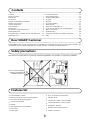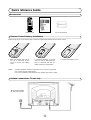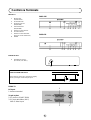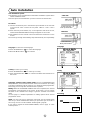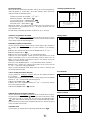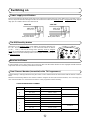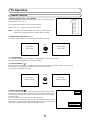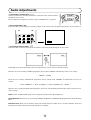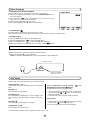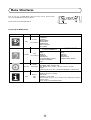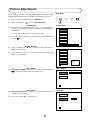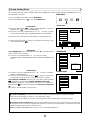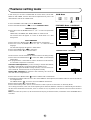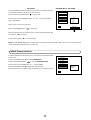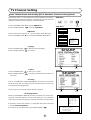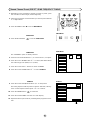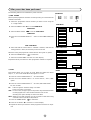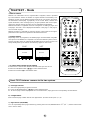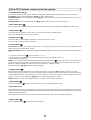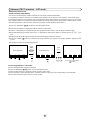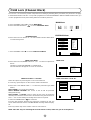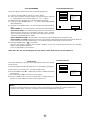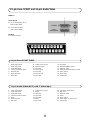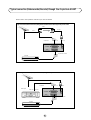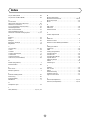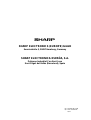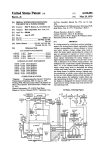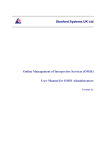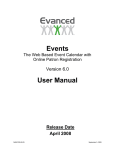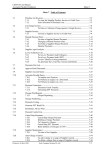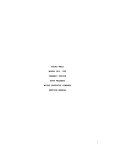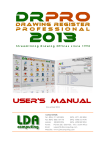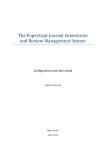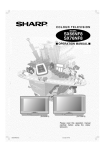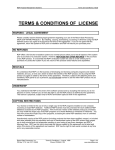Download Sharp 54GS-61S CRT Television User Manual
Transcript
54GS-61S 70GS-61S COLOUR TELEVISION OPERATION MANUAL Contents Picture Adjustments . . . . . . . . . . . . . . . . . . . . . . . . . . . .13 Sound Setting Mode . . . . . . . . . . . . . . . . . . . . . . . . . . .14 Features Setting Mode . . . . . . . . . . . . . . . . . . . . . . . . . .15 On Timer . . . . . . . . . . . . . . . . . . . . . . . . . . . . . . . . . . . . .15 Off Timer . . . . . . . . . . . . . . . . . . . . . . . . . . . . . . . . . . . . .16 TV Channel Setting . . . . . . . . . . . . . . . . . . . . . . . . . . . . .17 Teletext Mode . . . . . . . . . . . . . . . . . . . . . . . . . . . . . . . . .21 Child Lock (Channel Block) . . . . . . . . . . . . . . . . . . . . . .24 21-pin Euro-SCART and 21-pin Audio/Video . . . . . . . . .26 Typical connections . . . . . . . . . . . . . . . . . . . . . . . . . . . .27 Troubleshooting . . . . . . . . . . . . . . . . . . . . . . . . . . . . . . .28 General Specifications for Television Receiver . . . . . . .29 Index . . . . . . . . . . . . . . . . . . . . . . . . . . . . . . . . . . . . . . . .30 Contents . . . . . . . . . . . . . . . . . . . . . . . . . . . . . . . . . . . . . .1 Safety precaution . . . . . . . . . . . . . . . . . . . . . . . . . . . . . . .1 Features list . . . . . . . . . . . . . . . . . . . . . . . . . . . . . . . . . . .1 Accessories . . . . . . . . . . . . . . . . . . . . . . . . . . . . . . . . . . .2 Remote Control Battery Installation . . . . . . . . . . . . . . . . .2 Antenna Connections . . . . . . . . . . . . . . . . . . . . . . . . . . . .2 Controls & Terminals . . . . . . . . . . . . . . . . . . . . . . . . . . . .5 Auto Installation . . . . . . . . . . . . . . . . . . . . . . . . . . . . . . . .6 Switching on . . . . . . . . . . . . . . . . . . . . . . . . . . . . . . . . . . .8 TV operation (Channel selections) . . . . . . . . . . . . . . . . . .9 Audio Adjustments . . . . . . . . . . . . . . . . . . . . . . . . . . . . .10 TV/Video Selector, Headphone Jack and VCR Mode . .11 Menu Structures . . . . . . . . . . . . . . . . . . . . . . . . . . . . . . .12 Dear SHARP Customer Congratulations! You are now the proud owner of a SHARP Colour Television Receiver. To ensure proper operation,, please read this manual carefully. After reading, keep this manual in a safe place for future reference. Safety precautions This equipment complies with the requirements of Directives 89/336/EEC and 73/23/EEC as amended by 93/68/EEC. The 5 cm in the drawing indicates the minimum ventilation distance. Features list • • • • • • • • • • • • • • • Auto Installation System ASS function (Auto Channel Sorting System) 99 Channel Programming System Cable and Hyperband Teletext OSD System (On Screen Display) Tint Control Stereo (IGR) 1 A.S.L. (Automatic Sound Limiter) ON-OFF Timer 21 pin Euro SCART Connector (RGB) 21 pin Audio/Video Connector (AV-1) Headphone Terminal Blue Back Noise Mute Function Child Lock System Quick reference Guide Accessories å 54GS-61S 70GS-61S FARBFERNSEHGERAT BEDIENUNGSANLEITUNG Remote control Operation Manual Type-AA Dry Batteries Remote Control Battery Installation Before using the TV set for the first time, install the supplied dry batteries in the remote control. 1. With your thumb nail, pull up the slit as indicated by the arrow to remove the battery cover. NOTE: 2. Insert two batteries 1.5 V (Size "AA"). Be sure to match the battery A/D terminals with the A/D marks inside the compartment. 3. Replace the battery cover. • Remove batteries if weak or if the unit is not in use for long periods. • Do not mix old and new batteries. • Incorrect installation of the batteries may damage the remote control. Antena connections -TV set only - Einlegen der Batterien Mains Socket Outlet AC 220~240 V, 50 Hz 1. Nehmen Sie den Deckel ab und setzen Sie zwei Batterien vom Typ «AA» oder «UM-3», wie auf dem Bild gezeigt ein. 2. Positiver und negativer Pol der Batterien wie abgebildet einlegen. 2 Antenna connections - VCR and TV BACK OF TV Mains Socket Outlet AC 220~240 V, 50 Hz SCART Lead (Not supplied) Aerial Cable (Not supplied) Aerial (Not supplied) Aerial Lead (Not supplied) Mains Socket Outlet AC 220~240 V, 50 Hz BACK OF VCR RF out Aerial in Audio/Video NOTE: See on -Typical connections- (page 27) for details of further connection possibilities. 3 Remote control 1. 2. 19. 20. 3. 4. 21. 5. 22. 6. 23. TV 1. Stand-by ON/OFF switch (TV) Video 2. Power ON / OFF switch (VCR) TV 3. 4. Digit buttons 0 ~ 9 Flashback button Teletext 5. 6. Colour button (green) Colour button (red) TV 7. 8. Volume Down/Cursor control Left Menu button Teletext 9. 10. 11. 12. 13. 14. Reveal button List selector Store button Cancel button Top/ Bottom/Full button Reset button Video 15. 16. 17. 18. Rewind/picture search/reverse Play button Pause / Still button Stop button TV 19. TV / VIDEO selector 20. Channel call button 21. Single/Double entry Teletext 22. Colour button (yellow) 23. Colour button (blue) TV 24. 25. 26. 27. TV/Teletext 28. Time button TV 29. Sound mode selector Teletext 30. Hold button TV 31. Sound Mute button Teletext 32. Text/Mix button 33. Index button Video 34. 35. 36. 37. 24. 7. 25. 26. 8. 27. 9. 28. 10. 29. 11. 30. 12. 31. 13. 32. 14. 15. 33. 34. 16. 35. 17. 36. 18. 37. 4 Channel Up/Cursor control Up Volume Up/Cursor control Right Channel Down/Cursor control Down TV button Channel Up selector Fast forward/picture search/forward Channel Down selector Record button Controls & Terminals FRONT TV 54GS-61S 1. 2. 3. 4. 5. 6. 7. 8. Main Power On/Off Switch Power Indicator Program Selector (UP/DOWN) Volume Buttons (UP/DOWN) Remote Control Sensor Sound Indicator Remote Control Indicator (Only for model 70GS-61S) DOOR 8 6 5 4 3 2 1 8 7 6 5 4 3 2 1 70GS-61S Behind the door 9. Headphone Socket (3.5 mm Ø / 16~600 Ω) n VIDEO L/S/G/I R/S/G/I AUDIO 9 å HOW TO OPEN THE DOOR Press the top of the door, opening it slightly. Hook your finger inside and pull open. REAR TV 3 RF Input 1. Antenna terminal 21-pin In/Out 2. 21-pin Euro SCART (RGB) 3. 21-pin Audio/Video (AV-1) With S-Video Input 2 5 1 Auto Installation Auto Installation System Your television set is provided with an Automatic Installation System which makes Installation easier. This new system is activated when you turn on the TV for the first time. 54GS-61S Procedure: 1. Connect the antenna jack in the antenna input terminal on the rear side of your TV-set. Then connect the TV power cable to a 220 ~ 240 V system. 2. Press the main power button (®), on the right hand side of the TV set, and the AUTO INSTALLATION message will appear on the screen. Power Indicator Main power button 70GS-61S 3. Put batteries into the remote control and follow the instructions on the screen. The TV will go through the following steps Automatically and sequentially: Power Indicator Main power button Language Language: To select the menu language: 4. Press the RED button to select the language. 5. Press the BLUE button to continue. RED Country: To select your country: 6. Press the RED button 7. Press the BLUE button the screen. BLUE Contry to select your country. to continue and follow the instructions on Automatic Channel Sorting System (ASS): The TV set SEARCHES FOR FREQUENCIES, memorises the channels found, and sorts them (according to technical criteria) from Pr-01 of the TV, to a maximum of 99 programmes. This tuning process may take several minutes to perform. Editing: When the AUTOMATIC SEARCH has been completed, the "Stored programmes" menu appears on the screen. In this menu, you can change the order of the channels and change or give the channels a four-letter name. On next page is a detailed explanation of editing options about "Stored programmes" menu. NOTE: You may not have to follow this procedure if it has already been done for you at the establishment where you purchased your TV. If this is the case go on to the section entitled "Switching ON" (page 8). If you need to repeat the AUTO INSTALLATION, read on page 17 –Auto Channel preset…-. RED BLUE Searching Pr01 01 % Searching, please wait. 6 Stored programmes When the TV has finished the automatic search, the "Stored programmes" menu will appear on screen with a list of the channels, which have been memorised with the available options a) Select programme to be edited E/F. b) Edit this program RED button . c) Go to sorting mode GREEN button . d) Delete this program YELLOW button . e) Exit this menu BLUE button . With these options, you will be able to organise the real channels (CH **) memorised in the TV programmes (Pr 01 ... Pr 99) and put them into your own preferred order. The following is a detailed explanation of options a), b), c), d) and e). a) Select a programme to be edited. Use this option to select a programme from the list. Each time you press E/F the memorised channel will be viewed and will remain selected on the list by means of white background. Stored programmes menu Stored programmes: Pr 01 Pr 02 Pr 03 Pr 04 Pr 05 Pr 06 Pr 07 Pr 08 Pr 09 Pr 10 CH21 CH31 CH41 CH51 CH61 –––– –––– –––– –––– –––– BBC1 BBC2 ITV CH4 CNN –––– –––– –––– –––– –––– red Edit this programm green Go to sorting mode yellow Delete this programm blue Exit this menu Change name Stored programmes: Pr 01 Pr 02 Pr 03 Pr 04 Pr 05 Pr 06 Pr 07 Pr 08 Pr 09 Pr 10 b) Edit this program (Change name) Use this option for giving a name made up of four digits to the channels or for changing the one, which appears on some channels, in the following way: b.1 Select the channel using the Cursor UP/DOWN buttons E/F. b.2 Press the RED button . b.3 Press the Cursor UP button E to change the first letter. Letters A to Z of the alphabet, a blank space and the numbers 0 to 9 will appear sequentially. Some of the broadcasting stations names such as BBC1 or ITV are already incorporated in the TV and appear among the alphabet to make this task easier. Press the Cursor DOWN button F to go backwards in the sequence. b.4 Press the I buttons for changing the position of the cursor and the E/F buttons for changing the letters. When you have finished the fourth letter, press the Cursor I button to quit the Change of Name option. CH21 CH31 CH41 CH51 CH61 –––– –––– –––– –––– –––– BBC1 BBC2 ITV CH4 CNN –––– –––– –––– –––– –––– Press the MENU button to exit. Sort channels c) Go to sorting mode (Sort channels) Use this option for sorting the channels (CH) into the desired programme (Pr), as follows: c.1 Select the programme (Pr) you wish to change using Cursor UP/DOWN buttons E/F (marked with white background). c.2 Press the GREEN button . c.3 Press the Cursor UP/DOWN buttons E/F to move the channel (CH) to the required position. c.2 Press the GREEN button to finish. Stored programmes: Pr 01 Pr 02 Pr 03 Pr 04 Pr 05 Pr 06 Pr 07 Pr 08 Pr 09 Pr 10 CH21 CH31 CH41 CH51 CH61 –––– –––– –––– –––– –––– BBC1 BBC2 ITV CH4 CNN –––– –––– –––– –––– –––– Insert the marked programme in the position you wish. Press green button to finish. d) Delete this program (Delete channels) Use this option for cancelling programmes which are badly tuned or repeated. When the YELLOW button is pressed, the TV will ask for confirmation that you wish to cancel, and you must press the YELLOW button again. The channels that follow it on the list will automatically rearrange themselves by moving up one programme (Pr) place, to restore the space of the cancelled channel (CH). Delete channels Stored programmes: Pr 01 Pr 02 Pr 03 Pr 04 Pr 05 Pr 06 Pr 07 Pr 08 Pr 09 Pr 10 CH21 CH31 CH41 CH51 CH61 –––– –––– –––– –––– –––– BBC1 BBC2 ITV CH4 CNN –––– –––– –––– –––– –––– WARNING! This programme will be erased e) Exit this menu Use this option to quit the menu by pressing the BLUE button 7 . Press yellow button again to confirm. Or press any other button to cancel Switching on Power supply on/off button This TV memorizes the Mode last used when it was switched off. When the main power button (l) is pressed to turn on the set, the power indicator will light and the set will resume in either the Stand-by mode or Programme mode, depending upon its condition when it was switched off. 70GS-61S 54GS-61S Power Indicator Main power button Power Indicator Main power button On-Off/Stand-by button When the TV is in Stand-by mode, to turn ON the TV press the Stand-by button (æ TV) on the remote control, or one of the four buttons on the TV ( Va/\, VCH/\ ). The TV will change from Stand-by mode to Program mode, the sound indicator will light a few moments and an image will appear on the screen. Press the Stand-by button ( æ TV) again and the TV will return to Stand-by mode. Blue back off timer If noise appears in TV or VCR mode, the screen turns blue. The blue back off-timer is then engaged and will automatically switch the set to Stand-by mode after 15 minutes. Real Channel Number (terrestrial/cable TV Programmes) Channel setting is mainly performed using the remote control. Please follow the instructions with the remote control in hand. Television broadcasting stations have channel numbers assigned to them (real channel numbers). You can assign your own channel number to a real channel and store it in the programme channel memory. CORRESPONDING REAL CHANNEL STATION SIGNALS REAL CHANNEL NUMBER V E-2 ~ E-4 CH 02 ~ CH 04 H E-5 ~ E-12 CH 05 ~ CH 12 F A~H CH 13 ~ CH 20 UHF E-21 ~ E-69 CH 21 ~ CH 69 C M1/S1 ~ M10/S10 CC 01 ~ CC 10 U1/S11 ~ U10/S20 CC 11 ~ CC 20 S21 ~ S41 CC 21 ~ CC 41 M1 ~ M7 CC 42 ~ CC 48 B1 ~ B7 CC 49 ~ CC 55 S’1/S21 ~ S’5/S25 CH 75 ~ CH 79 A T V 8 ESPECIALLY AVAILABLE In Italy In Holland I n Switzerland TV Operation Channel Selection Channel selector ( CH /\ / CH V) buttons Select the programme channel number you want to see, using the channel selector buttons (E/F). ➜ As you press these buttons a list of channels appears. Press the E/F again to select another channel. Note: The channels that are in SKIP mode cannot be seen with this buttons. Use numerical buttons to display these channels. Pr 01 Pr 02 Pr 03 Pr 04 Pr 05 Pr 06 Pr 07 Pr 08 Pr 09 Pr 10 Single/Double entry selector (3) This button selects between one or two digit channel number entry. PR * Single digit entry mode PR * * Press 3 Double digit entry mode 0~9 Digit buttons You can select channels by pressing the 0 ~ 9 digit buttons on the remote control. For single and double digit entry see section B above. Flash-back button ( ) Press this button to switch the currently viewed channel to the previously viewed channel, and vice versa. This function is only available in programme channel selection mode. I.e. not when AV terminals are in use. Pr 01 Press Previously viewed channel Pr 12 Currently viewed channel Channel Call button (l) Press the button to display the current programme number and the sound mode on the screen. The name if it has been set, the remaining time for offtimer, the real-timer and the on-timer, if they have been set, is also displayed on the screen. Press the button again to make the on-screen disappear. If the channel you are viewing has been set to be skipped with the channel skip function, the programme number is displayed in red. If the channel was fine-tuned, programme number will be displayed in yellow. 9 BCC1 01 STEREO OFF TIMER: 120 Min. TIMER : 10:30 ON TIMER : 18:00 Audio Adjustments Loudspeakers Sound Volume ( C/I) Use the C/I buttons to increase/decrease the volume level. The volume indicator will appear on the screen. Note: To adjust the headphones volume, see the “SOUND menu” on page 14. Sound mute button (c) Press the button to mute the sound. “MUTE” appears on the screen. Press the button again to turn the sound back on. MUTE /i Sound Mode Selector button I/II/I+II Press the button to change the sound in the speakers. The sound mode will appear on the screen. MONO STEREO Depending on the sound transmission the sound reproduction can be chosen as indicated below: When the TV set is receiving a STEREO programme, the TV selects STEREO automatically, and you can change: STEREOMONO When the TV is receiving a BILINGUAL programme, the TV selects DUAL CHANNEL A automatically, and you can change: DUAL CHANNEL ADUAL CHANNEL BDUAL CHANNEL A BMONO When the TV is receiving a MONO (FM) programme, the TV set selects MONO automatically but the sound mode cannot be change. Note: See the -SOUND MODE- (page 14) to change the Sound Mode in the headphones. Sound Indicator: When the TV set is receiving a STEREO, BILINGUAL or MONO NICAM programme the Sound Indicator lights. External source: When you are watching the TV-set through the Euro-SCART, AV-1 or S-Video terminals, the Sound Mode Selector button and Sound indicator light are not operative. 10 Other Features TV/Video selector button (TV/VIDEO) With this button you can select either source of input for the TV. 1. When the TV/VIDEO button is pressed, the «TV/Video Menu» selection menu appears. 2. Press the button of the corresponding colour to select one of the input sources, as indicated in the diagram. The selected input will appear on the screen. 3. Press the TV/VIDEO button again to exit the menu. TV/Video Menu RED CLOCK button (f) Press the button to display the current time on the screen. Note: that this function operates only if the station you are tuned to broadcasts a teletext signal. GREEN YELLOW BLUE Headphone jack 1. Press the MENU button , to see the MAIN Menu. 2. Press the GREEN button to see the SOUND Menu. 3. Press the GREEN button to select HEADPHONE VOLUME. 4. Adjust the headphone volume with the Cursor LEFT / RIGHT C/I buttons. Caution: To protect your ears, reduce the volume of the headphones before connecting them. 5. Make sure that you insert the headphone plug all the way. 6. Press the TV button to close the Menu. Note: the SPATIAL EXPANDER Effect cannot be adjusted for the headphones. INSIDE THE DOOR n VIDEO L/S/G/I R/S/G/I AUDIO 3.5 mm Ø Jack plug Earphone or Headphone Impedance 16~600 Ω VCR Mode SHARP VCR can be operated using the TV remote control. Channel selectors (V CH /\) These buttons are used for changing channels and setting the timer. Fast forward/picture search forward G) buttons. Rewind/picture search reverse (G Both these buttons have the following function: Play button B Press this button to start playback. F ) and (F To move through the cassette faster, press to STOP button and then press the F or G button to fast forward or rewind the cassette. Press the STOP button to stop fast forward or rewind. Record buttons M Press both buttons simultaneously to start recording. If the video cassette is protected against recording, it will be ejected. Picture Search During playback, press the F button for forward picture search, or the G button for reverse search Press the PLAY button to resume normal playback. Stop button L Press this button to stop playback or recording. Operate button Bl VCR Press this button to turn your VCR on. For further details, please refer to operation manual of your VCR. 11 Menu Structures This TV set has: a MAIN MENU with four basic menus, which permit access to the different functions of the TV. These menus are as indicated below. MENU Button By pressing the MENU Button: Main Menu Button Menu PICTURE RED ADJUSTMENTS Functions / Options CONTRAST COLOUR BRIGHTNESS SHARPNESS NORMALISE TINT CONTROL ECO MODE LOUDSPEAKERS VOLUME BASS TREBLE ADJUSTMENTS BALANCE NORMALISE LOUDSPEAKERS (MODE) SPATIAL EXPANDER A.S.L. AUDIO GREEN YELLOW BLUE OTHER FUNCTIONS INSTALL AND TUNE HEADPHONES VOLUME BASS TREBLE BALANCE NORMALISE HEADPHONES (MODE) LANGUAGE ON TIMER: TIME / SWITCH ON OFF TIMER: OFF / 120 Min. / 90 Min. / 60 Min. / 30 Min. DEMO CHILD LOCK: LOCK ALL / LOCK PROGRAMME / CLEAR LOCK CHANNEL: CH (Aerial) / CC (Cable) SEARCH (Frequency Tuning) FINE TUNE MODE: TV / VCR / SKIP EDIT: Edit this program / Go to sorting mode / Delete this program/ Exit this menu AUTO-TUNE: AUTO INSTALLATION 12 Picture Adjustments Picture quality: CONTRAST, COLOUR, BRIGHTNESS, SHARPNESS, NORMALISE, TINT CONTROL and ECO MODE are adjustable in this menu. 1. Press the MENU button , to see the MAIN Menu. 2. Press the RED button 3. to see the PICTURE Menu. PICTURE Menu Press the Cursor UP/DOWN buttons E/F to select an option from the list: CONTRAST, COLOUR, BRIGHTNESS, SHARPNESS or NORMALISE. MAIN Menu RED PICTURE Menu CONTRAST COLOUR The selected item will appear on screen in a blue box. BRIGHTNESS 4. Adjust the picture quality to your liking with the Cursor LEFT/RIGHT buttons C/I . SHARPNESS NORMALISE ➜ 5. 6. NORMALISE Menu Press the MENU button , if you wish to normalize video levels to default factory settings. NORMALISE Menu CONTRAST Press continuously E/F arrows will appear the TINT CONTROL and ECO MODE COLOUR BRIGHTNESS SHARPNESS NORMALISE Press the MENU button to normalise... ➜ TINT CONTROL 7.a. Select TINT CONTROL and press the Cursor LEFT/RIGHT buttons C/I, to adjust your desired skin colour (blue or red). TINT CONTROL TINT CONTROL ECO MODE ➜ ECO MODE 7.b. Select ECO MODE “ON” to reduce contrast in areas of the picture that are excessively white. 8. ECO MODE TINT CONTROL Press the TV button , to close the Menu. ECO MODE ➜ 13 OFF Sound Setting Mode Sound quality (VOLUME, BASS, TREBLE, BALANCE, NORMALISE, SOUND MODE, SPATIAL EXPANDER and A.S.L.) are adjustable in this menu. MAIN Menu 1. Press the MENU button , to see the MAIN Menu. 2. Press the GREEN button to see the SOUND Menu. GREEN SOUND Menu 3. Press the RED button to select LOUDSPEAKERS or press the GREEN button to select HEADPHONES. 4. Press the Cursor UP / DOWN buttons E/F to select an option from the list: VOLUME, BASS, TREBLE, BALANCE or NORMALISE. SOUND Menu VOLUME LOUDSPEAKERS BASS TREBLE The selected option will appear in white letters on a blue background BALANCE NORMALISE ➜ 5. Adjust the sound quality according to your preferences with the Cursor LEFT / RIGHT buttons C/I . LOUDSPEAKERS RED NORMALISE Select NORMALISE and press the MENU button , to normalise audio levels to default factory settings. 6. Press the Cursor DOWN button F to see more options: SPEAKERS (Mode), HEADPHONES (Mode), SPATIAL EXPANDER. And A.S.L. HEADPHONES GREEN NORMALISE VOLUME LOUDSPEAKERS BASS TREBLE BALANCE Press the MENU button to normalise NORMALISE ➜ SOUND Mode LOUDSPEAKERS STEREO HEADPHONES SPATIAL EXPANDER A.S.L. ➜ SOUND Mode 7. Press the Cursor UP / DOWN buttons E/F to select: LOUDSPEAKERS or HEADPHONES. 8. Press the Cursor LEFT / RIGHT buttons C/I to change to sound mode, as indicated on page 10, in the "Sound Mode Selector" chapter. Select SPATIAL EXPANDER and press the Cursor LEFT / RIGHT buttons C/I to activate or deactivate the SPATIAL EXPANDER Effect []. Select A.S.L. (Automatic Sound Limiter) and press the Cursor LEFT / RIGHT buttons C/I to activate or deactivate the Automatic Sound Limiter [] 9. Press the TV button to close the Menu. SPATIAL EXPANDER: the spatial expander effect depends on whether the feed is MONO or STEREO. If the source feed is MONO, it produces a “Pseudo Stereo” effect. If the source feed is STEREO, it produces a spatial expander effect, expanding the stereophonic image Automatic Sound Limiter (A.S.L.): Quite frequently, different audio sources do not have the same volume level; for example, this can occur when changing from a movie to a commercial. The Automatic Sound Limiter solves this problem by adjusting the volume to the same level. Note: the SPATIAL EXPANDER Effect and A.S.L. do not work with headphones. 14 Features setting mode In this mode you can select a LANGUAGE for screen menus, set the ONTIMER an OFF-TIMER, view the all functions implemented in your TV set demonstration and set the CHILD LOCK. 1. Press the MENU button , to see the MAIN Menu. 2. Press the YELLOW button to see the FEATURES Menu MAIN Menu YELLOW FEATURES Menu - LANGUAGE FEATURES Menu 3. Press the Cursor UP/DOWN buttons E/F to select an option from the list: LANGUAGE, ON TIMER, OFF TIMER, DEMO or CHILD LOCK. The selected item will appear on screen in white letters on a blue background. OFF TIMER DEMO ENGLISH DEUTSCH NEDERLANDS FRANÇAIS ITALIANO ESPAÑOL DANSK SVENSKA NORSK SUOMI PORTUGUÊS MEMORIZE GREEN FEATURES Menu - ON TIMER LANGUAGE ON TIMER TIME SWITCH ON 08:30 **:** OFF TIMER DEMO ➜ ON TIMER The On-Timer is used to automatically switch on the TV set during the day. 4. Press the Cursor RIGHT button I to select the "TIME" (current time) in white letters. 5. To programme the current TIME: In order to be able to run this function, it is essential to adjust the current time. Automatic TIME adjustment: If you are receiving a channel with Teletext, the TIME is automatically synchronized with the Teletext clock. * Important: If a signal via satellite is being received, or if correct time cannot be obtained, the time will have to be adjusted manually. Manual TIME adjustment: To adjust the time manually, this should be done with the 0 to 9 digit buttons. ON TIMER ➜ Menu LANGUAGE 4. Press the Cursor RIGHT button I to select the list of languages. 5. Press the Cursor UP/DOWN buttons E/F to select the menu language. The selected language will appear in white letters. 6. Press the GREEN button to memorize. 7. Press the TV button , to close the Menu. LANGUAGE CANCEL GREEN 6. Press the Cursor RIGHT button I to select: SWITCH ON in white letters. 7. Adjusting the SWITCH ON Time. Once the current TIME has been adjusted, the SWITCH ON Time can be set with the 0 to 9 digit buttons. The GREEN button is used to cancel the SWITCH ON function. 8. Press the TV button to close the Menu. 9. Press the Stand-by button (æ TV) on the remote control to put the TV into switch on Stand-by Mode. * As a safety precaution, in the case of nobody being home when the television switches on automatically, the television will disconnect itself after 120 minutes; if it is to continue to run, any button on the remote control functions should be pressed. Note: In the event of a power cut, disconnection from the plug or television switch, all the data on the ON TIMER will be cancelled. 15 FEATURES Menu - OFF TIMER OFF TIMER The OFF TIMER automatically switches the TV set to standby mode after a predetermined period, (30, 60, 90 or 120 minutes). LANGUAGE 4. Press the Cursor RIGHT button I to select “OFF.” ON TIMER 5. Press the Cursor UP/DOWN buttons E/F to set the desired time in white letters. OFF TIMER DEMO OFF 120 Min. 90 Min. 60 Min. 30 Min. Select “OFF” to disconnect off-timer. ➜ 6. Press the GREEN button MEMORIZE to memorize. GREEN After the selected time has passed, the TV will turn itself off automatically, and switch to Stand-by mode. 7. Press the TV button , to close the Menu. Note: The OFF TIMER data will be cancelled if you turn off the TV by the Standby button (æ TV) on the remote control or with the Main power button (®) on the TV set. DEMO (Demonstration) The demonstration function allows you to see all the menus implemented in this TV set. LANGUAGE 1. Press the MENU button , to see the MAIN Menu. 2. Press the YELLOW button ON TIMER to see the FEATURES Menu. OFF TIMER 3. Press the Cursor DOWN button F to select DEMO. 4. Press the MENU button to begin the demonstration. DEMO 5. Press any button on remote control to exit this function when you wish. ➜ 16 Press the MENU button to start the DEMO TV Channel Setting Auto Channel Preset with Sorting (ACSS: Automatic Channel Sorting System) This function frees you of troublesome channel presetting procedures. Simply follow the instructions below to automatically store all on-air and cable real channels into the programme channel memories. 1. Press the MENU button , to see the MAIN Menu. 2. Press the BLUE button MAIN Menu BLUE TUNE Menu to see the TUNE Menu. Pr 06 CH21 CHANNEL TUNE Menu SEARCH 3. Press the Cursor UP button E to select AUTO-TUNE (blue box). 4. Press the MENU button fto see the AUTO INSTALLATION Menu. F-TUNE MODE EDIT Press MENU button to Auto-tune WARNING! All pretuned channels will be lost. AUTO-TUNE Language 5. Press the RED button 6. Press the BLUE button Language to select the menu language. to continue. BLUE RED Country 7. Press the RED button 8. Press the BLUE button the screen. Country to select your country. to continue and follow the instructions on Searching The TV set SEARCHES FOR FREQUENCIES, memorises the channels found and sorts them (according to technical criteria) from Pr-01 of the TV, to a maximum of 99 programmes. This tuning process may take several minutes to perform. BLUE RED Stored programmes When the AUTOMATIC SEARCH has been completed, the "Stored programmes" menu will appear on screen. In this menu, you can change the order of the channels and change or give the channels a four letter name. If you wish to rename the channels, or change the order; refer to the page 7, chapter Stored programmes. If you wish to go out of the menu, press the BLUE button . Stored programmes: Pr 01 Pr 02 Pr 03 Pr 04 Pr 05 Pr 06 Pr 07 Pr 08 Pr 09 Pr 10 CH21 CH31 CH41 CH51 CH61 –––– –––– –––– –––– –––– red Edit this programm green Go to sorting mode yellow Delete this programm blue Exit this menu 17 BBC1 BBC2 ITV CH4 CNN –––– –––– –––– –––– –––– Manual Channel Preset (PRESET USING REAL CHANNEL NUMBERS) 1. Depending on the programme channel you want to preset, press the 6 button to select single / double digit entry. 2. Select the programme channel number you want to preset with the 0 ~ 9 digit buttons. 3. Press the MENU button to see the MAIN Menu. MAIN Menu MAIN Menu 4. Press the BLUE button to see the TUNE Menu. BLUE TUNE Menu TUNE Menu The “CHANNEL” option is already selected. CHANNEL 5. Press the Cursor RIGHT buttons I, to choose the CH / CC option. CH CC Pr 06 CH 21 SEARCH 6. Press the Cursor DOWN button F to select (with white letters) the Channel type: CH (Aerial) or CC (Cable). F - TUNE MODE 7. Enter the real channel number you want to store with the 0 ~ 9 digit buttons (two digit entry only). 8. Press the GREEN button EDIT AUTO - TUNE to memorize. 8. Press the TV button to clear the on-screen display. MEMORIZE GREEN 9. Repeat the above procedure for presetting other programme. 18 Manual Channel Preset (PRESET USING FREQUENCY TUNING) 1. Depending on the programme channel you want to preset, press the 6 button to select single / double digit entry. 2. Select the programme channel number you want to preset with the 0 ~ 9 digit buttons. 3. Press the MENU button to see the MAIN Menu. MAIN Menu MAIN Menu 4. Press the BLUE button to see the TUNE Menu. BLUE TUNE Menu TUNE Menu The “CHANNEL” option is already selected. CHANNEL 5. Press the Cursor RIGHT buttons I, to choose the CH / CC option. CH CC Pr 06 CH 21 SEARCH 6. Press the Cursor DOWN button F to select (with white letters) the Channel type: CH (Aerial) or CC (Cable). F - TUNE MODE 7. Press the Cursor LEFT C buttons to select CHANNEL EDIT 8. Press the Cursor DOWN button F to select SEARCH. SEARCH 9. Press the Cursor LEFT/RIGHT buttons C/I to start preset. AUTO - TUNE SEARCH CHANNEL The tuning sequence will stop when a signal is detected, if the signal is not the required channel press C or I to continue. Pr 06 CH 21 SEARCH F-TUNE 10. Press the GREEN button to memorize. MODE 11. Press the TV button to clear the on-screen display. EDIT 12. Repeat the above procedure for presetting other programme channels. AUTO-TUNE MEMORIZE GREEN 19 After preset has been performed The following features are available for preset channels: MAIN Menu FINE TUNING When a preset programme channel is not exactly tuned, you can fine tune the channel in this mode. 1. Select the programme channel number you want to tune using the 0 ~ 9 digit buttons. TUNE Menu 2. Press the MENU button to see the MAIN Menu. MAIN Menu 3. Press the BLUE button BLUE CHANNEL to see the TUNE Menu. CH CC Pr 06 CH 21 SEARCH TUNE Menu F-TUNE 4. Press the Cursor DOWN button F twice to select FINE TUNE (blue box). MODE EDIT AUTO -TUNE MEMORIZE FINE TUNE Menu 5. Press and hold the Cursor LEFT C or RIGHT I buttons, until the best tuning position is found, for the best picture and sound. FINE TUNE Menu Pr 06 CH 21 CHANNEL After Fine tuning the programme number will turn from green to yellow. 6. Press the GREEN button SEARCH to memorize. 7. Press the TV button to clear the on-screen display. F-TUNE Repeat the above procedure for other programme channels as required. MODE EDIT AUTO - TUNE Mode This feature allows you to select TV, VCR, SKIP. First follow the above steps 1., 2., and 3. The TUNE Menu will appear on screen. 4. Press the Cursor DOWN button F to select MODE. MEMORIZE GREEN MODE Pr 06 CH 21 CHANNEL SEARCH 5. Press the Cursor RIGHT button I to choose the TV / VCR / SKIP option. 6. Press the Cursor DOWN button F to select (with white letters) TV, VCR or SKIP: F-TUNE MODE TV VCR SKIP EDIT TV: If the TV signal is weak the image can shake. In this case put it in TV mode. VCR: In some case, the upper part of the picture may be distorted when receiving signal from a VCR via RF terminal on the TV set. Selecting this option will help to reduce his effect. SKIP: Allows you to SKIP channels you do not want to view when using channels selector (CH ∑/CH œ) buttons. 7. Press the GREEN button to memorize. 8. Press the TV button to clear the on-screen display. 9. Repeat the above procedure for other programme channels as required. 20 AUTO - TUNE MEMORIZE GREEN TELETEXT - Mode What is Teletext? Teletext is an information service, organized like a magazine, which is provided by some television stations in addition to regular television broadcasting. Your television receives special Teletext signals broadcast by a TV station, processes the information and displays it graphically on the screen. News, weather and sports information, stock exchange prices, program previews and closed captioning for the deaf are among the many services available through Teletext. Teletext information is organized much like a magazine: according to pages and sub-pages. The basic unit of displayed information is the page. A sub-page is one of a series of pages. Teletext reception is controlled by using the remote control. Refer to the appropriate button descriptions for operation of the Teletext functions. Teletext features Depending on the TV programme, the Teletext pages are transmitted using different system. Your SHARP TV is adjusted to receive two Teletext systems, namely FLOF and LIST, which are automatically identified by the receiver. The user can easily identify them by the manner in which they appear on the screen. FLOF LIST TELETEXT TELETEXT NEWS SPORT MOVIE RED GREEN YELLOW WEATHER CYAN 100 200 RED GREEN 300 YELLOW 400 CYAN To switch ON and switch OFF the Teletext 1. Select the TV channel with Teletext information that you want to see. 2. Press the TEXT/MIX button (a/b) to select Teletext mode. 3. Press the TV button ● to exit Teletext mode. Basic TEXT features common to the two systems a) 1. 2. 3. Fast Page Selection Select the appropriate programme channel. Press the TEXT/MIX button (a/b) to select Teletext mode. To recall a page number displayed in the coloured brackets, simply press the corresponding coloured button. b) 0-9 digit buttons Enter a desired page number with the 0-9 digit buttons. (To select P.100: press 1, 0, 0). c) Page selector (UP/DOWN) You can sequentially select page numbers by pressing the Cursor UP/DOWN buttons E/F (channel selector buttons in the TV mode). 21 Other TEXT features common to the two systems TEXT/MIX button (a/b) Every time this button is pressed, the Teletext is displayed in different modes, following the sequence described: In TV mode: Press the TEXT/MIX button (a/b) to select Teletext mode. In Teletext mode: Press the TEXT/MIX button (a/b) to superimpose a teletext broadcast onto the current TV programme screen. In Mixed mode: Press the TEXT/MIX button (a/b) again to return to the normal teletext screen. HALF PAGE button (s) Each time you press the button, the upper/lower half of the teletext page is magnified and displayed on the screen. HOLD button (a) Any teletext page or subpage can be held on the screen by pressing the HOLD button. Press the button again to cancel the hold mode. REVEAL button (d) Press this button to reveal hidden information such as the answer to a quiz. Press the button again to hide the information. CLOCK button (f) In TV mode: When the TV signal with TEXT data is received, by pressing this button the real time information will appear on the top right area of the screen. In Teletext mode: When a selected Teletext page has hidden subpages, these pages can be seen in the following manner: 1. Press the CLOCK button (f). Screen will show « = = = = » 2. Enter 4 digits corresponding to the subpage desired. E.g. 0021 for subpage number 21. 3. Wait until the page appears. NOTE: You can use this button together with the DISPLAY CANCEL button (k). This means that you can view the main TV picture until the subpage has been found. The on screen TV icon in the top left side of the screen will show "TXT". When the subpage has been found, the screen will change to the subpage number. Press the TEXT/MIX (a/b) button to view the subpage. CANCEL button (k) With this button Teletext information is cancelled and TV picture is restored. «TXT» Indication is shown on screen. In this position, the TV programme cannot be changed, being in Teletext/Cancelled mode. When a change takes place in the Teletext information, the upper time of the cancelled page or some other indication of special pages is shown on screen. To uncancel, press TEXT/MIX (a/b) button and the whole teletext is shown. NOTE:This button can be used together with the clock button while awaiting subpages. RESET button (h) Press the reset button (h) to return back to index page, and go out from Teletext mode. LIST button (LIST) Pressing this button you force the teletext to LIST Mode. It means that row 24 (bottom row of Teletext) will not have transmitter information, only the pages that user you have previously stored in the memory. (More information on the next page -Teletext Page memory List-). Pressing LIST button again we go out from LIST Mode and system is going to be identified again (FLOF). INDEX button (j) Press the INDEX button (j) to return back to index page. 22 Advanced TEXT operation - LIST mode Teletext Page memory List a) How to Operate Page Memory Your TV has 40 teletext page number memories for fast recall of teletext information. In programme positions 1 through 9, four teletext page numbers can be stored in each position; a total of 36 pages. In programme positions 10 through 99, only one programme with 4 page numbers can be stored. If you try to store more than 4 page numbers in a programme position between 10 and 99, the previously stored page numbers will be erased. Select the programme channel number into which you want to store teletext page numbers. 1. Press the TEXT/MIX (a/b), button to enter the teletext mode. 2. Press the LIST button to change from FLOF system to LIST mode. 3. Press a coloured button corresponding to the coloured brackets on the screen for page number storage. 4. Enter the teletext page number using the 0 ~ 9 digit buttons (enter three digits) or channel selector E/F buttons. 5. Repeat steps 3. and 4. until the numbers for the desired pages have been entered 6. Press the STORE ( screen. ) button to memorize the page numbers you require. The symbol «STORE» appears on the 7. Press the TV button to exit the teletext mode. P100 Press LIST and YELLOW buttons (FLOF TELETEXT) NEWS SPORT MOVIE WEATHER P300 P425 Input 4, 2, 5 (LIST TELETEXT) 100 200 300 LIST YELLOW RED GREEN YELLOW 400 100 200 425 400 CYAN If you want to store press button b) Fast Page Selection - LIST mode 1. Select the appropriate programme channel. 2. Press the TEXT/MIX (a/b) button to enter the teletext mode. 3. Press the LIST button to change from FLOF system to LIST mode. 4. To recall a page number displayed in the coloured brackets, simply press the corresponding coloured button. 5. Press the LIST button again to return to FLOF system. 23 Child Lock (Channel Block) You can lock a TV channel to prevent unsupervised TV viewing by following these procedures; the protection can apply to the television itself "LOCK ALL" or to specific programmes "LOCK PROGRAMME". With the CHILD LOCK function, you can also programme a time period during which the TV will be protected. 1. Press the MENU button , to see the MAIN Menu. 2. Press the YELLOW button to see the FEATURES Menu. MAIN Menu YELLOW FEATURES Menu FEATURES Menu 3. Press the Cursor UP button E to select CHILD LOCK in white letters LANGUAGE on a blue background. ON TIMER OFF TIMER DEMO CHILD LOCK Menu 5. Press the Cursor UP/DOWN buttons E/F to select an option from the list: LOCK ALL, LOCK PROGRAMME or CLEAR LOCK The selected item will appear on screen in a blue box. ➜ 4. Press the MENU button to see the CHILD LOCK Menu. ENGLISH DEUTSCH NEDERLANDS FRANÇAIS ITALIANO ESPAÑOL DANSK SVENSKA NORSK SUOMI PORTUGUÊS MEMORIZE CHILD LOCK CHILD LOCK Press the MENU button to enter the CHILD LOCK menu. ➜ CHILD LOCK Menu - LOCK ALL Select this option for protecting the access to the whole TV. If necessary, repeat steps 1. to 4. to see the CHILD LOCK Menu. LOCK ALL LOCK PROG. CLEAR LOCK ➜ 6. Press the Cursor RIGHT button I to select the protection type (white letters): Select «NONE»: To cancel the protection. Select «ALWAYS LOCKED»: The access to the TV will be protected throughout the day. Select «START: **:**/STOP: **:**»: to block access to the TV during the desired period of time. Enter the hours and minutes using the numeric buttons 0 ~ 9 to set the starting and ending times of the lock period. 7. Press the GREEN button to memorize. From this time forward, whenever the protection conditions are met, the screen will be blocked and the «LOCKED MODE» message will be displayed. Press any number key on the remote control to unlock the TV. CHILD LOCK Menu - LOCK ALL NONE ALWAYS LOCKED START : **:** STOP: **:** MEMORIZE GREEN NOTE: Since the “key” for unlocking the TV is the remote control, make sure you do not misplace it. 24 LOCK PROGRAMME menu LOCK PROGRAMME Select this option to protect the access to separate programmes LOCK ALL ➜ NONE 1. Press the TV button , to clear the on-screen display. LOCK PROG. AUTO (VPS) ALWAYS LOCKED 2. Select the programme channel number you want to protect using the START: **:** CLEAR LOCK STOP: **:** 0 ~ 9 digit buttons or the channel selector E/F buttons.. 3. Repeat steps 1. to 4. (Page 24) to see the CHILD LOCK Menu. 4. Press the Cursor DOWN button F to select LOCK PROGRAMME (blue background). 5. Press the Cursor RIGHT button I to select the protection type (white letMEMORIZE ters): Select «NONE»: To cancel the protection from the selected programme. Select «AUTO (VPS)»: to activate automatic protection. In this mode, the GREEN selected channel will only be locked when the VPS code is received. Some channels send the VPS code when the program they are broadcasting is not recommended for children. Select «ALWAYS LOCKED»: To protect the access from the selected programme throughout the day. Select «START: **:**/STOP: **:**»: to block access to the selected channel during the desired period of time. Enter the hours and minutes using the number keys (0 ~ 9) set the starting and ending times of the lock period. 6. Press the GREEN button to memorize. From this time forward, whenever the protection conditions are met, the screen will be blocked and the «LOCKED MODE» message will be displayed. Press any digit button to unlock the TV. NOTE: Since the “key” for unlocking the TV is the remote control, make sure you do not misplace it. CLEAR LOCK This option enables you to erase all the adjustments made to the CHILDLOCK function. If necessary repeat steps 1. to 4. (Page 20) to see the CHILD LOCK Menu. CLEAR LOCK menu LOCK ALL LOCK PROG. 5. Press the Cursor UP button E to select CLEAR LOCK. 6. Press the MENU button to confirm that you want to initialize the CHILD LOCK system. 7. Press the TV button to clear the on-screen display. 8. Use the CLEAR LOCK to cancel any previously set CHILD LOCK programmes to avoid malfunction when a new program is set. CLEAR LOCK Press the MENU button to clear the CHILD LOCK SYSTEM. Notes: In order for the timed protection to function correctly, the internal TV clock must be set at the right time. To check the time setting, see section "Automatic or Manual time adjustment" on page 15. 25 21-pin Euro-SCART and 21-pin Audio/Video REAR TV 1 21-pin In/Out 1. 21-pin Audio/Video (AV-1) With S-Video Input 2. 21-pin Euro SCART (Full connect, RGB) RF Input 3. Antenna terminal 2 3 21-pin Euro-SCART (RGB) 1. 2. 3. 4. 5. 6. 7. Audio right output Audio right input Audio left output Common earth for audio Earth for blue Audio left input Blue input 8. 9. 10. 11. 12. 13. 14. Audio-video control Earth for green Not used Green input Not used Earth for red Not used 15. 16. 17. 18. 19. 20. 21. Red input Red/Green/Blue control Earth for video Earth for Red/Green/Blue control Video output Video input Plug shield 15. 16. 17. 18. 19. 20. 21. Chroma S-Video input Not used Earth for video Earth Video output Video input / S-Video input Plug shield 21-pin Audio/Video (AV-1) with S-Video Input 1. 2. 3. 4. 5. 6. 7. Audio right output Audio right input Audio left output Common earth for audio Earth Audio left input Not used 8. 9. 10. 11. 12. 13. 14. Audio-video control Earth Not used Not used Not used Earth Not used 26 Typical connection (Videorecorder/Decoder) through the 21-pin Euro-SCART Please refer to the operation manual of your VCR for details Typical connection (Videorecorder and TV) through the RF terminal and Decoder through the 21-pin Euro-SCART VCR RF out RF in SCART/AV TV RF in 21-pin Euro-SCART Decoder Typical connection (DVD, Decoder and TV) through the 21-pin Euro-SCART SCART/AV TV RF in DVD Player Video out Audio out 21-pin Euro-SCART Decoder 27 Troubleshooting ● Increase the volume Check if the Brightness or Contrast setting in the picture setting mode might be all the way to the minus side Try fine tuning to correct Check batteries in the Remote Control Adjust COLOUR control Turn OFF using the Main Power button, then turn ON again after a minute Check for local interference ● If outside antenna is used, check for broken wires ● Antenna not connected to terminal at the back of the TV set Main power button of TV not ON Remote control does not work TV not plugged in Outlet power OFF Problems Try a new channel to check for possible station trouble Quick Service Check List Possible Causes/Remedies The following conditions do not always denote trouble. Therefore, performs the checks described below before calling for service. If the problem cannot be corrected by the use of this guide, pull the power plug out from the electrical outlet and call for service. ● ● ● Bars on screen Picture distorted ● ● Picture rolls vertically ● ● ● No colour ● ● ● Poor reception on some channels ● ● ● ● Picture weak ● ● ● Picture lines or streaks ● ● ● Picture ghosting ● ● ● ● Picture blurred ● ● Sound OK, picture poor ● ● ● ● Picture OK, sound poor ● ● No picture or sound ● ● ● ● ● 28 ● ● ● ● ● ● ● ● ● ● ● ● ● GENERAL SPECIFICATIONS FOR TELEVISION RECEIVER Model: 54GS-61S, 70GS-61S 1. Receiving Broadcast Standard CCIR TV Standard system B/G, PAL 2. Receiving Channel VHF: UHF: CATV: 3. Receiving System 4. Power Source 220V-240V AC 50 Hz 5. Power Consumption at 240V AC 50Hz 54GS-61S 52 W 70GS-61S 87 W 6. Power Consumption at (Stand-by) 3 W max. 3 W max. 7. Audio Output (mpo): Internal speaker: 10 + 10 W 10 + 10 W 601 m/m 461 m/m 478 m/m 736 m/m 570 m/m 469 m/m Sound: Colour System: Field Frequency: GERMAN STEREO (IGR) PAL Pal 50/60 Hz Capability 8. Dimensions (Approx.) 9. Viewing Area (diagonal measurement) 51 cm (21") 66 cm (28") 10. Weight (Approx.) 20 Kg 30,5 Kg 11. Speaker (2 pcs.) 6x13 cm. 6x13 cm. 12. Antenna Input Impedance UHF 75 ohm Unbalanced 13. Safety CE - MARK 14. EMC CE - MARK 15. Accessories & etc. a) User Instruction b) Remote Control c) Battery Yes Yes 2 pcs. 16. Width: Height: Depth: E 2 - E 12 CH E 21 - E 69 CH S 01 - S 41 (Hyper band) Other Features: a) Auto Installation System b) ACSS function (Auto Channel Sorting System) c) 99 Channel Programming System d) Cable and Hyperband e) Teletext f) OSD System (ON Screen Display) g) Tint Control h) Stereo (IGR) i) ON-OFF Timer j) 21 pin Euro SCART Connector (RGB) k) 21 pin Audio/Video Connector (AV-1) with S-Video Input l) Headphone Terminal m) Blue Back Noise Mute Function n) Automatic Sound Limiter (A.S.L.) o) Child Lock System NOTE: THE “AV LINK” FUNCTION IS NOT AVAILABLE IN THIS MODEL 29 Index M Main power button . . . . . . . . . . . . . . . . . . . . . . . . . . 8 Manual Channel Preset . . . . . . . . . . . . . . . . . . 18, 19 Menu Structures . . . . . . . . . . . . . . . . . . . . . . . . . . . 12 Mono . . . . . . . . . . . . . . . . . . . . . . . . . . . . . . . . . . . 10 21-pin Audio/Video . . . . . . . . . . . . . . . . . . . . . . . . . 26 21-pin Euro-SCART (RGB) . . . . . . . . . . . . . . . . . . . 26 A Accessories . . . . . . . . . . . . . . . . . . . . . . . . . . . . . . . 2 After preset has been performed . . . . . . . . . . . . . . 20 Antenna Connections . . . . . . . . . . . . . . . . . . . . . . 2, 3 A.S.L. (Automatic Sound Limiter) . . . . . . . . . . . . . . .14 Audio Adjustments . . . . . . . . . . . . . . . . . . . . . . . . . 10 Auto Channel Preset . . . . . . . . . . . . . . . . . . . . . . . . 17 Auto Installation System . . . . . . . . . . . . . . . . . . . . . . 6 Automatic Channel Sorting System . . . . . . . . . . 6, 17 O OFF-Timer . . . . . . . . . . . . . . . . . . . . . . . . . . . . . . . 16 ON-Timer . . . . . . . . . . . . . . . . . . . . . . . . . . . . . . . . 15 Other Features . . . . . . . . . . . . . . . . . . . . . . . . . . . . 11 P Picture Adjustments . . . . . . . . . . . . . . . . . . . . . . . . 13 B Balance . . . . . . . . . . . . . . . . . . . . . . . . . . . . . . . . . . 14 Bass . . . . . . . . . . . . . . . . . . . . . . . . . . . . . . . . . . . . 14 Bilingual . . . . . . . . . . . . . . . . . . . . . . . . . . . . . . . . . 10 Blue back off-timer . . . . . . . . . . . . . . . . . . . . . . . . . . 8 Brightness . . . . . . . . . . . . . . . . . . . . . . . . . . . . . . . 13 R REAR TV . . . . . . . . . . . . . . . . . . . . . . . . . . . . . . . . . . 5 Remote Control . . . . . . . . . . . . . . . . . . . . . . . . . . . . 4 Remote Control Battery Installation . . . . . . . . . . . . . 2 S Safety precaution . . . . . . . . . . . . . . . . . . . . . . . . . . . 1 Sharpness . . . . . . . . . . . . . . . . . . . . . . . . . . . . . . . . 13 SKIP . . . . . . . . . . . . . . . . . . . . . . . . . . . . . . . . . . . . 20 Sorting (Programme) . . . . . . . . . . . . . . . . . . . . . . . . 7 Sound Indicator . . . . . . . . . . . . . . . . . . . . . . . . . . . 10 Sound mute . . . . . . . . . . . . . . . . . . . . . . . . . . . . . . 10 Sound Setting Mode . . . . . . . . . . . . . . . . . . . . . . . 14 Specifications . . . . . . . . . . . . . . . . . . . . . . . . . . . . . 29 Stand-by button . . . . . . . . . . . . . . . . . . . . . . . . . . . . 8 Stereo . . . . . . . . . . . . . . . . . . . . . . . . . . . . . . . . . . . 10 Switching on . . . . . . . . . . . . . . . . . . . . . . . . . . . . . . . 8 C Clock button . . . . . . . . . . . . . . . . . . . . . . . . . . . 11, 22 Colour . . . . . . . . . . . . . . . . . . . . . . . . . . . . . . . . . . . 13 Contrast . . . . . . . . . . . . . . . . . . . . . . . . . . . . . . . . . 13 Controls & Terminals . . . . . . . . . . . . . . . . . . . . . . . . . 5 Current time . . . . . . . . . . . . . . . . . . . . . . . . . . . . . . 15 Channel Selection . . . . . . . . . . . . . . . . . . . . . . . . . . 9 Child Lock (Channel Block) . . . . . . . . . . . . . . . . . . 24 D Delete (Programme) . . . . . . . . . . . . . . . . . . . . . . . . . 7 Demonstration . . . . . . . . . . . . . . . . . . . . . . . . . . . . 16 T Teletext . . . . . . . . . . . . . . . . . . . . . . . . . . . . . . . . . . 21 Tint control . . . . . . . . . . . . . . . . . . . . . . . . . . . . . . . 13 Treble . . . . . . . . . . . . . . . . . . . . . . . . . . . . . . . . . . . 14 Troubleshooting . . . . . . . . . . . . . . . . . . . . . . . . . . . 28 TV/Video selector . . . . . . . . . . . . . . . . . . . . . . . . . . 11 Typical connections . . . . . . . . . . . . . . . . . . . . . . . . 27 E ECO mode . . . . . . . . . . . . . . . . . . . . . . . . . . . . . . . .13 Edit (Programme) . . . . . . . . . . . . . . . . . . . . . . . . . . . 7 F Features Setting Mode . . . . . . . . . . . . . . . . . . . . . . 15 Fine tuning . . . . . . . . . . . . . . . . . . . . . . . . . . . . . . . 20 FLOF (Teletext) . . . . . . . . . . . . . . . . . . . . . . . . . . . . 21 FRONT TV . . . . . . . . . . . . . . . . . . . . . . . . . . . . . . . . 5 V Volume (Headphones) . . . . . . . . . . . . . . . . . . . 11, 14 Volume (Loudspeakers) . . . . . . . . . . . . . . . . . . 10, 14 H Headphone jack . . . . . . . . . . . . . . . . . . . . . . . . . . . 11 L LIST (Teletext) . . . . . . . . . . . . . . . . . . . . . . . 21, 22, 23 30 å SHARP ELECTRONICS (EUROPE) GmbH Sonninstraße 3, 20097 Hamburg, Germany SHARP ELECTRONICA ESPAÑA, S.A. Polígono Industrial Can Sant Joan Sant Cugat del Vallés (Barcelona), Spain IN SPAIN 9 PRINTED TINS-XXXXBMN0 03/01