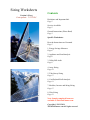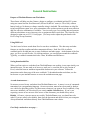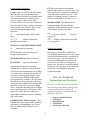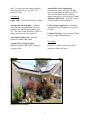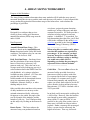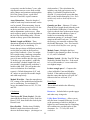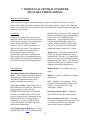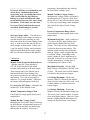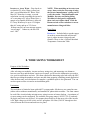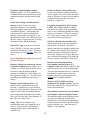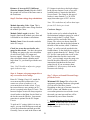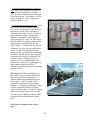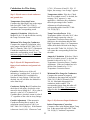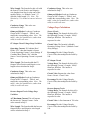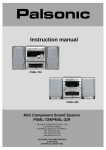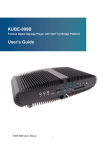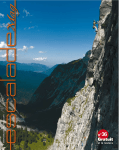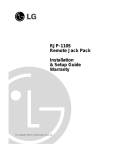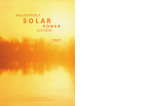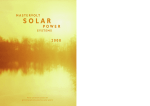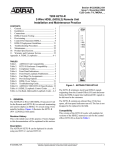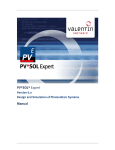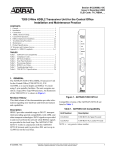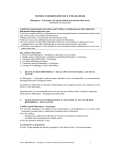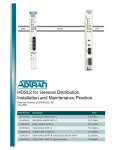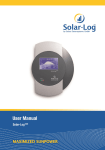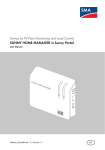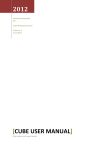Download Instructions for ALL worksheets
Transcript
Sizing Worksheets Version 1 (Free) Last update: 1/12/2014 Contents Disclaimer and Important Info Page 2 Services Available Page 2 General Instructions (Please Read) Page 3 Specific Worksheets: How the Instructions are Presented Page 5 1. Energy Savings Measures Page 6 2. Appliance and Load Analysis Page 8 DennisSchroeder/NREL 3. Utility Bill Audit Page 9 4. Array Sizing Page 10 5. Tilted Array Sizing Page 12 6. Cost/Payback/Profit Analysis Page 14 7. Modules, Inverter and String Sizing Page 15 8. Wire Sizing Page 19 Aspen Skiing Co. /NREL Note: Sample completed forms are available at TheSolarPlanner.com. Copyright © 2013-2014 TheSolarPlanner.com All rights reserved. DISCLAIMER AND IMPORTANT INFO Keep the following points in mind when using the free home photovoltaic system sizing forms provided by TheSolarPlanner.com: • As with all calculators, software and other tools, these worksheets do not guarantee success in selecting or configuring the right PV system. It’s solely the user’s responsibility to decide on a contractor and system package, a design and/or installation plan. No guarantees are made about the accuracy or reliability of the worksheets. • TheSolarPlanner.com strongly advises homeowners to secure the services of a licensed solar installer when planning and installing a PV system. In most places, a building permit is required before any work can begin, along with approval from the local utility company and any other authority having jurisdiction (AHJ). The National Electric Code and local fire regulations also apply to home PV installations, whether grid-tied or offgrid standalone systems. • These worksheets are designed to function independently of each other. However, it’s a good idea to complete at least some of them in the order that they’re listed, since the values calculated on one form will be requested on the next. • You cannot alter any formulas or labels on the worksheets because they are “protected” by an Excel developer function. This means you can only enter data in the blank (i.e. white) boxes of a form. (There are a few default values inserted in some white boxes as a convenience, but you can always change these numbers.) • If a calculation does not produce a satisfactory (or any) result, be sure to check for any previous data cells not filled in, mistyped entries, wrong units used (e.g. inches vs. feet), or multiple check boxes selected. Read the form-specific instructions for help in troubleshooting any difficulty. • If you find any design errors in these worksheets, or experience compatibility issues or printing problems, please let us know: [email protected]. Services Available: Form customizing, consulting, technical writing and business support are available from TheSolarPlanner.com at a starting rate of $25 per hour. You can also get a worksheet unlocked and modify it yourself for $50 ($100 for Cost Analysis worksheet, $200 for Wire Sizing). Contact Rosemary Regello at [email protected] for more information. 2 General Instructions Purpose of TheSolarPlanner.com Worksheets These forms will help you plan, finance, design or configure a residential grid-tied PV system using one central inverter sized between 2,000 and 10,000 AC watts (i.e. 2k to 10k), without battery back-up. No battery or charge controller sizing is included. The worksheets are ideal for trying out different system sizes, array orientations, tilts or other options to get the most efficient and cost-effective combination of variables. You can easily type over existing data and generate different calculations to see what array size or equipment choices work best. The forms are also designed to print out on 8.5 X 11 inch paper. (You may need to adjust the print breaks with Excel’s Page Set-up function.) Using MS Excel You don’t need to know much about Excel to use these worksheets. The data entry and other features are similar to online and other computerized forms. Each Excel file is called a workbook and is divided into one or more worksheets and other pages. At the bottom of the first page, you’ll see several file tabs. By clicking on these, you can navigate around the workbook. Typically, a workbook contains three tabs: Intro, Worksheet and Resources. Saving downloaded files When you first retrieve a worksheet from TheSolarPlanner.com website, it may open inside your internet browser. Do not work on it, however, until you’ve saved the file in your version of Excel, exited the browser and then reopened the document in your software. Follow the instructions on the Intro page of the new workbook. To download another worksheet, use the back arrow on your internet browser to access the worksheets menu page. A word about macros… No macros are used in any worksheet from TheSolarPlanner.com. A macro is a set of commands transmitted via a programming language. On rare occasions, macros have been used by hackers as a vehicle for spreading viruses. For that reason, whenever you open an Excel workbook, if any macros are included, you’ll be asked if you want to enable or disable them. If you’re not expecting a macro or are not sure of the source of the document, you should always select Disable. Of course, since no macros are used by TheSolarPlanner.com, you should never be asked. If you are asked, select disable, then close the document and delete it from your computer. Always download worksheets directly from TheSolarPlanner.com website. Excel help continued on next page… 3 data that you can enter. For instance, you’re asked to enter a Celsius temperature and you type in Fahrenheit degrees by mistake. An error message will appear if the value isn’t within the acceptable temp range. You can click Retry to enter different data, or select Cancel to leave the existing data (if any) in the box. Other data validation involves entering whole numbers only (1,2,3,4…), using the negative symbol, or entering digits rather than alpha characters. Data Entry To move around a worksheet, use the arrow and tab keys. After typing in data, press Enter. Boxes to be completed by the user are white and framed by a thick black line. Shaded boxes (containing labels or Excel values) should be locked, preventing any data entry. It’s recommended that you store your original downloaded worksheets in a folder called “Originals”. Then, before starting work on any worksheet, save the original under a different name and store it in a different folder (or on your desktop). If you’re typing over a default entry and get tripped up by the validation error message, don’t leave the box blank. Default entries are usually identified in green italics near the data box, allowing you to re-enter those numbers as needed. To type over and replace existing data, simply move your cursor to the cell box and start typing. To correct part of the data in a cell without replacing all of its contents, double-click on the cell first. Make your changes, then press Enter. Be sure to Save your document often to avoid losing your work. Moving Between Worksheet Tabs You will find multiple file tabs at the bottom of each worksheet. These represent different windows within an Excel workbook. For example, there may be a summary report page, or other worksheets. Simply click on a file tab to go to that sheet. In the rare event that you can’t see all the file tabs available at the bottom of the Excel workbook screen, you’ll find a small horizontal bar on the same line. This bar and its associated arrows that allow you to navigate left and right among the workbook tabs. If you change your mind and decide not to change data while your cursor is still inside a cell, press ESC to keep the existing data. If you finish changing data and exit the cell, but then want to change it back to its original data, go to the Edit Menu at the top and select the “Undo” function. You cannot type in any shaded areas (gray, blue, yellow or green), or change labels, rows or columns on a worksheet. However, you should be able to create new worksheets within a workbook. As stated earlier, to unlock or unprotect a worksheet, you must contact the worksheet developer. See “Services Available" on Page 2 for contact info. Sometimes your data is not accepted in a cell due to data validation rules. When this happens, an error message will appear explaining the parameters or limits of the Excel help continued on next page… 4 Formulas and Calculations E22 Any letter/number combination indicates the location of a specific cell. The letter signifies the column in the worksheet, while the number signifies the row. If the number of columns exceeds 26, then two letters are used, such as AA, AB, AC, etc. Formula cells are set up to calculate results based on data you provide in data entry cells. Cells that calculate (or reproduce data from other locations) are shaded in blue, green or yellow or other color. Some versions of Excel also show the formula in a box at the top left at the top of the document whenever the cell is selected. Here’s what some of the programming symbols represent: = Worksheet2!B24 This indicates a cell located on another file tab inside the workbook. In this example, the tab is named “Worksheet2” and the cell is B24. “” (two quotes symbols) all formulas begin with an equal sign empty cell +-*/ <> SUM/AVG/ MAX/CEILING/ROUNDUP etc. mathematical/ functions Printing Documents addition-subtractionmultiplication-division neither greater than nor less than (i.e. not equal to) INT Transforms value into the nearest integer (whole number) Depending on your edition of MS Excel, your printing options may allow you to print out all the documents inside a workbook, or only one at a time. The Print function is located in the File drop-down menu and may also be accessible by clicking on a printer icon. Be sure to use the Page Break function to see if any page spills out across a print break. If this happens, adjust the worksheet margins. SIN/RADIANS trigonometric functions IF/AND/OR indicates logical test functions Regarding the logical tests, the most common one is whether or not all the data cells used in the calculation have been filled in. If some data is missing, the formula cell will either remain empty or display a zero. An IF statement is divided in three parts, each separated by a comma. The first part is the logical test, the second part is the result if the test returns a True result, and the third part is the result if the test returns a False result. Sometimes the third part is not filled with a result but another IF statement. This allows the “if this, then that, otherwise…” test to address multiple scenarios, including NEC table ranges. How the Workbook Instructions are Presented Be sure to read the general instructions in the preceding section before starting work on your first worksheet. Each set of workbook instructions is divided into the following categories: • • • • • LOOKUP (Data, Table Location) This function takes data entered in the worksheet and returns a corresponding value from a two-row table located elsewhere in the worksheet. 5 Purpose of this Workbook Limitations Data Requested Calculations Extra Pages (file tabs) 1. ENERGY SAVINGS MEASURES Purpose of this Workbook The Energy Savings worksheet allows you to estimate savings from replacing incandescent light bulbs and old appliances. The calculation of total kilowatt hours saved can then be used on the Utility Bill Audit, which is key to sizing a grid-tied photovoltaic array. In addition, the worksheet calculation of total annual savings can be used in a cost and/or payback analysis of the proposed (or installed) PV system. Limitations calculated. For example, if you use two 75watt bulbs fours a day and three 75-watt bulbs 15 minutes a day, then the average would be (2 X 4) + 3 X .25) / 5, which equals 1.75 hours each. Be sure to convert minutes into hours by first dividing the number of minutes by 60 – e.g. 15/60 = 0.25. Note: Excel provides a manual calculator that be retrieved by going to the Tools menu and selecting “calculator”. Designed for an existing U.S. residence connected to the utility grid. Data Requested Cents Per kWh Rate – This is the baseline rate charged by the home’s utility company. It can be found on the monthly bill for electricity or the utility company’s website page. Appliances Replaced – List any major appliances, electronics or other loads in the home that will be replaced with energy savings models. Data must be supplied for the following fields: Light Bulbs Replaced – Generally, this section is used for incandescent bulbs replaced with compact fluorescent bulbs (CFL’s). Incandescent bulbs burn 90% of their electricity as heat and only 10% as light. That’s why they’re being phased out by order of the U.S. Government. The worksheet provides a conversion chart to help you select or record the potential change in wattage. Data must be supplied for the following fields: Old Size (watts) – the size of the incandescent bulb(s) you’re replacing New Size (watts) – If you haven’t bought the replacement bulbs yet, use the yellow conversion chart to pick a CFL wattage size. Hourly usage daily – Estimate how many hours the appliance uses in a day. Some appliance usage requires a bit of calculating. For example, a washing machine that runs twice a week for an hour each time would produce an equation like this: 2 hours divided by 7 days, which equals 0.286 hours daily. For some appliances that operate automatically throughout the day, this data should be based on the “duty cycle” of the machine listed on its spec sheet. For instance, a refrigerator may have a 50% duty cycle, which means it’s operating half the Old Size (watts) Quantity – In other words, the number of bulbs of the same wattage New Size (watts) – If you haven’t bought the replacement bulbs yet, use the yellow conversion chart to pick a CFL wattage size. Hourly usage daily – Estimate how many hours one bulb uses in a day. If there is more than one bulb, an average must be 6 time. To convert this percentage into daily hours, multiply it by 24, e.g. 0.50 X 24 equals 12 hours. Annual kWh Saved (Appliances) Subtracts New Watt Size from Old Watt Size, then multiplies the difference by 365. The result is then divided by 1,000 (to change watt hours to kilowatt hours). Total Appliance kWh Saved – Sums the column of Annual kWh Saved (Appliances). Calculations Lights Total – Sum of the Quantity Column Annual kWh Saved (Lights) – Subtracts New Watt Size from Old Watt Size, then multiplies the difference by Quantity and 365. The result is then divided by 1,000 (to change watt hours to kilowatt hours). Utility Savings (Appliances) – Multiplies Annual kWh Saved (Appliances) by Cents per kWh. Combined Savings – Sum of Annual Utility Savings (Lights and Appliances) Total Lights kWh Saved – Sums the column of Annual kWh Saved Extra Pages Annual Utility Savings (Lights) – Multiplies Annual kWh Saved (Lights) by Cents per kWh. Resources – links to other energy audit calculators, forms and tools. Brothers Electric/NREL 7 2. APPLIANCE AND LOAD ANALYSIS Purpose of this Workbook The Appliance Load Analysis worksheet may not be needed for sizing an array, but some tax rebates require a more extensive energy audit than the previous worksheet provides. This one allows you to tally all your household electrical devices, weigh their impact on your kilowatt hour usage, and, if necessary, takes steps to lower consumption. In conjunction with the Energy Saving Measures worksheet, this one can also help you lower consumption as part of a plan to accelerate payback on a PV system investment. Note: A load analysis is mandatory when designing a stand-alone system (not connected to the utility grid). Limitations Less Hours Device ON/OFF (or Standby) – per 24-hour day Designed for a U.S. residence. Cents per kWH rate – This is the base rate charged by the utility company. The data may be retrieved from the Energy Audit worksheet. Data Requested Wattage Measurements. For each appliance or other electric load, the following data should be entered: Calculations Watts used by the Device ON/OFF (or Standby) Hours the Device is ON/OFF (or Standby/Plugged In) – per 24-hour day Annual Cost – Multiplies Watts (on and off) by the number of hours, then divides the total by 1000 (to change watts into kilowatts). This total is then multiplied by Cents per kWH rate and 365 days. There are couple of ways to get the information. One is to rent or purchase a household watt meter. A popular brand is called Kill-a-Watt and may be available for check out from a public library. The second method is to read the UL tag on the device or a spec sheet, if you have a user’s manual for it. Sometimes the tag only lists the amps (e.g. 1.5 A). You can find out the watts by multiply this number by 120 volts, that is, if it’s a common AC appliance running on a normal household circuit. For computers and other digital electronics, the amps listed may be DC. In this case, you’ll need to find out how many volts the device uses, then multiply amps times volts to get the watts. Kilowatt Hours Saved – Multiplies Watts by Less Hours ON and STANDY, then divides the total by 1000 (to change watts into kilowatts). The result is multiplied by 365 days. Annual Savings – Multiplies Kilowatt Hours Saved by Cents per kWH rate. Totals (This Page Only) - This row at the end of the first page sums the data in the respective columns. Totals (Cumulative) - This column at the end of the second page combines the first page and second page column totals. Projected Conservation Measures. For each device listed, you’ll have the opportunity to calculate energy savings by entering the following data: Extra Pages Resources – links to other energy audit calculators, forms and tools. 8 3. UTILITY BILL AUDIT Purpose of this Workbook The Utility Bill Rates worksheet allows you to determine how many kilowatt hours (kWh) of electricity a home uses in one year, as well as the cost. This information is the starting point for designing a photovoltaic system. A system should ideally produce 100% of the killowatt hours needed to offset electricity that comes from the utility grid. The energy bill audit is also needed to calculate payback time on a home solar power investment. Limitations Note: You can ignore surcharge-based kWh rates, which are typically priced at a fraction of one cent and don’t result in a substantial amount of money. You should also ignore flat fees which are charged on the bill, regardless of kilowatt hour usage. These charges are not affected by kilowatt hour consumption Designed for a U.S. residence that receives electricity from a utility grid. Data Requested From the homeowner’s last available 12 monthly electricity bills, the following information for each month is needed: Kilowatt Hours (kWh) Type in the monthly kWh hours in the corresponding column that lists the rate charged for those hours. Rates This is the price per kilowatt hour (kWh) and is usually divided into four or more rates. Some utility companies use a “tiered rate” structure, which provides a kWh quota per rate per month. The first and cheapest is known as the baseline rate, and is charged for the first several hundred kWh. Once you exceed that threshold, you’re charged the next highest rate until its quota is reached, and so on. Calculations Total kWh for Month Sums the kWh values listed under the four rates for the month. Monthy usage % of bill Divides Total kWh for Month by Annual kWh Total Rates (continued…) Some companies have a time of use (TOU) system, which divides rates into a morning/early afternoon period, late/afternoon peak price period, late night low-rate period, etc. Whichever your rate structure, pick the four rates for which you are charged through the course of 12 bills (one year). Annual kWh Total Sums the 12 values entered under Total kWh for Month Rate % of Bill Divides the kilowatt hours for a certain rate by the total hours for the year to determine a percentage. Some of the values highlighted in yellow will be requested on the Cost/Payback/Profit Analysis workbook. For your convenience, the Utility Bill Rates worksheet is included in the Cost workbook and can be accessed be selecting the designated file table. If you (or the homeowner) paid more than four rates for electricity, you’ll have to combine two or more rates into one column on the worksheet. This means averaging the rates and then adding all the hours together. 9 4. ARRAY SIZING WORKSHEET Purpose of this Worksheet The Array Sizing worksheet determines how many modules will fit inside the array space(s) measured during the site survey and the total watts the array will produce. It also compares this energy production against the kilowatt hour usage of the homeowner. and calculates the percentage of grid offset. Limitations Designed for a residence that receives electricity from a utility grid. Maximum annual kilowatt hour (kWh) usage must be under 14,000. Data Requested Annual Kilowatt Hour Usage – This number is based on the Annual Kilowatt Hours determined on the Utility Bill Audit worksheet. The highest value you can enter is 14000. The lowest is 1000. Daily Peak Sun Hours – Sun hours factor into the calculation of how many kilowatt hours of electricity a solar array will generate each year. This value can be an average retrieved by looking up your city’s solar insolation data in the NREL Data Sets (aka Redbook), or by using a calculator available on many websites. (PV Watts also provides this data.) However, a more reliable number can be determined from an array site assessment using a Solar Pathfinder, Solmetric Sun-Eye, or other shading analysis device. Other variables that contribute to the amount of daily insolation over an array are the azimuth orientation (ideally, a direction facing near or due south), the angle of the roof or tilt angle of the modules, and the latitude of your city. You’ll find more help on this subject by clicking on the Resources tab. Derate Factor – This factor reduces the amount of array watt production based on wire losses, projected system downtime, module age, soiling of the array and other common occurrences. PV Watts provides a calculator to help you hone in on exact number. A default of .77 is provided. For help determining the right value, you’ll find a link in the worksheet to the online derate calculator provided by the National Renewable Energy Laboratory (NREL). ------------------When using this (or another) tally, please note that the numbers are expressed in percentages. If, for example, you don’t want any derate for a certain item (like the inverter efficiency rating or shading), you would enter either 100 or 1, depending on whether the percentage is expressed with or without decimals. ------------------Grid Offset – The term offset refers to the amount of utility-provided electricity a homeowner wishes to replace with solar. It’s expressed in the form of a percentage. For example, if a customer uses 10,000 kilowatt hours annually and would like to replace (or offset) about a third of it with PV power, then he or she would need an array that generates 3,333 kWh. A default value is 50% is provided. In an ideal world, most people would opt for a 100% offset. However, since the baseline rate charged by most utility companies is cheap (under 15 cents per kWh), it’s not practical to buy a big solar system, since at those rates it will take too long to achieve payback. Rather, customers are encouraged to buy a system sized to offset only the higher-tiered rates. That way, the break- even point is reached in about 7 years, after which profit starts to accrue from avoided utility charges and continues on through the life of the system. Hence, a grid offset between 30 and 60% is quite common. whole number.) This calculation also includes a one inch gap between rows by adding .5 to Module Length before the division. If you need more space than that, add it to the module dimension. Note: Each module only needs to hold half the extra spacing. Array Dimensions – Enter the length of width of each array location measure on the roof or ground. When measuring, keep in mind that a roof array must leave a few feet on the top and sides for a fire walkway and/or maintenance worker access. (How much walkway must be set aside depends on the local fire and building codes.) Do not include walkway space in the dimensions. Quantity per Row – Subtracts 3.5 inches from the Area Length, then divides the result by the Module Width plus 0.5 inches. The result is reduced down to the nearest integer. (The subtraction and addition of space is needed to accommodate mid clamp attachment spacing of 1 inch and a 2-inch margin at the end of each row. To change the spacing, you must add or subtract from the module dimension. Note: Each module only needs to hold half the extra spacing. Module Length and Width – These dimensions depend on the brand and model of the module you’re considering. To browse the spec sheets of different products, use the links provided on the Resources page of this workbook. (Note: You might also consider using a landscape orientation instead of the usual portrait, if this allows you to fit more modules into the array space. To do this, type your module’s width into the worksheet’s module length field, and your module’s length into the worksheet’s module width field. This will produce the correct calculations for a landscape scenario.) Default dimensions of 65’ and 40” inches are provided for module length and width respectively. Module Count – Multiplies the Rows Possible by the Quantity per Row for Array #1, #2, and #3 combined. Modules Needed – Divides Total DC Watts Needed by Module Watt Size. If the result isn’t a whole number, it’s converted to the next highest integer. Is there enough space? – Compares the values in Module Count and Modules Needed. If the number needed is higher than the count, then the box will read “No”. Otherwise the box will read “Yes”. Module Watt Size – Enter the nameplate or STC wattage of the module brand and model you’re considering. For residential PV arrays, the standard sizes are 185, 235, 240 and 250. Extra Pages This workbook includes the following documents: Calculations Resources – Includes links to product pages and other array sizing tools. Total Array DC Watts Needed – Divides Annual Kilowatt Hours by (Daily Peak Sun Hours X 365), then divides the result by the Derate Factor. Utility Rates Worksheet – Allows you to tally the home’s annual kWh usage, as well as the percentage of which is charged at higher tier rates. Instructions for completing the worksheet are provided earlier in this document. See “3. Utility Bill Audit” worksheet. Rows Possible – Divides Array Width by Module Length, then reduces the result down to the nearest integer. (An integer is a 11 5. TILTED ARRAY SIZING WORKSHEET Purpose of this Worksheet The Tilted Array Sizing worksheet determines how many modules will fit inside the array space(s) measured during the site survey, along with the spacing needed between rows to avoid (or minimize) the shading that’s caused by tilted modules. Although most residential arrays are mounted flush atop a sloping roof, occasionally a flat roof or area on the ground is used. To receive direct sunlight, the modules must generally be tilted at a angle that matches or is close to the site’s local latitude. The worksheet can also determine how many watts the array will produce. It can compare this energy production against the kilowatt hour usage of the homeowner and calculate a percentage of grid offset. Limitations Designed for a residence with a flat roof or available array space on the ground that faces southward. Maximum annual kilowatt hour (kWh) usage must be under 14,000. Grid Offset – The term offset refers to the amount of utility-provided electricity a homeowner wishes to replace by installing a solar electric system It’s expressed in the form of a percentage. For example, if a customer uses 10,000 kilowatt hours annually and would like to replace (or offset) about a third of it with PV power, then he or she would need an array that generates 3,333 kWh. A default value is 50% is provided. (See Array Sizing worksheet for more on Grid Offset.) Data Requested Annual Kilowatt Hour Usage – This number is based on the Annual Kilowatt Hours determined on the Utility Bill Audit worksheet. The highest value you can enter is 14000. The lowest is 1000. Daily Peak Sun Hours – This number can be a general average retrieved by looking up the site’s latitude on the NREL Data Sets (or Redbook), or available on many websites. However, a more reliable number can be provided by a Solar Pathfinder or Sun-Eye shading analysis and report of the array location(s). Array tilt angles should also be factored into a Peak Sun Hour projection. A default of 5.0 is provided. Array Dimensions – Enter the length of width of each array location measure on the roof or ground. When measuring, keep in mind that a roof array must leave a few feet on the top and sides for a fire walkway and/or maintenance worker access. (How much walkway must be set aside depends on the local fire and building codes.) Do not include walkway space in the dimensions. Site’s Latitude – This is the latitude in relation to the Equator measured in degrees. A variety of websites online offer help in calculating a latitude based on a zip code or city/state entry. Latitudes in the continental United States range from about 30 degrees in Florida to 50 degrees in the northern states. The highest acceptable latitude for this worksheet is 50 degrees. Derate Factor – This factor reduces the amount of array watt production based on wire losses, projected system downtime, module age, soiling of the array and other common occurrences. PV Watts provides a calculator to help you hone in on exact number. A default of .77 is provided. (See Array Sizing worksheet above for more on derates.) 12 Calculations Array Tilt Angle (Maximum) – You can experiment with different angles to see what works best with the other variables on the worksheet. It’s recommended that an array be tilted at an angle equal to the site’s latitude. However, where a manually adjusted tilt option is available, the optimum tilt in winter is the latitude plus 15 degrees, and latidue minus 15 degrees in summer. In this scenario, the maximum recommended tilt would be latitude plus 15 degrees. The highest acceptable tilt angle for this worksheet is 89 degrees. Total Array DC Watts Needed – Divides Annual Kilowatt Hours by (Daily Peak Sun Hours X 365), then divides the result by the Derate Factor. Inches Needed Between Rows – This formula addresses multiple scenarios based on the site’s latitude, the range of which is first determined by a logical test. The relevant formula (e.g. 2 X module height) is then applied. Before this formula is applied the module must be calculated. Height equals the SIN of the Array Tilt Angle (which must be converted from degrees to Raidians for Excel) multiplied by the sum of Module Length and Additional Row Width. Additional Row Width – Because different brands of racking and rails hold modules differently, this field should only be completed with the equipment will add shading to the modules on either side of the row. Be sure to factor in the inches on both sides. A default of Zero is provided. Rows Possible – This calculation is divided into two parts: First, it checks to see if there’s enough space for one row by adding Module base to the optional Added Inches, then dividing the Area Width by that number. If the answer is no, then the box shows zero. Otherwise, the second part of the equation asks if there’s space for more than one row. Here Module Base is added to Inches Needed Between Rows and the optional Added Inches as a test. If that result is larger then Area Width, then Area Width is divided by the result and the new result is reduced down to the nearest integer and displayed in the box. If the test fails, then the box shows the number One. Module Length and Width – These dimensions depend on the brand and model of the module you’re considering. To browse the spec sheets of different products, use the links provide on the Resources page inside this workbook. (Note: You might also consider using a landscape orientation instead of the usual portrait, if this allows you to fit more modules into the array space. To do this, type your module’s width into the worksheet’s module length field, and your module’s length into the worksheet’s module width field. This will produce the correct calculations for a landscape scenario.) Default dimensions of 65’ and 40” inches are provided for module length and width respectively. Quantity per Row – Subtracts 3.5 inches from the Area Length, then divides the result by the Module Width plus 0.5 inches. The result is reduced down to the nearest integer. ( The subtraction and addition of space is needed to accommodate mid clamp attachment and a 2-inch margin at the end of each row.) Module Watt Size – Enter the nameplate or STC wattage of the module brand and model you’re considering. For residential PV arrays, the standard sizes are 185, 235, 240 and 250. Module Count – Multiplies the Rows Possible by the Quantity per Row for Array #1, #2, and #3 combined. 13 Is there enough space? – Compares the values in Module Count and Modules Needed. If the number of modules needed is higher than the count (i.e. the quantity that will fit in the available array space(s), then the box will read “No”. Otherwise the box will read “Yes”. A Yes answer is required for an array configuration that will generate the needed power, so you may need to change the Module Base – Uses the Pythagorean Theorem to calculate the amount of roof or ground space taken up by modules that are tilted upward, thus reducing their footprint. This value is needed in order to determine the number of row that will fit in an array space. The formula for finding the Module Base dimension is SQRT(Module Length^2((SIN(RADIANS(Tilt Angle))* Module Length)^2)). Extra Pages This workbook includes the following documents that can be accessed by clicking on their file tabs at the bottom of the page: Resources – Includes links to product pages (in order to research module and racking specs), and other array sizing tools. Modules Needed – Multiplies Module Count by Module Watt Size. 6. Cost/Payback/Profit Analysis Note: Please refer to the form help on the Resources tab of the workbook when completing this form. No detailed instructions are included here. Extra Pages This workbook includes the following documents that can be accessed by clicking on their file tabs at the bottom of the page: Utility Bill Audit Worksheet Itemized Budget Resources and Help – Detailed information is provided here, along with online links. 14 7. MODULES & CENTRAL INVERTER (INCLUDES STRING SIZING) Purpose of this Worksheet After sizing an array space and determining the number of modules that will fit, it’s time to choose and configure the main components that will comprise the PV system. This worksheet allows you to match an inverter and with a specific module model, then determine the length and number of series strings. Limitations temps for the site location. In PV sizing, the number most often used for the high temp is known as the “2% ASHRAE design temperature”. The temperatures will be used to calculate the highest and lowest possible voltages in the PV output circuit. .Be sure to use Celsius for all temps and include the negative symbol if it’s listed. Designed for a home photovoltaic system using one central, 240-volt grid-tied inverter with no battery backup. You cannot use this form with microinverters or multiple inverters. The size of the system must be under 10k (10,000 watts). The maximum number of module series strings is four. Battery banks, hybrid systems (i.e. incoporatingh a generator, wind turbine or other energy sources), standalone inverters and bi-modal inverters require a different set of calculations and are not considered here. Module Specs – The following data fields pertain to a specific module that’s being considered in a PV array. To complete the fields, you’ll need to download the product literature and/or spec sheet. This material is typically available on the websites of online suppliers and module manufacturers: Module Brand – For example, Sanyo or Sharp. Data Requested Maximum Module Count (fitting in array space) - Enter either the maximum number of modules that will fit in the array space. This data was determined in the Array Sizing or Tilted Array worksheet. Model # – Usually a combination of letters and numbers. STC – Standard Test Conditions. This is the factory tested operating wattage of the module. It’s also referred to as the “nameplate” wattage. Array Size in Watts– This number may be taken from the Array Sizing or Tilted Array Sizing worksheets, and is the value BEFORE the derating factor is multiplied (to make it a smaller number). The derate factor is not used in any calculations on the Modules and Inverter Sizing worksheet. Alternatively, you can try different array sizes in this field to check different array and inverter combinations. Operating Current (Ipm) – Amperage under which the module usually operates. Short-Circuit Current (Isc) – This value is used for calculations that compae the sum of currents in parallel to the maximum current in the inverter can handle. Local Temperatures (High/Low) Use the adjacent Solar ABC’s link to find the record 15 Negative Power Tolerance – This multiplier is used to provide a lower limit on the operating (STC) wattage, based on the factory-measured performance of solar cells used in the construction of the module. The manufacturer guarantees the power will not be lower than this amount. (When possible, choose a module that has a very low or no negative power tolerance.) Use a decimal (e.g. .05) to enter this value. DO NOT use the negative symbol. considered in a PV array. To complete the fields, you’ll need to download the product literature and/or spec sheet. This material is typically available on the websites of online suppliers and inverter manufacturers: Inverter Brand – For example, SMA or Fronius. Model # – Different manufacturers use different naming conventions. The field allows you to type in long name, but it may not show the entire name in the box. Power Max Voltage (Vpm) – This is the voltage that an inverter’s MPPT circuit will try to maintain in the module whenever the system is operating. AC Watts – This the wattage that the inverter sends to the main panel, which is not always the same as the PV watts it receives from the array. Open-Circuit Voltage (Voc) – This voltage is used for calculations concerning the maximum possible voltage in a PV circuit. Input Voltage Max/Min OR Range Low/High – If you find a “Startup Voltage” spec, use that as the low, and if there’s a “Max DC Voltage” listed, use that as the high. Otherwise, use the figures provided in the low/high range. Voltage Temperature Coefficient (Voc) – A coefficient is a multiplier. This one is used in conjunction with Voc to calculate the maximum possible voltage in a PV circuit. Be sure to include negative symbol in the data field. Maximum Array DC Current – This refers to input current listed in the inverter specs. Power Temperature Coefficient (Pmax) – This coefficient is used in conjunction with the Power Max Voltage to calculate the lowest possible temperature in a PV output circuit. You would normally use the Voltage Maximum Power (Vmp) Coefficient, but the latter spec is often not listed on a module spec sheet. If it is, you can use it instead of the Pmax Coefficient. Be sure to include negative symbol in the data field. Operating Temperature Range (Low/High) - These range temps should be located in the miscellaneous section of a inverter spec sheet. Be sure to use Celsius for all temps and include the negative symbol for a low temp if needed. Maximum DC Watts – This spec may be given as part of a range that applies to the input watts from the array. Use the higher figure in that case. Module Operating Temperature Range (Low/High) – These range temps should be located in the miscellaneous section of a module spec sheet. Be sure to use Celsius for all temps and include the negative symbol if it’s listed. Efficiency Rating – The default is 95. This is the percentage of watts that will be delivered to the main service panel and/or net meter. Most inverters operate at around 95% efficiency. The other 5% is used to power the inverter itself, or otherwise gets dissipated as heat. Inverter Specs – The following data fields pertain to a specific inverter that’s being 16 --------------------If inverter efficiency was included in your derate factor calculations back in the array sizing step, you should either enter “100” on this form for the Efficiency Rating, or go back and adjust the value for the derate factor on your Array Sizing Worksheet. In the latter case, the value for Array Watts Needed on the current worksheet should change as a result. --------------------- percentage), then multiplies this result by the Power Max Voltage (Vpm). Module Cold Day Voltage (Vmax) – Multiplies the Voltage Temp Coefficient by the subtraction of 25 degrees Celsius from the Local Low Temp, then divides the result by 100 (to get a percentage), then multiplies this result by the Open-Circuit Voltage (Vpm). Inverter Temperature Range Check – Checks high/low range against local record temperatures. Start up Voltage Adder – The default is 0. Start Up Voltage is the voltage necessary to start the inverter in the morning (or early afternoon) when the sun starts shining on the array, or if the inverter has shut off due to a power outage or other reason. If there isn’t a spec for StartUp Voltage, and you think it might be higher then the low range voltage, then you can add a cushion in this data box. Minimum String Size – Adds a cushion of +50 volts to the Low Input Voltage, then divides that by Module Hot Day Volts (Vmin). The result, if not a whole number, is raised to the next nearest integer. (The cushion is added to take into account the Start-up Voltage, which is higher than the Low Input Voltage. Depending on the model, a higher or lower cushion may be advisable, so be sure to verify your choice with the manufacturer’s sizing specs or configuration tool (if there is one). Calculations Module Count Needed for Model Chosen – Divides Array DC Watts Needed by STC/DC Watts (for the module brand selected) and rounds up to the next integer. Then compares the value with the one in Maximum Module Count (fitting in the array space) to make sure it’s not larger than that amount. If it is, an error message is returned, “Try a larger module”. Otherwise, the integer calculated appears in the box. Maximum String Size – Divides High Input Voltage over Module Cold Day Volts (Vmax). The result, if not a whole number, is reduced to the next lowest integer. # of Strings Maximum – Divides the inverter’s Max PV Current by the Module Short-Circuit Current (Isc). The result, if not a whole number, is reduced to the next lowest integer. PV Array Size (DC Watts) – Multiplies the module STC by the Module Count. # of Strings Minimum – Divides the Module Count by the Maximum String Size. The result, if not a whole number, is raised to the next highest integer. However, if this number is higher than the Maximum # of Strings, the field will read “out of range”. Module Temperature Range Check – Check high/low range against local record temperatures Module Hot Dav Voltage (Vmin) – Multiplies the Power Max Temp Coefficient by the difference of temperature between 25 degrees Celsius and the Local High Temp, then divides the result by 100 (to get a 17 Inverter vs. Array Watts – First checks to see that the PV Array Watts (yellow box) don’t exceed Maximum DC Watts. If the Max. DC Watts box is empty, a second calculation is made comparing the inverter’s AC watt rating to PV Array Watts. Here, a margin of acceptable difference is allowed: PV Array Watts may be up to 15% higher than AC watts, and up to 35% lower. If these tests fail, an error message appears, “out of range”. Otherwise, the box will read “OK”. NOTE; When matching an inverter to an array, always take the extra step of using the inverter manufacturer’s sizing tool to verify the results. TheSolarPlanner.com Modules, Inverter and String Sizing Worksheet is designed to supplement these tools, not replace them. Click the Resources tab on the worksheet to access manufacturer sizing tool links. Extra Pages Resources – Includes links to product pages (in order to research module and inverter specs), online inverter sizing tools and tutorials. There is also a Celsius/Fahrenheit Temperature Conversion Table. 8. WIRE SIZING WORKSHEET Purpose of this Worksheet After selecting your modules, inverter and array string sizes, and measuring wire distances between your array and the home’s main service panel, you’ll have the information you need to size your circuit breakers and wire. This form crunches the data using rules laid out by the NEC, therefore providing the numbers and specs needed when preparing a building permit application. After the data entry and calculations are complete, a printable report is also generated. You can use the report to order wire and as an installation guide. Limitations This worksheet is limited to home grid-tied PV systems under 10k that use one central inverter (either with or without a transformer), and standard DC photovoltaic modules. The form cannot be used if the circuit includes microinverters. string inverters or battery backup. A maximum of six array strings can be configured. The available wire gauge range is AWG 2 TO 12, and only 90-degree rated wire may be used. It is assumes that electricity on the array side of the inverter is DC high voltage (up to 600 volts), and AC split-phase 240 volts (120VAC through two hot wires) between the inverter and main service panel. 18 Data Requested Number of Array Strings This is the number of module groups connected in series, for instance 2 strings of 10 modules, or 3 strings of 7 modules. String size is selected to achieve a specific voltage in the PV output circuit and usually divides equally into the number of strings. For example, a count of 20 modules divides equally into two strings but not three. Step 1: Size the source circuit conductors and ground wire. Max. High Temperature This is for your local geographical area and must be entered as a Celsius value only. You can click on the Solar ABC’s link to retrieve this number online. Most PV designers use what’s called the 2% avg. high temp, developed by the professional trade association ASHRAE. Inches between conduit & roof Conduit run across a roof should never sit directly on it. That’s because it gets too hot. A typical range is 3 to 6 inches. Module Brand and Model # and Inverter Model This info comes from the manufacturers. Check here if no conduit on roof In most residential systems, the wire leaving a roofbased junction or combiner box must travel through conduit. Module Isc Short-circuit current. Module Ipm Operating current Enter Wire Type In most cases, the type used is THWN-2, which is water resistant and rated at 90 degrees Celsius. (For more on selecting wire, read this intro Note: You’ll find these values and other relevant data on the module’s spec sheet, If you click on the Resources tab of this workbook, several links are provided to help you search. Project Name Optional field. Use the homeowner’s name, address or other unique identifier. Check box if system is positive grounded Most circuits are negative grounded, which means the negative wire running from the array is the grounded conductor. However, on occasion a positive grounded circuit and inverter are used instead. If the box is checked, this simply triggers a note on the Report and does not affect any calculations. Step 3: Size the Inverter Output conductors and ground wire (EGC). Inverter AC Output - Imax This is the operating current, sometimes listed as Imp. You’ll find this value on the inverter spec sheet. Note: An output current higher than 16 amps usually means that the circuit breaker at the main panel must be at least 30 amps. Panel bus bars rated at 100-125 amps cannot accommodate more than a 20 amp breaker without modification. It’s important to check with an electrician or solar company about this before choosing an inverter. Step 2: Size the PV Output and Inverter Input circuit conductors and ground wire (EGC). Check here if using a combiner box Most small PV systems of 3 strings or less don’t use a combiner box. Where there are lots of separate strings, and therefore parallel wire combinations of positive and negative, a combiner box is used to reduce all the positives to one beefier wire, and all the negatives to one beefier wire. Check box if inverter will be outdoors The location of the inverter determines what ambient temperature to use. Temperature affects ampacity of the wires and must be factored into any gauge calculation. 19 If indoors, estimate highest temp in Celsius (Default = 35.) This temp must be estimated, based on the location (e.g. unairconditioned garage) and the summer high temp. Check box if home run is positive wire It’s up to the designer whether the positive wire or negative wire will exit the far side of the box. Because it’s on the far side and has a longer run than the other wire, this is known as a “home run”. Check here if using a transformerless inverter In this scenario, the usual grounded conductor is not grounded. delivering slightly greater power output than a traditional inverter. Consequently, the ground wire/ECG must have double the ampacity as the positive and negative, per the National Electric Code. When you check the box, a note is triggered in Step 7 (Sizing the Ground Wire) and on the Report. Length for Ground Wire (EGC) Source Circuit This length depends on whether you plan to use jumper clips to ground the array, or run a traditional ground wire along each row of modules. If clips are used, the EGC must simply connect one row to the next, then run to the junction box. Check box if home run is positive wire – This field affects how the wire lengths are tallied in the calculations. If the box is checked, the home run length is tallied in the PV Output Circuit Positive Wire field, and the near-end run is tallied in the Negative Wire field. If the box isn’t check, the home run is tallied in the Negative Wire field and the near-end run in the Positive Wire field. Enter Wire Type In most cases, the type used is THWN-2, which is water resistant and rated at 90 degrees Celsius. (For more on selecting wire, read this intro from Civic Solar.) Step 4: Determine how many feet you need for each wire type. Distance (feet) between junction box/combiner and the inverter (PV Output Circuit) This distance applies to the gap between the two electrical components. You must first determine the wire’s physical path through conduit, then measure the length from point to point along the way. Do not enter a roundtrip distance. Distance of home run from array far end to junction/combiner box A “home run” is a length of wire that connects the far end of each array string of modules with the junction or combiner box This distance (in feet) applies to Strings 1-4. You don’t need to multiply the length by the quantity of strings. Distance of EGC if different from conductors (PV Output Circuit) Skip this field If the ground wire will travel the same route as the conductors. Distance of near-end run to box If a module cable is attached directly to the junction or combiner box, you can skip or enter zero in this data field. However, if the distance between the first module and the box is longer than the length of the module lead, you’ll need to add a wire extension. If that’s the case, enter it here. Wire distance between inverter and main service panel (Inverter Output Circuit) This distance applies to the gap between the two devices mentioned. You must first determine the wire’s physical path through conduit, then measure the length from point to point along the way. Enter the sum of distances. No roundtrip! String 1,2,3,4 The worksheet can accommodate input wire lengths for up to four sets of wire (positive and negative) running from the array to the junction or combiner box. 20 PV Output circuits due to the high voltages. In the Inverter Output Circuit, a two-pole backfed breaker is required at the Main Service Panel. The sizing for this type of breaker is more limited ( e.g. 20-30-40 amps) than other types of O.C. devices. Distance of inverter EGC if different (Inverter Output Circuit) Skip this field If the ground wire will travel the same route as the conductors. Step 5: Perform voltage drop calculations. Note: This worksheet only allows data input for one O.C. device per circuit. Module Operating Volts - Vpm This is the operating or power max voltage listed on the module spec sheet. Conductor Gauges: In this section you’re asked to furnish the final minimum conductor gauges for each of three circuits in the PV system. These numbers will be used in the Wire Sizing Report. The values you choose should be based both on the data in the third column in the table of this section, called “Conductor Gauge”, as well as on info provided in the fourth column, “Is the derated wire ampacity equal or greater than the O.C. Rating?” If an O.C. device is not used in the circuit, or the fourth column box for this circuit reads “Yes”, you can simply retype the gauge size listed in the table. Otherwise, refer to the instructions furnished on the form and printed in red. If you are unsure about available O.C. device sizes, click on the Resources tab for help. Module Cable Length (in inches) This length is listed on the module spec sheet and is included in wire distance calculations. Module Count Enter the number modules in the PV array(s). Check box to use the next beefier wire gauge for this circuit. You have the option of adding one gauge to the wire calculation of each circuit (array, PV output and Inverter output). Generally, if the voltage drop calculation returns a number much larger than 3%, you should go with the next gauge. Note: You’ll be able to adjust wire gauges again in the next step. Steps 6: Compare wire gauge ampacities to any overcurrent device ratings. Step 7: Choose a Ground Wire and Gauge for Each Circuit. Enter O.C. Rating (if any) O.C. stands for overcurrent and this column asks if you want to use a fuse or breaker (i.e. an overcurrent device0 in the circuit. If you have more than two array strings, an O.C. device is required in the Source Circuit. The Inverter Output Circuit will always require a circuit breaker at the Main Service Panel, so the last box must be filled in. Overcurrent protection is optional for the PV Output Circuit. Minimum EGC Gauge This refers to the equipment grounding conductor (aka ground wire) in each of the three circuits. Depending on the type of inverter chosen for the PV system, and whether or not overcurrent protection is used in the circuit, the result you enter into each box will be determined by one of three formulas: 1. A normal inverter and no O.C. device in the circuit. If this is the case, use the same gauge wire you picked in Step 6 for the circuit conductors. To pick an O.C. rating (which is its size in amps), you can click the Resources tab and review the information and links provided. Generally, fuses are used in the Source and 21 2. A normal inverter and an O.C. device is used. Here, you’ll check the O.C. device rating in Step 6 and look it up in Table 250.122 (which is shaded green, to the right of the fill-in boxes). For example, if you’re using a 20 amp O.C. device, the correct gauge for the EGC is 12. 3. A transformerless inverter is used. Under this scenario, the NEC stipulates that the EGC in each circuit must be rated for twice the ampacity of the circuit, regardless of overcurrent protection. So you will look in Step 6 under the column “Overcurrent Ampacity Calculation” and multiply the value listed by two. Next, you will need to check the NEC wire ampacity tables, which can be found by clicking on the file tab “NEC Tables.” Find the table for “free air” conductors if you’re working on the Source circuit. For the PV Output and Inverter Output circuits, use the table for conductors in conduit. Pick the gauge whose ampacity is nearest to the result you calculated. For example, if the PV output circuit’s O.C. ampacity is 25.10 A, multiplying by two produces the result 50.20. Looking that up in the ampacity table for THWN-2 conductors in conduit, the nearest acceptable gauge is AWG 8. Susan Bilo/NREL Wire Type This field is included because EGC for the source circuit is often not the same wire used for the conductors. It’s common (and often recommended) to use Bare Copper – AWG 6, which is thick enough to be exposed on a roof without breaking. In a home PV installation, Gauge 6 choice should also suffice for all three scenarios laid out above. For the PV Output and Inverter Output circuits, the wire type selected for the conductors in Steps 2 and 3 is automatically transferred into the data boxes. AstroPower/NREL Wire Sizing Calculations start on next page… 22 Calculations for Wire Sizing 9, 70%. If between 10 and 21, 50%. If higher, the message “out of range” appears. Step 1: Size the source circuit conductors and ground wire. Temperature Adder If the box “Check here if no conduit on roof” is checked, the message “N/A” appears (i.e. non applicable). Otherwise, this calculation takes the percentage in the Conduit Adjustment cell and returns the corresponding adder from NEC Table 310.15 (B)(2)(C). Temperature Correction Factor Compares the Max High Temp to the ranges laid out in NEC Table 310.15 (B)(2) “Ambient Temperature Correction Factor” and returns the corresponding result. Temp Correction Factor If the Temperature Adder cell reads “N/A”, then this cell simply repeats the value in Temperature Correction Factor (Step 1). Otherwise, the calculation adds the Max. High Temperature (Step 1) to Temperature Adder, then checks the sum in the ranges laid out in NEC Table 310.15 (B)(2). The cell returns the corresponding factor from the table. Ampacity Calculation Multiplies the Module Isc by 1.56 and divides the result by the Temp Correction Factor. Minimum Wire Gauge for Conductors Compares the Ampacity Calculation value to the ranges laid out in NEC Table 310.15 (B)(17) (formerly Table 310.17) “Maximum Conductor Ampacities in Free Air” and returns the corresponding result. Note: The minimum gauge for this formula is 12, the maximum is 3. Ampacity Calculation If the box “Check here if no conduit on roof” is checked, the formula for this cell is Isc * 1.56 / Temperature Correction Factor / Conduit Adjustment. If the roof conduit box isn’t checked, the formula is Isc * 1.56 / Temperature Correction Factor. Step 2: Size the PV Output and Inverter Input circuit conductors and ground wire (EGC). Circuit Isc Checks to see if the cell indicating a “combiner box” is checked. If it is, then Module ISC is multiplied by Number of Array Strings. If the box isn’t checked, the cell will show the Module Isc value from Step 1. Minimum Wire Gauge for Conductors Compares the amount in Ampacity Calculation to the ranges laid out in NEC Table 310.15 (B)(16) (formerly Table 310.16) “Maximum Ampacities for conductors inside conduit”. The corresponding gauge from this table will appear in the cell. Note: The minimum gauge for this formula is 12, the maximum is 3. Conductors Exiting Box If Combiner box check box is left empty, divides the value entered in Array Strings by 2. (If no value is entered, a value of “4” is returned.) If Combiner Box is checked, returns a value of “2” regardless of the value in Array Strings. Steps 3: Size Inverter Output Conductors Conduit Adjustment If the amount in Conductors Exiting Box is under 4, the calculation returns a result of 100%, per NEC Table 310.15 (B)(3)(a). If the amount is between 4 and 6, 80%. If between 7 and Indoor Temperature Correction Compares value in the Highest Indoor Temp box to the ranges laid out in NEC Table 310.15 (B)(2) - Ambient Temperature 23 Correction Factor, and returns the corresponding result. If no value is entered for Highest Indoor Temp, this cell returns a value of “1”. Source Circuit – EGC: Repeats value entered in “Length for Ground Wire/EGC” for this circuit. PV Output Circuit – Positive: Multiplies the value entered for “Distance between the Junction/Combiner Box and Inverter” by Conductors Exiting the Box (Step 2), divided by two. Conduit Adjustment If the box “Conduit will carry more than 3 conductors” is checked, this cell returns a value of 80%. Otherwise, it returns a value of 100%. Ampacity Calculation If the box for “Inverter will be indoors” is checked, the formula for this cell is Imax * 1.25 / Indoor Temp Correction / Conduit Adjustment. If the box is not checked, the formula is Imax * 1.25 / Temp Correction Factor (from Step 1) / Conduit Adjustment.. PV Output Circuit – Negative: Repeats the value of PV Output Circuit – Positive. PV Output Circuit – EGC: If a value is entered in “Length for Ground Wire/EGC” for this circuit, this cell repeats it. However, if no value is entered, then this cell repeats the value of PV Output Circuit – Positive. Minimum Wire Gauge for Conductors Compares the amount in Ampacity Calculation to the ranges laid out in NEC Table 310.15 (B)(16) (formerly Table 310.16) “Maximum Ampacities for conductors inside conduit”. The corresponding gauge from this table will appear in the cell. Note: The minimum gauge for this formula is 12, the maximum is 2.. Inverter Output Circuit – Hot: Takes the value entered in “Wire distance between Inverter and Main Panel” and multiplies it by two. (Note: there are two hot wires running from the inverter, each carrying half of the component’s 240 volts.) Inverter Output Circuit – Neutral: Repeats the value entered in “Wire distance between Inverter and Main Panel”. Steps 4: Measure Wire Lengths Inverter Output Circuit – EGC: If a value is entered in “Length for Ground Wire/EGC” for this circuit, this cell repeats it. However, if no value is entered, then this cell repeats the value of Inverter Output Circuit – Neutral. Wire Length Calculations: Source Circuit – Positive: If the box “Home Run is the positive wire” is checked, this cell returns the sum of values for Strings 1-4 entered on the Home Run line. If the box is not checked, it returns the sum of values for Strings 1-4 entered on the Near End Run line (if any). Steps 5: Perform Voltage Drop Calculations Array Strings This value was entered in Step 2. (If a value wasn’t entered, a default of “2” will appear in this cell.) Source Circuit – Negative: If the box “Home Run is the positive wire” is checked, this cell returns the sum of values for Strings 1-4 entered on the Near End Run line (if any). Otherwise, it returns the sum of values for Strings 1-4 entered on the Home Run line. Source Circuit Voltage Drop Variables: Operating Current This value was entered in Step 1. 24 Conductor Gauge This value was calculated in Step 3. Wire Length The formula for this cell adds the Source Circuit Positive and Negative wire lengths from Step 4 to the sum of the module cables --i.e. Module Count * 2 * (Module Cable length / 12). Note: The division by 12 is needed to convert inches to feet Ohms per Kilofoot Looks up Conductor Gauge in NEC Chapter 9 - Table 9, and returns the corresponding value. Note: The table’s value for stranded wire (rather than solid) is used in all cases. Conductor Gauge This value was calculated in Step 1. Voltage Drop Calculations Ohms per Kilofoot Looks up Conductor Gauge in NEC Chapter 9 - Table 8, and returns the corresponding value. Note: The table’s value for stranded wire (rather than solid) is used in all cases. Source Circuit Voltage Drop The formula for this cell is the Operating Current * (Length / 1000) * Ohms per Kilofoot. The answer is expressed in volts. PV Output Circuit Voltage Drop Variables: Circuit Volts The formula is Module Operating Voltage Vmax * (Module Count / Array Strings). Operating Current If Combiner Box? Reads “Yes”, then the formula is Source Circuit Operating Current * Array Strings. If Combiner Box? Reads “No”, then the Source Circuit Operating Current is repeated here. Percentage Divides Voltage Drop by Circuit Volts, then multiplies the result by 100. PV Output Circuit Voltage Drop The formula for this cell is the Operating Current * (Length / 1000) * Ohms per Kilofoot. The answer is expressed in volts. Wire Length The formula adds the PV Output Circuit Positive and Negative wire length values calculated in Step 4. Conductor Gauge This value was calculated in Step 2. Circuit Volts Repeats the value from Source Circuit - Circuit Volts. Ohms per Kilofoot Looks up Conductor Gauge in NEC Chapter 9 - Table 8, and returns the corresponding value. Note: The table’s value for stranded wire (rather than solid) is used in all cases. Percentage Divides Voltage Drop by Circuit Volts, then multiplies the result by 100. Inverter Output Circuit Voltage Drop Variables: Inverter Output Circuit Voltage Drop The formula for this cell is the Operating Current * (Length / 1000) * Ohms per Kilofoot. The answer is expressed in volts. AC Maximum Current This cell repeats the Inverter AC Output Current – Imax value entered in Step 3. Circuit Volts A fixed amount of 120 volts. Percentage Divides Voltage Drop by Circuit Volts, then multiplies the result by 100. Wire Length The formula adds the Inverter Output Positive and Negative wire length values calculated in Step 4. 25 Derated Wire Ampacity to Overcurrent Ampacity Calculation. If it’s less, then the cell will read “check wire gauge”. Otherwise the cell will read “YES”. All Circuits New Size If the box above this cell is checked, the Conductor Gauge will be increased to the next beefier size. If the box isn’t checked, the cell will remain empty. If no O.C. Device is entered, then this cell will check the number of Array Strings value in Step 2 to see if there are more than two strings. If there are, then this cell will read “O.C. Device Required.” -----------------------Note: “check wire gauge” is not an error message, but rather a guide for filling in the Final Minimum Gauges in the last part of Step 6. Be sure to read the form instruction that’s typed in red. ------------------------ Conductor Gauge If a gauge is entered in New Size, than that value will be repeated here. Otherwise, the gauge calculated in earlier steps will appear. New Voltage Drop If a value appears in New Size, the voltage drop for that gauge will be calculated using the same formula from the earlier voltage calculations. PV Output Circuit New % Voltage Drop If a value appears in New Size, the Percentage will be calculated using the same formula from the earlier Percentage calculations. Is the Wire Ampacity equal to or greater than the O.C. Device Rating? If there’s a value in the corresponding O.C. Device Rating box, this cell compares the value in Derated Wire Ampacity to Overcurrent Ampacity Calculation. If it’s less, then the cell will read “check wire gauge”. Otherwise the cell will read “YES”. Steps 6: Compare wire gauge ampacities to any overcurrent device ratings. All Circuits Overcurrent Ampacity Calculation This Inverter Output Circuit Conductor Gauge This cell repeats the value listed in Conductor Gauge at the very bottom of the previous page. Is the Wire Ampacity equal to or greater than the O.C. Device Rating? If there’s a value in the corresponding O.C. Device Rating box, this cell compares the value in Derated Wire Ampacity to Overcurrent Ampacity Calculation. If it’s less, then the cell will read “check wire gauge”. Otherwise the cell will read “YES”. Derated Wire Ampacity Looks up the ampacity in NEC Chapter 9 - Table 8 or 9 for the Conductor Gauge value to the left. This value is then multiplied by the applicable derate factors from Steps 1-3 – Temp Correction and Conduit Adjustment. Note: In the Source Circuit, there is no conduit adjustment. If no O.C. Device is entered, then this cell will read “O.C. Device Required.” Source Circuit Is the Wire Ampacity equal to or greater than the O.C. Devicr Rating? If there’s a value in the corresponding O.C. Device Rating box, this cell compares the value in 26 Step 7: Choose a Ground Wire and Gauge for Each Circuit. Wire Type The boxes for PV Output and Inverter Output repeat the corresponding values you entered in Steps 2 and 3. If no value was entered, then these cells will display a zero. --------------------Note: When using a transformerless inverter, NEC Article 690.35 applies. Since the PV system circuit is ungrounded, you must use red/black wires instead of black/white. Also, both conductors must receive O.C. protection where fuses or breakers are installed. For exposed wire (i.e. not run in conduit), only PV Wire can be used for the conductors. --------------------Extra Pages This workbook includes the following documents that can be accessed by clicking on their file tabs at the bottom of the page: Report – Presents all the key wire selection information extracted from the Wire Sizing worksheet on a single, printable page. This can be used for preparing a budget, purchase order or building permit application. Copyright © 2013- 2014 TheSolarPlanner.com NEC Tables – Excerpts from the official NEC tables that apply to wire sizing, focusing on the types and gauges of wire most commonly used in residential PV systems sized from 2 to 10 kilowatts. There is also a Celsius/Fahrenheit Temperature Conversion Table. Resources – Includes links to online wire sizing tools, product pages (in order to research module and inverter specs), and online tutorials. 27