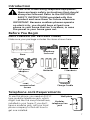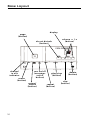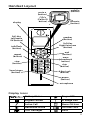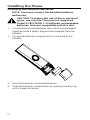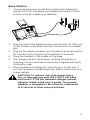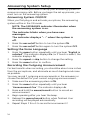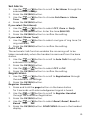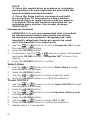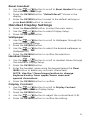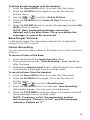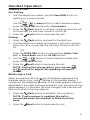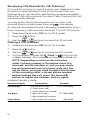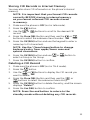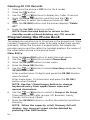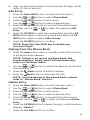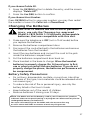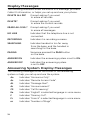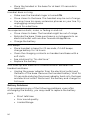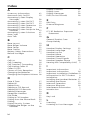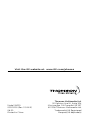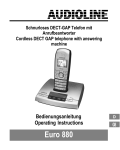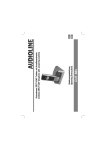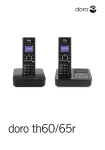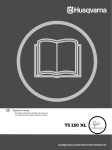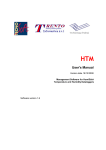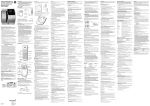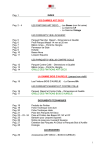Download Garmin 010-00921-02 GPS Receiver User Manual
Transcript
Model 28225 DECT6.0 Cordless Handset Speakerphone Answering System User’s Guide Important Information NOTICE: This product meets the applicable Industry Canada technical specifications. Operation is subject to the following two conditions: (1) This device may not cause interference, and (2) This device must accept any interference, including interference that may cause undesired operation of the device. The equipment must be installed using an acceptable method of connection. The customer should be aware that compliance with the above conditions may not prevent degradation of service in some situations. Repairs to certified equipment should be made by an authorized Canadian maintenance facility designated by the supplier. Any repairs or alterations made by the user to this equipment, or equipment malfunctions, may give the telecommunications company cause to request the user to disconnect the equipment. Users should ensure for their own protection that the electrical ground connections of the power utility, telephone lines and internal metallic water pipe systems, if present, are connected together. This precaution may be particularly important in rural areas. CAUTION: Users should not attempt to make such connections themselves, but should contact the appropriate electric inspection authority, or electrician, as appropriate. NOTES: This equipment may not be used on coin service provided by the telephone company. Interference Information This equipment generates and uses radio frequency energy which may interfere with residential radio and television reception if not properly installed and used in accordance with instructions contained in this manual. Reasonable protection against such interference is ensured, although there is no guarantee this will not occur in a given installation. If interference is suspected and verified by switching this equipment on and off, the user is encouraged to try to correct the interference by one or more of the following measures: Reorient the radio/television receiver’s antenna, relocate the equipment with respect to the receiver, plug the equipment and receiver into separate circuit outlets. The user may also wish to consult a qualified radio/television technician for additional suggestions. This equipment has been fully tested and complies with all limits for Class B computing devices pursuant to part 15 FCC Rules and Regulations. Telephone Network Information Should your equipment cause trouble on your line which may harm the telephone network, the telephone company, where practicable, may notify you that temporary discontinuance of service may be required. Where prior notice is not practicable and the circumstances warrant such action, the telephone company may temporarily discontinue service immediately. The telephone company may make changes in its communications facilities, equipment, operations or procedures where such action is required in the operation of its business. If these changes are expected to affect the use or performance of your telephone equipment, the telephone company will likely give you adequate notice to allow you to maintain uninterrupted service. Notice must be given to the telephone company upon termination of your telephone from your line. REN Number On the bottom of this equipment is a label indicating, among other information, the Ringer Equivalence Number (REN) for the equipment. The REN is useful in determining the number of devices you may connect to your telephone line and still have all of these devices ring when your telephone number is called. In most (but not all) areas, the sum of the RENs of all devices connected to one line should not exceed 5. To be certain of the number of devices you may connect to your line as determined by the REN, you should contact your local telephone company. REN Number is located on the cabinet bottom. Hearing Aid Compatibility (HAC) This telephone system meets FCC standards for Hearing Aid Compatibility. Licensing Licensed under US Patent 6,427,009. FCC RF Radiation Exposure Statement This equipment complies with FCC RF radiation exposure limits set forth for an uncontrolled environment. This equipment should be installed and operated with a minimum distance of 20 centimeters between the radiator and your body. This transmitter must not be co-located or operated in conjunction with any other antenna or transmitter. Information for DECT Product This telephone is compliant with the DECT 6.0 standard which operates in the 1.92GHz to 1.93GHz frequency range. Table of Contents Important Information. ...............2 Interference Information. ...........2 Telephone Network Information3 REN Number...............................3 Hearing Aid Compatibility (HAC)3 Licensing.....................................3 FCC RF Radiation Exposure Statement.................................4 Information for DECT Product..4 Introduction...............................7 Before You Begin........................7 Parts Checklist . ..........................7 Telephone Jack Requirements......7 Installation ................................8 Digital Security System...............8 Important Installation Guidelines..................................9 Base Layout. .............................10 Handset Layout.........................11 Display Icons.............................. 11 Installing the Phone. ................12 Installing the Handset Batteries.................................. 12 Base Station............................... 13 Answering System Setup............14 Answering System ON/OFF.... 14 Setting the Voice Language.... 14 Recording the Outgoing Announcement....................... 14 Remote Access Code................. 15 Announce Only On/Off.......... 15 Message Alert............................ 15 Rings to Answer........................ 16 Call Screening........................... 16 Programming Your Phone.........17 Main Menu. ................................ 17 Date & Time................................ 17 Ringer Setup. ............................. 18 Ringer Volume........................ 18 External Ringtone ................ 18 Intercom Ringtone................. 18 Group Melody. .......................... 18 Set Alarm. .................................. 19 Auto Talk.................................... 19 Registration................................ 19 Register Handset. .................. 19 Deregister Handset............... 20 Select Base................................. 20 Tones ON/OFF.......................... 20 Reset Handset............................ 21 Handset Display Settings........ 21 Wallpaper................................... 21 Handset Name............................ 21 Display Contrast....................... 21 Handset Language.................... 22 Base Setup.................................. 22 Area Code................................... 22 Dial Mode................................... 22 Answering System Setup via the Handset...................... 23 Answering System ON/OFF.... 23 Rings to Answer........................ 23 Message Alert............................ 23 Setting the Voice Language.... 23 Remote Access Code................. 23 Answering System Operation.....24 Listening to Your Messages.... 24 Message Playback. .................... 24 Deleting Messages.................... 24 Base Ringer Volume.................. 25 Memo Recording. ...................... 25 Remote Operation...................... 26 Memory Full.............................. 26 Important Information.............. 26 Handset Operation....................27 Making a Call............................ 27 Pre-Dialing:............................. 27 Dialing:..................................... 27 Receiving a Call......................... 27 Redialing..................................... 28 Changing the Earpiece Volume28 Handset Speaker Phone........... 28 Muting the Microphone .......... 28 DND (Do Not Disturb)............ 28 Muting the Ringer during an Incoming Call................... 28 Disabling the Ringer on the Handset................................... 28 Paging the Handset.................. 29 Key Lock...................................... 29 Intercom Operation...................29 Making Intercom Calls............ 29 Receiving Intercom Calls......... 29 Three Party Conference.......... 30 Call Transfer / Forwarding... 30 Table of Contents Caller ID (CID).........................31 Call Waiting Caller ID............ 31 Receiving CID Records. ........... 31 Reviewing CID Records (In CID Memory)..................... 32 Dialing a CID Number.............. 32 Storing CID Records in Internal Memory............... 33 Deleting a CID Record............ 33 Deleting All CID Records...... 34 Programming the Phone Book...34 New Entry.................................. 34 Edit Entry................................... 35 Dialing from the Phone Book35 Delete Entry. ............................. 35 Delete All................................... 36 Call List...................................... 36 Changing the Batteries. ............37 Battery Safety Precautions. ... 37 Display Messages.......................38 Answering System Display Messages................................38 Handset Sound Signals.............39 Troubleshooting Guide. ............39 Answering System Solutions.....41 General Product Care..............41 Causes of Poor Reception.........42 Accessory Information..............42 Warranty. ................................43 Index.........................................44 Introduction CAUTION: When using telephone equipment, there are basic safety instructions that should always be followed. Refer to the IMPORTANT SAFETY INSTRUCTIONS provided with this product and save them for future reference. IMPORTANT: Because cordless phones operate on electricity, you should have at least one phone in your home that isn’t cordless, in case the power in your home goes out. Before You Begin Parts Checklist (for 28225xx2 Model) Make sure your package includes the items shown here. Base 2 AC power adaptors 2 Battery compartment covers Telephone line cord 4 AAA Batteries 2 Handsets Handset Charge Cradle Telephone Jack Requirements To use this phone, you need an RJ11C Wall plate type modular telephone jack, which might look like the one pictured here, Modular installed in your home. If you don’t telephone line jack have a modular jack, call your local phone company to find out how to get one installed. Installation Digital Security System Your cordless phone uses a digital security system to protect against false ringing, unauthorized access, and charges to your phone line. INSTALLATION NOTE: Some cordless telephones operate at frequencies that may cause or receive interference with nearby TVs, microwave ovens, and VCRs. To minimize or prevent such interference, the base of the cordless telephone should not be placed near or on top of a TV, microwave ovens, or VCR. If such interference continues, move the cordless telephone farther away from these appliances. Certain other communications devices may also use the 1.9GHz DECT frequency for communication, and, if not properly set, these devices may interfere with each other and/or your new telephone. If you are concerned with interference, please refer to the owner’s manual for these devices on how to properly set channels to avoid interference. Typical devices that may use the 1.9GHz DECT frequency for communication include wireless audio/video senders, wireless computer networks, multi-handset cordless telephone systems, and some long-range cordless telephone systems. Important Installation Guidelines • Avoid sources of noise and heat, such as motors, fluorescent lighting, microwave ovens, heating appliances and direct sunlight. • Avoid areas of excessive dust, moisture and low temperature. • Avoid other cordless telephones or personal computers. • Never install telephone wiring during a lightning storm. • Never install telephone jacks in wet locations unless the jack is specifically designed for wet locations. • Never touch non-insulated telephone wires or terminals, unless the telephone line has been disconnected at the network interface. • Use caution when installing or modifying telephone lines. Base Layout display page (button) do not disturb (button) charge/ in use indicator menu (button) ans on/off (answerer on/off button) memo/ record (button) 10 volume p / q (button) play/stop (button) repeat (button) delete (button) skip (button) Handset Layout redial/p (button) mute t (button) CID/q (Caller ID button) display Soft Key Left/menu OK (button) format u (button) speaker (button) Soft Key Right/intercom (button) talk/flash (button) end (button) repeat (button) mem (phonebook button) stop (button) skip (button) *tone/ringer (button) # Key Lock (button) pause (button) microphone Display Icons Battery Status Ringer OFF Keypad Locked In Range Icon Active Call Alarm ON Icon Handsfree Active TAM Messages CID New Calls Mute 11 Installing the Phone Installing the Handset Batteries NOTE: You must connect the handset batteries before use. CAUTION: To reduce the risk of fire or personal injury, use only the Thomson Inc. approved Model 5-2825 NiMH 1.2V 600mAh rechargeable batteries, that are compatible with this unit. 1. Locate batteries and batteries door which are packaged together inside a plastic bag and are separate from the handset. 2. Locate the batteries compartment on the back of the handset. 3. Insert the batteries as illustrated above. 4. Close the batteries compartment by pushing the door up until it snaps into place. 12 Base Station 1. Choose an area near an electrical outlet and a telephone wall jack (RJ11C), and place your telephone base on a level surface, such as a desktop or tabletop. 2. Plug one end of the telephone line cord into the TEL LINE jack on the bottom of the base and the other end into a modular jack. 3. Plug the AC power converter into the electrical outlet and the DC connector into the jack on the bottom of the base. 4. Place the handset in the cradle on the base. 5. The charge indicator illuminates, verifying the battery is charging. The unit will take 20 seconds to register and verify its security code. 6. Allow the phone to charge for 16 hours prior to first use. If you don’t properly charge the phone, battery performance is compromised. CAUTION: To reduce risk of personal injury, fire, or damage use only the 5-2822 (for base unit) and 5-2718 (for handset charger) power adaptor listed in the user’s guide. This power adaptor is intended to be correctly orientated in a vertical or floor mount position. 13 Answering System Setup This section shows you how to set up your answering system to receive incoming calls. Before you begin the set up process, you must turn on the answering system. Answering System ON/OFF When you first plug in and activate your phone, the answering system will be in the ON mode. NOTE: The MESSAGES indicator illuminates when the answering system is on. The indicator blinks when you have new messages. The indicator displays “- -” when the system is off. 1. Press the ans on/off button to turn the system ON. 2. Press the ans on/off button again to turn the system OFF. Setting the Voice Language 1. Press the menu button repeatedly until you hear “English is selected”. The indicator displays En. (or if Fench is select, the indicator displays Fr). 2. Press the repeat or skip button to change the setting. 3. Press the menu button to confirm. Recording the Outgoing Announcement For best results when recording, you should be about nine inches from the microphone, and eliminate as much background noise as possible. You may record 2 outgoing announcements in the answerer or choose the default for your current outgoing announcement. 1. Make sure the answering system is ON. 2. Press the menu button repeatedly until you hear “Announcement One“. The indicator displays Ar. 3. Press and hold the memo/record button to record an announcement. 4. Begin speaking after you hear the beep. 5. Release the memo/record button when finished. Your recording will be played automatically. 6. Repeat Steps 2 thru 5 to record Announcement 2. 14 NOTE: If you choose not to record an outgoing announcement, a default announcement plays instead. To return to the default announcement after you have recorded your own outgoing announcement, press the delete button while the announcement is reviewing. Sample Outgoing Announcement Hi, this is (use your name here), I can’t answer the phone right now, so please leave your name, number and a brief message after the tone, and I’ll get back to you. Thanks. NOTE: The maximum recording time for the outgoing announcement is 2 minutes. Your announcement must be at least 3 seconds in length. Remote Access Code You can access the answering system from a tone-dial telephone in another (remote) location. The code is required for remote access, and it prevents unauthorized access to your answering system. The code can be any 3-digit number, from 000 to 999 . The pre-set code is 123. 1. Press the menu button repeatedly until you hear “Remote access code is 123”. The indicator displays AC. 2. Press the repeat or skip button to change the setting. 3. Press the menu button to confirm. 4. Repeat Steps 2 & 3 until all 3-digits have been set. The answering system announces the new code. Announce Only On/Off 1. Press the menu button repeatedly until you hear “Announce Only is On (or OFF)”. Ao shows in the display. 2. Press the repeat or skip button to change the setting. 3. Press the menu button to confirm your setting. Message Alert When Message Alert is ON, the answering system will beep every 10 seconds when new messages have been received. 1. Press the menu button repeatedly until you hear “Message Alert is ON (or OFF)”. The indicator displays AL. 2. Press the repeat or skip button to change the setting. 3. Press the menu button to confirm your setting. 15 Rings to Answer This feature lets you select the number of times you want the phone to ring before the answering system answers a call. 1. Press the menu button repeatedly until you hear “Number of rings selected is 3,4,5,6 or TS”. The indicator displays nr. 2. Press the repeat or skip button to choose your desired setting. 3. Press the menu button to confirm your setting. NOTE: If you select Toll Saver (TS) the unit answers after the 3rd ring if there are NEW messages, OR the unit answers after the 5th ring if there are NO new messages. This allows user to access their answering system from another location and then hang up after 3 rings to save long distance charges. Call Screening When call screening is ON the base speaker activates when the system answers an incoming call. You can listen to hear who is calling and then pick up the call if you desire. 1. Press the menu button repeatedly until you hear “Call Screening is ON (or OFF)”. The indicator displays CS. 2. Press the repeat or skip button to change the setting. 3. Press the menu button to confirm. 16 Programming Your Phone Main Menu The main menu on the handset provides easy access to most of your phone settings. The following table outlines the Main menu items: Answering System Access the answering system to listen to your messages. Adjust many of your answering system settings from the handset menu. Calls List A list of all incoming calls. Display Setup Customize the wallpaper, name, display contrast, and language used on the handset. Base Setup Program the area code and dialing mode. Phonebook Create and save your own list of contacts. Handset Settings Set the date/time, ringer volume, ringer tones, alarm, etc. During programming, you may exit the menu, keep the previous setting and return to the standby mode, by pressing the /end button. Handset Settings 1. Press the the Menu (SKL) button to enter the main menu. 2. Use the or button to scroll to HS Settings. 3. Press the OK (SKL) button. Date & Time 1. Use the or button to scroll to Date&Time through the submenu HS Settings. 2. Press the OK (SKL) button to enter Date&Time. Enter the date (MM:DD:YY) using the number keypad. 3. Press the OK (SKL) button. Enter the time (HH:MM) using the number keypad. 4. Press the button to switch the format (AM or PM or 24 hr.). 5. Press the OK (SKL) button to confirm the Date & Time setting. 17 Ringer Setup Ringer Volume 1. Use the or button to scroll to Ringer Setup through the submenu HS Settings. 2. Press the OK (SKL) button. 3. Use the or button to scroll to Ringer Volume. 4. Press the OK (SKL) button. 5. Use the or button to select the ringer volume: Ringer Volume 1, Ringer Volume 2, Ringer Volume 3, Ringer Volume 4, Ringer Volume 5 or OFF. 6. Press the OK (SKL) button to confirm. Ringtone 1. Use the or button to scroll to Ringtone through the submenu Ringer Setup. 2. Press the OK (SKL) button. 3. Use the or button to select one type of ring tone (14 ring melodies). 4. Press the OK (SKL) button to confirm the ring type. Intercom Ringtone 1. Use the or button to scroll to Int. Ringtone through the submenu Ringer Setup. 2. Press the OK (SKL) button. 3. Use the or button to select one type of ring tone (14 ring melodies). 4. Press the OK (SKL) button to confirm the ring type. Group Melody 1. Use the or button to scroll to Group Melody through the submenu Ringer Setup. 2. Press the OK (SKL) button. There are 6 pre-set caller groups: VIP, Business, Family, Friends, School and Others. 3. Use the or button to choose one of the groups. 4. Press the OK (SKL) button. 5. Use the or button to select one type of ring tone (14 ring melodies). 6. Press the OK (SKL) button to confirm. 7. Repeat steps 3-6 as needed. 18 Set Alarm 1. Use the or button to scroll to Set Alarm through the submenu HS Settings. 2. Press the OK (SKL) button. 3. Use the or button to choose Set Alarm or Alarm Tone. 4. Press the OK (SKL) button . If you select [Set Alarm]: or button to select OFF, Once or Daily. 1. Use the 2. Press the OK (SKL) button. Enter the time (HH:MM). 3. Press the OK (SKL) button to confirm the setting. If you select [Alarm Tone]: or button to select one type of ring tone (14 1. Use the ring melodies). 2. Press the OK (SKL) button to confirm the setting. Auto Talk The automatic talk function enables the incoming call to be taken immediately when the handset is removed from the base station. or button to scroll to Auto Talk through the 1. Use the submenu HS Settings. 2. Press the OK (SKL) button. 3. Use the or button to select OFF or ON. 4. Press the OK (SKL) button to confirm the setting. Registration 1. Use the or button to scroll to Registration through the submenu HS Settings. 2. Press the OK (SKL) button. Register Handset 1. Press and hold the page button on the base station for 5 seconds until acknowledgement signal is heard. 2. Use the or button to scroll to Register Handset through the submenu Registration. 3. Press the OK (SKL) button. 4. Use the or button to select Base1, Base2, Base3 or Base4. 5. Press the OK (SKL) button. SEARCHING shows in the handset display. 19 NOTE: 1. Once the registration procedure is complete, the handset will automatically be allocated the next available handset number. 2. Once the Page button is pressed and held for more than 10 seconds on a base station, the base stays in registration mode for approx. 2 minutes. While the handset searches for an available base station, the screen displays SEARCHING. Deregister Handset WARNING: It is not recommended that a handset be deregistered unless absolutely necessary because once a handset is deregistered, that handset’s telephone features cannot be used until the handset is re-registered. 1. Use the or button to scroll to Deregister HS through the submenu Registration. 2. Press the OK (SKL) button. or button to select the handset 3. If necessary, use the and press OK (SKL) button. “Deregister HS?” shows in the display. 4. Press the OK (SKL) button to confirm. Select Base 1. Use the or button to scroll to Select Base through the submenu HS Settings. 2. Press the OK (SKL) button. 3. Use the or button to select a specific base. 4. Press the OK (SKL) button to confirm the selection. Tones ON/OFF 1. Use the or button to scroll to Tones ON/OFF through the submenu HS Settings. 2. Press the OK (SKL) button. 3. Use the or button to choose Key tone, Battery Low and Out of Range. 4. Press the OK (SKL) button. 5. Use the or button to select OFF or ON. 6. Press the OK (SKL) button to confirm the selection. 7. Repeat steps 3-6 as needed. 20 Reset Handset 1. Use the or button to scroll to Reset Handset through the submenu HS Settings. 2. Press the OK (SKL) button. “Default Reset?” shows in the display. 3. Press the OK (SKL) button to reset to the default settings or press Back (SKR) button to cancel. Handset Display Settings 1. Press the Menu (SKL) button to enter the main menu. 2. Use the or button to select Display Setup. 3. Press the OK (SKL) button. Wallpaper 1. Use the or button to scroll to Wallpaper through the submenu Display Setup. 2. Press the OK (SKL) button. 3. Use the or button to select the desired wallpaper or Wallpaper Off. 4. Press the OK (SKL) button to confirm the selection. Handset Name 1. Use the or button to scroll to Handset Name through the submenu Display Setup. 2. Press the OK (SKL) button. 3. Enter the handset name using the keypad (press the Clear (SKR) button to delete any incorrect characters). NOTE: Use the */tone/ringer button to change keyboard entry from upper/lower case and special characters. 4. Press the OK (SKL) button to confirm. Display Contrast 1. Use the or button to scroll to Display Contrast through the submenu Display Setup. 2. Press the OK (SKL) button. 3. Use the or button to adjust the contrast level (1-8). 4. Press the OK (SKL) button to confirm the setting. 21 Handset Language 1. Use the or button to scroll to Language through the submenu Display Setup. 2. Press the OK (SKL) button. 3. Use the or button to select the language. 4. Press the OK (SKL) button to confirm the setting. Base Setup 1. Press the Menu (SKL) button to enter the main menu. 2. Use the or button to select Base Setup. 3. Press the OK (SKL) button. Area Code 1. Use the or button to scroll to Area Code through the submenu Base Setup. 2. Press the OK (SKL) button. 3. Enter the Area Code using the number keypad, delete any incorrect digits by pressing Clear (SKR) button. 4. Press the OK (SKL) button to confirm setting. Dial Mode 1. Use the or button to scroll to Dial Mode through the submenu Base Setup. 2. Press the OK (SKL) button. 3. Use the or button to select TONE or PULSE. 4. Press the OK (SKL) button to confirm the selection. NOTE: If PULSE dialing is selected, press the */tone/ringer button to temporarily change to TONE mode. It will reset automatically when the pulse call is completed. 22 Answering System Setup via the Handset 1. Press the Menu (SKL) button to access the Main menu. 2. Press the OK (SKL) button again to access the Answer System menu. Answering System ON/OFF 1. Use the or to scroll to Answer On/Off through the submenu Answer System. 2. Press the OK (SKL) button. 3. Use the or to select Answer On or Answer Off. 4. Press the OK (SKL) to confirm your setting. Rings to Answer 1. Use the or to scroll to Rings to answer through the submenu Answer System. 2. Press the Soft Key Left (SKL) button. 3. Use the or to choose between 3 rings, 4 rings, 5 rings, 6 rings or Toll Saver. 4. Press the OK (SKL) to confirm your setting. Message Alert 1. Use the or to scroll to Message Alert through the submenu Answer System. 2. Press the OK (SKL) button. 3. Use the or to toggle between On or Off. 4. Press the OK (SKL) to confirm your setting. Setting the Voice Language 1. Use the or key to choose the selection Voice Language through the submenu Answer System. 2. Press the OK (SKL) button. 3. Use the or key to select the language. 4. Press the OK (SKL) button to confirm the setting. Remote Access Code 1. Use the or to scroll to Change RemotePIN through the submenu Answer System. 2. Press the OK (SKL) button. 3. Press the CLear (SKR) to clear the PIN number. Enter a new 3-digit number using the number keypad. 4. Press the OK (SKL) to confirm the new number. 23 Answering System Operation Listening to Your Messages When you have new messages, the indicator will flash. Recorded messages and memos are retained until you delete them. Your Answering System has approximately 12 minutes of storage capacity (or 59 messages/memos). If its capacity is full, the system will answer after 10 rings. Message Playback On the base: 1. Press the play/stop button. The prompt will tell you how many new messages are stored in the Mailbox. If there are one or more new messages, only the new messages will be played. 2. Press the play/stop button again to hear old messages after new message playback is completed. Before each message is played, the day and time it was recorded is announced. From the Handset Menu: 1. Press the Menu (SKL) button to access the Main menu. 2. Press the OK (SKL) button again to access the Answer System menu. 3. Use the or to scroll to Play Messages. 4. Press the OK (SKL) button. Messages will be played. 5. Press the STOP (SKL) to stop message playback or press the DEL (SKR) to delete current message. Deleting Messages You may erase messages in the following three ways: To delete the message or memo currently playing on the base: 1. Press and release play/stop button. 2. Press the review and skip buttons to select and play the message you want to erase. 3. Press the delete button, the current message is erased, and the next message plays. To delete all old messages stored in the Mailbox: 1. In the idle mode, press and hold the delete button. The system will announce, “All old Messages erased”. 2. All old messages will be deleted. 24 To delete all old messages with the handset : 1. Press the Menu (SKL) button to access the Main menu. 2. Press the OK (SKL) button again to access the Answer System menu. 3. Use the or to scroll to Delete All Mess. 4. Press the OK (SKL) button. Erase All Msg.? shows in the display. 5. Press the YES (SKL) button to erase all messages or press NO (SKR) button to cancel. NOTE: New, unplayed messages cannot be deleted until you play them. Once you delete the message, it cannot be recovered. Base Ringer Volume In idle mode, press the volume (p or q) buttons to adjust the volume from Off to Level 5. Memo Recording You can record a memo, either at the base unit or from a remote location. To record a Memo at the Base: 1. Press the and hold the memo/record button. 2. The system announces, “Now Recording”. Begin speaking after the beep. 3. Release the memo/record button when finished. Your memo is stored like a message from an outside caller. To record a Memo from the Handset: 1. Press the Menu (SKL) button to access the Main menu. 2. Press the OK (SKL) button again to access the Answer System menu. 3. Use the or to scroll to Record memo. 4. Press the OK (SKL) button. You will hear “Now Recording,” followed by a beep. You may now record a memo. 5. Press the STOP (SKR) to stop recording. Your memo is stored like a message from an outside caller. NOTE: If memory is full, the answering system will announce “Memory is Full”, and the message indicator flashes an “F “. 25 Memory Full When the answering system memory is full, the system answers after 10 rings, beeps and waits for the 3-digit security code. If you don’t enter the security code within 8 seconds , the phone hangs up. You should erase some messages so the answering system can record new messages. NOTE: The unit also answers after the 10th ring if it is turned OFF. To access the answering system, enter your 3-digit security code. Important Information NOTES: There is a total of 12 minutes of recording time. This includes messages, memos, and announcements. The maximum number of messages that can be stored is 59. A maximum of 2 minutes is allotted for each message, memo, or announcement. If a call comes in while you are listening to messages, playback automatically stops. Remote Operation 1. Call your answering system from any touch-tone phone. 2. When you hear your outgoing announcement, enter your 3-digit Remote Access code. 3. You can perform the following functions: • Press the (2) to play messages • Press the (2) to stop • Press the (0) to delete current message • Press the (1) to repeat • Press the (3) to skip • Press the (4) to toggle answer on/off • Press the (7) to review menu again 26 Handset Operation Making a Call Pre-Dialing: 1. Dial the telephone number. Use the Clear (SKR) button to delete any incorrect entries. OR Use the , , or mem button to select desired number, press the More (SKL) and scroll to Use Number. 2. Press the /flash button. It will start counting when the call is connected, the call timer format is HH:MM:SS. 3. Press the /end button to terminate the call. Dialing: 1. Press the /flash button and wait for the dial tone. 2. Dial the telephone number as required. It will start counting when the call is connected, the call timer format is HH:MM: SS. OR Press the MORE (SKL) button to choose from Redial, Calls List, or Phone Book, press the OK (SKL) button. 3. Use the , or , button to select desired number,and press the OK (SKL) button. 4. Press the /end button to terminate the call. NOTE: During the conversation, you can use or button to adjust the speaking volume (5 levels). Receiving a Call When an external call is received, all handsets registered and the base station ring , and flashes in the handset display. If configured, the telephone number of the caller appears (network depended). If the caller has been entered in your phone book, the name appears. On the base, the blue charge/in use indicator will flash according to the ring cadence. 1. Press the /flash button to establish the connection. NOTE: If auto answer is enabled, the call is connected when the handset is lifted from the base. 2. Press the /end button to terminate the call. 27 Redialing The phone stores the last 10 numbers dialed in the redialling memory. 1. 2. 3. 4. Press the Use the Press the Press the button to view the dialed calls. or button to select the desired record. /flash button to redial the desired record. /end button to terminate the call. Changing the Earpiece Volume Press the or button as often as necessary to change the earpiece volume during a call. Handset Speaker Phone Press the button to activate/de-activate the handset speaker. Muting the Microphone Press the </mute button to mute your connection, the screen displays the icon. To cancel and return to normal connection, press the </mute button again. DND (Do Not Disturb) The do not disturb feature (DND) allows you to mute the ringer of all registered handset(s) at the same time. The phone must be in standby mode. Press the DND button on the base, you will hear a confirmation tone, and the DND LED illuminates. To cancel the DND feature, press the DND button again. You can also mute the ringer tone while the phone is ringing by pressing the DND button on the base. Muting the Ringer during an Incoming Call Press the /end button during an Incoming call to stop the ring on the handset. Your answering system will continue to monitor the ring. Disabling the Ringer on the Handset Press the and hold the */tone/ringer button for 1.5 seconds in idle mode to activate or deactivate the handset Ringer. The icon turns ON or OFF. 28 Paging the Handset If a handset has been misplaced, it is possible to call all the handsets. The handset will ring at full volume regardless of any programmed pre-set. 1. Press the page button briefly on the base station. To stop the page call: 1. Quickly press and release the /flash, /end, or button on the handset or page button on the base. Key Lock Press the and hold the de-activate the key lock. button for 2 seconds to activate or When handset keys are locked, you are still able to receive incoming calls by pressing the /flash button. Intercom Operation Making Intercom Calls If more than one handset is registered on the base station, it is possible to make intercom calls between the handsets. 1. Press the INT (SKR) button. 2. Use the or button to select the required handset (Handset 1 or Handset 2). 3. Press the OK (SKL) button to initiate the conversation. 4. Press the /end button to end the call. NOTE: During the conversation, you can use or button to adjust the speaking volume (5 levels). Receiving Intercom Calls When an intercom call arrives, the handset rings and displays the caller’s handset number. flashes in the handset display. 1. Press the /flash button to establish the connection. NOTE: If auto answer is enabled, the line can also be automatically connected after the handset is lifted up from the base. 2. Press the /end button to terminate the call. 29 Three Party Conference After have received an external call, it is possible to include a second handset in the conversation (three way conference). 1. Press the INT (SKR) button to initiate an intercom call. 2. Use the or button to select the required handset (Handset 1 or Handset 2) that needs to participate in the conference (e.g. 2). 3. Press the OK (SKL) button to establish the conference call after the other handset answered the intercom call. 4. Press the /end button to disconnect from the conference call and the other handset continues with the external call. Call Transfer / Forwarding It is possible to put external calls on hold and call other handsets registered to the base or to forward calls. After receiving an external call; 1. Press the Int (SKR) button to place the external call on hold and initiate an intercom call. 2. Use the or button to select the required handset (Handset 1 or Handset 2). The target handset will ring. 3. After the intercom connection is made, press the /end button to transfer the external call to the desired handset. NOTE: 1. There must be more than two handsets registered to the base, otherwise the call transfer/forwarding function will be invalid. 2. If the /end button is pressed before another handset answers the intercom call, the call transfer procedure will be cancelled and the external call is regained. 30 Caller ID (CID) IMPORTANT: In order to use this unit’s Caller ID features, you must subscribe to either the standard Name/Number Caller ID Service or Call Waiting Caller ID Service. To know who is calling while you are on the phone, you must subscribe to Call Waiting Caller ID Service. This unit receives and displays information transmitted by your local phone company. This information can include the phone number, date, and time; or the name, phone number, date, and time. Call Waiting Caller ID Provided you subscribe to Call Waiting Caller ID service from your phone company; if you receive an incoming call and you are using the GE multi handset system, a beep indicates the presence of a Call Waiting call on the line. The Call Waiting Caller ID information will be displayed and stored in the history of all handsets in the system. • When you hear the call waiting beep in the handset receiver, press the talk button to put the current call on hold and answer the incoming call. Press the talk or speaker button to return to the original call. Receiving CID Records When you receive a call, the Caller ID information is transmitted between the first and second ring. The Caller ID information appears on the display while the phone rings, giving you a chance to monitor the information and decide whether or not to answer the call. 31 Reviewing CID Records (In CID Memory) If you are not at home or cannot answer, your telephone’s Caller ID memory stores the data for the 30 most recent calls you received so you can see who called while you were unavailable. When the 31st call is received, the oldest Caller ID record (1st call) is automatically deleted. You may review the stored information at any time. Calls received since your last review show as in the display. As calls are received and stored, the display is updated to let you know how many calls have been received. To scroll CID records: 1. Make sure the phone is OFF (not in TALK mode). 2. Press the 3. Use the button. or buttons to review the CID records. Dialing a CID Number 1. Make sure the phone is OFF (not in TALK mode). 2. Press the button. or buttons to review the CID records. 3. Use the 4. Lift the receiver or press the /flash or button on the cordless handset, the number is automatically dialed out. NOTE: Depending on (a) how the incoming caller’s phone number is formatted when it is received, and (b) whether or not you previously pre-programmed your local area code into the set up menu, you may need to adjust the format of the incoming caller’s stored phone number before making the call, press the format u button to adjust the number, and try again. Available formats include: Number of digits Eleven digits Explanation Example long distance code “1 ” 1-317-888-8888 +3-digit area code +7-digit telephone number. Ten digits3-digit area code +317-888-8888 7-digit telephone number. Seven digits 32 7-digit telephone number.888-8888 Storing CID Records in Internal Memory You may also store CID information in the phone’s internal memory. NOTE: It is important that you format CID records correctly BEFORE storing in internal memory as you cannot reformat CID records stored in memory. 1. Make sure the phone is OFF (not in talk mode). 2. Press the button. 3. Use the or buttons to scroll to the desired CID record. 4. Press the More (SKL) button and then use the or buttons to select the submenu Save Number. 5. Press the OK (SKL) button and use the keypad to enter a name (up to15 characters). NOTE: Use the */tone/ringer button to change keyboard entry from upper/lower case and special characters. 6. Press the OK (SKL) button and use or select a Group or No Group. 7. Press the OK (SKL) button to confirm. button to Deleting a CID Record 1. Make sure the phone is OFF (not in TALK mode). 2. Press the button. or buttons to display the CID record you 3. Use the want to delete. 4. Press the More (SKL) button and then use the or buttons to select the submenu Delete Entry. 5. Press the OK (SKL) button to delete the entry, and the screen displays “Delete?”. 6. Press the Yes (SKL) button to confirm. NOTE: Press the end button to return to the standby mode without deleting any CID records. 33 Deleting All CID Records 1. Make sure the phone is OFF (not in TALK mode). 2. Press the button. or buttons to display any Caller ID record. 3. Use the 4. Press the More (SKL) button and then use the or buttons to select the submenu Delete All. 5. Press the OK (SKL) button and the screen displays “Delete All?”. 6. Press the Yes (SKL) button to confirm. NOTE: Press the end button to return to the standby mode without deleting any CID records. Programming the Phone Book The telephone can store up to 50 entries in the phone book. Store numbers frequently used in order to be able to dial them quickly and easily. When the function is supported by the telephone provider service and the caller, the handset displays the name of the caller (when stored in the phone book). New Entry 1. 2. 3. 4. 5. Press the Menu (SKL) button to enter the main menu. Use the or button to select Phone Book. Press the OK (SKL) button to enter menu. Press the More (SKL) button. Use the or button to select New Entry and press the OK (SKL) button. Enter number (max. 24 digits) and press the OK (SKL) button when finished. Enter name (max. 15 characters) and press the OK (SKL) button when finished. NOTE: Use the */tone/ringer button to change keyboard entry from upper/lower case and special characters. 6. Use the or button to select a Group or No Group. There are 6 pre-set caller groups: VIP, Business, Family, Friends, School and Others. 7. Press the OK (SKL) button to confirm the selection and store the entry. NOTE: When the capacity is full, Memory full will display. Any incorrect input can be deleted by pressing Clear (SKR) button. 34 8. User can also save number into phone book through call list (refer to Call List section). Edit Entry Press the Menu (SKL) button to enter the main menu. Use the or button to select Phone Book. Press the OK (SKL) button to enter menu. Use the or button to select a desired entry. Press the More (SKL) button to access Phone Book menu, and then use the or to select the submenu Edit Entry. 6. Press the OK (SKL) to enter the number field, press the OK (SKL) button again to senter the name field, press the OK (SKL) button again to select Caller Groups . 7. Press the OK (SKL) button to confirm. NOTE: Press the Clear (SKR) key to delete any incorrect input. 1. 2. 3. 4. 5. Dialing from the Phone Book 1. Press the mem button when in standby mode, the first entry in the phone book appears. NOTE: If there is no record in phone book, the screen displays, Empty and it will automatically return to the main menu. 2. Use the or button to select the required record from the phone book. 3. Press the /flash button to dial the number. 4. Press the /end button to terminate the call. NOTE: To store entries in the phone book , please refer to “Phone Book” section. Delete Entry Press the Menu (SKL) button to enter the main menu. Use the or button to select Phone Book. Press the OK (SKL) button to enter menu. Use the or button to select a desired entry. Press the More (SKL) button to access Phone Book menu, and then use the or to select the submenu Delete Entry. 6. Press the OK (SKL) button to delete the entry, and the screen displays “Delete?”. 7. Press the Yes (SKL) button to confirm. 1. 2. 3. 4. 5. 35 Delete All Press the Menu (SKL) button to enter the main menu. Use the or button to select Phone Book. Press the OK (SKL) button to enter menu. Press the More(SKL) button to enter menu. Use the or to select the submenu Delete All. Press theOK (SKL) button to delete the entry, and the screen displays “Delete All PB?” 7. Press the Yes (SKL) button to confirm. NOTE: User can access Phone Book directly from standby mode by pressing mem button. 1. 2. 3. 4. 5. 6. Call List IMPORTANT: To use the “Call List” function, you must subscribe to your network operator’s Caller Identification (CID) service. Call List can contain up to 30 records. 1. Press the Menu (SKL) button to enter the main menu. 2. Use the or button to select Calls List. 3. Press the OK (SKL) button to enter Calls List. NOTE: If there is no record in call log, empty information will display. 4. Use the or button to find the desired record. 5. Press the More (SKL) button. 6. Use the or button to scroll to Delete Entry, Save Number, Delete All or Use number. If you choose Delete Entry: 1. Press the OK (SKL) button to delete the entry, and the screen displays “Delete?”. 2. Press the Yes (SKL) button to confirm. If you choose Save Number: 1. Press the OK (SKL) button to enter the name field, press the OK (SKL) button again to select Caller Groups. 2. Press the OK (SKL) button to save the record to the phone book. NOTE: Press the Clear (SKR) key to delete any incorrect input. 36 If you choose Delete All: 1. Press the OK (SKL) button to delete the entry, and the screen displays “Delete All?”. 2. Press the Yes (SKL) button to confirm. If you choose User Number: Press OK (SKL) button to view user number, you may then redial the number or save it to Calls List or Phone Book Changing the Batteries CAUTION: To reduce the risk of fire or personal injury, use only the Thomson Inc. approved Model 5-2825 NiMH 1.2V 600mAh rechargeable batteries, that are compatible with this unit. 1. Make sure the telephone is OFF (not in TALK mode) before you replace the batteries. 2. Remove the batteries compartment door. 3. Disconnect the cord attached to the batteries and remove the batteries from the handset. 4. Insert the new batteries and connect the cord to the jack inside the batteries compartment. 5. Put the batteries compartment door back on. 6. Place handset in the base to charge. Allow the handset batteries to properly charge (for 16 hours) prior to first use or when you install the new batteries. If you do not properly charge the phone, the batteries performance will be compromised. Battery Safety Precautions • Do not burn, disassemble, mutilate, or puncture. Like other batteries of this type, toxic materials could be released which can cause injury. • To reduce the risk of fire or personal injury, use only the battery listed in the User’s Guide. • Keep batteries out of the reach of children. • Remove batteries if storing over 30 days. NOTE: The RBRC seal on the battery used in your Thomson Inc. product indicates that we are participating in a program to collect and recycle the rechargeable battery (or batteries). For more information go to the RBRC web site at www.rbrc.org or call 1-800-8-BATTERY or contact a local recycling center. 37 Display Messages The following indicators show the status of a message, provides Caller ID information, or helps you set up and use your phone. DELETE ALL PB? Prompt asking if you want to erase all records. DELETE? Prompt asking if you want to erase the current records. ERASE ALL MSG.? Prompt asking if you want to erase all messages. NO LINE Indicates that the telephone line is not connected. RECORDING Indicates it is recording a memo. SEARCHING Indicates handset is too far away from the base, and the handset is searching for the base. PAGING Someone pressed the PAGE button on the base. ANSWER ON Indicates the answering system is set to ON. ANSWER OFF Indicates the answering system is set to OFF. Answering System Display Messages The following messages show the status of the answering system or help you set up and use the system. Ao Ac AL Ar CS En F Fr nr 38 Indicates “Announce Only”. Indicates “Remote Access Code”. Indicates “Message Alert”. Indicates “Announcement”. Indicates “Call Screening”. Indicates “English” is selected language in voice menu. Indicates “Memory Full”. Indicates “French” is selected language in voice menu. Indicates “Number of Rings”. Handset Sound Signals Signal Meaning A long warbling tone Signals an incoming call (with ringer on) Three short beeps (several times) Page signal Single beep every 7 seconds Low battery warning Troubleshooting Guide Cordless Phone Solutions No Display • The battery must be fully charged. Try replacing the battery. Registration will not work • The battery must be fully charged. Charge the battery for 16 hours. • Make sure that the unit is connected to a non-switched electrical outlet. Disconnect the unit from the wall and plug it in again. • You must be subscribed to Caller ID service from your local telephone company in order to receive Caller ID records. Telephone Solutions No dial tone • Check installation: Make sure the base power cord is connected to a working electrical outlet. Make sure the telephone line cord is connected to the base unit and the wall phone jack. • Connect another phone to the same modular jack; if the second phone doesn’t work, the problem might be with your wiring or local service. • The handset may be out of range of the base. Move closer to the base. • Make sure the battery is properly charged (for 16 hours). • Ensure the battery pack is installed correctly. • The handset should beep when you press the talk button, and the charge indicator on the base should be lit when the handset rests in the cradle. If not, the battery may need to be charged. 39 • Place the handset in the base for at least 20 seconds to reset unit. Handset does not ring • Make sure the handset ringer is turned ON. • Move closer to the base. The handset may be out of range. • You may have too many extension phones on your line. Try unplugging some phones. • Check for a dial tone. You experience static, noise, or fading in and out • Move closer to base. The handset might be out of range. • Relocate the base. Make sure base is not plugged into an electrical outlet with another household appliance. • Charge the battery. Unit beeps • Place handset in base for 20 seconds; if it still beeps, charge battery for 16 hours. • Clean the charging contacts on handset and base with a soft cloth. • See solutions for “No dial tone.” • Replace the battery. Unit locks up and there is no communication between the handset and base • Unplug the power adaptor from the electrical outlet and the back of the base. Remove the handset battery. Wait for 30 seconds and plug the power adaptor back into the base and electrical outlet. Reconnect the battery and charge for 16 hours. Battery Solutions If you experience any of the following problems, even after recharging the battery, you may need to replace the battery pack: 40 • Short talk time • Poor sound quality. • Limited Range Answering System Solutions Can’t hear messages, beep, etc. • Adjust speaker volume. Time/Day setting stuck at 12 a.m Mon. • Set the time clock. Answers on 10th ring • Make sure answering system is turned on. • Answering system memory may be full. Erase some messages. Incoming messages are incomplete • An extension phone may have been lifted as a message is received. • Answering system memory is full. Erase some messages. • You may have accidently pressed the play/stop button during playback and stopped the message. Won’t respond to remote commands • You must use a tone-dial phone. This phone does not support pulse (rotary) dialing. • Make sure to enter the correct security code. • Did unit hang up? If you take no action for a period of time, it automatically hangs up. General Product Care To keep your telephone working and looking good, follow these guidelines: • Avoid putting the phone near heating appliances and devices that generate electrical noise (for example, motors or fluorescent lamps ). • DO NOT expose to direct sunlight or moisture. • Avoid dropping the unit and other rough treatment. • Clean with a soft cloth. • Never use a strong cleaning agent or abrasive powder because this will damage the finish. • Retain the original packaging in case you need to ship the phone at a later date. • Periodically clean the charge contacts on the handset and base with a soft cloth. 41 Causes of Poor Reception • Aluminum siding. • Foil backing on insulation. • Heating ducts and other metal construction that can shield radio signals. • You’re too close to appliances such as microwaves, stoves, computers, etc. • Atmospheric conditions, such as strong storms. • Base is installed in the basement or lower floor of the house. • Base is plugged into AC outlet with other electronic devices. • Baby monitor is using the same frequency. • Handset battery is low. • You’re out of range of the base. • Microwave oven is using the same frequency. Accessory Information DESCRIPTION MODEL NO. AC Power Adaptor 5-2822 Handset Replacement Battery 5-2825 Handset Charger Power Adaptor 5-2718 Handset Charger Cradle 5-2835 To order, call the nearest distributor for your area; Ontario: (905) 624-8516 Manitoba: (204) 783-2088 British Columbia: (604) 438-8001 Quebec: (514) 352-9071 A shipping and handling fee will be charged upon ordering. It is required by law to collect appropriate sales tax for each individual state, country, and locality to which the merchandise is being sent. Items are subject to availability. 42 Warranty Thomson Multimedia Ltd., warrants to the purchaser or gift recipient that if any manufacturing defect becomes apparent in this product within 1 year from the original date of purchase, it will be replaced free of charge, including return transportation. This warranty does not include damage to the product resulting from accidents, misuse or leaking batteries. Should your product not perform properly during the warranty period, either: 1. Return it to the selling dealer with proof of purchase for replacement, OR 2. Call 1-800-522-0338 (English) or 1-800-522-0445 (French) for instructions concerning where to mail the product. The provisions of this written warranty are in addition to and not a modification of or subtraction from the statutory warranties and other rights and remedies contained in any applicable legislation, and to the extent that any such provisions purport to disclaim, exclude or limit any such statutory warranties and other rights and remedies, such provisions shall be deemed to be amended to the extent necessary to comply therewith. Attach your sales receipt to this booklet for future reference. This information is required if service is needed during the warranty period. PURCHASE DATE _ ______________________________________________ NAME OF STORE _______________________________________________ 43 Index A Accessory Information 42 Announce Only On/Off 15 Answering System Display Messages38 Answering System ON/OFF 14 Answering System ON/OFF23 Answering System Operation24 Answering System Setup 14 Answering System Setup via the Handset23 Answering System Solutions 41 Area Code22 Auto Talk 19 B Base Layout 10 Base Ringer Volume25 Base Setup22 Base Station 13 Battery Safety Precautions37 Before You Begin 7 C Call List36 Call Screening 16 Call Transfer / Forwarding30 Call Waiting Caller ID31 Caller ID (CID)31 Causes of Poor Reception 42 Changing the Batteries37 Changing the Earpiece Volume28 D Date & Time 17 Delete All36 Delete Entry35 Deleting a CID Record33 Deleting All CID Records34 Deleting Messages24 Deregister Handset20 Dial Mode22 Dialing a CID Number32 Dialing from the Phone Book35 Dialing:27 Digital Security System8 Disabling the Ringer on the Handset28 44 Display Contrast21 Display Icons 11 Display Messages38 DND (Do Not Disturb)28 E Edit Entry35 External Ringtone 18 F FCC RF Radiation Exposure Statement 4 G General Product Care Group Melody 41 18 H Handset Display Settings21 Handset Language22 Handset Layout 11 Handset Name21 Handset Operation27 Handset Sound Signals39 Handset Speaker Phone28 Hearing Aid Compatibility (HAC)3 I Important Information2 Important Information26 Important Installation Guidelines9 Information for DECT Product 4 Installation 8 Installing the Handset Batteries 12 Installing the Phone 12 Intercom Operation29 Intercom Ringtone 18 Interference Information2 Introduction 7 K Key Lock29 L Licensing3 Listening to Your Messages24 Index M S Main Menu 17 Making a Call27 Making Intercom Calls29 Memo Recording25 Memory Full26 Message Alert 15 Message Alert23 Message Playback24 Muting the Microphone 28 Muting the Ringer during an Incoming Call28 Select Base20 Set Alarm 19 Setting the Voice Language 14 Setting the Voice Language23 Storing CID Records in Internal Memory33 T New Entry34 Table 7 Telephone Jack Requirements 7 Telephone Network Information3 Three Party Conference30 Tones ON/OFF20 Troubleshooting Guide39 P W Paging the Handset29 Parts Checklist 7 Pre-Dialing:27 Programming the Phone Book34 Programming Your Phone 17 Wallpaper21 Warranty 43 N R Receiving a Call27 Receiving CID Records31 Receiving Intercom Calls29 Recording the Outgoing Announcement 14 Redialing28 Register Handset 19 Registration 19 Remote Access Code 15 Remote Access Code23 Remote Operation26 REN Number3 Reset Handset21 Reviewing CID Records (In CID Memory)32 Ringer Setup 18 Ringer Volume 18 Rings to Answer 16 Rings to Answer23 45 Visit the GE website at: www.GE.com/phones Model 28225 00025100 (Rev. 3 CAN E) 08-30 Printed in China Thomson Multimedia Ltd. 30 Eglinton Ave W., Suite 304 Mississauga, ON Canada L5R 3E7 © 2008 Thomson Multimedia Ltd. Trademark(s) ® Registered Marque(s) ® déposée(s)