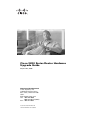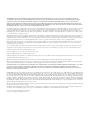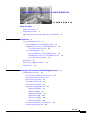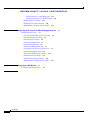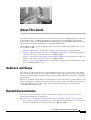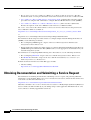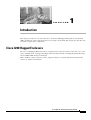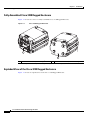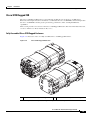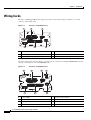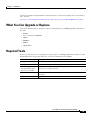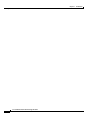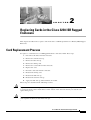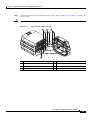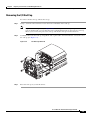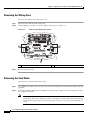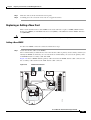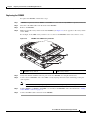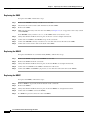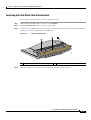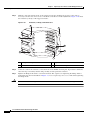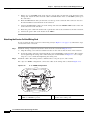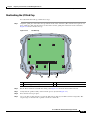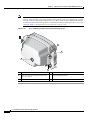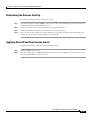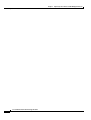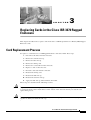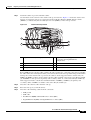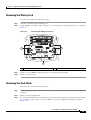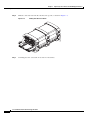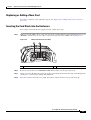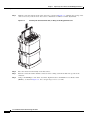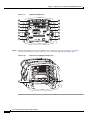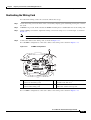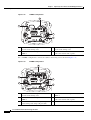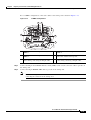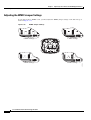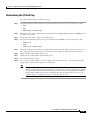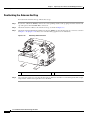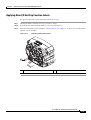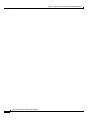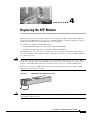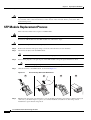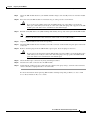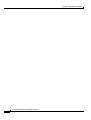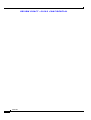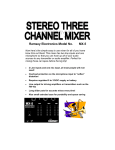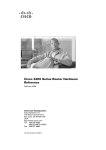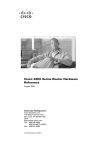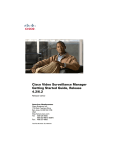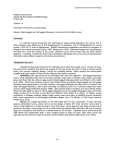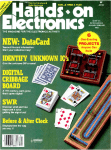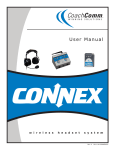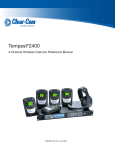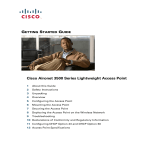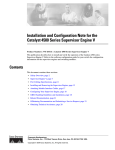Download Cisco Systems 3200 Series Network Router User Manual
Transcript
Cisco 3200 Series Router Hardware Upgrade Guide September, 2008 Americas Headquarters Cisco Systems, Inc. 170 West Tasman Drive San Jose, CA 95134-1706 USA http://www.cisco.com Tel: 408 526-4000 800 553-NETS (6387) Fax: 408 527-0883 Customer Order Number: NA Text Part Number: OL-15983-01 THE SPECIFICATIONS AND INFORMATION REGARDING THE PRODUCTS IN THIS MANUAL ARE SUBJECT TO CHANGE WITHOUT NOTICE. ALL STATEMENTS, INFORMATION, AND RECOMMENDATIONS IN THIS MANUAL ARE BELIEVED TO BE ACCURATE BUT ARE PRESENTED WITHOUT WARRANTY OF ANY KIND, EXPRESS OR IMPLIED. USERS MUST TAKE FULL RESPONSIBILITY FOR THEIR APPLICATION OF ANY PRODUCTS. THE SOFTWARE LICENSE AND LIMITED WARRANTY FOR THE ACCOMPANYING PRODUCT ARE SET FORTH IN THE INFORMATION PACKET THAT SHIPPED WITH THE PRODUCT AND ARE INCORPORATED HEREIN BY THIS REFERENCE. IF YOU ARE UNABLE TO LOCATE THE SOFTWARE LICENSE OR LIMITED WARRANTY, CONTACT YOUR CISCO REPRESENTATIVE FOR A COPY. The following information is for FCC compliance of Class A devices: This equipment has been tested and found to comply with the limits for a Class A digital device, pursuant to part 15 of the FCC rules. These limits are designed to provide reasonable protection against harmful interference when the equipment is operated in a commercial environment. This equipment generates, uses, and can radiate radio-frequency energy and, if not installed and used in accordance with the instruction manual, may cause harmful interference to radio communications. Operation of this equipment in a residential area is likely to cause harmful interference, in which case users will be required to correct the interference at their own expense. The following information is for FCC compliance of Class B devices: The equipment described in this manual generates and may radiate radio-frequency energy. If it is not installed in accordance with Cisco’s installation instructions, it may cause interference with radio and television reception. This equipment has been tested and found to comply with the limits for a Class B digital device in accordance with the specifications in part 15 of the FCC rules. These specifications are designed to provide reasonable protection against such interference in a residential installation. However, there is no guarantee that interference will not occur in a particular installation. Modifying the equipment without Cisco’s written authorization may result in the equipment no longer complying with FCC requirements for Class A or Class B digital devices. In that event, your right to use the equipment may be limited by FCC regulations, and you may be required to correct any interference to radio or television communications at your own expense. You can determine whether your equipment is causing interference by turning it off. If the interference stops, it was probably caused by the Cisco equipment or one of its peripheral devices. If the equipment causes interference to radio or television reception, try to correct the interference by using one or more of the following measures: • Turn the television or radio antenna until the interference stops. • Move the equipment to one side or the other of the television or radio. • Move the equipment farther away from the television or radio. • Plug the equipment into an outlet that is on a different circuit from the television or radio. (That is, make certain the equipment and the television or radio are on circuits controlled by different circuit breakers or fuses.) Modifications to this product not authorized by Cisco Systems, Inc. could void the FCC approval and negate your authority to operate the product. The Cisco implementation of TCP header compression is an adaptation of a program developed by the University of California, Berkeley (UCB) as part of UCB’s public domain version of the UNIX operating system. All rights reserved. Copyright © 1981, Regents of the University of California. NOTWITHSTANDING ANY OTHER WARRANTY HEREIN, ALL DOCUMENT FILES AND SOFTWARE OF THESE SUPPLIERS ARE PROVIDED “AS IS” WITH ALL FAULTS. CISCO AND THE ABOVE-NAMED SUPPLIERS DISCLAIM ALL WARRANTIES, EXPRESSED OR IMPLIED, INCLUDING, WITHOUT LIMITATION, THOSE OF MERCHANTABILITY, FITNESS FOR A PARTICULAR PURPOSE AND NONINFRINGEMENT OR ARISING FROM A COURSE OF DEALING, USAGE, OR TRADE PRACTICE. CCDE, CCENT, Cisco Eos, Cisco Lumin, Cisco Nexus, Cisco StadiumVision, Cisco TelePresence, Cisco WebEx, the Cisco logo, DCE, and Welcome to the Human Network are trademarks; Changing the Way We Work, Live, Play, and Learn and Cisco Store are service marks; and Access Registrar, Aironet, AsyncOS, Bringing the Meeting To You, Catalyst, CCDA, CCDP, CCIE, CCIP, CCNA, CCNP, CCSP, CCVP, Cisco, the Cisco Certified Internetwork Expert logo, Cisco IOS, Cisco Press, Cisco Systems, Cisco Systems Capital, the Cisco Systems logo, Cisco Unity, Collaboration Without Limitation, EtherFast, EtherSwitch, Event Center, Fast Step, Follow Me Browsing, FormShare, GigaDrive, HomeLink, Internet Quotient, IOS, iPhone, iQuick Study, IronPort, the IronPort logo, LightStream, Linksys, MediaTone, MeetingPlace, MeetingPlace Chime Sound, MGX, Networkers, Networking Academy, Network Registrar, PCNow, PIX, PowerPanels, ProConnect, ScriptShare, SenderBase, SMARTnet, Spectrum Expert, StackWise, The Fastest Way to Increase Your Internet Quotient, TransPath, WebEx, and the WebEx logo are registered trademarks of Cisco Systems, Inc. and/or its affiliates in the United States and certain other countries. All other trademarks mentioned in this document or website are the property of their respective owners. The use of the word partner does not imply a partnership relationship between Cisco and any other company. (0809R) Any Internet Protocol (IP) addresses used in this document are not intended to be actual addresses. Any examples, command display output, and figures included in the document are shown for illustrative purposes only. Any use of actual IP addresses in illustrative content is unintentional and coincidental. Cisco 3200 Series Router Hardware Upgrade Guide © 2008 Cisco Systems, Inc. All rights reserved. REVIEW DRAFT—CISCO CONFIDENTIAL C O N T E N T S About This Guide v Audience and Scope Related Documentation v v Obtaining Documentation and Submitting a Service Request CHAPTER 1 Introduction vi 1-1 Cisco 3230 Rugged Enclosure 1-1 Fully Assembled Cisco 3230 Rugged Enclosure 1-2 Exploded View of the Cisco 3230 Rugged Enclosure 1-2 Cisco 3230 Router Card Stack 1-4 Cisco 3270 Rugged ISR 1-5 Fully Assembled Cisco 3270 Rugged Enclosure 1-5 Exploded View of the Cisco 3270 Rugged Enclosure 1-6 Cisco 3270 Router Card Stack 1-7 Wiring Cards 1-8 What You Can Upgrade or Replace Required Tools CHAPTER 2 1-9 1-9 Replacing Cards in the Cisco 3230 ISR Rugged Enclosure 2-1 Card Replacement Process 2-1 Disconnecting All Cables from the Enclosure 2-2 Removing the Antenna End Cap 2-2 Removing the I/O End Cap 2-5 Removing the Wiring Card 2-6 Removing the Card Stack 2-6 Replacing or Adding a New Card 2-7 Adding a New WMIC 2-7 Replacing a WMIC 2-8 Replacing the FESMIC 2-9 Replacing the SMIC 2-10 Replacing the MARC 2-10 Replacing the MRPC 2-10 Inserting the Card Stack into the Extrusion 2-11 Reattaching the Wiring Card 2-13 Book Title OL-15983-01 iii Contents REVIEW DRAFT—CISCO CONFIDENTIAL Attaching Version 1 of the Wiring Card 2-13 Attaching the Version 2 of the Wiring Card 2-14 Reattaching the I/O End Cap 2-17 Reattaching the Antenna End Cap 2-19 Applying New I/O End Cap Function Labels 2-19 CHAPTER Replacing Cards in the Cisco ISR 3270 Rugged Enclosure 3 3-1 Card Replacement Process 3-1 Disconnecting All Cables from the Enclosure 3-2 Removing the Antenna End Cap 3-2 Removing the I/O End Cap 3-4 Removing the Wiring Card 3-5 Removing the Card Stack 3-5 Replacing or Adding a New Card 3-7 Inserting the Card Stack into the Enclosure 3-7 Reattaching the Wiring Card 3-11 Adjusting the WMIC Jumper Settings 3-14 Reattaching the I/O End Cap 3-15 Reattaching the Antenna End Cap 3-16 Applying New I/O End Cap Function Labels 3-17 CHAPTER Replacing the SFP Module 4 4-1 SFP Module Replacement Process 4-2 INDEX Book Title iv OL-15983-01 About This Guide This guide describes how to perform basic maintenance of your Cisco 3230 Rugged Integrated Services Router (ISR) or Cisco 3230 Rugged ISR. The basic maintenance described in this guide includes replacing old or faulty cards and adding Wireless Mobile Interface Cards (WMICs). Basic maintenance also includes replacing the small form-factor pluggable (SFP) module. The following chapters provide information that you need for performing basic maintenance of your Cisco 3200 series ISR: • Chapter 1, “Introduction,” describes the enclosures that house the Cisco 3200 series ISRs. • Chapter 2, “Replacing Cards in the Cisco 3230 ISR Rugged Enclosure,” describes how to replace or add new cards to the card stack of the Cisco 3230 Rugged ISR. • Chapter 3, “Replacing Cards in the Cisco ISR 3270 Rugged Enclosure,” describes how to replace or add new cards to the card stack of the Cisco 3270 Rugged ISR. • Chapter 4, “Replacing the SFP Module,” describes how to install and remove SFP modules on the Cisco 3270 Rugged Router card. Audience and Scope The audience for this document is the system administrator (SA), the system integrator (SI), and the system engineer (SE). They are experts with networking industry training and experience. We assume that users are familiar with the terminology and concepts of the PC-104, Cisco IOS software, and Mobile IP networking. The SA, SI, or SE uses this document to understand how to connect the router to peripheral devices and how to perform minor troubleshooting on the cards in an existing router. Although users might not be specifically identified as SAs, SIs, or SEs, all users of this documentation are assumed to have comparable skills and knowledge. Related Documentation You can access these documents on the Documentation page Cisco.com at www.cisco.com. The following documentation is available at the http://www.cisco.com/en/US/products/hw/routers/ps272/tsd_products_support_series_home.html: • Cisco 3200 Series Router Hardware Reference (OL-5816-10)—Describes the Cisco cards and the enclosure solutions that are used to assemble Cisco 3200 series ISRs. Cisco 3200 Series Router Hardware Upgrade Guide OL-15983-01 v About This Guide • Release Notes for the Cisco 3200 Series Mobile Access Routers (OL-78-13975-18)—Provides information about accessing documentation and technical assistance for the Cisco 3200 series ISR. • Cisco 3200 Series Wireless MIC Software Configuration Guide (OL-6415-04)—Provides sample procedures for using the IOS commands to configure Wireless Mobile Interface Cards (WMICs). • Cisco 3200 Series Mobile Access Router Hardware Reference (OL-15983-01)—(This book) Provides descriptions of the Cisco MIC I/O cards in the Cisco 3200 Series ISRs. The release notes that list the enhancements to and caveats for Cisco IOS releases that pertain to the Cisco 3200 Series ISRs are available at: http://www.cisco.com/en/US/products/sw/iosswrel/products_ios_cisco_ios_software_releases.html or http://www.cisco.com/en/US/products/sw/iosswrel/ps5012/ps4629/index.html For information about using Cisco IOS software to configure Simple Network Management Protocol (SNMP), see the following documents: • The “Configuring SNMP Support” chapter of the Cisco IOS Configuration Fundamentals Configuration Guide, Release 12.2 • For information about using Cisco IOS software to configure Simple Network Management Protocol (SNMP) Management Information Base (MIB) features, see the appropriate documentation for your network management system. For information on configuring Mobile IP using Cisco IOS software, see the following documents: • The “Configuring Mobile IP” chapter of the Cisco IOS IP Configuration Guide, Release 12.2 • The Mobile IP Commands” chapter of the Cisco IOS IP Command Reference, Volume 1 of 3: Addressing and Services, Release 12.2 Related documents from the Cisco TAC Web pages include: • Antenna Cabling http://www.cisco.com/warp/public/102/wlan/antcable.html Obtaining Documentation and Submitting a Service Request For information on obtaining documentation, submitting a service request, and gathering additional information, see the monthly What’s New in Cisco Product Documentation, which also lists all new and revised Cisco technical documentation, at: http://www.cisco.com/en/US/docs/general/whatsnew/whatsnew.html Subscribe to the What’s New in Cisco Product Documentation as a Really Simple Syndication (RSS) feed and set content to be delivered directly to your desktop using a reader application. The RSS feeds are a free service and Cisco currently supports RSS version 2.0. Cisco 3200 Series Router Hardware Upgrade Guide vi OL-15983-01 CH A P T E R 1 Introduction This chapter provides an overview of the Cisco 3230 and 3270 Rugged Integrated Services Routers (ISRs) and lists the router components that you can replace in the field. This chapter also lists the tools you need to replace these components. Cisco 3230 Rugged Enclosure The Cisco 3230 Rugged Enclosure houses a rugged wireless router that offers secure data, voice, and video communication, and supports multiple wired and wireless links, including integrated 802.11b/g and 4.9-GHz/5-GHz wireless technologies. With a flexible, compact form factor, these rugged enclosures are ideally suited for integration into vehicles or outdoor environments. Cisco 3200 Series Router Hardware Upgrade Guide OL-15983-01 1-1 Chapter 1 Introduction Cisco 3230 Rugged Enclosure Fully Assembled Cisco 3230 Rugged Enclosure Figure 1-1 shows two views of a fully assembled Cisco 3230 Rugged Enclosure. Cisco 3230 Rugged Enclosure 270442 Figure 1-1 1 2 1 Front of the enclosure (I/O end cap)1 2 Back of the enclosure (antenna end cap) 1. This end cap shows four serial ports, but the typical configuration has two serial ports. Exploded View of the Cisco 3230 Rugged Enclosure Figure 1-5 shows an exploded view of the Cisco 3230 Rugged Enclosure. Cisco 3200 Series Router Hardware Upgrade Guide 1-2 OL-15983-01 Chapter 1 Introduction Cisco 3230 Rugged Enclosure Figure 1-2 Exploded View of the 3230 Rugged Enclosure 4 1 270438 3 2 5 1 I/O end cap1 2 Wiring card (version 2) 3 Card stack 4 Extrusion (body of the enclosure) 5 Antenna end cap 1. This end cap shows four serial ports, but the typical configuration has two serial ports. Cisco 3200 Series Router Hardware Upgrade Guide OL-15983-01 1-3 Chapter 1 Introduction Cisco 3230 Rugged Enclosure Cisco 3230 Router Card Stack The Cisco 3230 Rugged Enclosure houses a router card stack bundle of up to (7) cards. Each bundle contains a base configuration of the following cards: • One Cisco 3230 Mobile Access Router Card (MARC) • One Cisco Serial Mobile Interface Card (SMIC) • One Cisco Fast Ethernet Switch Mobile Interface Card (FESMIC) • One Cisco Mobile Router Power Card (MRPC) In addition, a card stack bundle can contain from one to three Cisco Wireless Mobile Interface Cards (WMICs). The cards that make up a Cisco 3230 ISR card stack bundle are stacked in the order shown in Figure 1-3. Figure 1-3 Cisco 3230 Router Card Stack Bundle 7 6 5 4 3 2 270443 1 1 WMIC 1 2 MRPC 3 MARC 4 SMIC 5 FESMIC 6 WMIC 2 7 WMIC 3 Cisco 3200 Series Router Hardware Upgrade Guide 1-4 OL-15983-01 Chapter 1 Introduction Cisco 3230 Rugged Enclosure Cisco 3270 Rugged ISR The Cisco 3270 Rugged Enclosure is approximately double the size of the Cisco 3230 Rugged Enclosure. The larger enclosure is needed to accommodate the Cisco 3270 MARC, which is longer than the Cisco 3230 MARC and has greater port density, performance, fiber, and Gigabit Ethernet capabilities. This section provides an overview of the Cisco 3270 Rugged Enclosure. For more information about it, see Cisco 3200 Series Router Hardware Reference. Fully Assembled Cisco 3270 Rugged Enclosure Figure 1-4 shows two views of a fully assembled Cisco 3270 Rugged Enclosure. Cisco 3270 Rugged Enclosure 270440 Figure 1-4 1 Front of the enclosure (I/O end cap)1 2 Back of the enclosure (antenna end cap) 1. This end cap shows four serial ports, but the typical configuration has two serial ports. Cisco 3200 Series Router Hardware Upgrade Guide OL-15983-01 1-5 Chapter 1 Introduction Cisco 3230 Rugged Enclosure Exploded View of the Cisco 3270 Rugged Enclosure Figure 1-5 shows an exploded view of the Cisco 3270 Rugged Enclosure. Figure 1-5 Exploded View of the 3270 Rugged Enclosure 4 270439 3 1 2 5 1 I/O end cap1 2 Wiring card (version 2) 3 Card stack 4 Extrusion (body of the enclosure) 5 Antenna end cap 1. This end cap shows four serial ports, but the typical configuration has two serial ports. The Cisco 3270 Rugged Enclosure supports only version 2 of the wiring card. Cisco 3200 Series Router Hardware Upgrade Guide 1-6 OL-15983-01 Chapter 1 Introduction Cisco 3230 Rugged Enclosure Cisco 3270 Router Card Stack The Cisco 3270 Rugged Enclosure houses a card stack bundle of up to 7 cards. Each bundle contains a base configuration of the following: • One Cisco MARC • One Cisco SMIC • One Cisco FESMIC • One Cisco MRPC • (Fiber-enabled units only) One SFP module In addition, a card stack bundle can contain from one to three Cisco WMICs. The cards that make up a Cisco 3270 Router card stack bundle are stacked in the order shown in Figure 1-6. Figure 1-6 Cisco 3270 Router Card Stack Bundle with Three Optional WMICs 8 7 6 270441 5 4 3 2 9 1 Note 1 WMIC 1 2 MRPC 3 Cisco 3270 Rugged Router card 4 SMIC 5 FESMIC 6 WMIC 2 7 WMIC 3 8 SFP module 9 Second PCI bus The Cisco 3270 MARC is designed to accommodate up to six more cards on its second PCI bus. Cisco 3200 Series Router Hardware Upgrade Guide OL-15983-01 1-7 Chapter 1 Introduction Wiring Cards Wiring Cards The Cisco 3230 Rugged Enclosure supports versions 1 and 2 of the wiring card. Figure 1-7 shows version 1 of the wiring card. Figure 1-7 Version 1 of the Wiring Card 2 3 270451 1 6 5 4 1 Port J3 (WMIC 2 console) 2 Port J13 (serial console) 3 Port J5 (LED) 4 Port J4 5 I/O end cap connector 6 Port J2 (WMIC 2 console) Version 2 of the wiring card (see Figure 1-8) improves on version 1 by routing the MARC FE port to the end cap in exchange for one of the FESMIC ports. Figure 1-8 Version 2 of the Wiring Card 2 3 4 270452 1 7 6 5 1 Port J14 (FE) 2 Port J13 (serial console) 3 Port J5 (LED) 4 Port J3 (WMIC 2 console) 5 Port J4 (FE extender) 6 I/O end cap connector 7 Port J2 (WMIC 2 console) Cisco 3200 Series Router Hardware Upgrade Guide 1-8 OL-15983-01 Chapter 1 Introduction What You Can Upgrade or Replace For more information about the difference between the two versions of the wiring card, see Field Notice: FN - 62845 at: www.cisco.com/en/US/products/hw/routers/ps272/products_field_notice09186a00808fbc72.shtml What You Can Upgrade or Replace This guide describes how to upgrade or replace the following Cisco 3200 Rugged ISR components in the field: • WMICs • Cisco 3230 and 3270 MARCs • SMICs • FESMICs • MRPCs • SFP Modules Required Tools Before you start the process of upgrading or replacing Cisco 3230 Rugged Enclosure and Cisco 3270 Rugged Enclosure components, make sure you have the following tools available. Tool Description Straight slot screwdriver Use this tool to adjust the spacing on the stack. Phillips screwdriver Use this tool to tighten the screws holding the wiring card. Hex blades/bits (3/3-in.) with adjustable torque driver (2.5 to 6 in-lb) Use this tool to loosen the screws holding the stack cards. This tool is also referred to as an Allen wrench. Adjustable wrench Use this tool to change out the radio connectors on the back of the enclosure. Socket wrench (3/8-in.) Use this tool to tighten the end caps. Cisco 3200 Series Router Hardware Upgrade Guide OL-15983-01 1-9 Chapter 1 Introduction Required Tools Cisco 3200 Series Router Hardware Upgrade Guide 1-10 OL-15983-01 CH A P T E R 2 Replacing Cards in the Cisco 3230 ISR Rugged Enclosure This chapter describes how to replace cards in the Cisco 3230 Integrated Services Router (ISR) Rugged Enclosure. Card Replacement Process To replace a card in the Cisco 3230 Rugged Enclosure card stack, follow these steps: 1. Disconnect all cables from the enclosure. 2. Remove the antenna end cap. 3. Remove the I/O end cap. 4. Remove the wiring card. 5. Remove the card stack from the enclosure. 6. Replace the card. 7. Insert the card stack into the enclosure. 8. Reattach the wiring card. 9. Reattach the I/O end cap. 10. Reattach the antenna end cap. 11. Apply new I/O end cap function labels, if needed. These steps are described in the following sections. Caution To prevent electrostatic damage to cards in the rugged enclosure, attach an ESD-preventive wrist strap to your wrist and to a bare metal surface on the chassis of the enclosure before you start the card replacement process. Caution To avoid damaging the cables, make sure that you do not crimp or pinch the cables when you press the cards together or when you attach the end caps. Cisco 3200 Series Router Hardware Upgrade Guide OL-15983-01 2-1 Chapter 2 Replacing Cards in the Cisco 3230 ISR Rugged Enclosure Card Replacement Process Disconnecting All Cables from the Enclosure Warning Before you start working on rugged enclosures, disconnect all cables, including power, to avoid damage to the unit. Removing the Antenna End Cap Warning Class 1 laser product. Statement 1008 To remove the antenna end cap of a Cisco 3230 Rugged Enclosure, follow these steps: Caution Step 1 Attach an ESD-preventive wrist strap to your wrist and to a bare metal surface on the chassis. Using a 3/8-inch socket wrench to loosen the four 1/4-20 bolts on the end cap. Figure 2-1 shows these bolts. Antenna End Cap Bolts 270453 Figure 2-1 Cisco 3200 Series Router Hardware Upgrade Guide 2-2 OL-15983-01 Chapter 2 Replacing Cards in the Cisco 3230 ISR Rugged Enclosure Card Replacement Process Step 2 Caution Carefully pull off the end cap without disconnecting the antenna cables, if present. Figure 2-2 shows the antenna cables. Support the end cap to prevent damage to the antenna connectors. Figure 2-2 Removing the Antenna End Cap 1 3 4 6 270454 2 5 7 1 WMIC 1 primary antenna cable 2 WMIC 1 secondary antenna cable 3 WMIC 2 primary antenna cable 4 WMIC 2 secondary antenna cable 5 WMIC 3 primary antenna cable 6 WMIC 3 secondary antenna cable 7 Power cable Cisco 3200 Series Router Hardware Upgrade Guide OL-15983-01 2-3 Chapter 2 Replacing Cards in the Cisco 3230 ISR Rugged Enclosure Card Replacement Process Step 3 If antenna cables are present, label the cables. Every Wireless Mobile Interface Card (WMIC) has two antenna cables, primary (P) and secondary (S), connected to the end cap. Labeling the cables will be useful later when you reconnect them to the end cap. Labels help you determine which ports on the antenna end cap you should connect the cables to. Use the labels on the exterior of the antenna end cap for reference. Figure 2-3 shows an antenna end cap for a rugged enclosure with three Wireless Mobile Interface Cards (WMICs), as indicated by the six labels ((2) for each WMIC) on the end cap exterior. Figure 2-3 Antenna End Cap Labels 1 2 3 270455 6 5 4 1 W3 (P) 2 W3 (S) 3 W2 (P) 4 W2 (S) 5 W1 (P) 6 W1 (S) If the rugged enclosure contains only one WMIC, the WMIC Primary and Secondary antenna cables are connected to ports W1 (P) and W1 (S). If WMIC 2 is also present, its primary and secondary cables are connected to W2 (P) and W2 (S). If the rugged enclosure contains the maximum number of WMICs (3 WMICs), the primary and secondary cables of WMIC 3 are connected to W3 (P) and W3 (S). Step 4 If antenna cables are present, disconnect them from the end cap. Step 5 Place the end cap on your work surface. Step 6 Disconnect the power cable from the MRPC card. Cisco 3200 Series Router Hardware Upgrade Guide 2-4 OL-15983-01 Chapter 2 Replacing Cards in the Cisco 3230 ISR Rugged Enclosure Card Replacement Process Removing the I/O End Cap To remove the I/O end cap, follow these steps: Step 1 Using a 3/8-inch socket wrench to loosen the four 1/4-20 bolts on the end cap. Note Step 2 If a protective end cap cover (see Figure 2-16) is used to provide weatherproof protection for the ports on the I/O end cap, loosening the four 1/4-20 mounting bolts on the protective end cap allows you to remove the protective end cap and the I/O end cap from the extrusion. Carefully remove the I/O end cap and pull the end cap I/O cable out from under the card stack to free the end cap (see Figure 2-4). I/O End Cap Removal 270461 Figure 2-4 Step 3 Place the end cap on your work surface. Cisco 3200 Series Router Hardware Upgrade Guide OL-15983-01 2-5 Chapter 2 Replacing Cards in the Cisco 3230 ISR Rugged Enclosure Card Replacement Process Removing the Wiring Card To remove the wiring card, follow these steps: Step 1 Disconnect all cables from the wiring card. Step 2 Using a Phillips screwdriver, loosen the wiring card screws. See Figure 2-5. Figure 2-5 Removing the Wiring Card Screws 1 270468 1 1 1 Step 3 Wring card screws Remove the wiring card. Removing the Card Stack To remove the card stack, follow these steps: Step 1 Use a Phillips screwdriver to loosen the screws of the two alignment tabs that hold the wiring card to the extrusion. Step 2 Loosen the 14 Wedge Loks that are holding the card stack in place using a 3/32-inch hex blade to release the clamping mechanism. Note After loosening the screws for the Wedge Loks, the locks sometimes do not relax. The screws just back out. You need to lightly tap on the screw heads to relax the locks. The tension bracket screws for the wedge locks (seen at the edge of the card) are not very strong and can break very easily. Cisco 3200 Series Router Hardware Upgrade Guide 2-6 OL-15983-01 Chapter 2 Replacing Cards in the Cisco 3230 ISR Rugged Enclosure Card Replacement Process Step 3 Slide the card stack out from the I/O end cap side. Step 4 Carefully place the card stack on its side on a rugged flat surface. Replacing or Adding a New Card This section describes how to add a WMIC to the stack and how to replace a WMIC, Mobile Router Power Care (MRPC), Serial Mobile Interface Card (SMIC), or Fast Ethernet Switch Mobile Interface Card(FESMIC). Caution To ensure that cards can be installed properly, prevent the card pins from getting bent. Adding a New WMIC To add a new WMIC card to the card stack, follow these steps: Step 1 Attach the antenna cables to the WMIC. We recommend that you label the free end of the antenna cables as primary and secondary, and that you identify the WMIC to which they are associated. We recommend that you associate the primary cable with MAIN and the secondary cable with AUX. Figure 2-6 shows a WMIC with the primary cable attached to the MAIN antenna cable connector and the secondary cable attached to the AUX antenna cable connector. Figure 2-6 Antenna Connectors MAIN AUX PIMARY MAIN AUX 127262 PRIMARY Cisco 3200 Series Router Hardware Upgrade Guide OL-15983-01 2-7 Chapter 2 Replacing Cards in the Cisco 3230 ISR Rugged Enclosure Card Replacement Process Step 2 Route the antenna cables under the WMIC, as shown in Figure 2-7. Routing the Antenna Cables Under the WMIC 270457 Figure 2-7 Routing the antenna cables under the WMIC allows them to reach the antenna connectors on the antenna end cap. Step 3 Verify that all ISA and PCI connector pins on the card are straight and not bent. Step 4 Add the WMIC to the stack by aligning the ISA and PCI connectors and firmly pressing the card in place. • If there are no WMICs on the card stack, connect the WMIC to the MRPC at the bottom of the stack. • If you are installing a second WMIC (WMIC 2), connect it to the FESMIC on top of the card stack. • If you are installing a third WMIC (WMIC 3), connect it to WMIC 2 on top of the card stack. Replacing a WMIC To replace a WMIC, follow these steps: Step 1 Step 2 Carefully remove from the card stack the WMIC card that you want to replace. Use a flat blade screwdriver to loosen up the card. • To replace WMIC 1 or WMIC 3, just remove the card from the bottom or top of the stack. • To replace WMIC 2, first remove WMIC 3 from the top of the stack. Then remove WMIC 2. Install the new WMIC in place of the old one, as described in the “Adding a New WMIC” section on page 2-7. If you are replacing WMIC 2, first install WMIC 2 on top of the FESMIC. Then install WMIC 3 on top of WMIC 2. Cisco 3200 Series Router Hardware Upgrade Guide 2-8 OL-15983-01 Chapter 2 Replacing Cards in the Cisco 3230 ISR Rugged Enclosure Card Replacement Process Replacing the FESMIC To replace the FESMIC, follow these steps: Step 1 If WMIC 3 is present, remove WMIC 3 and WMIC 2 as one unit. If only WMIC 2 is present, remove it. Step 2 Disconnect the LED cable from the back of the FESMIC. Step 3 Remove the FESMIC. Step 4 Make sure that the rotary switch on the new FESMIC (see Figure 2-8) is set opposite to the rotary switch on the SMIC. For example, if the SMIC rotary switch is set to 1, then set the FESMIC switch to 0, and vice versa. Figure 2-8 FESMIC and SMIC Rotary Switches 270458 1 2 1 2 FESMIC rotary switch. SMIC rotary switch. Step 5 Verify that all ISA and PCI connector pins on the new FESMIC are straight and not bent. Step 6 Connect the new FESMIC card to the SMIC card by aligning the bus headers and firmly pressing the cards together. Note Be sure not to bend any exposed pins on the card while squeezing the cards together. Step 7 Connect WMIC 2 (or WMIC 2 and WMIC 3 as one unit) to the FESMIC card as described in the “Adding a New WMIC” section on page 2-7. Step 8 Connect the LED cable to the back of the FESMIC. Cisco 3200 Series Router Hardware Upgrade Guide OL-15983-01 2-9 Chapter 2 Replacing Cards in the Cisco 3230 ISR Rugged Enclosure Card Replacement Process Replacing the SMIC To replace the SMIC, follow these steps: Step 1 Remove the FESMIC and any card above it as one unit. Step 2 Disconnect the serial console cable from the back of the SMIC. Step 3 Remove the SMIC. Step 4 Make sure that the rotary switch on the new SMIC (see Figure 2-8) is set opposite to the rotary switch on the FESMIC. If the FESMIC rotary switch is set to 1, set the SMIC switch to 0, and vice versa. Step 5 Verify that all ISA and PCI connector pins on the new card are straight and not bent. Step 6 Connect the new SMIC to the MARC on top of the card stack. Step 7 Connect the FESMIC and any card above it as one unit and connect this unit to the SMIC. Step 8 Connect the serial console cable to the back of the SMIC. Replacing the MARC To replace the Mobile Access Router Card (MARC), follow these steps: Step 1 Remove the WMIC 1 (if present) and MRPC as one unit. Step 2 Remove the MARC from the card stack. Step 3 Verify that all ISA and PCI connector pins on the new MARC are straight and not bent. Step 4 Connect the new MARC to the SMIC at the bottom of the stack. Step 5 Connect the MRPC and WMIC 1 (if present) as one unit and connect this unit to the MARC. Replacing the MRPC To replace the MRPC, follow these steps: Step 1 Remove WMIC 1 (if present) from the bottom of the card stack. Step 2 Remove the MRPC. Step 3 Verify that all ISA and PCI connector pins on the new MRPC are straight and not bent. Step 4 Connect the new MRPC card to the MARC. Step 5 If a WMIC1 is present connect it to the new MRPC. Cisco 3200 Series Router Hardware Upgrade Guide 2-10 OL-15983-01 Chapter 2 Replacing Cards in the Cisco 3230 ISR Rugged Enclosure Card Replacement Process Inserting the Card Stack into the Extrusion To insert the card stack into the extrusion, follow these steps: Step 1 Make sure that the LED cable is connected to the FESMIC. Step 2 Route the FESMIC LED cable over the top of the stack. Step 3 Align each card’s Wedge Loks so that the angles on the Wedge Loks match the angle of the Wedge Lok rail. Figure 2-9 shows proper Wedge Lok alignment. Figure 2-9 Wedge Lok Alignment 1 2 127880 1 1 Step 4 Wedge Lok alignment 2 Wedge Lok rail Place the extrusion on a sturdy, flat surface with the I/O end cap side facing up. Cisco 3200 Series Router Hardware Upgrade Guide OL-15983-01 2-11 Chapter 2 Replacing Cards in the Cisco 3230 ISR Rugged Enclosure Card Replacement Process Step 5 Slide the card stack into the front of the extrusion (or body) adjusting the spacing of the cards as necessary to fit the slots. You can use a flat-blade screwdriver to make adjustments. Figure 2-10 shows the extrusion (or body) of the rugged enclosure. Figure 2-10 Extrusion (or Body) of the Enclosure 1 1 4 2 1 270459 1 3 1 End cap mounting holes 2 Large rail for MARC 3 Standard rail 4 Drill hole for wiring card Step 6 Center the cards in the extrusion, so that the holes in the MARC thermal plate align with the drill holes above the large rail. Verify that the flange is fully seated against the extrusion. Step 7 Tighten the Wedge Loks with a 3/32-inch hex blade. The sequence for tightening the Wedge Loks is indicated by the uncircled numbers in Figure 2-5. Use a torque range of 5.5 to 5.7 in-lb when tightening the Wedge Loks. Caution Make sure that all the Wedge Loks are secure. Thermal transfer will not occur if any Wedge Lok is loose. Cisco 3200 Series Router Hardware Upgrade Guide 2-12 OL-15983-01 Chapter 2 Replacing Cards in the Cisco 3230 ISR Rugged Enclosure Card Replacement Process Reattaching the Wiring Card The Cisco 3230 Rugged Enclosure supports the version 1 and version 2 of the wiring card. Attaching Version 1 of the Wiring Card If you are using version 1 of the wiring card (see Figure 1-7 on page 1-8), follow these steps to reattach it to the card stack: Step 1 Install the wiring card (shown attached to the front of the card stack in Figure 2-11). a. Align the wiring card connectors with the headers on the card stack at the front of the extrusion. b. Secure the wiring card to the extrusion with the eight Phillips pan-head screws that were provided in the enclosure assembly kit. The sequence to use for tightening the wiring card is indicated by the numbers in Figure 2-11. Use the torque range of 5.5 to 5.7 in-lb when tightening the wiring card. Figure 2-11 Installing Cables 1 2 3 270460 5 4 Step 2 1 See Step 2b 2 See Step 2d and Step 2e 3 See Step 2a 4 See Step 2f and Step 2g 5 See Step 2c Install the cables. The wiring card has a label beside to each port (J3, J4, and so forth). The following steps provide the procedures for referring to these labels to determine which cable to install in which port. Refer to Figure 2-11 when you perform step 2a through step 2g. a. Attach the 10/100 Fast Ethernet cable (72-4282-01) to the J4 connector on the wiring card and the FE2x (typically FE2/21) port at the back of the 4-port FESMIC. b. If there is a second WMIC in the card stack, attach a 10/100 Fast Ethernet cable (72-4282-01) to the FE3x (typically FE2/3) port on the 4-port FESMIC and the 10/100 Fast Ethernet port on the second WMIC. 1. The port designations are determined by the settings on the card. Your port designations might be different. The ports are on the back of the card stack. Cisco 3200 Series Router Hardware Upgrade Guide OL-15983-01 2-13 Chapter 2 Replacing Cards in the Cisco 3230 ISR Rugged Enclosure Card Replacement Process c. If there is a second WMIC in the stack, attach a console cable (72-4281-01) to the J2 header on the wiring card. Attach the other end of the cable to the LED header on the second WMIC (at the top of the card stack). d. Route the LED ribbon cable (72-4279-01) over the top of the card stack. The connector closest to the label should be toward the back of the extrusion. e. Connect the LED ribbon cable to J5 of the wiring card and to the FESMIC LED header on the card stack at the back of the extrusion. f. Route the power cable from the I/O end cap under the card stack, toward the back of the extrusion. g. Connect the power cable to the header on the MRPC. Attaching the Version 2 of the Wiring Card If you are using the newer version 2 of the wiring card (see Figure 1-8 on page 1-8), follow these steps to reattach it to the card stack: Step 1 Step 2 Install the wiring card (shown attached to the front of the card stack in Figure 2-11). a. Align the wiring card connectors with the headers on the card stack at the front of the extrusion. b. Secure the wiring card to the extrusion with the card’s eight Phillips pan-head screws. The sequence use for tightening the wiring card is indicated by the circled numbers in Figure 2-5. Use a torque range of 5.5 to 5.7 in-lb when tightening the wiring card. Install the cables. The wiring card has a label beside to each port (J3, J4, and so forth). For a (0-) or 1-WMIC configuration, connect the cables to the wiring card as shown in Figure 2-12. Figure 2-12 0- or 1-WMIC Configuration 5 270462 1 1 Connect the FESMIC 10-pin FE3X cable to WMIC 1, if WMIC is present. 2 Connect the FESMIC 10-pin FE1X cable to port J14 on the wiring card. Cisco 3200 Series Router Hardware Upgrade Guide 2-14 OL-15983-01 Chapter 2 Replacing Cards in the Cisco 3230 ISR Rugged Enclosure Card Replacement Process For a 2-WMIC configuration, connect cables to the wiring card as shown in Figure 2-13. Figure 2-13 2-WMIC Configuration 1 2 3 270463 4 1 Connect the FESMIC 10-pin FE1X cable to port J14 on the wiring card. 2 Connect the FESMIC10-pin FE2X cable to WMIC 2. 3 Connect the FESMIC 10-pin FE3X cable to WMIC 1. 4 Connect the WMIC 2 24-pin cable to port J2 on the wiring card. Cisco 3200 Series Router Hardware Upgrade Guide OL-15983-01 2-15 Chapter 2 Replacing Cards in the Cisco 3230 ISR Rugged Enclosure Card Replacement Process For a 3-WMIC configuration, connect cables to the wiring card as shown in Figure 2-12. Figure 2-14 3-WMIC Configuration 1 2 3 270464 5 4 Step 3 1 Connect FESMIC 10-pin FE1X cable to WMIC 3. 2 Connect the FESMIC 10-pin FE2X cable to WMIC 2. 3 Connect the FESMIC’s 10-pin FE3X cable to 4 WMIC 1. Connect WMIC 3 24-pin cable to port J3 on the wiring card. 5 Connect the WMIC 2 24-pin cable to port J2 on the wiring card. Route the 20-pin LED cable over the other cables to secure them, and connect the LED cable to port J5 on the wiring card. Cisco 3200 Series Router Hardware Upgrade Guide 2-16 OL-15983-01 Chapter 2 Replacing Cards in the Cisco 3230 ISR Rugged Enclosure Card Replacement Process Reattaching the I/O End Cap To reattach the I/O end cap, follow these steps: Step 1 Align the guide pins of the I/O end cap with the front of the extrusion. (The antenna end cap does not have guide pins. The extrusion does not have holes for the guide pins in the back of the extrusion.) Figure 2-15 shows the I/O end cap. I/O End Cap 127478 Figure 2-15 1 1 power cables 3 I/O end cap groove and gasket 3 2 2 I/O transition board Step 2 Fit the I/O transition board with the wiring card. Figure 2-4 shows the I/O transition board. Step 3 Verify that the gasket is fully centered in the groove (shown in Figure 2-4). Step 4 Press the I/O end cap in place. Step 5 Use a 3/8-inch socket wrench to secure the I/O end cap with (4) 1/4-20x1 1/4-inch- long bolts. The torque range for the I/O end cap bolts is from 58 to 68 in-lb. Cisco 3200 Series Router Hardware Upgrade Guide OL-15983-01 2-17 Chapter 2 Replacing Cards in the Cisco 3230 ISR Rugged Enclosure Card Replacement Process If a protective end cap cover is used to provide weatherproof protection for the ports on the I/O end cap, align the holes of the hinge brackets of the protective end cap to the I/O end cap with the holes of the mounting bolts on the I/O end cap. Then, insert the (4) mounting bolts through the hinge bracket and I/O end cap holes to attach the I/O end cap and its protective cover to the extrusion. Figure 2-16 shows the parts of a protective end cap cover. Note Figure 2-16 Cisco 3200 Rugged Enclosure Protective End Cap Cover 1 5 4 158086 2 3 1 Hinge point 2 NEC cable pass-through 3 Holes for 8/32-inch-long protective end cap cover screws 4 Hinge/mounting bracket 5 Mounting bolt Cisco 3200 Series Router Hardware Upgrade Guide 2-18 OL-15983-01 Chapter 2 Replacing Cards in the Cisco 3230 ISR Rugged Enclosure Card Replacement Process Reattaching the Antenna End Cap To reattach the antenna end cap, follow these steps: Step 1 If you have added one or more WMICs, remove two of the corresponding plugs from the antenna end cap and replace them with RP-TNC connectors. Step 2 Attach the antenna cables to the antenna end cap, as shown in Figure 2-2. Step 3 Attach the identification labels for the antennas to the antenna end cap. Step 4 Use a 3/8-inch socket wrench to secure the antenna end cap with 4 1/4-20x1.25-inch-long bolts. The torque range for the antenna end cap bolts are 58 to 68 in-lb. Applying New I/O End Cap Function Labels To apply new I/O end cap function labels, follow these steps: Step 1 Label the WMIC console ports. Step 2 If you have more than one WMIC installed in the router, remove the W2 plate on the I/O end cap and replace it with the DB-9 console connector. Cisco 3200 Series Router Hardware Upgrade Guide OL-15983-01 2-19 Chapter 2 Replacing Cards in the Cisco 3230 ISR Rugged Enclosure Card Replacement Process Cisco 3200 Series Router Hardware Upgrade Guide 2-20 OL-15983-01 CH A P T E R 3 Replacing Cards in the Cisco ISR 3270 Rugged Enclosure This chapter describes how to replace cards in the Cisco 3270 Integrated Services Router (ISR) Rugged Enclosure cards. Card Replacement Process To replace a card in the Cisco 3270 Rugged Enclosure card stack, follow these steps: 1. Disconnect all cables from the enclosure. 2. Remove the antenna end cap. 3. Remove the I/O end cap. 4. Remove the wiring card. 5. Remove the card stack from the enclosure. 6. Replace a card or add a new one. 7. Insert the card stack into the enclosure. 8. Reattach the wiring card. 9. Reattach the I/O end cap. 10. Reattach the antenna end cap. 11. Apply new I/O end cap function labels, If needed. These steps are described in the following sections. Caution To prevent electrostatic damage to cards in the rugged enclosure, attach an ESD-preventive wrist strap to your wrist and to a bare metal surface on the chassis of the enclosure before you start the card replacement process. Caution To avoid damaging the cables, make sure that you do not crimp or pinch the cables when you press cards together or when you attach the end caps. Cisco 3200 Series Router Hardware Upgrade Guide OL-15983-01 3-1 Chapter 3 Replacing Cards in the Cisco ISR 3270 Rugged Enclosure Card Replacement Process Disconnecting All Cables from the Enclosure Warning Before you start working on rugged enclosures, disconnect all cables, including power, to avoid damage to the unit. Removing the Antenna End Cap Warning Class 1 laser product. Statement 1008 To remove the antenna end cap of a Cisco 3270 Rugged Enclosure, follow these steps: Caution Attach an ESD-preventive wrist strap to your wrist and to a bare metal surface on the chassis. Step 1 Using a 3/8-inch socket wrench and applying 58 to 68 in-lb of torque, loosen the four 1/4-20 bolts on the end cap. Step 2 Carefully pull off the end cap enough to label and then disconnect the antenna cables, if the cables are present. Figure 3-1 shows the antenna cables. Figure 3-1 Antenna End Cap Removal 1 3 4 6 7 270465 2 5 1 WMIC 1 primary antenna cable 2 WMIC 1 secondary antenna cable 3 WMIC 2 primary antenna cable 4 WMIC 2 secondary antenna cable 5 WMIC 3 primary antenna cable 6 WMIC 3 secondary antenna cable 7 RP-TNC antenna connector Cisco 3200 Series Router Hardware Upgrade Guide 3-2 OL-15983-01 Chapter 3 Replacing Cards in the Cisco ISR 3270 Rugged Enclosure Card Replacement Process Step 3 If antenna cables are present, label the cables. Use the labels on the exterior of the antenna end cap for reference. Figure 3-2 shows the exterior and interior of an antenna end cap for a rugged enclosure with three Wireless Mobile Interface Cards (WMICs), as indicated by the six labels (two for each (WMIC)) on the end cap exterior. Figure 3-2 Antenna End Cap Labels 7 1 6 270466 2 5 3 4 1 Gigabit Ethernet 1 (fiber-optic) cable 2 Gigabit Ethernet 1 (copper) cable (not used in the Gigabit Ethernet configuration) 3 Gigabit Ethernet 0 cable 4 Fast Ethernet 1 cable 5 Fast Ethernet 0 cable 6 USB cable 7 USB ground Every WMIC has two antenna cables, primary (P) and secondary (S), connected to the end cap. Labeling the cables will come in handy later when you reconnect them to the end cap. Labels help you determine which ports on the antenna end cap connect the cables to. If the rugged enclosure contains only one WMIC, the WMIC’s primary and secondary antenna cables would be connected to ports W1 (P) and W1 (S). If WMIC 2 is also present, its primary and secondary cables are connected to W2 (P) and W2 (S). If the rugged enclosure contains the maximum number of WMICs (3 WMICs), the primary and secondary cables of WMIC 3 would be connected to W3 (P) and W3 (S). Step 4 Disconnect the antenna cables from the end cap. Step 5 Place the end cap on your work surface. Step 6 Disconnect the following cables from the card stack: • USB ground • USB cable • Fast Ethernet 0(FE0) and Fast Ethernet 1 cables (FE1) • Gigabit Ethernet 0 (GE0) and Gigabit Ethernet 1 cables (GE1) Cisco 3200 Series Router Hardware Upgrade Guide OL-15983-01 3-3 Chapter 3 Replacing Cards in the Cisco ISR 3270 Rugged Enclosure Card Replacement Process Removing the I/O End Cap To remove the I/O end cap, follow these steps: Use a 3/8-inch socket wrench to loosen the four 1/4-20 bolts on the end cap using a torque range of 58 to 68 in-lb. Note Step 2 If a protective end cap cover (see Figure 2-16) is used to provide weatherproof protection for the ports on the I/O end cap, loosening the four 1/4-20 mounting bolts on the protective end cap allows you to remove the protective end cap and the I/O end cap from the extrusion. Carefully pull off the end cap enough to give you enough room to disconnect the power cable. Figure 3-3 shows the cables. Figure 3-3 Disconnecting the Power Cable 270467 Step 1 1 2 6 5 4 3 1 GE 0 2 GE 1 3 FE extender cable 4 FE cable 5 USB cable 6 Power cable Step 3 Disconnect the power cable from the end cap. Step 4 Slowly pull out the USB, FE 0, FE 1, GE 0, and GE 1 cables (which you already disconnected from the card stack when you removed the antenna end cap) from beneath the card stack to free up the I/O end cap. Step 5 Place the end cap on your work surface. Cisco 3200 Series Router Hardware Upgrade Guide 3-4 OL-15983-01 Chapter 3 Replacing Cards in the Cisco ISR 3270 Rugged Enclosure Card Replacement Process Removing the Wiring Card To remove the wiring card, follow these steps: Step 1 Disconnect all cables from the wiring card. Step 2 Using a Phillips screwdriver, remove (torque 5.5 to 5.7 in-lb) the 7 or 8 wiring card screws, as shown in Figure 3-4. Figure 3-4 Removing the Wiring Card Screws 1 270468 1 1 1 Wiring screws Step 3 In the case of a 0-WMIC configuration, remove screw #2 which is not used. Step 4 Remove the wiring card. Removing the Card Stack To remove the card stack, follow these steps: Step 1 Using a Phillips screwdriver, loosen the screws of the two alignment tabs that hold the card stack to the extrusion. Step 2 Remove the two alignment tabs. Step 3 Loosen the 16 Wedge Loks (14 on the I/O end cap side and 2 on the antenna end cap side) that are holding the card stack in place, using a 3/32-in hex blade to release the clamping mechanism, as shown in Figure 3-10. Cisco 3200 Series Router Hardware Upgrade Guide OL-15983-01 3-5 Chapter 3 Replacing Cards in the Cisco ISR 3270 Rugged Enclosure Card Replacement Process Step 4 Slide the card stack out from the antenna end cap side, as shown in Figure 3-5. Sliding Out the Card Stack 270469 Figure 3-5 Step 5 Carefully place the card stack on its side on a flat surface. Cisco 3200 Series Router Hardware Upgrade Guide 3-6 OL-15983-01 Chapter 3 Replacing Cards in the Cisco ISR 3270 Rugged Enclosure Card Replacement Process Replacing or Adding a New Card To replace or add new cards, follow the steps in the “Replacing or Adding a New Card” section on page 2-23. Inserting the Card Stack into the Enclosure To insert the card stack into the rugged enclosure, follow these steps: Step 1 Make sure that the LED cable is connected to the back of the Fast Ethernet Switch Mobile Interface Card (FESMIC) and the serial console cable is connected to the back of the SMIC card. See Figure 3-6. Figure 3-6 LED and Serial Console Cables 2 270470 1 1 LED cable 2 Serial console cable Step 2 Route the serial connector and (FESMIC) LED ribbon cables over the top of the stack. Step 3 Align each cards’ Wedge Loks so that the angles on the Wedge Loks match the angle of the Wedge Lok rail. Figure 2-9 shows proper Wedge Lok alignment. Step 4 Place the extrusion vertically on a sturdy, flat surface with the antenna end cap side facing up. Cisco 3200 Series Router Hardware Upgrade Guide OL-15983-01 3-7 Chapter 3 Replacing Cards in the Cisco ISR 3270 Rugged Enclosure Card Replacement Process Step 5 Slide the card stack into the front of the enclosure, as shown in Figure 3-7, adjusting the spacing of the cards as necessary to fit the slots. You can use a flat-blade screwdriver to make adjustments. Inserting the Card Stack Into the (or Body) of the Rugged Enclosure 270471 Figure 3-7 Step 6 Place the extrusion horizontally on the flat surface. Step 7 Push the card stack farther until the card stack starts coming out from the I/O end cap side of the enclosure. Step 8 Using a small Phillips screw driver, attach the alignment tabs to the Mobile Access Router Card (MARC), as shown in Figure 3-8. Use a torque range of 2.5 to 3.5 in-lb. Cisco 3200 Series Router Hardware Upgrade Guide 3-8 OL-15983-01 Chapter 3 Replacing Cards in the Cisco ISR 3270 Rugged Enclosure Card Replacement Process Figure 3-8 2 270472 1 Attaching Alignment Tabs 4 3 1 Serial console cable 2 LED cable 3 Right alignment tab 4 Right alignment tab Step 9 Slowly slide the card stack back until the alignment tabs are flush against the extrusion. Step 10 Using a small Phillips screw driver, reattach the alignment tabs to the extrusion. Use a torque range of 2.5 to 3.5 in-lb. Step 11 Tighten the Wedge Loks on the I/O end cap side with a 3/32-inch hex blade. Figure 3-9 shows the sequence for tightening the Wedge Loks. Use a torque range of 5.5 to 5.7 in-lb when tightening the Wedge Loks. Caution Make sure that all the Wedge Loks are secure. Thermal transfer will not occur if any Wedge Lok is loose. Cisco 3200 Series Router Hardware Upgrade Guide OL-15983-01 3-9 Chapter 3 Replacing Cards in the Cisco ISR 3270 Rugged Enclosure Card Replacement Process Figure 3-9 Tightening Wedge Loks 14 11 12 7 8 5 6 1 2 3 4 9 10 270473 13 Step 12 Tighten the two Wedge Loks of the MARC on the antenna end cap side (see Figure 3-10) with a 3/32-inch hex blade. Use a torque range of 5.5–5.7 in-lb when tightening the Wedge Loks. Figure 3-10 Sequence for Tightening Wedge Loks 2 270474 1 Cisco 3200 Series Router Hardware Upgrade Guide 3-10 OL-15983-01 Chapter 3 Replacing Cards in the Cisco ISR 3270 Rugged Enclosure Card Replacement Process Reattaching the Wiring Card To reattach the wiring card to the card stack, follow these steps: Step 1 Attach the wiring card to the front of the card stack by aligning ports and firmly pressing the card into the stack. Step 2 If WMICs are present, make sure that the WMIC mounting boss is within 0.01 inch of the wiring card. Step 3 Using a Phillips screwdriver, tighten the wiring card screws using 5.5 to 5.7 in-lb torque, as shown in Figure 3-4. Note Step 4 In a 0-WMIC configuration, screw number 2 is not used. Connect the cables to the wiring card, as shown in Figure 3-11. For a 0-WMIC configuration, connect the cables to the wiring card as shown in Figure 3-11. Figure 3-11 0-WMIC Configuration 2 1 3 270475 4 1 Connect the FESMIC 10-pin FE1X cable to port J14 on the wiring card. 2 Connect the FESMIC 10-pin FE3X cable to port J16 on the I/O card. 3 Connect the FESMIC 10-pin FE2X cable to port J4 on the wiring card. 4 Thread the FE extender cable under the card stack to the antenna end cap side. For a 1-WMIC configuration, connect the cables to the wiring card as shown in Figure 3-12. Cisco 3200 Series Router Hardware Upgrade Guide OL-15983-01 3-11 Chapter 3 Replacing Cards in the Cisco ISR 3270 Rugged Enclosure Card Replacement Process Figure 3-12 1-WMIC Configuration 2 1 3 270476 4 1 Connect the FESMIC 10-pin FE1X cable to port J14 on the wiring card. 2 Connect the FESMIC 10-pin FE2X cable to port J4 on the wiring card. 3 Connect the FESMIC 10-pin FE3X cable to WMIC 1. 4 Thread the FE extender cable under the card stack to the antenna end cap side. For a 2-WMIC configuration, connect the cables to the wiring card as shown in Figure 3-13. Figure 3-13 2-WMIC Configuration 2 1 3 5 270477 4 1 Connect the FESMIC 10-pin FE1X cable to port J14 on the wiring card. 2 Connect the FESMIC 10-pin FE2X cable to WMIC 2. 3 Connect the FESMIC 10-pin FE3X cable to WMIC 1. 4 Thread the FE extender cable under the card stack to the antenna end cap side. 5 Connect the WMIC 2 console port to port J2 on the wiring card, using a 20-pin cable. Cisco 3200 Series Router Hardware Upgrade Guide 3-12 OL-15983-01 Chapter 3 Replacing Cards in the Cisco ISR 3270 Rugged Enclosure Card Replacement Process For a 3-WMIC configuration, connect the cables to the wiring card as shown in Figure 3-14. Figure 3-14 3-WMIC Configuration 1 2 6 3 5 270478 4 1 Connect the FESMIC 10-pin FE1X cable to WMIC 3. 2 Connect the FESMIC 10-pin FE2X cable to WMIC 2. 3 Connect the FESMIC 10-pin FE3X cable to WMIC 1. 4 Thread the FE extender cable under the card stack to the antenna end cap side. 5 Connect the WMIC 2 console port to port J2 on the wiring card, using the 20-pin cable. 6 Connect the WMIC 3 console port to port J3 on the wiring card using a 20-pin cable. Step 5 Connect the 60-pin Serial Mobile Interface Card (SMIC) serial console connector cable to port J13 on the wiring card. Step 6 Connect the 20-pin FESMIC LED cable to port J5 on the wiring card. Note When connecting the serial console and LED ribbon cables, use them to secure the other cables connecting the card stack to the wiring card. Cisco 3200 Series Router Hardware Upgrade Guide OL-15983-01 3-13 Chapter 3 Replacing Cards in the Cisco ISR 3270 Rugged Enclosure Card Replacement Process Adjusting the WMIC Jumper Settings If you add or remove WMIC cards, you must adjust the WMIC jumper settings on the I/O end cap as shown in Figure 3-15. Figure 3-15 WMIC Jumper Settings 1 WMIC Settings 2 WMIC Settings 3 WMIC Settings 270194 0 WMIC Settings Cisco 3200 Series Router Hardware Upgrade Guide 3-14 OL-15983-01 Chapter 3 Replacing Cards in the Cisco ISR 3270 Rugged Enclosure Card Replacement Process Reattaching the I/O End Cap To reattach the I/O end cap, follow these steps: Step 1 Thread the following cables under the card stack from the I/O end cap to the antenna end cap side: • USB • FE1 • FE0 and FE1 or GE0 and GE1 Step 2 Thread one of the power cables under the card stack from the Mobile Router Power Card (MRPC) card to the I/O end cap side. Step 3 Attach the power cable connector to the I/O end cap. Step 4 Reconnect the following cables to the ports on the back of the MARC on the antenna end cap side: • USB ground • USB • FE0 and FE, or GE0 and GE1 Step 5 Align the guide pins of the I/O end cap with the front of the extrusion. (The antenna end cap does not have guide pins. The extrusion does not have holes for the guide pins in the back of the extrusion.) Step 6 Engage the I/O board with the wiring card. Step 7 Verify that the gasket is fully centered in the groove. Step 8 Press the I/O end cap in place. Step 9 Use a 3/8-inch socket wrench to secure the I/O end cap with four 1/4-20 x 1 1/4-inch-long bolts. The torque range for the I/O end cap bolts is 58 to 68 in-lb. Note If a protective end cap cover is used to provide weatherproof protection for the ports on the I/O end cap, align the holes of the hinge brackets of the protective end cap to the I/O end cap with the holes of the mounting bolts on the I/O end cap. Then, insert the 4 mounting bolts through the hinge bracket and I/O end cap holes to attach the I/O end cap and its protective cover to the extrusion. Figure 2-16 shows the parts of a protective end cap cover. Cisco 3200 Series Router Hardware Upgrade Guide OL-15983-01 3-15 Chapter 3 Replacing Cards in the Cisco ISR 3270 Rugged Enclosure Card Replacement Process Reattaching the Antenna End Cap To reattach the antenna end cap, follow these steps: Step 1 If you have added new WMICs, remove the corresponding antenna end cap plugs from the antenna end cap and replace them with RP-TNC connectors. Step 2 Attach the antenna cables to the antenna end cap, as shown in Figure 2-2. Step 3 Attach the antenna identification labels for the new WMICs on the antenna end cap’s exterior, as shown in Figure 3-16. (Figure 3-16 shows one new label being applied over an old label.) Figure 3-16 Attaching Antenna Labels 270479 1 1 Step 4 Label Use a 3/8-inch socket to secure the antenna end cap with four 1/4-20 x 1 1/4-inch-long bolts. The torque range for the antenna end cap bolts is 58 to 68 in-lb. Cisco 3200 Series Router Hardware Upgrade Guide 3-16 OL-15983-01 Chapter 3 Replacing Cards in the Cisco ISR 3270 Rugged Enclosure Card Replacement Process Applying New I/O End Cap Function Labels To apply new I/O end cap function labels, follow these steps: Step 1 Identify the labels on the I/O end cap you want to change. Step 2 Peel off the new labels from the label set you received from Cisco. Step 3 Place the new labels over the old labels, as show in Figure 3-17. (Figure 3-17 shows one new label being applied over an old label.) Figure 3-17 1 270480 1 Attaching I/O Function Labels Label Cisco 3200 Series Router Hardware Upgrade Guide OL-15983-01 3-17 Chapter 3 Replacing Cards in the Cisco ISR 3270 Rugged Enclosure Card Replacement Process Cisco 3200 Series Router Hardware Upgrade Guide 3-18 OL-15983-01 CH A P T E R 4 Replacing the SFP Module This chapter describes how to replace small-form-factor pluggable (SFP) modules. SFP modules are inserted into the SFP module slot on the Cisco 3270 Rugged Router card. These modules provide the uplink optical interfaces, laser send (TX) and laser receive (RX). The following are qualified Gigabit SFP modules: • Gigabit Multi-Mode SFP (Cisco part number: GLC-SX-MM-RGD): • Gigabit Single-Mode SFP (Cisco part number: GLC-LX-SM-RGD): Each SFP must be of the same type as the SFP on the other end of the cable, and the cable must not exceed the stipulated cable length for reliable communications. Figure 4-1 shows an SFP module that has a bale-clasp latch. Caution We strongly recommend that you not install or remove the SFP module while the fiber-optic cable is attached to it because of the potential damage to the cables, to the cable connector, or to the optical interfaces in the SFP module. Disconnect the cable before you remove or install an SFP module. Removing and inserting an SFP module can shorten its useful life. Do not remove and insert SFP modules more often than is necessary. SFP Module with a Bale-Clasp Latch 86575 Figure 4-1 Caution To avoid damaging the cables, follow standard fiber-optic cleaning procedures when connecting fiberoptic cables to fiber-optic ports. Cisco 3200 Series Router Hardware Upgrade Guide OL-15983-01 4-1 Chapter 4 Replacing the SFP Module SFP Module Replacement Process Caution To prevent electrostatic damage to cards in the rugged enclosure, attach an ESD-preventive wrist strap to your wrist and to a bare metal surface on the chassis of the enclosure before you start the SFP replacement process. SFP Module Replacement Process This section describes how to replace an SFP module. Warning Class 1 laser product. Statement 1008 To insert an SFP module into the SFP module slot, follow these steps: Caution Attach an ESD-preventive wrist strap to your wrist and to a bare metal surface on the chassis. Step 4 Remove the antenna end cap by using a 3/8-inch socket wrench to loosen the bolts. Step 5 Disconnect the (LC) from the SFP module. For reattachment, note which cable connector plug is send (TX) and which is receive (RX). Tip Step 6 Insert a dust plug into each optical port of the SFP module to keep the optical interfaces clean. Caution Step 7 To avoid damaging the optical surface, do not touch the optical surfaces. Unlock and remove the SFP module, as shown in Figure 4-2. Figure 4-2 Disconnecting SFP Latch Mechanisms 1 2 3 4 A 117722 B Step 8 Pull the bale-clasp latch out and down to eject the module. If the bale-clasp latch is obstructed and you cannot use your index finger to open it, use a small, flat-blade screwdriver or other long, narrow instrument to open the bale-clasp latch. Cisco 3200 Series Router Hardware Upgrade Guide 4-2 OL-15983-01 Chapter 4 Replacing the SFP Module SFP Module Replacement Process Step 9 Grasp the SFP module between your thumb and index finger, and carefully remove it from the module slot. Step 10 Place the removed SFP module in an antistatic bag or other protective environment. Caution Step 11 Do not remove the rubber plugs from the SFP module port or the rubber caps from the fiber-optic cable until you are ready to connect the cable. The plugs and caps protect the SFP module ports and cables from contamination and ambient light. Find the send (TX) and receive (RX) markings that identify the top side of the replacement SFP module. Note On some SFP modules, the send (TX) and receive (RX) markings might be replaced by arrows that show the direction of the connection, either send or receive (TX or RX). Step 12 Align the SFP module in front of the slot opening. Step 13 Insert the SFP module into the slot until you feel the connector on the module snap into place in the back of the slot. Step 14 Remove the dust plugs from the SFP module optical ports. Store the plugs for later use. Caution Do not remove the dust plugs from the SFP module port or the rubber caps from the fiber-optic cable until you are ready to connect the cable. The plugs and caps protect the SFP module ports and cables from contamination and ambient light. Step 15 Clean the fiber-optic connectors by using standard procedures. Step 16 Insert the LC cable connector into the SFP module. Step 17 Verify that the gasket is in place and replace the antenna end cap by using a 3/8-inch socket wrench to remove the bolts, torquing the bolts to 58 to 68 in-lb. For more information about replacing SFP modules and diagnosing their problems, see Cisco 3200 Series Router Hardware Reference Guide. Cisco 3200 Series Router Hardware Upgrade Guide OL-15983-01 4-3 Chapter 4 Replacing the SFP Module SFP Module Replacement Process Cisco 3200 Series Router Hardware Upgrade Guide 4-4 OL-15983-01 I N D EX Numerics 3270 Rugged Enclosures 9 A Adding a New Card 45 Adding a New WMIC Card 25 Adjusting the WMIC Jumper Settings 52 Attaching New I/O End Cap Function Labels 55 audience v C Card Replacement Process 19, 39 Cisco 3230 Router Card Stack 12 Cisco 3230 Rugged Enclosure 9 Cisco 3270 Router Card Stack 15 Cisco 3270 Rugged Enclosure 13 E Earlier Version of the Wiring Card 31 Exploded View of the Cisco 3230 Rugged Enclosure 11 Exploded View of the Cisco 3270 Rugged Enclosure 14 F Fully Assembled Cisco 3230 Rugged Enclosure 10 Fully Assembled Cisco 3270 Rugged Enclosure 13 I Inserting the Card Stack 29 Inserting the Card Stack into the Extrusion 45 installing SFP modules 58–59 L laser 57 N Newer Version of the Wiring Card 32 R Reattaching the Antenna End Cap 54 Reattaching the I/O End Cap 35, 53 Reattaching the Wiring Card 31, 49 Removing the Antenna End Cap 20, 40 Removing the Card Stack 24, 43 Removing the I/O End Cap 23, 42 Removing the Wiring Card 24, 43 Replacing a WMIC 26 Replacing or Adding a New Card 25 Replacing SFP Modules into SFP Module 58 Replacing the FESMIC 27 Replacing the MARC 28 Replacing the MRPC 28 Replacing the SFP Module 57 Replacing the SMIC Card 28 S SFP module bale-clasp latch 58 qualified parts 57 replacement 58–59 replacement instructions 15, 57 U Upgrade 17 W wiring card 11, 14 Wiring Cards 16 Book Title 78-xxxxx-xx IN-1 Index REVIEW DRAFT—CISCO CONFIDENTIAL Book Title IN-2 78-xxxxx-xx