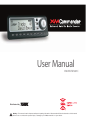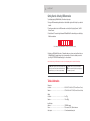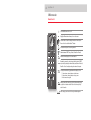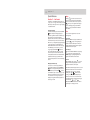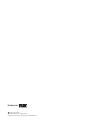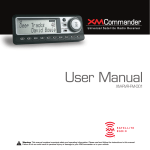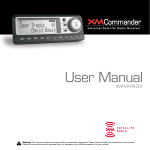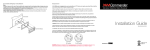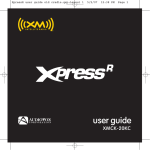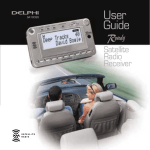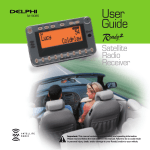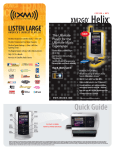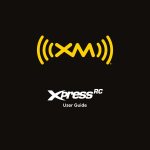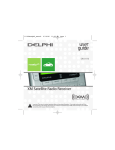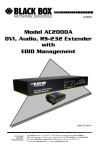Download Audiovox XM-RVR-FM-001C Car Satellite Radio System User Manual
Transcript
User Manual XM-RVR-FM-001C Distributed by Warning: This manual contains important safety and operating information. Please read and follow the instructions in this manual. Failure to do so could result in personal injury or damage to your XMCommander or to your vehicle. Welcome Thank you for purchasing an XMCommander Satellite Radio FM Modulator and Receiver System. Your XMCommander gives you access to over 80 XM Satellite Radio channels of music, news, and information.* Your XMCommander must be used with the enclosed connecting devices to ensure maximum performance and safety. Professional installation is highly recommended. *XM subscription required for reception. Not available in Alaska or Hawaii. About XM One big idea can change everything. And XM Satellite Radio is one big idea: Radio to the Power of X The number one Satellite Radio Service in the universe gives you the power to choose what you want to hear on – talk, sports, and entertainment. That’s 80 basic channels in all, for a low monthly subscription. Additional devices may qualify for a reduced subscription fee through the XM Family Plan. Contents Section 1 Getting Started: Activating XMCommander . . . . . Section 2 XMCommander Controls . . . . . . . . . . . . . . . . . . . . . . . . . . . . . . . Remote Control. . . . . . . . . . . . . . . . . . . . . . . . . . Display Screen . . . . . . . . . . . . . . . . . . . . . . . . . . Section 3 Basic Operations Turning XMCommander On and Off . . . . . . . . Basic Channel Selection . . . . . . . . . . . . . . . . . . Select a Channel by Category . . . . . . . . . . . . . . Save and Recall Functions . . . . . . . . . . . . . . . . Exploring the radio dial was never like this. Find the spirit and the passion that made radio fun, now reborn in all-digital sound without endless commercial interruptions. Get to know the richness and range of Menu Commands and Settings 80 channels of continuous programming. XM is a FM Frequency . . . . . . . . . . . . . . . . . . . . . . . . . . . sonic frontier where you’ll discover a new kind of radio. Output Level . . . . . . . . . . . . . . . . . . . . . . . . . . . . Contrast . . . . . . . . . . . . . . . . . . . . . . . . . . . . . . . . About XMCommander TuneSelectTM. . . . . . . . . . . . . . . . . . . . . . . . . . . XMCommander allows you to receive and play Direct Tune . . . . . . . . . . . . . . . . . . . . . . . . . . . . . XM’s 80 digital channels over your existing vehicle Section 4 audio system. Integrated seamlessly into your Special Features existing vehicle sound system**, the XMCommander TuneSelectTM. . . . . . . . . . . . . . . . . . . . . . . . . . . provides endless hours of rich radio entertainment— Jump . . . . . . . . . . . . . . . . . . . . . . . . . . . . . . . . . . Radio to the Power of X® ! Scan . . . . . . . . . . . . . . . . . . . . . . . . . . . . . . . . . . . **Professional installation is highly recommended. Important: The serial number for this device is located on the top of the receiver unit. For your own security and convenience, be sure to record this number on the enclosed warranty card. 2 3 4 5 6 6 7 7 7 7 7 7 7 8 8 8 Section 5 Reference Taking Care of Your XMCommander . . . . . . . . 9 Warranty . . . . . . . . . . . . . . . . . . . . . . . . . . . . . . . 9 Troubleshooting . . . . . . . . . . . . . . . . . . . . . . . . 10 2 section 1 Getting Started: Activating XMCommander To quickly begin enjoying XM Satellite Radio, follow these simple steps: 1. Set up your XMCommander using the instructions in the installation guide or with the help of a professional installer. 2. Press the power button to turn the XMCommander on and verify that it is playing Channel 1, the XM Preview Channel. 3. Select Channel 0. The receiver’s eight-character XM Satellite Radio ID number will appear on the display. Write the number here: Note: Carefully check your XM Radio ID. The letters I, O, S, and F are not used. 4. Activate your XM Satellite Radio service. To subscribe, make sure you have a major credit card and your XM Satellite Radio ID number handy and log onto www.xmradio.ca. You can also activate your service by calling 1-877-GET-XMSR. Reduced fees apply for online activation. Note: You will need to keep your XMCommander on for at least one hour after requesting activation to receive the full channel line-up. Warning: When using this product it is always important to keep your eyes on the road and your hands on the wheel. Not doing so could result in injury to you or to others or in property damage. Caution: Failure to properly follow all installation instructions may result in personal injury or damage to your XMCommander or to your vehicle. Technical Information Dimensions Controller. . . . . . . . . . . . . . . . . . . . . . . . . . . . . . . . . . . . . . 4.5 in W x 1.75 in x H .83 in D (115 mm x 45 mm x 21 mm) Receiver. . . . . . . . . . . . . . . . . . . . . . . . . . . . . . . . . . . . . . . 3.75 in W x 4.3 in x H 1.25 in D (95 mm x 109 mm x 32 mm) Weight Controller. . . . . . . . . . . . . . . . . . . . . . . . . . . . . . . . . . . . . . 2 oz (75 g) Receiver. . . . . . . . . . . . . . . . . . . . . . . . . . . . . . . . . . . . . . . 11.8 oz (335 g) Inputs/Outputs Antenna. . . . . . . . . . . . . . . . . . . . . . . . . . . . . . . . . . . . . . . 1 RF SMB Connector Power. . . . . . . . . . . . . . . . . . . . . . . . . . . . . . . . . . . . . . . . . P13 connector, 12V DC, 500 mA maximum Audio output. . . . . . . . . . . . . . . . . . . . . . . . . . . . . . . . . . . 3.5 mm diameter ministereo jack 3 section 2 XMCommander Controls Figure 1. XMCommander Control keys Power button Enter button Tuning wheel Number keys The XMCommander unit has a power button, two control buttons, tuning wheel, enter button and 10 number keys. Turns the XMCommander on or off. The display/menu button toggles between three display options: 1. Channel name, channel number, and artist name 2. Channel name, channel number, and song name 3. Artist name and song title Switches between DIRECT entry, Preset A, Preset B and Preset C. Use the tuning wheel to scroll through and select a channel or a menu option. Pressing the center of the tuning wheel acts as an enter function and selects channels or menu options. Number keys are used to select a channel directly (when in DIRECT entry mode) by entering its number. Select presets (when in Preset A, Preset B, or Preset C mode) by entering the number of the preset. 4 section 2 XMCommander Remote Control Figure 2. XMCommander Remote Control. Turns the XMCommander on or off. Highlights different channel/menu options on the screen. The enter button is used in selecting channels and menu options. Press and hold to activate TuneSelectTM feature. Locates channels by various scanning methods. Switches between DIRECT entry, Preset A, Preset B and Preset C. Reverts to channel played prior to current selection. Number keys are used to select a channel directly (when in DIRECT entry mode) by entering its number. Select presets (when in Preset A, Preset B or Preset C mode) by entering the number of the preset. The display/menu button toggles between three display options: 1. Channel name, channel number, and artist name 2. Channel name, channel number, and song name 3. Artist name and song title Memory saves artist name and song title for the currently playing song which can later be recalled. Press and hold memory key to recall information. Enters category search and scrolls through available categories. 5 section 2 XMCommander Display Screen While tuned to an XM channel, the XMCommander default display contains information about that channel and the XMCommander settings. See figure 3. Your XMCommander display can be customized. See page 7. Figure 3. XMCommander display screens. Signal strength indicator (zero to three bars) Scan mode Display Options Category search indicator Keypad mode (DIRECT, Preset A, Preset B or Preset C) Channel name and number Preset bank indicator Artist name Display Option 1 Display Option 2 Display Option 3 6 section 3 Basic Operations Turning XMCommander On and Off Press to power the unit on or off. When first turned on, the receiver will automatically tune in to the last channel listened to and recall the previous settings. Basic Channel Selection Select a channel by number 1. Verify that XMCommander is in DIRECT entry mode. DIRECT should appear in the upper right corner of the display. If A, B or C appears, press until the display says DIRECT. 2. Enter channel number using the number keys. Select using presets Your XMCommander can store up to 30 preset channels. They are organized into three different groups, or memory banks (Preset A, Preset B and Preset C), each with 10 channels corresponding to the 10 number keys. Select channel presets Press until an A, B, or C appears in the upper right corner of the display. Press the number key corresponding to the desired preset. Setting channel presets 1. Tune in the channel you want to register as a preset. 2. Select either Preset A, Preset B or Preset C by pressing until an A, B, or C appears in the upper right corner of the display. 3. Press and hold the number key corresponding to the preset you would like to set. The channel name and number will highlight and the audio will mute for 2 seconds to indicate that the preset is registered. Tune to a channel using Tuning Wheel Tune up and down the channel list by turning the . tuning wheel Turn the tuning wheel one increment or decrement to progress through a list of channels. Continue to turn the wheel to scroll through the list and display a new channel with each increment. To . select a channel, press Select a channel by remote control When in DIRECT entry mode the up/down arrow on the remote control can be used buttons to move up or down the channel list one channel at a time. When in PRESET mode they can be used to move up or down the preset channels in the current bank. Each new channel will be displayed for your preview without leaving your current selection. 1. To display a new channel using the up/down buttons. arrow buttons, press . If a channel is not 2. To select a channel, press selected within 6 seconds, the unit reverts to the current selection. 3. For a fast tuning through the channel listing, buttons continuously. hold down the Caution: Set the volume control at a comfortable sound level—one that can be heard clearly without distortion. The Electronics Industry Association’s Consumer Electronics Group suggest that you avoid prolonged exposure to excessive noise to reduce the risk of hearing damage or loss. 7 section 3 Basic Operations Menu Commands and Settings Select Channel by Category (remote control) Press and hold enters the menu section of XMCommander. Here, you can change each of the on following options using the tuning wheel or remote and pressing to select the highlighted option. Following are the settings that can be changed: On the remote control, press either of the category keys to enter category search. 1. Continue pressing one of the category keys until a category you are interested in appears. buttons to display a channel within 2. Use the the given category. to select a channel. 3. Press 4. If you do not select a channel, category search will time out after several seconds. Save and Recall Functions FM Frequency In “FM Frequency” mode, the current frequency and five additional frequencies are displayed. To select another frequency, rotate tuning wheel on the remote to or press up or down highlight the desired frequency. . “Set” and the new frequency number Press are displayed for 2 seconds. You can save the artist name, song title, channel name and channel number on the current channel for future reference. to save the information for the current 1. Press song. Up to 15 different items can be saved at once, after which any new information that is saved will replace the oldest information in memory. for 2. To recall saved information, press and hold 2 seconds. “Memory 1” is displayed on the first line. The channel name and number appear on the second line. Next, the artist name and song title are displayed. To advance through your list on the remote control. of favorites press This control allows you to adjust the contrast of your display. Display Options TuneSelectTM The DISP/MENU button toggles between three display options: 1. Channel name, channel number, and artist name 2. Channel name, channel number, and song name 3. Artist name and song title Output Level Use this to adjust the XMCommander audio-level output if it is too high, causing distortion, or too low for your car. Most users will NOT need to change this level from the factory setting. This is not a volume control. You should set the volume using the audio system connected to your XMCommander. Contrast See pg 8. Direct Tune This feature changes the functionality of the tuning wheel so that it automatically selects a channel each time it is rolled, without having to press tuning wheel in. Note: XMCommander does not have a preview mode when this feature is active. 8 section 4 Special Features TuneSelect™ — New Feature! TuneSelect is a new XM feature which allows you to “tag” up to 15 songs you like and have your XM Radio alert you when any of those songs is playing on a different channel. Activating TuneSelect To activate TuneSelect, press and hold the ENTER button at anytime during the playing of a particular song. When TuneSelect is activated, you will hear a beep and Song Selected will be displayed on the screen for 2 seconds and then the unit will revert to the previous screen information. When one of your designated songs begins playing on any other channel, your unit will beep and SONG FOUND and the channel number and song name will display on the screen. To go to that button. If no song, simply press the ENTER action is taken within 8 seconds, your unit will revert to the previous screen information of the currently selected channel and TuneSelect will be de-activated for that song only until the unit is powered off and powered on for the next listening session. Managing TuneSelect Songs To erase some or all of the songs identified in memory with TuneSelect, press the DISP/MENU button and using the tuning wheel, scroll to to select. the TuneSelect option. Press ENTER You will have the option to erase all songs or only selected songs. TuneSelect can accommodate up to 15 selections. Once 15 songs are selected, adding new songs will automatically replace the oldest song in the list. Jump Pressing on the remote causes the radio to revert to the last channel selected immediately prior to the current selection. A second press of returns you to the original channel played prior to initiating the jump process. With this feature, you can cycle back and forth between two channels. Scan You can scan through channels in one of the following ways: Scan presets When in the PRESET mode (in preset bank A, B or scrolls you through the preset C), pressing channels in the active bank only. The unit scans channels beginning with the next preset higher in number than the current preset. Scan Category When in the CATEGORY SEARCH mode, pressing scrolls you through the channels in the current category only, beginning with the next higher channel than the current channel. Scan All scrolls you When in DIRECT mode, pressing through all channels, beginning with the next higher channel than the current preset. Each channel scanned will play audio for 5 seconds after which the radio tunes to the next channel in the scanning order. To lock onto a particular or within 5 seconds. channel, press Locking onto a channel automatically exits you from the scan mode. You can also exit the scan mode without making a selection by pressing any , or . of the following XMCommander returns to the mode in which it operated prior to entering scan mode. 9 section 5 Reference Taking Care of Your XMCommander (Failure to follow these instructions may result in personal injury or damage to your XMCommander or to your vehicle.) • Use only a soft, dry cloth to clean the outside of your XMCommander and any peripherals. • Do not use any solvents, chemicals, or cleaning solutions containing alcohol, ammonia or abrasives. • Do not allow liquids to spill on the unit. • Do not use sprays near your XMCommander. • It is best to keep XMCommander out of direct sunlight or other sources of extreme heat. • Avoid placing XMCommander in a setting where air cannot circulate around the unit. Warranty AUDIOVOX ELECTRONICS CORPORATION (the Company) warrants to the original retail purchaser of this product that should this productor any part thereof, under normal use and conditions, be proven defective in material or workmanship within 12 months from the date of original purchase, such defect(s) will be repaired or replaced with new or reconditioned product (at the Company's option) without charge for parts and repair labor. To obtain repair or replacement within the terms of this Warranty, the product is to be delivered with proof of warranty coverage (e.g. dated bill of sale), specification of defect(s), transportation prepaid, to an approved warranty station or the Company at the address shown below. This Warranty does not extend to the elimination of externally generated static or noise, to costs incurred for installation, removal or reinstallation of the product, damage to speakers, accessories, or vehicle and home electrical systems, malfunction of satellite transmissions, repeater signal or receiver unit. This Warranty does not apply to any product or part thereof which, in the opinion of the Company, has suffered or been damaged through alteration, improper installation, mishandling, misuse, neglect, accident, or by removal or defacement of the factory serial number/bar code label(s). THE EXTENT OF THE COMPANY'S LIABILITY UNDER THIS WARRANTY IS LIMITED TO THE REPAIR OR REPLACEMENT PROVIDED ABOVE AND, IN NO EVENT, SHALL THE COMPANY'S LIABILITY AEXCEED THE PURCHASE PRICE PAID BY PURCHASER FOR THE PRODUCT. This Warranty is in lieu of all other express warranties or liabilities. ANY IMPLIED WARRANTIES, INCLUDING ANY IMPLIED WARRANTY OF MERCHANTABILITY, SHALL BE LIMITED TO THE DURATION OF THIS WRITTEN WARRANTY. ANY ACTION FOR BREACH OF ANY WARRANTY HERE UNDER INCLUDING ANY IMPLIED WARRANTY OF MERCHANTABILITY MUST BE BROUGHT WITHIN A PERIOD OF 48 MONTHS FROM DATE OF ORIGINAL PURCHASE. IN NO CASE SHALL THE COMPANY BE LIABLE FOR ANY CONSEQUENTIAL OR INCIDENTAL DAMAGES FOR BREACH OF THIS OR ANY OTHER WARRANTY, EXPRESS OR IMPLIED, WHATSOEVER. No person or representative is authorized to assume for the Company any liability other than expressed herein in connection with the sale of this product. Some states do not allow limitations on how long an implied warranty lasts or the exclusion or limitation of incidental or consequential damage so the above limitations or exclusions may not apply to you. This Warranty gives you specific legal rights and you may also have other rights which vary from state to state. U.S.A.: AUDIOVOX ELECTRONICS CORPORATION, 150 MARCUS BLVD., HAUPPAUGE, NEW YORK 11788 1-800-645-4994 CANADA : CALL 1-800-645-4994 FOR LOCATION OF WARRANTY STATION SERVING YOUR AREA 128-7351 10 section 5 Troubleshooting Your XMCommander is designed and built to provide you with trouble-free performance without the need for service. If it does not appear to be functioning correctly, please make sure all connectors are properly attached and follow these troubleshooting steps: If you see this on the display: You should: NO SIGNAL Cause: The XM signal is being blocked. The message should disappear as soon as you move out of an obstructed area such as an indoor garage. If the problem persists, make sure your antenna is mounted outside and on top of your car with a clear view of the sky. ANTENNA Cause: Antenna connector may not be securely seated. Cable may be damaged. Make sure antenna is correctly attached to the receiver and that antenna cable is undamaged and free from kinks. Turn the XMCommander off and back on to reset this message. OFF AIR Cause: The channel selected is not currently broadcasting. Tune to another channel. If this happens: You should: You do not receive all XM channels. Cause: Your XMCommander is not activated. Contact XM as described in “Getting Started: Activating XMCommander” on page 2. The audio sounds distorted Reduce audio output level as described under “Menu Commands and Settings: Set Level” on page 7. The audio level is too low Increase audio output level as described in “Menu Commands and Settings: Set Level” on page 7. You cannot tune in to a channel Verify that you are authorized to receive that channel as part of your subscription with XM and that you have not asked XM to block that channel on your XMCommander unit. No song title or artist name displays Nothing is wrong with your receiver. This is normal on many talk and news channels where there is no song playing. Also, this information may not be available for some music channels. Distributed by Printed on Recycled Paper ©2003 XM Satellite Radio Inc. All rights reserved. The XM name, and related logos are trademarks of XM Satellite Radio Inc.