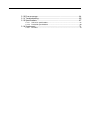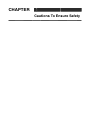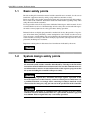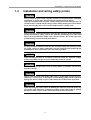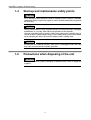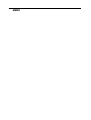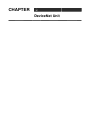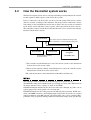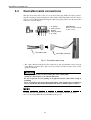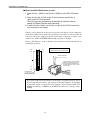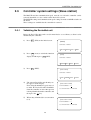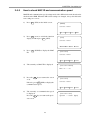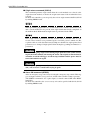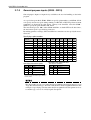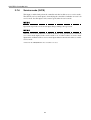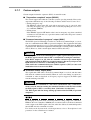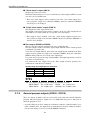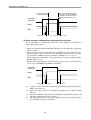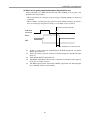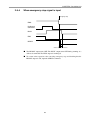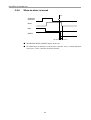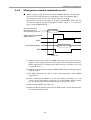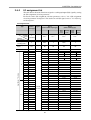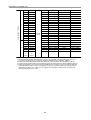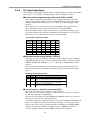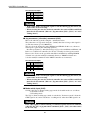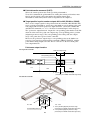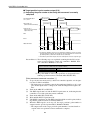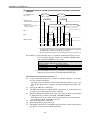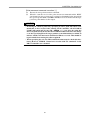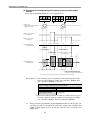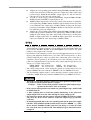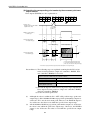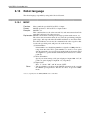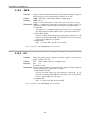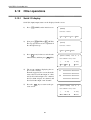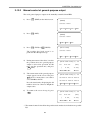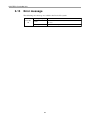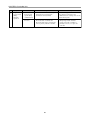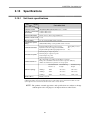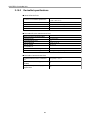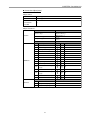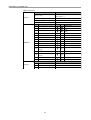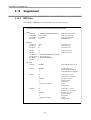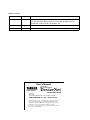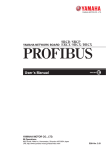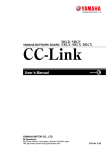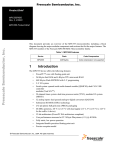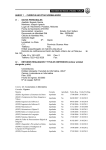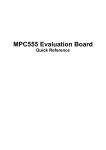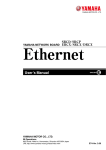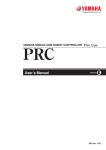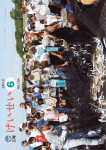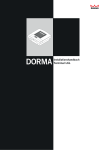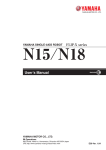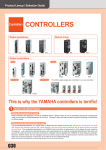Download Yamaha SRCX User`s manual
Transcript
SRCD/SRCP YAMAHA NETWORK BOARD ERCX/SRCX/DRCX DeviceNet User’s Manual ENGLISH E YAMAHA MOTOR CO., LTD. IM Operations 882 Soude, Naka-ku, Hamamatsu, Shizuoka 435-0054.Japan URL http://www.yamaha-motor.jp/robot/index.html E73-Ver. 3.02 INTRODUCTION Thank you for purchasing the DeviceNet unit for the YAMAHA single-axis/dual-axis robot controllers SRCP/SRCD/ERCX/SRCX/DRCX series. This is an optional unit to allow connecting YAMAHA single-axis/dual-axis robot controllers SRCP/SRCD/ERCX/SRCX/DRCX series (hereafter called "controller") to the widely used DeviceNet which is a de facto standard for FA (factory automation) field network. This manual describes typical examples for taking safety measures, installing wiring, making machine settings and operating the machine to ensure that the DeviceNet unit is used safely and effectively. After reading this manual keep it in a safe, easily accessible location, so it can be referred to whenever needed. When moving this unit, always make sure this manual accompanies it, and make sure that the person who will actually use this DeviceNet unit reads this manual thoroughly. This manual only contains information involving the DeviceNet unit. Please refer to the controller user's manual for information about basic controller operation and programming, etc. The HPB screen displays in this manual are for the DRCX series controllers (hereafter called "dual-axis controller") and so may differ somewhat from the HPB screen display for the SRCP/SRCD/ERCX/SRCX series controllers (hereafter called "single-axis controller"). Please note that this will cause no problem with the functions of the controller or DeviceNet unit. ! CAUTION • The contents of this manual may be changed in advance without prior notice. • Every effort was made to ensure the contents of this manual are complete, however please contact us if errors, ambiguities or possible trouble points are found. • This manual does not constitute a warranty of industrial rights or other rights nor a concession of utility rights. Further, no responsibility whatsoever is accepted for problems arising from use of the information contents listed in this manual. MEMO Contents Cautions To Ensure Safety ............................................................ 1 1-1 1-2 1-3 1-4 1-5 1-6 Basic safety points ............................................................................. 2 System design safety points .............................................................. 2 Installation and wiring safety points ................................................... 3 Start-up and maintenance safety points............................................. 4 Precautions when disposing of the unit.............................................. 4 Warranty ............................................................................................. 5 DeviceNet Unit ................................................................................ 7 2-1 2-2 2-3 2-4 2-5 DeviceNet unit features ...................................................................... 8 How the DeviceNet system works ...................................................... 9 DeviceNet cable connections ........................................................... 10 Parallel I/O connector ....................................................................... 11 Controller system settings (Slave station) ........................................ 13 2-5-1 2-5-2 2-5-3 Validating the DeviceNet unit ................................................................... 13 Setting MAC ID and communication speed ............................................. 14 How to check MAC ID and communication speed ................................... 15 2-6 Sequencer (master station) settings ................................................ 16 2-6-1 Exchanging data with the controller ......................................................... 16 2-7 I/O information .................................................................................. 17 2-7-1 2-7-2 2-7-3 2-7-4 2-7-5 2-7-6 2-7-7 2-7-8 Profile (I/O signal table) ........................................................................... 17 Dedicated command inputs ..................................................................... 18 General-purpose inputs (SI200 - SI215) .................................................. 22 Interlock (LOCK) ...................................................................................... 23 Emergency stop input (EMG) ................................................................... 23 Service mode (SVCE) .............................................................................. 24 Custom outputs ........................................................................................ 25 General-purpose outputs (SO200 - SO215) ............................................ 26 2-8 Timing chart...................................................................................... 27 2-8-1 2-8-2 2-8-3 2-8-4 2-8-5 2-8-6 Right after controller power turns on ........................................................ 27 Custom input command execution ........................................................... 28 When interlock signal is input .................................................................. 32 When emergency stop signal is input ...................................................... 33 When an alarm is issued .......................................................................... 34 When point movement commands are run .............................................. 35 2-9 I/O assignment change function ....................................................... 36 2-9-1 2-9-2 2-9-3 2-9-4 2-9-5 Changing the I/O assignment .................................................................. 36 I/O assignment list ................................................................................... 37 I/O assignment selection parameter description ...................................... 39 I/O signal descripion ................................................................................ 41 Timing chart ............................................................................................. 46 2-10 Robot language ................................................................................ 56 2-10-1 2-10-2 2-10-3 2-10-4 2-10-5 MOVF ....................................................................................................... 56 JMPF ........................................................................................................ 57 JMPB ....................................................................................................... 58 DO ............................................................................................................58 WAIT ........................................................................................................ 59 2-11 Emulated Serialization on parallel DIO ............................................ 60 2-12 Other operations .............................................................................. 62 2-12-1 2-12-2 Serial I/O display ...................................................................................... 62 Manual control of general-purpose output ............................................... 63 2-13 Error message .................................................................................. 64 2-14 Troubleshooting................................................................................ 65 2-15 Specifications ................................................................................... 67 2-15-1 2-15-2 Unit basic specifications ........................................................................... 67 DeviceNet specifications .......................................................................... 68 2-16 Supplement ...................................................................................... 74 2-16-1 EDS files .................................................................................................. 74 CHAPTER 1234567890123456789012345678901212345678901234567890123456789012123456789012345678901234567890 1234567890123456789012345678901212345678901234567890123456789012123456789012345678901234567890 1234567890123456789012345678901212345678901234567890123456789012123456789012345678901234567890 1234567890123456789012345678901212345678901234567890123456789012123456789012345678901234567890 1234567890123456789012345678901212345678901234567890123456789012123456789012345678901234567890 1234567890123456789012345678901212345678901234567890123456789012123456789012345678901234567890 1234567890123456789012345678901212345678901234567890123456789012123456789012345678901234567890 1234567890123456789012345678901212345678901234567890123456789012123456789012345678901234567890 1 Cautions To Ensure Safety CHAPTER1 Cautions To Ensure Safety 1-1 Basic safety points Besides reading this instruction manual and the controller user's manual, also be sure to handle the equipment correctly while paying sufficient attention to safety. Points regarding safety in this instruction manual only list items involving this product. Please refer to the controller instruction manual for information regarding safety when using this unit with the controller. It is not possible to detail all safety items within the limited space of this manual. So it is essential that the user have a full knowledge of basic safety rules and also that the operator makes correct judgments on safety procedures during operation. Industrial robots are highly programmable, mechanical devices that provide a large degree of freedom when performing various manipulative tasks. Failure to take necessary safety measures or mishandling due to not following the instruction in this manual may result in trouble or damage to the robot and injury to personnel (robot operator or service personnel) including fatal accidents. Important caution points in this manual are from hereon indicated by the term: ! CAUTION 1-2 System design safety points ! CAUTION When communication errors occur in the DeviceNet system, check the status of the network system and the controller beforehand by referring to the DeviceNet instruction manual and this instruction manual. Also use this communication status information to contrive circuits and interlocks in the sequence program so that the system including the controller will operate safely. ! CAUTION Emergency stop signals may sometimes interrupt register operation in the DeviceNet unit, however this is merely a software control process and is in no way a problem. Therefore, we strongly advise contriving a hardware interlock circuit connected to the emergency stop pin contacts in the parallel I/O of the controller. ! CAUTION Do not bundle control lines or communication cables together or in close contact with main circuit or motor/actuator lines. As a general rule, maintain a gap of at least 100mm. Noise in signal lines may cause faulty operation. 2 CHAPTER1 Cautions To Ensure Safety 1-3 Installation and wiring safety points ! CAUTION Always cut off all power to the controller and the overall system before attempting installation or wiring jobs. This will prevent possible electrical shocks. After the controller has been on for a while, some points in the controller may be extremely hot or remain at high voltages. After cutting off the power when installing or removing the unit, wait at least 5 minutes before starting work. ! CAUTION Always uses the system specifications as listed in the controller instruction manual during installation or wiring work on the controller. Attempting to use other than these system specifications might cause electrical shocks, fire, faulty operation, product damage or deteriorated performance. ! CAUTION Securely install the connectors into the unit, and when wiring the connectors, make the crimp, contact or solder connections correctly, using the tool specified by the manufacturer. Poor connections will cause faulty operation. ! CAUTION When installing the unit, be careful not to directly touch any electronic components (except DIP switches) or parts conducting electrical current. ! CAUTION Make sure that foreign matter such as wiring debris or dust does not penetrate into the controller. ! CAUTION Always store network cable inside cable ducts or clamp them securely in place. Otherwise, excessive play or movement, or mistakenly pulling on the cable may damage the unit or cables, or poor cable contact may lead to faulty operation. ! CAUTION When detaching the cable, remove by holding the connector itself and not by tugging on the cable. Otherwise, removing by pulling on the cable itself may damage the unit or cables, or poor cable contact may lead to faulty operation. 3 CHAPTER1 Cautions To Ensure Safety 1-4 Start-up and maintenance safety points ! CAUTION Never attempt to disassemble the robot or controller. When a robot or controller component must be repaired or replaced, contact us for details on how to perform the servicing. ! CAUTION Always cut off all power to the controller and the overall system before attempting maintenance or servicing. This will prevent possible electrical shocks. After the controller has been on for a while, some points in the controller may be extremely hot or remain at high voltages. After cutting off the power when installing or removing the unit, wait at least 5 minutes before starting work. ! CAUTION Do not touch the terminals (or pins) while power is still applied to the unit. This may cause electrical shocks or faulty operation. 1-5 Precautions when disposing of the unit ! CAUTION This product must be properly handled as industrial waste when its disposal is required. 4 CHAPTER1 Cautions To Ensure Safety 1-6 Warranty For information on the warranty period and terms, please contact our distributor where you purchased the product. This warranty does not cover any failure caused by: 1. Installation, wiring, connection to other control devices, operating methods, inspection or maintenance that does not comply with industry standards or instructions specified in the YAMAHA manual; 2. Usage that exceeded the specifications or standard performance shown in the YAMAHA manual; 3. Product usage other than intended by YAMAHA; 4. Storage, operating conditions and utilities that are outside the range specified in the manual; 5. Damage due to improper shipping or shipping methods; 6. Accident or collision damage; 7. Installation of other than genuine YAMAHA parts and/or accessories; 8. Modification to original parts or modifications not conforming to standard specifications designated by YAMAHA, including customizing performed by YAMAHA in compliance with distributor or customer requests; 9. Pollution, salt damage, condensation; 10. Fires or natural disasters such as earthquakes, tsunamis, lightning strikes, wind and flood damage, etc; 11. Breakdown due to causes other than the above that are not the fault or responsibility of YAMAHA; The following cases are not covered under the warranty: 1. Products whose serial number or production date (month & year) cannot be verified. 2. Changes in software or internal data such as programs or points that were created or changed by the customer. 3. Products whose trouble cannot be reproduced or identified by YAMAHA. 4. Products utilized, for example, in radiological equipment, biological test equipment applications or for other purposes whose warranty repairs are judged as hazardous by YAMAHA. THE WARRANTY STATED HEREIN PROVIDED BY YAMAHA ONLY COVERS DEFECTS IN PRODUCTS AND PARTS SOLD BY YAMAHA TO DISTRIBUTORS UNDER THIS AGREEMENT. ANY AND ALL OTHER WARRANTIES OR LIABILITIES, EXPRESS OR IMPLIED, INCLUDING BUT NOT LIMITED TO ANY IMPLIED WARRANTIES OF MERCHANTABILITY OR FITNESS FOR A PARTICULAR PURPOSE ARE HEREBY EXPRESSLY DISCLAIMED BY YAMAHA. MOREOVER, YAMAHA SHALL NOT BE HELD RESPONSIBLE FOR CONSEQUENT OR INDIRECT DAMAGES IN ANY MANNER RELATING TO THE PRODUCT. Ver.1.00_201205 5 MEMO CHAPTER 1234567890123456789012345678901212345678901234567890123456789012123456789012345678901234567890 1234567890123456789012345678901212345678901234567890123456789012123456789012345678901234567890 1234567890123456789012345678901212345678901234567890123456789012123456789012345678901234567890 1234567890123456789012345678901212345678901234567890123456789012123456789012345678901234567890 1234567890123456789012345678901212345678901234567890123456789012123456789012345678901234567890 1234567890123456789012345678901212345678901234567890123456789012123456789012345678901234567890 1234567890123456789012345678901212345678901234567890123456789012123456789012345678901234567890 1234567890123456789012345678901212345678901234567890123456789012123456789012345678901234567890 2 DeviceNet Unit CHAPTER2 DeviceNet Unit 2-1 DeviceNet unit features DeviceNet is an FA field network developed by the Allen-Bradley Corporation in the USA. Technical rights to DeviceNet were later transferred to the ODVA (organization dedicated to the worldwide spread of DeviceNet). Use of DeviceNet specifications is now completely open to everyone and manufacturers both at home and overseas are developing products conforming to DeviceNet specifications. Different kinds of control device such as PLCs, PCs, sensors and actuators can all be easily connected to DeviceNet. Using DeviceNet allows eliminating the need for a lot of excess wiring, so wiring tasks are more efficient and installation and maintenance costs are reduced. Main features of this DeviceNet unit are as follows: ■ The controller can be connected to the DeviceNet system using this unit. This unit fits directly inside the controller and so does not require any extra installation space. ■ The PLC is connected to the robot system using only one dedicated cable (with 5 wires). This allows the entire system wiring to be reduced and also makes wiring tasks faster and more efficient while reducing maintenance and installation costs. ■ 16 points each of general-purpose input/output and 16 points each of custom input/ output are available. The parallel I/O interface can of course be used as is. ■ Emulated serialization on parallel I/O is available All types of I/O equipment, such as sensors and relays, connected to the parallel I/ O of the controller can be controlled from the PLC (sequencer) just as if connected to the I/O of the DeviceNet system and without using a robot program. Refer to the particular service manual involved when detailed information on connecting to the master station PLC (sequencer) or on PLC (sequencer) programs is needed when using other equipment. Refer to the controller instruction manual for information involving operating the controller unit and on robot programming. * DeviceNet is a registered trademark of Open DeviceNet Vendor Association, Inc.(ODVA). 8 CHAPTER2 DeviceNet Unit 2-2 How the DeviceNet system works This brief description of how data is exchanged will help to understand how the controller and sequencer (PLC) operate via the DeviceNet system. Devices connected to the DeviceNet system are broadly grouped into master stations and slave stations according to their functions. The master station controls the centralized routing of data, much like the master unit of a PLC. The slave station is controlled by the master station and makes a data response when requested by the master station. The controllers connected to the DeviceNet unit function as slave stations and exchange I/O data with the master station. Master Station This station controls the centralised routing of data. This is equivalent to a master sequencer (PLC) unit. q Slave Station Slave Station These stations are controlled in the DeviceNet system by the master station. w Controllers + DeviceNet unit These function as slave stations. q The controller on/off information is sent to the master station via the information network (DeviceNet system cable). w Master station sequencer (PLC) on/off information is sent to the controller via the information network (DeviceNet system cable). *The controller monitors on/off information at 10 millisecond intervals. MEMO The controllers connected to the DeviceNet unit operate as generic devices. The MAC ID settings and communication speed settings are made with a DIP switch on the board. (Checks of these settings are made on the HPB.) ON/OFF information handled by the DeviceNet unit comes through 16 points each of general-purpose I/O and 16 points each of custom I/O. ON/OFF information in the robot program is handled by DO statements, WAIT statements, and JMPB statements. (Serial input/outputs (I/O) for the DeviceNet are assigned using I/O numbers from 200 onwards.) Designated I/O ports can be controlled independently of the program by making emulated serialization settings on the parallel I/O. 9 CHAPTER2 DeviceNet Unit 2-3 DeviceNet cable connections Wire the DeviceNet cable to the accessory DeviceNet plug. Make the wiring connections by referring to the drawing below or the marks on the plug. Make sure the connections are correct! When finished wiring the cable to the plug, connect it to the DeviceNet connector as shown below. 1. V- (black) 2. CAN_L (blue) 3. Shield 4. CAN_H (white) 5. V+ (red) DeviceNet plug MSTB2, 5/5-STF-5, 08AUM Phoenix Contact 1 2 3 4 5 DeviceNet cable DeviceNet connector Controller Fig. 2-1 DeviceNet cable wiring * The 3 pins (shield) on the DeviceNet connector are not wired but this causes no problems during operation. These pins can be used if the customer wants a more secure ground connection. ! CAUTION Always cut off the power before making the above connections. Clamp the cable in place so it will not come loose. Be sure to put an excessive pulling or weight load on the cable when wiring or installing. There are limits on the total cable length and the cable length between stations so always consult the instruction manual for the master station sequencer (PLC). MEMO Set MAC ID and communication speed before connecting the DeviceNet cables. (See "2-5-2 Setting MAC ID and communication speed".) 10 CHAPTER2 DeviceNet Unit 2-4 Parallel I/O connector The I/O connector must be wired into the controller so install as shown below even if not using the controller's parallel I/O. ■ When the ERCX/SRCX/DRCX series controllers are used: 1. Short Pin No. A-24 (EMG 1) and B-24 (EMG 2). 2. Short Pin No. B-4 (LOCK) and A-15, to B-15 (0V). 3. Connect an external 24 volts to Pin No. A-13, B-13 (+IN COM). (On DRCX and SRCX you can connect to A-14, B-14 (+24V) and to A13, B-13 (+IN COM) instead of connecting to an external 24 volt supply. If Step 1 is not completed, an emergency stop will occur. If Step 2 is not completed, an interlock will be applied. In either case, the controller cannot be operated (see Chapter 4). Note that 24 volt power will not be supplied to the I/O circuit unless shorted as in 3. An alarm is issued (06:24V POWER OFF) when power is not supplied and the operation disabled. Please refer to "I/O Interface" in the controller instruction manual for detailed information on parallel I/O operation. Row B, No. 1 Row B Row A, No. 1 Row A The register in the DeviceNet unit has an emergency stop input however this is just for control by the software and is not by itself totally adequate. So installing an interlock circuit for emergency stop using the above mentioned A-24 (EMG1) and B-24 (EMG2) is recommended. 11 CHAPTER2 DeviceNet Unit ■ When the SRCP/SRCD series is used: 1. Short Pin No. 1 (EMG 1) and Pin No. 2 (EMG 2) of the EXT.CN connector. 2. Short Pin No. B-4 (LOCK) of the I/O.CN connector and Pin No. 4 (24G) of the EXT.CN connector. (This wiring can be eliminated by disabling bit 6 (Interlock function setting) of PRM34 (System mode selection).) 3. Connect Pin No. 3 (24V) and Pin No. 4 (24G) of the EXT.CN connector to an external 24 volt supply. If Step 1 is not completed, an emergency stop will occur. If Step 2 is not completed, an interlock will be activated. The robot cannot move in either case. Also note that 24 volt power will not be supplied to the I/O circuit unless connected as in Step 3. An alarm is issued (06:24V POWER OFF) and the operation is disabled. Refer to "I/O Interface" in the controller user's manual for detailed information on parallel I/O operation. ← Left: I/O.CN connector pin layout ↓ Below: EXT.CN connector pin layout B20 B19 • • • • • • • • • • • B3 B2 B1 2 3 4 Slotted screwdriver Terminal numbers are not actually indicated, but designated from 1 to 4, from the left as viewed from the front (wire insertion side) as shown in the drawing. 1 A20 A19 • • • • • • • • • • • A3 A2 A1 Triangular mark (on side of connector) The register in the DeviceNet unit has an emergency stop input. However, this is just for control by the software and is not by itself totally adequate. So installing an interlock circuit for emergency stop using the above mentioned Pin No.1 (EMG1) and Pin No. 2 (EMG2) of the EXT.CN connector is strongly recommended. 12 CHAPTER2 DeviceNet Unit 2-5 Controller system settings (Slave station) The MAC ID and the communication speed must be set so that the controller can be correctly identified as a slave station on the DeviceNet system. The MAC ID settings and communication speed settings are made with DIP switches on the board. These settings are enabled after the controller is restarted. 2-5-1 Validating the DeviceNet unit Before the DeviceNet unit can be used, it must first be set as follows, to allow it to be identified by the controller. 1) Press F3 (SYS) on the initial screen. [MENU] select menu 1EDIT2OPRT3SYS 4MON 2) Press F4 (next) to switch the function [SYS] display and then press F2 (OPT). select menu 1SAFE2OPT 3UTL 4next 3) Press F1 (DEV). [SYS-OPT] select menu 1DEV 2NODE3SPD 4next 4) 5) The current DeviceNet unit identity status appears on the display. Now, using the number key pad, enter a 1 to make the DeviceNet unit identifiable from the controller or enter a 0 to prevent it being identified from the controller, and then press the key. When entry is finished, the screen returns to 4). [SYS-OPT-DEV] DeviceNet= 0 0:invalid 1:valid [SYS-OPT-DEV] DeviceNet= 1 0:invalid 1:valid 13 CHAPTER2 DeviceNet Unit 2-5-2 Setting MAC ID and communication speed ! CAUTION Always be sure to turn off power to the controller before attempting to make these settings to prevent possible electrical shock. When making the settings, also be sure not to touch any parts other than the DIP switch. 1) First, detach all connectors from the controller, and then remove the screws securing the controller unit and top cover (1 on top, 1 on the bottom, and 2 on the back (1 on the ERCX and SRCP/SRCD series controllers)). Then remove the top cover from the controller unit. Remove top cover from controller unit. 2) Make the MAC ID and communication speed settings by changing the DIP switch settings on the DeviceNet board. Communication speeds 500K, 250K, 125K (in bps units) can be set with MAC ID #0 through #63 (see below). The communication speed must be set to match that of the master station. Use switches No. 1 - 6 for the MAC ID settings. Use switches No. 7 and 8 for setting the communication speed. (MAC ID Settings) MAC ID SW1 Upper : ON, Under : OFF 5 OFF OFF OFF OFF : ON ON Switch No. 4 3 OFF OFF OFF OFF OFF OFF OFF OFF : : ON ON ON ON 2 1 OFF OFF OFF ON ON OFF ON ON : : ON OFF ON ON (Communication Speed Settings) ON 1 2 3 4 5 6 7 8 MAC ID #0 #1 #2 #3 : #62 #63 6 OFF OFF OFF OFF : ON ON Communication speed Communication speed 125Kbps 250Kbps 500Kbps Prohibited Switch No. 8 7 OFF OFF OFF ON ON OFF ON ON :Default setting ! CAUTION Move the switches so they are definitely at either the ON or OFF side. If the DIP switches are in a neutral position, the controller might not operate normally. Do not use a lot of force when moving the switches. The switches will deteriorate under excessive force. 3) When finished making the settings, reinstall the cover and restore parts and cables back to their original positions. 14 CHAPTER2 DeviceNet Unit 2-5-3 How to check MAC ID and communication speed MAC ID and communication speed settings made with a DIP switch on the board can be checked on the HPB. When the DIP switch settings are changed, always check that the new settings are correct. 1) Press F3 (SYS) on the initial screen. [MENU] select menu 1EDIT2OPRT3SYS 4MON 2) Press F4 (next) to switch the function display and then press F2 (OPT). [SYS] select menu 1SAFE2OPT 3UTL 4next 3) Press ID. F2 (NODE) to display the MAC [SYS-OPT] select menu 1DEV 2NODE3SPD 4next 4) The currently set MAC ID is displayed. [SYS-OPT-NODE] MAC ID = 30 5) Press the of 3). ESC key to return to the screen Likewise, press F3 (SPD) to display the communication speed. [SYS-OPT] select menu 1DEV 2NODE3SPD 4next 6) The currently set communication speed is displayed. Press the ESC key to return to the previous screen. 15 [SYS-OPT-SPD] speed = 500K [bps] CHAPTER2 DeviceNet Unit 2-6 Sequencer (master station) settings The master station sequencer (or PLC) in the DeviceNet system can make line tests on the remote station. Use this function to check whether or not the controller is identified as a slave station on the DeviceNet system before starting any actual work. Refer to the instruction manual for the master station sequencer (PLC) for detailed information. 2-6-1 Exchanging data with the controller To ensure that data is exchanged correctly and safely between the master station PLC and controller, create a PLC program for the master station that takes the following points into account. ■ Put network status information into the PLC program as input conditions to help it handle problems in the network itself. (See the master PLC instruction manual for ways to enter status information.) ■ When a network error is detected on the controller, the controller stops operating and turns the servo off. Also all I/O input from the DeviceNet are recognized as being off during the error. The I/O inputs are automatically restored as the network recovers from the error but the servo remains turned off. So to restore operation, emergency stop must be canceled and the servo restore command (SERVO) must be run. ■ The controller always keeps the servo off right after its power is turned on. To operate the robot, cancel emergency stop and run the servo restore command (SERVO). ■ The robot is resetting (initializing) itself immediately after the controller power is turned on, so do not perform communications right away. The END output turns on when the controller starts up normally and communication is allowed, so first check that the END output is on before inputting commands to the controller. (See "2-8-1 Right after controller power turns on".) 16 CHAPTER2 DeviceNet Unit 2-7 I/O information On/off (I/O) information handled by the DeviceNet unit consists of 16 custom inputs, 16 general-purpose I/O inputs, 16 custom outputs and 16 general-purpose outputs. Functions assigned to custom inputs are sub-grouped into 13 dedicated command inputs, interlock, Service mode and emergency stop input. * Some ports are currently reserved for future use and not available for dedicated command input and custom outputs. DeviceNet I/O functions and methods for using them are basically identical to those for the parallel I/O that are a standard feature in the controller. 2-7-1 Profile (I/O signal table) The following table is a list profiling the DeviceNet unit. More detailed information on each signal is listed in "2-7-2 Dedicated command inputs". Remote I/O signals OUTPUT (Remote→Master) Channel No. Signal Name bit0 Servo status (SRV-O) bit1 (ZONE 0) bit2 (ZONE 1) bit3 (ZONE 2) bit4 (ZONE 3) bit5 Reserved bit6 Origin return status (ORG-O) n bit7 Reserved bit8 Reserved bit9 Reserved bit10 Reserved bit11 Reserved bit12 Reserved bit13 END bit14 BUSY (executing command) bit15 READY bit0 SO200 bit1 SO201 bit2 SO202 bit3 SO203 bit4 SO204 bit5 SO205 bit6 SO206 n+1 bit7 SO207 bit8 SO208 bit9 SO209 bit10 SO210 bit11 SO211 bit12 SO212 bit13 SO213 bit14 SO214 bit15 SO215 INPUT (Master→Remote) Channel No. Signal Name bit0 SERVO (servo recovery) bit1 INC-PT (move relative point) bit2 ABS-PT (move absolute point) bit3 STEP-R (step operation) bit4 AUTO-R (auto operation) bit5 RESET bit6 ORG-S (origin return) m bit7 LOCK (interlock) bit8 Reserved bit9 Reserved bit10 Reserved bit11 Reserved bit12 Reserved bit13 Reserved bit14 SVCE (service mode) bit15 EMG (emergency stop input) bit0 SI200 bit1 SI201 bit2 SI202 bit3 SI203 bit4 SI204 bit5 SI205 bit6 SI206 m+1 bit7 SI207 bit8 SI208 bit9 SI209 bit10 SI210 bit11 SI211 bit12 SI212 bit13 SI213 bit14 SI214 bit15 SI215 n, m: Values determined by channel settings. 17 CHAPTER2 DeviceNet Unit ! CAUTION • The above profile is for cases where the I/O assignment selection parameter is set to "Type 0: Conventional type" when the controller has an I/O assignment function. For information on the profile when the I/O assignment selection parameter is set to another type, refer to "2-9-2 I/O assignment list". • The zone output is supported by the following controller versions: ERCX, SRCX : Ver. 13.50 or later DRCX : Ver. 18.50 or later SRCP, SRCD : Ver. 24.00 or later SRCP30 : Ver. 24.30H or later 2-7-2 Dedicated command inputs Dedicated command inputs are inputs from the sequencer (PLC) to the controller for performing specific processing such as origin return or servo recovery. To accept these inputs, the READY, BUSY, and Lock signals must be set as follows: ■ READY : ON ■ BUSY : OFF ■ LOCK : ON If the above conditions are not satisfied, then dedicated command inputs cannot be accepted. For example, when the BUSY signal is on, this means that the controller is already executing a dedicated command, so other dedicated commands are ignored if they are input. When the LOCK signal is off, no other commands can be accepted since interlock was triggered. (As an exception, the reset command is executed if only the BUSY output conditions are met. The servo recovery command is executed if the BUSY conditions are met and all emergency stop inputs to the emergency stop circuit are cancelled.) A dedicated command input is accepted when the dedicated command input is switched from OFF to ON (at the instant the contact point closes). Whether the controller accepts the command or not can be checked by monitoring the BUSY signal. Note that dedicated command inputs cannot be used as data in a program. ! CAUTION The dedicated command inputs explained below must always be pulse inputs. In other words, they must be turned off (contact open) when the BUSY signal turns on. If a dedicated command input is not turned off, then the BUSY signal will not turn OFF even when the command has ended normally. This means that the next command cannot be accepted. 18 CHAPTER2 DeviceNet Unit ■ Point movement command with absolute (ABS-PT) When origin point coordinates are set at 0, this command moves the robot to a position specified in data by point No. (See "2-7-3 General-purpose inputs") specified by SI200 through SI209, and at a speed specified by SI210 and SI211. On dual-axis controllers, the axis to be moved can be specified with SI213, SI214 by making PRM10 varid. ! CAUTION When executing this command (ABS-PT), the status of SI200 and SI211 must be checked in advance. SI213 and SI214 must also be checked when specifying the axis. ■ Point movement command with incremental (INC-PT) This command moves the robot from the current position to a position specified in data for point No. specified by SI200 through SI209, and at a speed specified by SI210 and SI211. On dual-axis controllers, the movement axis can be specified with SI213, SI214 by enabling PRM10. MEMO Current position is not necessarily the actual position of robot. It is the data of the current position that is saved internally in the controller. On each execution of a movement command, the point that was the target position changes to the current position. Therefore, even if interlock is triggered during execution of the relative movement command, the operation restarts from the point where the robot is stopped, by executing the same relative movement command again. (This does not constitute a relative movement based on the interlock-stopped point.) Likewise, when the robot is moved manually to another position after executing the robot movement command, the relative movement command which is subsequently executed does not make a relative movement from the actual position of the robot. Instead, the robot makes a relative movement based on the target position of the previous robot movement command. Please bear this movement in mind. The current position and robot position differ when: • When emergency stop or interlock (LOCK) is applied during axis movement; • A communication command "^C" (movement interruption) is sent during axis movement; • The SERVICE mode input is changed during axis movement; • The axis is moved manually; and • The axis is move manually in the servo off state (including emergency stop state). ! CAUTION S1200 to SI211 status must be checked in advance when running INC-PT. SI213 and SI214 must also be checked when specifying the axis. ■ Automatic run start command (AUTO-R) The program is run continuously, starting from the current step. All tasks are executed when the multi-task program is running. ■ Step run start command (STEP-R) The program is run step by step, starting from the current step. The multi-task program only executes the selected task. 19 CHAPTER2 DeviceNet Unit ■ Origin return command (ORG-S) This command performs origin return when the search method was selected as the origin detection method, or checks the origin return status if the mark method was selected. On dual-axis controllers, you can specify the axis for origin return with SI213, SI214 by making PRM10 varid. MEMO When performing origin return on a search method axis, if both a mark method axis and a search method axis are present, then origin return must first be completed on the mark method. Mark method origin return is performed on the HPB. MEMO Once origin return is performed after the absolute battery and robot cable are connected, it does not have to be performed again, even if the power is turned off. (Exceptions to this are if the absolute battery backup was disabled or origin-point related parameters were changed. Origin point is then incomplete (pending) and must be reperformed. ! CAUTION Do not halt on-going origin return during origin point detection (while contacting the mechanical limits) when using the stroke end origin detection method. A controller overload will trigger an alarm stop condition and the power must be turned off and then on again. ! CAUTION When repeating origin return by the stroke end detection method is unavoidable, wait at least 5 seconds before trying it again. ■ Servo ON command (SERVO) After an emergency stop, cancel it by releasing the emergency stop switch. This triggers an input to turn the servo power on, and the robot can then resume operation. (The SERVO command is also a pulse input, so must be turned OFF when BUSY turns ON.) On dual-axis controllers, the servo recovery axis can be specified with S1213, S1214 by making PRM10 varid. 20 CHAPTER2 DeviceNet Unit ■ Reset command (RESET) This command returns the program step to the first step of the lead program, and turns DO0 - DO12*1, SO200 - SO231, and the memory I/O all off. The point variable "P" is also cleared to 0. (Does not clear the counter variables "C" and "D". * The output from a parallel I/O port used for emulated serialization does not change even if reset with the RESET command. * When the "origin return completed action selection" parameter (single-axis controllers: PRM33, dual-axis controllers: PRM2) is 1 or 3, DO4*2 does not turn OFF even if reset with the RESET command. In the same way, if the "servo status output selection" parameter (single-axis controllers: PRM46, dual-axis controllers: PRM21) is 1, DO7*3 does not turn OFF even if reset with the RESET command. MEMO The lead program is a program selected by switching to the last program run by HPB or POPCOM. The lead program can also be switched by running the "@SWI" communication command. It can also be switched even when program data is loaded from the memory card. *1: DO0 to DO4 when the SRCP/SRCD series controllers are used. *2: DO5 when the DRCX series controllers are used. *3: DO3 when the SRCP/SRCD series controllers are used. 21 CHAPTER2 DeviceNet Unit 2-7-3 General-purpose inputs (SI200 - SI215) General-purpose inputs are inputs freely available to the user for handling as data in the program. As a special usage method, SI200 - SI209 can specify point numbers, and SI210 - SI211 can specify movement speed during running of ABS-PT or INC-PT point movement commands. As shown in the table below, a binary code should be entered in SI200 SI209 to specify the point numbers P0 - P999. The movement speed is 100% when SI210 and SI211 are both OFF. At all other times, the movement speed is specified by parameters. By making parameter settings, SI213 and SI214 are sometimes used to specify the movement axis. Specifying a point number SI No. Point No. P0 P1 P3 P7 P15 P31 P63 P127 P254 P511 P999 SI209 SI208 SI207 SI206 SI205 SI204 SI203 SI202 SI201 SI200 (2 8) (2 7) (2 6) (2 5) (2 4) (2 3) (2 2) (2 1) (2 0) (2 9) OFF OFF OFF OFF OFF OFF OFF OFF OFF OFF OFF OFF OFF OFF OFF OFF OFF OFF OFF ON OFF OFF OFF OFF OFF OFF OFF OFF ON ON OFF OFF OFF OFF OFF OFF OFF ON ON ON OFF OFF OFF OFF OFF OFF ON ON ON ON OFF OFF OFF OFF OFF ON ON ON ON ON OFF OFF OFF OFF ON ON ON ON ON ON OFF OFF OFF ON ON ON ON ON ON ON OFF OFF ON ON ON ON ON ON ON OFF OFF ON ON ON ON ON ON ON ON ON ON ON ON ON ON OFF OFF ON ON ON Specifying the movement axis Specifying movement speed SI211 SI210 OFF OFF OFF ON ON OFF ON ON (For dual-axis controllers) Movement speed 100% PRM5* PRM6* PRM7* SI214 SI213 OFF OFF OFF ON ON OFF ON ON Movement axis All axes X axis Y axis All axes * For dual-axis controllers. For single-axis controllers, the speed is set in order from the top, by PRM41, PRM42, PRM43. MEMO The above tables are for cases where the I/O assignment selection parameter is set to "Type 0: Conventional type" when the controller has an I/O assignment function. For examples of specifying each item when the I/O assignment selection parameter is set to another type, refer to "2-9-4 I/O signal description". 22 CHAPTER2 DeviceNet Unit 2-7-4 Interlock (LOCK) These are inputs to temporarily stop robot movement. Robot operation can be stopped by setting this input to OFF during running of dedicated commands from the I/O, during running of a program by HPB (or personal computer), or during return to origin. (Of course, the program operation also stops.) When this input is OFF however, dedicated commands from the I/O and running of programs from the HPB (or personal computer) as well as origin return are all disabled. Therefore you should normally keep this input at ON. The only exceptions to this, are the RESET and SERVO commands whose inputs are enabled regardless of whether this interlock input is ON or OFF. Once the interlock is set to OFF, the robot remains stopped until another command is input (AUTO-R, ORG-S) even if the interlock is set to ON again. MEMO Interlocks inputs on the parallel I/O of the controller are always operational. So if either of the 2 interlock inputs is off, the interlock is triggered and automatic operation is disabled. Both interlock inputs must be on in order to run in automatic operation. (On the SRCP/SRCD series, the parallel I/O interlock can be disabled by the parameter setting. For more details, refer to "2-4 Parallel I/O connector".) 2-7-5 Emergency stop input (EMG) Use this EMG input when you want to set the robot to emergency stop. Setting this input to OFF cuts off the servo power and turns off the servo. To restart operation, first set this input to ON, then input the servo recovery command (SERVO) after checking that the READY output is ON. The servo turns ON and the robot can now be operated. When the HPB (or personal computer) is connected, you can reset from emergency stop by the HPB (or personal computer) operation. The emergency stop input in the DeviceNet unit is only controlled by the software and does not constitute a complete safety circuit. So installing a hardware interlock circuit for emergency stop utilizing the emergency stop input pins installed on the parallel I/O of the controller is strongly recommended. 23 CHAPTER2 DeviceNet Unit 2-7-6 Service mode (SVCE) This input is enabled only when the controller unit has itself been set to service mode. The SVCE (service) mode input is for notifying the controller of whether or not it is in service mode. Set this input to off (contacts open) when in service mode. MEMO Operation stops if the service mode input changes during robot operation. MEMO When the service mode function is enabled, the DI15* on the parallel I/O also functions as a service mode input. So the service mode is set, if either of these 2 service mode inputs turns off. Both of these service mode inputs must be turned on in order to exit the service mode. * DI7 when the SRCP/SRCD series controllers are used. 24 CHAPTER2 DeviceNet Unit 2-7-7 Custom outputs Custom outputs inform the sequencer (PLC) of controller status. ■ "Preparation completed" output (READY) The custom output is ON while the controller system is operating normally. However the output turns OFF under any of the following conditions and the motor becomes "free". • During emergency stop The READY output turns ON again when emergency stop is canceled. After canceling emergency stop, operation can be restarted by inputting the servo recovery command (SERVO). • During alarm If the READY signal is OFF but the robot is not in emergency stop, then some kind of alarm was issued. In this case, operation cannot resume unless the power is turned off and then on again. ■ "Command execution in progress" output (BUSY) The BUSY signal is ON during execution of a dedicated command input, or execution of a command from the HPB (or personal computer). This signal turns ON when the custom input signal is received, so turn custom input signal OFF when the BUSY signal turns ON. The BUSY output turns OFF when the executing of this command is ended. (However, all the custom inputs must be OFF at this time.) ! CAUTION Always input the dedicated command input as a pulse signal. If this input stays ON, the BUSY signal cannot be turned OFF even if finished executing the command. If the BUSY output is at ON, then the controller cannot accept custom inputs and commands from the HPB (or personal computer). Do not try to operate the HPB while the I/O interface is controlling the controller. (This could cause communication errors with the sequencer (PLC) or cause communication error to occur in the HPB. ■ "Execution ended" output (END) This signal turns OFF when a dedicated command input is received, and then turns ON when the command ends normally. When an error occurs during execution of a command or when an interlock or emergency stop has triggered, the END signal remains unchanged at OFF. ! CAUTION When the RESET command or a movement command for only a small movement is run, the time for running the command (in other words the interval that the END signal is OFF) is extremely short. (Sometimes less than 1ms.) The END signal will not change during operation from the HPB (or personal computer). MEMO By changing the System mode selection parameter setting (single-axis controllers: PRM34, dual-axis controllers: PRM20), the execution result of a dedicated command can be output to the END signal at the time when the dedicated command input has turned OFF after the command execution. For details on the System mode selection parameter, refer to "Description of each parameter" in the controller user's manual. 25 CHAPTER2 DeviceNet Unit ■ "Servo status" output (SRV-O) Displays the robot servo status. This turns ON when all axes are at servo-ON. However, this output is OFF if even just one axis is in servo-OFF status. * This servo status output is always enabled, even if the "servo status output selection" parameter (single-axis controllers: PRM46, dual-axis controllers: PRM21) does not have to be changed. ■ "Origin return status" output (ORG-O) This outputs the robot origin return status. This output is ON when origin return is complete on all axes. This output however turns OFF if even origin return on even just one axis is incomplete. * This output is always enabled, even if the "origin return completed action selection" parameter (single-axis controllers: PRM33, dual-axis controllers: PRM2) does not have to be changed. ■ Zone output (ZONE0 to ZONE3) This specifies the output destination of the zone output function. The zone output is used to control the signal output when the robot's current position is within the specified range. To use the zone output function, the desired zone output must be enabled by the Zone output selection parameter (single-axis controllers: PRM53, dual-axis controllers: PRM24). This parameter also sets the zone output logic. Use point data to specify the range. Point numbers and output signal names used for each zone are shown below. For details on the zone output, refer to the "Zone output selection" parameter described in the controller user's manual. Setting range and output port for each zone ZONE No. ZONE 0 ZONE 1 ZONE 2 ZONE 3 Specified range Output signal name P900-P901 ZONE 0 P902-P903 ZONE 1 P904-P905 ZONE 2 P906-P907 ZONE 3 MEMO The zone output is supported by the following controller versions: ERCX, SRCX : Ver. 13.50 or later DRCX : Ver. 18.50 or later SRCP, SRCD : Ver. 24.00 or later SRCP30 : Ver. 24.30H or later 2-7-8 General-purpose outputs (SO200 - SO215) These are outputs available to the user and can be freely turned on and off within the program. All general-purpose outputs are reset (OFF) when the power is turned on or when the program is reset. * A parallel I/O port used for emulated serialization cannot be controlled while a program is running. Also, the output from a parallel I/O port used for emulated serialization does not change even if reset with the RESET command. 26 CHAPTER2 DeviceNet Unit 2-8 Timing chart Typical timing charts are shown below, so refer to them when creating the PLC program. 2-8-1 Right after controller power turns on Normal startup Power supply 10s or less END When alarm has occurred Power supply END ■ After power is turned on, the END output turns on when the controller has started up normally and communication is allowed. So first check that the END output is on before inputting commands. ■ The robot always sets to servo-off when the controller power is turned on. To operate the robot, cancel emergency stop by referring to "2-8-2 Custom input command execution" and then run the SERVO (servo recovery) command. ■ When the END output is off even after the specified amount has elapsed after poweron, this means that communication is impossible due to a network error or that an alarm was issued on the controller. To troubleshoot an alarm that occurred on the controller, refer to "Alarm and Countermeasures" in the controller instruction manual. 27 CHAPTER2 DeviceNet Unit 2-8-2 Custom input command execution ■ The BUSY output turns ON when a dedicated command input is received. Whether or not the received command ended normally is checked by the END output at the point when the BUSY output turns OFF. In other words, the END output that is ON at this time, shows the command ended normally. However the command did not end normally if the END output is OFF. ■ Always input the dedicated command input as a pulse signal. If this input stays on, the BUSY signal cannot turn OFF even if the command is complete. (1) When a long execution time command runs and ends normally: (The command execution is in progress and the END signal off when the dedicated command input turns off (contact open)) Dedicated command BUSY END 30ms or less 1ms or less (1) (2) (3) (4) 1ms or less At the rise of the dedicated command input, the END signal turns off and the BUSY signal turns on. Turns off (contact open) the dedicated command input after the BUSY signal turns on. Wait until the BUSY signal turns off. The END signal should be on when the BUSY signal turns off, indicating that the command has ended normally. ! CAUTION With the auto run (AUTO-R) command, the END signal turns on and the BUSY signal turns off when the program has ended or a STOP statement was executed. When an endless program (one that always automatically returns to the top line of the program from the last step) was run, the BUSY signal does not turn off unless an interlock or emergency stop is triggered. 28 CHAPTER2 DeviceNet Unit (2) When a short execution time command runs and ends normally (In the following cases, when the dedicated command input is turned OFF (contact opens), the command has already ended, and END has turned ON.) • When running a movement command (ABS-PT, INC-PT) with an extremely short movement distance. • When RESET was run. • When running steps of a command having an extremely short processing time such as L or DO statements. Dedicated command BUSY END 30ms or less (1) (2) (3) (4) 1ms or less 30ms or less At the rise of the dedicated command input, the END signal turns off and the BUSY signal turns on. Turns off (contact open) the dedicated command input after the BUSY signal turns on. Wait until the BUSY signal turns off. (The BUSY signal immediately turns off since the command execution time is short.) The END signal should be on when the BUSY signal turns off, indicating that the command has ended normally. The "bit 7 END output sequence setting at command execution completion" in the System mode selection parameter (single-axis controllers: PRM34, dual-axis controllers: PRM20) can be changed so that the END signal turns ON when the dedicated command input turns OFF. MEMO The "bit 7 END output sequence setting at command execution completion" in the System mode selection parameter (single-axis controllers: PRM34, dual-axis controllers: PRM20) is supported by the following controller versions: ERCX, SRCX : Ver. 13.74 or later DRCX : Ver. 18.74 or later SRCP, SRCD : Ver. 24.32 or later SRCP30 : Ver. 24.32H or later 29 CHAPTER2 DeviceNet Unit Dedicated command execution completion Dedicated command Even after dedicated command execution is completed, the END signal does not turn ON until the dedicated command input turns OFF. BUSY END 30ms or less 1ms or less 1ms or less 1ms or less (3) When running a command was impossible from the start (In the following cases, END will not turn ON, when running of command was impossible from the start.) • When a movement command (ABS-PT, INC-PT) was run without first completing return to origin. • When an operation start command (AUTO-R, STEP-R) was run without first completing return to origin (except when pre-operation selection parameter (singleaxis controllers : PRM48, dual-axis controllers : PRM9) was set to 1 or 3). • When an unregistered point No. was specified, and a movement command (ABSPT, INC-PT) was run. • When a dedicated command was run while in emergency stop or an interlock triggered. (except for RESET and SERVO commands) Dedicated command BUSY END 30ms or less (1) (2) (3) (4) 1ms or less 30ms or less At the rise of the dedicated command input, the END signal turns off and the BUSY signal turns on. Turns off (contact open) the custom dedicated input after the BUSY signal turns on. Wait until the BUSY signal turns off. (The BUSY signal immediately turns off since the command cannot be executed.) The END signal remains off when the BUSY signal turns off, indicating that the command could not end normally. 30 CHAPTER2 DeviceNet Unit (4) When an on-going command becomes impossible to run (In the following cases, END will not turn ON, when running of an on-going command becomes impossible.) • When an interlock or emergency stop was triggered during running of a dedicated command. • When a jump to an unregistered program was made during automatic operation, a move to an unregistered point was made or some kind of error occurred. Command execution impossible Dedicated command BUSY END Differs according to execution command (1) (2) (3) (4) (5) At the rise of the dedicated command input, the END signal turns off and the BUSY signal turns on. Turns off (contact open) the dedicated command input after the BUSY signal turns on. Wait until the BUSY signal turns off. The BUSY signal turns off because the command execution becomes impossible before it is fully executed. The END signal remains off when the BUSY signal turns off, indicating that the command could not end normally. 31 CHAPTER2 DeviceNet Unit 2-8-3 When interlock signal is input Interlock LOCK Dedicated command BUSY END Differs according to execution command ■ The BUSY output turns OFF when an interlock signal is input during running of a dedicated command. The READY output and the END output remain unchanged. 32 CHAPTER2 DeviceNet Unit 2-8-4 When emergency stop signal is input Emergency stop EMG Dedicated command BUSY END READY 5ms or less 1ms or less ■ The READY output turns OFF. The BUSY output turns OFF during running of a dedicated command. The END output is unchanged. ■ To resume robot operation, after canceling emergency stop and checking that the READY output is ON, input the SERVO command. 33 CHAPTER2 DeviceNet Unit 2-8-5 When an alarm is issued Alarm Dedicated command BUSY END READY 5ms or less 1ms or less ■ The READY, BUSY and END outputs all turn off. ■ To troubleshoot an alarm that occurred on the controller, refer to "Alarm and Countermeasures" in the controller instruction manual. 34 CHAPTER2 DeviceNet Unit 2-8-6 When point movement commands are run ■ When executing a point movement command (ABS-PT, INC-PT), the point data and speed data must be input before inputting the dedicated command. When specifying the moving axis, the axis selection data must be input. The point data and speed data inputs are designated with SI200 to SI211. The axis selection data input is designated with SI213 to SI214. (Refer to "2-7-3 Generalpurpose input (SI200 to SI215)".) Point data (SI200 to 20)9 Speed data (SI210,SI211) Axis selection data (SI213,SI214) Data retention Point movement command (ABS-PT,INC-PT) BUSY Actual robot operation Robot movement END 30ms or more (1) Input the point and speed data into SI200 - SI211. To specify a movement axis, input the axis (designation) data into SI213, SI214. Please hold this data until the BUSY signal turns on. (Changing data while busy may sometimes cause data recognition errors.) (2) Input the point movement commands (ABS-PT, INC-PT) after delaying the time to 30 ms or more. (3) The END signal turns off at the rise of the custom input pulse, and the BUSY signal turns on. (4) After checking that the BUSY is on, the custom input command is set to off (contact opens). From hereon, point data, speed data (SI200 - SI211), and the axis (designation) data (SI213 and SI214) may be changed as needed. (5) Waits until the BUSY signal turns off. (6) When the BUSY signal has turned off, the END signal is at ON, indicating that the command ended normally. 35 CHAPTER2 DeviceNet Unit 2-9 I/O assignment change function 2-9-1 Changing the I/O assignment The I/O assignment change function changes the function assigned to each input/output (I/O) signal. I/O assignment can be changed by setting the I/O assignment selection parameter (singleaxis controllers: PRM59, dual-axis controller: PRM26). For the contents of I/O assignment, refer to "2-9-2 I/O assignment list". Also refer to "2-9-3 I/O assignment selection parameter description" for details on the I/O assignment selection parameter and "2-9-4 Input/output signal description" for details on each input/output signal used for I/O assignment selection. After changing the I/O assignment, the controller must be restarted to enable the changes. MEMO The I/O assignment change function is supported by the following controller versions: ERCX, SRCX : Ver. 13.57 or later DRCX : Ver. 18.57 or later SRCP, SRCD : Ver. 24.17 or later SRCP30 : Ver. 24.30H or later 36 CHAPTER2 DeviceNet Unit 2-9-2 I/O assignment list The table below shows the function assigned to each input/output (I/O) signal by setting the I/O assignment selection parameter. For details on the I/O assignment selection parameter, refer to "2-9-3 I/O assignment selection parameter description". For details on each I/O signal, refer to "2-9-4 I/O signal description". I/O assignment list Type 0 (Conventional type) Type Type 1 Type 2 Type 3 (Point number output type) (Point teaching type) Point trace mode I/O assignment selection parameter 0 Teaching mode Point trace mode Teaching mode − xx20 *1 xx21 *1 xx30 *1 xx31 *1 1000 − 64 16 64 16 No. of speed switching points *3 4 − None 4 None 4 Program operation by I/O Yes − No No No No Function No. of points *2 (Standard) Channel No. m bit0 SERVO SERVO SERVO bit1 INC-PT INC-PT INC-PT INC-PT SERVO JOG- INC-PT SERVO JOG- bit2 ABS-PT ABS-PT ABS-PT ABS-PT JOG+ ABS-PT JOG+ bit3 STEP-R bit4 AUTO-R bit5 RESET RESET RESET RESET RESET bit6 ORG-S ORG-S ORG-S ORG-S ORG-S bit7 LOCK LOCK LOCK LOCK LOCK SVCE SVCE SVCE SVCE SVCE CHG CHG PSET PSET bit8 bit9 bit10 bit11 Input (Master → Remote) bit12 bit13 bit14 m+1 bit15 EMG EMG EMG EMG EMG bit0 SI200 PI200 PI200 PI200 PI200 bit1 SI201 PI201 PI201 PI201 PI201 bit2 SI202 PI202 PI202 PI202 PI202 bit3 SI203 bit4 SI204 bit5 SI205 bit6 SI206 bit7 SI207 bit8 SI208 bit9 SI209 bit10 SI210 Cannot PI203 PI203 PI203 PI203 be used. PI204 SPD201 PI204 SPD201 PI205 SPD202 PI205 SPD202 bit11 SI211 bit12 SI212 bit13 SI213 *4 *4 *4 *4 *4 bit14 SI214 *4 *4 *4 *4 *4 bit15 SI215 (continued to next page) 37 CHAPTER2 DeviceNet Unit bit0 SRV-O SRV-O SRV-O SRV-O SRV-O bit1 (ZONE0) (ZONE0) (ZONE0) (ZONE0) (ZONE0) bit2 (ZONE1) (ZONE1) (ZONE1) (ZONE1) (ZONE1) bit3 (ZONE2) (ZONE2) (ZONE2) (ZONE2) (ZONE2) bit4 (ZONE3) (ZONE3) (ZONE3) (ZONE3) (ZONE3) ORG-O ORG-O ORG-O ORG-O ORG-O bit5 bit6 Output (Remote → Master) n bit7 bit8 bit9 bit10 bit11 n+1 bit12 Cannot bit13 END be used. END END END END bit14 BUSY BUSY BUSY BUSY BUSY bit15 READY READY READY READY READY bit0 SO200 PO200 PO200 PO200 PO200 bit1 SO201 PO201 PO201 PO201 PO201 bit2 SO202 PO202 PO202 PO202 PO202 bit3 SO203 PO203 PO203 PO203 PO203 bit4 SO204 PO204 ORG-O/ZONE0 PO204 ORG-O/ZONE0 bit5 SO205 PO205 SRV-O/ZONE1 PO205 SRV-O/ZONE1 bit6 SO206 to to bit15 SO215 n, m : Values determined by channel setting *1: The PO output format differs depending on the values in the "hundreds" and "thousands" places of the I/O assignment selection parameter (single-axis controllers: PRM59, dual-axis controllers: PRM26). *2: Specifies the permissible number of movement points for a point movement command (ABS-PT, INC-PT). *3: Specifies the permissible number of speed switching points for a point movement command (ABS-PT, INC-PT). *4: In dual-axis controllers, a desired axis can be specified using SI213 and SI214 when executing I/O dedicated commands (ABS-PT, INC-PT, ORG-S, and SERVO). In this case, the PRM10 (control axis selection with I/O command) must first be set to "Valid". The same applies when specifying a control axis for executing JOG movement commands (JOG+, JOG-). 38 CHAPTER2 DeviceNet Unit 2-9-3 I/O assignment selection parameter description The I/O assignment selection parameter (single-axis controllers: PRM59, dual-axis controllers: PRM26) selects the function to be assigned to each I/O signal. This parameter setting allows changing the function assigned to each I/O signal. This makes it possible to output the destination point number and perform jog movement. After changing the I/O assignment, the controller must be restarted to enable the changes. MEMO The I/O assignment selection parameter is supported by the following controller versions: ERCX, SRCX : Ver. 13.57 or later DRCX : Ver. 18.57 or later SRCP, SRCD : Ver. 24.17 or later SRCP30 : Ver. 24.30H or later I/O assignment selection parameter Parameter number Single-axis controllers : PRM59 Dual-axis controllers : PRM26 Input range 0 or another number (Refer to "2-9-2 I/O assignment list".) Meaning PRM59/PRM26 = x x xx ↑ ↑ ↑ ew q q I/O assignment type selection Value 00 Description Type 0 (Conventional type/standard) 20 Type 2 (Point number output type) 21 30 Type 3 (Point teaching type) 31 MEMO Type 1 cannot be used with the SRCP, SRCD, SRCX, SRCX, and DRCX. w Point output selection Make setting only for Type 2 (Point number output type) or Type 3 (Point teaching type). Value Description 0 Outputs PO when movement ends normally. 1 Outputs PO when movement command is received. 2 Point zone output Outputs PO when the robot enters the ± position judgment parameter range for point data registered in the controller. 3 Movement point zone output Outputs PO when the robot enters the ± position judgment parameter range for point data that is registered in the controller and serves as the movement target position of a point movement command (ABS-PT, INC-PT). MEMO The movement point zone output is supported by the following controller versions: ERCX, SRCX : Ver. 13.64 or later DRCX : Ver. 18.64 or later SRCP, SRCD : Ver. 24.21 or later SRCP30 : Ver. 24.30H or later 39 CHAPTER2 DeviceNet Unit e Point zone judgment method selection The position judgment parameter is selected when the point output selection is "2" (point zone output) or "3" (movement point zone output). Value Description 0 OUT valid position 1 Positioning-completed pulse MEMO • The Point zone judgment method selection is supported by the following controller versions: ERCX, SRCX : Ver. 13.64 or later DRCX : Ver. 18.64 or later SRCP, SRCD : Ver. 24.21 or later SRCP30 : Ver. 24.30H or later • In controller versions prior to the above versions, the "OUT valid position" is the only point zone judgment method. Initial value 0 ! CAUTION Any value other than the above is handled as a "0" (Type 0). (Example) If set to 2331, this is handled as a "0" (Type 0). If set to 10, this is handled as a "0" (Type 0). Moreover, if Type 2 (Point number output type) or Type 3 (Point teaching type) is selected in controller versions not supporting the movement point zone output while the point output selection is specified as "3", this is also processed as a "0" (Type 0) setting. (Example) In controller versions not supporting the movement point zone output: If set to 331, this is handled as a "0" (Type 0). 40 CHAPTER2 DeviceNet Unit 2-9-4 I/O signal descripion The meaning of each signal is explained below. For the meaning of signals not described here, refer to "2-7-2 Dedicated command input" and the following sections. ■ Point number designation inputs 200 to 205 (PI200 to PI205) These inputs designate the point number of the target position where the robot moves with a point movement command (ABS-PT, INC-PT). (For details on the ABS-PT and INC-PT commands, see 2-7-2, "Dedicated command input" in this chapter.) These inputs are also used to designate the point number of the target position where point data is written with a point data write command (PSET). The point number of the target position must be specified before running a point movement command or point write command. The point number is specified by a binary code. See the table below to specify each point number. Point number designation example PI No. PI205 PI204 4 PI203 3 PI202 2 PI201 1 PI200 (2 ) (2 ) (2 ) (2 ) (2 ) (20) P0 OFF OFF OFF OFF OFF OFF P1 OFF OFF OFF OFF OFF ON P7 OFF OFF OFF ON ON ON P15 OFF OFF ON ON ON ON P31 OFF ON ON ON ON ON P63 ON ON ON ON ON ON Point No. 5 ■ Movement speed setting (SPD201, SPD202) Designates the speed at which the robot moves with a point movement command (ABS-PT, INC-PT) or jog movement command (JOG+, JOG-). (For details on the ABS-PT and INC-PT commands, see 2-7-2, "Dedicated command input" in this chapter.) The movement speed must be specified before running a point movement command or jog movement command. See the table below to specify the movement speed. Movement speed setting example SPD202 SPD201 OFF 100% OFF Movement speed OFF ON I/O point movement command first speed (single-axis controllers: PRM41, dual-axis controllers: PRM5) ON OFF I/O point movement command second speed (single-axis controllers: PRM42, dual-axis controllers: PRM6) ON ON I/O point movement command third speed (single-axis controllers: PRM43, dual-axis controllers: PRM7) ■ Jog movement (+ direction) command (JOG+) Moves the robot in jog mode along the + (plus) direction. The robot moves in jog mode along the + (plus) direction as long as this signal is on. The movement speed is 100mm/sec. This speed can be changed by using SPD201 and SPD202. In this case, the movement speed is given by the following equation. Movement speed [mm/sec] = 100 × (Movement speed [%] specified with SPD201 and SPD202) / 100 In the case of dual-axis controllers, the X-axis is usually used for jog movement. However, the Y-axis can be specified with SI213 and SI214 by enabling PRM10 (Control axis selection with I/O command). (Refer to "PRM10: Control axis selection with I/O command" in the DRCX controller user's manual.) 41 CHAPTER2 DeviceNet Unit Axis selection example SI214 SI213 OFF OFF ON ON OFF ON OFF ON JOG+, JOGSelected axis X-axis X-axis Y-axis X-axis ! CAUTION • If the CHG (mode switch input) signal is switched during jog movement, the robot comes to an error stop. • When selecting the axis of a dual-axis controller, the status of SI213 and SI214 must first be determined. (Refer to "Jog movement (JOG+, JOG-)" in "2-9-5 Timing chart".) ■ Jog movement (- direction) command (JOG-) Moves the robot in jog mode along the - (minus) direction. The robot moves in jog mode along the - (minus) direction as long as this signal is on. The movement speed is 100mm/sec. This speed can be changed by using SPD201 and SPD202. In this case, the movement speed is given by the following equation. Movement speed [mm/sec] = 100 × (Movement speed [%] specified with SPD201 and SPD202) / 100 In the case of dual-axis controllers, the X-axis is usually used for jog movement. However, the Y-axis can be specified with SI213 and SI214 by enabling PRM10 (Control axis selection with I/O command). (Refer to "PRM10: Control axis selection with I/O command" in the DRCX controller user's manual.) Axis selection example SI214 SI213 OFF OFF ON ON OFF ON OFF ON JOG+, JOGSelected axis X-axis X-axis Y-axis X-axis ! CAUTION • If the CHG (mode switch input) signal is switched during jog movement, the robot comes to an error stop. • When selecting the axis of a dual-axis controller, the status of SI213 and SI214 must first be determined. (Refer to "Jog movement (JOG+, JOG-)" in "2-9-5 Timing chart".) ■ Mode switch input (CHG) Switches the Type 3 (Point teaching type) mode. Selectable modes are as follows. (1) Point trace mode (2) Teaching mode The Type 3 (Point teaching type) mode is switched to "Point trace mode" when the CHG signal is off, and is switched to "teaching mode" when the CHG signal is on. ! CAUTION If the CHG signal is switched during execution of a point movement command (ABS-PT, INC-PT) or jog movement command (JOG+, JOG-), the robot comes to an error stop. 42 CHAPTER2 DeviceNet Unit ■ Point data write command (PSET) Writes the current position data in the specified point number. To use this command, the point number for writing the current position data must first be specified using a PI (point number designation input) input. The PSET is enabled only when return-to-origin has been completed. ■ Target position's point number outputs 200 to 205 (PO200 to PO205) These are the output signals for the point movement command (ABS-PT, INC-PT) target position point numbers, and for the point numbers corresponding to the point zone output and movement point zone output functions. (For details on ABS-PT and INC-PT commands, see 2-7-2, "Dedicated command input" in this chapter.) The "point zone output function" outputs the corresponding point number to the PO when the robot enters the point zone output range (corresponding point ± position judgment parameter range). The corresponding point of this point zone output range is the point data registered at the controller. Moreover, the point zone output range's corresponding point can be further narrowed to correspond to point movement commands (ABS-PT, INC-PT), with the point number being output to the PO. This is referred to as the movement point zone output function. Point zone output function For single-axis controller Point zone output range Corresponding point (Pn) a a ON PO OFF OFF a : Position judgment parameter range (selected by the PRM59 "thousands" digit value) For dual-axis controller ポイントゾーン出力範囲 Point zone output range b a a b PO : OFF PO : OFF Corresponding point (Pn) 43 PO : OFF a : X-axis position judgment parameter range (selected by the PRM26 "thousands" digit value) b : Y-axis position judgment parameter range (selected by the PRM26 "thousands" digit value) CHAPTER2 DeviceNet Unit Target position point numbers for point movement commands (ABS-PT, INC-PT) are output as binary values. The same applies to point numbers which correspond to the point zone output function and the movement point zone output function. The PO output format is specified in the "hundreds" place of the I/O assignment selection parameter setting (single-axis controllers: PRM59, dual-axis controllers: PRM26) 0: PO output occurs at normal movement completion. 1: PO output occurs when movement command is received. 2: Point zone output (PO output occurs when the current position enters the point data (registered at the controller) ± position judgment parameter range.) 3: Movement point zone output (PO output occurs when the current position enters the point data registered at the controller, and the point movement command's (ABS-PT, INC-PT) movement point data ± position judgment parameter range.) MEMO The movement point zone output function is supported by the following controller versions. ERCX, SRCX : Ver. 13.64 or later DRCX : Ver. 18.64 or later SRCP, SRCD : Ver. 24.21 or later SRCP30 : Ver. 24.30H or later Output example PO204 PO203 PO202 PO201 PO200 (25) (24) (23) (22) (21) (20) P0 OFF OFF OFF OFF OFF OFF P1 OFF OFF OFF OFF OFF ON P7 OFF OFF OFF ON ON ON P31 OFF ON ON ON ON ON P63 ON ON ON ON ON ON PO No. PO205 Point No. ! CAUTION When using PO as an output signal that indicates the target position's point number for point movement commands (ABS-PT, INC-PT): • If moving the robot to point 0 with at the first point movement command which is executed after turning the controller on, all the PO200 to PO205 signals still remain off (because P0 = 000000 (binary)) even after the robot has moved to point 0. This means that the PO200 to PO205 signal statuses do not change even after the robot has moved to P0, so no information is available to indicate whether the robot motion to P0 is complete (or whether the movement command was received). This should be kept in mind when moving the robot to point 0. When using PO as an output signal that indicates the corresponding point number at the point zone output function or the movement point zone output function: • If outputting point 0 (P0) as the corresponding point for the point zone output function or the movement point zone output function, all the PO200 to PO205 signals remain off (because P0 = 000000 (binary)). This means that the PO200 to PO205 signal statuses do not change even after the robot has entered the zone specified by P0. This should be kept in mind when monitoring P0. 44 CHAPTER2 DeviceNet Unit MEMO When using PO as an output signal that indicates the target position's point number for point movement commands (ABS-PT, INC-PT): • When a point movement is received through a parallel I/O, the target position's point number is output to the corresponding parallel I/O (PO0 to PO5). When received through a serial I/O such as a CC-Link, the target position's point number is output to the corresponding serial I/O (PO200 to PO205). • All PO outputs are reset (OFF) when a program reset is performed. When using PO as an output signal that indicates the corresponding point number at the point zone output function: • The corresponding point number for the point zone output function is output to both the corresponding parallel I/O (PO0 to PO5) and the serial I/O (PO200 to PO205). In the SRCP/SRCD series, however, the point number is only output to the serial I/O. • All PO outputs are reset (OFF) when a program reset is performed. When using PO as an output signal that indicates the corresponding point number at the movement point zone output function: • The corresponding point number for the movement point zone output function is output to both the corresponding parallel I/O (PO0 to PO5) and the serial I/O (PO200 to PO205). In the SRCP/SRCD series, however, the point number is only output to the serial I/O. • Movement points are reset immediately after a controller power on, and all PO outputs are therefore turned off at that time. Movement points are also reset if a program reset is performed, and the movement point zone PO outputs are reset (OFF) at that time as well. ■ Return-to-origin complete output / Zone output 0 (ORG-O / ZONE0) This output notifies that return-to-origin operation is complete. When Zone 0 output is enabled with the Zone output selection parameter (single-axis controllers: PRM53, dual-axis controllers: PRM24), the ORG-O output is used as the output port of Zone 0 (ZONE0). The ORG-O output is an output signal having the same function as bit 6 of the output channel "n". For details on the output signal, refer to "Return-to-origin status output (ORG-O)" in "2-7-7 Dedicated output". The ZONE0 output is an output signal having the same function as bit 1 of the output channel "n". For details on the output signal, refer to "Zone output (ZONE0 to ZONE3)" in "2-7-7 Dedicated output" and also to "Zone output selection" described in the controller user's manual. ■ Servo status output / Zone output 1 (SRV-O / ZONE 1) This is the servo status output. When Zone 1 output is enabled with the Zone output selection parameter (single-axis controllers: PRM53, dual-axis controllers: PRM24), the SRV-O output is used as the output port of Zone 1 (ZONE1). The SRV-O output is an output signal having the same function as bit 0 of the output channel "n". For details on the output signal, refer to "Servo status output (SRV-O)" in "2-7-7 Dedicated output". The ZONE1 output is an output signal having the same function as bit 2 of the output channel "n". For details on the output signal, refer to "Zone output (ZONE0 to ZONE3)" in "2-7-7 Dedicated output" and also to "Zone output selection" described in the controller user's manual. 45 CHAPTER2 DeviceNet Unit 2-9-5 Timing chart This section shows timing charts for the operations that are added by changing the I/O assignment. ■ Jog movement (JOG+, JOG-) CHG (Mode switch input) Data retention Axis designation data * SI213, SI214 JOG+/JOG (JOG movement command) END BUSY READY Robot movement Robot movement 30ms or more 30ms or less 1ms or less 30ms or less 1ms or less * For dual-axis controllers only. In the case of dual-axis controllers, the X-axis is usually used for jog movement. However, the Y-axis can be specified with SI213 and SI214 by enabling PRM10 (Control axis selection with I/O command). (1) (2) (3) (4) (5) (6) (7) (8) Turn on the CHG signal. To specify the movement axis by a dual-axis controller, input the axis designation data to SI213 and SI214. • The input status specified here must be kept unchanged until step (4) is complete. If this input status is changed, the controller might misrecognize the data. Turn on the JOG+ (or JOG-) input signal while the CHG signal is on. The END signal turns off and the BUSY signal turns on, indicating that the controller received the jog movement command. The robot moves in jog mode as long as the JOG+ (or JOG-) input signal is on. Turn off the JOG+ (or JOG-) input signal. Wait until the BUSY signal turns off. The BUSY signal turns off. The END signal should be on at this point, indicating that the jog movement is normally complete. ! CAUTION • If the CHG signal is switched during execution of a jog movement command (JOG+, JOG-), the robot comes to an error stop and the END signal remains off. • When specifying the axis, the SI213 and SI214 status must be checked beforehand. (Refer to "PRM10: Control axis selection with I/O command" in the DRCX controller user's manual. 46 CHAPTER2 DeviceNet Unit ■ Point data write (PSET) CHG (Mode switch input) PSET (Point data write command) PI200 to 205 * (Point number designation inputs 200 to 205) Data retention END BUSY READY Point data write Point data writing 30ms or more 30ms or less 1ms or less 30ms or less * The number of point number outputs that can be used depends on the I/O assignment type. Precondition: The CHG signal is on before and during point data writing (until the following procedure is complete). (1) (2) (3) (4) (5) (6) Designate the point number input (PI200 to PI205) to write the point data. • The point numbers that can be used depend on the I/O assignment type. Refer to the I/O assignment list in "2-9-2 Changing the I/O assignment". • The input status for designating the point number must be kept unchanged until step (3) is complete. If this input status is changed, the controller might misrecognize the data. After 30ms or more has elapsed, turn on the PSET. The END signal turns off and the BUSY signal turns on, indicating that the controller received the point data write command. Turn off the PSET. Wait until the BUSY signal turns off. The BUSY signal immediately turns off since point data writing is already finished. The END signal should be on at this point, indicating that the point data writing was completed normally. 47 CHAPTER2 DeviceNet Unit ■ Target position's point number output (PO) (1) Outputting the point number at the timing that movement is normally completed Data retention q Axis designation data *1 SI213, SI214 ABS-PT/INC-PT (Point movement command) Data retention w Command q PO200 to 205 *2 (Target position's point number outputs 200 to 205) Command w Point number output q Point number output w END BUSY Movement q Robot movement 30ms or more 30ms or less 1ms or less Movement w 30ms or more 1ms or less 30ms or less 1ms or less 1ms or less *1 For dual-axis controllers only. In the case of dual-axis controllers, all axes are usually used for movement. However, the desired axis can be specified with SI213 and SI214 by enabling PRM10 (Control axis selection with I/O command). *2 The number of point number outputs that can be used depends on the I/O assignment type. Precondition: 1) The following steps are explained assuming that the I/O assignment selection parameter (single-axis controllers: PRM59, dualaxis controllers: PRM26) is set to 30. When I/O assignment selection parameter = 30 (single-axis controllers: PRM59, dual-axis controllers: PRM26) I/O assignment type Type 3 (point teaching type) Permissible number of movement points 64 points Point output selection Point No. output to PO when movement ends normally 2) The point numbers of the target positions are designated before running a point movement command (ABS-PT, INC-PT). [Point movement command execution q] (1) To specify the movement axis by a dual-axis controller, input the axis designation data to SI213 and SI214. • The input status specified here must be kept unchanged until step (3) is complete. If this input status is changed, the controller might misrecognize the data. (2) Turn on the ABS-PT (or INC-PT). (3) The END signal turns off and the BUSY signal turns on, indicating that the controller received the point movement command. (4) Turn off the ABS-PT (or INC-PT). (5) Wait until the BUSY signal turns off. (6) The BUSY signal turns off. The END signal should be on at this point, indicating that the point movement is normally finished. (7) When the END signal is on in step (6), the target position's point number is output from the specified point number (PO200 to PO205). • The output status of the target position's point number is retained until execution of the next point movement command is complete. ↓ 48 CHAPTER2 DeviceNet Unit [Point movement command execution w] (8) Execute the next point movement command. (9) Point movement ends. (10) The END signal turns on. The previous target position's point number being output from the specified point number (PO200 to PO205) is cleared and the current target position's point number is then output. ! CAUTION • If moving the robot to point 0 with a point movement command that is first executed after turning on the controller, all of PO200 to PO205 still remain off (because P0 = 000000 (binary)) even after the robot has moved to point 0. This means that the PO200 to PO205 status does not change even after the robot has moved to P0, so no information is available to indicate whether the robot motion to P0 is complete (or whether the movement command was received). This should be kept in mind when moving the robot to point 0. • When specifying the axis, the SI213 and SI214 status must be checked beforehand. (Refer to "PRM10: Control axis selection with I/O command" in the DRCX controller user's manual. 49 CHAPTER2 DeviceNet Unit (2) Outputting the point number at the timing that a movement command is received Data retention q Axis designation data *1 SI213, SI214 ABS-PT/INC-PT ĦPoint movement commandħ Data retention w Command q PO200 to 205 *2 ĦTarget position's point number outputs 200 to 205ħ Command w Point number output q Point number output w END BUSY Movement q Robot movement 30ms or more 30ms or less 1ms or less Movement w 30ms or more 1ms or less 30ms or less 1ms or less 1ms or less *1 For dual-axis controllers only. In the case of dual-axis controllers, all axes are usually used for movement. However, the desired axis can be specified with SI213 and SI214 by enabling PRM10 (Control axis selection with I/O command). *2 The number of point number outputs that can be used depends on the I/O assignment type. Precondition: 1) The following steps are explained assuming that the I/O assignment selection parameter (single-axis controllers: PRM59, dualaxis controllers: PRM26) is set to 130. When I/O assignment selection parameter = 130 (single-axis controllers: PRM59, dual-axis controllers: PRM26) I/O assignment type Type 3 (point teaching type) Permissible number of movement points 64 points Point output selection Point No. output to PO when movement command is received 2) The point numbers of the target positions are designated before running a point movement command (ABS-PT, INC-PT). [Point movement command execution q] (1) To specify the movement axis by a dual-axis controller, input the axis designation data to SI213 and SI214. • The input status specified here must be kept unchanged until step (3) is complete. If this input status is changed, the controller might misrecognize the data. (2) Turn on the ABS-PT (or INC-PT). (3) The END signal turns off and the BUSY signal turns on, indicating that the controller received the point movement command. (4) When the BUSY signal turns on in step (3), the target position's point number is output from the specified point number (PO200 to PO205). • The output status of the target position's point number is retained until the next point movement command is received. (5) Turn off the ABS-PT (or INC-PT). (6) Wait until the BUSY signal turns off. (7) The BUSY signal turns off. The END signal should be on at this point, indicating that the point movement finished normally. ↓ 50 CHAPTER2 DeviceNet Unit [Point movement command execution w] (8) Execute the next point movement command. (9) When the controller received the point movement command and the BUSY signal turned on, the previous target position's point number being output from the specified point number (PO200 to PO205) is cleared and the current target position's point number is then output. ! CAUTION • If moving the robot to point 0 by specifying it with a point movement command that is first executed after turning on the controller, all of PO200 to PO205 still remain off (because P0 = 000000 (binary)) even after the robot has moved to point 0. This means that the PO200 to PO205 status does not change even after specifying P0 as the target position, so no information is available to indicate whether the movement command to P0 was received. This should be kept in mind when moving the robot to point 0. • When specifying the axis, the SI213 and SI214 status must be checked beforehand. (Refer to "PRM10: Control axis selection with I/O command" in the DRCX controller user's manual. 51 CHAPTER2 DeviceNet Unit (3) Outputting the corresponding point number by the point zone output function Zone outputs (ZONE 0, ZONE 1) are also explained here. PO 203 (23) PO 202 (22) PO 201 (21) PO 200 (20) m-No. is output as binary value PO200 to 203 (Target position's point number outputs 200 to 203) PO 203 (23) PO 202 (22) PO 201 (21) PO 200 (20) OFF OFF OFF OFF Point output (point m) PO 203 (23) PO 202 (22) PO 201 (21) PO 200 (20) n-No. is output as binary value Point output (point n) ZONE0 (Zone output 0) *Positive logic ZONE1 (Zone output 1) *Positive logic Pm P900 P900 P901 P901 P901 P902 P902 P902 Pn P903 P903 P903 Current robot position * For single-axis type X+ a a Point zone output range Point zone output range Zone output range Zone output range P901 Y+ P903 Pm Current robot position * For dual-axis type Pn b X+ b a q P900 a w e P902 t r a: X-axis position judgment parameter range b: Y-axis position judgment parameter range (In this case, this is the OUT valid position range.) * The number of target point number outputs that can be used depends on I/O assignment type. Precondition: 1) The following steps are explained assuming that the I/O assignment selection parameter (single-axis controllers: PRM59, dualaxis controllers: PRM26) is set to 221. When I/O assignment selection parameter = 221 (single-axis controllers: PRM59, dual-axis controllers: PRM26) I/O assignment type Type 2 (Point No. output type) Permissible number of movement points 16 points Point output selection Point zone output Point zone judgment method (position judgment parameter) OUT valid position 2) The Zone 0 output and Zone 1 output are enabled and set to positive logic output by the Zone output selection parameter (singleaxis controllers: PRM53, dual-axis controllers: PRM24). (1) Target position's point number outputs PO200 to PO203 are off since the current robot position is not within the point zone output range. ZONE 0 and ZONE 1 output signals are also off since the robot does not yet enter the zone output range. 52 CHAPTER2 DeviceNet Unit (2) (3) (4) (5) Outputs the corresponding point number through PO200 to PO203 since the current robot position is within the point zone output range (Pm ± OUT valid position range). ZONE 0 and ZONE 1 output signals are still off since the robot does not yet enter the zone output range. As with (1), all the target position's point number outputs PO200 to PO203, ZONE 0 signal and ZONE 1 output signal are off. ZONE 0 output signal turns on since the current robot position is within the zone output range (P900 to P901). (ZONE 1 signal remains off since the robot is not within the zone output range of P902 to P903). At this point, the target position's point number outputs PO200 to PO203 are still off since the robot is not within the point zone output range. Outputs the corresponding point number through PO200 to PO203 since the current robot position is within the zone output range (P902 to P903) and also within the point output range (Pn ± OUT valid position range). At this point, ZONE 1 output signal turns on. (ZONE 0 output signal turns off since the robot is not within the zone output range of P900 to P901). MEMO • When using an option unit, the corresponding point number for the point zone output function is output to both the corresponding parallel I/O (PO0 to PO5) and the serial I/O (PO200 to PO205). In the SRCP/SRCD series, however, the point number is only output to the serial I/O. • In controllers of the following versions, the position judgment parameter for selecting the point judgment method can be set to either "OUT valid position" or "Positioning-completed pulse" (this is specified in the "thousands" place of the I/O assignment selection parameter). In controllers prior to the following versions, the point zone judgment method (specified by the position judgment parameter) can only be set to "OUT valid position". ERCX, SRCX : Ver. 13.64 or later DRCX : Ver. 18.64 or later SRCP, SRCD : Ver. 24.21 or later SRCP30 : Ver. 24.30H or later • The "OUT valid position" can be changed by parameter setting (single-axis controllers: PRM20, dual-axis controllers: PRM56 for X-axis, PRM96 for Y-axis). • The "Positioning-completed pulse" can be changed parameter setting (single-axis controllers: PRM6, dual-axis controllers: PRM53 for X-axis, PRM93 for Y-axis). ! CAUTION • When the current robot position is within two or more point zone output ranges, the smaller or smallest point number is output. Example : If the current robot position is within two point output ranges specified by P2 and P5, then P2 is output. • If the current robot position is not within any point output range, all of PO200 to PO205 turn off. • A 10ms sampling time is needed for position monitoring, so the point zone output might not be detected when moving the robot at high speeds. • For point zone output and zone output, PO and ZONE0 to ZONE3 are output only when the all axes of the robot are within the output range specified for each zone. • If outputting point 0 (P0) as the corresponding point for the point zone output function, all of PO200 to PO205 remain off (because P0 = 000000 (binary)). This means that the PO200 to PO205 status does not change even after the robot has entered the zone specified by P0. This should be kept in mind when monitoring P0. 53 CHAPTER2 DeviceNet Unit (4) Outputting the corresponding point number by the movement point zone output function Zone outputs (ZONE 0) are also explained here. PO 203 (23) PO 202 (22) PO 201 (21) PO 200 (20) PO 203 (23) PO 202 (22) PO 201 (21) PO 200 (20) PO 203 (23) PO 202 (22) PO 201 (21) PO 200 (20) OFF OFF OFF OFF OFF ON ON OFF OFF OFF OFF OFF PO200 to 203 * (Target position's point number outputs 200 to 203) Point output (point 6) ZONE0 (Zone output 0) *Positive logic P1 P6 P902 P P902 900 P903 P903 P901 Current robot position * For single-axis type X+ a a a a Point zone output range Zone output range Y+ P901 P1 P6 b b Current robot position b * For dual-axis type a a q X+ b a w a P900 e r a: X-axis position judgment parameter range b: Y-axis position judgment parameter range (In this case, this is the OUT valid position range.) * The number of target point number outputs that can be used depends on I/O assignment type. Precondition: 1) The following steps are explained assuming that the I/O assignment selection parameter (single-axis controllers: PRM59, dualaxis controllers: PRM26) is set to 321. When I/O assignment selection parameter = 321 (single-axis controllers: PRM59, dual-axis controllers: PRM26) I/O assignment type Type 2 (Point No. output type) Permissible number of movement points 16 points Point output selection Movement point zone output Point zone judgment method (position judgment parameter) OUT valid position 2) The Zone 0 output is enabled and set to positive logic output by the Zone output selection parameter (single-axis controllers: PRM53, dual-axis controllers: PRM24). 3) Set the movement point as P6. (1) (2) Although the robot is within the P1 ± OUT valid position range (point zone output range), all the PO200 to PO203 target position point number outputs are off because P1 is not the movement point. Moreover, the ZONE 0 output is also off because the robot is not within the specified zone output range. All the PO200 to PO203 target position point number outputs are off because the robot is not within the point zone output range. Moreover, the ZONE 0 output is also off because the robot is not within the specified zone output range. 54 CHAPTER2 DeviceNet Unit (3) (4) The corresponding point number P6 is output to PO200 through PO203 (P201, P202 are on; P200, P203 are off) because the robot is within the P6 ± OUT valid position range (point zone output range), and because P6 is the movement point. ZONE 0 remains off at this time because the robot is not within the specified zone output range. The ZONE 0 output turns on because the robot is within the specified zone output range (P900 to P901). All the PO200 to PO203 target position point number outputs are off at this time because the robot is not within any point zone output range. MEMO • The movement point zone output function is supported by the following controller versions. ERCX, SRCX : Ver. 13.64 or later DRCX : Ver. 18.64 or later SRCP, SRCD : Ver. 24.21 or later SRCP30 : Ver. 24.30H or later • When using an option unit, the corresponding point number for the movement point zone output function is output to both the corresponding parallel I/O (PO0 to PO5) and the serial I/O (PO200 to PO205). In the SRCP/SRCD series, however, the point number is only output to the serial I/O. • The movement point number specified just prior to movement START by point movement command (ABS-PT, INC-PT) is registered as the movement point. • Because movement points are reset immediately after a controller power on, all PO outputs turn off. Movement points are also reset when the RESET command is executed, and movement point zone outputs by PO are cleared. • The position judgment parameter for selecting the point zone judgment method can be set to either "OUT valid position" or "Positioning-completed pulse" (this is specified in the "thousands" place of the I/O assignment selection parameter). • The "OUT valid position" can be changed by parameter setting (single-axis controllers: PRM20, dual-axis controllers: PRM56 for X-axis, PRM96 for Y-axis). • The "Positioning-completed pulse" can be changed parameter setting (single-axis controllers: PRM6, dual-axis controllers: PRM53 for X-axis, PRM93 for Y-axis). ! CAUTION • All the PO200 to PO205 outputs are off when the robot is not within the point zone output range. • A 10ms sampling time is needed for position monitoring, so the point zone output may not be detected during high-speed robot motion. • For movement point zone output and zone output, PO and ZONE0 to ZONE3 are output only when the all axes of the robot are within the output range specified for each zone. • When outputting point 0 (P0) as the corresponding point for the movement point zone output function, all the PO200 to PO205 outputs remain off (because P0 = 000000 (binary)). Therefore, the PO200 to PO205 statuses do not change even after the robot has entered the zone specified by P0. This should be kept in mind when monitoring P0. 55 CHAPTER2 DeviceNet Unit 2-10 Robot language The robot language expanded by using in the DeviceNet unit. 2-10-1 MOVF Function: Format: Example: Moves until the specified DI or SI No. is input. MOVF <point no.> <DI or SI No.> <input status> MOVF 1,2,1 This command moves the robot towards P1, ends movement when D12 turns ON, and proceeds to the next step. Explanation: MOVF is used when searching for the target position with sensors, etc. The robot starts movement when all axes enter the positioning-complete pulse range, and stops when the SI and DI conditions are met. Even if the SI or DI conditions are not met, the command ends at the stage the robot reaches the specified point, and proceeds to the next step. (1) Point numbers Point numbers are identifying numbers assigned to 1,000 points in a range from 0 to 999. These point numbers are used to create point data in point mode. As a special usage method, when a character called 'P' is input here, a point variable defined by the P character is set in the point No. (2) DI or SI numbers Specify one from among serial general-purpose inputs 200 - 215 (16 points) or general-purpose inputs 0 - 15 (16 points)*. (3) Input status Here, "1" means "ON", and "0" means "OFF". Other: • The speed during execution of the MOVF statement can be set with the MOVF speed parameter. This has no effect on speed in OPRT mode. * 0 to 7 (8 points) for the SRCP/SRCD series controllers 56 CHAPTER2 DeviceNet Unit 2-10-2 JMPF Function: Jumps to the specified label of the specified program when the jump condition input matches the value that was set. Format: JMPF <label No.> <program No.> <input condition value> Example: JMPF 12,3,5 Jumps to label 12 of program 3 when the condition jump input value is 5. If not, proceeds to the next step. Explanation: JMPF is a command to control the program flow according to the condition jump input. (1) Label No. The label No. is a number defined by the character L, and signifies the jump destination. This number can be specified from 0 to 255. (2) Program No. The program numbers are numbers assigned to 100 programs ranging from 0 to 99. (3) Input condition value This value sets the condition for the jump. A general-purpose input or a serial general-purpose input is considered a binary input value, and the jump is performed if it matches the input value conditions. The number of points that can be sub-grouped by input condition depends on the number of conditional input points. The number of conditional input points is set by the conditional input point parameter (singleaxis controllers: PRM8, dual-axis controllers: PRM0). Others: • The conditional input point parameters have been expanded as follows. Input range: 1 - 8, 11 - 18 Initial value: 4 Conditional input points - general-purpose input and condition range Conditional input points General-purpose inputs used 1 2 3 4 5 6 7 8 11 12 13 14 15 16 17 18 DI0 DI0-DI1 DI0-DI2 DI0-DI3 DI0-DI4 DI0-DI5 DI0-DI6 DI0-DI7 SI200 SI200-SI201 SI200-SI202 SI200-SI203 SI200-SI204 SI200-SI205 SI200-SI206 SI200-SI207 57 Settable conditional input range 0-1 0-3 0-7 0-15 0-31 0-63 0-127 0-255 0-1 0-3 0-7 0-15 0-31 0-63 0-127 0-255 CHAPTER2 DeviceNet Unit 2-10-3 JMPB Function: Jumps to the specified label when the specified general-purpose input or memory input or serial general-purpose input is on (or off). Format: JMPB <label No.> <DI or MI or SI No.> <input status> Example: JMPB 12,8,1 Jumps to level 12 when D18 is "ON". If not, proceeds to the next step. Explanation: JMPF is a command to control the program flow according to the general-purpose input or memory input or serial general-purpose input. (1) Label No. The label No. is a number defined by the character L, and signifies the jump destination. This number can be specified from 0 to 255. (2) DI or MI or SI No. Specify 1 number from among the general-purpose inputs 0 - 15 (16 points)* or memory input 100 -147 (48 points) or the serial generalpurpose inputs 200- 215 (16 points). (3) Input status Here, "1" means "ON", and "0" means "OFF ". * 0 to 7 (8 points) for the SRCP/SRCD series controllers 2-10-4 DO Function: Turns the general-purpose output or memory output or serial generalpurpose output on or off. Format: DO <DO or MO or SO No.> <Output status> Example: DO 3,1 Sets DO3 to "ON". Explanation: The DO command turns the general-purpose output or memory output or serial general-purpose output "ON" or "OFF ". (1) DO or MO or SO No. Specify one from among the general-purpose outputs 0 - 12 (13 points)* or memory output 100 -131 (32 points) or the serial generalpurpose outputs 200- 215 (16 points). (2) Output status Here, "1" means ON, and "0" means OFF. * 0 to 4 (5 points) for the SRCP/SRCD series controllers 58 CHAPTER2 DeviceNet Unit 2-10-5 WAIT Function: Waits until the specified general-purpose input or memory input or serial general-purpose input sets to the specified status. Format: WAIT <DI or MI or SI No.> <Input status> Example: WAIT 5,1 Waits until DI5 sets to "ON". Explanation: The WAIT command adjusts the timing according to the status of the general-purpose input or memory input or serial general-purpose input. (1) DI or MI or SI numbers Specifies one from among the general-purpose inputs 0 - 15 (16 points)* or memory input 100 -147 (48 points) or the serial generalpurpose outputs 200- 215 (16 points). (2) Input status Here, " 1" means the input is "ON", and "0" means the input is "OFF ". * 0 to 7 (8 points) for the SRCP/SRCD series controllers 59 CHAPTER2 DeviceNet Unit 2-11 Emulated Serialization on parallel DIO This is a function to directly send the input from the master sequencer (PLC) to the external parallel I/O, or to directly send an external parallel I/O input to a master sequencer (PLC). An I/O port set for this function, can be controlled by the master sequencer (PLC), independently of the robot program so outputs can be handled as if from a separate Slave station. This function is selected on the HPB, and can be set for any I/O. The SI200 - SI212*1 inputs match the DO0 - DO12*2 outputs, and the DI0 - DI15*3 inputs match the SO200 - SO215*4 outputs. (Emulated serialization cannot be performed on SI213 - SI215*5.) Normal Controller *3 Sequencer (PLC) SI200-215 DI0-15 Sequencer (PLC) SO200-215 DO0-12 * Sensors, etc. 2 Grippers, etc. External I/O DeviceNet Emulated serialization Controller SI200-212 * Sequencer (PLC) Sequencer (PLC) 1 SO200-215* DeviceNet 4 DI0-15 *3 2 DO0-12* Sensors, etc. Grippers, etc. External I/O More specifically, when emulated serialization is only for DI1, the DI1 status is output to SO201. Output of SO201 with the DO statement is disabled at this time. DI0, DI2 - DI15 and SO200, SO202 - SO215 can be used as normal input/outputs. * The DO statement is invalid on output ports that used emulated serialization on a parallel I/O. * Do not make simultaneous function settings with parameters such as for emulated serialization parallel I/O settings, origin return end action selection and servo status output selection, and alarm number output selection since the functions will not operate normally. *1: *2: *3: *4: *5: SI200 to SI204 when the SRCP/SRCD series controllers are used. DO0 to DO4 when the SRCP/SRCD series controllers are used. DI0 to DI7 when the SRCP/SRCD series controllers are used. SO200 to SO207 when the SRCP/SRCD series controllers are used. SI205 to SI215 when the SRCP/SRCD series controllers are used. 60 CHAPTER2 DeviceNet Unit 1) Press F3 (SYS) on the initial screen. [MENU] select menu 1EDIT2OPRT3SYS 4MON 2) Press F4 (next) to switch to the function display. When the function display [SYS] appears, then press F2 (OPT). select menu 1SAFE2OPT 3UTL 4next 3) Press F4 (next) to switch the function display. To directly send the external parallel I/O input to the master sequencer (PLC) press F1 (D→SO). To directly send the input from the master sequencer (PLC) to the external parallel I/O, press F2 4) 5) 6) [SYS-OPT] select menu 1D→SO2S→DO3 4next (S→DO). This is the screen when F1 (D→SO) was selected above in step 3). The DI15 DI0 current settings appear on the screen from the left side. Here, "0" indicates normal status, and "1" indicates a emulated serialization setting. To change a setting, press the function key displaying the DI No. you want to set. If the DI No. you want to set is not shown, just press the F4 (next) as many times as needed to select DI3 - DI15. [SYS-OPT-D→SO] DI 00001111 00000000 DI→SO connect 1DI0 2DI1 3DI2 4next This is the screen when F2 (S→DO) was selected above in step 3). The DO12 - DO0 current settings appear on the screen from the left side. Here, "0" indicates normal status, and "1" indicates a emulated serialization setting. To change a setting, press the function key displaying the DI No. you want to set. If the DI No. you want to set is not shown, just press the F4 (next) as many times as needed to select DO3 - DO12. 1DO0 2DO1 3DO2 4next Press the ESC key to return to the screen in step 3). [SYS-OPT] [SYS-OPT-S→DO] DO 00011 00000000 SI→DO connect select menu 1D→SO2S→DO3 61 4next CHAPTER2 DeviceNet Unit 2-12 Other operations 2-12-1 Serial I/O display Serial I/O (input/output) status can be displayed on the screen. 1) Press F2 (OPRT) on the initial screen. [MENU] select menu 1EDIT2OPRT3SYS 4MON 2) Next, press F2 (STEP) or F3 (AUTO). The step operation screen is explained in the subsequent steps. [OPRT] select menu 1ORG 2STEP3AUTO 3) Press F4 (next) 2 times to switch to the [OPRT-STEP] 100 0: 0 function table, and then press F2 (SIO). 001:MOVA 254,100 [ 0.00, 1MI0 2SI0 3 4) 5) The screen continues displaying the status of each serial I/O. From the upper left, the screen shows the status of bit 15 to bit 0 at input "n" channel, bit 15 to bit 0 at input "n+1" channel, bit 15 to bit 0 at input "m" channel, and bit 15 to bit 0 at input "m+1"channel. Press the ESC key to return to the previous screen. SI 0.00] 4next 00000000 00000000 00000000 00000000 SO 00000000 00000000 00000000 00000000 [OPRT-STEP] 100 0: 0 001:MOVA 254,100 [ 0.00, 1MI0 2SI0 3 62 0.00] 4next CHAPTER2 DeviceNet Unit 2-12-2 Manual control of general-purpose output The serial general-purpose output can be manually controlled from HPB. 1) Press F1 (EDIT) on the initial screen. [MENU] select menu 1EDIT2OPRT3SYS 4MON 2) Press F2 (PNT). [MENU] select menu 1PGM 2PNT 3UTL 3) Press F2 (TCH) or F3 (DTCH). The teaching play back screen is explained in the subsequent steps. [EDIT-PNT] select menu 1MDI 2TCH 3DTCH4DEL 4) 5) During movement of the robot, it reaches the position where the general-purpose output is desired for operation. At this time, stop the operation once, and press F2 (DO). The current status of the general-purpose output appears on the screen. Just press F4 (next) as many times as needed to select SO200 to SO215. [EDIT-PNT-TCH](1) 50 P0 X=0.00 [mm] [ 0.00, 0.00] 1CHG 2DO 3Y 4next [EDIT-PNT-TCH](1) 50 SO 200=0 201=0 2O2=0 SO 203=0 204=0 205=0 Press the function key displaying the SO number desired to control to hilight the output status. 6) To return to the screen in step 4), press ESC . 1S2002S2013S2024next [EDIT-PNT-TCH](1) 50 P0 X=0.00 [mm] [ 0.00, 0.00] 1CHG 2DO 3Y 4next * The manual control is invalid on the port that used emulated serialization on a parallel I/O. 63 CHAPTER2 DeviceNet Unit 2-13 Error message The following error message was added to the DeviceNet system. Error No. 38 Message (English) net link error Cause A network connection error occurred so the connection was canceled. Remedy Correct the network problem and then rerun. 64 CHAPTER2 DeviceNet Unit 2-14 Troubleshooting Check the following items if any problems occur during operation. Also, refer to "Troubleshooting" in the controller instruction manual and always refer to the section on troubleshooting in the master station sequencer (PLC) instruction manual. If the following items do not eliminate the problem, promptly contact your Yamaha dealer or Yamaha for assistance. No. Symptom Causes 1 When using the master station sequencer line test function, unable to verify from the master station sequencer (PLC), that the controller is correctly connected to the DeviceNet system. 1) DeviceNet cable not correctly connected. 2 Servo won't turn on. Checkpoints • Check if DeviceNet cable is not connected, is miswired, or wires are broken. Remedy • Correctly repair any miswirings or unconnected wiring. Replace the cable if broken. 2) DeviceNet unit is • Refer to "2-5-1 Validating the not validated so DeviceNet unit" and check that the cannot be DeviceNet unit is properly validated. identified from controller. • Validate the DeviceNet unit, and turn on the controller power again. 3) Wrong MAC ID setting. • Refer to "2-5-3 How to check MAC ID and communication speed" and check the MAC ID. • Refer to "2-5-2 Setting MAC ID and communication speed" and reset the MAC ID. Then turn on the controller power again. 4) Wrong communication speed setting. • Refer to "2-5-3 How to check MAC ID and communication speed" and check the MAC ID. • Refer to "2-5-2 Setting MAC ID and communication speed" and reset the communication speed. Then turn on the controller power again. 5) Alarm occurring on controller. • Connect the HPB and check for an alarm. • Check if the status LED is lit in red. • Refer to the controller instruction manual and troubleshoot according to the particular alarm. 6) DeviceNet cable • Check the DeviceNet cable wiring. length does not meet specifications for the DeviceNet, or a terminating resistor is not connected. • Repair the wiring. 7) DeviceNet cable is in proximity to a noise source such as motor/power lines. • Reinstall the DeviceNet unit away from the source of noise (motor/power lines.) • Check the DeviceNet cable installation. 8) DeviceNet unit is • Replace the DeviceNet unit. defective. • If this solves the problem, replace the DeviceNet unit. 1) Set to emergency • Check bit 15 status of "m" channel input. stop as bit 15 of "m" channel input was set to OFF. • To turn off the servo, set bit 15 of "m" channel input to ON . 2) Set to emergency • Check if set to emergency stop at HPB or external parallel I/O. stop from HPB or external parallel I/O. • Cancel emergency stop on the HPB or external parallel I/O in order to set the servo to on (servo-on). 3) Controller alarm was issued. • Refer to the controller instruction manual and troubleshoot per the particular alarm. • Connect the HPB and check the alarm that was issued. - Status LED is lit up in red. (continued to next page) 65 CHAPTER2 DeviceNet Unit No. 3 Symptom Causes Checkpoints 1) Error occurred on • Check if an error has occurred by Program the DeviceNet monitoring the network status stops by itself system during information on master PLC. during communication. automatic operation. • Referring to "2-5-1 Validating the 2) Controller is defective. DeviceNet unit", invalidate the DeviceNet unit and try operating the robot separately with the controller. 66 Remedy • Check for any problems with noise or the wiring specifications, and eliminate factors causing errors on the DeviceNet system. • If the program stops by itself even during independent controller operation, then the controller is probably defective, so replace the controller. CHAPTER2 DeviceNet Unit 2-15 Specifications 2-15-1 Unit basic specifications Model DeviceNet Unit Spec. Item Controller models SRCP/SRCD/ERCX/SRCX/DRCX series controller Conforms to DeviceNet Volume 1 Release2.0 Specification Volume 2 Release2.0 Device Profile Name Generic Device (Device Type Number 0) Number of nodes used 1 node MAC ID setting 0 to 63 (setting by DIP switch on board) Transmission speed setting 500K/250K/125Kbps (setting by DIP switch on board) Communication data Predefined Master/Slave Connection Set Dynamic Connections Supported (UCMM) Fragmented Explicit Messaging Implemented DeviceNet I/O points *1) General-purpose inputs 16 points General-purpose outputs 16 points Custom inputs 16 points Custom outputs 16 points Parallel external I/O All points usable as parallel external I/O for controller Each point controllable from master station sequencer (PLC) by emulated serialization, regardless of robot program. Network Topology Monitor LED *3) :Group Only 2 server :No :Yes Maximum Trunk Distance *2) Maximum Drop Length Cumulative Drop Length 500Kbps 100m 6m or less 39m or less 250Kbps 250m 6m or less 78m or less 125Kbps 500m 6m or less 156m or less Module, Network *1) Controller I/O rewrite period is every 10ms. *2) When thick cables are used. Distance will be short if a thin cable is used or thin and thick cables are used. *3) The upper lid of the controller must be removed in order to monitor the LED. NOTE: The product external appearance and specifications are subject to change without prior notice for purposes of improvement or other factors. 67 CHAPTER2 DeviceNet Unit 2-15-2 DeviceNet specifications ■ General Device Data Conforms to DeviceNet Specification Volume 1 Release2.0 Volume 2 Release2.0 Vendor Name YAMAHA MOTOR CO.,LTD.(Vendor ID 636) Device Profile Name Generic Device(Device Type Number 0) Product Code 1 Product Revision 1.1 ■ DeviceNet Physical Conformance Data Network Power Consumption(Max) 22mA@DC11V Connector Style Open-Pluggable Isolated Physical Layer Yes LEDs Supported Module, Network MAC ID Setting DIP Switch Default MAC ID 1 Communication Rate Setting DIP Switch Communication Rates Supported 125Kbps, 250Kbps, 500Kbps ■ DeviceNet Communication Data Predefined Master/Slave Connection Set Group Only 2 Server Dynamic Connections Supported (UCMM) No Fragmented Explicit Messaging Implemented Yes 68 CHAPTER2 DeviceNet Unit ■ DeviceNet Required Object Implementation ● Identity Object(0x01) Object Class Attributes None Supported Services None Supported Object Instance Attributes Set Value Limit Description 1 Vender 636 2 Product type 0 3 Product code 1 4 Revision 1.1 5 Status (bits supported) bit0 only 6 Serial number each unit 7 Product name YAMAHA ROBOT 8 State Configuration Consistency 9 Value 10 Services Get ID Heartbeat Interval DeviceNet Services Parameter Options 05H Reset none 0EH Get_Attribute_Single none ● Message Router Object(0×02) Object Class Attributes None Supported Services None Supported Object Instance Attributes None Supported Services None Supported Vendor Specific Additions No 69 CHAPTER2 DeviceNet Unit ● DeviceNet Object (0x03) Object Class Attributes Services ID Description 1 Revision Get Set Value Limit 02H DeviceNet Services Parameter Options 0EH Get_Attribute_Single none ID Description Get 1 MAC ID 2 Baud rate 3 BOI 4 Bus-off counter 5 Allocation information 6 MAC ID switch changed 7 Baud rate switch changed 8 MAC ID switch value 9 Baud rate switch value Object Instance Attributes Services Set Value Limit 00H DeviceNet Services Parameter Options 0EH none 4BH 4CH Get_Attribute_Single Allocate_Master/Slave_ Connection_Set Release_Master/Slave_ Connection_Set none none ● Assembly Object (0x04) Object Class Attributes None Supported Services None Supported Object Instance Section Attributes Services Description Information Instance Type Static I/O Max Instance:1 ID Description 1 Number of Members in List 2 Member List 3 Data Get Set Value Limit DeviceNet Services Parameter Options 0EH none Get_Attribute_Single 70 CHAPTER2 DeviceNet Unit ● Connection Object(0x05) Object Class Attributes None Supported Services None Supported Total Active Connections 1 Possible Object Instance 1 Description Information Explicit Message Instance Type Section Attributes Cyclic Transport Type Server Transport Class 3 Get Set ID Description 1 State 2 Instance type 00H 3 Transport class trigger 83H 4 Produced connection ID 5 Consumed connection ID 6 Initial comm. Characteristics 21H 7 Produced connection size 11H 8 Consumed connection size 11H 9 Expected packet rate 12 Watchdog time-out action 13 14 15 Services Max Instance:1 Production Trigger Value Limit 01 or 03 Produced connection path 00 length Produced connection path Consumed connection path 00 length 16 Consumed connection path 17 Production inhibit time 00 DeviceNet Services Parameter Options 05H Reset none 0EH Get_Attribute_Single none 10H Set_Attribute_Single none 71 CHAPTER2 DeviceNet Unit Object Instance 2 Description Information Polled I/O Instance Type Section Attributes Cyclic Transport Type Server Transport Class 2 Get Set ID Description 1 State 2 Instance type 01H 3 Transport class trigger 82H 4 Produced connection ID 5 Consumed connection ID 6 Initial comm. Characteristics 01H 7 Produced connection size 4 8 Consumed connection size 4 9 Expected packet rate 12 Watchdog time-out action 13 14 15 Services Max Instance:1 Production Trigger Value Limit 00 Produced connection path 6 length Produced connection path 20_04_24_01_30_03 Consumed connection path 6 length 16 Consumed connection path 20_04_24_01_30_03 17 Production inhibit time 00 DeviceNet Services Parameter Options 05H Reset none 0EH Get_Attribute_Single none 10H Set_Attribute_Single none 72 CHAPTER2 DeviceNet Unit Object Instance 3 Description Information Bit Strobed I/O Instance Type Section Attributes Cyclic Transport Type Server Transport Class 2 Get Set ID Description 1 State 2 Instance type 01H 3 Transport class trigger 82H 4 Produced connection ID 5 Consumed connection ID 6 Initial comm. Characteristics 01H 7 Produced connection size 4 8 Consumed connection size 8 9 Expected packet rate 12 Watchdog time-out action 13 14 15 Services Max Instance:1 Production Trigger Value Limit 00 Produced connection path 6 length Produced connection path 20_04_24_01_30_03 Consumed connection path 6 length 16 Consumed connection path 20_04_24_01_30_03 17 Production inhibit time 00 DeviceNet Services Parameter Options 05H Reset none 0EH Get_Attribute_Single none 10H Set_Attribute_Single none 73 CHAPTER2 DeviceNet Unit 2-16 Supplement 2-16-1 EDS files The contents of EDS file 1 are shown below just for your reference. $ DeviceNet Configurator Generated Electronic Data Sheet [File] DescText CreateDate CreateTime Revision = "YAMAHA ROBOT EDS File"; = 09-19-2000; = 12:00:00; = 1.0; $ File Description Text $ File Creation Date $ File Creation Time $ EDS Revision [Device] VendCode ProdType ProdCode = 636; = 0; = 1; $ Vendor Code $ Product Type $ Product Code MajRev MinRev VendName ProdTypeStr ProdName Catalog [IO_Info] Default = 1; $ Major Revision = 1; $ Minor Revision = "YAMAHA MOTOR CO., LTD."; = "Generic Device"; = "YAMAHA ROBOT"; = ""; = 0x0001; $ Default I/O Type = Poll PollInfo = 0x0001, 1, 1; $ Poll Connection $ Default Input = Input1 $ Default Output = Output1 Input1 = 4, 0, 0x0001, "", 6, "20 04 24 01 30 03", ""; $ Data Size = 4 byte $ All bits are significant $ Poll Connection $ Name String $ Path Size $ Path $ Help String Output1 = 4, 0, 0x0001, "", 6, "20 04 24 01 30 03", ""; $ Data Size = 4 byte $ All bits are significant $ Poll Connection $ Name String $ Path Size $ Path $ Help String 74 MEMO Revision record Manual version Issue date Description Ver. 3.00 Oct. 2009 Addition of I/O assignment function. Addition of customize function for END output timing in execution of dedicated I/O command. Clerical error corrections, etc. Ver. 3.01 May 2011 The description regarding "Warranty" was changed. Ver. 3.02 Jul. 2012 The description regarding "Warranty" was changed. User's Manual SRCD/SRCP ERCX/SRCX/DRCX Single-axis/Dual-axis Robot Controllers Jul. 2011 Ver. 3.02 DeviceNet network board This manual is based on Ver. 3.02 of Japanese manual. YAMAHA MOTOR CO., LTD. IM Operations All rights reserved. No part of this publication may be reproduced in any form without the permission of YAMAHA MOTOR CO., LTD. Information furnished by YAMAHA in this manual is believed to be reliable. However, no responsibility is assumed for possible inaccuracies or omissions. If you find any part unclear in this manual, please contact your distributor.