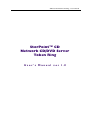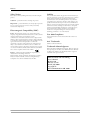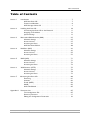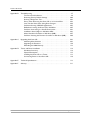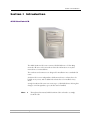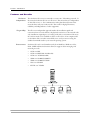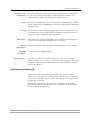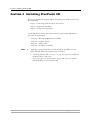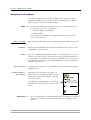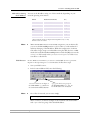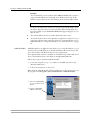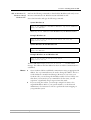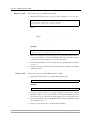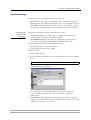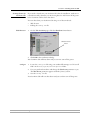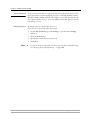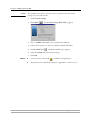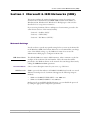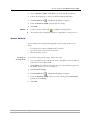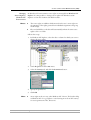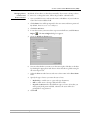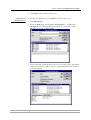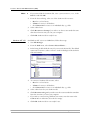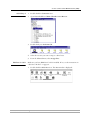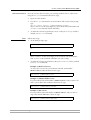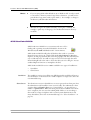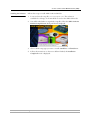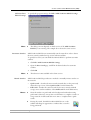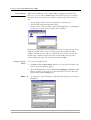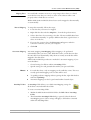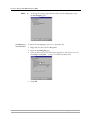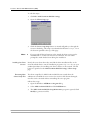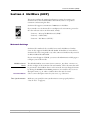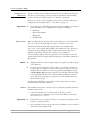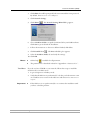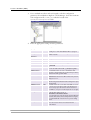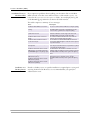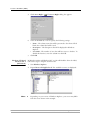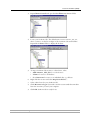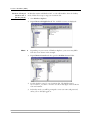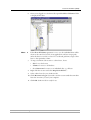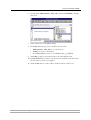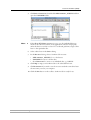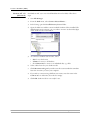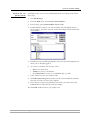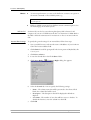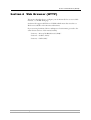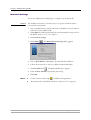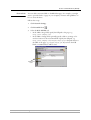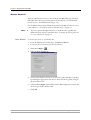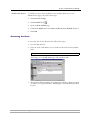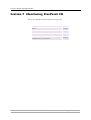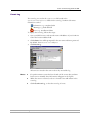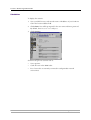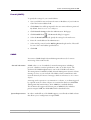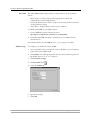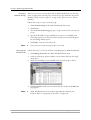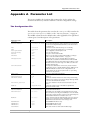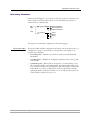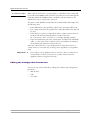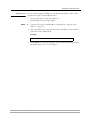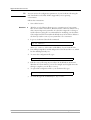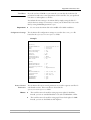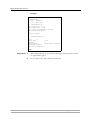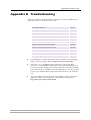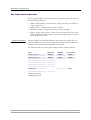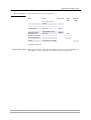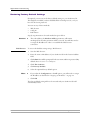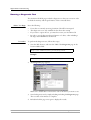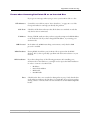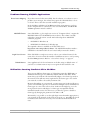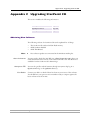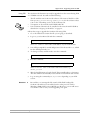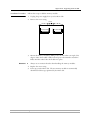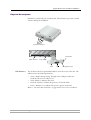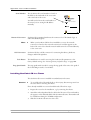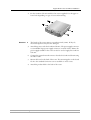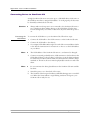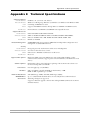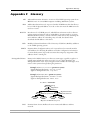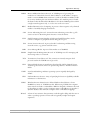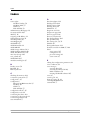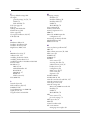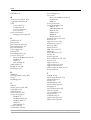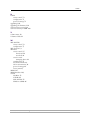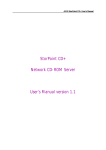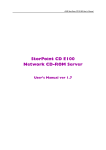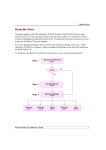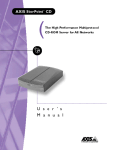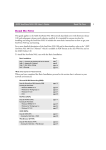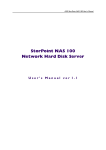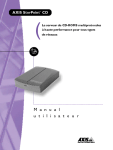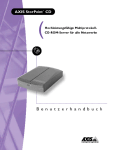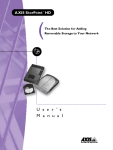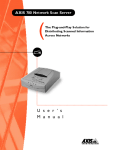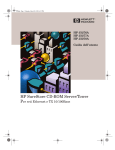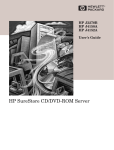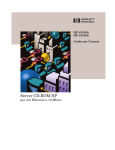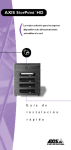Download Axis AXIS StorPoint CD User`s manual
Transcript
AXIS StorPoint CD Token Ring - User’s Manual StorPoint™ CD Network CD/DVD Server Token Ring User’s Manual ver 1.0 Notices Safety Notices Liability Please observe all safety markings and instructions when using this product. Every care has been taken in the preparation of this manual; if you detect any inaccuracies or omissions, please inform us at an address which can be found in the last appendix of the manual. Axis Communications cannot be held responsible for any technical or typographical errors and reserves the right to make changes to the product and manuals without prior notice. Axis Communications makes no warranty of any kind with regard to the material contained within this document, including, but not limited to, the implied warranties of merchantability and fitness for a particular purpose. Axis Communications shall not be liable nor responsible for incidental or consequential damages in connection with the furnishing, performance or use of this material. Caution! - potential hazard that can damage the product. Important! - potential hazard that can seriously impair operation. Do not proceed any of the above notices until you have fully understood the implications. Electromagnetic Compatibility (EMC) USA - This equipment generates, uses, and can radiate radio frequency energy and if not installed and used in accordance with the instruction manual, may cause interference to radio communications. It has been tested and found to comply with the limits for a Class A computing device pursuant to Subpart B of Part 15 of FCC rules, which are designed to provide reasonable protection against such interference when operated in a commercial environment. Operation of this equipment in a residential area is likely to cause interference in which case the user at his/her own expense will be required to take whatever measures may be required to correct the interference. Shielded cables should be used with this unit to ensure compliance with the Class A limits. Europe - This digital equipment fulfils the requirements for radiated emission according to limit B of: EN55022/1994, and the requirements for immunity according to EN50082-1/1992 residential, commercial, and light industry Compliance is not valid for unshielded network cables. 2 Year 2000 Compliance Axis Communications warrants that StorPoint CD is Year 2000 compliant. Axis’ Trademarks DISCO, StorPoint, ThinServer Trademark Acknowledgments AIX, DOS, Ethernet, IBM, Internet Explorer, Microsoft, Netscape, Netscape Navigator, NetWare, OS/2, UNIX, Windows, Windows for Workgroups, Windows 95 and Windows NT are registered trademarks of the respective holders. AXIS StorPoint CD Token Ring User’s Manual Revision 1.0 Part No: 17764 Dated: July 2000 Copyright © Axis Communications AB, 2000 AXIS StorPoint CD Token Ring - User’s Manual Preface Preface Thank you for purchasing the AXIS StorPoint™ CD Network CD/DVD Server. This product is developed to make the information stored on CD/DVDs available to all users on a Token Ring network. About This Manual The manual provides introductory information as well as detailed instructions on how to set up and manage the StorPoint CD in various network environments. It is intended for everyone involved in installing and managing the StorPoint CD. To fully benefit from the manual, you should be familiar with basic networking principles. This manual applies to AXIS StorPoint CD Token Ring with software release 5.31 and subsequent releases until otherwise notified. About Axis Axis Communications is dedicated to providing innovative solutions for network-connected computer peripherals. Since the start in 1984, it has been one of the fastest growing companies in the market and is now a leader in its field. ThinServer™ Technology Being the core of all Axis’ products, the ThinServer™ technology enables them to act as intelligent file server independent ThinServer™ devices. A ThinServer™ device is a network server which includes “thin” embedded server software capable of simultaneous multiprotocol communication, scalable RISC hardware and a built-in Web server which allows easy access and management via any standard Web browser. The ThinServer™ technology makes it possible to connect any electronic device to the network, thus providing “Access to everything”. Today, Axis Communications is offering the ThinServer™ technology as well as six major ThinServer™ product lines consisting of: Network Print Servers offer you a powerful and cost-efficient method for sharing printer resources in your network. They connect to any standard printer, featuring high performance, simple management and easy upgrading across the network. The print servers are available in Ethernet, Fast Ethernet and Token Ring versions. IBM Mainframe and S/3x - AS/400 Print Servers and Protocol Converters includes a wide range of LAN, coax and twinax attached print servers for the IBM host environment. By emulating IBM devices, these servers provide conversion of the IPDS, SCS and 3270DS data streams to the major ASCII printer languages. Network Attached CD/DVD Servers provide you with a flexible and cost-efficient solution for sharing CD/ DVDs and other optical media across the network. They are available in Ethernet, Fast Ethernet and Token Ring versions. Network Attached Storage Servers make it possible to easily make hard disk storage available in Ethernet networks. Through direct access by clients, yet integrating into existing security schemes, and requiring a minimum of maintenance they also provide a low total cost of ownership for network storage. Network Camera Servers provide live images using standard Internet technology, thus enabling access to live cameras via any standard Web browser. They offer a perfect solution for remote surveillance over the Internet and their sharp images can bring life into any Web site. These servers support Ethernet as well as PSTN and GSM phone lines. AXIS StorPoint CD Token Ring - User’s Manual 3 Preface Network Document Servers enable easy distribution of paper-based information across workgroups and the enterprise. By sending scanned documents to your destination via the Internet/intranet, you will reduce your faxing/mailing costs, as well as save time, thus improving your organization efficiency. Support Services Should you require any technical assistance, please contact your local dealer. If your questions cannot be answered immediately, your local dealer will forward your queries through the appropriate channels to ensure you a rapid response. If you are connected to Internet, you can find online manuals, technical support, firmware updates, application software, company information, on these addresses: 4 WWW: http://www.axis.com FTP server: ftp://ftp.axis.com/pub/axis Support e-mail address: [email protected] AXIS StorPoint CD Token Ring - User’s Manual Table of Contents Table of Contents Section 1 Introduction . . . . . . . . . . . . . . . . . . . . . . . . . . . . . . . . . . . . . . . . . . . . . . . . . AXIS StorPoint CD . . . . . . . . . . . . . . . . . . . . . . . . . . . . . . . . . . . . . . . . Features and Benefits . . . . . . . . . . . . . . . . . . . . . . . . . . . . . . . . . . . . . . . AXIS Storage Online CD . . . . . . . . . . . . . . . . . . . . . . . . . . . . . . . . . . . 7 7 8 9 Section 2 Installing StorPoint CD . . . . . . . . . . . . . . . . . . . . . . . . . . . . . . . . . . . . . . . . Connecting StorPoint CD to the Network . . . . . . . . . . . . . . . . . . . . Assigning an IP Address . . . . . . . . . . . . . . . . . . . . . . . . . . . . . . . . . . . . System Settings . . . . . . . . . . . . . . . . . . . . . . . . . . . . . . . . . . . . . . . . . . 10 11 12 19 Section 3 Microsoft & IBM Networks (SMB) . . . . . . . . . . . . . . . . . . . . . . . . . . . . . . . Network Settings . . . . . . . . . . . . . . . . . . . . . . . . . . . . . . . . . . . . . . . . Access Control . . . . . . . . . . . . . . . . . . . . . . . . . . . . . . . . . . . . . . . . . . Accessing the Discs . . . . . . . . . . . . . . . . . . . . . . . . . . . . . . . . . . . . . . . AXIS StorPoint DISCO . . . . . . . . . . . . . . . . . . . . . . . . . . . . . . . . . . . . 25 25 27 32 40 Section 4 NetWare (NCP) . . . . . . . . . . . . . . . . . . . . . . . . . . . . . . . . . . . . . . . . . . . . . Network Settings . . . . . . . . . . . . . . . . . . . . . . . . . . . . . . . . . . . . . . . . Access Control . . . . . . . . . . . . . . . . . . . . . . . . . . . . . . . . . . . . . . . . . . Accessing the Discs . . . . . . . . . . . . . . . . . . . . . . . . . . . . . . . . . . . . . . . 49 49 55 59 Section 5 UNIX (NFS) . . . . . . . . . . . . . . . . . . . . . . . . . . . . . . . . . . . . . . . . . . . . . . . . . Network Settings . . . . . . . . . . . . . . . . . . . . . . . . . . . . . . . . . . . . . . . . Access Control . . . . . . . . . . . . . . . . . . . . . . . . . . . . . . . . . . . . . . . . . . Accessing the Discs . . . . . . . . . . . . . . . . . . . . . . . . . . . . . . . . . . . . . . . 71 71 72 73 Section 6 Web Browser (HTTP) . . . . . . . . . . . . . . . . . . . . . . . . . . . . . . . . . . . . . . . . Network Settings . . . . . . . . . . . . . . . . . . . . . . . . . . . . . . . . . . . . . . . . . Access Control . . . . . . . . . . . . . . . . . . . . . . . . . . . . . . . . . . . . . . . . . . Accessing the Discs . . . . . . . . . . . . . . . . . . . . . . . . . . . . . . . . . . . . . . . 75 76 78 79 Section 7 Monitoring StorPoint CD . . . . . . . . . . . . . . . . . . . . . . . . . . . . . . . . . . . . . . Event Log . . . . . . . . . . . . . . . . . . . . . . . . . . . . . . . . . . . . . . . . . . . . . . . Statistics . . . . . . . . . . . . . . . . . . . . . . . . . . . . . . . . . . . . . . . . . . . . . . . . E-mail (SMTP). . . . . . . . . . . . . . . . . . . . . . . . . . . . . . . . . . . . . . . . . . . . SNMP . . . . . . . . . . . . . . . . . . . . . . . . . . . . . . . . . . . . . . . . . . . . . . . . . . AXIS ThinWizard. . . . . . . . . . . . . . . . . . . . . . . . . . . . . . . . . . . . . . . . . 80 81 82 83 83 85 Appendix A Parameter List . . . . . . . . . . . . . . . . . . . . . . . . . . . . . . . . . . . . . . . . . . . . . . . The Configuration File . . . . . . . . . . . . . . . . . . . . . . . . . . . . . . . . . . . . Directory Structure . . . . . . . . . . . . . . . . . . . . . . . . . . . . . . . . . . . . . . Editing the Configuration Parameters . . . . . . . . . . . . . . . . . . . . . . . . 87 87 91 92 AXIS StorPoint CD Token Ring - User’s Manual 5 Table of Contents Appendix B Troubleshooting . . . . . . . . . . . . . . . . . . . . . . . . . . . . . . . . . . . . . . . . . . . . . 97 The Front Panel Indicators . . . . . . . . . . . . . . . . . . . . . . . . . . . . . . . . . 98 Restoring Factory Default Settings . . . . . . . . . . . . . . . . . . . . . . . . . . 100 Running a Diagnostic Test . . . . . . . . . . . . . . . . . . . . . . . . . . . . . . . . . 102 Errors when Accessing StorPoint CD or an Inserted Disc . . . . . . . 103 Low Transfer Rates when Using Disc Changers. . . . . . . . . . . . . . . . 104 Problems Running CD/DVD Applications. . . . . . . . . . . . . . . . . . . . . 105 Difficulties Locating StorPoint CD in NetWare . . . . . . . . . . . . . . . 105 Problems Connecting in a PureIP Environment . . . . . . . . . . . . . . . . 106 Insufficient Access Rights in NetWare NDS . . . . . . . . . . . . . . . . . . 106 Name Resolution Problems in Windows (SMB) . . . . . . . . . . . . . . . . 107 Problems Locating the Domain Controller in Windows (SMB). . . . 108 Appendix C Upgrading StorPoint CD . . . . . . . . . . . . . . . . . . . . . . . . . . . . . . . . . . . . . . Obtaining New Software . . . . . . . . . . . . . . . . . . . . . . . . . . . . . . . . . Upgrading the Firmware . . . . . . . . . . . . . . . . . . . . . . . . . . . . . . . . . . Extending the RAM Memory . . . . . . . . . . . . . . . . . . . . . . . . . . . . . . . 109 109 110 112 Appendix D Tower and Drive Installation . . . . . . . . . . . . . . . . . . . . . . . . . . . . . . . . . . Hardware Inventory . . . . . . . . . . . . . . . . . . . . . . . . . . . . . . . . . . . . . Physical Description . . . . . . . . . . . . . . . . . . . . . . . . . . . . . . . . . . . . . . Installing StorPoint CD in a Tower . . . . . . . . . . . . . . . . . . . . . . . . . Connecting Drives to StorPoint CD . . . . . . . . . . . . . . . . . . . . . . . . . 114 114 115 116 118 Appendix E Technical Specifications . . . . . . . . . . . . . . . . . . . . . . . . . . . . . . . . . . . . . . . 119 Appendix F Glossary . . . . . . . . . . . . . . . . . . . . . . . . . . . . . . . . . . . . . . . . . . . . . . . . . . . 121 6 AXIS StorPoint CD Token Ring - User’s Manual Section 1: Introduction Section 1 Introduction AXIS StorPoint CD The AXIS StorPoint CD server connects CD/DVD drives to Token Ring networks. All users on the network can share the information on any disc inserted into a connected drive. The enclosure and connectors are designed for installation into a standard CD tower. StorPoint CD is server independent, which means that no software has to be loaded on any server, and no additional software has to be installed on any client. A single StorPoint CD server can service up to 7 CD/DVD drives. If using disc changers or LUN expanders, up to 56 discs can be handled. Note: Throughout this manual, AXIS StorPoint CD is referred to as simply StorPoint CD. AXIS StorPoint CD Token Ring - User’s Manual 7 Section 1: Introduction Features and Benefits File Server Independence The StorPoint CD server is connected as a station in a Token Ring network. To the network StorPoint CD acts as a file server. This means that it is independent of other file servers, i.e. the communication takes place directly between the network client and your StorPoint CD. This results in high performance, reliability and independence of other equipment. Plug and Play The file server independent approach makes the installation quick and convenient. In most environments, the physical connection to the network is the only installation required prior to starting work with your StorPoint CD server. No software needs to be installed on clients or file servers. Your computer will see StorPoint CD as another network file server, and you access it using the standard commands used in your network operating system. Environments StorPoint CD can be used simultaneously from NetWare, Windows, OS/2, DOS, UNIX and Internet/intranet clients. It supports basic messaging and network protocols: • • • • • • • 8 NCP over IPX NCP over IPX/UDP (NetWare IP) NCP over TCP/IP (PureIP) SMB over NetBIOS/NetBEUI SMB over NetBIOS/TCP/IP NFS over UDP/IP HTTP over TCP/IP. AXIS StorPoint CD Token Ring - User’s Manual Section 1: Introduction Internet/Intranet Web Server Speed The built-in Web server makes it possible to access data via any standard Web browser, such as Netscape Navigator or Microsoft Internet Explorer. The support includes configuration, management and disc access. By using a 32-bit RISC processor and cache memory expandable up to 32 MB, data throughput of up to 1300 kB/sec is obtained – ample speed for demanding CD applications. Security Disc access can be restricted by setting up native access control in all network environments. It is also possible to limit the number of simultaneous users of any disc in order to comply with license agreements. Maintenance New software can easily be downloaded to the StorPoint CD’s Flash memory over the network using FTP. All updates are free of charge. Network Management StorPoint CD supports the Simple Network Management Protocol, SNMP. Year 2000 Compliance Scalable Solutions StorPoint CD is year 2000 compliant. If you have more than one StorPoint CD server on your network, AXIS StorPoint DISCO is a convenient tool for locating and accessing the networked CD/DVDs. AXIS StorPoint DISCO utility can be downloaded free of charge from the Axis Web site. AXIS Storage Online CD AXIS Storage Online CD includes user documentation and other online information, product firmware, software utilities, data sheets etc. for the AXIS StorPoint Server products. You can use the CD within all of the supported Axis computing environments. The CD will autostart from a local CD drive on Windows 95/98 & NT platforms. You can also open the index.htm file within your standard Web browser to launch the Home Page. AXIS StorPoint CD Token Ring - User’s Manual 9 Section 2: Installing StorPoint CD Section 2 Installing StorPoint CD This section includes the setup procedures for getting your StorPoint CD server up and running: Stage 1 - Connecting StorPoint CD to the network Stage 2 - Assigning an IP address Stage 3 - Setting system parameters You should then proceed to the relevant sections of the manual depending on your network environment: “Section 3 - Microsoft & IBM Networks (SMB)” “Section 4 - NetWare (NCP)” “Section 5 - UNIX (NFS)” “Section 6 - Web Browser (HTTP)” Note: Typically, your StorPoint CD server will already be installed in a tower when delivered. However, if required you can refer to: • “Installing StorPoint CD in a Tower ” on page 116 on how to install your StorPoint CD in a CD tower • “Connecting Drives to StorPoint CD ” on page 118 on how to connect CD/DVD drives to your StorPoint CD. 10 AXIS StorPoint CD Token Ring - User’s Manual Section 2: Installing StorPoint CD Connecting StorPoint CD to the Network Before You Begin Procedure Always consult the Network Administrator before making changes to the network configuration. To connect your StorPoint CD to your network, follow these steps: 1. Turn off the power. 2. Set the ring speed of the StorPoint CD server to the ring speed of the network (4 or 16 Mb/s) using the ring speed switch. Carefully slide the switch to the left to change to 4Mb/s. For 16Mb/s, place the switch in the right hand position. Note: The ring speed setting will not take effect until the StorPoint CD server has been restarted. 3. Connect the network cable tp the appropriate connector. 4. Switch on the tower. The StorPoint CD front panel indicators will flash during power-on and selftest. When the Status indicator stops flashing and turns solid green, your StorPoint CD is ready for use. Network hub Network cables StorPoint CD installed in a CD tower AXIS StorPoint CD Token Ring - User’s Manual 11 Section 2: Installing StorPoint CD Assigning an IP Address To establish communication with the TCP/IP network, you must assign an appropriate IP address to your StorPoint CD. For example, this is needed in order to access the StorPoint CD Web interface. Note: Setting the IP address is not needed if you are not using IP addressing on your network, i.e. in these environments: • Windows (SMB over NetBEUI) • NetWare (IPX) You can then proceed directly to the appropriate network environment section of this manual. Before You Begin Make sure the StorPoint CD server is powered up and attached to the network. IP Address Acquire an unused IP address from the Network Administrator, unless you are using DHCP on your network. DHCP If you are using DHCP, the IP address will be set automatically as soon as you connect your StorPoint CD to the network. To find out which IP address has been assigned to your StorPoint CD, check your DHCP server. If you want to set the IP address manually, you can disable DHCP by setting the appropriate configuration parameter. System Privileges You will need root privileges on your UNIX system and administrator privileges on Windows NT. Hardware Address Serial Number Depending on the method you are using, you will need to know the hardware address of your StorPoint CD. The hardware address is the same as the serial number. You will find the serial number on the labels at the underside of the unit and at the back of the tower. Important! 12 0002313E5207 Do not use the default or example IP address when installing your StorPoint CD. Always consult the Network Administrator before assigning an IP address. AXIS StorPoint CD Token Ring - User’s Manual Section 2: Installing StorPoint CD Methods for Setting the IP Address You can set the IP address using one of these methods, depending on your network operating environment: Method Network environments See ... Web browser * Windows 95/98 and NT page 13 AXIS IP Installer * Windows 95/98 and NT, NetWare page 14 Windows 95/98 and NT, NetWare page 15 UNIX, OS/2 page 16 DHCP Windows NT, NetWare, UNIX page 17 BOOTP UNIX page 18 ARP * *) These methods operate on single network segments only, i.e. they cannot be used over routers. Note: Web Browser When the IP address has been successfully assigned to your StorPoint CD, you can set the ProtectIP parameter to yes in order to avoid accidental or malicious changing of the IP address. With this configuration, StorPoint CD will no longer accept a new IP address using the Web browser or ARP method. You will find the ProtectIP parameter under the [IP] section in the config.ini file located in the System/ServerProperties folder. Use a text editor to edit the file. In most Windows environments, you can use a standard Web browser, e.g. Internet Explorer or Netscape Navigator, to set the IP address. Follow these steps: 1. Start your Web browser. 2. In the location/address field, enter the following: <nnnnnn> are the last six digits of the serial number, e.g. 3E5207 for the serial number 0002313E5207 Note: <ip3_ ip4> the last two groups of the desired IP address, e.g. 253_80 for the IP address 192.16.253.80 On a Class C network, you can enter simply <xxxxxx>_<ip4> where <xxxxxx> are the last six digits of the StorPoint CD serial number and <ip4> is the last group of the desired IP address. AXIS StorPoint CD Token Ring - User’s Manual 13 Section 2: Installing StorPoint CD Example The serial number of your StorPoint CD is 0002313E5207 and you want to assign it the IP address 192.16.253.80. Your Windows client has the IP address 192.16.6.40. You enter the following in the location/address field: 3E5207_253_80 AXIS IP Installer StorPoint CD will retrieve the first two groups of the new IP address from the subnet where the client issues the broadcast. When the IP address has been successfully set, the StorPoint CD File View page will appear in your Web browser. The new IP address must be set within 30 minutes after restart. This method will work for most Windows configurations. However, if you experience problems when using this method, we recommend that you use AXIS IP Installer for setting the IP address. See “AXIS IP Installer ” on page 14. AXIS IP Installer is an application that allows you to assign IP addresses to your StorPoint CD, find IP addresses of already installed StorPoint CD Servers and access the StorPoint CD Web interface for easy configuration. The required utility software is available on the AXIS Storage Online CD. It can also be downloaded from the Axis Web site at http://www.axis.com Follow these steps to install the AXIS IP Installer: 1. Locate the setup file, Setup.exe, and choose the Run option from the Windows Start menu. 2. Follow the instructions on the screen. When finished, AXIS IP Installer will be available from your Start menu. To run the program, select Programs | Axis Communications | AXIS IP Installer. 1. Select the serial number of your StorPoint CD in this list. 2. Enter the desired IP address in this field. 14 AXIS StorPoint CD Token Ring - User’s Manual Section 2: Installing StorPoint CD ARP in Windows 95, Windows 98 and Windows NT Perform the following commands to download the IP address and verify correct Internet communication in Windows 95/98 and Windows NT. Start a DOS window and type the following command: Syntax Windows 95 arp -s <IP address> <Hardware address> <my PC IP address> ping <IP address> where <my PC IP address> is the IP address of your Windows 95 PC. Example Windows 95 arp -s 192.16.253.80 00-02-31-10-00-86 171.16.6.40 ping 192.16.253.80 Syntax Windows 98 and Windows NT arp -s <IP address> <Hardware address> ping <IP address> Example Windows 98 and Windows NT arp -s 192.16.253.80 00-02-31-10-00-86 ping 192.16.253.80 The host will return ‘Reply from 192.16.253.80 ...’ or some similar message. This indicates that the address has been set and the communication is established. Notes: Once StorPoint CD has established communication using an appropriate IP address, the arp command cannot be used to change the address. This is to avoid accidental or unauthorized changes. However, if you restart your StorPoint CD, you can change the IP address within one hour. Please note that when you execute the ping command for the first time, you will experience a significantly longer response time than usual. If you are using host names, you can map a unique host name to the acquired IP address. Refer to your system manuals or to the Network Administrator for instructions on how to perform the name mapping on your particular system. AXIS StorPoint CD Token Ring - User’s Manual 15 Section 2: Installing StorPoint CD ARP in UNIX and OS/2 Follow these steps to download the IP address and verify the communication in UNIX and OS/2: 1. Type the following command: arp -s <IP address> <Hardware address> temp 2. Ping the unit as follows: ping <IP address> Example: arp -s 192.16.253.80 00:02:31:10:00:86 temp ping 192.16.253.80 The host will return ‘192.16.253.80 is alive’, or some similar message to indicate that the address has been set and the communication is established. Notes: 16 Once StorPoint CD has established communication using an appropriate IP address, the arp command cannot be used to change the address. This is to avoid accidental or unauthorized changes. However, if you restart your StorPoint CD, you can change the IP address within one hour. Please note that when you execute the ping command for the first time, you may experience a significantly longer response time than is usual. If you are using host names, you can map a unique host name to the acquired IP address. Refer to your system manuals or to the Network Administrator for instructions on how to perform the name mapping on your particular system. The arp -s command may vary from system to system. Some BSD-type systems expect the IP address and Hardware address in reverse order. AXIS StorPoint CD Token Ring - User’s Manual Section 2: Installing StorPoint CD DHCP in Windows NT, NetWare and UNIX Follow these steps to use the DHCP method: 1. Edit or create a scope in the DHCP manager of the DHCP daemon. For Windows NT servers, refer to the “Windows NT Resource Kit” on how to do this. The entries made in this scope typically include the following parameters: • Range of IP addresses • Subnet mask • Default router IP address • Lease duration • Mail server IP address • DNS server IP address • WINS server IP address(es) • Domain name • NTP server IP address • NDS tree name • NDS server IP address(es) 2. Activate the scope. DHCP is enabled by default. The IP address and all the other settings will be set automatically. Notes: To fully benefit from DHCP, it is recommended that you use the WINS name resolution protocol available in Windows NT. If you intend to use WINS, at least one WINS server IP address must be included in the scope. Once the IP address is received, StorPoint CD will register its host name and IP address on the WINS server. You might want to include an SLP scope list and some SLP directory agents in the DHCP scope. However, we recommend that you specify the SLP settings in the StorPoint CD parameter list instead. You can do this via the StorPoint CD Web interface or by editing the config.ini file. AXIS StorPoint CD Token Ring - User’s Manual 17 Section 2: Installing StorPoint CD BOOTP in UNIX Follow these steps to use BOOTP in UNIX: 1. Append the following entry to your boot table (typically /etc/bootptab): <host name>:ht=<hardware type>:vm=<vendor magic>:\ :ha=<hardware address>:ip=<IP address>:\ :sm=<subnet mask>:gw=<gateway field> where: ht = tr for Token Ring vm = rfc1048 ha = The Hardware or node address, i.e. the StorPoint CD serial number ip = The IP address of your StorPoint CD sm = The subnet mask gw = The default router address Example: cdserv:ht=tr:vm=rfc1048:ha=000231110086:ip=192.36.253.80:\ :sm=255.255.255.0:gw=192.36.253.254 2. Make sure a unique host name is mapped to the acquired IP address. Refer to your system manuals or to the Network Administrator for instructions on how to perform the name mapping on your particular system. 3. Start the BOOTP daemon (if not already running), typically by the command: bootpd -a 4. Restart your StorPoint CD to download the IP address, default router address and subnet mask. RARP in UNIX Follow these steps to use the RARP method in UNIX: 1. Append the following line to your Hardware address table: <Hardware address> <IP address> Example: 00:02:31:10:00:86 192.16.253.80 2. If you are using host names, you can map a unique host name to the acquired IP address. Refer to your system manuals or to the Network Administrator for instructions on how to perform the name mapping on your particular system. 3. If it is not already running, start the RARP daemon. This is typically done using the command rarpd -a. 4. Restart your StorPoint CD to download the IP address. 18 AXIS StorPoint CD Token Ring - User’s Manual Section 2: Installing StorPoint CD System Settings StorPoint CD can be configured using one of these tools: • • Accessing the StorPoint CD Web Pages Web browser - The StorPoint CD Web interface, which is the preferred administration tool. Requires the IP address to be set. See description below. Text editor - The StorPoint CD text files. Refer to “Text Editor ” on page 95. However, hard disk caching cannot be performed from this interface. The StorPoint CD Web interface is divided into two parts: • The File View page for browsing and accessing files and folders on the networked discs. This page is available to all users. • The Administration pages for specifying configuration parameters and access rights. These pages are intended for the Administrator only. You access StorPoint CD from a standard Web browser: • Netscape Navigator version 4.0 or higher • Internet Explorer version 4.0 or higher Follow these steps: 1. Start the Web browser. 2. Enter the name or IP address of your StorPoint CD in the location/address field: http://<IP address> The File View page is displayed. From this page, users can display and access the discs inserted in the connected drives according to the access permissions set up by the Administrator. 3. Click admin to access the Administration pages. You will be prompted to supply the user name and Server password the first time during a session. By default, these are set to root and pass. AXIS StorPoint CD Token Ring - User’s Manual 19 Section 2: Installing StorPoint CD 4. The This StorPoint page is displayed. From this page you can edit the system settings and display information about the connected drives. You can also view the current configuration settings, shutdown the server, restart the server and restore the factory default settings. The icons displayed to the left represent all the units connected to the SCSI bus listed by SCSI ID. To display information on a particular device, simply click the corresponding icon: Server Disc drive or LUN expander Changer From the main menu, you can access the Administration pages: Main Menu • This StorPoint - System settings and drive information. • Discs & Drives - Managing the drives and the inserted discs. Setting up access rights. • Network Settings - Specifying settings for the network protocols used. • Event Log - Viewing the event log that contains occurrences in your StorPoint CD. • Statistics - Displaying statistics. • Support - Troubleshooting, server report, software version, Axis online services, contact information, etc. • Help Contents - Displaying general help information. • External Link - Optional link to a Web site on the Internet or your company’s intranet. Notes: 20 You can prevent users from accessing the volumes via the Web interface by disabling the Enable access to volumes via Web browser (HTTP) parameter on the Network Settings - Web (HTTP) page. Context sensitive online help is available from all the StorPoint CD Web pages. To access help for a specific page, click Help . AXIS StorPoint CD Token Ring - User’s Manual Section 2: Installing StorPoint CD Shutting Down the StorPoint CD If you need to shut down your StorPoint CD after the installation, make sure it is shut down safely otherwise you risk loosing data. Do NOT turn off the power before StorPoint CD has been shut down. You can shut down your StorPoint CD using one of these methods: • • Web Browser Web browser Editing the config.ini file 1. On the This StorPoint page, click the Shutdown Server button. Shutdown Server button 2. Click OK in the confirmation dialog. Your StorPoint CD will shut down and you can now turn off the power. config.ini 1. Locate the config.ini file using your standard file manager tool. You will find it in the Root/System/ServerProperties folder. 2. Use your preferred text editor and change the Shut Down parameter to yes. The Shut Down parameter appears under the [Server] section. 3. Save the config.ini file. Your StorPoint CD will now shut down and you can then turn off the power. AXIS StorPoint CD Token Ring - User’s Manual 21 Section 2: Installing StorPoint CD Server Password Default Password To protect the system files, it is important that you set the Server password. The Server password is used in basically all protocols, i.e. HTTP, NetWare (NCP), Windows (SMB), SNMP and FTP. For example, a user will be prompted for the Server password when trying to access the Administration Web pages for the first time during a session. By default, the Server password is set to pass. To set the Server password, follow these steps: 1. On the This StorPoint page, click Settings to open the Server Settings dialog box. 2. Open the General page. 3. Specify and confirm the Server password. 4. Click Close. Note: 22 If you lose the Server password, you must restore the factory default settings. See “Restoring Factory Default Settings ” on page 100. AXIS StorPoint CD Token Ring - User’s Manual Section 2: Installing StorPoint CD Date & Time 1. On the This StorPoint page, click Settings to open the Server Settings dialog box. 2. Open the Date & Time page. 3. Specify the time zone in which StorPoint CD operates. Refer to “Time Zone Parameter Values ” on page 90. 4. To set the time using a time synchronization source, choose Automatically and specify the time source according to this table: Network environment Time Source parameter Additional parameters NetWare IPX Novell Directory Services (NDS) Time Source parameter on the Network Settings | NetWare page: - SAP or - List of server names. NetWare PureIP NetWare/IP Novell Directory Services (NDS) Time Source parameter on the Network Settings | NetWare page: - List of server names or IP addresses. TCP/IP Network Time Protocol (NTP) * NTP Server parameter on the Server Settings | Date & Time page: - Name or IP address of the time server. Windows NT domains Microsoft Windows NT Network (SMB) * Note: NTP is not natively supported by Windows NT servers. You will need third party software. To set the time manually, choose Manually and specify the date in yy-mm-dd format, and time in hh:mm:ss format using the 24 hour clock. 5. Click Close. AXIS StorPoint CD Token Ring - User’s Manual 23 Section 2: Installing StorPoint CD TCP/IP The installation wizard is a convenient way to specify the Internet-related settings for your StorPoint CD. 1. Click Network Settings. 2. Click Wizard . The Network Settings Wizard dialog appears. 3. Choose TCP/IP. Click Start to proceed with the installation. 4. Follow the instructions on the screen. When finished, click Close. 5. Click Detailed View . The Protocols dialog box appears. 6. Select the TCP/IP tab and verify the settings. 7. Click OK. Notes: 24 Context sensitive online help is available for all parameters. The parameter list is described in detail in “Appendix A - Parameter List” . AXIS StorPoint CD Token Ring - User’s Manual Section 3: Microsoft & IBM Networks (SMB) Section 3 Microsoft & IBM Networks (SMB) This section outlines the required configuration settings for running your StorPoint CD in the Microsoft and IBM (SMB) network environment, i.e. Windows 95/98, Windows NT, Windows for Workgroups or OS/2. It also describes how to set up access restrictions. If you are using StorPoint CD in a multiprotocol environment, proceed to the other relevant sections of the manual, namely: “Section 4 - NetWare (NCP) ” “Section 5 - UNIX (NFS) ” “Section 6 - Web Browser (HTTP) ” Network Settings You do not have to specify any specific settings before you can use StorPoint CD in the Windows (SMB) environment. However, we recommend that you change some of the default settings, e.g. the SMB server name. You can use the Administration Web pages to configure StorPoint CD. SMB Server Name The default SMB server name is AXIS<nnnnnn>, where <nnnnnn> are the last six digits of the StorPoint CD serial number. This is the name that will be presented to the Windows clients on the network. You can change that name by editing the SMB Server Name parameter. Recommendation! Choose a more descriptive name for your server, e.g. CD Server. SMB Protocols SMB is a protocol that make use of NetBIOS. NetBIOS can be used over several different network protocols. StorPoint CD supports the following transport methods: • SMB over NetBIOS/TCP/IP (NBT) - max 1000 users • SMB over NetBIOS/NetBEUI - max 300 users Both protocols are enabled by default. However, you can disable the protocols by setting the appropriate configuration parameters. AXIS StorPoint CD Token Ring - User’s Manual 25 Section 3: Microsoft & IBM Networks (SMB) Access Control Access control is used for restricting access to the shared discs in StorPoint CD. In the Windows (SMB) environment, you can select whether you want to use user-level or share-level access control. User-level Access Control User-level access control allows you to define rights for discs/volumes based on as whom the user logged into the domain. StorPoint CD will act as a “member server” in the NT-domain and verify the user’s identity and group memberships against a domain controller on the network. This method has the following advantages: • • • Share-level Access Control Recommendation! Wizard Users are not required to answer to password prompts every time they need to access a protected disc or a volume. The Network Administrator can manage the access rights for discs and volumes using Windows NT’s standard administration tools. The Network Administrator can use the native user groups in the domain to set basic security. Share-level access control is based on different passwords for different shared discs/folders. No verification with domain controllers will take place. This is a good method to use in smaller “workgroup based” networks when there is no domain controller. User-level access control is the preferred method to use in Windows NT server based networks. The installation wizard is a convenient way to set up your StorPoint CD for your Windows (SMB) environment and it will guide you through the following: • Defining your server name and the workgroup/domain you want your StorPoint CD to appear in. • Defining how you want to control access to shared resources. To run the wizard follow the steps outlined below: 1. Start your Web browser, and enter the name or IP address of your StorPoint CD in the location/address field. 2. Click admin. You will be prompted for the user name and the Server password. By default, these are set to root and pass. 3. Click Network Settings. 4. Click Wizard 26 . The Network Settings Wizard dialog appears. AXIS StorPoint CD Token Ring - User’s Manual Section 3: Microsoft & IBM Networks (SMB) 5. Choose Windows (SMB). Click Start to proceed with the installation. 6. Follow the instructions on the screen. When finished, click Close. 7. Click Detailed View . The Protocols dialog box appears. 8. Select the Windows (SMB) tab and verify the settings. 9. Click OK. Notes: Context sensitive online help is available for all parameters. The parameter list is described in detail in “Appendix A - Parameter List ” . Access Control The procedures for managing shares depends on the security mode you are using: • • • Verifying the Security Mode User-level access control in Windows NT networks User-level access control in OS/2 networks Share-level access control To verify the security mode setting, follow these steps: 1. Start your Web browser, and enter the name or IP address of your StorPoint CD in the location/address field. 2. Click admin. You will be prompted for the user name and Server password. By default, these are set to root and pass. 3. Click Network Settings. 4. Click Detailed View . The Protocols dialog box appears. 5. Select the Windows (SMB) tab. If you want to change the Security Mode parameter, click Change... 6. Click OK. AXIS StorPoint CD Token Ring - User’s Manual 27 Section 3: Microsoft & IBM Networks (SMB) Managing Shares in User-level Access Control Important! Defining Shares The system files are protected by default. All users that belong to the administrator groups in the domain have administrator rights on StorPoint CD. All members of the domain have permissions to read and execute files on all the discs. You cannot use Server Manager in Windows NT to manage the shares on your StorPoint CD. By default, all new discs are shared automatically. If you want to change a share, i.e. remove it or change the name, follow these steps: 1. Start your Web browser, and enter the name or IP address of your StorPoint CD in the location/address field. 2. Click admin. You will be prompted for the user name and Server password. By default, these are set to root and pass. 3. Click Disc & Drives. 4. Locate the resource you want to share, and click Access Rights Rights dialog box appears. . The Access 5. Open the Windows Sharing page. 6. You can select whether you want to use the access rights of the disc or the drive by checking the appropriate radio button. Note that this is a global setting for all network protocols. 7. Select the Share as radio button, and enter a name in the Share Name field. 8. Enter a comment in the Comment field. 9. Click OK. 28 AXIS StorPoint CD Token Ring - User’s Manual Section 3: Microsoft & IBM Networks (SMB) Managing Access Rights in Windows NT Environments Notes: In Windows NT environments, access rights are managed from Windows NT Explorer. It is not possible to manage access rights from Windows 95/98 Explorer or from the StorPoint CD Web interface. The access rights are additive which means that the user’s access rights are the summary of the rights granted from individual assignments and group memberships. Files and subfolders on the disc will automatically inherit the same access rights as the root folder. Follow these steps: 1. In Windows NT Explorer, select the disc or volume for which you want to change the access rights. 2. Select Properties from the File menu. 3. Select the Security tab, and click the Permissions button. 4. Specify the permissions. 5. Click OK. Note: Access rights work as in any other Windows NT 4 Server. The built-in help in Windows NT 4 is a good place to start learning more about NT security. See access permissions: files, directories. AXIS StorPoint CD Token Ring - User’s Manual 29 Section 3: Microsoft & IBM Networks (SMB) Managing Access Rights in OS/2 Environments To manage access rights in OS/2 environments, follow these steps: 1. Start your Web browser, and enter the name or IP address of your StorPoint CD in the location/address field. 2. Click admin. You will be prompted for the user name and Server password. By default, these are set to root and pass. 3. Click Discs & Drives. 4. Locate the resource you want to share or protect in the file tree, and click Access Rights . The Access Rights dialog box appears. 5. Open the Windows Security page. 6. You can select whether you want to use the access rights of the disc or the drive by checking the appropriate radio button. Note that this is a global setting for all network protocols. 7. Add permissions for the users and groups you want to grant access. Notes: Files and subfolders on the disc will automatically inherit the same access rights as the root folder. The access rights are additive which means that the user's access rights are the summary of the rights granted from individual assignments and group memberships. 8. Click OK. 30 AXIS StorPoint CD Token Ring - User’s Manual Section 3: Microsoft & IBM Networks (SMB) Managing Shares in Share-level Access Control By default, all new discs are shared automatically. If you want to change a share, i.e. remove it or change the name, follow the procedure outlined below: 1. Start your Web browser, and enter the name or IP address of your StorPoint CD in the location/address field. 2. Click admin. You will be prompted for the user name and Server password. By default, these are set to root and pass. 3. Click Disc & Drives. 4. Locate the resource you want to share or protect in the file tree, and click Access Rights . The Access Rights dialog box appears. 5. Open the Windows Sharing page. 6. You can select whether you want to use the access rights of the disc or the drive by checking the appropriate radio button. Note that this is a global setting for all network protocols. 7. Select the Share as radio button, and enter a share name in the Share Name field. 8. Specify the type of access you want the user to have: • Read-Only to enable users to open and copy documents. • Full to enable users to change, add and remove files. • Depends on Password to allow different types of access. Note that you must specify both password fields, otherwise the users will not be prompted for any password. 9. Click OK. AXIS StorPoint CD Token Ring - User’s Manual 31 Section 3: Microsoft & IBM Networks (SMB) Accessing the Discs StorPoint CD makes your networked CD/DVDs available to anyone who has the appropriate privileges on the network. Users will access StorPoint CD just as any other workstation or file server. The way you access the StorPoint CD resources depends on your network environment: Notes: General Disc Settings Network environments See ... Windows 95/98 & Windows NT page 33 Windows for Workgroups 3.x page 35 Windows NT 3.51 page 36 OS/2 Warp 4 page 37 IBM Peer for OS/2 page 37 DOS page 39 The examples will assume that you have not changed the default server name. The default server name is AXIS<nnnnnn> where <nnnnnn> are the six last digits of the StorPoint CD serial number. If you have changed the server name, use the new name where the examples refer to the default name. Depending on the access rights set up by the Administrator, you might be prompted to supply a password or receive a message similar to ‘Access is denied’ when trying to access a shared resource on StorPoint CD. The default Server password is pass. In the Windows 95/98 and Windows NT 4 environments, you can install the AXIS StorPoint DISCO utility, which is a powerful Windows application for locating and using CD/DVDs located on AXIS Storage Servers, wherever they are on your network. Refer to “AXIS StorPoint DISCO ” on page 40. To specify the general settings for an inserted disc, follow these steps: 1. Start your Web browser, and enter the name or IP address of your StorPoint CD in the location/address field. 2. Click admin. You will be prompted for the user name and Server password. By default, these are set to root and pass. 3. Click Discs & Drives. 4. Locate the desired disc in the file Volumes folder. 32 AXIS StorPoint CD Token Ring - User’s Manual Section 3: Microsoft & IBM Networks (SMB) 5. Click Access Rights . The Access Rights dialog box appears: 6. Select the General tab. You can specify the following settings: • Name - The volume name that will be presented to the clients. If left blank, the volume label will be used. • Description - The description that will be displayed in Windows Explorer. • User Limit - The number of users that will have access to the disc. To disable this function, enter the value 0 into this field. 7. Click OK. Windows 95/98 and Windows NT 4 Follow these steps: 1. Start Windows Explorer. 2. Expand Network Neighborhood. 3. Expand Entire Network. By default, StorPoint CD appears in the folder that comes first when sorted by name. If the Domain Name is already set, StorPoint CD will appear in the specified folder. Notes: Depending on your version of Windows Explorer, your screen may differ from the screen shown in this example. AXIS StorPoint CD Token Ring - User’s Manual 33 Section 3: Microsoft & IBM Networks (SMB) If you cannot find StorPoint CD under Entire Network, refer to “Alternative Method ” on page 34. 4. Double-click the entry for your StorPoint CD. The default name is Axis<nnnnnn>, where <nnnnnn> are the six last digits of the StorPoint CD serial number. 5. To map one of the StorPoint CD resources, locate: • Root for root level access • Volumes for access to all the discs • the volume name for access to an individual disc, e.g. office97 6. Right click the resource and select Map Network Drive... 7. Select a drive letter for your StorPoint CD. 8. Check Reconnect at logon if you wish to use the resource under the same drive letter the next time you start your computer. 9. Click OK. StorPoint CD is ready for use. Alternative Method If you cannot find the StorPoint CD, follow these steps: 1. Start Windows Explorer from the Start menu. 2. From the Tools menu, select Map Network Drive... 3. Select a drive letter. 4. In the path box, type \\AXIS<nnnnnn>\root, where <nnnnnn> are the six last digits of your StorPoint CD serial number. 5. Check Reconnect at logon if you wish to use the resource under the same drive letter the next time you start your computer. 34 AXIS StorPoint CD Token Ring - User’s Manual Section 3: Microsoft & IBM Networks (SMB) 6. Click OK. StorPoint CD is ready for use. Windows for Workgroups 3.x In Windows for Workgroups on an SMB client, follow these steps: 1. Start File Manager. 2. From the Disk menu, select Connect Network Drive… Double-click Workgroup. The following dialog is displayed. You may have to click Browse>> to see the complete dialog. 3. In the top listing, double-click the entry for your StorPoint CD. The default name is AXIS<nnnnnn>, where <nnnnnn> are the six last digits of the StorPoint CD serial number. AXIS StorPoint CD Token Ring - User’s Manual 35 Section 3: Microsoft & IBM Networks (SMB) Note: If you cannot find the StorPoint CD, enter \\AXIS<nnnnnn>\root, in the Path box and click OK. 4. From the bottom listing, select one of the StorPoint CD resources: • Root for root level access • Volumes for access to all the discs • the volume name for access to an individual disc, e.g. office 5. Select a drive letter. 6. Check Reconnect at Startup if you wish to use the resource under the same drive letter the next time you start your computer. 7. Click OK. StorPoint CD is ready for use. Windows NT 3.51 On Windows NT 3.51 on an SMB client, follow these steps: 1. Start File Manager. 2. From the Disk menu, select Connect Network Drive… 3. In the listing, double-click the entry for your new StorPoint CD. The default name is AXIS<nnnnnn>, where <nnnnnn> are the six last digits of the StorPoint CD serial number. 4. To connect a StorPoint CD resource, select: • Root for root level access • Volumes for access to all the discs • the volume name for access to an individual disc, e.g. office 5. Select a drive letter for your StorPoint CD. 6. Check Reconnect at Logon if you wish to use the resource under the same drive letter the next time you start your computer. 7. If you wish to connect using a different user name, enter the name in the Connect As box. Otherwise, leave the box empty. 8. Click OK. StorPoint CD is now ready for use. 36 AXIS StorPoint CD Token Ring - User’s Manual Section 3: Microsoft & IBM Networks (SMB) OS/2 Warp 4 1. Double-click the Connection icon. 2. Open Network, File and Print Client Resource Browser. 3. Double-click your StorPoint CD. 4. Select the resource you want to map to a drive letter. 5. From the Selected menu, select Assign drive. IBM Peer for OS/2 Make sure you have IBM Peer for OS/2 installed. If not, see the instructions in “Alternative Method ” on page 39. 1. Double-click the OS/2 Peer icon. The Peer window is displayed: AXIS StorPoint CD Token Ring - User’s Manual 37 Section 3: Microsoft & IBM Networks (SMB) 2. Double-click the Sharing and Connecting icon to open this window: Any active connections you have will be listed in the window. 3. From the Connection menu, select Create. This dialog is displayed: 4. In the Workstation field, type AXIS<nnnnnn>, where <nnnnnn> are the last six digits of your StorPoint CD serial number. 5. In the Share/alias field enter the StorPoint CD resource: • Root for root level access • Volumes for access to all the discs • the volume name for access to an individual disc, e.g. acrobat 6. In the Local device name field, select a drive letter for your StorPoint CD. 7. Click Create. StorPoint CD is ready for use. Note: 38 The StorPoint CD folders will not be visible on the Desktop in OS/2 versions prior to OS/2 WARP Connect. If you wish to use an earlier version of OS/2, we recommend using third party NFS software to connect to StorPoint CD. AXIS StorPoint CD Token Ring - User’s Manual Section 3: Microsoft & IBM Networks (SMB) Alternative Method If you do not have Peer for OS/2, you can map StorPoint CD to a drive letter using the net use command. Follow these steps: 1. Open an OS/2 window. 2. Use the net use command to mount StorPoint CD. At the OS/2 prompt, type: net use <drive letter>: \\AXIS<nnnnnn>\<folder> where <nnnnnn> are the six last digits of your StorPoint CD serial number and <folder> is any shared StorPoint CD folder. 3. To make the connections permanent, create or edit your startup.cmd file to include your net use commands. DOS Follow these steps: 1. At the DOS prompt, type: net use <drive letter>: \\AXIS<nnnnnn>\<folder> or: net use <drive letter>: \\<IP address>\<folder> where <nnnnnn> are the six last digits of the StorPoint CD serial number and <folder> is the StorPoint CD folder you want to map. 2. To make the connections permanent, edit your autoexec.bat file to include your net use commands. Example 1 (Root level access): To access the root level of your StorPoint CD with serial number 00408C18025C under the drive letter E, type: net use E: \\AXIS18025C\root Example 2 (Volumes folder access): If your StorPoint CD serial number is 00408C18025C, and you want to be able to access all the discs under the drive letter F, type: net use F: \\AXIS18025C\volumes Example 3 (Disc access): If your StorPoint CD serial number is 00408C18025C, and you want to map a disc named 44018881 to drive G, type: net use G: \\AXIS18025C\44018881 AXIS StorPoint CD Token Ring - User’s Manual 39 Section 3: Microsoft & IBM Networks (SMB) Notes: If you are using DOS within Windows 95 or Windows NT 4, and you wish to access files or directory names longer than 8 characters, you will need to precede these long names with a quote mark (“). For example, to change to the directory called Product Information: G:\AXIS18025C\VOLUMES\>CD “PRODUCT INFORMATION Windows NT gives the additional facility of using the * wildcard. For example, a quick way of changing to the Product Information directory would be: G:\AXIS18025C\VOLUMES\>CD “PRODUCT* AXIS StorPoint DISCO AXIS StorPointTM DISCOTM is a convenient end user tool for finding and organizing networked CD/DVDs. It runs in the Windows 95/98/2000 and Windows NT 4 environments. AXIS StorPoint DISCO will gather all the discs that reside on your Axis Network Storage Servers in a single folder under My Computer in Windows Explorer. As the program hides the network topography, the discs will always be easy to find and access. You will no longer need to browse through the entire Network Neighborhood in order to locate the discs you are looking for. You use standard Explorer functions to manipulate the discs. AXIS StorPoint DISCO version 2.00 is available in two types of installations: • • 40 Standalone Client/Server Standalone The standalone version gives all the users full functionality and allows all users to view all the discs on the network. For small workplaces or single users, this is the recommended setup. Client/Server The client/server version is divided into one server part and one client part. First the administrator will install the server version locally. The administrator then organizes discs and launch objects (see “Launch Objects ” on page 44) into a number of public folders. When the client part has been installed on the client users’ computers, the user can select which public folders to use according to their needs. For larger workplaces with a central system administration and many shared discs, this is the recommended setup. See “Client Installation ” on page 47. AXIS StorPoint CD Token Ring - User’s Manual Section 3: Microsoft & IBM Networks (SMB) Installing the Software Follow these steps to install AXIS StorPoint DISCO: 1. Locate and run the setup file, DiscoSetup200.exe. The software is available free of charge on the Axis Web site and on the AXIS Online CD. 2. You will be asked where to unpack the setup files. Then the AXIS StorPoint DISCO Setup Welcome dialog will then be displayed. 3. Choose which setup type you want to install: Standalone or Client/Server. 4. Follow the instructions on the screen. When finished, the Installation Completed screen is displayed. AXIS StorPoint CD Token Ring - User’s Manual 41 Section 3: Microsoft & IBM Networks (SMB) The AXIS StorPoint DISCO Folder When successfully installed, AXIS StorPoint DISCO is available through the AXIS StorPoint DISCO folder found under My Computer in Windows Explorer. In the standalone and server versions, the AXIS StorPoint DISCO folder originally contains two folders: • • New Folders Shortcuts Finding Discs and Launch Objects All Discs - This folder lists all the CD/DVDs detected on the network. My Favorites - This folder is originally empty. It is intended for your favorite discs. It can be renamed or deleted, if desired. To create new folders within the AXIS StorPoint DISCO folder, click File | New | Folder. Type a name for the new folder, and press Enter. You can copy disc titles from the All Discs folder to the My Favorites folder and to other user folders that you create under the AXIS StorPoint DISCO folder. To create a shortcut on your desktop to a disc, folder or launch object, right-click the item and select Create Shortcut on Desktop. To find specific discs, folders or launch objects within AXIS StorPoint DISCO, click Tools | Find Discs and Launch Objects... in Windows Explorer. To find a file on a disc, right-click the disc and select Find Files on this Disc... Note that you cannot search the entire network for specific files. 42 AXIS StorPoint CD Token Ring - User’s Manual Section 3: Microsoft & IBM Networks (SMB) AXIS StorPoint DISCO Settings Note: Automatic Searches To specify the program settings, click File | AXIS StorPoint DISCO Settings. The dialog contents depends on which version of the AXIS StorPoint DISCO you are running. The example above shows the server version. AXIS StorPoint DISCO can automatically scan the network in order to detect the most recently attached storage servers and inserted discs. To specify how often you want AXIS StorPoint DISCO to perform automatic searches: 1. Click File | AXIS StorPoint DISCO Settings. 2. Open the Disc Search page, and fill in the desired values for automatic searches. 3. Click OK. Note: Manual Searches AXIS StorPoint DISCO provides two methods to manually initiate searches on the network: • • Notes: This function is not available in the client version. Quick search – Searches the most recently inserted discs on the previously detected storage servers. Select Quick Search from the View menu. Full search - Searches the entire network for the most recently attached storage servers and inserted discs. Select Full Search from the View menu. Network searches are performed in the background without decreasing performance. However, it may take several minutes to complete a search on a large network. A full search takes more time to complete than a quick search. During the search, the AXIS StorPoint DISCO icon on the taskbar will change its appearance to indicate that a search is being performed. AXIS StorPoint CD Token Ring - User’s Manual 43 Section 3: Microsoft & IBM Networks (SMB) Launch Objects AXIS StorPoint DISCO version 2.00 includes an application launcher that allows you to create and use launch objects. These launch objects are similar to Windows shortcuts, but they have much more functionality. A launch object can: • • • Start programs and documents from anywhere on the network Automatically map and unmap drive letters Initiate a series of actions related to the launched application, e.g. displaying message boxes, parameter lists and file selection dialogs. By doing this, programs can be customized to the user’s needs at startup. A user might for example want to start a word processor with a specific document template and then save the result on a specific file server on the network. The launch object could then map the file server automatically and open a file selection dialog where the user selects the document template. Creating a Launch Object To create a new launch object: 1. Click File | New | Launch Object within one of your personal folders. The launch object wizard dialog appears. 2. The wizard includes three screens: General, AutoMapping and Actions. Click Next to continue to the next screen. For information on how to fill in the specific fields, click the Help button. Note: 44 To change any of the settings later, right-click the launch object, and select Properties. AXIS StorPoint CD Token Ring - User’s Manual Section 3: Microsoft & IBM Networks (SMB) Mapping Discs It is useful and sometimes necessary to assign (map) a drive letter to a shared networked resource that you connect to often. Some software will not run properly unless it finds data at root level. Within AXIS StorPoint DISCO, drives letters can be mapped to discs manually or automatically. Manual Mapping To map a disc manually, follow these steps: 1. Locate the disc you want to be mapped. 2. Right-click the disc and select Map Disc... from the drop-down menu. 3. Select a drive letter for connecting to the disc. The next available drive letter is selected automatically. To specify a different drive letter, type the letter or select one in the list. 4. If you use the resource often, check Reconnect at logon to make the connection each time you start your computer. 5. Click OK. Automatic Mapping Automatic mapping (AutoMapping) allows mapping to be performed automatically when you access a disc. With this feature, several discs can share the same drive letter dynamically. Only the most recently accessed disc will be mapped to the drive letter. AXIS StorPoint DISCO provides two methods for automatic mapping of your networked discs: • • Notes: AutoMap Folders General settings for all discs within an AutoMap folder. Specific settings for each particular disc within your personal folders. For each drive letter, only one mapping can be enabled at a time. The most recently performed mapping is the one that will be used. To quickly perform a mapping without opening the disc, right-click the disc and select QuickMap. Automatic mappings can also be performed within a launch object. An AutoMap folder allows you to define AutoMapping settings for all the discs contained within that folder. To create a new AutoMap folder: 1. Within the AXIS StorPoint DISCO folder, click File | New | AutoMap Folder. 2. The Create New AutoMap Folder dialog is opened. Select the desired AutoMapping option. These settings will apply to all the discs contained within this AutoMap folder. AXIS StorPoint CD Token Ring - User’s Manual 45 Section 3: Microsoft & IBM Networks (SMB) Note: AutoMapping a Particular Disc To change the settings, right-click the folder and select Properties. Open the AutoMapping page. To define the AutoMapping options for a particular disc: 1. Right-click the disc and select Properties. 2. Open the AutoMapping page. 3. Select the desired option by clicking the appropriate radio button. You can select Map several paths... to map a set of discs simultaneously. 4. Click OK. 46 AXIS StorPoint CD Token Ring - User’s Manual Section 3: Microsoft & IBM Networks (SMB) Client Installation To set up the client part of the client/server version, you need to carry out the following: • • • Creating Public Folders Create public folders Edit the client setup script (optional) Install the client version on the client user’s computers A public folder can contain discs and launch objects. The administrator prepares a set of folders and then makes these available as public folders. When a user selects a public folder, the folder will appear in the AXIS StorPoint DISCO folder on the user’s computer. To create a public folder: 1. Click File | Public Folder Settings to check the settings for public folders. 2. On the Public Folders page, make sure the network path to the public folder data is specified correctly. The location was specified during the installation. Note that the location must be reachable from the users’ computers. If you want to change the path, click Change. 3. Click File | New | Folder to create a new folder. 4. Specify a descriptive name, and press Enter. 5. Select the new folder and click File | Properties. 6. On the General page, enter a descriptive text in the Comment field to indicate its content. 7. Check the Make folder public checkbox to make this folder available to the users. Note: Editing the Client Setup Script As opposed to shared folders in Windows, public folders within AXIS StorPoint DISCO will not appear in Network Neighborhood. When the administrator installed the server part of AXIS StorPoint DISCO, the Setup program created a client setup script used for reducing the user interaction during the client installation. AXIS StorPoint CD Token Ring - User’s Manual 47 Section 3: Microsoft & IBM Networks (SMB) To edit this script: 1. Click File | AXIS StorPoint DISCO Settings. 2. Open the Client Setup page. 3. Click the Create Setup Script button. A wizard will guide you through the screens in the dialog. The script is stored under the filename sscript.ini in the location specified at the top of the page. Note: Installing the Client Version Extracting New Client Setup Files If you provide all the information in the wizard, the client version can be installed with no or little user interaction. Otherwise, the user will be prompted to make the decisions during the installation. Notify the users about where they can find the client installation files on the network and ask them to run the installation program Setup.exe. Or, use your standard procedures for installing new client software on the network. The file location is specified on the AXIS StorPoint DISCO Settings | Client Setup page. The client setup files for AXIS StorPoint DISCO was created when the administrator installed the server version. In case these files become damaged, new files can be extracted without reinstalling the server program. Follow these steps: 1. Open the Windows Add/Remove Program dialog. 2. Select AXIS StorPoint DISCO and click Add/Remove. 3. The AXIS StorPoint DISCO Setup Maintenance program is opened. Click Modify to generate new files. 48 AXIS StorPoint CD Token Ring - User’s Manual Section 4: NetWare (NCP) Section 4 NetWare (NCP) This section outlines the required configuration settings for running your StorPoint CD in the Novell NetWare environment, how to set up access restrictions and accessing the discs. StorPoint CD supports a maximum of 1000 users in NetWare. If you intend to use StorPoint CD in a multiprotocol environment, proceed to the other relevant sections in this manual, namely: “Section 3 - Microsoft & IBM Networks (SMB) ” “Section 5 - UNIX (NFS) ” “Section 6 - Web Browser (HTTP) ” Network Settings StorPoint CD emulates both a 5.x NDS server and a NetWare 3.x bindery server. It also supports NetWare/IP and PureIP. In NetWare 5 environments, StorPoint CD can be integrated as any other 5.0 server simultaneously accessed via IPX, NetWare/IP and PureIP. If your network supports TCP/IP, you can use the Administration Web pages to configure your StorPoint CD. NetWare Server Name Recommendation! Time Synchronization The default NetWare server name is AXIS<nnnnnn>_NW, where <nnnnnn> are the last six digits of the StorPoint CD serial number. This is the name that will be presented to the NetWare clients on the network. You can change that name by editing the NetWare Server Name parameter. It is useful to choose a more descriptive name, e.g. in order to indicate where the unit is located. Choose a more descriptive name for your server, e.g. CD Server. Make sure you specify the time synchronization source properly. Refer to “Date & Time” on page 23. AXIS StorPoint CD Token Ring - User’s Manual 49 Section 4: NetWare (NCP) Installation as an NDS Server If used as an NDS server, StorPoint CD must first be installed in the NDS tree. The most convenient way to do this is using the installation wizard available from the StorPoint CD Web interface, see “Wizard” on page 50. However, if you do not have TCP/IP, you must use a text editor and edit the configuration file manually. Refer to “Text Editor” on page 51. Important! If you change any of the following parameters after installing your StorPoint CD in the NDS tree, you might need to repeat the installation: • • • • Requirements IP address Internal Net Address IPX Enable PureIP Enable When installing the first StorPoint CD into the NDS tree, it is recommended that you use an account with Supervisor rights to the [Root] of the tree. StorPoint CD will extend the NDS schema with a new attribute called AXIS:SPcd:rights which will be added to the NCP Server. The extension is needed for storing configuration data. StorPoint CD also becomes easier to administrate and more fault tolerant to changes in your NDS tree. The new attribute will not affect the operation of your NetWare servers. The schema extension has been approved by Novell as part of the YES certification of this product. Notes: Adding the schema extension requires Supervisor rights to the [Root] object of the NDS tree. If you do not have Supervisor rights to [Root] or if schema extensions are not allowed in your NDS tree, you can store the access rights in a file on a NetWare file server. However, you must specify the NDS Rights Storage and NDS Rights File parameters properly. You will need Supervisor rights to the Organizational Unit (OU). After the NDS installation, you must create and assign access rights to the directory on the NetWare file server where the file is stored. For subsequent installations, Create rights to the context where you want to install StorPoint CD will be sufficient. Wizard The installation wizard is a convenient way to install your StorPoint CD in the NetWare environment. 1. Verify that the NDS tree is synchronized. To do that, you load DSREPAIR.NLM on a NetWare server console in the NDS tree and select Unattended full repair. Important! If the NDS tree is not synchronized, do not continue the installation until you have solved the problem. 2. Start your Web browser, and enter the name or IP address of your StorPoint CD in the location/address field. 50 AXIS StorPoint CD Token Ring - User’s Manual Section 4: NetWare (NCP) 3. Click admin. You will be prompted for the user name and the Server password. By default, these are set to root and pass. 4. Click Network Settings. 5. Click Wizard . The Network Settings Wizard dialog appears. 6. Choose NetWare (NCP) to set up the StorPoint CD for your NetWare clients. Click Start to proceed with the installation. 7. Follow the instructions on the screen. When finished, click Close. 8. Click Detailed View . The Protocols dialog box appears. 9. Select the NetWare (NCP) tab and verify the settings. 10. Click OK. Notes: Text Editor Online help is available for all parameters. The parameter list is described in detail in “Appendix A - Parameter List ” . If you do not have TCP/IP on your network, follow these steps to install the StorPoint CD as an NDS server: 1. Login as Supervisor in bindery mode. 2. Verify that the NDS tree is synchronized. To do that, you load DSREPAIR.NLM on a NetWare server console in the NDS tree and select Unattended full repair. Important! If the NDS tree is not synchronized, do not continue the installation until you have solved the problem. AXIS StorPoint CD Token Ring - User’s Manual 51 Section 4: NetWare (NCP) 3. Use a standard text editor such as Notepad to edit the configuration parameters. From Windows Explorer or File Manager, locate the StorPoint CD configuration file, config.ini which is located in the System/ServerProperties folder. 4. Enter the appropriate settings for these parameters: Parameter name Value Description TimeZone = Must be set to the correct time zone that StorPoint CD is operating in. See “Time Zone Parameter Values” on page 90. TimeSyncSource = NDS Set to NDS to enable StorPoint CD to get its time from the NetWare network. IPXEnable = yes Set to yes to enable the IPX protocol. PureIPEnable = no Set to no to disable PureIP for non-TCP/IP networks. NDSEnable = yes Must be set to yes to enable the NDS login. NDSTreeName = The name of the tree where you want to install StorPoint CD, e.g. MEDCORP NDSServerContext = The distinguished name of the context in the NDS tree where you want to install StorPoint CD, e.g. Manufacturing.Medtec NDSAdminName = The distinguished name of a user or administrator with Supervisor or Create rights to the context where you want to install StorPoint CD, e.g. Admin.Medtec [Server] [NetWare] 52 NDSAdminPassword = The password of the administrator entered in NDSAdminName shown above. Once written, this password will appear as ******. NDSInstall = install Change this to install when you are ready to install StorPoint CD. The setting forced will overwrite the existing server object without warning. NDSRightsStorage = NDS Set to NDS to store the access rights in the NDS tree. Set to File to store the access rights in a file on the Novell server. This is necessary if you do not allow schema extensions in your NDS tree, or if you do not have Supervisor access rights. NDSRightsFile = If storing the access rights in a file on the Novell file server, specify the whole path to the file, e.g. CORPSERVER/SYS:CDSERVER/CDSRV.DAT The specified directory must exist and the StorPoint CD must have Read, Write, Create, Erase, Modify and File Scan rights. The StorPoint CD will create the file once you start adding trustees. TimeSyncSources = SAP Default is SAP for the network agreed time. Alternatively, enter a list of server names to be contacted for time synchronization. AXIS StorPoint CD Token Ring - User’s Manual Section 4: NetWare (NCP) Example (NDS settings): Your StorPoint CD is placed in Eastern United States. The name of your NDS tree is ACMECORP, the name of the context where you wish to install StorPoint CD is Corp.Acme, and the administrator's name is Admin.Acme. Specify these parameters: [Server] TimeZone TimeSyncSource ... [NetWare] IPXEnable PureIPEnable NDSEnable NDSTreeName NDSServerContext NDSAdminName NDSAdminPassword NDSInstall NDSRightsStorage TimeSyncSources = US_CAN_Eastern = NDS = = = = = = = = = = yes no yes ACMECORP Corp.Acme Admin.Acme secret install NDS SAP 5. Save the config.ini file to start the NDS server installation. The installation takes about 15 seconds, after which users will be able to access StorPoint CD in NDS mode. 6. Check the logfile.txt file to verify that your StorPoint CD was successfully installed. See “Installation Errors in NetWare NDS” on page 54. 7. After the installation you must logout and then login again to have all the necessary rights on the StorPoint CD server object and the associated volume. Using the NWAdmin, you will find a new server object and corresponding volume object in the context you chose above. StorPoint CD installed in the NDS Tree Note: You can display Details in NWAdmin to verify the syntax of the NDSServerContext and NDSAdminName parameters. AXIS StorPoint CD Token Ring - User’s Manual 53 Section 4: NetWare (NCP) Installation Errors in NetWare NDS If you experience problems when installing your StorPoint CD in a NetWare NDS network, errors that occur will be written to a file named logfile.txt located in the System/ServerProperties folder. You can display the log file on the Event Log page within the StorPoint CD Web interface. This table comprises a summary of error messages: Error Installation failed: NDS tree not found Installation failed: Administrator object missing Description The server could not find the NDS tree. Verify the spelling. The server could not find the user object specified in the NDSAdminName parameter. Verify that you use the correct format, e.g. admin.acme. Verify the spelling. Installation failed: Administrator The password supplied in the NDSAdminPassword password is incorrect password could not be used to login as the user in the NDSAdminName parameter. Verify the spelling. Installation failed: Server context not The context specified in the NDSServerContext found parameter was not found. Verify the spelling. Installation failed: Insufficient rights to The specified user in the NDSAdminName parameter create server object does not have sufficient rights to create the server object in the specified context. Installation failed: NDS Server object You have tried to install the server on top of an existing already exists server object. Set the NDSInstall parameter to forced to overwrite the existing object. Installation warning: Could not extend The administrator who is trying to install the server has NDS Schema. User xxxxx doesn't have insufficient rights for adding the schema extension. Specify a SUPERVISOR rights to the [Root] object. NDSAdminName with Supervisor rights to the [Root] object. Installation warning: Could not extend These errors are the result of insufficient rights of the NDS Schema (class 1) administrator trying to install the server. Specify a NDSAdminName with Supervisor rights to the [Root] Installation warning: Could not extend object. NDS Schema (class 2) Installation warning: Could not extend NDS Schema (attribute) Installation as a Bindery Server 54 If used as a bindery server, no specific installation is required prior to using and accessing StorPoint CD. However, it is recommended that you specify the authentication server. AXIS StorPoint CD Token Ring - User’s Manual Section 4: NetWare (NCP) Access Control The way you manage security in NetWare depends on the mode you are using: • NDS mode • Bindery mode without user authentication • Bindery mode with user authentication StorPoint CD acts as a normal NetWare file server, which means that you use standard procedures such as NWAdmin, SYSCON and Filer for handling security. Note: Access Restrictions in NetWare NDS Note: Default Access Rights In NetWare, access rights for users in bindery mode is separate from users accessing StorPoint CD in NDS mode. For this reason, we recommend that you disable bindery mode after you have successfully installed StorPoint CD in NDS and thus allow users to log on in NDS mode only. If NDS mode is not functioning, you can always access StorPoint CD in bindery mode by logging in as Supervisor. This is true even if you have disabled bindery mode. The default access rights protect all the system files, which means that only users with Supervisor privileges on StorPoint CD have access to those files. However, all users logged into NDS can access the discs. These access rights are set up by the following trustee assignments: • • • Notes: You cannot set up access restrictions for the NetWare environment via the StorPoint CD Web interface. The Supervisor right from the NDS tree is inherited to all the volumes on StorPoint CD. All users who have Supervisor privileges in the context in which StorPoint CD was installed will also have Supervisor privileges on the StorPoint CD. The root of the SYS volume has [Public] as trustee, with File Scan, Read, Write, Create, Modify and Erase rights. The System folder has all rights, except Supervisor, filtered. Thus all system files are effectively protected from normal users. If the default security is satisfactory to your system, simply do not change anything. You can change the default trustee assignments using NWAdmin. AXIS StorPoint CD Token Ring - User’s Manual 55 Section 4: NetWare (NCP) Setting Security Rights in NetWare NDS Because StorPoint CD acts as a normal NDS file server, its NDS security rights can be set using standard procedures, e.g. ConsoleOne or NWAdmin. To make all the discs available to some users only, follow these steps: 1. Login using an account with Supervisor rights. 2. Start the NWAdmin. 3. Remove the [Public] trustee from the root of the SYS volume. 4. Add the new trustee assignments to the root of the SYS volume. To restrict access to a particular disc, follow these steps: 1. Login using an account with Supervisor rights. 2. Start the NWAdmin. 3. On the resource you want to protect, set an inherited rights filter and filter ALL rights. 4. Add the new trustee assignments to the resource. This makes it available only to the users in the trustee list. Note: NetWare Bindery Without Authentication The NetWare NDS access rights for StorPoint CD can be set using Security Equivalence, Group, Container, Organization role, and User Objects as with any other NDS file server. There is no difference between how you use NWAdmin to set these access rights for a StorPoint CD, and how you would set the access rights on an NDS file server. If user authentication is not required, you do not have to specify an authentication server. The Supervisor can login using the Server password. Other users can login without password and will be considered to belong to the EVERYONE group. No NetWare server licenses are required since StorPoint CD does not log on to the file server. If needed, you can use your standard NetWare administration tool, e.g. Filer, to limit access to the StorPoint CD system files to the Supervisor. Unauthorized users will still have guest access to the volumes. This is normally sufficient security for a StorPoint CD. 56 AXIS StorPoint CD Token Ring - User’s Manual Section 4: NetWare (NCP) NetWare Bindery With Authentication Important! If user access control is required, you must specify an authentication server in the Bind Authentication parameter. StorPoint CD will need to log on to the authentication server in order to authenticate the user and read which groups the user belongs to. In this case, the authentication server must have a standby license for StorPoint CD. However, several StorPoint CDs can share this license. If “Station Restrictions” are used on the Novell server used for authentication, each user who wants to access the StorPoint CD need at least two concurrent connections to the authentication server. If a license is not available, the user will still be authenticated but group information cannot be read. The authenticated users can access the discs according to the access rights set up by the Administrator. The authentication procedure will not introduce any extra administrator overhead as there is no need for maintaining a separate user database for StorPoint CD. If the user is defined in the file server that StorPoint CD uses for authentication, the user will automatically have access to the StorPoint CD. Authentication to a NetWare 3.x Server For access to a StorPoint CD connected to a NetWare 3.x server, authentication is done against the user list in the bindery of the NetWare server: • If a user is on the list, the password will be verified. If the password is correct, the user will be granted access. • If the password is incorrect, login will fail. If a user is not on the list, he will not be granted access. However, he could login as ‘guest’ and get access to volumes that are not protected. Default Access Rights The default access rights in NetWare bindery mode are set up by the following trustee assignments: • • Note: The root of the SYS volume has [EVERYONE] as trustee, with File Scan, Read, Write, Create, Modify and Erase rights. The System folder has all rights, except Supervisor, filtered. Thus all system files are effectively protected from normal users. You can use Filer to change the default access rights. AXIS StorPoint CD Token Ring - User’s Manual 57 Section 4: NetWare (NCP) Setting Security Rights in NetWare Bindery The security rights can be set using standard procedures, e.g. Filer. To make all the discs available to some users only, follow these steps: 1. Login as Supervisor on StorPoint CD. In order for Filer to access StorPoint CD, the client must have an active connection. 2. Login as Supervisor on your NetWare Bindery file server and start Filer. 3. Change the current directory to AXIS<nnnnnn>_NW/SYS:. 4. Remove the [EVERYONE] trustee from the root. 5. Add a new trustee assignment to the root. To restrict access to a particular disc, follow these steps: 1. Login as Supervisor on your StorPoint CD. In order for Filer to access StorPoint CD, the client must have an active connection. 2. Login as Supervisor on your NetWare Bindery file server and start Filer. 3. Change the current directory to AXIS<nnnnnn>_NW/SYS:. 4. On the resource you want to protect, set an inherited rights filter and filter ALL rights. 5. Add the new trustee assignment to the resource. This makes it available only to the users in the trustee list. Note: 58 The NetWare bindery access rights for StorPoint CD can be set using Group and User Objects as with any other file server. You can always access your StorPoint CD using the user name Supervisor and the password specified by the Server Password parameter. By default the password is pass. AXIS StorPoint CD Token Ring - User’s Manual Section 4: NetWare (NCP) Accessing the Discs StorPoint CD makes your networked CD/DVDs available to anyone who has the appropriate privileges on the network. Users will access StorPoint CD just as any other workstation or file server. You use your standard NetWare client to access the networked discs: Notes: General Disc Settings Network environments See ... Windows 95/98 and Windows NT 4 (NDS) page 60 Windows 95/98 and Windows NT 4 (Bindery) page 62 Windows for Workgroups 3.x (NDS) page 64 Windows for Workgroups 3.x (Bindery) page 66 Windows NT 3.51 (NDS) page 68 Windows NT 3.51 (Bindery) page 69 DOS page 70 The examples will assume that you have not changed the default server name. The default server name is AXIS<nnnnnn>_NW, where <nnnnnn> are the six last digits of the StorPoint CD serial number. If you have changed the server name, use the new name where the examples refer to the default name. Depending on the access rights set up by the Administrator, you might be prompted to supply a password or receive a message similar to ‘Access is denied’ when trying to access a shared resource on the StorPoint CD. The default Server password is pass. In the Windows 95/98 and Windows NT 4 environments, you can install the AXIS StorPoint DISCO utility, which is a powerful Windows application for locating and using CD/DWindows ExplorerVDs located on AXIS Storage Servers, wherever they are on your network. Refer to “AXIS StorPoint DISCO” on page 40. To specify the general settings for an inserted disc, follow these steps: 1. Start your Web browser, and enter the name or IP address of your StorPoint CD in the location/address field. 2. Click admin. You will be prompted for the Server password. By default, this is set to pass. 3. Click Discs & Drives. 4. Locate the desired disc in the file Volumes folder. AXIS StorPoint CD Token Ring - User’s Manual 59 Section 4: NetWare (NCP) 5. Click Access Rights . The Access Rights dialog box appears: 6. Select the General tab. You can specify the following settings: • Name - The volume name that will be presented to the clients. If left blank, the volume label will be used. • Description - The description that will be displayed in Windows Explorer. • User Limit - The number of users that will have access to the disc. To disable this function, enter the value 0 into this field. 7. Click OK. Windows 95/98 and Windows NT 4 (NDS Mode) In Windows 95/98 and Windows NT on a Novell NetWare client for NDS, follow these steps to map the StorPoint CD: 1. Start Windows Explorer. 2. Expand Network Neighborhood. The available resources are displayed: Note: 60 Depending on your version of Windows Explorer, your screen may differ from the screen shown in this example. AXIS StorPoint CD Token Ring - User’s Manual Section 4: NetWare (NCP) 3. Expand Entire Network and open the Novell Directory Servers folder. 4. Locate your StorPoint CD. The default name is AXIS<nnnnnn>_NW_SYS, where <nnnnnn> are the last six digits of the StorPoint CD serial number. Expand the Volumes folders to display all the discs: 5. To map a StorPoint CD resource to a drive letter, select: • AXIS<nnnnnn>_NW_SYS for root level access • Volumes for access to all the discs • the volume name for access to an individual disc, e.g. office97 6. Right click the resource and select Map Network Drive... 7. Select a drive letter for your StorPoint CD. 8. Check Reconnect at logon if you wish to use the resource under the same drive letter the next time you start your computer. 9. Click OK. StorPoint CD is ready for use. AXIS StorPoint CD Token Ring - User’s Manual 61 Section 4: NetWare (NCP) Windows 95/98 and Windows NT 4 (Bindery Mode) In Windows 95/98 and Windows NT on a Novell NetWare client for bindery mode, follow these steps to map your StorPoint CD: 1. Start Windows Explorer. 2. Expand Network Neighborhood. The available resources are displayed: Note: Depending on your version of Windows Explorer, your screen may differ from the screen shown in this example. 3. Expand Entire Network and then open the NetWare Servers folder. 4. Double-click the entry for your StorPoint CD. The default name is Axis<nnnnnn>_nw, where <nnnnnn> are the six last digits of the StorPoint CD serial number. 5. In bindery mode, you will be prompted to enter user name and password, unless you are already logged on. 62 AXIS StorPoint CD Token Ring - User’s Manual Section 4: NetWare (NCP) 6. Once you are logged on to StorPoint CD, expand the SYS and Volumes folders to display all the discs: Note: If the Show All Volumes parameter is set to yes, the individual discs will be shown at the same level as SYS. Some applications will not run properly unless the data is stored at root level. To avoid such problems, assign a drive letter to that particular volume. 7. To map a StorPoint CD resource to a drive letter, locate: • SYS for root level access • Volumes for access to all the discs • the volume name for access to an individual disc, e.g. office97 8. Right click the resource and select Map Network Drive... 9. Select a drive letter for your StorPoint CD. 10. Check Reconnect at logon if you wish to use the resource under the same drive letter the next time you start your computer. 11. Click OK. StorPoint CD is ready for use. AXIS StorPoint CD Token Ring - User’s Manual 63 Section 4: NetWare (NCP) Windows for Workgroups 3.x (NDS Mode) In Windows for Workgroups on a Novell NetWare client for NDS, follow these steps: 1. Start File Manager and select Network Connections from the Disk menu. If you also have Microsoft Network installed, you may have to click the NetWare... button. 2. Click the NetWare Connections button on the toolbar. A screen similar to this is displayed: 3. Select the entry for your StorPoint CD. The default name is AXIS<nnnnnn>_NW, where <nnnnnn> are the last six digits of the StorPoint CD serial number. 4. Click the Login button. 5. Once you are logged in to StorPoint CD, click the Drive Connections button on the toolbar. This screen is displayed: Note: 64 If the Show All Volumes parameter is set to yes, the individual discs are shown at the same level as SYS. Some applications will not run properly unless the data is stored at root level. To avoid such problems, assign a drive letter to that particular disc. AXIS StorPoint CD Token Ring - User’s Manual Section 4: NetWare (NCP) 6. Double-click AXIS<nnnnnn>_NW_SYS and then VOLUMES to display this screen: 7. Select a drive letter in the Drives listing. 8. In the Resources listing, select a StorPoint CD resource: • AXIS<nnnnnn>_NW_SYS for root level access • Volumes for access to all the discs • the volume name for access to an individual disc, e.g. OFFICE 9. Click Map to map your StorPoint CD to the selected drive letter. 10. Click Permanent if you wish to use the resource under the same drive letter the next time you start you computer. 11. Click the Exit button on the toolbar. StorPoint CD is ready for use. AXIS StorPoint CD Token Ring - User’s Manual 65 Section 4: NetWare (NCP) Windows for Workgroups 3.x (Bindery Mode) In Windows for Workgroups on a Novell NetWare client for bindery mode, follow these steps: 1. Start File Manager and select Network Connections from the Disk menu. If you also have Microsoft Network installed, you may have to click the NetWare... button. 2. Click NetWare Servers in the Resources listing. 3. Locate the entry for your StorPoint CD. The default name is AXIS<nnnnnn>_NW, where <nnnnnn> are the last six digits of the StorPoint CD serial number. Use drag and drop to move StorPoint CD to the Connections listing. 4. You will be prompted for user name and password. By default, these are set to root and pass. 66 AXIS StorPoint CD Token Ring - User’s Manual Section 4: NetWare (NCP) 5. Click Drive Connections. Double-click AXIS<nnnnnn>_NW\SYS and then open the VOLUMES folder. Note: If the Show All Volumes parameter is set to yes, the individual discs are shown at the same level as SYS. Some applications will not run properly unless the data is stored at root level. To avoid such problems, assign a drive letter to that particular disc. 6. Select a drive letter in the Drives listing. 7. In the Resources listing, select a StorPoint CD resource: • AXIS<nnnnnn>_NW\SYS for root level access • VOLUMES for access to all the discs • the volume name for access to an individual disc, e.g. OFFICE 8. Click Map to map your StorPoint CD to the selected drive letter. 9. Click Permanent if you wish to use the resource under the same drive letter the next time you start you computer. 10. Click the Exit button on the toolbar. StorPoint CD is ready for use. AXIS StorPoint CD Token Ring - User’s Manual 67 Section 4: NetWare (NCP) Windows NT 3.51 (NDS Mode) On Windows NT 3.51 on an Novell NetWare client for NDS, follow these steps: 1. Start File Manager. 2. From the Disk menu, select Connect Network Drive… 3. In the listing, open the Novell Directory Servers folder. 4. Open the NDS tree and the context in which StorPoint CD is installed. The default name is AXIS<nnnnnn>_NW_SYS, where <nnnnnn> are the six last digits of the StorPoint CD serial number. 5. To connect a StorPoint CD resource, select: • SYS for root level access • Volumes for access to all the discs • the volume name for access to an individual disc, e.g. office 6. Select a drive letter for your StorPoint CD. 7. Check Reconnect at Logon if you wish to use the resource under the same drive letter the next time you start your computer. 8. If you wish to connect using a different user name, enter the name in the Connect As box. Otherwise, leave the box empty. 9. Click OK. StorPoint CD is now ready for use. 68 AXIS StorPoint CD Token Ring - User’s Manual Section 4: NetWare (NCP) Windows NT 3.51 (Bindery Mode) On Windows NT 3.51 on an Novell NetWare client for bindery mode, follow these steps: 1. Start File Manager. 2. From the Disk menu, select Connect Network Drive… 3. In the listing, open the IntranetWare Servers folder. 4. Double-click the entry for your new StorPoint CD. The default name is AXIS<nnnnnn>_NW, where <nnnnnn> are the six last digits of the StorPoint CD serial number. 5. In bindery mode, you will be prompted to enter your user name and password, unless you are already logged in. 6. To connect a StorPoint CD resource, select: • SYS for root level access • Volumes for access to all the discs • the volume name for access to an individual disc, e.g. office 7. Select a drive letter for your StorPoint CD. 8. Check Reconnect at Logon if you wish to use the resource under the same drive letter the next time you start your computer. 9. If you wish to connect using a different user name, enter the name in the Connect As box. Otherwise, leave the box empty. 10. Click OK. StorPoint CD is now ready for use. AXIS StorPoint CD Token Ring - User’s Manual 69 Section 4: NetWare (NCP) DOS When you are using DOS in NetWare, you use the map command to mount your StorPoint CD. Follow these steps: 1. At the DOS prompt of a NetWare file server, type: map root <drive letter>:=AXIS <nnnnnn> /<volume name>:<folder> where <nnnnnn> are the six last digits of your StorPoint CD serial number and <folder> is the StorPoint CD folder you want to map. 2. To make the connections permanent, edit your autoexec.bat file to include your map commands. Example 1 (Root level access): To access the root level of your StorPoint CD with serial number 00408CCD000B under the drive letter E, type: map root E:=AXISCD000B_NW/SYS: Example 2 (Volumes folder access): To access all the discs of your StorPoint CD with serial number 00408CCD000B under the drive letter F, type: map root F:=AXISCD000B_NW/SYS:/VOLUMES Example 3 (Disc access): If your StorPoint CD serial number is 00408CCD000B, and you want to map a disc named 44018881 to drive G, type: map root G:=AXISCD000B_NW/SYS:/VOLUMES/44018881 Note: If the Show All Volumes parameter is set to yes, individual discs can be mapped at SYS level. Some applications will not run properly unless the data is stored at root level. To avoid such problems, you can map drive G directly to the volume named 44018881. Type: map root G:=AXISCD000B_NW/44018881 Note: 70 For more options, refer to the map command help. AXIS StorPoint CD Token Ring - User’s Manual Section 5: UNIX (NFS) Section 5 UNIX (NFS) This section outlines the required configuration settings for running your StorPoint CD in the UNIX (NFS) environment, how to set up access restrictions and how to mount the StorPoint CD resources. Note: Make sure you have set the Internet address as described in “Assigning an IP Address” on page 12. If you are using StorPoint CD in a multiprotocol environment, proceed to the other relevant sections of the manual, namely: “Section 3 - Microsoft & IBM Networks (SMB) ” “Section 4 - NetWare (NCP) ” “Section 6 - Web Browser (HTTP) ” Network Settings Use the Administration pages within the StorPoint CD Web interface to configure your StorPoint CD. 1. Start your Web browser, and enter the name or IP address of your StorPoint CD in the location/address field. 2. Click admin. You will be prompted for the user name and the Server password. By default, these are set to root and pass. 3. Click Network Settings. 4. Click Detailed View . The Protocols dialog box appears. 5. Select the UNIX (NFS) tab and specify the settings. 6. Click OK. Notes: Context sensitive online help is available for all parameters. The parameter list is described in detail in “Appendix A - Parameter List ” . AXIS StorPoint CD Token Ring - User’s Manual 71 Section 5: UNIX (NFS) Access Control To grant access to the StorPoint CD resources in the UNIX (NFS) environment, you add clients with specific host names or IP addresses to the NFS export list. You can also specify a range of IP addresses. 1. Click Discs & Drives. 2. To make all of the discs available to some clients only: • Locate the Volumes folder in the file tree. To protect one or several resources, but grant access to the other resources: • Locate the resource you want to protect in the file tree. 3. Click Access Rights . 4. Open the UNIX Security page. 5. You can select whether you want to use the access rights of the disc or the drive by checking the appropriate radio button. Note that this is a global setting for all network protocols. 6. Optionally fill in a description of the shared resource in the Description field. This text will appear in the directory listing on the NFS clients. If left blank, the list of clients that are allowed to mount the exported resource will appear instead. 7. Choose whether you want to add a host name or an IP address. Notes: When specifying a host name, you can use these wildcards: * ? which represents any number of characters, except dots (...). A single * implies any host name. which represents one character, except dot (.). You can specify an IP address/subnet mask pair in order to export the resource to an IP subnetwork. 8. Specify the new entry and click Add to add it to the NFS export list. 9. Click OK. 72 AXIS StorPoint CD Token Ring - User’s Manual Section 5: UNIX (NFS) Note: Per file access control is configured by using native utilities such as chown, chgrp and chmod, on the mounted exports. Accessing the Discs StorPoint CD integrates into your network operating system just like any other file server. Thus you can use standard commands to access it. To access the discs from your UNIX applications, you must first mount StorPoint CD to make the data available to your system. Some applications will not run properly unless the data is located at root level. Discs that include such applications must therefore be individually mounted. Note: You will need root privileges to mount the StorPoint CD. To access the StorPoint CD resources from a UNIX client, follow these steps: 1. Create a directory for StorPoint CD. mkdir <directory> Example: mkdir /storpoint_sales_dept 2. Display the export list. showmount -e <IP address> 3. Mount the resource. mount <IP address>:<resource> <directory> where <IP address> is the IP address or host name Example 1 (Root): mount 192.16.253.80:/ /storpoint_sales_dept Example 2 (Volumes directory): mount 192.16.253.80:/volumes /storpoint_sales_dept Example 3 (Disc): mount 192.16.253.80:/volumes/acrobat /storpoint_sales_dept AXIS StorPoint CD Token Ring - User’s Manual 73 Section 5: UNIX (NFS) Notes: To increase performance, you can set the buffer size to 8192 as an option in the mount command on most UNIX systems, e.g. mount -o rsize=8192 <IP address>:<resource> <mountpoint> NFS for PC General Disc Settings Different UNIX systems may have different mount command options. See the manual page on the client system. StorPoint CD can also be accessed using third party NFS software for PC computers. If you run a TCP/IP network, this is an alternative to SMB. Refer to the NFS software documentation for instructions on how to mount StorPoint CD. To specify the general settings for an inserted disc, follow these steps: 1. Start your Web browser, and enter the name or IP address of your StorPoint CD in the location/address field. 2. Click admin. You will be prompted for the Server password. By default, this is set to pass. 3. Click Discs & Drives. 4. Locate the desired disc in the file Volumes folder. 5. Click Access Rights . The Access Rights dialog box appears: 6. Select the General tab. You can specify the following settings: • Name - The volume name that will be presented to the clients. If left blank, the volume label will be used. • Description - The description that will be displayed in Windows Explorer. • User Limit - The number of users that will have access to the disc. To disable this function, enter the value 0 into this field. 7. Click OK. 74 AXIS StorPoint CD Token Ring - User’s Manual Section 6: Web Browser (HTTP) Section 6 Web Browser (HTTP) This section describes how to configure your StorPoint CD for use via its Web interface, i.e. the File View page. StorPoint CD supports HTTP over TCP/IP, which means that it works as a Web server available on the Internet and intranets. If you are using StorPoint CD in a multiprotocol environment, proceed to the other relevant sections of the manual, namely: “Section 3 - Microsoft & IBM Networks (SMB) ” “Section 4 - NetWare (NCP) ” “Section 5 - UNIX (NFS) ” AXIS StorPoint CD Token Ring - User’s Manual 75 Section 6: Web Browser (HTTP) Network Settings You use the Administration Web pages to configure your StorPoint CD. Wizard The installation wizard is a convenient way to set up your StorPoint CD for your network environments. 1. Start your Web browser, and enter the name or IP address of your StorPoint CD in the location/address field. 2. Click admin. You will be prompted for the user name and the Server password. By default, these are set to root and pass. 3. Click Network Settings. 4. Click Wizard . The Wizard Network Settings dialog appears. 5. Choose Web (HTTP). Click Start to proceed with the installation. 6. Follow the instructions on the screen. When finished, click Close. 7. Click Detailed View . The Protocols dialog box appears. 8. Select the Web (HTTP) tab and verify the settings. 9. Click OK. Notes: 76 Context sensitive online help is available for all parameters. The parameter list is described in detail in “Parameter List” on page 87. AXIS StorPoint CD Token Ring - User’s Manual Section 6: Web Browser (HTTP) External Link You can add a customized link on the File View page. For example, you might want to provide a link to a page on your company’s intranet with guidelines on how to access the discs. Follow these steps: 1. Click Network Settings. 2. Click Detailed View . 3. Select the Web (HTTP) tab. • In the URL to Page field, specify the full path to the page, e.g. http://www.company.com. • In the URL to Image field, optionally specify a link to an image to be used as a button for the customized link. Specify the full path, e.g. http://www.company.com/images/image.gif, or the path relative to the URL of the page, e.g. images/image.gif. If you leave the field blank, a standard button will be used. External Link button AXIS StorPoint CD Token Ring - User’s Manual 77 Section 6: Web Browser (HTTP) Access Control All users will always have access to the StorPoint CD File View page. However, individual discs can be protected by password. If required, you can limit Web browser access to the Administration pages only. Use the Administration pages within the StorPoint CD Web interface for access control. Refer to “Accessing the StorPoint CD Web Pages” on page 19. Note: Discs & Drives The Server password implies full access to StorPoint CD, regardless any additional password set for particular discs. To change the Server password, see “Server Password” on page 22. To restrict user access to a particular disc: 1. From the Administration Web pages, click Discs & Drives. 2. Locate the disc you want to protect in the file tree. 3. Click Access Rights . 4. Select the Web Security tab. 5. You can select whether you want to use the access rights of the disc or the drive by checking the appropriate radio button. Note that this is a global setting for all network protocols. 6. Select Set Access Rights. Optionally specify an additional password. Note that the Server password is always valid. 7. Click OK. 78 AXIS StorPoint CD Token Ring - User’s Manual Section 6: Web Browser (HTTP) Disable User Access To disable user access from the Web browser and thus limit access to the Administration pages only, follow these steps: 1. Click Network Settings. 2. Click Detailed View . 3. Open the Web (HTTP) page. 4. Uncheck the Enable access to volumes via Web browser (HTTP) check box. 5. Click OK. Accessing the Discs To access the discs from a Web browser, follow these steps: 1. Start the Web browser. 2. Enter the name or IP address of your StorPoint CD in the location/address field. http://<IP address> This brings you to the File View page of the StorPoint CD: 3. This page lists all the shared discs. You might be prompted to supply a password in order to access a particular discs. Add this page as a bookmark in your Web browser. AXIS StorPoint CD Token Ring - User’s Manual 79 Section 7: Monitoring StorPoint CD Section 7 Monitoring StorPoint CD This section describes the following monitoring tools: Tools 80 See ... Event log page 80 Statistics page 82 E-mail page 83 SNMP page 83 AXIS ThinWizard - a tool for locating and managing all the AXIS Servers on your network page 85 AXIS StorPoint CD Token Ring - User’s Manual Section 7: Monitoring StorPoint CD Event Log The event log is stored in the logfile.txt file located in the System/ServerProperties folder. In the event log, StorPoint CD writes information such as: Information, e.g. completed tasks Warnings, e.g. hard disk full Errors, e.g. installation failures To display the event log, follow these steps: 1. Start your Web browser, and enter the name or IP address of your StorPoint CD in the location/address field. 2. Click admin. You will be prompted for the user name and Server password. By default, these are set to root and pass. 3. Click Event Log. All events are viewed in the same order as they entered the log. Notes: If a synchronization source has been found or if the correct date and time have been set manually, date information will appear in the log file. When the server is restarted, a sub-set of critical events will remain in the event log. Click Clear Event Log, to clear the event log of events. AXIS StorPoint CD Token Ring - User’s Manual 81 Section 7: Monitoring StorPoint CD Statistics To display the statistics: 1. Start your Web browser, and enter the name or IP address of your StorPoint CD in the location/address field. 2. Click admin. You will be prompted for the user name and Server password. By default, these are set to root and pass. 3. Click Statistics. StorPoint CD presents statistics such as: • • • 82 Server up-time. Cache hit ratio in the RAM cache. List of users who are currently connected in each particular network environment. AXIS StorPoint CD Token Ring - User’s Manual Section 7: Monitoring StorPoint CD E-mail (SMTP) To specify the settings for your e-mail facilities: 1. Start your Web browser and enter the name or IP address of your StorPoint CD in the location/address field. 2. Click admin. You will be prompted for the user name and Server password. By default, these are set to root and pass. 3. Click Network Settings within the Administration Web pages. 4. Click Detailed View . The Protocols dialog box appears. 5. Select the E-mail (SMTP) tab. Specify the settings for the mail server. 6. Enter the e-mail addressof the Administrator. 7. Select mail log events from the Mail Log Events drop down list. These will be sent to the e-mail address specified above. 8. Click OK. SNMP You can use SNMP (Simple Network Management Protocol) for remote monitoring of the StorPoint CD. General Information SNMP refers to a set of standards for network management, including a protocol, a database structure specification, and a set of data objects. The StorPoint CD SNMP implementation runs in the TCP/IP environment. The management is handled by NMS (Network Management System) software running on a host on your network. The NMS software communicates with network devices by the means of messages, which are references to one or more objects. A message can be a question or an instruction to a device, or an alarm triggered by a specific event in a device. Objects are contained in data bases called MIBs (Management Information Base), where MIB-II is a standard database. The StorPoint CD supports all relevant parts of MIB-II. It also includes a private enterprise MIB, the AXIS MIB, which is described below. System Requirements In order to make full use of the SNMP support, you will need an NMS software that allows you to install private enterprise MIBs. AXIS StorPoint CD Token Ring - User’s Manual 83 Section 7: Monitoring StorPoint CD AXIS MIB The AXIS MIB includes a large number of objects that can be categorized as follows: • Menu objects - used for viewing and changing the StorPoint CD configuration from the NMS program. • Status and administration objects - used for monitoring StorPoint CD and storing parameter settings. • Trap objects - used for alarm at various error conditions. To add the AXIS MIB to your NMS software: 1. Get the MIB file from the following location: ftp://ftp.axis.com/pub/axis/software/cd_srv/utility/mib/ 2. Install the AXIS MIB according to instructions in your NMS software documentation. For technical details, view the MIB file axis_cd.mib using a text editor. SNMP Settings To configure your StorPoint CD for SNMP: 1. Start your Web browser and enter the name or IP address of your StorPoint CD in the location/address field. 2. Click admin. You will be prompted for the user name and Server password. By default, these are set to root and pass. 3. Click Network Settings. 4. Click Detailed View . 5. Select the SNMP tab. 6. Specify the settings. 7. Click OK. 84 AXIS StorPoint CD Token Ring - User’s Manual Section 7: Monitoring StorPoint CD AXIS ThinWizard AXIS ThinWizard provides a convenient interface for locating and managing all the AXIS Servers on your network. AXIS ThinWizard runs on Windows NT, Windows 95/98 and UNIX. Note: Installing AXIS ThinWizard Accessing AXIS ThinWizard AXIS ThinWizard requires the IP address of your StorPoint CD to be set. Refer to “Assigning an IP Address” on page 12. AXIS ThinWizard is included on the AXIS Storage Online CD. The required software can also be downloaded from the Axis Web site free of charge. An installation wizard will guide you through the installation procedures. Follow these steps to access AXIS ThinWizard: 1. Make sure an AXIS ThinWizard server is running on your network. 2. Start the Web browser and enter the name or IP address of the AXIS ThinWizard server in the location/address field. If the AXIS ThinWizard server is installed on a port other than port number 80, you must add the port number to the URL: http://<IP address>:<port number>/ Example: http://192.16.253.80:8011/ 3. The AXIS ThinWizard Start page appears. 4. Enter your user ID and password and click Log in. AXIS StorPoint CD Token Ring - User’s Manual 85 Section 7: Monitoring StorPoint CD Creating a Network Group Before you can access your StorPoint CD via AXIS ThinWizard, you must first create an appropriate network group. A network group is defined by the specific IP address ranges and server types i.e. storage servers, print servers etc. that are included. Follow these steps to create a network group: 1. Click Network Groups in the AXIS ThinWizard main menu. 2. Click Create. 3. The Create Network Group page opens. Type a name for the new network group. 4. Specify the IP address ranges and AXIS server types to be included in the network group. If you are only interested in storage servers, deselect all options but the Storage Servers option. 5. Click OK to create the network group. Note: Accessing the StorPoint CD You can create as many network groups as you need. Follow these steps to access the StorPoint CD Web pages via AXIS ThinWizard: 1. Click Manage Network in the AXIS ThinWizard main menu. 2. Select the network group that includes your StorPoint CD from the dropldown menu. 3. All the detected AXIS servers included in the network group are listed. 4. Click the IP Address link of your StorPoint CD. The StorPoint CD File View page appears. Note: 86 AXIS ThinWizard can also be used for upgrading the StorPoint CD firmware. Refer to “Upgrading the Firmware” on page 110. AXIS StorPoint CD Token Ring - User’s Manual Appendix A: Parameter List Appendix A Parameter List This section includes the StorPoint CD parameter list. It also explains the StorPoint CD directory structure and how to edit the configuration settings. The Configuration File This table shows the parameter list stored in the config.ini file located in the System/ServerProperties folder, see the “Directory Structure ” on page 91. The middle column shows the default values, when applicable. The right-hand column gives a brief description of the parameters. Parameter name [Server] HardwareAddress Date Time FactoryDefaults SourceRouting Restart TimeZone TimeSyncSource ServerPassword Shut Down [SCSI] SCSITermination JukeBoxLockTime Value Description = 00:02:31:11:00:86 The StorPoint CD hardware address. Default is the serial number. You can set a Locally Administrated Address. The value shown is an example only. = 00-09-01 yy-mm-dd, enter the date followed by ! to set manually = 12:00:00 hh:mm:ss, enter the time followed by ! to set manually = no Set to configuration, volumeProperties or all. = auto Set to off, single, all or auto. = no Set to yes to restart StorPoint CD. = UTC Must be set to the time zone that StorPoint CD is operating in. Refer to “Time Zone Parameter Values ” on page 90. = NDS Specifies the time source for StorPoint CD. Set to NDS for NetWare IPX. Set to NTP for NetWare PureIP, UNIX and SMB over TCP/IP. Note that you will need third party software on your Windows NT server to obtain support for NTP. Set to None for manually setting the time. = pass The Supervisor, Administrator or Root user password used for basically all protocols; i.e. HTTP, NetWare bindery, SMB user level, SNMP and FTP. Once written into the configuration file, the password will not be shown but replaced with *’s, representing each letter of the password. = no Set to yes to shut down StorPoint CD. = on = 0 Disconnect_Reselect = on BusMode = Asynchronous [IP] InternetAddress DefaultRouter = 192.36.253.80 = 0.0.0.0 NetMask = 0.0.0.0 BOOTPEnable DHCPEnable RARPEnable DomainName = yes = yes = yes = AXIS StorPoint CD Token Ring - User’s Manual Always on. Specifies the maximum duration for a data read operation during multiple access requests to prevent disc changer fluttering. Default is 0 seconds which disables the function. Set to off to disable the disconnect/reselect function in the disc drives. Specifies the transfer mode on the SCSI bus: Asynchronous, Synchronous, Fast-10 or Ultra. The StorPoint CD IP address. The IP address for the default router. All traffic directed outside the local network (according to the NetMask) is sent to the default router. Any re-routing via other routers is done automatically. The default 0.0.0.0 indicates that no default router is set. Used to determine when the traffic should be sent via a router. For example, the normal class C mask is 255.255.255.0. The default 0.0.0.0 indicates that automatic router sensing is used. Enables BOOTP IP address setup. Enables DHCP IP address setup. Enables RARP IP address setup. Name of the domain to which StorPoint CD belongs. 87 Appendix A: Parameter List Parameter name PrimaryDNS Value = 0.0.0.0 SecondaryDNS = 0.0.0.0 NTPServer EnableWINS PrimaryWINSserver SecondaryWINSserver ProtectIP = = = = = SLPDirectoryAgent1 SLPDirectoryAgent2 SLPScopeList = auto = auto = DEFAULT [HTTP] HTTPEnable = yes EnableMediaAccess = yes ExternalLink = ExternalImage = [SMB] SMBEnable ServerName = yes = ServerPassword = pass Domain/GroupName = SecurityMode NTDomainInstallation EnableNBT NBTscopeID EnableNetBEUI [NFS] NFSEnable DefaultUid = = = = = PCNFSDAuthentServer = 0.0.0.0 ExportVolumes = yes LowerNonCase [SNMP] GetCommunityName = yes 88 no 0.0.0.0 0.0.0.0 no shareLevel no yes yes = yes = -2 = public Description The IP address of the primary DNS server. Used for identifying computers with names instead of IP addresses. The IP address of the secondary DNS server, should the primary DNS server be unavailable or disconnected. Name or IP address for the NTP server. Enables WINS over NetBIOS/TCP/IP. The IP address of the primary WINS server. The IP address of the secondary WINS server, if required. Protects StorPoint CD from changing the IP address using the ARP or Web browser method. Default is no, which allows the IP address to be set within 30 minutes from restart. The IP address or DNS name of an SLP directory agent. The IP address or DNS name of an SLP directory agent. The SLP scope to which StorPoint CD belongs. SLP scopes are used for collecting services into logical or administrative groups. Specify the scope names in a list separated by commas, i.e. scope1,scoper2,scope3... The default value DEFAULT means that no specific scope will be configured. Enables HTTP. Set to no to restrict users from accessing the CD-ROMs from a Web browser. Enables access to the inserted discs. When set to no, only administration is available from HTTP. Specifies the URL to a customized link, e.g. to your company’s Web site. The link will be available from the StorPoint CD Web interface. Specifies the URL to the image that will indicate the customized external link. Enables SMB. The server name in the SMB environment. Default is AXIS<nnnnnn> where nnnnnn are the last six digits of the serial number. The Supervisor, Administrator or Root user password used for basically all protocols; i.e. HTTP, NetWare bindery, SMB user-level, SNMP and FTP. Once written into the configuration file, the password will not be shown but replaced with eight *’s, representing the password. Name of the StorPoint CD workgroup in SMB. If not specified, StorPoint CD will appear in the workgroup that comes first in alphabetical order. Specifies the security mode used in SMB: userLevel or shareLevel. Set to yes when you want to install StorPoint CD in an NT domain. Enables SMB over NetBIOS/TCP/IP. Defines the NetBIOS scope to which StorPoint CD belongs. Enables SMB over NetBIOS/NetBEUI. Enables NFS. Default user id to be used when authenticating PCNFSD clients. Disable by setting the parameter to 0 (zero). The IP address of the PCNFSD authentication server used for authenitcating PCNFSD clients. The default 0.0.0.0 disables the function. Enables export of each new disc inserted as a mount point. If you restore the factory default settings, all the currently inserted discs will be exported. Set to yes to displays non-case sensitive file systems in lower case. Specifies the community that has read only access to all supported SNMP objects except writeCommunity, SupervisorPassword and ftpPassword. It corresponds to the readCommunity SNMP object. AXIS StorPoint CD Token Ring - User’s Manual Appendix A: Parameter List Parameter name TrapDestination Value = 0.0.0.0 TrapCommunityName = public SystemContact = SystemName = SystemLocation = AuthenticationTrap = disabled [NetWare] NWEnable IPXEnable Frame_802.2 Frame_SNAP NetWareIP_Enable NetWareIP_DSS_Server PureIPEnable ServerName = = = = = = = = InternalNetAddress = nn-nn-nn-nn BurstMode ShowAllVolumes BinderyEnable = on = yes = yes BindAuthentication NDSEnable NDSTreeName NDSServerContext = = yes = = yes yes auto auto no yes AXIS<nnnnnn>_NW NDSAdminName = NDSAdminPassword = NDSInstall = no NDSRightsStorage = NDS NDSRightsFile = TimeSyncSources = SAP [SMTP] Primary Mail Server Secondary Mail Server = mail = AXIS StorPoint CD Token Ring - User’s Manual Description Specifies the IP address which SNMP traps are sent to. It corresponds to the trapAddress SNMP object. Default is 0.0.0.0, i.e. all SNMP traps are disabled. Specifies the community for all generated SNMP traps. It corresponds to the trapCommunity SNMP object. Optional entry which should be in plain text and may be used to show the name of the system contact person. Optional entry which should be in plain text and may be used to show the name of the location of the system. Optional entry which should be in plain text and may be used to show the name of the location of the system. Disables the SNMP authentication failure traps. It corresponds to the snmpenableAuthenTraps (MIB-II) SNMP object. Enables NetWare support. Enables the IPX protocol. Enables the 802.2 frame type. Enables the SNAP frame type. Enables NCP over IPX/UDP (NetWare/IP). The IP address of the DSS server. Enables NCP over TCP/IP (PureIP). NetWare server name to be presented to the NetWare clients. Default is AXIS<nnnnnn>_NW where nnnnnn are the last six digits of the serial number. Internal network address. Default is nn-nn-nn-nn where nnnnnnnn are the last eight digits of the serial number. Enables burst mode. Shows all drives and discs also at SYS level. Enables bindery mode login. When using NDS, set to no to increase system security. The Supervisor can always login in bindery mode even if this parameter is set to no. Name or IP address of the server used for authenitcating clients. Enables NDS mode. Name of the tree where you wish to install the StorPoint CD. Distinguished name of the context in the NDS tree where you wish to install the StorPoint CD, e.g. Corp.Acme. Distinguished name of a user or administrator with Supervisor or Create rights to the context where you want to install StorPoint CD, e.g. Admin.Acme. Password for the administrator defined in NDSAdminName. Once written into the configuration file, the password will not be shown but replaced with *’s, representing each letter of the password. Set to install when you are ready to install StorPoint CD in NDS, or forced to overwrite the NDS server object. Set to NDS to store the access rights in the NDS tree. Set to File to store the access rights in a file on the Novell server. This is necessary if you do not allow schema extensions in your NDS tree, or if you do not have Supervisor access rights. If you have set NDSRightsStorage to File, specify the whole path to the file on the Novell file server using this syntax: SERVER/VOLUME:DIR/.../FILE.DAT where SERVER is a NetWare server name or IP address. The specified directory must exist and StorPoint CD must have Read, Write, Create, Erase, Modify and File Scan rights. The StorPoint CD will create the file once you start adding trustees. For IPX, use SAP or specify a list of time server names to be contacted for time synchronization. For PureIP and NetWare/IP, specify a list of server names or IP addresses. Default is SAP for the network agreed time. Name or IP address of the primary mail server. Name or IP address of the secondary mail server. 89 Appendix A: Parameter List Parameter name Administrator Address Mail Log Events Time Zone Parameter Values Value = = no Description The administrator’s e-mail address. No means that no log events will be sent via e-mail to the administrator. Error means that only errors will be sent to the administrator. Warning means that only warnings will be sent to the administrator. All means that all logged events will be sent via e-mail to the administrator This table lists the time zone as the number of hours +/- UTC. TimeZone parameter value UTC UTC+1_(No_DST) UTC+2_(No_DST) UTC+3_(No_DST) UTC+4_(No_DST) UTC+5_(No_DST) UTC+6_(No_DST) UTC+7_(No_DST) UTC+8_(No_DST) UTC+9_(No_DST) UTC+10_(No_DST) UTC+11_(No_DST) UTC+12_(No_DST) UTC-1_(No_DST) UTC-2_(No_DST) UTC-3_(No_DST) UTC-4_(No_DST) UTC-5_(No_DST) UTC-6_(No_DST) UTC-7_(No_DST) UTC-8_(No_DST) UTC-9_(No_DST) UTC-10_(No_DST) UTC-11_(No_DST) UTC-12_(No_DST) Hours +/- UTC 0 1 2 3 4 5 6 7 8 9 TimeZone parameter value GB_Eire Western_Europe Iceland Central_Europe Poland Eastern_Europe Turkey Western_Russia US_CAN_Eastern US_CAN_Central Hours +/- UTC 0 0 0 1 1 2 3 3 -5 -6 10 Saskatchewan -6 11 US_CAN_Mountain -7 12 US_Arizona -7 -1 -2 -3 -4 -5 -6 -7 -8 -9 -10 -11 -12 US_CAN_Pacific US_Alaska US_Aleutian Cuba Egypt Libya Sudan Tunisia Brazil_Noronha Brazil_Sao_Paulo Brazil_Manaus Brazil_Rio_Branco Chile Chile_Easter_Isl Paraguay Aust_Adelaide Aust_Darwin Aust_Hobart Aust_Perth Aust_Sydney New_Zealand Afghanistan Armenia_Azer Burma China_PRC India Iran Iraq Jordan Kazak_Kirgi Lebanon Syria -8 -9 -10 -5 2 1 2 1 -2 -3 -4 -5 -4 -7 -4 9h30m 9h30m 10 8 10 12 4h30m 4 6h30m 8 5h30m 3h30m 3 2 6 2 2 UTC = Universal Time Coordinated, which used to be known as Greenwich Mean Time (GMT), i.e. the local time at the Greenwich meridian (zero degrees longitude). DST = Daylight Saving Time. No_DST means that automatic adjustment for DST is not included. The parameter values shown to the right include adjustments for DST. 90 AXIS StorPoint CD Token Ring - User’s Manual Appendix A: Parameter List Directory Structure StorPoint CD will appear to your system as a file server. Like any other file server it has a directory structure where files are stored. The directory structure of StorPoint CD is outlined below: System DeviceProperties ServerProperties VolumeProperties Volumes Disc1 Disc2 Disc3 .... Root or SYS The purpose of each folder is explained on the following pages. The System folder The System folder includes configuration information about StorPoint CD, e.g. configuration settings, connected drives, inserted discs, access rights etc. It contains these subfolders: • • • DeviceProperties - Includes one text file for each connected CD/DVDROM drive ServerProperties - Includes the configuration parameter list, event log and statistics files. VolumeProperties - When a disc is inserted into a connected drive, a text file for that disc will be created. If specified, the volume name will be used. If no volume name has been specified, the volume label will be used instead. If the disc does not have a volume label, StorPoint CD will use a unique eight digit number. If the disc is blank or uses an unknown file system, the text file will be named unknown##.txt. AXIS StorPoint CD Token Ring - User’s Manual 91 Appendix A: Parameter List The Volumes Folder When a disc is inserted into a connected drive, a subfolder for that volume will be created in the Volumes folder. The files on that disc are accessed through this folder. By default, the Volumes folder is available to all users. However, the Administrator can set a password to protect it. The names of the subfolders found under the Volumes folder will comply with the following rules: • • If the Administrator has specified a volume name, this name will be used. If no volume name has been specified, the volume label held on the disc will be used. • If the disc does not have a volume label, and no volume name has been set, StorPoint CD will automatically allocate a name of the form cd_<nnnnnnnnn>, where <nnnnnnnn> is a unique eight digit number. • If two inserted discs have the same volume name, StorPoint CD will add the suffix _a to the name of the second one. If two inserted discs are identical, the StorPoint CD will mount only the first one. Often the volume label is not a good representation of the disc contents. A volume name is a convenient way of setting a more significant or recognizable name. Important! If you wish to run an application that is stored on a disc or searches for its associated files on a disc, you cannot set a volume name because the application will not recognize that name. Editing the Configuration Parameters You can use any of these methods for editing the StorPoint CD configuration parameters: • • • 92 Web browser FTP Text editor AXIS StorPoint CD Token Ring - User’s Manual Appendix A: Parameter List Web Browser If your network supports TCP/IP, you can display and edit the StorPoint CD parameter list using a standard Web browser: • • Note: Netscape Navigator version 4.0 or higher, or Internet Explorer version 4.0 or higher You must first assign a valid IP address as described in “Assigning an IP Address ” on page 12. 1. Start your Web browser, and enter the name or IP address of the StorPoint CD in the location/address field. Example: http://192.16.253.80 2. Click admin. You will be prompted for the user name and Server password. By default, these are set to root and pass. AXIS StorPoint CD Token Ring - User’s Manual 93 Appendix A: Parameter List FTP You can retrieve the configuration parameters of your StorPoint CD using the File Transfer Protocol (FTP). FTP is supported by most operating environments. Follow these instructions: 1. Start a DOS session. Caution! Windows 95 only: Change directory not to overwrite any of your system files. See the caution note below. Windows 95 has a directory called config that contains important system files. It is therefore important to change to another directory using the cd command before modifying your StorPoint CD configuration file from within the Windows 95 environment. Failure to do this may result in some of your system files to be overwritten. 2. Log in to StorPoint CD with the command: ftp <IP address> where <IP address> is the name or IP address of your StorPoint CD. 3. You will be prompted for user ID and password. Use the user ID root, which has the default password pass. 4. To access the configuration file, type: get config.ini 5. Edit the config file using any text editor. In the Windows 95/98 and Windows NT environments, you can for example use Notepad. Once the editing is complete, save the file as config. 6. To upload the configuration file to your StorPoint CD, type: put config.ini 7. To exit FTP, type the command quit, bye, or exit. 94 AXIS StorPoint CD Token Ring - User’s Manual Appendix A: Parameter List Text Editor If you do not have TCP/IP on your network, you can edit the StorPoint CD parameter list and access control parameters via the text files. Use your preferred text editor to make updates to the files. You submit the new settings to StorPoint CD by simply saving the files. To activate the new settings it is necessary to restart your StorPoint CD. You can do this by setting the Restart parameter to yes. Important! Configuration Settings Do not restart StorPoint CD in the middle of the NDS installation. The StorPoint CD configuration settings are stored in the config.ini file located in the System/ServerProperties folder. Example: ; AXIS StorPoint CD Parameter List, V5.31 [Server] HardwareAddress Date Time FactoryDefaults SourceRouting Restart TimeZone TimeSyncSource ServerPassword Shut Down [SCSI] SCSITermination JukeBoxLockTime Disconnect_Reselect BusMode [IP] InternetAddress DefaultRouter NetMask BOOTPEnable DHCPEnable RARPEnable ... Access Control Parameters Notes: = 00:02:31:24:c3:0c = 00-09-01 = 08:54:37 = no = off = no = UTC = None = ******** = no = = = = on 0 on Asynchronous = = = = = = 192.16.253.80 192.16.1.1 255.255.0.0 yes yes yes The StorPoint CD access control parameters are stored in separate text files for each shared resource. These text files are located in the System/VolumeProperties folder. The text files cannot be used for setting up access rights for NetWare. Instead, you can use standard NetWare tools such as NWAdmin or Filer. The text files cannot be used for setting up NT user-level rights for SMB. Instead, you can use the Windows NT Explorer. AXIS StorPoint CD Token Ring - User’s Manual 95 Appendix A: Parameter List Example: ... ; Explanations: ; [W] - Writable ; [R] - Read-only --- Identification --[R] Volume name = Root [R] Volume label = Root [R] Volume serialnumber = 00000001 [W] Volume description = ... ; Access rights ... --- Windows Sharing --... File = / Share name = Root Comment = AccessRight = Full-Server-Password Read-Only Password = Full Access Password = [END] Important! 96 When editing the file, be sure that the equal sign and the parameter values are separated by a space. Do not remove the [END] marker from the file. AXIS StorPoint CD Token Ring - User’s Manual Appendix B: Troubleshooting Appendix B Troubleshooting This section provides useful information to help you resolve any difficulty you might have with your StorPoint CD, namely: Problem See ... The front panel indicators page 98 Restoring the factory default settings page 100 Running a diagnostic test page 102 Errors when accessing StorPoint CD or an inserted disc page 103 Low transfer rates when using disc changers page 104 Problems running CD/DVD applications page 105 Difficulties locating StorPoint CD in NetWare page 105 Problems connecting in a PureIP environment page 106 Insufficient access rights in NetWare NDS page 106 Name resolution problems in Windows (SMB) page 107 Problems locating the domain controller in Windows) SMB page 108 You will find more useful information such as technical notes and support FAQs on the Axis Support Web at http://www.axis.com/techsup/. You can also go to the Support page within the StorPoint CD Web interface, to solve problems you may have seeing your devices and discs in your StorPoint CD, finding your StorPoint CD in the network or installing your StorPoint CD in NetWare. From this Web page you can also produce a server report which includes technical information about your StorPoint CD. To receive update information about Axis products, services and software updates by e-mail, you can subscribe to the AxisNews mailing list at http://www.axis.com/news/index.html AXIS StorPoint CD Token Ring - User’s Manual 97 Appendix B: Troubleshooting The Front Panel Indicators The front panel indicators show the status of your StorPoint CD. The indicators have the following functions: • • • • Normal Conditions Status - Flashes during startup and turns solid green when your StorPoint CD is ready for use. SCSI - Flashes to indicate activity on the SCSI bus. Network - Flashes to indicate the presence of network traffic. Power - Indicates that power is connected to the StorPoint CD unit. This LED should always remain lit and is only used to indicate power is present in the StorPoint CD unit. The Power LED is controlled by hardware and is always green when power is connected. When the system starts running after startup, the Status LED turns solid green. The SCSI and Network LEDs are turned off. This table shows the other front panel indicators under normal conditions: Event Status LED SCSI LED Network LED Initial power to unit. GREEN GREEN GREEN Power-up and self-test, approx. 30 seconds. GREEN GREEN GREEN Firmware preparation Firmware startup. GREEN GREEN * Startup sequence OK. GREEN Normal operation. GREEN Reading from the SCSI bus. GREEN * Packet arrived. Flash loading in progress. GREEN * AMBER * * Flashing, short interval. ** Flashing, long interval. 98 AXIS StorPoint CD Token Ring - User’s Manual Appendix B: Troubleshooting Error Conditions This table shows various error conditions: Event Action New firmware required. Flash loading via FTP possible. Illegal serial number. Return unit. RED * Error in Flash PROM. Return unit. RED ** Error in DRAM. Return unit. RED ** Error in DRAM expansion module. Replace DIMM module. RED / AMBER Fatal SCSI error. Return unit. Drive disconnected or not working properly. Check drive connection. The network connection Check network cabling, is down. use another port to the hub. Status LED SCSI LED Network LED AMBER ** RED RED * RED * Flashing, short interval. ** Flashing, long interval. Status Indicator Red If the Status indicator turns red, this indicates a serious error in the hardware. If this happens, contact your dealer and return the unit for replacement. AXIS StorPoint CD Token Ring - User’s Manual 99 Appendix B: Troubleshooting Restoring Factory Default Settings If required, you can restore the factory default settings to your StorPoint CD. This might be needed if you have disabled all the network protocols, or if you have lost the Server password. You can use any of these methods: • Web browser • config.ini • Push button Step by step instructions for each method are given below. Caution! Web Browser The node address, the Hardware Address parameter, will remain unchanged, but all other parameters will be restored. You will thus need to re-assign the IP address in order to re-establish the Web browser connection. To restore the defaults settings using a Web browser: 1. Start the Web browser. 2. Enter the name or IP address of your StorPoint CD in the location/address field. 3. Click admin.You will be prompted for the user name and Server password. By default, these are set to root and pass. 4. Click This StorPoint. 5. Click Factory Defaults. 6. Select the required factory default option. Note: If you select the Configurations or the All option, you will need to re-assign the IP address as described in “Assigning an IP Address ” on page 12. 7. Click OK. The factory default setting will now be restored and your StorPoint CD will automatically restart. 100 AXIS StorPoint CD Token Ring - User’s Manual Appendix B: Troubleshooting Config.ini To restore the defaults settings using the config.ini file: 1. Locate the config.ini file using your standard file manager tool. You will find it in the Root/System/ServerProperties folder. 2. Use your preferred text editor and change the Factory Defaults parameter to configuration, volumeProperties or all. You will find the Factory Defaults parameter under the [Server] section. 3. Change the Restart parameter to yes. You will find the Restart parameter under the [Server] section. 4. Save the config.ini file. The factory default setting will now be restored and your StorPoint CD will automatically restart. Push Button To restore the default settings using the Push button: 1. Shut down the StorPoint CD unit. Push button 2. Use a thin object, e.g. a pen to press and hold the Push button. Caution! Take care not to change the position of the ring speed switch, i.e. the small white slide switch. 3. Switch on the StorPoint CD unit. 4. Wait until the Status indicator flashes yellow (one flash/second). 5. Let go of the button at least two seconds. 6. Press and hold the Push button again until the Status indicator shows a steady yellow light. This may take 5-6 seconds. 7. Restart the StorPoint CD unit by switching the server off and on. StorPoint CD is now reset to factory default settings. AXIS StorPoint CD Token Ring - User’s Manual 101 Appendix B: Troubleshooting Running a Diagnostic Test The StorPoint CD Web pages include a diagnostic test that you can run in order to check the memory and the performance of the connected drives. Before You Begin Note the following: • • • • Procedure Users that are currently accessing StorPoint CD will be interrupted The diagnostic test is only available the first hour after startup If you want to repeat the test, you must first restart your StorPoint CD In order to test the data transfer performance of a drive, a disc including a file larger than 10 MB must be inserted. To perform the diagnostic test, follow these steps: 1. Start the Web browser, and enter the URL of the Diagnostics page in the location/address field: http://<IP address>/this_server/diag.shtml Example http://192.16.253.80/this_server/diag.shtml 2. The Diagnostics page appears: Make sure a suitable disc is inserted into each of the drives you want to test. 3. Start the diagnostic test by simply reloading/refreshing the Diagnostics page. The test takes a few minutes to complete. 4. Reload/refresh the page once again to display the results. 102 AXIS StorPoint CD Token Ring - User’s Manual Appendix B: Troubleshooting Errors when Accessing StorPoint CD or an Inserted Disc If you get error messages when trying to access your StorPoint CD or a disc: LED Indicators Consult the error table in section “Error Conditions ” on page 99 to see if the front panel indicators can help you identify the problem. SCSI Chain Check the SCSI chain and ensure that all the drives are switched on and that only the last unit is terminated. IP Address If using TCP/IP, make sure that you have assigned a unique and valid IP address to the StorPoint CD. If you have changed the IP address, try restarting your StorPoint CD. SMB Protocol In the Microsoft & IBM networking environments, verify that the SMB protocol is enabled. WINS Database If using WINS, check that your StorPoint CD is registered in the WINS database. If it is, there is probably a problem with the name resolution on your network. NDS Installation If you have changed any of the following parameters after installing your StorPoint CD in the NDS tree, you might need to repeat the NDS installation in order to connect to StorPoint CD: • • • • Discs IP address Internal Net Address IPX Enable PureIP Enable Check that the disc is not scratched or damaged in any way. Verify that the disc works when inserted into the CD drive of a regular PC. If you are using packet writing software or DVDs, make sure that the disc has an ISO 9660 compatible header. AXIS StorPoint CD Token Ring - User’s Manual 103 Appendix B: Troubleshooting Low Transfer Rates when Using Disc Changers Disc changer flutter can occur if a user requests access to a disc when another user is already reading data from another disc. The changer may then attempt to service both requests by repeatedly changing between the two discs and transferring a small amount of data each time. Because of the relatively long time needed to change discs, the data transfer rate to both users will become unacceptably low. The JukeBox Lock Time parameter in the StorPoint CD configuration file specifies how long a user has exclusive access to a disc during a data read operation. This is to prevent disc change flutter in order to optimize access speed when many users are accessing different discs in the same changer. The JukeBox Lock Time parameter will ensure that when there are simultaneous requests for access to different discs, a sizable block of data is transferred to each user before the access is changed. • If the JukeBox Lock Time parameter is set too low, the data transfer rate will be unacceptably low. • If the JukeBox Lock Time parameter is set too high, the disc drive will timeout on a second user’s request before the first user’s access is completed. This will result in users receiving a ‘CD-ROM not available’ notice. The default setting is 0 seconds which disables this function. 104 AXIS StorPoint CD Token Ring - User’s Manual Appendix B: Troubleshooting Problems Running CD/DVD Applications Drive Letter Mapping If you have inserted a disc successfully, but the software on it refuses to run or produces error messages, the software may expect the CD/DVD data to be at root level. This is often the case with installation programs. In the NetWare and Microsoft & IBM networking environments, you then need to map that disc to a drive letter of its own. In NetWare, the Show All Volumes parameter must be enabled. MSCDEX Driver Some CD/DVDs, e.g. the single user version of “Computer Select”, requires the MSCDEX (Microsoft CD-ROM Extension) driver. The volume is usually released in a network version as well. Axis has developed two MSCDEX emulation programs: • AXCDEX for Windows 95 • AXISCDEX for Windows for Workgroups The required software is available on the Axis Web site at http://www.axis.com/products/software. The MSCDEX emulation makes a CD/DVD on StorPoint CD look as if it was locally connected to the PC. Single User Version Default Names If the CD/DVD is a single user version, refer to your software license for the terms of use. You can restrict the number of simultaneous users to one by setting the User Limit parameter. Refer to “General Disc Settings ” on page 32. Some applications look for information on the disc using its default name - if you have set a volume name it may not recognize the disc and fail to run. Difficulties Locating StorPoint CD in NetWare There are two different frame types on Token Ring networks, IEEE 802.2 or SNAP. Both frame types are enabled by default with the value auto, which means that your StorPoint CD automatically adapts to the frame type used on the network. This will meet most requirements. If a frame type is not used in your network, it will not be used by StorPoint CD. However, depending on your network, you may want your StorPoint CD not to operate on both frame types. If your network has multiple sections with different frame types on some of the sections, then StorPoint CD might log on to the wrong network section and adapt to a frame type incompatible with the intended network section. For this reason, you have the option to disable a frame type by changing the parameter from auto to off. Alternatively, it is possible to use the eight digit network number appropriate to your segment of the network, in the form xx-xx-xx-xx (e.g. 00-3F-B5-01). In all normal cases this will not be necessary since autodetection will handle most cases. AXIS StorPoint CD Token Ring - User’s Manual 105 Appendix B: Troubleshooting Problems Connecting in a PureIP Environment SLP Parameters In the PureIP environment, make sure your StorPoint CD is properly configured for SLP. SLP (Service Location Protocol) is a protocol for locating resources in IP networks. You can specify a SLP scope list and directory agents for StorPoint CD. From the StorPoint CD Web interface, you find the SLP settings on the Network Settings | Detailed View | TCP/IP page. Note: Time Synchronization If you are using DHCP on your network, the SLP parameters can also be included in the DHCP scope. However, we recommend that you specify the SLP settings in the StorPoint CD parameter list instead. Make sure you have specified the time synchronization source properly. Note that in the PureIP environment, you cannot use SAP for automatic time synchronization. You can specify the name or IP address of the time server. You find the time source setting on the Network Settings | Detailed View | NetWare page. Insufficient Access Rights in NetWare NDS When you install the first StorPoint CD in the NDS tree, StorPoint CD will extend the NDS Schema with a new attribute. This is needed in order to store the NDS access rights in the NDS tree. To carry out the schema extension, you must use user account with Supervisor rights to [Root] object of the NDS tree. If you do not have Supervisor rights or if schema extensions are not allowed in your NDS tree, you can instead store the NDS access rights in a file on a Novell file server. Follow these steps: 1. Create a directory on the Novell server where you want to store the access rights. 2. Make sure that your NDS tree is synchronized. 3. Install your StorPoint CD as described in “Installation as an NDS Server ” on page 50. Make sure you set the NDS Rights Storage parameter to File and specify the name of the file where you want to store the access rights on the Novell file server. 4. Logout and login again in order to obtain all the necessary rights on the StorPoint CD server object. 5. Start NWAdmin. The server object just created will appear in the context where you installed your StorPoint CD. 6. Add the StorPoint CD server object as a trustee with Read, Write, Create, Erase, Modify and File Scan rights to the directory where you want to store the access rights. StorPoint CD will create the file once you start adding trustees. 106 AXIS StorPoint CD Token Ring - User’s Manual Appendix B: Troubleshooting Name Resolution Problems in Windows (SMB) If you cannot find your StorPoint CD on your Windows (SMB) network, the reason might be a name resolution problem. Find Computer Flush Name Cache Workgroup Use WINS or LMHOST When you have installed StorPoint CD, it takes a while before it shows up in the browser list in Network Neighborhood. You can either just wait for the browser list to be updated, or you can accelerate the process using the Find Computer function available in Windows 95/98 and NT. Alternatively, you can perform a manual mapping, e.g. use the command NET USE X: \\AXISnnnnnn\Volumes. Use the command NBTSTAT -R to flush your machine's name cache. Note that StorPoint CD cannot be a master browser server in a workgroup. It is not possible to place StorPoint CD or a group of StorPoint CD servers in a single workgroup without Windows machines running file and/or print sharing. If you are using NBT and try to access StorPoint CD over a router, e.g. StorPoint CD is located on a segment remote from your computer, you must use WINS or LMHOST. The recommended method is WINS. Provided that you have set the WINS parameters correctly, you should be able to access your StorPoint CD over routers. If this fails, check the following: 1. Make sure StorPoint CD has been registered in your WINS database located on the Windows NT server. If your StorPoint CD is registered and you still cannot see or access it over the Network Neighborhood, you probably have other name resolution problems on your network. 2. Ping the unit via its IP address to make sure that you have TCP/IP connectivity. 3. Ping the unit using the SMB server name (NetBIOS) to check that the name resolution works. 4. If you are using WINS, try a “static mapping” where you connect the IP address of your StorPoint CD to its NetBIOS name. Note that if you used DHCP, you should add a reservation where you connect the MAC address of your StorPoint CD to a reserved IP address. It is often recommended that you use these types of settings for server equipment. Refer to your Windows NT server manuals for more information on this. AXIS StorPoint CD Token Ring - User’s Manual 107 Appendix B: Troubleshooting Problems Locating the Domain Controller in Windows (SMB) If there is a problem locating the primary domain controller when using userlevel security mode in Windows (SMB), all users will be denied access to StorPoint CD. Web Browser You can verify the configuration settings from the StorPoint CD Web interface. Within the Administration Web pages, click Network Settings | Detailed View, and select the Windows (SMB) tab to do that. Local Administrator Account In Windows NT, you can correct the problem by logging on to StorPoint CD as local administrator. Note that the local administrator is not the same as an Administrator with an account on the domain. In the Map Network Drive dialog, specify the following: Path: The StorPoint CD name Connect as: Server name\Administrator Password: The password set in the ServerPassword parameter Example: The host name of your StorPoint CD is cdserv. Path: Connect as: Note: 108 \\cdserv\root cdserv\Administrator In Windows 95, you cannot tell the SMB client to change domain and user when you are already logged in. Therefore, you cannot use the local administrator account to solve domain problems in the Windows 95 environment. AXIS StorPoint CD Token Ring - User’s Manual Appendix C: Upgrading StorPoint CD Appendix C Upgrading StorPoint CD This section includes the following information: Task See ... Obtaining new software page 109 Upgrading the firmware page 110 Extending the RAM memory page 112 Obtaining New Software The following software for StorPoint CD can be updated free of charge: Note: Over the Internet Anonymous FTP Your Dealer • • • The StorPoint CD software held in Flash memory AXIS StorPoint DISCO AXIS ThinWizard. New software updates are announced in the AxisNews mailing list. You may wish to check the Axis Web site at http://www.axis.com/, where you can download the latest versions of the software. A link to the Axis Web site is available from the StorPoint CD’s Home Page. You can also get files and information through anonymous ftp: log in to ftp.axis.com and go to the /pub/axis directory. Contact your dealer to check if there has been any new issues of the software. You should have your present version numbers ready to compare against the latest software issues from Axis. AXIS StorPoint CD Token Ring - User’s Manual 109 Appendix C: Upgrading StorPoint CD Upgrading the Firmware Using AXIS ThinWizard AXIS ThinWizard enables batch upgrading of several AXIS Servers. The program retrieves the new software from the Axis Web site automatically. For more information about AXIS ThinWizard, refer to “AXIS ThinWizard” on page 85. Follow these steps to upgrade the StorPoint CD using AXIS ThinWizard: 1. Start the Web browser and enter the name or IP address of the AXIS ThinWizard server in the location/address field. Note: If the AXIS ThinWizard server is installed on a port other than 80, you must add :<port number>/ to the URL. Example: http://192.16.253.80:8033/ 2. Log in to AXIS ThinWizard. 3. Click Manage Network in the main menu. 4. Select the network group that includes your StorPoint CD. Note that you can only update servers that are included in the selected network group. 5. All the detected servers included in the network group are listed. Click Firmware to start the Upgrade Wizard. 6. Follow the instructions on the screen in order to complete the installation. 110 AXIS StorPoint CD Token Ring - User’s Manual Appendix C: Upgrading StorPoint CD Using FTP The StorPoint CD firmware can easily be upgraded over the network using FTP on a TCP/IP network. You will need the following: • The file with the new StorPoint CD software. The name of this file is of the form product_version.bin, e.g. cde4tr_531.bin for the software release 5.31 for the Token Ring version of the StorPoint CD. • A computer on the network with TCP/IP and FTP. • Your StorPoint CD must also be installed on the network with TCP/IP as described in “Assigning an IP Address” on page 12. Follow these steps to upgrade the StorPoint CD using FTP: 1. Go to the folder that contains the file you are going to download. 2. Log in to your StorPoint CD with the command: ftp <IP address> where <IP address> is the name or IP address of your StorPoint CD. 3. You will be prompted for user ID and password. Use the user ID root, which has the default password pass. 4. To change to binary transfer mode, issue the command: bin 5. Issue the command: put <software name> flash where <software name> is the name of the new software, e.g. cde4tr_531.bin 6. Wait for the flash memory load to finish. This normally takes 1 to 4 minutes. The unit will then automatically restart with the new StorPoint CD software. 7. Log out using the command quit, bye or exit depending on your FTP version. Caution! Be careful not to interrupt the file transfer. If the flash loading fails, StorPoint CD will not be accessible from the other protocols such as Windows (SMB), Web browser (HTTP) etc. However, you can still access it via FTP in order to carry out the upgrading once again. AXIS StorPoint CD Token Ring - User’s Manual 111 Appendix C: Upgrading StorPoint CD Extending the RAM Memory To increase the performance of your StorPoint CD, you can increase the basic 16 MB of RAM to 32 MB. The extra cache memory will speed up data flow rates, especially when several users are accessing the same disc. Memory Module You can add one memory module of 16 MB in size: • • • • • 5 volts 4*4 MB chip CAS before RAS refresh Fast Page Mode capability 2 kB refresh cycles. Use one of these modules or equivalent: 112 Manufacturer Type Toshiba THL324010B/CTG-6 (4M*32, 60 ns) Enhanced Memory Products EDM0432G-6H (4M*32, 60 ns) AXIS StorPoint CD Token Ring - User’s Manual Appendix C: Upgrading StorPoint CD Installation Procedure Follow these steps to add the memory module: 1. Unplug the power supply from your StorPoint CD. 2. Remove the server casing. Front Position X5 Position X6 3. Mount the memory module by sliding it into the X6 socket at an angle of 45 degrees. Once the module is fully inserted, press it downwards towards the PCB, until the socket locks the module into place. Caution! Always use an antistatic bracelet when handling the memory modules. 4. Replace the server casing. 5. Power up yourStorPoint CD. The new memory module is automatically identified and the usage optimized by StorPoint CD. AXIS StorPoint CD Token Ring - User’s Manual 113 Appendix D: Tower and Drive Installation Appendix D Tower and Drive Installation This appendix includes the procedures for installing your StorPoint CD server in a tower and connecting the drives. Hardware Inventory Unpack and inspect all parts for damage. Contact your dealer if anything is missing. All packaging materials are recyclable. The standard delivery includes the following: Hardware Description Part Number CD/DVD Server AXIS StorPoint CD Token Ring 0112-001-01 4 Screws, 2 Screws (To attach the server unit) 15163 11998 Product Label (To be attached to the back of the tower.) 16277 Network Connection Board 114 15305 Ribbon Cable (To connect the server unit and the network connection board) 16283 CD AXIS Storage Online CD 17561 Printed Material AXIS StorPoint Instant Up & Running ver 1.0 17562 AXIS StorPoint CD Token Ring - User’s Manual Appendix D: Tower and Drive Installation Physical Description Familiarize yourself with your StorPoint CD. This information provides a useful reference during the installation. Front panel indicators Push button SCSI connector Power supply UTP LED Indicators STP Ring speed switch The StorPoint CD front panel LED indicators show the status of the unit. The indicators have the following functions: • Status - Flashes during startup. The light turns solid green when the StorPoint CD server is ready for use. • SCSI - Flashes to indicate disc access. • Network - Flashes to indicate the presence of network traffic. • Power - Remains on to indicate that power is present in the unit. Refer to “The Front Panel Indicators” on page 98 for a list of error conditions. AXIS StorPoint CD Token Ring - User’s Manual 115 Appendix D: Tower and Drive Installation Serial Number The StorPoint CD serial number is found on the labels at the underside of the server unit and at the back of the tower. You will need to know the serial number of the unit if you are setting the IP address manually. Network Connector Note: SCSI Connector Push Button Ring Speed Switch 00408C3E5207 StorPoint CD is equipped with network connectors for STP (Media Type 1) and UTP (Media Type 3). When your StorPoint CD has been installed in a tower, the network connector is found on the network connection board that appears at the back of the tower. Note that the network cable cannot be connected directly to the server unit. StorPoint CD has a SCSI connector for connecting disc drives, jukeboxes, changers and LUN expanders. The Push button is used for restoring the StorPoint CD parameters to the factory default settings. See “Restoring Factory Default Settings” on page 100. The ring speed switch is used for setting the ring speed of the unit to the speed of the Token Ring network, 4 or 16 Mb/s. Installing StorPoint CD in a Tower The StorPoint CD server is installed in standard 5.25 inch towers. Caution! To avoid the risk of electrical chock or other injury, disconnect power from the tower before removing the chassis. If not already installed in a tower when delivered, follow these steps: 1. Prepare the tower for the installation, e.g. by removing the chassis. 2. Attach the enclosed product label to the back of the tower. The serial number also appears on the underside label of the StorPoint CD unit. The number will be needed later during the TCP/IP configuration. 3. Slide the StorPoint CD unit into the tower. 116 AXIS StorPoint CD Token Ring - User’s Manual Appendix D: Tower and Drive Installation 4. Fix the StorPoint CD unit with the four screws supplied. Use the upper or lower holes depending on type of tower and mounting. Caution! The length of the screws must not exceed 0.2 inch (5 mm). If they do, internal components may become damaged. 5. Attach the power cord to the StorPoint CD unit . The power supply connector is a standard PC 4-pin power supply connector (12 and 5 V DC). Hence, the power supply available in the tower can also be used to supply the StorPoint CD unit. 6. Connect the external network connector board to the StorPoint CD unit using the ribbon cable. 7. Mount the board on the back of the tower. The mounting plate on the board fits into the standard Centronics cut-out available on most towers. 8. Attach the product label to the back of the tower. AXIS StorPoint CD Token Ring - User’s Manual 117 Appendix D: Tower and Drive Installation Connecting Drives to StorPoint CD A single StorPoint CD server can service up to 7 CD/DVD drives. Each unit on the SCSI bus must have a unique SCSI address. To work properly, the bus must be electrically terminated at both ends. Caution! Connecting the SCSI Drives Always make sure that power is not connected to the StorPoint CD unit or any of the drives when making changes to the SCSI chain. The bus may become damaged if you connect or disconnect any units when the power is on. To connect the SCSI drives to your StorPoint CD, follow these steps: 1. Connect the SCSI cable to the SCSI connector on the StorPoint CD unit. 2. Connect the SCSI cable to the drive(s). 3. Set a unique SCSI address 0 through 6 for each of the connected drives. Refer to the drive documentation for instructions on how to set the SCSI address on your drives. Note: The SCSI address of the StorPoint CD unit is 7, and cannot be changed. 4. Connect an external, preferably active, SCSI terminator to the last drive in the SCSI chain. If there is only one drive, it is the last one in the chain and must be terminated. StorPoint CD has built-in SCSI termination which is always switched on. Therefore, the server must be physically located at one end of the chain. Note: Do not terminate the drives placed between the StorPoint CD unit and the last drive. 5. Switch the power on to the whole of the tower. 6. The StorPoint CD front panel indicators will flash during power-on and selftest. When the Status indicator stops flashing and turns solid green, your StorPoint CD is ready for use. 118 AXIS StorPoint CD Token Ring - User’s Manual Appendix E: Technical Specifications Appendix E Technical Specifications Supported Systems Novell NetWare Microsoft Windows OS/2 TCP/IP Web Browser NetWare 3.11, 3.12, 4.10, 4.11 and 5.0. Windows for Workgroups, Windows 95, Windows 98, Windows NT, Windows 2000. OS/2 Warp 4, IBM Peer for OS/2. Supports all UNIX/Linux dialects through NFS over UDP/IP on TCP/IP networks. Internet/intranet over HTTP 1.0 and HTML 2.0 compatible browsers. Supported Protocols Novell NetWare Windows and OS/2 UNIX Web Browser Network Management NDS, NCP (IPX, NetWare/IP and PureIP). SMB over NetBIOS/NetBEUI, SMB over NetBIOS/TCP/IP, WINS/NBNS. NFS over UDP/IP, TCP, ARP, RARP, BOOTP, DHCP, SNMP, FTP. HTTP over TCP/IP. SNMP MIB-II and private enterprise MIB. Platform independent configuration and management via standard Web browser. Security Novell NetWare Windows and OS/2 UNIX Web Browser Supported File Systems Software Updates Performance Hardware Network Attachments CD-ROM Drive Connections Encrypted passwords. Authorization via file server, including NDS. User-level or share-level access control. NFS version 2, PCNFSD authentication via file server. Password. High Sierra (HSF), ISO 9660, Multisession, ISO 9660 with Rock Ridge or Joliet extensions, ISO 9660 level 3 support (packet-written CD/DVDs), CD-UDF version 1.0 and 1.5. Flash memory allows central and remote updating of the StorPoint CD software over the network using FTP over TCP/IP. Data throughput up to 1300 kB/sec. CPU: 32 bit RISC controller (ETRAX 4). Flash memory: 2 MB. RAM: 16 MB, expandable up to 32 MB. STP (Media Type 1/DB9) and UTP (Media Type 3/RJ45). Up to 7 standard SCSI CD/DVD drives. Towers and jukeboxes with LUN based addressing. Changers are supported. Support for firmware upgrade to Pioneer Disc Changer DRM-6324X via the StorPoint CD Web interface. AXIS StorPoint CD Token Ring - User’s Manual 119 Appendix E: Technical Specifications Power Supply Dimensions Weight Environmental Via 4-pin power connector: 12V DC (0.5 A) and 5V DC (3 A). Height: 1.7 in (4.3 cm), Width: 5.9 in (14.9 cm), Depth: 8.8 in (22.4 cm). 1.5 lbs (0.7 kg). Temperature: 40-105°F (5-40°C). Humidity: 20-80% RHG, non-condensing. Year 2000 Compliance StorPoint CD is year 2000 compliant. Approvals EMC Safety Warranty CE: EN 55022/1994, EN 50082-1/1992. FCC Subpart B Class A. EN 60950, UL1950. Approved power supply for all countries. 3 years. 5 years if a member of the Axis User Group. All specifications are subject to change without prior notice. 120 AXIS StorPoint CD Token Ring - User’s Manual Appendix F: Glossary Appendix F Glossary AIX Advanced Interactive eXecutive. A version of the UNIX operating system from IBM that runs on various IBM computers including Mainframe systems. ARP Address Resolution Protocol. A protocol within TCP/IP networks that allows a host to find the physical address of a node on the same network. ARP cannot be used over routers. BOOTP Boot Protocol. A TCP/IP protocol, which allows an Internet node to discover certain startup information such as its IP address. A request made to an active BOOTP daemon initiates a search of the Boot Table for an entry matching the unit’s Ethernet address. If a matching entry is found, the daemon then downloads the IP address to the device. BSD Berkeley Software Distribution. The University of California, Berkeley additions to the UNIX operating system. DHCP Distinguished Names Dynamic Host Configuration Protocol. A system based on network interface card addresses for allocating IP addresses and other configuration information for networked systems. It provides automatic but temporary assignment of IP addresses from a central pool. Names in the NDS Directory tree have two name types: typeful or typeless. A typeful name includes the name types (OU, O, etc.) when identifying the distinguished name of the object. A typeless name excludes the name types. You can use either syntax when specifying the parameters. Example 1 (NDSServerContext parameter syntax): Typeful distinguished name: .OU=Corp.O=Acme Typeless distinguished name: .Corp.Acme Example 2 (NDSAdminName parameter syntax): Typeful distinguished name: .CN=Admin.O=Acme Typeless distinguished name: .Admin.Acme Tree Name = ACMECORP Corp Servers Root [Root] Acme Organization O=Acme Organizational Unit OU=Corp.O=Acme Users Servers Organizational Unit OU=Sales.O=Acme Sales Users Objects in an NDS Directory Tree DNS Domain Name Service. Reflects the server names and addresses within a network. AXIS StorPoint CD Token Ring - User’s Manual 121 Appendix F: Glossary DSS DVD Digital Versatile Disk. An optical disk that store up to 16 times more information than a standard CD-ROM disk. Developed for video, multimedia etc. FAT File Allocation Table. A file system originally invented for the DOS operating system. Flash Memory FTP Flash Memory is a memory chip that, like ordinary ROM memory, keeps its contents even when the power is turned off. What makes it unique is the possibility to erase its contents and write new data to it. The software that runs on your StorPoint CD is stored in Flash Memory, i.e. when software updates are available, you can update the StorPoint CD without having to replace any parts. File Transfer Protocol. The TCP/IP protocol used for logging into a network and transferring files. HTML Hypertext Markup Language. A standard hypertext language used for creating Web pages and other hypertext documents. HTTP Hypertext Transfer Protocol. The TCP/IP protocol for Web based communication. IDE IP Integrated Device Electronics. A high-speed parallel interface, used to connect a computer to peripheral devices using channels. Internet Protocol. The TCP/IP session-layer protocol that regulates packet forwarding by tracking Internet addresses, routing outgoing messages and recognizing incoming messages. LED Light Emitting Diode. The LED indicators on the StorPoint CD front panel indicate the status of the unit. MIB Management Information Base. A database of network configuration information used by SNMP and CMIP to monitor or change network settings. NCP NetWare Core Protocol. Network clients use the NCP to request services of servers, and servers use NCP to provide services, such as file and print services. NDS NetWare Directory Services. Manages network resources such as NetWare servers and volumes. NIS NTP 122 Domain SAP/RIP Services. Provides a source of SAP/RIP information in a NetWare environment. Network Information Services. The security and file-access databases on UNIX systems, previously known as Yellow Pages. Network Time Protocol. Used by Internet time servers and their peers to synchronize clocks, as well as automatically organize and maintain the time synchronization subnet itself. AXIS StorPoint CD Token Ring - User’s Manual Appendix F: Glossary RARP Reverse Address Resolution Protocol. A TCP/IP protocol governing the translation of a Data-Link Control (DLC) address to an IP address. A request made to an active RARP daemon initiates a search of the Ethernet Address Table for an entry matching the unit’s Ethernet address. If a matching entry is found, the daemon then downloads the IP address to the device. RARP operates within a single network segment only, i.e. it does not work over routers. RISC Reduced Instruction Set Computing. A processor that recognizes only a limited number of assembly-language instructions. SAP Service Advertising Protocol. A network name advertising service that e.g. file servers can use for advertising their existence to network clients. SCSI Small Computer System Interface. A high-speed parallel interface, used to connect a computer to peripheral devices using just one port. SLP Service Location Protocol. A protocol used for advertising and discovering network services, e.g. printers and CD servers. SMB SNMP Server Message Blocks. A protocol that makes use of NetBIOS. Simple Network Management Protocol. A TCP/IP protocol for managing and monitoring nodes on a network. TCP Transmission Control Protocol. The connection-oriented, transport-level protocol used in the TCP/IP suite of protocols. UDF Universal Disk Format. A specification developed by OSTA (Optical Storage Technology Association) for use in optical storage devices. The file format for DVD. UNIX A 32-bit multitasking, multiuser operating system originally developed by AT&T. URL Uniform Resource Locator. A way of specifying the location of publicly available information on the Internet. WINS Windows Internet Name Service. Allows Windows-based clients to locate NetBIOS resources on TCP/IP networks. When using TCP/IP, the computer name must be resolved to an IP address. WINS is designed to eliminate the need for broadcasts in order to resolve computer names to IP addresses. It provides a dynamic database that maintains computer name to IP address mappings. Wizard A form of user assistance that automates a task through a dialog with the user in order to speed up operation. These tasks are typically complex and require experience. AXIS StorPoint CD Token Ring - User’s Manual 123 Index Index A D access rights NetWare bindery 56 NetWare NDS 55 UNIX 72 Web (HTTP) 78 Administration Web pages 19 anonymous FTP 109 ARP 15, 16 assigning an IP address 12 authentication server 56 AutoMap folders 45 AutoMapping 45 AXCDEX 105 AXIS IP Installer 14 AXIS MIB 84 AXIS Storage Online CD 9 AXIS StorPoint DISCO 40 AXIS ThinWizard 85, 110 Axis User Group 120 axis_cd.mib 84 AXISCDEX 105 AxisNews mailing list 97 data throughput 119 default password 22 default settings 100 defining shares 28 DHCP 12, 17 diagnostic test 102 Diagnostics page 102 directory agents 106 directory structure 91 disc changer flutter 104 disc problems 103 disc settings 32, 59, 74 DISCO 40 distinguished name 121 domain controller in SMB 97, 108 DOS access control 25 configuration 25 protocol settings 26 server name 25 B bindery server 54 BOOTP 18 BSD Systems 16 C checking the memory 102 concurrent connections 57 config.ini 87, 95 configuration Microsoft & IBM networks 25 NetWare 49 UNIX 71 Web (HTTP) 75 configuration file 87, 95 configuration tools 92 connecting the drives 118 connecting to the network 11 connection problems 103 customized link 77 124 E editing the configuration parameters 92 error conditions 99 error messages accessing discs 103 accessing StorPoint CD 103 NDS installation 54 running CD-ROM software 105 errors 97 event log 54, 81 Event Log page 54, 81 extending the RAM 112 external link 77 AXIS StorPoint CD Token Ring - User’s Manual Index F M factory default settings 100 file rights general settings 32, 59, 74 UNIX 72 Web (HTTP) 78 File View page 19 Filer 58 finding CD/DVDs 40 Flash memory 109 frame types 105 front panel indicators 98, 115 FTP 94, 109 managing security NetWare 55 NetWare bindery 56 NetWare NDS 55 UNIX 72 Web (HTTP) 78 map command 70 memory check 102 memory expansion 112 MIB 83 Microsoft & IBM networks configuration 25 monitoring StorPoint CD 80 MSCDEX driver 105 Multisession 119 H Hardware address 12 hardware installation 114 hardware inventory 114 High Sierra (HSF) 119 I IBM Peer for OS/2 37 indicators 98, 115 installing StorPoint CD 10 installing the hardware 114 insufficient rights in NetWare NDS 106 Internet 109 IP address 12 ARP 15, 16 AXIS IP Installer 14 BOOTP 18 DHCP 12, 17 RARP 18 Web browser 13 ISO 9660 119 L launch objects 43 LED indicators 98, 115 LMHOST 107 local administrator in SMB 108 logfile.txt 54, 81 long file names in DOS 40 AXIS StorPoint CD Token Ring - User’s Manual N name resolution problems 107 NBT 25 NDS schema extension 50, 106 NDS server 50 NetBEUI 25 NetBIOS 25 NetWare access control 55 accessing the discs 59 authentication server 56 bindery server 54 configuration 49 NDS server 50, 55 server name 49 Supervisor 58 NetWare IPX 23 NetWare/IP 23, 49 network connection board 116, 117 network connector 116 network protocols 119 network settings 24 Microsoft & IBM networks 26 NetWare 51 UNIX 71 Web (HTTP) 76 NFS access control 72 protocol settings 71 NFS export list 72 NMS 83 normal conditions 98 NT environments managing access rights 29 125 Index NWAdmin 56 O obtaining new software 109 organizing CD/DVDs 40 OS/2 access control 25 configuration 25 protocol settings 26 server name 25 OS/2 environments managing access rights 30 P parameter list 87 password 22 performance 9, 102, 119 physical description 115 ping command 16 power supply 120 problems 97 ProtectIP parameter 13 protocol settings 24 Microsoft & IBM networks 26 NetWare 51 UNIX 71 Web (HTTP) 76 public folders 47 PureIP 23, 49, 106 Push button 116 R RARP 18 restoring default settings 100 ring 11 Rock Ridge 119 S SAP 23 schema extension 50, 106 SCSI address 118 SCSI chain 118 SCSI terminator 118 security management NetWare 55 NetWare bindery 56 NetWare NDS 55 UNIX 72 Web (HTTP) 78 security mode 26 serial number 12, 116 126 Server Manager 28 server name Microsoft & IBM networks 25 NetWare 49 SMB 25 Server password 22 setting the IP address 12 ARP 15, 16 AXIS IP Installer 14 BOOTP 18 DHCP 12, 17 RARP 18 Web browser 13 share-level access control 31 shutdown 21 single user version 105 SLP directory agent 17 SLP scope 106 SLP scope list 17 SMB server name 25 SNMP 83 Station Restrictions 57 statistics 82 Statistics page 82 Status indicator 11, 99, 118 Supervisor 58 support services 4 supported protocols 119 supported systems 119 synchronizing the NDS tree 50 System folder 91 T TCP/IP 12, 24 technical specifications 119 technical support 4 text files 95 ThinWizard 85, 110 This StorPoint page 20 throughput 9 time synchronization 23 time zone 23, 90 tower installation 116 trap objects 84 troubleshooting 97 typeful name type 121 typeless name type 121 AXIS StorPoint CD Token Ring - User’s Manual Index U UNIX access control 72 configuration 71 protocol settings 71 upgrading 109 upgrading the firmware 110 user-level access control 28 user-level security in SMB 108 V volume name 92 Volumes folder 92 W Web (HTTP) access control 78 configuration 75 Web browser 13 Windows access control 25 share-level 26 user-level 26 access-control managing shares 28 configuration 25 NT environments 29 OS/2 environments 30 protocol settings 26 server name 25 WINS 107 WINS database 103 wizard NetWare 51 TCP/IP 24 Web (HTTP) 76 Windows (SMB) 26 AXIS StorPoint CD Token Ring - User’s Manual 127