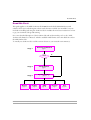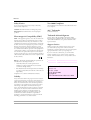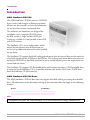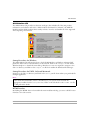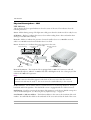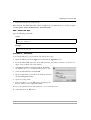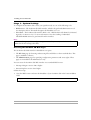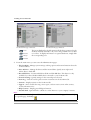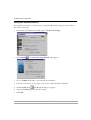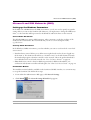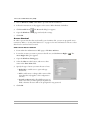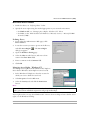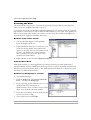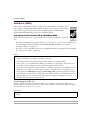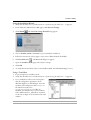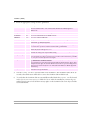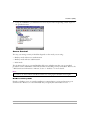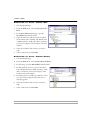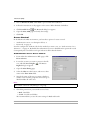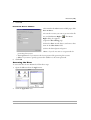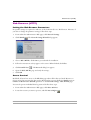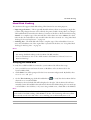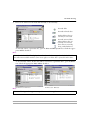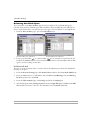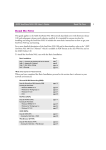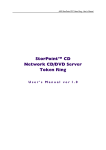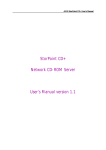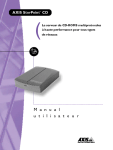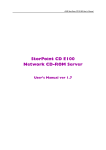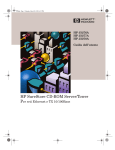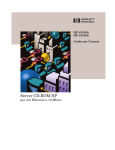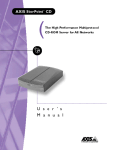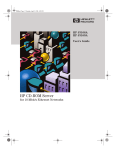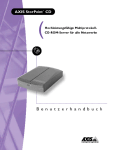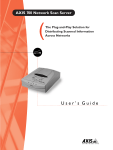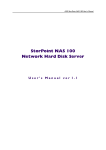Download Axis AXIS StorPoint CD User`s manual
Transcript
Read Me First Read Me First This guide applies to the AXIS StorPoint CD E100 Network CD/DVD-ROM Server with software release 5.31 and subsequent releases until otherwise notified. It is intended for anyone involved in installing and using the StorPoint CD. It includes the most basic instructions on how to get your StorPoint CD up and running. For a more detailed description of the StorPoint CD and its functionality, refer to the “AXIS StorPoint CD E100 User’s Manual” which is available in Pdf format at the Axis Web Site and on the AXIS Online CD. To install your StorPoint CD, read the sections relevant to your network environment(s): Connect to Network Stage 1 page 8 No TCP/IP? Yes Stage 2 Set IP Address Stage 3 System Settings page 9 page 12 Windows NetWare UNIX Macintosh Web page 17 page 22 page 29 page 31 page 35 AXIS StorPoint CD E100 User’s Guide 1 Notices Safety Notices Year 2000 Compliance Do not proceed any of these notices until you have fully understood the implications: Axis Communications warrants that the StorPoint CD is Year 2000 compliant. Caution! Potential hazard that can damage the product. Important! Potential hazard that can seriously impair operation. Electromagnetic Compatibility (EMC) USA - This equipment generates, uses, and can radiate radio frequency energy and if not installed and used in accordance with the instruction manual, may cause interference to radio communications. It has been tested and found to comply with the limits for a Class A computing device pursuant to Subpart B of Part 15 of FCC rules, which are designed to provide reasonable protection against such interference when operated in a commercial environment. Operation of this equipment in a residential area is likely to cause interference in which case the user at his/her own expense will be required to take whatever measures may be required to correct the interference. Shielded cables should be used with this unit to ensure compliance with the Class A limits. Europe - This digital equipment fulfils the requirements for radiated emission according to limit B of: • • SCSI: EN55022/1994, and the requirements for immunity according to EN50082-1/1997 residential, commercial, and light industry IDE: EN55022/1994, and the requirements for immunity according to EN50024/1998 residential, commercial, and light industry Compliance is not valid for unshielded network cables. Liability Axis’ Trademarks StorPoint, ThinServer. Trademark Acknowledgments Acrobat, Adobe, AIX, AppleTalk, DOS, Ethernet, IBM, Internet Explorer, Macintosh, Microsoft, Netscape Navigator, OS/2, UNIX and Windows are registered trademarks of the respective holders. Support Services Should you require any technical assistance, please contact your local dealer. If your questions cannot be answered immediately, your dealer will forward your queries through the appropriate channels to ensure you a rapid response. If you are connected to the Internet, you can find online manuals, technical support, software updates, application software, information about Axis etc. on any of the locations listed below. WWW: http://www.axis.com FTP server: ftp://ftp.axis.com/pub/axis AXIS StorPoint CD E100 User’s Guide Revision 1.5 Part No: 17286 Dated: March 2000 Copyright © Axis Communications AB, 1999, 2000 Every care has been taken in the preparation of this manual; if you detect any inaccuracies or omissions, please inform us at an address which can be found on the back cover of this User’s Guide. Axis Communications cannot be held responsible for any technical or typographical errors and reserves the right to make changes to the product and manuals without prior notice. Axis Communications makes no warranty of any kind with regard to the material contained within this document, including, but not limited to, the implied warranties of merchantability and fitness for a particular purpose. Axis Communications shall not be liable nor responsible for incidental or consequential damages in connection with the furnishing, performance or use of this material. AXIS COMMUNICATIONS <Product Name> Quick User’s Guide 2 AXIS StorPoint CD E100 User’s Guide Table of Contents Table of Contents Introduction . . . . . . . . . . . . . . . . . . . . . . . . . . . . . . . . . . . . . . . . . . . . . . . . . . . .4 AXIS Online CD . . . . . . . . . . . . . . . . . . . . . . . . . . . . . . . . . . . . . . . . . . . . . . . 5 Physical Description - SCSI . . . . . . . . . . . . . . . . . . . . . . . . . . . . . . . . . . . . . . . . 6 Physical Description - IDE . . . . . . . . . . . . . . . . . . . . . . . . . . . . . . . . . . . . . . . . 7 Installing the StorPoint CD . . . . . . . . . . . . . . . . . . . . . . . . . . . . . . . . . . . . . . . . .8 Stage 1 - Connecting the StorPoint CD to the Network . . . . . . . . . . . . . . . . . . 8 Stage 2 - Assigning an IP Address . . . . . . . . . . . . . . . . . . . . . . . . . . . . . . . . . . . 9 Stage 3 - System Settings . . . . . . . . . . . . . . . . . . . . . . . . . . . . . . . . . . . . . . . 12 Microsoft and IBM Networks (SMB) . . . . . . . . . . . . . . . . . . . . . . . . . . . . . . . .17 Setting up the Windows Parameters . . . . . . . . . . . . . . . . . . . . . . . . . . . . . . . . 17 Access Control . . . . . . . . . . . . . . . . . . . . . . . . . . . . . . . . . . . . . . . . . . . . . . . . 18 Accessing the Discs . . . . . . . . . . . . . . . . . . . . . . . . . . . . . . . . . . . . . . . . . . . . . 20 NetWare (NCP) . . . . . . . . . . . . . . . . . . . . . . . . . . . . . . . . . . . . . . . . . . . . . . . .22 Installing the StorPoint CD in NetWare NDS . . . . . . . . . . . . . . . . . . . . . . . . 22 Access Control . . . . . . . . . . . . . . . . . . . . . . . . . . . . . . . . . . . . . . . . . . . . . . . . 25 Accessing the Discs . . . . . . . . . . . . . . . . . . . . . . . . . . . . . . . . . . . . . . . . . . . . . 26 UNIX (NFS). . . . . . . . . . . . . . . . . . . . . . . . . . . . . . . . . . . . . . . . . . . . . . . . . . . .29 Setting the UNIX Parameters . . . . . . . . . . . . . . . . . . . . . . . . . . . . . . . . . . . . . 29 Access Control . . . . . . . . . . . . . . . . . . . . . . . . . . . . . . . . . . . . . . . . . . . . . . . . 29 Accessing the Discs . . . . . . . . . . . . . . . . . . . . . . . . . . . . . . . . . . . . . . . . . . . . . 30 Macintosh (AFP) . . . . . . . . . . . . . . . . . . . . . . . . . . . . . . . . . . . . . . . . . . . . . . . .31 Setting the Macintosh Parameters . . . . . . . . . . . . . . . . . . . . . . . . . . . . . . . . . . 31 Access Control . . . . . . . . . . . . . . . . . . . . . . . . . . . . . . . . . . . . . . . . . . . . . . . . 32 Accessing the Discs . . . . . . . . . . . . . . . . . . . . . . . . . . . . . . . . . . . . . . . . . . . . . 33 Web Browser (HTTP) . . . . . . . . . . . . . . . . . . . . . . . . . . . . . . . . . . . . . . . . . . . .35 Setting the Web Browser Parameters . . . . . . . . . . . . . . . . . . . . . . . . . . . . . . . 35 Access Control . . . . . . . . . . . . . . . . . . . . . . . . . . . . . . . . . . . . . . . . . . . . . . . . 35 Accessing the Discs . . . . . . . . . . . . . . . . . . . . . . . . . . . . . . . . . . . . . . . . . . . . . 36 Hard Disk Caching . . . . . . . . . . . . . . . . . . . . . . . . . . . . . . . . . . . . . . . . . . . . . .37 Verifying the Hard Disk . . . . . . . . . . . . . . . . . . . . . . . . . . . . . . . . . . . . . . . . . 37 Using Hard Disk Caching for Increased Performance . . . . . . . . . . . . . . . . . . . 38 Using Hard Disk Caching for Archiving Discs . . . . . . . . . . . . . . . . . . . . . . . . 38 Releasing Hard Disk Space . . . . . . . . . . . . . . . . . . . . . . . . . . . . . . . . . . . . . . . 40 Restoring Factory Default Settings . . . . . . . . . . . . . . . . . . . . . . . . . . . . . . . . . .41 AXIS StorPoint CD E100 User’s Guide 3 Introduction Introduction AXIS StorPoint CD E100 The AXIS StorPoint CD E100 connects CD/DVD drives, towers and changers to Ethernet networks. All users on the network can share the information on any disc inserted into a connected drive. The enclosure and connectors are designed for installation into a standard CD/DVD tower. An IDE version, a single and dual SCSI port version are available. It is not possible to mix IDE with SCSI versions. The StorPoint CD is server independent, which means that no software must be loaded on any server, and no additional software has to be installed on any client. The StorPoint CD supports hard disk caching which means that the inserted discs can be copied to a hard disk attached to the SCSI bus or the IDE bus. The caching mechanism allows users to access networked CD/DVDs at hard disk speed and to access cached volumes even if the original discs are ejected from the drives. The StorPoint CD supports CD-Recordable drives which means that when a CD-Recordable drive is connected to the StorPoint CD, it is possible to format and finalize CD-R and CD-RW discs from the StorPoint CD Web interface. AXIS StorPoint CD E100 Basic The AXIS StorPoint CD E100 Basic does not support hard disk caching or writing to recordable discs. All information in this document relating to these functions does not apply to the following versions: Version Part Number AXIS StorPoint CD/T E100/Basic 0110-001-01 AXIS StorPoint CD/T E100/Basic Dual SCSI 0111-001-01 Note: Throughout this guide, the AXIS StorPoint CD E100 is referred to as simply StorPoint CD. 4 AXIS StorPoint CD E100 User’s Guide Introduction AXIS Online CD The AXIS Online CD provides an electronic catalogue, that includes all of the Axis product information and software such as the “AXIS StorPoint CD E100 User’s Manual”, the AXIS IP Installer and the AXIS StorPoint Disco utility software. It can be used within all of the supported Axis computing environments. Startup Procedures for Windows The AXIS Online CD will autostart from a local CD-ROM drive on Windows 95/98 and NT platforms. If the CD is located elsewhere on the network, click on the setup95.exe file within Windows Explorer to launch the main dialog. Windows 3.x users are required to navigate to the CD root directory and click on the setup31.exe file from within the Windows File Manager. Startup Procedures for UNIX, OS/2 and Macintosh Navigate to the CD root directory and click on the start.pdf file from within your preferred file manager application. Note: If the Adobe Acrobat Reader 3.0 is not installed on to your system, locate and run the appropriate installer from the tools/Acrobat/ folder on the CD. Refer to the readme.txt file for full path name details. HTML Interface By clicking the HTML button from within the main installation dialog, you access a Web browser interface to the CD contents. AXIS StorPoint CD E100 User’s Guide 5 Introduction Physical Description - SCSI LED Indicators The StorPoint CD front panel indicators show the status of the unit. The indicators have the following functions: Status - Flashes during startup. The light turns solid green when the StorPoint CD is ready for use. SCSI/Drive - Flashes to indicate disc access. Green when reading from a drive and amber when writing to hard disk when caching. Network - Flashes to indicate the presence of network traffic. Green on a 100 Mbit network, amber on a 10 Mbit network and red when there is no link. Power - Remains on to indicate that power is present in the unit. SCSI connector(s) Connection board Power supply connector Network connector Cat 5 cable Network connection board Push button Front panel indicators Network Connector - The StorPoint CD is equipped with a 100baseTX connector and will automatically adjust to 10baseT or 100baseTX, full or half duplex mode. Use a Category 5 UTP cable for the 100baseTX operation. Note: When the StorPoint CD has been installed in a tower, the network connector is found on the network connection board that appears at the back of the tower. Note that the network connection board must be used, i.e. the server cannot be attached directly to the network. SCSI Connector - The StorPoint CD has a SCSI connector for connecting disc drives, changers, hard disks and LUN expanders. The dual SCSI version is equipped with two SCSI connectors. Push Button - Used for restoring the StorPoint CD parameters to the factory default settings. For a more detailed description, see “Restoring Factory Default Settings ” on page 41. Serial Number - Ethernet Address - The Ethernet address is the same as the StorPoint CD serial number. You will find these labels at the underside of the server unit and at the back of the tower. 6 AXIS StorPoint CD E100 User’s Guide Introduction Physical Description - IDE LED Indicators The StorPoint CD front panel indicators show the status of the unit. The indicators have the following functions: Status - Flashes during startup. The light turns solid green when the StorPoint CD is ready for use. Drive - Flashes to indicate disc access. Green when reading from a drive and amber when writing to hard disk when caching. Network - Flashes to indicate the presence of network traffic. Green on a 100 Mbit network, amber on a 10 Mbit network and red when there is no link. Power - Remains on to indicate that power is present in the unit. IDE connector(s) Connection board Power supply connector Network connector Cat 5 cable Network connection board Push button Front panel indicators Network Connector - The StorPoint CD is equipped with a 100baseTX connector and will automatically adjust to 10baseT or 100baseTX, full or half duplex mode. Use a Category 5 UTP cable for the 100baseTX operation. Note: When the StorPoint CD has been installed in a tower, the network connector is found on the network connection board that appears at the back of the tower. Note that the network connection board must be used, i.e. the server cannot be attached directly to the network. IDE Connector - The StorPoint CD has IDE connectors for connecting disc drives and hard disks. Three of the four connectors are placed under the cover. Push Button - Used for restoring the StorPoint CD parameters to the factory default settings. For a more detailed description, see “Restoring Factory Default Settings ” on page 41. Serial Number - Ethernet Address - The Ethernet address is the same as the StorPoint CD serial number. You will find these labels at the underside of the server unit and at the back of the tower. AXIS StorPoint CD E100 User’s Guide 7 Installing the StorPoint CD Installing the StorPoint CD Stage 1 - Connecting the StorPoint CD to the Network Follow these steps: 1. Turn off the power. 2. Connect your StorPoint CD to the network using the appropriate network connector, i.e. RJ-45 for 100baseTX and 10baseT. 3. Switch on the tower. The StorPoint CD LED indicators will flash during power up and self test. When the Status indicator stops flashing and turns solid green, the StorPoint CD is ready for use. Network hub Network cables StorPoint CD installed in a CD-ROM tower Note: If your StorPoint CD is not already installed in a tower, refer to the “AXIS StorPoint CD E100 User’s Manual, Appendix D - Tower and Drive Installation”. 8 AXIS StorPoint CD E100 User’s Guide Installing the StorPoint CD Stage 2 - Assigning an IP Address To establish communication with the TCP/IP network, you must first assign an IP address to your StorPoint CD in order to access the StorPoint CD Web interface. Note: If you are not using IP addressing in your network environment, i.e. if you are using the StorPoint CD in Windows (SMB over NetBEUI), NetWare (pure IPX) or Macintosh (AFP over AppleTalk), you do not need to set the IP address. You can then proceed directly to the appropriate network environment section. Set the IP address using one of these methods, depending on your network environment: Method Network environments See... Web browser * Windows 95/98 & Windows NT “Web Browser - Windows 95/98 & NT ” on page 10 NetWare “AXIS IP Installer - Windows 95/98 & NT, NetWare ” on page 10 Windows 95/98 & Windows NT Refer to the “AXIS StorPoint CD E100 User’s Manual” UNIX, OS/2 “ARP - UNIX and OS/2 ” on page 11 Text Editor Macintosh “Text Editor - Macintosh ” on page 11 DHCP Windows NT, NetWare, UNIX, Macintosh Refer to the “AXIS StorPoint CD E100 User’s Manual” BOOTP UNIX RARP * UNIX AXIS IP Installer * ARP * * Note: These methods operate on single network segments only, i.e. they cannot be used over routers. Important! Acquire a valid and unused IP address for your StorPoint CD from the Network Administrator. Always consult the Network Administrator before making changes to the network configuration. If you are using DHCP, RARP or BOOTP, the IP address will be set automatically. On Windows NT networks, DHCP is the preferred method since it allows a number of parameters to be set automatically, provided the DHCP server has been configured to do this. For additional IP-related settings, refer to “Setting the TCP/IP Parameters ” on page 16. AXIS StorPoint CD E100 User’s Guide 9 Installing the StorPoint CD Web Browser - Windows 95/98 & NT 1. Start your Web browser. 2. In the location/address field, enter the following: Syntax Class B network <xxxxxx>_<ccc_ddd> where <xxxxxx> are the last six digits of the StorPoint CD serial number and <ccc_ddd> are the last two groups of the desired IP address. Syntax Class C network <xxxxxx>_<ddd> where <xxxxxx> are the last six digits of the StorPoint CD serial number and <ddd> is the last group of the desired IP address. Example On a class B network, your Windows client has the IP address 192.16.6.40. The serial number of your StorPoint CD is 00-40-8c-10-00-86 and you want to assign it the IP address 192.16.253.80. Start your Web browser and enter the following: 100086_253_80 The StorPoint CD will retrieve the first two groups of the new IP address from the client that issues the broadcast. When the IP address has been successfully set, the StorPoint CD File View page will appear in your Web browser. AXIS IP Installer - Windows 95/98 & NT, NetWare The AXIS Installer is an application that allows you to assign IP addresses to your StorPoint CD, find IP addresses of already installed StorPoint CDs and access the StorPoint CD Web interface by launching a Web browser. Installing the AXIS IP Installer The required utility software is available on the AXIS Online CD. It can also be downloaded from the Axis Web Site at http://www.axis.com. Follow these steps: 1. Locate the setup file, Setup.exe, and choose the Run option from the Windows Start menu. 10 AXIS StorPoint CD E100 User’s Guide Installing the StorPoint CD 2. Follow the instructions on the screen. When finished, the AXIS IP Installer will be available from your Start menu. To run the program, select Programs | Axis Communications | Axis IP Installer. ARP - UNIX and OS/2 Type the following commands: Syntax arp -s <IP address> <Ethernet address> temp ping <IP address> Example arp -s 192.16.253.80 00:40:8c:10:00:86 temp ping 192.16.253.80 Text Editor - Macintosh To set the IP address for your StorPoint CD, follow these steps: 3. Open the Chooser from the Apple menu and click the AppleShare icon. 4. From the Select a file server list, select AXIS<nnnnnn_AT> where <nnnnnn> are the last six digits of the StorPoint CD serial number. 5. Select Registered User and click Connect. By default, the Name is set to root and the Password is set to pass. 6. Select the System folder and click OK. 7. Open the System icon created on the desktop and select the Server Properties folder. 8. Open the config.ini file. 9. In the text editor go to the [IP] section and change the Internet address to the required IP address. 10. Go to the [Server] section and set Restart = yes to restart the server. 11. Select Save from the File menu. AXIS StorPoint CD E100 User’s Guide 11 Installing the StorPoint CD Stage 3 - System Settings To configure the StorPoint CD to meet your specific needs, use one of the following tools: • Web browser - The StorPoint CD Web interface, which is the preferred administration tool. See description below. This method requires the IP address to be set. • Text editor - The StorPoint CD text files. Refer to the “AXIS StorPoint CD E100 User’s Manual, Appendix A - Parameter List” for more information. Note that caching of individual CD/DVD-ROMs cannot be performed from this interface. Note: When you change any of the configuration parameters, always restart your StorPoint CD to make sure the new settings take effect. Accessing the StorPoint CD Web Pages The StorPoint CD Web interface is divided into two parts: • The File View page for browsing and accessing files and folders on the networked discs. This page is available to all users. • The Administration pages for specifying configuration parameters and access rights. These pages are intended for the Administrator only. You can access the StorPoint CD Web interface via a standard Web browser: • Netscape Navigator version 4.0 or higher • Internet Explorer version 4.0 or higher Follow these steps: 1. Start the Web browser and enter the IP address of your StorPoint CD in the location/address field: http://<IP address> 12 AXIS StorPoint CD E100 User’s Guide Installing the StorPoint CD The File View page is displayed. From this page, users can display and access the shared discs according to the permissions set by the Administrator. Notes: • To prevent users from accessing the shared discs via the File View page, you can disable the Enable access to volumes via Web browser (HTTP) parameter on the Network Settings Web (HTTP) page. • The Recordable Discs button appears only if you have a CD-Recordable drive connected to your StorPoint CD. 2. Click admin to access the Administration Web pages. The first time during a session, you will be prompted for username and password. Use the default settings, root and pass. 3. The This StorPoint page is displayed. This page displays information about the server and the connected drives. You can click the Settings button to edit the system settings and caching options. You can also view the current configuration settings, shut down the server, restart the server and restore the factory default settings. AXIS StorPoint CD E100 User’s Guide 13 Installing the StorPoint CD The This StorPoint page - SCSI Server Server Disc drive Changer The This StorPoint page - IDE Server The icons displayed to the left represent all the drives connected to the SCSI bus listed by SCSI ID, or if you are using an IDE Server, as Master or Slave. To display information on a particular device, simply click the corresponding icon. Hard disk 4. From the main menu, you can access the Administration pages: • This StorPoint - Manage system settings, caching options and view information about the connected drives. • Discs & Drives - Manage the drives and the inserted discs. Specify access rights and archive discs to hard disk. • Recordable Discs - Format and finalize CD-R and CD-RW discs. This button is only available if you have CD-Recordable drive connected to your StorPoint CD. • Network Settings - Specify settings for the network protocols used. • Event Log - View the event log that contains occurrences in the StorPoint CD. • Statistics - Display statistics on the StorPoint CD. • Support - Access trouble shooting, server report, software version, Axis online services, contact information etc. • Help Contents - Display general help information. • External Link - Optional link to a Web site on the Internet or your company’s intranet. Note: Context sensitive online help is available from all the StorPoint CD Web pages. To access help for a specific page, click Help . 14 AXIS StorPoint CD E100 User’s Guide Installing the StorPoint CD Shutting Down the StorPoint CD If you need to shut down the StorPoint CD after it has been installed, make sure it is shut down safely otherwise you risk loosing data. Do NOT turn off the power before the StorPoint CD has been shut down. Follow these steps: 1. On the This StorPoint page, click the Shutdown Server button. 2. Click OK in the confirmation dialog. Your StorPoint CD will shut down and you can now turn off the power. Setting the Server Password To protect the system files, it is important that you set the Server password. The Server password is used in basically all protocols, i.e. HTTP, NetWare (NCP), Windows (SMB), UNIX (NFS), SNMP and FTP. For example, a user will be prompted for the Server password when trying to access the Administration Web pages for the first time during a session. To set the Server password, follow these steps: 1. On the This StorPoint page, click Settings to open the Server settings dialog box. 2. Open the General page. 3. Specify and confirm the Server password. Click Save. 4. Click Close. Note: The default password is pass. If you lose the Server password, you will need to restore the factory default settings. See “Restoring Factory Default Settings ” on page 41. AXIS StorPoint CD E100 User’s Guide 15 Installing the StorPoint CD Setting the TCP/IP Parameters The installation wizard is a convenient way to specify the IP-related settings for your StorPoint CD. Follow these steps: 1. From within the Administration Web pages, click Network Settings. 2. Click Wizard . The Network Settings Wizard dialog appears. 3. Choose TCP/IP. Click Start to proceed with the installation. 4. Follow the instructions as they appear on the screen. When finished, click Close. 5. Click Detailed View . The Protocols dialog box appears. 6. Open the TCP/IP page and verify the settings. 7. Click OK. 16 AXIS StorPoint CD E100 User’s Guide Microsoft and IBM Networks (SMB) Microsoft and IBM Networks (SMB) Setting up the Windows Parameters In the Microsoft and IBM Network (SMB) environment, you do not need to specify any specific settings before you can use the StorPoint CD. However, you might want to change the SMB server name, i.e. the name that will be presented to the Windows and OS/2 clients on the network. Server Name Parameter The default SMB server name is AXIS<nnnnnn>, where <nnnnnn> are the last six digits of the StorPoint CD serial number. We recommend that you choose a more descriptive name, e.g. CD Server. Security Mode Parameter In the Windows (SMB) environment, you select whether you want to use share-level or user-level access control: • User-level access control allows you to define access rights based on who the user logged into the domain as. The StorPoint CD will act as a “member server” in the NT-domain and verify the memberships against a domain controller on the network. This is the preferred method to use in Windows NT server based networks. See “User-level Access Control ” on page 19. • Share-level access control is based on different passwords for different shared discs. No verification with domain controllers will take place. See “Share-level Access Control ” on page 18. Installation Wizard The installation wizard, which is available via the StorPoint CD Web interface, is a convenient way to set up the StorPoint CD. Follow these steps: 1. From within the Administration Web pages, click Network Settings. 2. Click Wizard . The Network Settings Wizard dialog appears. AXIS StorPoint CD E100 User’s Guide 17 Microsoft and IBM Networks (SMB) 3. Choose Windows (SMB). Click Start to proceed with the installation. 4. Follow the instructions as they appear on the screen. When finished, click Close. 5. Click Detailed View . The Protocols dialog box appears. 6. Open the Windows (SMB) page and verify the settings. 7. Click OK. Access Control In order to protect the discs that are shared by your StorPoint CD, you can set up specific access restrictions. Refer to “Security Mode Parameter ” on page 17 for more information on how to select share-level or user-level access control. Share-level Access Control 1. From within the Administration Web pages, click Discs & Drives. 2. Locate the resource you want to protect in the file tree, and click Access Rights Access Rights dialog box appears. . The 3. Open the Windows Sharing page. 4. Select the Share as radio button, and enter a share name in the Share Name field. 5. Specify the type of access you want the user to have: • Read-Only to enable users to open and copy documents. • Full to enable users to change, add or remove files. Note that this only applies to the configuration text files. • Depends on Password to allow different types of access. Note that you must specify both password fields, otherwise the users will not be prompted for any password. 6. Click OK. 18 AXIS StorPoint CD E100 User’s Guide Microsoft and IBM Networks (SMB) User-level Access Control 1. Define the shares, see “Defining Shares” below. 2. Specify the access rights using the method appropriate in your network environment: • For Windows NT, see “Managing Access Rights - Windows NT” below. • For OS/2, see the “AXIS StorPoint CD E100 User’s Manual, Section 3 - Microsoft & IBM Networks (SMB)”. Defining Shares 1. From within the Administration Web pages, click Discs & Drives. 2. Locate the resource you want to protect in the file tree, and click Access Rights dialog box appears. . The Access Rights 3. Open the Windows Sharing page. 4. Select the Share as radio button, and enter a share name in the Share Name field. 5. Enter a comment in the Comment field. 6. Click OK. Managing Access Rights - Windows NT You manage access rights from the Windows NT Explorer. Note that the Windows 95/98 Explorer cannot be used. 1. In the Windows NT Explorer, select the resource for which you want to define the user-level. 2. Select Properties from the File menu. 3. Select the Security tab, and click the Permissions button. Note: The access rights are additive which means that the user's access rights are the summary of the rights granted from individual assignments and group memberships. Access rights works as in any other Windows NT 4 Server. For more help on how to define access rights, see the Windows NT help. AXIS StorPoint CD E100 User’s Guide 19 Microsoft and IBM Networks (SMB) Accessing the Discs The StorPoint CD integrates into your network operating system just like any other file server. Thus you can use standard commands to access it. To access the discs from your Windows and DOS applications, you must first map the StorPoint CD volumes to a drive letter in order to make the data available to your system. Some applications will not run properly unless the data is located at root level. Discs that include such applications must therefore be mapped to individual drive letters. Windows 95/98 & NT 4 Clients 1. Start the Windows Explorer and expand the Network Neighborhood icon. 2. Expand the Entire Network icon and locate your StorPoint CD. By default, the StorPoint CD appears in the folder that comes first when sorted by name. The default name is Axis<nnnnnn>, where <nnnnnn> are the six last digits of the StorPoint CD serial number. 3. Right click the resource and select Map Network Drive... AXIS StorPoint Disco AXIS StorPoint Disco is a client application for locating and using removable media such as CD/DVD-ROMs located on AXIS Network Storage Servers. It runs in the Windows 95/98 and Windows NT 4.0 environments. Refer to the “AXIS StorPoint CD E100 User’s Manual” for more information on AXIS StorPoint Disco. Windows for Workgroups 3.x Clients 1. Start the File Manager. 2. From the Disk menu, select Connect Network Drive… Double click Workgroup. 3. In the top listing, double click the entry for your StorPoint CD. The default name is AXIS<nnnnnn>, where <nnnnnn> are the six last digits of the StorPoint CD serial number. 4. From the bottom listing, select the StorPoint CD resource you want to map. 5. Select a drive letter and click OK. 20 AXIS StorPoint CD E100 User’s Guide Microsoft and IBM Networks (SMB) Windows NT 3.51 Clients 1. Start the File Manager. 2. From the Disk menu, select Connect Network Drive… 3. In the Shared Directories listing, double click the entry for your StorPoint CD. The default name is AXIS<nnnnnn>, where <nnnnnn> are the six last digits of the StorPoint CD serial number. 4. Select the StorPoint CD resource you want to map. 5. Select a drive letter and click OK. OS/2 Clients 1. Open an OS/2 window. 2. At the OS/2 prompt, type: net use <drive letter>: \\AXIS<nnnnnn>\<folder> where <nnnnnn> are the six last digits of your StorPoint CD serial number and <folder> is any shared StorPoint CD folder. AXIS StorPoint CD E100 User’s Guide 21 NetWare (NCP) NetWare (NCP) The StorPoint CD emulates both a 5.x NDS server and a NetWare 3.x bindery server. It also supports NetWare/IP and PureIP. In NetWare 5 environments, the StorPoint CD can be integrated as any other 5.0 server simultaneously accessed via IPX, NetWare/IP and PureIP. All protocols are enabled by default. Installing the StorPoint CD in NetWare NDS When used as an NDS server, your StorPoint CD must first be installed in the NDS tree: • If you have TCP/IP on your network, the most convenient way to carry out the installation is to use the NetWare wizard available via the StorPoint CD Web interface. See “Using the Installation Wizard ” on page 23. • If you do not have TCP/IP, you must use a text editor and edit the configuration file manually. See “Using a Text Editor ” on page 23. Notes: • When installing the first StorPoint CD into the NDS tree, it is recommended that you use an account with Supervisor rights to the [Root] of the tree. • The StorPoint CD will extend the NDS schema with a new attribute called AXIS:SPcd:rights which will be added to the NCP Server object class. The extension is needed for storing configuration data and has been approved by Novell. • If you do not have Supervisor rights to [Root] or if schema extensions are not allowed in your NDS tree, you can store the access rights in a file on a NetWare file server. However, you must specify the NDS Rights Storage and NDS Rights File parameters properly. You will need Supervisor rights to the container where the StorPoint CD is to be installed. After the NDS installation, you must also create and assign access rights to the directory on the NetWare file server where the file is stored. Synchronizing the NDS Tree Before installing the StorPoint CD in the NDS tree you need to verify that the NDS tree is synchronized. To do that, load DSREPAIR.NML on any NetWare server console within the NDS tree and select Unattended full repair. Important! If the NDS tree is not synchronized, do not continue the installation until you have solved the problem. 22 AXIS StorPoint CD E100 User’s Guide NetWare (NCP) Using the Installation Wizard 1. Verify that the NDS tree is synchronized. See “Synchronizing the NDS Tree ” on page 22. 2. From within the Administration Web pages, click Network Settings. 3. Click Wizard . The Network Settings Wizard dialog appears. 4. Choose NetWare (NCP). Click Start to proceed with the installation. 5. Follow the instructions as they appear on the screen. When finished, click Close. 6. Click Detailed View . The Protocols dialog box appears. 7. Open the NetWare (NCP) page and verify the settings. 8. Click OK. 9. To verify that the StorPoint CD was successfully installed, check the Event Log for errors. Using a Text Editor 1. Login as Supervisor in bindery mode. 2. Verify that the NDS tree is synchronized. See “Synchronizing the NDS Tree ” on page 22. 3. Use a standard text editor such as Notepad to edit the configuration parameters. From Windows Explorer or File Manager, locate the StorPoint CD configuration file config.ini file which is located in the System/ServerProperties folder. In NetWare, the default name of your StorPoint CD is AXIS<nnnnnn>_NW where <nnnnnn> are the last six digits of the StorPoint CD serial number. AXIS StorPoint CD E100 User’s Guide 23 NetWare (NCP) 4. Enter the appropriate settings for these parameters: Parameter name Value Description TimeZone = Must be set to the correct time zone that the StorPoint CD is operating in. See “Time Zone Parameter Values” in the “AXIS StorPoint CD E100 User’s Manual, Appendix A. Parameter List”. TimeSyncSource = NDS Set to NDS to enable the StorPoint CD to get its time from the NetWare network. IPXEnable = yes Set to yes to enable the IPX protocol. PureIPEnable = no Set to no to disable PureIP for non-TCP/IP networks. NDSEnable = yes Set to yes to enable the NDS login. NDSTreeName = Specify the name of the tree where you want to install the StorPoint CD, e.g. MEDCORP NDSServerContext = Specify the distinguished name of the context in the NDS tree where you want to install the StorPoint CD, e.g. Manufacturing.Medtec NDSAdminName = Specify the distinguished name of a user or administrator with Supervisor or Create rights to the context where you want to install the StorPoint CD, e.g. Admin.Medtec NDSAdminPassword = Specify the password of the administrator entered in NDSAdminName shown above. Once written, this password will appear as ******. NDSInstall = install Change this to install when you are ready to install the StorPoint CD. The setting forced will overwrite the existing server object without warning. NDSRightsStorage = NDS Set to NDS to store the access rights in the NDS tree. Set to File to store the access rights in a file on the Novell server. This is necessary if you do not allow schema extensions in your NDS tree, or if you do not have Supervisor access rights. NDSRightsFile = If storing the access rights in a file on the Novell file server, specify the whole path to the file, e.g. CORPSERVER/SYS:CDSERVER/CDSRV.DAT The specified directory must exist and the StorPoint CD must have Read, Write, Create, Erase, Modify and File Scan rights. The StorPoint CD will create the file once you start adding trustees. You find a more detailed description in the “AXIS StorPoint CD E100 User’s Manual, Appendix B Troubleshooting”. TimeSyncSources = SAP Default is SAP for the network agreed time. Alternatively, enter the server names to be contacted for time synchronization. 5. Save the config.ini file to start the NDS server installation. The installation takes about 15 seconds, after which users will be able to access the StorPoint CD in NDS mode. 6. To verify that the StorPoint CD was successfully installed, check the logfile.txt file located in the System/ServerProperties folder for errors. After the installation you must log out and then login again to have all the necessary rights on the StorPoint CD server object and the associated volume. 24 AXIS StorPoint CD E100 User’s Guide NetWare (NCP) 7. Using the NWAdmin, you will find a new server object and corresponding volume object in the specified context. Access Control The way you manage security in NetWare depends on the mode you are using: • Bindery mode without user authentication • Bindery mode with user authentication • NDS mode The StorPoint CD acts as a normal NetWare file server, which means that you use standard procedures such as NWAdmin, SYSCON and Filer for handling security in NetWare. Refer to the “AXIS StorPoint CD E100 User’s Manual, Section 4 - NetWare” for more details. Note: You cannot use the StorPoint CD Web interface for setting up the NetWare access rights. NetWare Bindery Mode If used as a bindery server, no specific installation is required prior to using and accessing your StorPoint CD. However, it is recommended that you specify the authentication server. AXIS StorPoint CD E100 User’s Guide 25 NetWare (NCP) Accessing the Discs The StorPoint CD integrates into your network operating system just like any other file server. Thus you can use standard commands to access it. To access the discs from your Windows and DOS applications, you must first map the StorPoint CD volumes to a drive letter in order to make the data available to your system. Some applications will not run properly unless the data is located at root level. Discs that include such applications must therefore be mapped to individual drive letters. Windows 95/98 & NT 4 Clients - NetWare NDS 1. Start the Windows Explorer and expand the Network Neighborhood icon. Expand the Entire Network icon and open the Novell Directory Servers folder. 2. Locate your StorPoint CD. The default name is AXIS<nnnnnn>_NW_SYS, where <nnnnnn> are the last six digits of the StorPoint CD serial number. Expand the Volumes folder to display all the discs. 3. Right click the resource and select Map Network Drive... Windows 95/98 & NT 4 Clients - NetWare Bindery 1. Start the Windows Explorer and expand the Network Neighborhood icon. 2. Expand the Entire Network icon and open the NetWare Servers folder. 3. Double click the entry for your StorPoint CD. The default name is Axis<nnnnnn>_nw, where <nnnnnn> are the six last digits of the StorPoint CD serial number. 4. Right click the resource and select Map Network Drive... AXIS StorPoint Disco AXIS StorPoint Disco is a client application for locating and using removable media such as CD/DVD-ROMs located on AXIS Network Storage Servers. It runs in the Windows 95/98 and Windows NT 4.0 environments. Refer to the “AXIS StorPoint CD E100 User’s Manual” for more information on AXIS StorPoint Disco. 26 AXIS StorPoint CD E100 User’s Guide NetWare (NCP) Windows for Workgroups 3.x Clients - NetWare NDS 1. Start the File Manager and select Network Connections from the Disk menu. 2. Click the NetWare Connections button. 3. Select the entry for your StorPoint CD. The default name is AXIS<nnnnnn>_NW_SYS, where <nnnnnn> are the last six digits of the StorPoint CD serial number. 4. Click the Login button and enter your username and password. 5. Click the Drive Connections button. 6. Select a drive letter in the Drives listing. 7. Select the StorPoint CD resource in the Resources listing and click Map. Windows for Workgroups 3.x Clients - NetWare Bindery 1. Start the File Manager and Network Connections from the Disk menu. If you also have Microsoft Network installed, you may have to click the NetWare... button. 2. Click NetWare Servers in the Resource listing. 3. Locate the entry for your StorPoint CD. The default name is AXIS<nnnnnn>_NW, where <nnnnnn> are the last six digits of the StorPoint CD serial number. Use drag-and-drop to move the StorPoint CD to the Connections listing. 4. Enter user name and password. 5. Click the Drive Connections button. Double click AXIS<nnnnnn>_NW\SYS and then open the VOLUMES folder. 6. Select a drive letter in the Drives listing. 7. Select the StorPoint CD resource in the Resources listing and click Map. AXIS StorPoint CD E100 User’s Guide 27 NetWare (NCP) Windows NT 3.51 Clients - NetWare NDS 1. Start the File Manager. 2. From the Disk menu, select Connect Network Drive… 3. In the Shared Directories listing, open the Novell Directory Servers folder. 4. Open the NDS tree and the context in which the StorPoint CD is installed. The default name is AXIS<nnnnnn>_NW_SYS, where <nnnnnn> are the six last digits of the StorPoint CD serial number. 5. Select the StorPoint CD resource you want to map. 6. Select a drive letter and click OK. Windows NT 3.51 Clients - NetWare Bindery 1. Start the File Manager. 2. From the Disk menu, select Connect Network Drive... 3. In the listing, open the IntranetWare Servers folder. 4. Double click the entry for your new StorPoint CD. The default name is AXIS <nnnnnn>_NW, where <nnnnnnn> are the last six digits of the StorPoint CD serial number. 5. In bindary mode, you will be prompted to enter your user name and password, unless you are already logged in. 6. Select the StorPoint CD resource you want to map. 7. Select a drive letter and click OK. 28 AXIS StorPoint CD E100 User’s Guide UNIX (NFS) UNIX (NFS) Setting the UNIX Parameters In UNIX, no specific settings are required to make use of your StorPoint CD. However, to specify the settings for the UNIX environment, follow these steps: 1. From within the Administration Web pages, click Detailed View box appears. . The Protocols dialog 2. Open the UNIX (NFS) page and specify the settings. 3. Click OK. Access Control In the UNIX (NFS) environment, the NFS export list is used for access control. You can add clients with specific host names or IP addresses to the export list. You can also specify a range of IP addresses. Follow these steps: 1. From within the Administration Web pages, click Discs & Drives. 2. Locate the resource you want to protect in the file tree, and click Access Rights . 3. Open the UNIX Security page. 4. Choose whether you want to add a host name or an IP address. Specify the new entry and click Add to add it to the NFS export list. 5. Click OK. AXIS StorPoint CD E100 User’s Guide 29 UNIX (NFS) Accessing the Discs The StorPoint CD integrates into your network operating system just like any other file server. Thus you can use standard commands to access it. To access the discs from your UNIX applications, you must first mount the StorPoint CD to make the data available to your system. Some applications will not run properly unless the data is located at root level. Discs that include such applications must therefore be individually mounted. On most UNIX systems, you will need root privileges to mount the StorPoint CD. Follow these steps: 1. Create a directory for the StorPoint CD. mkdir <directory> Example: mkdir /storpoint 2. Mount the resource: mount <IP address>:/ <directory> Example 1 (Root): mount 192.16.253.80:/ /storpoint Example 2 (Volumes directory): mount 192.16.253.80:/volumes /storpoint Example 3 (Disc): mount 192.16.253.80:/volumes/acrobat /storpoint 30 AXIS StorPoint CD E100 User’s Guide Macintosh (AFP) Macintosh (AFP) Setting the Macintosh Parameters No specific settings are required to make use of the StorPoint CD in the Macintosh (AFP) environment. However, you might want to change some of the default settings, e.g. the AFP server name or authentication server settings. Server Name Parameter The default AFP server name is AXIS<nnnnnn_AT>, where <nnnnnn> are the last six digits of the StorPoint CD serial number. We recommend that you choose a more descriptive name, e.g. CD Server. Authentication Server Parameters In the Macintosh (AFP) environment, you select whether you want to use an authentication server or passwords for access control. You choose which method to use by enabling/disabling the Use Authentication Server parameter. By default the authentication server is disabled. • Authentication server access control allows you to define access rights based on the user name used at logon. This is the preferred method. See “Authentication Server Access Control ” on page 32. • Passwords access control is based on different passwords for specific resources. No verification with an authentication server will take place. See “Passwords Access Control ” on page 33. Installation Wizard The installation wizard, which is available via the StorPoint CD Web interface, is a convenient way to set up the StorPoint CD for your Macintosh (AFP) environment. Follow these steps: 1. From within the Administration Web pages, click Network Settings. 2. Click Wizard . The Network Settings Wizard dialog appears. AXIS StorPoint CD E100 User’s Guide 31 Macintosh (AFP) 3. Choose Macintosh (AFP). Click Start to proceed with the installation. 4. Follow the instructions as they appear on the screen. When finished, click Close. 5. Click Detailed View . The Protocols dialog box appears. 6. Open the Mac (AFP) page and verify the settings. 7. Click OK. Access Control In the Macintosh (AFP) environment, you have these options for access control: • Authentication server, see description below, or • Passwords, see page 33. You first configure the StorPoint CD for the method you want to use, see “Authentication Server Parameters ” on page 31. By default the authentication server is disabled and no password is used. Consequently, Root and Guest can login and access all the shared volumes. Authentication Server Access Control 1. From within the Administration Web pages, click Discs & Drives. 2. Locate the resource you want to protect in the file tree, and click Access Rights Rights dialog box appears. . The Access 3. Open the Mac Sharing page. 4. Select the Share as radio button, and enter a share name in the Share Name field. 5. Specify the name of the user you want to define as volume owner and the group this owner belongs to. World includes all other users. Note: The volume owner can only belong to one group. 6. Check the permissions you want the users to have: • Read - Read files. • Search - List files and folders. We recommend that you use the same settings for Read and Search. 32 AXIS StorPoint CD E100 User’s Guide Macintosh (AFP) 7. Click OK. Passwords Access Control 1.From within the Administration Web pages, click Discs & Drives. 2.Locate the resource you want to protect in the file tree, and click Access Rights Rights dialog box appears. . The Access 3.Open the Mac Sharing page. 4.Select the Share as radio button, and enter a share name in the Share Name field. 5.Select the desired password option: •None - if you do not want to use passwords for protecting the resource. • Server password - if you want use the Server password for protecting the resource. • Other- if you want to specify a password in addition to the Server password. 6. Click OK. Accessing the Discs To access the discs from a Macintosh, follow these steps: 1. Open the Chooser from the Apple menu. 2. Click the AppleShare icon. AXIS StorPoint CD E100 User’s Guide 33 Macintosh (AFP) 3. Depending on which AFP protocol you are using: • If you are running AFP over AppleTalk, select the name of your StorPoint CD from the Select a file server list. The default name is AXIS<nnnnnn_AT> where <nnnnnn> are the last six digits of the StorPoint CD serial number. Click OK. • If you are running AFP over TCP/IP, click Server IP Address... and enter the IP address of your StorPoint CD in the popup dialog. Click Connect. 4. Select Guest, or Registered User if you are using an authentication server. 5. Click Connect. 6. Choose the access point: • The volume name for access to an individual disc. • The Volumes folder for access to all the shared discs. • The System folder is always present and contains system configuration files. 34 AXIS StorPoint CD E100 User’s Guide Web Browser (HTTP) Web Browser (HTTP) Setting the Web Browser Parameters No specific settings are required to make use of the StorPoint CD via a Web browser. However, if you want to change the parameter settings, follow these steps: 1. From within the Administration Web pages, click Network Settings. 2. Click Wizard . The Network Settings Wizard dialog appears. 3. Choose Web (HTTP). Click Start to proceed with the installation. 4. Follow the instructions as they appear on the screen. When finished, click Close. 5. Click Detailed View . The Protocols dialog box appears. 6. Open the Web (HTTP) page and verify the settings. 7. Click OK. Access Control By default, all users have access to the File View page where all the discs are listed. However, to prevent users from accessing the discs via the Web interface you can disable the Enable access to volumes via Web browser (HTTP) parameter on the Network Settings - Web (HTTP) page. You can also protect individual discs by password. Follow these steps: 1. From within the Administration Web pages, click Discs & Drives. 2. Locate the resource you want to protect, and click Access Rights AXIS StorPoint CD E100 User’s Guide . 35 Web Browser (HTTP) 3. Open the Web Security page. 4. Select Set Access Rights. Optionally specify an additional password. Note that the Server password is always valid. 5. Click OK. Accessing the Discs To access the discs from a Web browser, follow these steps: 1. Start the Web browser. 2. Enter the name or IP address of the StorPoint CD in the location/address field. 3. This brings you to the File View page of the StorPoint CD. This page lists all the discs. You might be prompted to supply a password in order to access a particular discs. We recommend that you add this page as a bookmark in your Web browser. 36 AXIS StorPoint CD E100 User’s Guide Hard Disk Caching Hard Disk Caching The StorPoint CD supports hard disk caching. This function has two main purposes: • Improving performance - This is especially desirable if many clients are accessing a single disc, or when using changers because of the relatively long time needed to change discs in a changer. The hard disk will contain either the directory structure of the disc to allow faster file browsing (Partial) or a complete copy of the mirrored disc to allow faster user access (Mirror). For these cache modes, the cached data is only accessible when the disc is inserted. See “Using Hard Disk Caching for Increased Performance ” on page 38. • Archiving discs - The hard disk will contain a complete copy of the archived disc. Users can access the cached data even if the original disc is ejected from the drive. See “Using Hard Disk Caching for Archiving Discs ” on page 38. Notes: • At least one hard disk must be connected to the SCSI/IDE bus. • You manage hard disk caching via the StorPoint CD Web interface. • For more information, refer to the “AXIS StorPoint CD E100 User’s Manual, Section 11 Hard Disk Caching”. Verifying the Hard Disk To verify that a valid hard disk is connected to your StorPoint CD, follow these steps: 1. Start your Web browser and enter the name or IP address of the StorPoint CD in the location/address field. 2. Click admin. You will be prompted for the Server username and password. By default, these are set to root and pass. 3. On the This StorPoint page, click the hard disk icon detected one or several hard disks. to verify that the StorPoint CD has Information about the hard disk will be displayed to the right. The StorPoint CD will automatically format the hard disks detected and use them for hard disk caching. You can attach up to 6 hard disks to the SCSI bus, or if you are using an IDE server, 7 hard disks to the IDE bus. Note: If a hard disk has been used before and includes a partition table, it must be formatted before it can be used for hard disk caching. Click Format to do that. The formatting will remove all the data currently stored on the disk. This is not something you would normally want to do. AXIS StorPoint CD E100 User’s Guide 37 Hard Disk Caching Using Hard Disk Caching for Increased Performance 1. Start your Web browser and enter the name or IP address of the StorPoint CD in the location/address field. 2. Click admin. You will be prompted for the Server username and password. By default, this is set to root and pass. 3. From the This StorPoint page, click Settings and select the Caching tab. 4. Set the default cache mode by choosing the appropriate radio button: None, Partial or Mirror. Optionally, select the file cache size from the drop down list. 5. Make the required selections. Click Save. Using Hard Disk Caching for Archiving Discs 1. Start your Web browser and enter the name or IP address of the StorPoint CD in the location/address field. 2. Click admin. You will be prompted for the Server password. By default, this is set to pass. 3. Open the Discs & Drives page. This page includes three views that you select from the drop down list: • Discs and File System view • Drives view • Cached Discs view Note: The Archive settings on the Discs & Drives page will override the default cache mode specified on the This StorPoint | Settings | Caching page. 38 AXIS StorPoint CD E100 User’s Guide Hard Disk Caching 4. Discs can be archived on the hard disk manually or automatically: Inserted disks Inserted archived discs Archived discs that are currently not inserted Inserted mirrored discs Mirrored discs that are currently not inserted Discs that are currently being cached/archived To manually archive a particular disc, open the Discs and File System view. Check the appropriate Archive checkbox. Note: The archived disc will still be displayed as a disc after it has been copied to the hard disk. The disc will remain available with the same access rights even if the disc is ejected from the drive. To automatically archive all discs that will be inserted into a particular drive, open the Drives view. Check the appropriate Auto-archive checkbox. The Drives view - SCSI Server The Drives view - IDE Server Note: You can click Stop Archiving to interrupt all current archiving jobs. AXIS StorPoint CD E100 User’s Guide 39 Hard Disk Caching Releasing Hard Disk Space The colored bar on the Discs & Drive page shows how much of the total hard disk space is currently being used for archived copies and cached data. If the hard disk becomes full and you want to cache another disc, you must first free some space on the hard disk. To accomplish this: 1. From the Discs & Drive page, open the Cached Discs view. The Cached Discs view - SCSI Server The Cached Discs view - IDE Server 2. Locate an archived disc or a mirrored disc that is currently not inserted in the list. Uncheck the Archive checkbox. The information will remain on the hard disk until the disk space is used for caching another disc. Notification E-mail You can set up the StorPoint CD to send an e-mail to the Administrator when then hard disk is running out of space: 1. From the Network Settings page, click Detailed View and then select the E-mail (SMTP) tab. 2. Enter the Administrator’s e-mail address and select Errors and Warnings from the Mail Log Events drop down list. Click OK. 3. From the This StorPoint page, click Settings and select the Caching tab. 4. Check the Log an event warning when there is not enough disk space to archive a xxx MB disc checkbox and enter a disc size. The default disc size is 650 MB. Click Save. 40 AXIS StorPoint CD E100 User’s Guide Restoring Factory Default Settings Restoring Factory Default Settings To restore default settings using the Push button, follow these steps: 1. Use a thin object, e.g. a pen to press and hold the Push button. 2. Restart the StorPoint CD. 3. Wait until the Status indicator flashes yellow (one flash/second). 4. Let go of the button at least two seconds. Push button 5. Press and hold the Push button again until the Status indicator shows a steady yellow light. This may take 5-6 seconds. 6. Restart the StorPoint CD. The StorPoint CD is now reset to factory default settings. AXIS StorPoint CD E100 User’s Guide 41