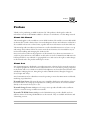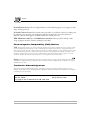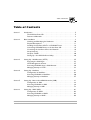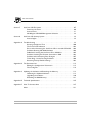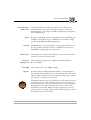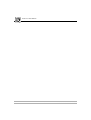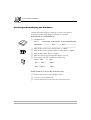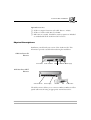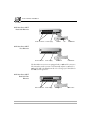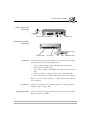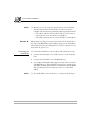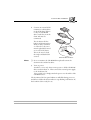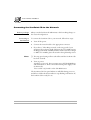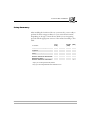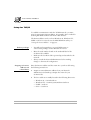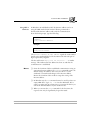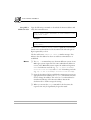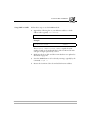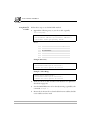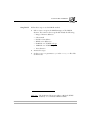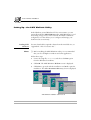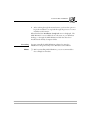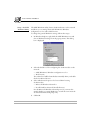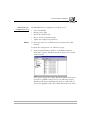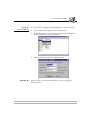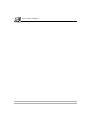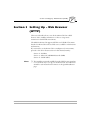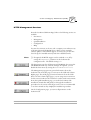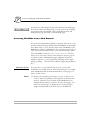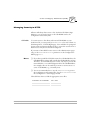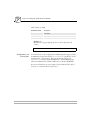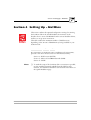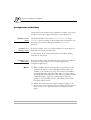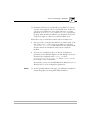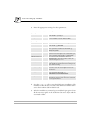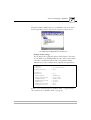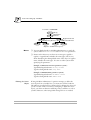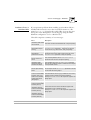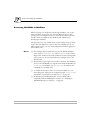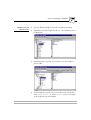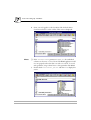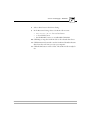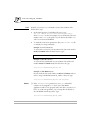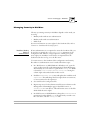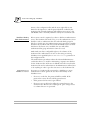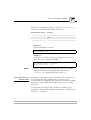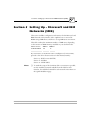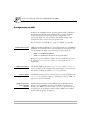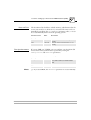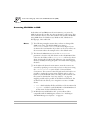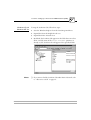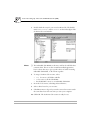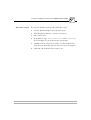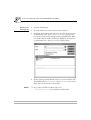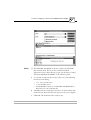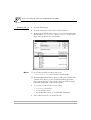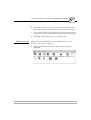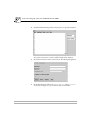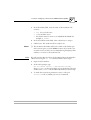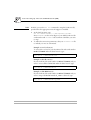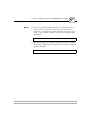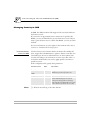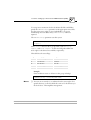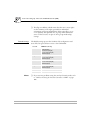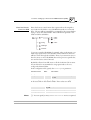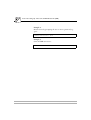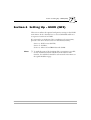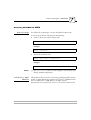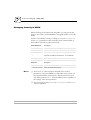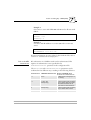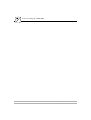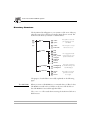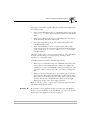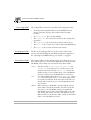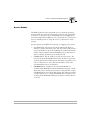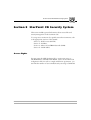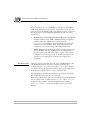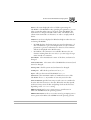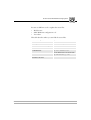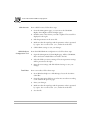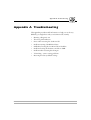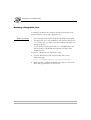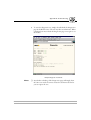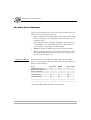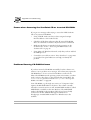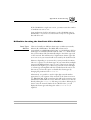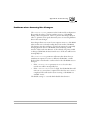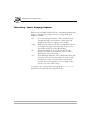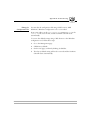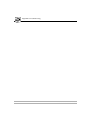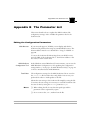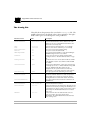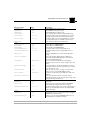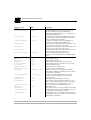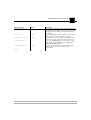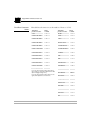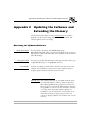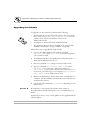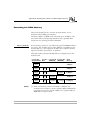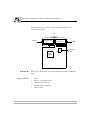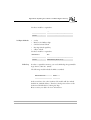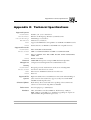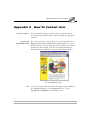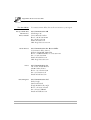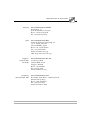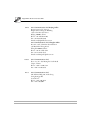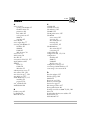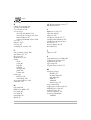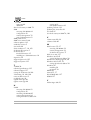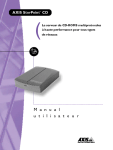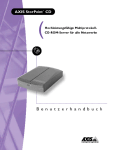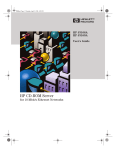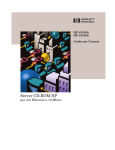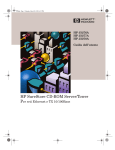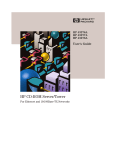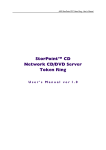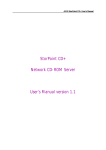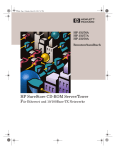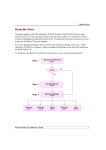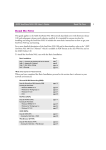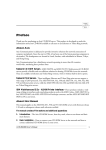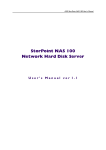Download Axis AXIS StorPoint CD User`s manual
Transcript
Preface Preface Thank you for purchasing an AXIS StorPoint CD. This product is developed to make the information stored on CD-ROMs available to all users on an Ethernet or Token Ring network. About this Manual This manual applies to the standalone version AXIS StorPoint CD and the tower modules AXIS StorPoint CD/T, with software release 4.21 and subsequent releases until otherwise notified. It is also available in electronic on-line format, together with more information at the Axis Web site. The manual provides introductory information as well as detailed instructions on how to set up and manage the StorPoint CD in the various network environments. It is intended for anyone involved in installing and managing the StorPoint CD. Every care has been taken in the preparation of this manual; if you detect any inaccuracies or omissions, please inform us at the address on the back cover. Axis Communications AB cannot be held responsible for any technical or typographical errors and reserves the right to make changes in this manual and to the product without prior notice. About Axis Axis Communications is dedicated to providing innovative solutions for the network connection of computer peripherals. Since the start in 1984, it has been one of the fastest growing companies in the market and is now a leader in its field. The headquarters are located in Lund, Sweden, with subsidiaries in Beijing, Boston, Hong Kong, London, München, Paris, Shanghai, Singapore, Seoul, Taipei and Tokyo. Axis Communications has a distributor network operating in more than 60 countries world wide, marketing six product lines: Network Scan Servers The network scan server simplifies distribution and archiving of paperbased information in workgroup and production scanning environments. It connects scanners directly to the network for anyone to use. Network Storage Servers Multiprotocol storage servers provide a flexible and cost efficient solution to network storage on Ethernet networks. Network CD-ROM Servers Multiprotocol CD-ROM servers provide a flexible and costefficient solution for sharing CD-ROMs across the network. They are available in Ethernet and Token Ring versions. AXIS StorPoint CD User’s Manual 1 Preface Network Print Servers These intelligent Ethernet and Token Ring print servers support a wide range of LAN protocols. Network Camera Servers The network camera provides a cost-effective solution for taking and broadcasting color pictures over the Internet and intranet networks. It connects directly to Ethernet networks and supports TCP/IP and Internet-related protocols. IBM Mainframe and S/3x – AS/400 Printer Interfaces These products include a wide range of plug-in interfaces and free standing box products. Electromagnetic Compatibility (EMC) Notices USA This equipment generates, uses, and can radiate radio frequency energy and if not installed and used in accordance with the instruction manual, may cause interference to radio communications. It has been tested and found to comply with the limits for a Class A computing device pursuant to Subpart B of Part 15 of FCC rules, which are designed to provide reasonable protection against such interference when operated in a commercial environment. Operation of this equipment in a residential area is likely to cause interference in which case the user at his own expense will be required to take whatever measures may be required to correct the interference. Shielded cables should be used with this unit to ensure compliance with the Class A limits. Europe This digital equipment fulfils the requirements for radiated emission according to limit B of EN55022/1994 and the requirements for immunity according to EN50082-1/1992 residential, commercial and light industry. (Compliance is not valid for unshielded network cables.) Trademark Acknowledgements AIX, Apple, DOS, Ethernet, IBM, Internet Explorer, LAN Manager, LAN Server, Macintosh, Microsoft, Netscape, Netscape Navigator, Novell NetWare, OS/2, OS/2 Warp, Windows, Windows for Workgroups, Windows NT and Windows 95 are registered trademarks of the respective holders. AXIS StorPoint CD User’s Manual Part No: 15096 Copyright © Axis Communications AB, 1996-1998 2 Revision 1.4 Dated: February 1998 AXIS StorPoint CD User’s Manual Table of Contents Table of Contents Section 1 Introduction . . . . . . . . . . . . . . . . . . . . . . . . . . . . . . . . . . . . . . . . . . . . . . . . . . 5 The AXIS StorPoint CD . . . . . . . . . . . . . . . . . . . . . . . . . . . . . . . . . . . . . 5 Features and Benefits . . . . . . . . . . . . . . . . . . . . . . . . . . . . . . . . . . . . . . . 6 Section 2 Basic Installation . . . . . . . . . . . . . . . . . . . . . . . . . . . . . . . . . . . . . . . . . . . . . . . 9 Checking and Identifying the Hardware . . . . . . . . . . . . . . . . . . . . . . . . 10 Physical Descriptions . . . . . . . . . . . . . . . . . . . . . . . . . . . . . . . . . . . . . . 11 Installing the StorPoint CD/T in a CD-ROM Tower . . . . . . . . . . . . . . 14 Connecting CD-ROM Drives to the StorPoint CD . . . . . . . . . . . . . . 15 Connecting the StorPoint CD to the Network . . . . . . . . . . . . . . . . . . 18 Setup Summary . . . . . . . . . . . . . . . . . . . . . . . . . . . . . . . . . . . . . . . . . . . 19 Setup for TCP/IP . . . . . . . . . . . . . . . . . . . . . . . . . . . . . . . . . . . . . . . . . . 20 Setting Up - the AXIS WinPoint Utility . . . . . . . . . . . . . . . . . . . . . . . . 28 Section 3 Setting Up - Web Browser (HTTP) . . . . . . . . . . . . . . . . . . . . . . . . . . . . . . . 35 Accessing the Web Pages . . . . . . . . . . . . . . . . . . . . . . . . . . . . . . . . . . . 36 HTTP Management Services . . . . . . . . . . . . . . . . . . . . . . . . . . . . . . . . . 37 Accessing CD-ROMs from a Web Browser . . . . . . . . . . . . . . . . . . . . 38 Managing Security in HTTP . . . . . . . . . . . . . . . . . . . . . . . . . . . . . . . . . . 39 Section 4 Setting Up - NetWare . . . . . . . . . . . . . . . . . . . . . . . . . . . . . . . . . . . . . . . . . 41 Configuration in NetWare . . . . . . . . . . . . . . . . . . . . . . . . . . . . . . . . . . 42 Accessing CD-ROMs in NetWare . . . . . . . . . . . . . . . . . . . . . . . . . . . . 50 Managing Security in NetWare . . . . . . . . . . . . . . . . . . . . . . . . . . . . . . . 57 Section 5 Setting Up - Microsoft and IBM Networks (SMB) . . . . . . . . . . . . . . . . . . . . 61 Configuration in SMB . . . . . . . . . . . . . . . . . . . . . . . . . . . . . . . . . . . . . . 62 Accessing CD-ROMs in SMB . . . . . . . . . . . . . . . . . . . . . . . . . . . . . . . . 64 Managing Security in SMB . . . . . . . . . . . . . . . . . . . . . . . . . . . . . . . . . . . 76 Section 6 Setting Up - UNIX (NFS) . . . . . . . . . . . . . . . . . . . . . . . . . . . . . . . . . . . . . . . 81 Configuration in UNIX . . . . . . . . . . . . . . . . . . . . . . . . . . . . . . . . . . . . . 82 Accessing CD-ROMs in UNIX . . . . . . . . . . . . . . . . . . . . . . . . . . . . . . . 83 Managing Security in UNIX . . . . . . . . . . . . . . . . . . . . . . . . . . . . . . . . . . 84 AXIS StorPoint CD User’s Manual 3 Table of Contents Section 7 StorPoint CD File System . . . . . . . . . . . . . . . . . . . . . . . . . . . . . . . . . . . . . . . 87 Directory Structure . . . . . . . . . . . . . . . . . . . . . . . . . . . . . . . . . . . . . . . 88 Access Points . . . . . . . . . . . . . . . . . . . . . . . . . . . . . . . . . . . . . . . . . . . . 91 MediaAgent CD-ROM Management Software . . . . . . . . . . . . . . . . . . . 92 Section 8 StorPoint CD Security System . . . . . . . . . . . . . . . . . . . . . . . . . . . . . . . . . . . 93 Access Rights . . . . . . . . . . . . . . . . . . . . . . . . . . . . . . . . . . . . . . . . . . . . 93 Appendix A Troubleshooting . . . . . . . . . . . . . . . . . . . . . . . . . . . . . . . . . . . . . . . . . . . . . . 99 Running a Diagnostic Test . . . . . . . . . . . . . . . . . . . . . . . . . . . . . . . . . 100 The Front Panel Indicators . . . . . . . . . . . . . . . . . . . . . . . . . . . . . . . . . 102 Errors when Accessing the StorPoint CD or inserted CD-ROMs . . 104 Problems Running CD-ROM Software . . . . . . . . . . . . . . . . . . . . . . . 104 Difficulties Locating the StorPoint CD in NetWare . . . . . . . . . . . . . 105 Problems Locating the Domain Controller in SMB . . . . . . . . . . . . . . 106 Problems when Accessing Disc Changers . . . . . . . . . . . . . . . . . . . . . 107 Token Ring - Source Routing Problems . . . . . . . . . . . . . . . . . . . . . . . 108 Restoring Factory Default Settings . . . . . . . . . . . . . . . . . . . . . . . . . . . 109 Appendix B The Parameter List . . . . . . . . . . . . . . . . . . . . . . . . . . . . . . . . . . . . . . . . . . . 113 Editing the Configuration Parameters . . . . . . . . . . . . . . . . . . . . . . . . 113 The Config File . . . . . . . . . . . . . . . . . . . . . . . . . . . . . . . . . . . . . . . . . . 114 Appendix C Updating the Software and Extending the Memory . . . . . . . . . . . . . . . . . . 119 Obtaining the Updated Software . . . . . . . . . . . . . . . . . . . . . . . . . . . . 119 Upgrading the Software . . . . . . . . . . . . . . . . . . . . . . . . . . . . . . . . . . . 120 Extending the RAM Memory . . . . . . . . . . . . . . . . . . . . . . . . . . . . . . . 121 Appendix D Technical Specifications . . . . . . . . . . . . . . . . . . . . . . . . . . . . . . . . . . . . . . . . 125 Appendix E How To Contact Axis . . . . . . . . . . . . . . . . . . . . . . . . . . . . . . . . . . . . . . . . 127 Index . . . . . . . . . . . . . . . . . . . . . . . . . . . . . . . . . . . . . . . . . . . . . . . . . . . . . . 131 4 AXIS StorPoint CD User’s Manual Section 1: Introduction Section 1 Introduction The AXIS StorPoint CD The AXIS StorPoint CD connects CD-ROM drives, towers and jukeboxes to Ethernet or Token Ring networks. All users on the network can share the information of any CD-ROM inserted into a connected drive. AXIS StorPoint CD AXIS StorPoint CD/T Standalone Module The standalone module, the AXIS StorPoint CD, is available in an Ethernet or Token Ring version. Up to 7 CD-ROM drives can be connected via its SCSI connector, and if disc changers are used, up to 56 discs can be accessed. Tower Module The AXIS StorPoint CD/T has the same functionality as the standalone module, but the enclosure and connectors are designed for installation into a CD-ROM tower. The StorPoint CD/T is also available in a Dual SCSI port version and a Fast Ethernet 100baseTX version. Ethernet Fast Ethernet Token Ring Max. directly connected drives Max. CD-ROMs AXIS StorPoint CD User’s Manual StorPoint CD (Standalone) yes no yes StorPoint CD/T (Tower) yes yes yes StorPoint CD/T (Tower Dual SCSI) yes yes no 7 56 7 56 14 112 5 Section 1: Introduction Features and Benefits File Server Independence The AXIS StorPoint CD is connected as a node in an Ethernet network, or as a station in a Token Ring network. To the network the StorPoint CD acts as a file server. This means that it is independent of other file servers, i.e. the communication takes place directly between the network client and the StorPoint CD. This results in high performance, reliability and independence of other equipment. Plug and Play The file server independent approach makes the installation quick and convenient. In most environments the physical connection to the network is the only installation required prior to starting work with the StorPoint CD. No software needs to be installed on clients or file servers. Your computer will see the StorPoint CD as another network file server, and it is accessed using the standard commands used in your network operating system. Environments The AXIS StorPoint CD can be used simultaneously from NetWare, Windows, OS/2, DOS, UNIX and Internet/intranet clients. It supports basic messaging and network protocols: • • • • • NCP over IPX and IP SMB over NetBIOS/NetBEUI SMB over NetBIOS/TCP/IP NFS over UDP/IP HTTP over TCP/IP. 6 AXIS StorPoint CD User’s Manual Section 1: Introduction Internet/intranet Web server The built-in Web server makes it possible to access data via any standard Web browser, such as Netscape Navigator or Microsoft Internet Explorer.. The support includes configuration, management and CD-ROM access. Speed By using a 32 bit RISC processor and cache memory expandable up to 32 Mbytes, throughput of up to 1300 kbytes/s is obtained – ample speed for demanding CD-ROM applications. Security CD-ROM access can be restricted by setting up password protection. It is also possible to limit the number of simultaneous users of any CD-ROM to comply with license agreements. Maintenance New software can easily be downloaded to the StorPoint CD’s Flash memory over the network using FTP. Network Management The StorPoint CD supports the Simple Network Management Protocol, SNMP. Year 2000 Support The StorPoint CD is year 2000 compliant. At the Axis Web site, http://www.axis.com/, you can download online manuals and the latest versions of the StorPoint CD software and software utilities. Alternatively, your Axis dealer will provide you with the assistance or information you require. The AXIS StorPoint CD is covered with a best-of-breed warranty and service program. If you take advantage of the Axis User Group free membership, you can obtain a 5 year warranty, free software upgrades and support. In the USA and Canada there is also a 24 hour unit replacement service and a 90 days money back guarantee. You can access the Axis User Group via the StorPoint CD home page, or check the Axis Web site for more details. AXIS StorPoint CD User’s Manual 7 Section 1: Introduction 8 AXIS StorPoint CD User’s Manual Section 2: Basic Installation Section 2 Basic Installation This section includes step-by-step instructions for installing the StorPoint CD hardware. It also covers setup procedures for TCP/IP and the AXIS WinPoint software utility. Network hub StorPoint CD Network cables CD-ROM drives SCSI cables Ethernet network with a standalone version AXIS StorPoint CD You install the StorPoint CD onto your network in these stages: • Installing the StorPoint CD/T in a CD-ROM tower • Connecting the CD-ROM drives to the StorPoint CD • Connecting the StorPoint CD to the network You must then configure the StorPoint CD for your network environment. See “Setup Summary ” on page 19. AXIS StorPoint CD User’s Manual 9 Section 2: Basic Installation Checking and Identifying the Hardware Unpack and inspect all parts for damage. Contact your dealer if anything is missing. All packaging materials are recyclable. Included with the standard delivery: ❏ CD-ROM server: Part no: StorPoint CD Ethernet 0067-1 Fast Ethernet Token Ring 0069-1 ❏ ❏ ❏ ❏ ❏ StorPoint CD/T StorPoint CD/T Dual SCSI 0068-1 0073-1 0076-1 0081-1 0070-1 AXIS StorPoint CD User’s Manual (Part no: 15096) AXIS StorPoint CD Quick Installation Guide (Part no: 15095) AXIS Product Guide (Part no: 14412) AXIS User Group registration leaflet (Part no:15119) Power supply 12V DC (standalone module only): Part no: Europe USA UK Australia Japan PS-E 15507 15508 15509 15510 15511 or PS-C 14235 14256 14236 14258 14257 Included with the tower module StorPoint CD/T: ❏ Network connection board and ribbon cable ❏ 4 screws for the StorPoint CD ❏ 2 screws and washers for the network connection board 10 AXIS StorPoint CD User’s Manual Section 2: Basic Installation Optional accessories: ❏ SCSI-2 to 50 pin Centronics style cable (Part no: 14259) ❏ SCSI-2 to SCSI-2 cable (Part no: 14260) ❏ PLD (Part no: 15296). Needed for memory expansion. Included as standard with all the StorPoint CD/T versions. Physical Descriptions Familiarize yourself with your version of the StorPoint CD. This information provides a useful reference during the installation. AXIS StorPoint CD Ethernet Push button SCSI connector 10baseT 10base2 Power supply Power supply 10baseT AXIS StorPoint CD/T Ethernet SCSI connector AUI Push button The AUI connector allows you to connect a 10base2, 10base5 or fiberoptical cable network using an appropriate external transceiver. AXIS StorPoint CD User’s Manual 11 Section 2: Basic Installation AXIS StorPoint CD/T Dual SCSI Ethernet SCSI connectors Power supply 10baseT SCSI connector 100baseTX AUI Push button AXIS StorPoint CD/T Fast Ethernet Power supply Push button The Fast Ethernet versions are equipped with a 100baseTX connector. The internal network connector automatically adjusts to 10baseT or 100baseTX, full or half duplex mode. Use a Category 5 UTP cable for the 100baseTX operation. AXIS StorPoint CD/T Dual SCSI Fast Ethernet SCSI connectors Power supply 12 100baseTX Push button AXIS StorPoint CD User’s Manual Section 2: Basic Installation AXIS StorPoint CD Token Ring Ring speed switch Push button SCSI connector UTP STP Power supply AXIS StorPoint CD/T Token Ring Push button SCSI connector Indicators Power supply UTP STP Ring speed switch The StorPoint CD front panel indicators show the status of the unit. The indicators have the following functions: • Status - Flashes during startup. The light turns off when the StorPoint CD is ready for use. • CD - Turns on when a CD-ROM is inserted into any connected drive. • Network - Flashes to indicate the presence of network traffic. • Power - Remains on to indicate that power is present in the unit. Refer to “The Front Panel Indicators ” on page 102 for a list of known error conditions. Push Button Used for restoring the factory default settings. See “Restoring Factory Default Settings ” on page 109. Ring Speed Switch Used for setting the ring speed of the unit to the speed of the Token Ring network, 4 or 16 Mb/s. AXIS StorPoint CD User’s Manual 13 Section 2: Basic Installation Installing the StorPoint CD/T in a CD-ROM Tower Note: ❏ If you are installing a standalone module StorPoint CD, skip this section and continue with “Connecting CD-ROM Drives to the StorPoint CD ” on page 15. The AXIS StorPoint CD/T is installed in standard 5.25 inch CD-ROM towers. Caution 0 To avoid the risk of electrical chock or other injury, disconnect power from the tower before removing the chassis. If not already installed in a tower when delivered, follow these steps: 1. Prepare the CD-ROM tower for the installation, e.g. by removing the chassis. 2. Make a note of the serial number of the StorPoint CD/T for future reference during the network configuration described later. You will find the number on the underside label. 3. Slide the StorPoint CD/T into the tower. 4. Fix the StorPoint CD/T with the four screws supplied. Use the upper or lower holes depending on type of tower and mounting. Caution 0 The length of the screws must not exceed 0.2 inch (5 mm). If they do, the internal components of the StorPoint CD/T may be damaged. 14 AXIS StorPoint CD User’s Manual Section 2: Basic Installation 5. Attach the power cord to the StorPoint CD/T. The power supply connector is a standard PC 4 pin power supply connector (12 and 5 V DC). Hence, the power supply available in the CD-ROM tower can also be used to supply the StorPoint CD/T. 6. Connect the external network connector board to the StorPoint CD/T using the ribbon cable. Mount the board on the back of the CD-ROM tower. The mounting plate on the board fits into the standard Centronics cut-out available on most towers. Connecting CD-ROM Drives to the StorPoint CD A single StorPoint CD can service up to 7 or 14 CD-ROM drives, depending on model. You connect the drives using the appropriate SCSI cables, which must be ordered separately. The SCSI bus allows 7 CD-ROM drives to be connected to the StorPoint CD. Each unit on the SCSI bus must have a unique SCSI address. To work properly, the bus must be electrically terminated at both ends. Note: Before you begin ❏ IDE and EIDE type CD-ROM drives cannot be used. Standalone version only: Make sure that the power supply (PS-C or PSE, 12 V DC) included in the delivery is marked with the correct mains voltage. Dual SCSI version only: It is recommended that the Dual SCSI version of StorPoint CD/T should be installed in a 14 bay tower, i.e. all the CD-ROM drives are housed in the same enclosure with the SCSI cables built-in. AXIS StorPoint CD User’s Manual 15 Section 2: Basic Installation Note: ❏ However, if you are using two separate towers, we recommend that the cable from the StorPoint CD/T to the second tower complies with the following maximum cable length requirements: • The ribbon cable from the StorPoint CD/T to the connector leaving the first tower should not exceed 60 cm. • The cable connecting the two towers should not exceed 50 cm. Caution 0 Connecting the SCSI Drives Always make sure that power is not connected to the StorPoint CD or any of the CD-ROM drives when making changes to the SCSI chain. The SCSI bus may become damaged if you connect or disconnect any units when the power is on. To connect the SCSI drives to the StorPoint CD, follow these steps: 1. Connect the SCSI cable to the SCSI connector on the StorPoint CD. 2. Connect the SCSI cable to the CD-ROM drive(s). 3. Set a unique SCSI address 0 through 6 for each of the connected CD-ROM drive(s). The Dual SCSI version has two separate buses with addresses 0 through 6 available on each. Refer to the CD-ROM drive documentation for instructions on how to set the SCSI address. Note: ❏ The SCSI address of the StorPoint is 7, and cannot be changed. 16 AXIS StorPoint CD User’s Manual Section 2: Basic Installation 4. Connect an external SCSI terminator to the last drive in the SCSI chain. If there is only one CD-ROM drive, it is the last one in the chain and must be terminated. The StorPoint CD has built-in SCSI termination which is always switched on. Therefore, the server must be physically located at one end of the chain. This is the case for both the single and dual SCSI versions. Note: External SCSI terminator ❏ Do not terminate the CD-ROM drives placed between the StorPoint CD and the last drive. 5. Turn on power: Standalone version only: First connect power to all the CD-ROM drives and turn them on. Then connect the external power supply to the StorPoint CD. Tower module only: Simply switch the power on to the whole of the CD-ROM tower. The StorPoint CD front panel indicators will flash during power-on and self-test. When the Status indicator stops flashing and remains off, the StorPoint CD is ready for use. AXIS StorPoint CD User’s Manual 17 Section 2: Basic Installation Connecting the StorPoint CD to the Network Before you begin Connecting to the Network Always consult the Network Administrator before making changes to the network configuration. To connect the StorPoint CD to your network, follow these steps: 1. Turn off the power. 2. Connect the network cable to the appropriate connector. 3. If you have a Token Ring network, set the ring speed of your StorPoint CD to the ring speed of the network (4 or 16 Mb/s) using the Ring speed switch. Carefully slide the switch to the left to change to 4Mb/s. For 16Mb/s, place the switch in the right hand position. Note: ❏ The ring speed setting will not take effect until the StorPoint CD has been restarted. 4. Turn on power: Standalone version only: First connect power to all CD-ROM drives and switch them on. Then connect the external power supply to the StorPoint CD. Tower module only: Switch on the CD-ROM tower. The StorPoint CD front panel indicators will flash during power-on and self-test. When the Status indicator stops flashing and remains off, the StorPoint CD is ready for use. 18 AXIS StorPoint CD User’s Manual Section 2: Basic Installation Setup Summary After installing the StorPoint CD onto your network, you are ready to perform the basic setup procedures for your network environment. Depending on the type of network into which you are integrating, proceed with the appropriate sections of the manual according to this table: Environment: See section: “Setup for TCP/IP ” on page 20 “Setting Up - the AXIS WinPoint Utility ” on page 28 “Section 3 - Setting Up - Web Browser (HTTP) ” “Section 4 - Setting Up - NetWare ” “Section 5 - Setting Up - Microsoft and IBM Networks (SMB) ” “Section 6 - Setting Up - UNIX (NFS) ” Web NetWare browser (HTTP) x x* x ** 19 UNIX (NFS) x x ** x * Only if you are using the TCP/IP protocol ** Only if you are using Windows 95 or Windows NT 4.x AXIS StorPoint CD User’s Manual Microsoft and IBM (SMB) x* x x x Section 2: Basic Installation Setup for TCP/IP To establish communication with the TCP/IP network, you must assign an appropriate Internet address. For example, this is needed for accessing the AXIS StorPoint CD from a Web browser. The Internet address can be set from Windows 95, Windows NT, UNIX or OS/2. You can also use the AXIS WinPoint utility, see “Setting the Internet Address ” on page 33. Before you begin • • • • Assigning an Internet Address and a Host Name You will need root privileges on your UNIX system or administrator privileges on the Windows NT server. Have the serial number found on the underside label of the StorPoint CD available. Make sure the StorPoint CD is powered up and attached to the network. Always consult the Network Administrator before making changes to the network configuration. Enter the Internet address and host name into your host table using the following instructions: 1. Acquire an unused Internet address from your Network Administrator and make up a unique host name for your StorPoint CD. 2. The host tables are normally located in the following directories: • • • • Windows 95 - c:\windows\hosts Windows NT - c:\winnt\system32\drivers\etc\hosts UNIX - /etc/hosts OS/2 - c:\etc\hosts 20 AXIS StorPoint CD User’s Manual Section 2: Basic Installation 3. Add the Internet address and host name to your system host table by appending the following line: <Internet address> <host name> Example: 192.36.253.80 cdserv 4. Update your alias name databases. If your system utilizes alias name databases such as Yellow Pages (YP) or Network Information Services (NIS), you should update these. On most systems this is done by entering the following commands: cd /var/yp make Caution 0 Do not use the default or the above Internet address when installing your AXIS StorPoint CD. Always consult your Network Administrator before assigning an Internet address. Note: ❏ If the host name has not been included in the system host table, you can still perform the following instructions on how to download the Internet address. In this case, simply replace the host name entry with the Internet address. AXIS StorPoint CD User’s Manual 21 Section 2: Basic Installation Downloading the Internet Address You can download the Internet address to the AXIS StorPoint CD in four different ways, using the ARP, the RARP, the BOOTP, or the DHCP method. The main characteristics for each method are: • ARP - available in Windows 95, Windows NT, UNIX and OS/2. This is generally considered the easiest method although it requires the Internet address for each new device to be downloaded individually. Also, it is not appropriate to use this method over routers. • RARP- available in UNIX. Downloads the Internet address to each device automatically. Requires a RARP daemon on your system and operates within a single network segment only. • BOOTP- available in UNIX. Similar to RARP, but operates on the entire network. Requires a BOOTP daemon on your system. • DHCP- available in UNIX and Windows NT. It allows for automatic but temporary assignment of Internet addresses from a central pool. In the absence of either an active RARP or BOOTP daemon running on the host, DHCP will, when enabled, cause the selected host to automatically allocate and download a free Internet address, default router address and net mask to the requesting StorPoint CD. It also provides validation data that defines how long the Internet addresses will remain valid. Procedures for using each of the methods are outlined below. The RARP, the BOOTP, and the DHCP methods can be enabled or disabled by setting the RARPEnable, BOOTPEnable and DHCPEnable parameters in the config.ini file. The default setting is yes. Caution 0 Only one of the RARP, BOOTP and DHCP methods for setting the Internet address should be enabled at a time. If both a BOOTP and a DHCP server on the network provides an Internet address, then the BOOTP address will be used. If both a RARP and a BOOTP or DHCP server provides an Internet address at the same time, the results will be undefined. 22 AXIS StorPoint CD User’s Manual Section 2: Basic Installation Using ARP in Windows In Windows 95 and Windows NT the Internet address can be set using the ARP method. Perform the following commands to download the Internet address and verify the communication. From the DOS prompt, type the following: arp -s <Internet address> <Ethernet or node address> ping <Internet address> Example: arp -s 192.36.253.80 00-40-8c-11-00-86 ping 192.36.253.80 The Ethernet address or node address equals the serial number found on the underside label of the StorPoint CD with each pair of digits separated by a hyphen. The host will return ‘Reply from 192.36.253.80...’ or similar message. This indicates that the address has been set and that the communication is established. Notes: ❏ Once the StorPoint CD has established communication using an appropriate Internet address, the arp/ping commands cannot be used to change the address. The reason for this is to avoid accidental or unauthorized changes of the Internet address. Restart the StorPoint CD to make it accept the setting of the Internet address. ❏ In Windows 95, the arp command cannot be used if you have an empty ARP table. Type: arp -a to view the ARP table. If it is empty you must ping an existing unit on your network before you can set the Internet address of your StorPoint CD. ❏ When you execute the ping command for the first time, the response time may be significantly longer than usual. AXIS StorPoint CD User’s Manual 23 Section 2: Basic Installation Using ARP in UNIX and OS/2 Type the following commands to download the Internet address and verify the communication: arp -s <host name> <Ethernet or node address> temp ping <host name> Example: arp -s cdserv 00:40:8c:11:00:86 temp ping cdserv The Ethernet address or node address equals the serial number found on the underside label of the StorPoint CD with each pair of digits separated by a colon. The host will return ‘cdserv is alive’ or similar message. This indicates that the address has been set and that communication is established. Notes: ❏ The arp -s command may vary between different systems. Some BSD-type systems expect the host name and Ethernet address in reverse order. IBM AIX systems require the additional argument ether for Ethernet networks (e.g. arp -s ether salesdept 00:40:8c:11:00:86 temp) and 802.5 for Token Ring networks (e.g. arp -s 802.5 salesdept 00:40:8c:11:00:86 temp). ❏ Once the StorPoint CD has established communications using an appropriate Internet address, the arp/ping commands cannot be used to change the address. The reason is to avoid accidental or unauthorized change of the Internet address. Restart the StorPoint CD to make it accept the setting. ❏ When you execute the ping command for the first time, the response time may be significantly longer than usual. 24 AXIS StorPoint CD User’s Manual Section 2: Basic Installation Using RARP in UNIX Follow these steps to use the RARP method: 1. Append the following line to your Ethernet address or Node address table (typically /etc/ethers): <Ethernet or node address> <host name> Example: 00:40:8c:11:00:86 cdserv The Ethernet address or node address equals the serial number found on the underside label of the StorPoint CD with each pair of digits separated by a colon. 2. Make sure the host table and alias name databases are updated as described on page 20. 3. Start the RARP daemon (if not already running), typically by the command: rarpd -a 4. Restart the StorPoint CD to download the Internet address. AXIS StorPoint CD User’s Manual 25 Section 2: Basic Installation Using BOOTP in UNIX Follow these steps to use the BOOTP method: 1. Append the following entry to your boot table (typically /etc/bootptab): <host name>:ht=<hardware type>:vm=<vendor magic>:\ :ha=<hardware address>:ip=<Internet address>:\ :sm=<subnet mask>:gw=<gateway field> where: ht = ether for Ethernet and tr for Token Ring vm = rfc1048 ha = The Ethernet or node address, i.e. the StorPoint CD serial number ip = The Internet address of the StorPoint CD sm = The subnet mask gw = The default router address Example (Ethernet): cdserv:ht=ether:vm=rfc1048:\ :ha=00408c110086:ip=192.36.253.80:\ :sm=255.255.255.0:gw=192.36.253.254 Example (Token Ring): cdserv:ht=tr:vm=rfc1048:\ :ha=00408c110086:ip=192.36.253.80:\ :sm=255.255.255.0:gw=192.36.253.254 2. Make sure the host table and alias name databases are updated as described on page 20. 3. Start the BOOTP daemon (if not already running), typically by the command: bootpd -a 4. Restart the StorPoint CD to download the Internet address, default router address and net mask. 26 AXIS StorPoint CD User’s Manual Section 2: Basic Installation Using DHCP Follow these steps to use the DHCP method: 1. Edit or create a scope in the DHCP manager of the DHCP daemon. The entries in this scope should include the following: • • • • Range of Internet addresses Subnet mask Default router address WINS server address(es) • NetBIOS over TCP/IP node type • NetBIOS over TCP/IP scope ID • Lease duration 2. Activate the scope. 3. Set the DHCPEnable parameter to yes in the config.ini file of the StorPoint CD. Node Type The StorPoint CD can act either as a B Node (WINS disabled), or as a H Node (WINS enabled) AXIS StorPoint CD User’s Manual 27 Section 2: Basic Installation Setting Up - the AXIS WinPoint Utility In the Windows 95 and Windows NT 4.x environments, you can optionally install the AXIS WinPoint utility. AXIS WinPoint is a tool for locating storage servers on the network. It includes a Windows configuration tool that allows you to configure and manage your StorPoint CDs conveniently. Installing AXIS WinPoint You can download the required software from the Axis Web site, see “Appendix E - How To Contact Axis ” . Note: ❏ Before installing the AXIS WinPoint utility, it is recommended that you close all Explorer windows and other applications. Follow these steps: 1. Locate the setup file, Setup.exe, and choose the Run option from the Windows Start Menu. 2. Click OK. The AXIS WinPoint Welcome screen is displayed. 3. Click Next to proceed with the installation or Cancel to quit the installation. The Select Destination Directory screen is displayed. AXIS WinPoint installation wizard screens 28 AXIS StorPoint CD User’s Manual Section 2: Basic Installation 4. After working through the wizard screens, you have the option to begin the installation or step back through the process to re-enter installation information. When finished, the Installation Completed screen is displayed. The AXIS WinPoint is now available from a shortcut on your Windows Desktop, or through the AXIS WinPoint folder that have been installed under the My Computer folder. Uninstalling Note: You can uninstall the AXIS WinPoint software by using the Add/Remove Programs utility in the Windows Control Panel. ❏ Before uninstalling AXIS WinPoint, you are recommended to close all Explorer windows. AXIS StorPoint CD User’s Manual 29 Section 2: Basic Installation Setup - the AXIS WinPoint Utility The AXIS WinPoint utility locates StorPoint devices on the network and allows you to manage them with WinPoint’s Windows configuration tool or with a Web browser. To change the general WinPoint settings, follow these steps: 1. In Windows Explorer, right click the AXIS WinPoint icon and choose WinPoint Settings from the pop-up menu. This dialog box is displayed: 2. Select the default tool for configuring the StorPoint CDs on the network: • AXIS WinPoint’s Windows configuration tool or • Web browser. The selected tool will be launched automatically when you double click a StorPoint CD icon. 3. Select which network protocol to be used when locating StorPoint CDs: • Microsoft Windows Network or • Novell NetWare Network (Novell client 32). For the Microsoft Windows Network protocol, you must also specify whether you want WinPoint to search the entire network or selected domains/workgroups only. 4. Click OK. 30 AXIS StorPoint CD User’s Manual Section 2: Basic Installation AXIS WinPoint’s Configuration Tool Note: The AXIS WinPoint’s configuration tool allows you to: • • • • • Access CD-ROMs Manage access rights Restart the StorPoint CD Restore the factory default settings Update the configuration parameters ❏ The same services are available from the StorPoint CD’s Web interface. To launch the configuration tool, follow these steps: 1. Open the AXIS WinPoint folder in your Windows Explorer under My Computer. WinPoint lists all StorPoint servers found on the network: On your first request after startup, WinPoint will search the entire network for available StorPoint servers. On following requests, WinPoint will retrieve and display the previous search result. If you need an updated search, choose Refresh from the View menu. AXIS StorPoint CD User’s Manual 31 Section 2: Basic Installation 2. For each StorPoint CD, you can: • Start a configuration tool • Set the Internet address • Access CD-ROMs • Display general information about the server To choose one of these actions, you can right click the StorPoint CD and select the appropriate option from the pop-up menu. 3. To start the AXIS WinPoint’s configuration tool, right click the StorPoint CD and select Configuration-Windows. This window will appear: The AXIS WinPoint’s Configuration Tool From this screen you have access to all the StorPoint CD services. 32 AXIS StorPoint CD User’s Manual Section 2: Basic Installation Setting the Internet Address To set the Internet address from AXIS WinPoint, follow these steps: 1. Find a valid Internet address for the StorPoint CD. 2. In Windows Explorer, right click the StorPoint CD and select Set Internet Address from the pop-up menu. 3. Enter a valid Internet address, and click Submit. Caution 0 Always consult your Network Administrator before assigning an Internet address. AXIS StorPoint CD User’s Manual 33 Section 2: Basic Installation 34 AXIS StorPoint CD User’s Manual Section 3: Setting Up - Web Browser (HTTP) Section 3 Setting Up - Web Browser (HTTP) This section describes how to use the StorPoint CD from a Web browser. It also includes information on how to setup access restrictions in the HTTP environment. The AXIS StorPoint CD supports HTTP over TCP/IP. This means that the StorPoint CD works as a Web server, available on the Internet and intranets. If you intend to use StorPoint CD in a multiprotocol environment, proceed to the other relevant sections in this manual, namely: Section 4 - NetWare Section 5 - Microsoft and IBM Networks (SMB) Section 6 - UNIX (NFS) Note: ❏ The installation wizards available from the Web browser interface is a convenient way to set up your StorPoint CD. You will find a wizard for each network environment on the Quick Installation page. AXIS StorPoint CD User’s Manual 35 Section 3: Setting Up - Web Browser (HTTP) Accessing the Web Pages To access the StorPoint CD Home Page, you must set the Internet address as described in “Setup for TCP/IP” on page 20. You can access the Home Page of your AXIS StorPoint CD from any standard Web browser, such as Netscape Navigator or Microsoft Internet Explorer. The example below uses Netscape Navigator. 1. Start the Netscape Navigator. 2. In the Location field, enter the URL of the server, i.e. http://<Internet address>. Alternatively, use the host name assigned to the StorPoint CD. 3. Click Open. This brings you to the Home Page of your AXIS StorPoint CD: 36 AXIS StorPoint CD User’s Manual Section 3: Setting Up - Web Browser (HTTP) HTTP Management Services From the StorPoint CD Home Page, links to the following services are available: • Disc Access • Management • Quick Installation • Configuration • Help You can also visit Axis on the net, take a company tour and access any of the Axis Network CD-ROM Server online services; manuals, software updates, and technical support. You may also join the Axis User Group for extended warranty and other valuable benefits. Note: ❏ If required, the HTTP support can be switched on or off by setting the HTTPEnable parameter in the StorPoint CD configuration file. The default setting is on. The Disc Access page lists all the inserted CD-ROMs. You access the CD-ROMs like from any other file manager. If required, you can disable the Disc Access by setting the EnableMediaAccess to no. The Management page presents general information about the StorPoint CD. From this page you can access the SCSI and Volume Rights pages. The SCSI page presents information about the SCSI drives. On the Volume rights pages, you can setup access restrictions for the various StorPoint CD volumes for each network environment. From the Quick Installation page, you reach the StorPoint CD installation wizards that will guide you through the installation procedures for the various network protocols. You are recommended to use these wizards as they simplify the installation procedure. On the Configuration pages, you can set all parameters on the StorPoint CD. AXIS StorPoint CD User’s Manual 37 Section 3: Setting Up - Web Browser (HTTP) You can access online help from any of the StorPoint CD Web pages. From the StorPoint CD Home Page, you can access the general help page that describes the available services. Each Management and Configuration page has a link to a detailed help page. Accessing CD-ROMs from a Web Browser You access the CD-ROMs by clicking on the Disc Access icon on the StorPoint CD Home Page. All the inserted CD-ROMs are listed with the volume names or, if set, the alias name of the CD-ROMs or CDROM drives. Click on a CD-ROM to view its contents in the form of a list. You can use the Web browser as any other file manager utility. Some CD-ROMs contain an index.htm or index.html file that allows you to access the contents of the disc from a browser page. If you click on such a CD-ROM, this page will appear instead of a simple list. However, you can replace the index page with a simple listing, by adding /. after the location address and pressing the Return key. Adding Bookmarks Note: For easy access to your StorPoint CD resources, you can add bookmarks in your Web browser. In Netscape Navigator, you simply select Add Bookmark from the Bookmarks menu on the pages you want to return to later. ❏ Web browsers usually save the pages you view, so that you can return to them very quickly by retrieving them from local cache memory. This may cause a problem if CD-ROMs have been changed, because when you return to the Disc Access page, you will not see the changes. To display the most recent changes, simply select Reload from the View menu or click Reload. 38 AXIS StorPoint CD User’s Manual Section 3: Setting Up - Web Browser (HTTP) Managing Security in HTTP All users will always have access to the StorPoint CD Home Page. However, you can restrict access to the CD-ROMs and to the configuration and security files. CD-ROMs To restrict access to the drives and inserted CD-ROMs on your StorPoint CD, you can specify an HTTPPassword for each volume on the Management - Volume Rights page. Users will then be prompted for user name and password when trying to access the resource from a Web browser. Any user name will be accepted. If you want to limit Web browser access to the administration pages only, set the EnableMediaAccess parameter on the Configuration HTTP page to no. Notes: ❏ If you have specified a SCSI alias name for a CD-ROM drive, the CD-ROM drive settings will override the CD-ROM disc settings. Therefore, if a SCSI alias has been set the only way to protect the inserted disk is to set an HTTP password for the CD-ROM drive. For example, this can be useful if you want to restrict access to a series of CD-ROMs, e.g. a monthly issue. ❏ You are recommended not to use the HTTPPassword to protect the configuration and security files. Use the ServerPassword on the Configuration - General page instead. This table lists where to find the appropriate access files: To set access rights to ... The Cd folder, i.e. all CD-ROMs An inserted CD-ROM A CD-ROM drive AXIS StorPoint CD User’s Manual 39 Open ... server - cd file cdrom - <x> file scsi - <x> file Section 3: Setting Up - Web Browser (HTTP) These values are valid: HTTPPassword Description * The password at the level above will be used. This is the default setting. <password> Any valid password (Max 13 characters) <entry not present> No access to the resource from a Web browser Example 1: Restrict access by prompting the user to enter the password ‘secret’: HTTPPassword = SECRET Configuration and Security files To restrict access to the Configuration and Management pages, specify an Administrator password in the ServerPassword parameter on the Configuration - General page. This password will override any HTTPPassword settings on the Management - Volume Rights page. Thus, the Administrator will have full access to all the CD-ROMs. For more information on access rights for the StorPoint CD, refer to “Section 8 - StorPoint CD Security System” . 40 AXIS StorPoint CD User’s Manual Section 4: Setting Up - NetWare Section 4 Setting Up - NetWare This section outlines the required configuration settings for running the StorPoint CD in the Novell NetWare environment. It also describes how to access CD-ROMs from the various NetWare clients, and how to set up access restrictions. This table outlines the maximum number of NetWare users, depending on the amount of RAM memory being installed on your StorPoint CD: Max no of users 2Mbytes 32Mbytes NetWare 100 1000 If you intend to use StorPoint CD in a multiprotocol environment, proceed to the other relevant sections in this manual, namely: Section 3 - Web browser (HTTP) Section 5 - Microsoft and IBM Networks (SMB) Section 6 - UNIX Note: ❏ To make the setup of the StorPoint CD as convenient as possible, use the installation wizards available from the Web browser interface. You will find a wizard for each network environment on the Quick Installation page. AXIS StorPoint CD User’s Manual 41 Section 4: Setting Up - NetWare Configuration in NetWare The StorPoint CD emulates both a NetWare 3.x bindery server and a 4.x NDS server. It also supports NetWare over the IP protocol. NetWare Server Name The default NetWare server name is AXIS<nnnnnn>_NW, where <nnnnnn> is the last six digits of the StorPoint CD serial number. You can change that name by editing the NetWare ServerName parameter. Installation as a Bindery Server If used as a bindery server, no specific installation is required prior to using and accessing the StorPoint CD. See information about security management in NetWare bindery mode later in this section. Installation as an NDS Server Notes: If used as an NDS server, the StorPoint CD must first be installed in the NDS tree. This simply involves setting the appropriate configuration parameters. ❏ When installing the first StorPoint CD in your NDS tree, the StorPoint CD will try to extend the NDS Schema with a new attribute to the “NCP server” class. The extension is needed for storing the StorPoint CD's file system rights, i.e. access rights to the CD-ROMs and configuration files. The new attribute is called “AXIS:SPcd:rights”. This new attribute will not affect the operation of your NetWare servers. This schema extension has been approved by Novell. ❏ Adding the schema extension requires Supervisor rights to the [Root] object of the NDS Directory tree. This means that the user in the NDSAdminName parameter must have Supervisor access rights. 42 AXIS StorPoint CD User’s Manual Section 4: Setting Up - NetWare ❏ If schema extensions are not allowed in your NDS tree, you can store the access rights in a file on a Novell file server. In this case, you do not need Supervisor access rights. However, you must specify the NDSRightsStorage and NDSRightsFile parameters properly. After the NDS installation, you should also create and assign access rights to a directory on the Novell file server. Follow these steps to install the StorPoint CD as an NDS server: 1. First you need to verify that the NDS tree is synchronized. To do that, load DSREPAIR on the server in the NDS tree and select Unattended full repair. If the NDS tree is not synchronized, do not continue the installation until you have solved the problem. 2. You can use a standard text editor to edit the configuration parameters. From Windows Explorer or File Manager, locate the StorPoint CD configuration file, config.ini file at AXIS<nnnnnn>\config\config.ini, where <nnnnnn> are the last six digits of the serial number. Alternatively, you can use the AXIS WinPoint Windows tool or a Web browser to set the configuration parameters. Note: ❏ On the Quick Installation web page, you will find an installation wizard that guides you through the NDS installation. AXIS StorPoint CD User’s Manual 43 Section 4: Setting Up - NetWare 3. Enter the appropriate settings for these parameters: Parameter name Value Description TimeZone = Must be set to the correct time zone that the StorPoint CD is operating in. TimeSyncSource = NDS Set to NDS to enable the StorPoint CD to get its time from the NetWare network. Default is NDS. NDSEnable = yes Must be set to yes to enable the NDS login. NDSTreeName = The name of the tree where you want to install the StorPoint CD, e.g. MEDCORP NDSServerContext = The distinguished name of the context in the NDS tree where you want to install the StorPoint CD, e.g. Manufacturing.Medtec NDSAdminName = The distinguished name of a user or administrator with Supervisor or Create rights to the context where you want to install the StorPoint CD, e.g. Admin.Medtec [Server] [NetWare] NDSAdminPassword = The password of the administrator entered in NDSAdminName shown above. Once written, this password will appear as ******. NDSInstall = no Change this to install when you are ready to install the StorPoint CD. Forced will overwrite the existing server object without warning. NDSRightsStorage = NDS Set to NDS to store the access rights in the NDS tree. Set to File to store the access rights in a file on the Novell server. NDSRightsFile = If storing the access rights in a file on the Novell file server, specify the whole path, e.g. CORPSERVER/SYS:CDSERVER/CDSRV.DAT TimeSyncSources = SAP Default is SAP for the network agreed time. Alternatively, enter the server names to be contacted for time synchronization. 4. Save the config.ini file to start the NDS server installation. The installation takes about 15 seconds, after which users will be able to access the StorPoint CD in NDS mode. 5. After the installation you must logout and then login again to have all the necessary rights on the StorPoint CD server object and the associated volume. 44 AXIS StorPoint CD User’s Manual Section 4: Setting Up - NetWare Using the NetWare Administrator, you will find a new server object and corresponding volume object in the context you chose above. The AXIS StorPoint CD installed in the NDS Tree Example (NDS settings): The StorPoint CD is placed in Eastern United States. The name of your NDS tree is ACMECORP, the name of the context where you wish to install the StorPoint CD is Corp.Acme, and the administrator's name is Admin.Acme. Specify these parameters: [Server] TimeZone TimeSyncSource ... [NetWare] NDSEnable NDSTreeName NDSServerContext NDSAdminName NDSAdminPassword NDSInstall NDSRightsStorage TimeSyncSources = US_CAN_Eastern = NDS = = = = = = = = yes ACMECORP Corp.Acme Admin.Acme secret install NDS SAP See also “Time Synchronization in NetWare NDS ” on page 48 and “Access Restrictions in NetWare NDS ” on page 59. AXIS StorPoint CD User’s Manual 45 Section 4: Setting Up - NetWare Tree Name = ACMECORP Corp Servers Root [Root] Acme Organization O=Acme Organizational Unit OU=Corp.O=Acme Users Servers Sales Organizational Unit OU=Sales.O=Acme Users Objects in an NDS Directory Tree Notes: ❏ You can display Details in NetWare Administrator to verify the syntax of the NDSServerContext and NDSAdminName parameters. ❏ Names in the Directory tree have two name types: typeful or typeless. A typeful name includes the name types (OU,O, etc.) when identifying the distinguished name of the object. A typeless name excludes the name types. You can use either syntax when specifying the parameters. Example 1 (NDSServerContext parameter syntax): Typeful distinguished name: OU=Corp.O=Acme Typeless distinguished name: Corp.Acme Example 2 (NDSAdminName parameter syntax): Typeful distinguished name: CN=Admin.O=Acme Typeless distinguished name: Admin.Acme Deleting the Server Object If using NetWare Administrator's partition manager to delete the server object from your NDS tree, you must turn off the StorPoint CD and keep it turned off for 5 minutes before deleting the object. If you do not turn off the server before attempting to delete the server object, your client workstation will hang and you will have to reboot your PC. However, when using NDS manager this is not needed. 46 AXIS StorPoint CD User’s Manual Section 4: Setting Up - NetWare Installation Errors in NetWare NDS If you experience problems when installing your StorPoint CD in a NetWare NDS network, errors that occur will be written to a file named logfile.txt located in the config folder. You can also view the log file on the Management - Event Log page using the AXIS WinPoint configuration tool or a Web browser. This table comprises a summary of error messages: Error Description Installation failed: NDS tree not found The server could not find the NDS tree. Verify the spelling. Installation failed: Administrator object missing The server could not find the user object specified in the NDSAdminName parameter. Verify that you use the correct format, e.g. admin.acme. Verify the spelling. Installation failed: Administrator password is incorrect The password supplied in the NDSAdminPassword password could not be used to login as the user in the NDSAdminName parameter. Verify the spelling. Installation failed: Server context not found The context specified in the NDSServerContext parameter was not found. Verify the spelling. Installation failed: Insufficient rights to create server object The specified user in the NDSAdminName parameter does not have sufficient rights to create the server object in the specified context. Installation failed: NDS Server object already exists You have tried to install the server on top of an existing server object. Set the NDSInstall parameter to forced to overwrite the existing object. Installation warning: Could not extend NDS Schema. User xxxxx doesn't have SUPERVISOR rights to the [Root] object. The administrator who is trying to install the server has insufficient rights for adding the schema extension. Specify a NDSAdminName with Supervisor rights to the [Root] object. Installation warning: Could not extend NDS Schema (class 1) Installation warning: Could not extend NDS Schema (class 2) These errors are the result of insufficient rights of the administrator trying to install the server. Specify a NDSAdminName with Supervisor rights to the [Root] object. Installation warning: Could not extend NDS Schema (attribute) AXIS StorPoint CD User’s Manual 47 Section 4: Setting Up - NetWare Note: ❏ If logged in as Administrator, the NDS error message “Insufficient rights” indicates that NDS has been corrupted. You must repair or rebuild NDS. Repair NDS by entering the LOAD DSREPAIR command at the server console. Date and Time The StorPoint CD clock has a volatile memory, which means that the correct time must be set whenever it is restarted. The time can be set manually by specifying the Date and Time parameter values, or it can be set automatically via the network operating system. Parameter name Value Description Date = 97-10-01 yy-mm-dd, enter the date followed by ! to set manually. Time = 14:00:00 hh:mm:ss, enter the time followed by ! to set manually. [Server] Time Synchronization in NetWare NDS If you are using NetWare NDS, you can configure your StorPoint CD for automatic time synchronization operation by setting the TimeSyncSource parameter to NDS. This is the default setting. Parameter name Value Description TimeZone = Must be set to the time zone that the StorPoint CD is operating in. Refer to “TimeZone Parameter Values ” on page 118 TimeSyncSource = NDS Specifies the time source for the StorPoint CD. Set to NDS for NetWare NDS. Default is NDS. [Server] The StorPoint CD acts as a NetWare Secondary Time Server. Time synchronization is normally obtained from a NetWare Time Server using the SAP method. This is the default method, and is set by the TimeSyncSources parameter having a value of SAP. Parameter name Value Description = SAP Default is SAP for the network agreed time. Alternatively, enter the server names to be contacted for time synchronization. [NetWare] TimeSyncSources 48 AXIS StorPoint CD User’s Manual Section 4: Setting Up - NetWare Alternatively, if you have a Time Provider Group on your system you can provide a list of servers for the StorPoint to contact to obtain its time synchronization. The list can also contain Secondary Time Servers. The list of servers is inserted into the TimeSyncSources parameter as follows: TimeSyncSources = server1,server2,server3,.... NetWare/IP To use the IP protocol in NetWare, you must set the Internet address. If you use DHCP, the DHCP manager will set the default router address and the subnet mask automatically. See instructions in “Setup for TCP/IP ” on page 20. Follow these steps to set up the communication: 1. From Windows Explorer or File Manager, locate the configuration file at AXIS<nnnnnn>\config\config.ini, where <nnnnnn> are the last six digits of the serial number. Alternatively, use the AXIS WinPoint Windows tool or a Web browser to set the parameters. 2. Open config.ini with a text editor and enter the appropriate settings for the following parameters: Parameter name Value Description PrimaryDNS = The Internet address of the primary DNS server. Used for identifying computers with names instead of IP addresses. SecondaryDNS = The Internet address of the secondary DNS server, should the primary DNS server be unavailable or disconnected. = yes Enables NetWare over the IP protocol. [IP] [NetWare] NetWareIP_Enable NetWareIP_DSS_Server = The host name or Internet address of the DSS server. 3. Reboot the StorPoint CD and wait 5 minutes. Clients that support the NetWare/IP protocol will now connect directly to the StorPoint CD, i.e. peer-to-peer. Clients without NetWare/IP support will be routed through a Novell server with an IPX/IP gateway. AXIS StorPoint CD User’s Manual 49 Section 4: Setting Up - NetWare Accessing CD-ROMs in NetWare When accessing your StorPoint CD through NetWare, you use the same procedures as accessing any other NetWare file server. This section gives you examples on how to access the StorPoint CD from Novell’s clients for Windows 95, Windows NT, Windows for Workgroups and DOS. The procedures are very similar when you use bindery mode or NDS mode. The main difference is that in the case of bindery mode, you will be asked to enter your user name and password when logging in to the StorPoint CD. Notes: ❏ The examples below assume that you use the default NetWare server name AXIS<nnnnnn>_NW, where <nnnnnn> are the six last digits of the StorPoint CD serial number. If you have changed the server name, use the new name where the examples refer to the default name. ❏ Alternatively, login scripts can be used to automate and distribute access to the CD-ROMs. To map the networked CD-ROMs, the attach/map (in NetWare 3.x) or login/map (in NetWare 4.x) commands are normally used. ❏ To enable the StorPoint CD to be seen by the NDS tree, you must change the settings in the configuration file config.ini, as described in “Installation as an NDS Server ” on page 42. ❏ In Windows 95 and Windows NT, your StorPoint CD is compatible with the MediaAgent software. See “MediaAgent CD-ROM Management Software ” on page 92. 50 AXIS StorPoint CD User’s Manual Section 4: Setting Up - NetWare Windows 95 and Windows NT 1. Start the Windows Explorer from the Start/Programs Menu. 2. Expand the Network Neighborhood icon. The available resources are displayed: 3. Expand the Entire Network icon and then open the NetWare Servers folder. 4. Double click the entry for your new StorPoint CD. The default name is AXIS<nnnnnn>_NW, where <nnnnnn> are the six last digits of the StorPoint CD serial number. AXIS StorPoint CD User’s Manual 51 Section 4: Setting Up - NetWare 5. If you are using bindery mode, you will be prompted to enter your user name and password, unless you are already logged on. Before the StorPoint CD has been set up, all users have full access to it. 6. Once you are logged on to the StorPoint CD, expand the SYS and Cd folders to display all the resources: Note: ❏ If the ShowAllVolumes parameter is set to yes, the individual cd volumes are shown also at SYS level. Some CD-ROM applications will not run properly unless the data is stored at root level. To avoid such problems, assign a drive letter to that particular CDROM. 7. To map a StorPoint CD resource to a drive letter, select: • SYS for root level access • Cd for cd folder access • the CD-ROM for access to an individual CD-ROM 8. From the Tools menu, select Map Network Drive... 9. Select a drive letter for your StorPoint CD. 52 AXIS StorPoint CD User’s Manual Section 4: Setting Up - NetWare 10. Check Reconnect at logon if you wish to use the StorPoint CD under the same drive letter the next time you start your computer. 11. Click the OK button. The StorPoint CD is ready for use. Windows for Workgroups 1. Start the File Manager and select Connect Network Drive… from the Disk menu. If you also have Microsoft Network installed, you may have to click the NetWare... button. 2. Click the Select NetWare Connections button on the toolbar. A screen similar to this is displayed: 3. Select the entry for your new StorPoint CD. The default name is AXIS<nnnnnn>_NW, where <nnnnnn> are the last six digits of the StorPoint CD serial number. 4. Click the Login button. 5. If you are using bindery mode, you will be prompted to enter your user name and password, unless you are already logged in. Before the StorPoint CD has been set up, all users have full access to it. AXIS StorPoint CD User’s Manual 53 Section 4: Setting Up - NetWare 6. Once you are logged in to the StorPoint CD, click the Drive Connections button on the toolbar. This screen is displayed: Note: ❏ If the ShowAllVolumes parameter is set to yes, the individual volumes are shown at SYS level. Some CD-ROM applications will not run properly unless the data is stored at root level. To avoid such problems, assign a drive letter to that particular CD-ROM. 7. Double click AXIS<nnnnnn>_NW\SYS and then CD to display this screen: 54 AXIS StorPoint CD User’s Manual Section 4: Setting Up - NetWare 8. Select a drive letter in the Drives listing. 9. In the Resources listing, select a StorPoint CD resource: • AXIS<nnnnnn>_NW\SYS for root level access • CD for cd folder access • the CD-ROM for access to an individual CD-ROM 10. Click Map to map the StorPoint CD to the selected drive letter. 11. Click Permanent if you wish to use the StorPoint CD under the same drive letter the next time you start you computer. 12. Click the Exit button on the toolbar. The StorPoint CD is ready for use. AXIS StorPoint CD User’s Manual 55 Section 4: Setting Up - NetWare DOS In DOS, you use the map command to mount the StorPoint CD. Follow these steps: 1. At the DOS prompt of a NetWare file server, type: map root <drive letter>:=AXIS<nnnnnn>_NW/<path>: where <nnnnnn> are the six last digits of your StorPoint CD serial number and <path> is the path to any StorPoint CD folder or to a file on an inserted CD-ROM. 2. To make the connections permanent, edit your autoexec.bat file to include your map commands. Example 1 (root level access): To access the root level of your StorPoint CD with serial number 00408CCD000B under the drive letter E, type: map root E:=AXISCD000B_NW/SYS: Example 2 (cd folder access): To access all the CD-ROMs of your StorPoint CD with serial number 00408CCD000B under the drive letter F, type: map root F:=AXISCD000B_NW/SYS:/CD Example 3 (CD-ROM access): If your StorPoint CD serial number is 00408CCD000B, and you want to map a CD-ROM named cd_18881 to drive G, type: map root G:=AXISCD000B_NW/SYS:/CD/cd_18881 Note: ❏ If the ShowAllVolumes parameter is set to yes, individual volumes can be mapped at SYS level. Some CD-ROM applications will not run properly unless the data is stored at root level. To avoid such problems, you can map drive G directly to the CD-ROM named cd_18881. Type: map root G:=AXISCD000B_NW/cd_18881 56 AXIS StorPoint CD User’s Manual Section 4: Setting Up - NetWare Managing Security in NetWare The way you manage security in NetWare depends on the mode you are using: • Bindery mode without user authentication • Bindery mode with user authentication • NDS mode For more information on access rights for the StorPoint CD, refer to “Section 8 - StorPoint CD Security System”. NetWare Bindery Without Authentication If user authentication is not required to access the StorPoint CD, you do not have to specify the BindAuthentication parameter in the configuration file. All users, except Supervisor, will be given guest access rights. No NetWare server licenses are required since the StorPoint CD does not log on to the file server. To restrict access to the StorPoint CD’s configuration and security files when no authentication server is used, follow these steps: 1. In a Web browser or AXIS WinPoint’s Windows tool, open the server-config access file on the Management-Volume Rights page. Alternatively, use a text editor to open the file config.txt which is located at: root\volumes\server\config.txt. Setting the volume rights is described earlier in this section. 2. Find the NetWareUser/Group entry and replace the * with the word Supervisor. This will change the access rights from no restrictions, to access restricted to the supervisor. 3. Save and close the config access file. 4. Repeat steps 1 to 3 for the volumes access file (server-volumes on the Management-Volume Rights page in the Web browser, or volumes.txt in a text editor). This will restrict access to the files which hold the access rights. 5. In a Web browser or AXIS WinPoint, change the ServerPassword parameter from the default pass to the password you wish to use. In a text editor, edit the config.ini file. AXIS StorPoint CD User’s Manual 57 Section 4: Setting Up - NetWare Access to the configuration files and the access rights files is now limited to the Supervisor, and the password will be verified by the StorPoint CD. Unauthorized users will still have guest access to the CD-ROMs. This is normally sufficient security for a StorPoint CD. NetWare Bindery With Authentication If user access control is required, you have to define an authentication server. The StorPoint CD needs to log on to the authentication server briefly in order to authenticate the user and read which groups he belongs to. In this case, the authentication server must have a standby license for the StorPoint CD, but several CD-ROM servers can share this license. If a license is not available, the user will still be authenticated but group information cannot be read. Authorized users have configurable rights to the volumes of the StorPoint CDs. Authorization of users is done using an existing NetWare server specified by the BindAuthentication parameter in the configuration file. The authentication procedure reduces the Network Administrator overhead as there is no need for maintaining a separate user database for the StorPoint CDs. If the user is defined in the file server that the StorPoint CD uses for authentication, the Administrator will not have to do anything in order to give the user access to the StorPoint CD. Authentication in a NetWare 3.x Server For access to a StorPoint CD connected to a NetWare 3.x server, authentication is done against the user list in the bindery of the NetWare server: • • • If a user is on the list, the password will be verified. If the password is correct, the user will be granted access. If the password is incorrect, login will fail. If a user is not on the list, he will not be granted access to the StorPoint CD. However, he could login as ‘guest’ and get access to volumes that are not protected. 58 AXIS StorPoint CD User’s Manual Section 4: Setting Up - NetWare The access is controlled by creating or editing NetWareUser/Group entries in the access files. These values can be used: NetWareUser/Group Description * Any user has access <any user or group> Users with this name or in this group are granted access <entry not present> No access from NetWare You can specify as many NetWareUser/Group entries as required. Example 1 Grant all NetWare users access: NetWareUser/Group = * Example 2 Grant access to all users in the group ‘salesdep’ and to the user ‘Ray’ who is not a member of ‘salesdep’: NetWareUser/Group = salesdep NetWareUser/Group = Ray Note: Access Restrictions in NetWare NDS ❏ You can always access the StorPoint CD using the user name Supervisor and the password specified by the parameter ServerPassword. By default the password is pass. In NetWare, access rights for users in bindery mode is separate from users accessing the server in NDS mode. For this reason, we recommend that you disable bindery mode after you have successfully installed the server in NDS and thus allow users to log on in NDS mode only. To ensure that the StorPoint CD is visible to the NDS tree, the configuration file should be modified as described in “Installation as an NDS Server ” on page 42. AXIS StorPoint CD User’s Manual 59 Section 4: Setting Up - NetWare Note: ❏ If NDS mode is not functioning, you can always access the StorPoint CD in bindery mode by logging in as Supervisor. This is true even if the BinderyEnable parameter is set to no. Default Settings in NetWare NDS After installation, the default security rights will protect all the configuration files. Only the CD-ROMs will be displayed to the users. The user rights to the StorPoint CD and its files and directories are set up as follows: • • • Setting Security Rights in NetWare NDS Supervisor rights to the SYS volume is inherited from the Supervisor rights to the NDS Server object. By default, the Config and Volumes directories are set up with an inherited rights filter that filters all access rights except the Supervisor rights. This protects all the configuration files. [Root] is trustee of the Cd folder. This enables all NDS users to access the CD-ROMs. Because the StorPoint CD acts as a normal NDS file server, its NDS Security rights can be set using standard procedures. The StorPoint CD’s file system security rights are set up by the NetWare Administrator, as detailed below: 1. Login as Admin, and start the NetWare Administrator. 2. Browse the SYS: volume by double clicking it. You will see all the directories available in the StorPoint CD. 3. Select the directory or file for which you wish to set the access rights and right click it. 4. Choose Details, and make the required changes. The NetWare NDS access rights for the StorPoint CD can be set using Security Equivalence, Group, Container, Organization role, and User Objects as with any other NDS file server. There is no difference between how you use NetWare Administrator to set these access rights for a StorPoint CD, and how you would set the access rights on an NDS file server. 60 AXIS StorPoint CD User’s Manual Section 5: Setting Up - Microsoft and IBM Networks (SMB) Section 5 Setting Up - Microsoft and IBM Networks (SMB) This section includes configuration information for the Microsoft and IBM Networks environments. It also explains how to access CDROMs using SMB clients, and how to set up SMB access restrictions. This table outlines the maximum number of SMB users, depending on the amount of RAM memory installed on your StorPoint CD: Max no of users 2Mbytes 32Mbytes NetBIOS/NetBEUI 100 200 NetBIOS/TCP/IP 100 300 If you intend to use StorPoint CD in a multiprotocol environment, proceed to the other relevant sections in this manual, namely: Section 3 - Web browser (HTTP) Section 4 - NetWare Section 6 - UNIX (NFS) Note: ❏ To make the setup of the StorPoint CD as convenient as possible, use the installation wizards available from the Web browser interface. You will find a wizard for each network environment on the Quick Installation page. AXIS StorPoint CD User’s Manual 61 Section 5: Setting Up - Microsoft and IBM Networks (SMB) Configuration in SMB In Microsoft and IBM network operating systems such as Windows for Workgroups, Windows 95, Windows NT or OS/2, the AXIS StorPoint CD does not need any specific configuration to be operational. However, you can change the default settings in the configuration file to better suit your specific needs. If you intend to use TCP/IP, see “Setup for TCP/IP ” on page 20. Network Protocols SMB (Server Message Blocks) is a protocol that make use of NetBIOS. NetBIOS can be transported over several different network protocols. The StorPoint CD supports the following transport methods: • SMB over NetBIOS/NetBEUI • SMB over NetBIOS/TCP/IP (also designated NBT) Both protocols are enabled by default. You can disable the protocols by setting the EnableNetBEUI and EnableNBT parameters to no, respectively. SMB Server Name Security Mode The default SMB server name is AXIS<nnnnnn>, where <nnnnnn> is the last six digits of the StorPoint CD serial number. You can change that name by editing the SMB ServerName parameter. The default security mode is user-level access control, specified by the parameter. Refer to “Managing Security in SMB ” on page 76 for more information. SecurityMode Windows Internet Name Service (WINS) Windows Internet Name Service (WINS) allows Windows-based clients to locate NetBIOS resources on TCP/IP networks. If you intend to use WINS, you must set the WINSEnable parameter to yes. You must also set the Primary and Secondary WINS server address, and the NBT Scope ID, if required. 62 AXIS StorPoint CD User’s Manual Section 5: Setting Up - Microsoft and IBM Networks (SMB) Date and Time The StorPoint CD clock has a volatile memory, which means that the correct time must be set whenever it is restarted. The time can be set manually by specifying the Date and Time parameter values, or it can be set automatically via the network operating system. Parameter name Value Description Date = 97-10-01 yy-mm-dd, enter the date followed by ! to set manually. Time = 14:00:00 hh:mm:ss, enter the time followed by ! to set manually. [Server] Time Synchronization If you run SMB over TCP/IP, you can configure your StorPoint CD for automatic time synchronization operation by setting the TimeSyncSource and NTPServer parameters. Parameter name Value Description = NTP Specifies the time source for the StorPoint CD. Set to NTP for SMB over TCP/IP. Default is NDS. = Name or Internet address of the NTP server. [Server] TimeSyncSource [IP] NTPServer Note: ❏ If you use DHCP, the NTPServer parameter is set automatically. AXIS StorPoint CD User’s Manual 63 Section 5: Setting Up - Microsoft and IBM Networks (SMB) Accessing CD-ROMs in SMB In the Microsoft and IBM network environments, you access the AXIS StorPoint CD just like any other workstation or file server. This section describes how to access the StorPoint CD and the CD-ROMs using SMB clients for Windows 95, Windows NT, Windows for Workgroups, OS/2 and DOS. Notes: ❏ The following examples assume that you have not changed the SMB server name. The default SMB server name is AXIS<nnnnnn>, where <nnnnnn> are the six last digits of your StorPoint CD serial number. If you have set the server name, use the new name where the examples refer to the default name. ❏ The Network Administrator can set the ShowAllShares parameter so that the only files shown are the CD-ROMs. If this is the case, the folders, such as config or root, will not be shown when accessing the StorPoint CD. However, you can still access them by manually inserting the path to the folder when mapping the drive. ❏ In the Microsoft Network environment, network resources are accessed by specifying a server and a resource on that server using the \\server\resource syntax (UNC - Universal Name Convention). The resource is not a file path and it is therefore not possible to replace the resource name with the path to a file or folder on your CD-ROM. Thus, according to the StorPoint CD file system as described in “Directory Structure ” on page 88, mapping would only be possible at cd folder level. However, the StorPoint CD also allows you to map these resources on SMB clients: • root - which includes all files and folders of the StorPoint CD • cd_nnnnn - a folder for each CD-ROM (or CD-ROM drive if an alias name for the SCSI ID has been set) ❏ In Windows 95 and Windows NT, your StorPoint CD is compatible with the MediaAgent software. See “MediaAgent CD-ROM Management Software ” on page 92. 64 AXIS StorPoint CD User’s Manual Section 5: Setting Up - Microsoft and IBM Networks (SMB) Windows 95 and Windows NT 4.x To map the StorPoint CD, follow these steps: 1. Start the Windows Explorer from the Start/Programs Menu. 2. Expand the Network Neighborhood icon. 3. Expand the Entire Network icon. 4. By default, the StorPoint CD appears in the folder that comes first when sorted by name. If the Domain/GroupName parameter is already set, the StorPoint CD will appear in the specified folder. Note: ❏ If you cannot find the StorPoint CD under Entire Network, refer to “Alternative method” on page 67. AXIS StorPoint CD User’s Manual 65 Section 5: Setting Up - Microsoft and IBM Networks (SMB) 5. Double click the entry for your new StorPoint CD. The default name is Axis<nnnnnn>, where <nnnnnn> are the six last digits of the StorPoint CD serial number. Note: ❏ The individual CD-ROMs are shown as well as the cd folder that contains them. This is not the normal hierarchical appearance, but it is done this way to give you the choice of either mounting individual CD-ROMs, or all of them together. 6. To map a StorPoint CD resource, select: • root for access to all folders and files • cd for access to all the CD-ROMs • the CD-ROM for access to an individual CD-ROM 7. From the Tools menu, select Map Network Drive... 8. Select a drive letter for your resource. 9. Check Reconnect at logon if you wish to access the resource under the same drive letter the next time you start your computer. 10. Click OK. The StorPoint CD resource is ready for use. 66 AXIS StorPoint CD User’s Manual Section 5: Setting Up - Microsoft and IBM Networks (SMB) Alternative method If you cannot find the StorPoint CD, follow these steps: 1. Start the Windows Explorer from the Start menu. 2. Select Map Network Drive... from the Tools menu. 3. Select a drive letter. 4. In the Path box, type \\AXIS<nnnnnn>\root, where <nnnnnn> are the six last digits of your StorPoint CD serial number. 5. Check Reconnect at logon if you wish to use the StorPoint CD under the same drive letter the next time you start your computer. 6. Click OK. The StorPoint CD is ready for use. AXIS StorPoint CD User’s Manual 67 Section 5: Setting Up - Microsoft and IBM Networks (SMB) Windows for Workgroups 1. Start the File Manager. 2. From the Disk menu, select Connect Network Drive… 3. By default, the StorPoint CD appears in the folder that comes first in alphabetical order. If the Domain/GroupName parameter has been set, the StorPoint CD will appear in the specified folder. When you double click the folder, this dialog is displayed. You may have to click the Browse>> button to see the complete dialog. 4. In the top listing, double click the entry for your new StorPoint CD. The default name is AXIS<nnnnnn>, where <nnnnnn> are the six last digits of the StorPoint CD serial number. Note: ❏ If you cannot find the StorPoint CD, enter \\AXIS<nnnnnn>\root in the Path box and click OK. 68 AXIS StorPoint CD User’s Manual Section 5: Setting Up - Microsoft and IBM Networks (SMB) Note: ❏ The individual CD-ROMs are shown as well as the CD folder that contains them. This is not the normal hierarchical appearance, but it is done this way to give you the choice of either mounting individual CD-ROMs, or all of them together. 5. To connect a StorPoint CD resource, select one of the following from the bottom listing: • ROOT for root level access • CD for cd folder access • the CD-ROM for access to an individual CD-ROM.Select a drive letter for your StorPoint CD. 6. Check Reconnect at Startup if you wish to use the StorPoint CD under the same drive letter the next time you start your computer. 7. Click OK. The StorPoint CD is ready for use. AXIS StorPoint CD User’s Manual 69 Section 5: Setting Up - Microsoft and IBM Networks (SMB) Windows NT 3.x 1. Start the File Manager. 2. From the Disk menu, select Connect Network Drive… 3. In the listing, double click the entry for your new StorPoint CD. The default name is AXIS<nnnnnn>, where <nnnnnn> are the six last digits of the StorPoint CD serial number. Notes: ❏ If you cannot find the StorPoint CD, enter \\AXIS<nnnnnn>\root in the Path box and click OK. ❏ The individual CD-ROMs are shown as well as the Cd folder that contains them. This is not the normal hierarchical appearance, but it is done this way to give you the choice of either mounting individual CD-ROMs, or all of them together. 4. To connect a StorPoint CD resource, select: • Root for root level access • Cd for cd folder access • the CD-ROM for access to an individual CD-ROM 5. Select a drive letter for your StorPoint CD. 70 AXIS StorPoint CD User’s Manual Section 5: Setting Up - Microsoft and IBM Networks (SMB) 6. Select Reconnect at Logon if you wish to use the StorPoint CD under the same drive letter the next time you start your computer. 7. If you wish to connect using a different user name, enter the name in the Connect As box. Otherwise, leave the Connect As box empty. 8. Click OK. The StorPoint CD is now ready for use. IBM Peer for OS/2 Make sure you have IBM Peer for OS/2 installed. If not, see the instructions in “OS/2 ” on page 73. 1. Double click the OS/2 Peer icon. The OS/2 Peer window is displayed: AXIS StorPoint CD User’s Manual 71 Section 5: Setting Up - Microsoft and IBM Networks (SMB) 2. Double click the Sharing and Connecting icon to open this window: Any active connections you have will be listed in the window. 3. From the Connection menu, select Create. This dialog is displayed: 4. In the Workstation field, enter AXIS<nnnnnn>, where <nnnnnn> are the last six digits of your StorPoint CD serial number. 72 AXIS StorPoint CD User’s Manual Section 5: Setting Up - Microsoft and IBM Networks (SMB) 5. In the Share/alias field, enter the name of the StorPoint CD resource: • root for root level access • cd for cd folder access • the volume name for access to an individual CD-ROM (for example cd_18881) 6. In the Local device name field, select a drive letter to map to. 7. Click Create. The StorPoint CD is ready for use. Note: ❏ The StorPoint CD folders will not be visible on the Desktop in OS/2 versions prior to OS/2 WARP Connect. If you wish to use an earlier version of OS/2, we recommend using third party NFS software to connect to the StorPoint CD. OS/2 If you do not have Peer for OS/2, the StorPoint CD can be mapped to a drive letter using the net use command. Follow these steps: 1. Open an OS/2 window. 2. At the OS/2 prompt, type: net use <drive letter>: \\AXIS<nnnnnn>\<folder where <nnnnnn> are the six last digits of your StorPoint CD serial number and <folder> is the StorPoint CD folder you want to map. 3. To make the connections permanent, create or edit your startup.cmd file to include your net use commands. AXIS StorPoint CD User’s Manual 73 Section 5: Setting Up - Microsoft and IBM Networks (SMB) DOS In DOS, you use the net use command to map the StorPoint CD, provided that the appropriate network support is installed. 1. At the DOS prompt, type: net use <drive letter>: \\AXIS<nnnnnn>\<folder where <nnnnnn> are the six last digits of your AXIS StorPoint CD serial number and <folder> is the StorPoint CD folder you want to map. 2. To make the connections permanent, edit your autoexec.bat file to include your net use commands. Example 1 (root level access): To access the root level of your StorPoint CD with serial number 00408CCD000B under the drive letter E, type: net use E: \\AXISCD000B\root Example 2 (cd folder access): If your StorPoint CD serial number is 00408CCD000B, and you want to access all the CD-ROMs under the drive letter F, type: net use F: \\AXISCD000B\cd Example 3 (CD-ROM access): If your StorPoint CD serial number is 00408CCD000B, and you want to map a CD-ROM named cd_18881 to drive G, type: net use G: \\AXISCD000B\cd_18881 74 AXIS StorPoint CD User’s Manual Section 5: Setting Up - Microsoft and IBM Networks (SMB) Notes: ❏ If you are using DOS within Windows 95 or Windows NT 4.x, and you wish to access files or directory names longer than 8 characters, you will need to precede these long names with a quote mark (“). For example, to change to the directory called Product Information: G:\AXISCD000B\CD\>CD “PRODUCT INFORMATION ❏ Windows NT gives the additional facility of using the * wildcard. For example, a quick way of changing to the Product Information directory would be: G:\AXISCD000B\CD\>CD “PRODUCT* AXIS StorPoint CD User’s Manual 75 Section 5: Setting Up - Microsoft and IBM Networks (SMB) Managing Security in SMB In SMB, the AXIS StorPoint CD supports both user-level and sharelevel access control. If you need to set up particular access restrictions for specific CDROMs, you are recommended to use user-level access control. If you want to grant all users access to all the CD-ROMs, you can use either method. For more information on access rights for the StorPoint CD, refer to “Section 8 - StorPoint CD Security System”. User-level Access Control in SMB User-level access control means that the StorPoint CD validates all users, except the local administrator, against a domain controller. On successful login, the user is authenticated to use the StorPoint CD resources according to the restrictions set in the access files. This is a convenient method when you need to apply specific constraints to specific resources. In the configuration file, specify these parameters: Parameter name Value Description = pass Change from the default pass to the Administrator password you wish to use. SecurityMode = userLevel Specifies the security mode used for SMB. AuthenticationDomain = Name of the domain to which the controller used for authenticating users in user-level security mode belongs. (Max 15 characters) [Server] ServerPassword [SMB] If left empty, all users will have full access in spite of the restrictions specified in the access files. Note: ❏ All users must belong to the same domain. 76 AXIS StorPoint CD User’s Manual Section 5: Setting Up - Microsoft and IBM Networks (SMB) To set up access restrictions for the StorPoint CD files and folders, specify the SMBUser/Group parameter in the appropriate access files. You can assign access rights to users individually or by group membership. You can add as many SMBUser/Group entries as required. The SMBUser/Group parameter uses this syntax: SMBUser/Group = <user>(<directory rights>)(<file rights>) where <user> is the User ID or group name, and <directory rights> and <file rights> are the access flags that define the access rights to the directories and files, respectively. This table lists the access flags: Flag Directory rights File rights R List files in directory Read file W Create new files in directory Write to file X Access directory Execute file D Delete directory Delete file All All the above rights All the above rights None None of the above None of the above Example: Grant read/write access to all users in the group ‘salesdep’: SMBUser/Group = salesdep(RWX)(RWX) Notes: ❏ You can use an asterisk (*) to indicate that the access rights for a specific directory or file should be the same as for the directory at the level above. This simplifies management. AXIS StorPoint CD User’s Manual 77 Section 5: Setting Up - Microsoft and IBM Networks (SMB) ❏ The flags are additive, which means that the user’s access rights are the summary of the rights granted from individual assignments and group membership. If the access flag is set to None explicitly, the specified user or group will be denied all access to that resource, in spite of other group membership settings. Default Settings Note: The default settings protect the StorPoint CD configuration and access files, but grant all users access to the CD-ROMs: Access file SMBUser/Group Root Domain users(RX)(RX) USERS(RX)(RX) Administrator(All)(All) Domain Admins(All)(All) ADMINS(All)(All) Config Administrator(All)(All) Domain Admins(All)(All) ADMINS(All)(All) Volumes Administrator(All)(All) Domain Admins(All)(All) ADMINS(All)(All) Mediagnt Administrator(All)(All) Domain Admins(All)(All) ADMINS(All)(All) CD * All CD-ROMs * ❏ If you run into problems using the user-level security mode, refer to “Problems Locating the Domain Controller in SMB ” on page 106. 78 AXIS StorPoint CD User’s Manual Section 5: Setting Up - Microsoft and IBM Networks (SMB) Share-level Access Control in SMB Share-level access control means that a password can be assigned to any StorPoint CD folder or any CD-ROM inserted in a connected drive. The user will automatically be prompted for the password when trying to access the shared folder. Access will then be granted to the folder and all its subfolders. cd root .. . config <cd0> <cd1> .. . <cd6> mediagnt volumes To protect a specific CD-ROM, for example <cd1> in the picture, you must assign a password to the cd folder as well. Otherwise, the users will have access through the cd folder. Thus, if you want most users to have free access to most CD-ROMs but need to protect a specific disc, use user-level access control instead. By default, all users have full access to all the StorPoint CD resources. You are therefore recommended to assign passwords to the root, config and volumes folders. In the configuration file, specify the SecurityMode parameter: Parameter name Value Description = shareLevel Enables user level or share level security mode for SMB [SMB] SecurityMode You set the password by specifying the SMBSharePassword parameter in the access files in the volumes folder. These values are valid: SMBSharePassword Description Note: * No password required to access the folder or CD-ROM using SMB <password> Any valid password (Max 13 characters) <entry not present> No access to the folder or CD-ROM using SMB ❏ You can specify as many SMBSharePassword entries as required. AXIS StorPoint CD User’s Manual 79 Section 5: Setting Up - Microsoft and IBM Networks (SMB) Example 1: Restrict access by prompting the user to enter a password, e.g. ‘pass’: SMBSharePassword = PASS Example 2: Grant all SMB users access: SMBSharePassword = * 80 AXIS StorPoint CD User’s Manual Section 6: Setting Up - UNIX (NFS) Section 6 Setting Up - UNIX (NFS) This section outlines the required configuration settings in the UNIX environment. It also describes how to access CD-ROMs and how to set up access restrictions in UNIX. If you intend to use StorPoint CD in a multiprotocol environment, proceed to the other relevant sections in this manual, namely: Section 3 - Web browser (HTTP) Section 4 - NetWare Section 5 - Microsoft and IBM Networks (SMB) Note: ❏ To make the setup of the StorPoint CD as convenient as possible, use the installation wizards available from the Web browser interface. You will find a wizard for each network environment on the Quick Installation page. AXIS StorPoint CD User’s Manual 81 Section 6: Setting Up - UNIX (NFS) Configuration in UNIX Internet Address Date and Time Time Synchronization Make sure that you have set the Internet address according to the description in “Setup for TCP/IP ” on page 20. The StorPoint CD clock has a volatile memory, which means that the correct time must be set whenever it is restarted. The time can be set manually by specifying the Date and Time parameter values, or it can be set automatically via the network operating system. Parameter name Value Description Date = 97-10-01 yy-mm-dd, enter the date followed by ! to set manually. Time = 14:00:00 hh:mm:ss, enter the time followed by ! to set manually. You can configure your StorPoint CD for automatic time synchronization operation by setting the TimeSyncSource and NTPServer parameters. Parameter name Value Description = NTP Specifies the time source for the StorPoint CD. Set to NTP for UNIX. Default is NDS. = Name or Internet address of the NTP server. [Server] TimeSyncSource [IP] NTPServer 82 AXIS StorPoint CD User’s Manual Section 6: Setting Up - UNIX (NFS) Accessing CD-ROMs in UNIX Before you begin You will need root privileges to mount the AXIS StorPoint CD. To access the StorPoint CD, perform the following: 1. Create a directory for the StorPoint CD. mkdir <directory> Example: mkdir /storpoint 2. Mount the StorPoint CD. mount <host name>:/ <directory> Example: mount cdserv:/ /storpoint Note: ❏ The <host name> is the host name assigned to the StorPoint CD during TCP/IP configuration. NFS for PC or Apple Macintosh The StorPoint CD can also be accessed using third party NFS software for PC or Apple Macintosh computers. If you run a TCP/IP network this is an alternative to SMB. Refer to the NFS software documentation for instructions on how to mount the StorPoint CD. AXIS StorPoint CD User’s Manual 83 Section 6: Setting Up - UNIX (NFS) Managing Security in UNIX When accessing the StorPoint CD using NFS, you may restrict the access to users with a certain IP Address, Group ID (GID) or User ID (UID). Access is controlled by creating or editing NFSIPAddress, NFSGroup and NFSUser parameters in the access files in the volumes folder on the StorPoint CD. These values can be used: NFSIPAddress Users with any IP address are granted access <any IP address> Only users with the specified IP addresses have access <entry not present> IP address is not used to grant access NFSGroup Description * Users with any GID may access the folder or CD-ROM <Group ID> Only users with the specified GID have access <entry not present> GID is not used to grant access NFSUser Notes: Description * Description * Users with any UID may access the folder or CD-ROM <User ID> Only users with the specified UID have access <entry not present> UID is not used to grant access ❏ There is an ‘or’ relation between the NFS access control parameters. A user that fulfills any of the NFS access criteria you have specified will be granted access. This means that if you set any of the parameters to ‘*’, all users will have access regardless of the settings of the other parameters. ❏ You can specify as many NFSIPAddress, NFSGroup and NFSUser entries as required. 84 AXIS StorPoint CD User’s Manual Section 6: Setting Up - UNIX (NFS) Example 1 Give access to users with UID 100 and 101 and to all users with GID 4: NFSUser = 100 NFSUser = 101 NFSGroup = 4 Example 2 Give users with IP addresses 171.16.2.230 and 171.16.2.235 access: NFSIPAddress = 171.16.2.230 NFSIPAddress = 171.16.2.235 For more information on access rights for the StorPoint CD, refer to “Section 8 - StorPoint CD Security System ” . PCs in the NFS environment PC workstations in a UNIX network can be authenticated. This requires an authentication server specified in the PCNFSDAuthentServer parameter in the configuration file. The DefaultUid and PCNFSDAuthentServer parameters can be combined in four different ways, resulting in the following behavior: DefaultUid PCNFSDAuthentServer Result for PCNFSD clients -2 0.0.0.0 All clients are authenticated with the default user id and group id =-2 (i.e. nobody). -2 171.16.2.199 (example only) Clients that are authenticated by the server get their real user id and group id. Other clients are authenticated with the default user id. 0 171.16.2.199 (example only) Clients that are authenticated by the server get their real user id and group id. Other clients will fail. 0 0.0.0.0 All clients will fail. AXIS StorPoint CD User’s Manual 85 Section 6: Setting Up - UNIX (NFS) 86 AXIS StorPoint CD User’s Manual Section 7: StorPoint CD File System cd Demo cd Images Music 1 Section 7 StorPoint CD File System This section introduces the StorPoint CD file system, and explains how to choose access points when mapping CD-ROMs. To access CD-ROM data from your applications, you must make the CDROMs available to your system by defining access points on the StorPoint CD. Note: ❏ The AXIS StorPoint CD is compatible with MediaAgent for CDs, a software utility for managing CD-ROM titles on networks. See page 92 for more information. AXIS StorPoint CD User’s Manual 87 Section 7: StorPoint CD File System cd Demo cd Images Music 1 Directory Structure The StorPoint CD will appear to your system as a file server. Like any other file server it has a directory structure where files are stored. The StorPoint CD directory structure is outlined below: cd root .. . or sys config <cd0> <cd1> .. . <cd6> index.htm help html public axis_cd.mib config.ini logfile.txt scsi.txt stat.txt These folders contain the files and data for each CD-ROM. The index file is used for Web browser access. The config folder holds configuration files used by the StorPoint CD. These files control how mediagnt mediagnt.flg the StorPoint CD operates with MediaAgent. mediagnt.ini volumes cdrom scsi server These folders contain the files that control the access rights. The purpose of each folder is more fully explained on the following pages. The Cd Folder When you insert a CD-ROM into a connected drive, a folder for that CD-ROM is created in the cd folder on the server. All the files on that CD-ROM are accessed through this folder. The index.htm file is used when accessing the StorPoint CD from a Web browser. 88 AXIS StorPoint CD User’s Manual Section 7: StorPoint CD File System cd Demo cd Images Music 1 The names of the folders found under the cd folder will comply with the following rules: • If the system administrator has set a SCSI alias name in any of the id<x>lun<y>.txt files, this name will be used for the CD-ROM drive. • If the system administrator has set a CD-ROM alias name but no SCSI alias name, this name will be used. • If no alias names have been set, the volume name held on the CD-ROM will be used. • If the CD-ROM does not have a volume name, and no alias names have been set, the StorPoint CD will automatically allocate a name of the form cd_<nnnnnn>, where <nnnnnn> is a unique five digit number. Often the volume name is not a good representation of the CD-ROM contents. An alias name is a convenient way of setting a more significant or recognizable name. SCSI alias names are useful for the following reasons: • When you set a SCSI alias name, any CD-ROM inserted into that drive will be seen as having this name. Thus you could use the same drive for a series of CD-ROMs, such as a monthly issue, and you will not have to enter a new name each time you change the disc. • When you enter a SCSI alias name, the volume rights for any disc inserted in that drive will be determined by the drive access rights. This is more convenient because the access rights only have to be set once, and then the CD-ROM in the drive can be changed without any need to enter access rights each time. Refer to “The Access Files ” on page 94 for information about setting CD-ROM and SCSI alias names. Caution 0 If you wish to run an application that is stored on the CD-ROM or looks for its associated files on the CD-ROM, you cannot use an alias name because the application will not recognize it. AXIS StorPoint CD User’s Manual 89 Section 7: StorPoint CD File System cd Demo cd Images Music 1 The Config Folder The config folder contains these StorPoint CD configuration files: • • • • • • The help, html and public folders contain HTML files and images used when accessing the StorPoint CD from Web browsers The axis_cd.mib file is used by SNMP The config.ini file contains the StorPoint CD configuration parameters The logfile.txt file contains the StorPoint CD event log The scsi.txt file contains a list of the attached CD-ROM drives The stat.txt file contains StorPoint CD statistics The Mediagnt Folder The files in the mediagnt folder control how the StorPoint CD operates with the MediaAgent CD-ROM management application. See “MediaAgent CD-ROM Management Software” on page 92. The Volumes Folder The volumes folder contains all files used for controlling the access of the StorPoint CD, the connected CD-ROM drives, and the inserted CD-ROMs. These folders are found under the volumes folder: server The files named cd.txt, config.txt, root.txt and control the access to the file system of the StorPoint CD itself. The file default.txt contains the default settings to be used either when a new CD-ROM is inserted, or when a new CD-ROM drive is connected. For each SCSI ID, a file named id<x>lun<y>.txt (where <x> is the SCSI address and <y> is the LUN address) will be created automatically. If the alias name in the file is set, this file will control the access to the CD-ROM inserted into the drive. When inserting a CD-ROM, a text file with the volume name will be created automatically. This file controls the user access to the CD-ROM. Settings for typically 60 CD-ROMs can be stored in the StorPoint CD at any time. The settings will remain even if the CD-ROM is ejected. When the limit is reached, the oldest settings are discarded when a new CD-ROM is inserted. volumes.txt scsi cdrom 90 AXIS StorPoint CD User’s Manual Section 7: StorPoint CD File System cd Demo cd Images Music 1 Access Points The AXIS StorPoint CD is integrated into your network operating system just like any other file server and you use the same commands to access it. To be able to access CD-ROMs from your applications, you need to make them available to your system, that is to ‘mount’ the server on UNIX systems or ‘map’ the server to a drive letter on PC systems. You can specify several different mounting or mapping access points: • • • root level access: The top level of the StorPoint CD directory structure is used as the access point. The user of the StorPoint CD can access all files on the server including the config and volumes folders. This is useful for Network Administrators, who must be able to configure and monitor the StorPoint CD. cd folder access: The cd folder is used as the access point. The user can access all CD-ROMs inserted into the drives connected to the StorPoint CD. On PC systems, this makes it possible to use only one drive letter to access all connected drives. This is the recommended access for normal users. CD-ROM access: A folder for an inserted CD-ROM, or a connected CD-ROM drive if the SCSI Id has been given a SCSI alias name, can be used as the access point. Only the files on that CD-ROM can be accessed. On PC systems, this makes it possible to map a drive letter to a single CD-ROM. This is useful or even necessary with CD-ROM software that expects to find its data at root level. AXIS StorPoint CD User’s Manual 91 Section 7: StorPoint CD File System cd Demo cd Images Music 1 MediaAgent CD-ROM Management Software The AXIS StorPoint CD is compatible with the MediaAgent for CDs software, which provides users with convenient access to CD-ROMs over the network. MediaAgent for CDs catalogs and tracks CD-ROM titles as they are moved around the network, thus simplifying and speeding-up access to a required CD-ROM. Other features of MediaAgent for CDs are: • • • • • Administration of user and group access rights Restriction of access to sensitive data Auditing and reporting on CD-ROM usage Multiprotocol support Load balancing, i.e. connect users to the least used copy of a CDROM title when duplicate CD-ROM titles are being accessed by multiple users. More information about MediaAgent can be obtained from the MediaPath Technologies Web site at: http://www.mediapathtech.com 92 AXIS StorPoint CD User’s Manual Section 8: StorPoint CD Security System Section 8 StorPoint CD Security System This section includes general information about access files and security management in the StorPoint CD. To set up access restrictions for specific network environments, refer to the appropriate sections of the manual: Section 3 - Web browser (HTTP) Section 4 - NetWare Section 5 - Microsoft and IBM Networks (SMB) Section 6 - UNIX (NFS) Access Rights You can setup the AXIS StorPoint CD to restrict user access to CD-ROM drives, individual CD-ROMs, and to the StorPoint CD configuration files. In order to comply with license agreements, you can limit the number of users simultaneously accessing a CD-ROM. AXIS StorPoint CD User’s Manual 93 Section 8: StorPoint CD Security System Access restrictions are set individually for each protocol (NetWare, SMB, NFS, HTTP) through separate settings in the access files. In some protocols, the default settings give full access rights to all users. You are therefore recommended to implement at least two access restrictions: • • The Access Files Restrict access to the config and volumes directories. For HTTP, NetWare bindery mode, SMB, SNMP and FTP, you specify a common Supervisor/Administrator password in the ServerPassword parameter. Note that when you install your StorPoint CD into NetWare NDS, the default settings will restrict access to both the config and volumes directories. Disable all protocols not being used. If unconfigured protocols are not disabled, any user accessing the server through such a protocol will be given full access rights, in spite of the security configurations in other protocols. To disable unused protocols, you must set the appropriate StorPoint CD configuration parameters. There are separate access files for each of the CD-ROM drives, the CD-ROMs inserted into the drives, and the StorPoint CD’s configuration files. To set the access rights to any of these volumes, you need to change the parameter values in the corresponding access file held in the volumes directory of the StorPoint CD. The following list describes the parameters stored in the access files. Not all parameters are used in every access file. is the volume name, and cannot be changed. If a CD-ROM disc has no volume name, it will be named cd_nnnnn, where nnnnn is a unique five digit number. The CD-ROM drive name will be id<x>lun<y> where <x> is the SCSI address and <y> the LUN address. Name 94 AXIS StorPoint CD User’s Manual Section 8: StorPoint CD Security System Alias is the name displayed in the cd folder representing the CD-ROM or CD-ROM drive. By specifying this parameter, you can select a name that makes sense to the users of the CD-ROM. The name must be a unique and valid volume name. The default is the volume name truncated to 8 characters, in order to comply with all clients. is text that is displayed in Windows Explorer when the user is selecting CD-ROMs. Comment • In SMB, the share level name must not exceed 12 characters - if this is insufficient to give a meaningful name, use the comment parameter to give more information to the users. The comment will also be displayed in the Web browser. • In NetWare, the comment is not available. However, the 12character naming limit does not exist, so you can assign a longer name instead of a comment. DriveName^ is the manufacturer’s name of the drive, and cannot be changed. InsertedVolume^ is the name of the CD-ROM that is inserted, and cannot be changed. FileSystem is the file system used, and cannot be changed. LockEject^ will lock the eject button if set to yes. Eject will eject the inserted CD-ROM if set to yes. is the maximum number of simultaneous users of the CD-ROM. If set to 0, any number of users may access the disc. UserLimit specifies how many seconds a user is considered to be active after the last access to the disc. When the time has expired, another user may access the disc and perhaps lock out the first user, depending on the UserLimit setting. SessionTimeout can be set to restrict access to specific users in Microsoft and IBM network operating systems. SMBUser/Group SMBSharePassword can be set to restrict access by prompting users to enter a password in Microsoft and IBM network operating systems. AXIS StorPoint CD User’s Manual 95 Section 8: StorPoint CD Security System NetWareUser/Group can be set to restrict access to specific users in NetWare bindery mode. NFSIPAddress, NFSGroup and NFSUser can be set to restrict access to specific users in the UNIX (NFS) environment. HTTPPassword can be set to restrict access by prompting users to enter a password when accessing CD-ROMs from a Web browser. Notes: ❏ Items above marked ^ only appear in the CD-ROM drive access files, which are identified as id<x>lun<y>. ❏ Entries in the access files that have a value of * have no access restrictions. For example, SMBPassword = * means that no password is required to access the volume using SMB. ❏ If the CD-ROM has no volume name, or alias name, the StorPoint CD will allocate a name of the form cd_nnnnn.txt, where nnnnn is an unique five digit number. ❏ If an alias name for a CD-ROM drive is set, the access settings for the CD-ROM drive will override the CD-ROM disc settings for discs that are inserted in that drive. This can be useful if you have a series of CD-ROMs, e.g. a monthly issue. However, if no alias name is set, the drive access settings are not used. ❏ The settings for a CD-ROM are stored even if the disc is removed, so that the access rights are immediately available if the disc is re-inserted. Settings for typically 60 CD-ROMs can be stored in the StorPoint CD at any time. If the limit is reached, the oldest settings is discarded when a new CD-ROM is inserted. Editing the Access Files The access files are stored in the volumes folder, which contains the three folders shown: g volumes 96 cdrom scsi server AXIS StorPoint CD User’s Manual Section 8: StorPoint CD Security System You can use different tools to update the access files: • Web browser • AXIS WinPoint configuration tool • Text editor This table describes where you can find the access files: To set access rights to: Open: The whole of the StorPoint CD server/root.txt The configuration files server/config.txt The files that hold the access rights server/volumes.txt All the connected drives and CD-ROMs server/cd.txt An individual drive The drive identity in the scsi folder, e.g. scsi/id2lun0.txt An individual CD-ROM The CD-ROM name in the cdrom folder, e.g. cdrom/music_1.txt Any new drive or CD-ROM that will be connected in the future server/default.txt AXIS StorPoint CD User’s Manual 97 Section 8: StorPoint CD Security System Web browser From a Web browser, follow these steps: 1. From the Management page, you can access the CD-ROM Rights, Drive Rights and Server Rights pages. 2. Find the name of the volume you need to update. The access file is displayed to the right. 3. Edit the parameters in the access file. 4. Make sure that the equal sign and the parameter value is separated by a space. Do not remove the [END] marker from the files. 5. Click Submit settings to save your changes. AXIS WinPoint Configuration Tool From the AXIS WinPoint configuration tool, follow these steps: 1. Open the Management-Volume Rights page. All the CD-ROMs, drives and server related folders are listed to the left. 2. Select the folder you want to manage. The access parameter settings will be presented to the right. 3. Enter the new settings, and click Submit Settings to save your changes. Text Editor From a text editor, follow these steps: 1. From Windows Explorer or File Manager, locate the StorPoint CD folder. 2. Open the appropriate file from your favorite text editor according to the table on the previous page. 3. Enter your changes. 4. Make sure that the equal sign and the parameter value is separated by a space. Do not remove the [END] marker from the files. 5. Save the file. 98 AXIS StorPoint CD User’s Manual Appendix A: Troubleshooting Appendix A Troubleshooting This appendix provides useful information to help you resolve any difficulty you might have with your StorPoint CD, namely: • • • • • • • • • Running a diagnostic test The front panel indicators Errors when accessing the StorPoint CD Problems running CD-ROM software Difficulties locating the StorPoint CD in NetWare Problems locating the domain controller in SMB Problems when accessing disc changers Token Ring - source routing problems Restoring the factory default settings AXIS StorPoint CD User’s Manual 99 Appendix A: Troubleshooting Running a Diagnostic Test To check the StorPoint CD’s memory and the performance of the connected drives, you can run a diagnostic test. Before you begin • • Users currently accessing the StorPoint CD will be interrupted. The diagnostic test is only available for the first hour after power on or restart. Also, you must restart the StorPoint CD before you can repeat the test. • To test the data transfer performance of a CD-ROM drive, the drive must have a CD-ROM inserted with a file larger than 10 Mbytes on it. To perform a diagnostic test, follow these steps: 1. Start the Web browser and enter the URL of the server’s Diagnostics page: http://<Internet address>/config/html/diag.htm 2. Make sure that a suitable CD-ROM is inserted into each of the drives whose performance is to be tested. 100 AXIS StorPoint CD User’s Manual Appendix A: Troubleshooting 3. To start the diagnostic test, simply reload/refresh the Diagnostics page in the Web browser. The test may take several minutes. When completed you must reload the Diagnostics page once again to see the results. Example Diagnostic Test Result Note: ❏ Any further reloading of the Diagnostics page will simply show the same test results. You must restart the StorPoint CD before you can repeat the test. AXIS StorPoint CD User’s Manual 101 Appendix A: Troubleshooting The Front Panel Indicators The front panel indicators show the status of the StorPoint CD. The indicators have the following functions: • • • • Normal Conditions Status - Flashes during startup. When the StorPoint CD is ready for use, the light goes out. The LED remains off, unless an error condition occurs. CD - Will be lit when a readable CD-ROM is inserted into any connected drive. The LED will be either lit or unlit, unless an error condition occurs when the LED will flash. Network - Flashes to indicate the presence of network traffic. Power - Indicates that power is connected to the StorPoint CD. This LED should remain lit and is only used to indicate power is present in the StorPoint unit. The Power LED is controlled by hardware and is always lit when power is connected. This table shows the other front panel indicators under normal conditions: Event Status LED CD LED Network LED Initial power to unit ON ON ON During power-up/Self-test. Approx. 30 seconds. Flash OFF OFF After power-up/Self-test OFF ON Flash* First disc inserted OFF ON Flash* Last disc removed OFF OFF Flash* Network Packet arrived OFF N/A Flash* Flash loading 1 Flash/sec 1 Flash/sec 1 Flash/sec * The Network LED will flash when there is network traffic. 102 AXIS StorPoint CD User’s Manual Appendix A: Troubleshooting Error Conditions The following table shows how the front panel indicators show various error conditions: Event Status LED CD LED Network LED CD-ROM has incorrect format or SCSI bus not connected** OFF Flash Flash* Faulty network connection OFF Illegal serial no. Flash Flash Flash Flash load failed Flash OFF OFF Token-Ring loopback failure Flash Flash OFF Token-Ring speed error ON OFF Flash Error in EEPROM Flash OFF OFF Error in FLASH PROM Flash OFF Flash Error in SRAM Flash Flash OFF Error in DRAM/DIMM Flash OFF OFF Error in DRAM/DIMM configuration error Flash Flash OFF Software/Hardware combination error Flash Flash*** Flash*** Disconnect/reselect drive error **** Flash OFF * The Network LED will flash when there is network traffic. ** Check the stat.txt file in the StorPoint CD’s config folder for more information. *** The CD LED and Network LED flash alternately in this condition. **** Try setting the DisconnectReselect parameter to off. Status Indicator On If the Status indicator remains lit after startup, this may indicate an error. Most likely there is a problem with the SCSI bus or with any of the connected CD-ROM drives. Make sure all connected drives have unique SCSI addresses and that only the last drive in the SCSI chain is terminated. CD Indicator Off If the CD indicator remains off when inserting a CD-ROM into a connected drive, check that the CD-ROM is in a supported format (High Sierra, ISO 9660, Multisession, ISO 9660 with Rock Ridge or Joliet extensions). Also check the SCSI bus connectors to ensure that they are correctly inserted and in good condition. AXIS StorPoint CD User’s Manual 103 Appendix A: Troubleshooting Errors when Accessing the StorPoint CD or inserted CD-ROMs If you get error messages when trying to access the AXIS StorPoint CD or any inserted CD-ROM: • • • • • Using TCP/IP, make sure that you have assigned a unique Internet address to the StorPoint CD. Check the SCSI chain and ensure that all external CD-ROM drives are switched on and that only the last unit is terminated. Make sure the drives are switched on before turning on the StorPoint CD. See also “Connecting CD-ROM Drives to the StorPoint CD” on page 15. Using Microsoft Windows Network, verify that you have enabled the SMB protocol. Consult the error table in section “Error Conditions” on page 103 to see if the front panel indicators can help you identify the problem. Problems Running CD-ROM Software If you have inserted a CD-ROM successfully, but the software on it refuses to run or produces error messages, the software may expect the CD-ROM data to be at root level. In NetWare as well as in the Microsoft and IBM network operating system environments, you then need to assign a drive letter to that particular disc. In NetWare, the ShowAllVolumes parameter must be set to yes. See “Accessing CDROMs in NetWare” on page 50. Some CD-ROMs, e.g the single user version of “Computer Select”, requires the MSCDEX (Microsoft) driver. The volume is usually released in a network version as well. An MSCDEX emulation, called AXISCDEX, is available on the Axis Web site. The AXISCDEX makes a CD-ROM on the StorPoint CD look as if it was locally connected to the PC. AXISCDEX supports Windows for Workgroups. An MSCDEX emulation for Windows 95 is also available. 104 AXIS StorPoint CD User’s Manual Appendix A: Troubleshooting If the CD-ROM is a single user version, you must restrict the number of simultaneous users to one. Some applications look for information on the CD-ROM using its default name - if you have set an alias name it may not recognize the disc and fail to run. Difficulties Locating the StorPoint CD in NetWare Frame Types - Ethernet There are basically two different frame types on Ethernet networks, Ethernet II or IEEE 802.3. The IEEE 802.3 frame can be encapsulated in an IEEE 802.2 LLC frame or a SNAP frame. All four frame types are enabled by default with the value auto, which means that your StorPoint CD automatically adapts to the frame type used on the network. This will meet most requirements. Frame types that are not in use in your network will not be used by the StorPoint CD. However, depending on your network, you may want the StorPoint CD not to operate on some frame types. If your network has multiple sections with different frame types on some of the sections, then the StorPoint CD might log on to the wrong network section and adapt to a frame type incompatible with the intended network section. For this reason, you have the option to disable those frame types by changing the parameter from auto to off. Alternatively, it is possible to use the eight digit network number appropriate to your segment of the network, in the form xx-xx-xx-xx (e.g. 00-3F-B5-01). In all normal cases this will not be necessary since autodetection will handle most cases. However, this has to be done by directly editing the config.txt file using a text editor. Although you cannot enter the network number from a Web browser, you can display the frame type and change the value to auto or off, if required. AXIS StorPoint CD User’s Manual 105 Appendix A: Troubleshooting Frame Types - Token Ring The situation for Token Ring networks is very similar to Ethernet networks except that the frame type options are IEEE 802.2 or SNAP only. As explained above, both frame types are enabled by default and you have the option to disable one or the other to suit your network. Default value for both frame types is auto. Problems Locating the Domain Controller in SMB If there is a problem locating the primary domain controller when using user-level security mode in SMB, all users will be denied access to the StorPoint CD. Web Browser Local Administrator Account You can use a Web browser to verify the configuration settings. In Windows NT, you can correct the problem by logging on to the AXIS StorPoint CD as local administrator. Note that the local administrator is not the same as an Administrator with an account on the domain. In the Map Network Drive dialog, specify the following: Path: The StorPoint CD name Connect as: Server name\Administrator Password: The password set in the ServerPassword parameter Example: The host name of the StorPoint CD is cdserv. Path: Connect as: Note: \\cdserv\root cdserv\Administrator ❏ In Windows 95, you cannot tell the SMB client to change domain and user when you are already logged in. Therefore, you cannot use the local administrator account to solve domain problems in the Windows 95 environment. 106 AXIS StorPoint CD User’s Manual Appendix A: Troubleshooting Problems when Accessing Disc Changers The JukeBoxLockTime parameter in the StorPoint CD configuration file specifies how long a user has exclusive access to a CD-ROM during a data read operation. This is to prevent disc change flutter in order to optimize access speed when many users are accessing different discs in the same changer. Disc changer flutter can occur if a user requests access to a CD-ROM when another user is already reading data from another CD-ROM. The changer may then attempt to service both requests by repeatedly changing between the two CD-ROMs and transferring a small amount of data each time. Because of the relatively long time needed to change CD-ROMs, the data transfer rate to both users will become unacceptably low. The JukeBoxLockTime parameter will ensure that when there are simultaneous requests for access to different CD-ROMs, a sizable block of data is transferred to each user before the CD-ROM access is changed. If the JukeBoxLockTime parameter is set too low, the data transfer rate will be unacceptably low. • If the JukeBoxLockTime is set too high, the CD-ROM drive will time-out on a second user’s request before the first user’s access is completed. This will result in users receiving a ‘CD-ROM not available’ notice. The default setting is 0 seconds which disables this function. • AXIS StorPoint CD User’s Manual 107 Appendix A: Troubleshooting Token Ring - Source Routing Problems When using your AXIS StorPoint CD in a Token Ring network with bridges, you may need to change the source routing mode. Four modes are available: Off Single All Auto No source routing information. This is useful in strictly ‘transparent bridge’ environments, or when using old equipment that does not support source routing. Single route broadcast mode. This is useful when there are no ‘transparent bridges’ and a spanning tree protocol is successfully used by the Token Ring bridges. All routes broadcast mode. Use this mode when the spanning tree offers an unsatisfactory route, or when a spanning tree is not constructed. Cycle Off-Single-All modes. This is the default setting and is useful in most environments. However, under certain circumstances (such as extremely heavy network load, network source routing policies, etc.) you might need to switch to one of the other settings. You set the source routing mode by changing the SourceRouting parameter in the StorPoint CD configuration file. 108 AXIS StorPoint CD User’s Manual Appendix A: Troubleshooting Restoring Factory Default Settings You can restore the factory default settings to the AXIS StorPoint CD if required, e.g. if you have disabled all network protocols. You can use any of these methods: • FTP on a TCP/IP network • Using the Push button • Editing the configuration file Step by step instructions for each method are given below. Caution 0 Using FTP The node address, the HardwareAddress parameter, will remain unchanged, but all other parameters will be restored. To restore the default settings using FTP, follow these steps: 1. Log in to the StorPoint CD with the command: ftp <host name> where <host name> is the name assigned in your system host table. 2. You will be prompted for user id and password. Use the user id root, which has the default password pass (root is the user id with the highest priority). 3. Restore the default setting with the command: get defaults The unit will then automatically restart. 4. Log out using any of the commands quit, bye or exit depending on your FTP version. AXIS StorPoint CD User’s Manual 109 Appendix A: Troubleshooting Using the Push Button To restore the default settings using the Push button: 1. Turn off the StorPoint CD. 2. Press and hold the Push button while you switch on the StorPoint CD. Keep the Push button pressed until the Network indicator flashes at regular two second intervals. Caution 0 The Token Ring model has a Ring speed switch (small white slide switch) just under the Push button. Take care not to change its position during this procedure. 3. Release the Push button and wait at least two seconds (one flash of the Network indicator). 4. Press and hold the Push button for at least five seconds until the Network indicator remains constantly lit. The StorPoint CD is now reset to factory default settings and will restart automatically. 110 AXIS StorPoint CD User’s Manual Appendix A: Troubleshooting Editing the Configuration File You can edit the configuration file using a Web browser, AXIS WinPoint’s Windows configuration tool or a text editor. From a text editor, set the FactoryDefaults parameter to yes in the config.ini file. Save the file, and the StorPoint CD will restart automatically. To restore the default settings using a Web browser or the Windows configuration tool, follow these steps: 1. Go to the Management page. 2. Click Factory default. 3. On the next page, confirm by clicking Set defaults. 4. The factory default setting will now be restored and the StorPoint CD will restart automatically. AXIS StorPoint CD User’s Manual 111 Appendix A: Troubleshooting 112 AXIS StorPoint CD User’s Manual Appendix B: The Parameter List Appendix B The Parameter List This section describes how to update the AXIS StorPoint CD configuration settings. It also includes the parameter list for the StorPoint CD. Editing the Configuration Parameters Web Browser If your network supports TCP/IP, you can display and edit the StorPoint CD parameter list using any standard Web browser. The Internet address must be set as described in “Setup for TCP/IP” on page 20. To access the StorPoint CD Home Page from your Web browser, enter the URL of the StorPoint CD, i.e. the Internet address or the host name, in the Location field. AXIS WinPoint Configuration Tool Text Editor In the Windows 95 and Windows NT environments, you can use the AXIS WinPoint configuration tool for updating the configuration settings. Refer to “Setting Up - the AXIS WinPoint Utility” on page 28 on how to install and access AXIS WinPoint. The configuration settings for the AXIS StorPoint CD are stored in the config.ini file located in the config folder. You can use your preferred text editor to make updates to the file. Submit the new settings to the StorPoint CD simply by saving the file. To activate the new settings it is necessary to restart the StorPoint CD. You can do this by setting the Restart parameter to yes. Notes: ❏ When editing the file, be sure that the equal sign and the parameter value is separated by a space. ❏ Do not remove the [END] marker from the file. AXIS StorPoint CD User’s Manual 113 Appendix B: The Parameter List The Config File This table shows the parameter list stored in the config.ini file. The middle column shows the default values, when applicable. The righthand column gives a brief description of the parameters. Parameter name [Server] HardwareAddress Date Time FactoryDefaults Restart MediaAgentMode TimeZone TimeSyncSource ServerPassword Value Description = 00:40:8c:11:00:86 The StorPoint CD hardware address. Default is the serial number. You can set a Locally Administrated Address. The value shown is an example only. = 97-01-01 yy-mm-dd, enter the date followed by ! to set manually = 12:00:00 hh:mm:ss, enter the time followed by ! to set manually = no Set to yes to restore factory default settings. = no Set to yes to restart the StorPoint CD. = no Set to yes if the StorPoint CD is to work with MediaAgent CD-ROM management and access software. = UTC Must be set to the time zone that the StorPoint CD is operating in. Refer to “TimeZone Parameter Values” on page 118. = NDS Specifies the time source for the StorPoint CD. Set to NDS for the NetWare network. Set to NTP for UNIX and SMB over TCP/IP. = pass The Supervisor, Administrator or Root user password used for basically all protocols; i.e. HTTP, NetWare bindery, SMB user level, SNMP and FTP. Once written into the configuration file, the password will not be shown but replaced with *’s, representing each letter of the password. = auto Set to off, single, all or auto (Token Ring versions only). SourceRouting [SCSI] JukeBoxLockTime = 0 DisconnectReselect = on [IP] InternetAddress DefaultRouter = 192.36.253.80 = 0.0.0.0 NetMask = 0.0.0.0 Specifies the maximum duration for a data read operation during multiple access requests to prevent disc changer fluttering. Default is 0 seconds which disables the function. Set to off to disable the disconnect/reselect function in the CD-ROM drive. The StorPoint CD Internet address. The Internet address for the default router. All traffic directed outside the local network (according to the NetMask) is sent to the default router. Any re-routing via other routers is done automatically. The default 0.0.0.0 indicates that no default router is set. Used to determine when the traffic should be sent via a router. For example, the normal class C mask is 255.255.255.0. The default 0.0.0.0 indicates that automatic router sensing is used. 114 AXIS StorPoint CD User’s Manual Appendix B: The Parameter List Parameter name BOOTPEnable RARPEnable DHCPEnable DomainName PrimaryDNS Value = yes = yes = yes = = 0.0.0.0 SecondaryDNS = 0.0.0.0 NTPServer [SMB] EnableNetBEUI EnableNBT EnableWINS PrimaryWINSserver SecondaryWINSserver = = = = = NBTscopeID = Domain/GroupName = ServerName = AXISnnnnnn NetBEUIFrameType = auto ShowAllShares = yes SecurityMode = userLevel AuthenticationDomain = [NFS] NFSEnable DefaultUid = yes = -2 PCNFSDAuthentServer = 0.0.0.0 [HTTP] HTTPEnable = yes EnableMediaAccess = yes yes yes no 0.0.0.0 0.0.0.0 AXIS StorPoint CD User’s Manual Description Enables BOOTP Internet address setup. Enables RARP Internet address setup. Enables DHCP Internet address setup. Name of the domain to which the StorPoint CD belongs. The Internet address of the primary DNS server. Used for identifying computers with names instead of IP addresses. The Internet address of the secondary DNS server, should the primary DNS server be unavailable or disconnected. Name or Internet address for the NTP server. Enables SMB over NetBIOS/NetBEUI. Enables SMB over NetBIOS/TCP/IP. Enables WINS over NetBIOS/TCP/IP. The Internet address of the primary WINS server. The Internet address of the secondary WINS server, if required. Defines the NetBIOS scope to which the StorPoint CD belongs. Name of the StorPoint CD workgroup in SMB. If not specified, the StorPoint CD will appear in the folder that comes first in alphabetical order. The server name in the SMB environment. Default is AXISnnnnnn where nnnnnn are the last six digits of the serial number. If set to auto, 802.2 or dix will automatically be selected by scanning the network. If required, the frame type can also be set to either 802_2 or dix. Allows the users to see the cd, config, root, and volumes folders. If set to no, only the CD-ROMs are visible. Specifies the security mode used in SMB. Set to userLevel or shareLevel. Name of the domain to which the controller used for authenticating users in user-level security mode belongs. If left empty, all users will have full access. Enables NFS. Default user id to be used when authenticating PCNFSD clients. Disable by setting the parameter to 0 (zero). The Internet address of the server used for authentication of PC users on the UNIX (NFS) network. The default 0.0.0.0 disables the function. Enables HTTP. Set to no to restrict users from accessing the CD-ROMs from a Web browser. Enables access to the inserted CD-ROMs. When set to no, only administration is available from HTTP. 115 Appendix B: The Parameter List Parameter name [SNMP] GetCommunityName Value Description = public TrapDestination = 0.0.0.0 TrapCommunityName = public SystemContact = SystemName = SystemLocation = AuthenticationTrap = disabled Specifies the community that has read only access to all supported SNMP objects except writeCommunity, SupervisorPassword and ftpPassword. It corresponds to the readCommunity SNMP object. Specifies the Internet Address which SNMP traps are sent to. It corresponds to the trapAddress SNMP object. Default is 0.0.0.0, i.e. all SNMP traps are disabled. Specifies the community for all generated SNMP traps. It corresponds to the trapCommunity SNMP object. Optional entry which should be in plain text and may be used to show the name of the system contact person. Optional entry which should be in plain text and may be used to show the name of the location of the system. Optional entry which should be in plain text and may be used to show the name of the location of the system. Disables the SNMP authentication failure traps. It corresponds to the snmpenableAuthenTraps (MIB-II) SNMP object. [NetWare] NWEnable Frame_802.2 Frame_802.3 Frame_EthernetII Frame_SNAP NetWareIP_Enable NetWareIP_DSS_Server ServerName = = = = = = = = InternalNetAddress = nn-nn-nn-nn BurstMode ShowAllVolumes BinderyEnable = on = yes = yes BindAuthentication NDSEnable NDSTreeName NDSServerContext = = yes = = NDSAdminName = yes auto auto auto auto no AXISnnnnnn_NW Enables NetWare support. Enables the 802.2 frame type. Enables the 802.3 frame type (Ethernet versions only). Enables the Ethernet II frame type (Ethernet versions only). Enables the SNAP frame type. Enables NetWare over the IP protocol. The Internet address of the DSS server. NetWare server name to be presented to the NetWare clients. Default is AXISnnnnnn_NW where nnnnnn are the last six digits of the serial number. Internal network address. Default is nn-nn-nn-nn where nnnnnnnn are the last eight digits of the serial number. Burst mode enable. Shows all drives and CD-ROMs also at SYS level. Enables bindery mode login. When using NDS, set to no in order to increase system security. The supervisor can always login in bindery mode even if this parameter is set to no. Name of the server used for authenitcating clients. Enables NDS mode. Name of the tree where you wish to install the StorPoint CD. Distinguished name of the context in the NDS tree where you wish to install the StorPoint CD, e.g. Corp.Acme. Distinguished name of a user or administrator with Supervisor or Create rights to the context where you want to install the StorPoint CD, e.g. Admin.Acme. 116 AXIS StorPoint CD User’s Manual Appendix B: The Parameter List Parameter name NDSAdminPassword Value = NDSInstall = no NDSRightsStorage = NDS NDSRightsFile = TimeSyncSources = SAP Description Password for the administrator defined in NDSAdminName. Once written into the configuration file, the password will not be shown but replaced with *’s, representing each letter of the password. Set to install when you are ready to install the StorPoint CD in NDS, or forced to overwrite the NDS server object. Set to NDS to store the access rights in the NDS tree. Set to File to store the access rights in a file on the Novell server. If you have set NDSRightsStorage to File, specify the whole path to the file on the Novell file server using this syntax: SERVER/VOLUME:DIR/.../FILE.DAT Default is SAP for the network agreed time. Alternatively, enter the server names to be contacted for time synchronization. [END] AXIS StorPoint CD User’s Manual 117 Appendix B: The Parameter List TimeZone Parameter Values This table lists the time zone as the number of hours +/- UTC. TimeZone parameter value UTC UTC+1_(No_DST) UTC+2_(No_DST) UTC+3_(No_DST) UTC+4_(No_DST) UTC+5_(No_DST) UTC+6_(No_DST) UTC+7_(No_DST) UTC+8_(No_DST) UTC+9_(No_DST) UTC+10_(No_DST) UTC+11_(No_DST) UTC+12_(No_DST) UTC-1_(No_DST) UTC-2_(No_DST) UTC-3_(No_DST) UTC-4_(No_DST) UTC-5_(No_DST) UTC-6_(No_DST) UTC-7_(No_DST) UTC-8_(No_DST) UTC-9_(No_DST) UTC-10_(No_DST) UTC-11_(No_DST) UTC-12_(No_DST) Hours +/- UTC 0 1 2 3 4 5 6 7 8 9 10 11 12 -1 -2 -3 -4 -5 -6 -7 -8 -9 -10 -11 -12 If you use the parameter values shown above there will be no automatic adjustment for DST. (DST = Daylight Saving Time) If you use the parameter values shown on the right, DST adjustments are automatic. 118 TimeZone parameter value GB_Eire Western_Europe Iceland Central_Europe Poland Eastern_Europe Turkey Western_Russia US_CAN_Eastern US_CAN_Central Saskatchewan US_CAN_Mountain US_Arizona US_CAN_Pacific US_Alaska US_Aleutian Cuba Egypt Libya Sudan Tunisia Brazil_Noronha Brazil_Sao_Paulo Brazil_Manaus Brazil_Rio_Branco Chile Chile_Easter_Isl Paraguay Aust_Adelaide Aust_Darwin Aust_Hobart Aust_Perth Aust_Sidney New_Zealand Afghanistan Armenia_Azer Burma China_PRC India Iran Iraq Jordan Kazak_Kirgi Lebanon Syria Hours +/- UTC 0 0 0 1 1 2 3 3 -5 -6 -6 -7 -7 -8 -9 -10 -5 2 1 2 1 -2 -3 -4 -5 -4 -7 -4 9h30m 9h30m 10 8 10 12 4h30m 4 6h30m 8 5h30m 3h30m 3 2 6 2 2 AXIS StorPoint CD User’s Manual Appendix C: Updating the Software and Extending the Memory Appendix C Updating the Software and Extending the Memory The StorPoint CD software stored in Flash Memory can easily be updated over the network using FTP on a TCP/IP network. All software updates are free of charge. Obtaining the Updated Software Over the Internet You may wish to check the Axis WWW Home Page http://www.axis.com/, where you can download the latest versions of the software. A link to the Axis Web site is available on the StorPoint CD’s Home Page. Anonymous FTP You can also get files and information through anonymous ftp: log in to ftp.axis.com and go to the /pub/axis directory. Your Dealer Contact your dealer to check if there has been any new issues of the software. You should have your present version numbers ready to compare against the latest software issues from Axis. Flash Memory The software that runs on your AXIS StorPoint CD is stored in Flash Memory. This is a memory chip that, like ordinary ROM memory, keeps its contents even when the power is turned off. What makes it unique is the possibility to erase its contents and write new data to it. This means that when software updates are available for your StorPoint CD, you can make use of them without having to replace any parts. The new software is simply loaded into the StorPoint CD over the network. AXIS StorPoint CD User’s Manual 119 Appendix C: Updating the Software and Extending the Memory Upgrading the Software To upgrade over the network you will need the following: • The file with the new StorPoint CD software. The name of this file is of the form product_version, e.g. CDE_421.BIN for the software release 4.21 for the Ethernet version of the AXIS StorPoint CD. • A computer on the network with TCP/IP and FTP. • The StorPoint CD must also be installed on the network with TCP/IP as described in “Setup for TCP/IP” on page 20. Follow these steps to upgrade the StorPoint CD: 1. Log in to the AXIS StorPoint CD with the command: ftp <host name> where <host name> is the name assigned in your system host table. 2. You will be prompted for user id and password. Use the user id root, which has the default password pass. 3. Issue the command bin to change to binary transfer mode. 4. Issue the command put <software name> flash where <software name> is the name of the new software, e.g. CDE_421.BIN. If you intend to download an earlier version or a beta version, you need to type FLASH in capitals, i.e. put <software name> FLASH, to force a flash memory load. 5. Wait for the flash memory load to finish. This normally takes 1 to 4 minutes. The unit will then automatically restart with the new StorPoint CD software. 6. Log out using the command quit, bye or exit depending on your FTP version. Caution 0 Be careful not to interrupt the file transfer. If the transfer is interrupted the StorPoint CD may have to be re-initialized by your dealer. Instructions on how to carry out the update are also supplied with the software update. 120 AXIS StorPoint CD User’s Manual Appendix C: Updating the Software and Extending the Memory Extending the RAM Memory This section describes how to increase the performance of your StorPoint CD by adding extra memory. The basic 2 Mbytes of RAM can be increased up to 32 Mbytes. The extra cache memory will speed-up data flow rates, especially when several users are accessing the same CD-ROM. Memory Modules For the memory extension, you will need 72 pin SO-DIMM modules (no parity). The modules may be either 4 Mbyte or 16 Mbyte in size. You can add one or two expansion modules. If you add two memory expansion modules, they must be of equal size. This table outlines alternative RAM memory configurations for the StorPoint CD: Position D9 Original RAM Position D22 Position X5 Position X6 (DIMM-A) (DIMM-B) 2 Mbyte Note: Used Memory 2 Mbytes 4 Mbyte 2 Mbyte PLD 2 Mbyte PLD 2 Mbyte PLD 16 Mbyte 2 Mbyte PLD 16 Mbyte 6 Mbytes 4 Mbyte 6 Mbytes 16 Mbytes 16 Mbyte 32 Mbytes ❏ If the total memory extension is limited to 4 Mbytes, the StorPoint CD continues to use the original 2 Mbytes RAM. If the total memory extension exceeds 4 Mbytes, the original 2 Mbytes RAM will no longer be used. AXIS StorPoint CD User’s Manual 121 Appendix C: Updating the Software and Extending the Memory This picture shows the position of the memory modules on the StorPoint CD’s PCB: Front DIMM Position X6 Position X5 DIMM D9 Position D22 PLD chip Axis ETRAX Caution 0 4 Mbyte Modules Always use an antistatic bracelet when handling the memory and PLD chips. • • • • • 5 volts Based on 1*16 Mbyte chips CAS before RAS refresh Fast Page Mode capability 1 kbyte refresh. 122 AXIS StorPoint CD User’s Manual Appendix C: Updating the Software and Extending the Memory Use these modules or equivalent: 16 Mbyte Modules PLD Chip Manufacturer Type Toshiba THL321050ATG-6 (1M*32, 60 ns) Enhanced Memory Products EDM0132G-6H (1M*32, 60 ns) • 5 volts • Based on 4*4 Mbyte chips • CAS before RAS refresh • Fast Page Mode capability • 2 kbyte refresh. Use these modules or equivalent: Manufacturer Type Toshiba THL324010B/CTG-6 (4M*32, 60 ns) Enhanced Memory Products EDM0432G-6H (4M*32, 60 ns) In order to expand the memory, you need a PLD chip, Programmable Logic Device, (Part No. 15296). The following models include the PLD as standard: Name Part No. StorPoint CD/T Dual SCSI 0073-1 StorPoint CD/T 100 0076-1 StorPoint CD/T 100 Dual SCSI 0081-1 In the near future, the other StorPoint CD models will also include the PLD in standard delivery. Therefore, check position D22 on the StorPoint CD PCB before ordering the chip. Please contact your dealer for more information. AXIS StorPoint CD User’s Manual 123 Appendix C: Updating the Software and Extending the Memory Installation Procedure Follow these steps to add the memory modules: 1. Unplug the power supply from the StorPoint CD. 2. Remove the server casing. 3. Mount the PLD in position D22 as indicated on the PCB drawing. Note: ❏ One of the corners is cant in order to prevent incorrect mounting of the chip. 4. Mount the first DIMM module by sliding it into the X5 socket at an angle of 45 degrees. Once the DIMM is fully inserted, press it downwards towards the PCB, until the socket locks the module into place. Note: ❏ The module edge is cut away at one corner only, in order to ensure correct mounting in the socket. 5. If required, repeat step 4 for the second DIMM in position X6. 6. Replace the server casing. 7. Power up the StorPoint CD. The new memory modules are automatically identified and the usage optimized by the StorPoint CD. 124 AXIS StorPoint CD User’s Manual Appendix D: Technical Specifications Appendix D Technical Specifications Supported Systems Novell NetWare Microsoft Windows Microsoft LAN Manager IBM LAN Server TCP/IP WWW NetWare 3.11, 3.12, 4.10 and 4.11. Windows for Workgroups, Windows 95, Windows NT. LAN Manager 1.3 and above. LAN Server 1.3 and above. Supports all UNIX dialects through NFS over UDP/IP on TCP/IP networks. Internet/intranet over HTTP 1.0 and HTML 2.0 compatible browsers. Supported Protocols Novell NetWare Windows and OS/2 UNIX WWW Network Management NDS, NCP (IPX and NetWare/IP). SMB over NetBIOS/NetBEUI and SMB over NetBIOS/TCP/IP. NFS over UDP/IP, TCP, ARP, RARP, BOOTP, DHCP, WINS/NBNS, SNMP, FTP. HTTP over TCP/IP. SNMP MIB-II and private enterprise MIB. Platform independent configuration and management from standard Web browser. Security Novell NetWare Windows and OS/2 UNIX WWW Supported File Systems Software Updates Performance Hardware Encrypted passwords. Authorization via file server, including NDS. User-level or share-level access control. NFS version 2, PCNFSD authentication via file server. Password. High Sierra (HSF), ISO 9660, Multisession, ISO 9660 with Rock Ridge or Joliet extensions, ISO 9660 level 3 support (used by most DVD-ROM, CD/RW and CD-R packet write). Flash memory allows central and remote updating of the StorPoint CD software over the network using FTP over TCP/IP. Data throughput up to 1300 kbytes/s. CPU: 32 bit RISC controller (ETRAX 4). Flash memory: 2 Mbytes. RAM: 2 Mbytes, expandable up to 32 Mbytes. Upgrading also requires an additional PLD (Programmable Logic Device). AXIS StorPoint CD User’s Manual 125 Appendix D: Technical Specifications Attachments AXIS StorPoint CD 10baseT (twisted pair) and 10base2 (thin) for Ethernet version. STP (Media Type 1/DB9) and UTP (Media Type 3/RJ45) for Token Ring version. AXIS StorPoint CD/T RJ45 (10baseT) and AUI (10base2, 10base5, fibre via transceiver) for Ethernet version. RJ45 (for 100baseTX and 10baseT) for Fast Ethernet version. STP (Media Type 1/DB9) and UTP (Media Type 3/RJ45) for Token Ring version. CD-ROM Drive Connections Up to 7 SCSI CD-ROM drives (14 for the dual SCSI version). Towers, jukeboxes and disc changers supported. Up to 49 drives or 56 discs through LUN (Logical Unit Addressing), or 112 for the Dual SCSI version. AXIS StorPoint CD SCSI-2, 50 pin female micro-D connector. AXIS StorPoint CD/T SCSI-2, 50 pin header. Compatible CD-ROM Drives Standard SCSI CD-ROM drives. Towers and jukeboxes with LUN based addressing. Cannot be used with CD-R writers. Power Supply AXIS StorPoint CD AXIS StorPoint CD/T Dimensions Weight Environmental 12V DC ≥13.2 W, via external power unit (PS-C or PS-E). Via 4 pin power connector: 12V DC (0.5 A - according to ANSI/IEEE 802.3/1993 used for the AUI connector only) and 5V DC (3 A). Height: 1.7 in (4.3 cm), Width: 5.9 in (14.9 cm), Depth: 8.8 in (22.4 cm). 1.5 lbs (0.7 kg). Temperature: 40-105°F (5-40°C). Humidity: 20-80% RHG, non-condensing. Year 2000 The StorPoint CD is year 2000 compliant. Approvals EMC Safety Warranty CE: EN 55022/1994, EN50082-1/1992. FCC Subpart B Class A. EN 60950, UL1950. Approved power supply for all countries. 3 years. 5 years if a member of the Axis User Group. All specifications are subject to change without prior notice. 126 AXIS StorPoint CD User’s Manual Appendix E: How To Contact Axis Appendix E How To Contact Axis Technical Support If you need technical support, please contact your dealer. If they cannot help, they will forward your request through the appropriate channels. Internet and World Wide Web If you are connected to Internet, have a look at the Axis Web site at http://www.axis.com/ or http://www.se.axis.com/. Here you can find information about the company and our products. You can also download on-line manuals, tools such as the Acrobat Reader for different platforms and the latest versions of the software utilities. The Axis WWW Home Page FTP You can also get files and information through anonymous FTP: log in to ftp.axis.com and go to the /pub/axis directory, or enter ftp://ftp.axis.com/pub/axis in your Web browser. AXIS StorPoint CD User’s Manual 127 Appendix E: How To Contact Axis The Axis Offices Europe, Middle East, Latin America, Africa, Australia North America To contact an Axis office, choose the one nearest to your region: Axis Communications AB Scheelevägen 16 S-223 70 Lund, Sweden Phone: +46 46 270 18 00 Fax: +46 46 13 61 30 Email: [email protected] URL: http://www.se.axis.com Axis Communications Inc. Boston Office 4 Constitution Way, Suite G Woburn, MA 01801-1030, USA Phone: +1-800-444-AXIS, +1 (781) 938 1188 Fax: +1 (781) 938 6161 Email: [email protected] URL: http://www.axis.com France Axis Communications SA 191 avenue Aristide Briand 94230 Cachan, France Phone: +33 1 49 69 15 50 Fax: +33 1 49 69 15 59 Email: [email protected] United Kingdom Axis Communications Ltd Shirley Lodge 470 London Road Slough, Berkshire SL3 8QY Phone: +44 1753 714310 Fax: +44 1753 540990 Email: [email protected] 128 AXIS StorPoint CD User’s Manual Appendix E: How To Contact Axis Germany Japan Singapore, Southeast Asia, The Pacific Hong Kong, Northeast Asia, India Axis Communications GmbH Freischützstr. 77 D-81927 München, Germany Phone: +49 89 95 93 96 0 Fax: +49 89 95 93 96 69 Axis Communications K.K. Sumitomo-Fudosan Tsukiji bldg. 1F 7-17-1 Tsukiji, Chuo-ku, Tokyo 104-0045, Japan Phone: +81 3 3545 8282/8 Fax: +81 3 3545 8280 Email: [email protected] URL: http://www.axiscom.co.jp Axis Communications Pte Ltd. 51 Thomson Road 187B Goldhill Centre Singapore 307630 Phone: +65 250 8077 Fax: +65 352 1655 Email: [email protected] Axis Communications Ltd. Room 602, Asian House, 1 Hennessy Road Wanchai, Hong Kong Phone: +852 2836 0813 Fax: +852 2573 5935 Email: [email protected] AXIS StorPoint CD User’s Manual 129 Appendix E: How To Contact Axis China Axis Communications Ltd. Beijing Office Room 1719, 17/F, Tower 2 Bright China Chang An Building 7 Jian Guo Men Nei Street Beijing 100005, China Phone: +86 10 6510 2705 Fax: +86 10 6510 2703 Email: [email protected] Axis Communications Ltd. Shanghai Office Room A, 19/F, New Hua Lian Mansion 755 Huai Hai Zhong Road Shanghai 200020, China Phone: +86 21 6445 4522 Fax: +86 21 6445 4757 Email: [email protected] Taiwan Korea Axis Communications Ltd. Floor 8-7, No. 495 Kuang Fu South Road Taipei, Taiwan Phone: +886 2 8780 5972 Fax: +886 2 8780 5975 Axis Communications Ltd. 42F, KLI 63 Bldg. 60, Yoido-dong Yeongdeungpo-Ku Seoul, Korea Phone: +822 780 9636 Fax: +822 780 5802 130 AXIS StorPoint CD User’s Manual Index Index A C access control ejecting CD-ROMs 95 NetWare NDS 59 parameters 94 PCs (NFS) 85 session timeout 95 SMB 76 user limit 95 access file 94 access rights flags 77 accessing CD-ROMs 91 NetWare 50 SMB 64 UNIX 83 Web browser 38 accessories 11 AIX systems 24 alias 89, 95 anonymous FTP 119, 127 Apple Macintosh 83 ARP 22 OS/2 23 UNIX 24 Windows 23 authentication server 57 Axis offices 128, 129 Axis User Group 7, 126 Axis Web site 127 AXIS WinPoint 97, 113 installing 28 properties 30 axis_cd.mib file 90 AXISCDEX 104 cd folder 88 cd folder access 91 CD indicator 103 CD/RW 125 CD-R packet write 125 CD-ROM access control 93 accessing 91 alias name 89, 95 inserting 88 user limit 93, 95 CD-ROM drive alias name 89, 95 connecting 15 config folder 90 config.ini file 90, 113, 114 configuration NetWare 42 SMB 62 UNIX 82 Web browser 36 configuration settings 113 connecting CD-ROM drives 15 connecting to the network 18 D data throughput 125 default settings 109 DHCP 22 diagnostic test 100 directory structure 88 Disc Access page 37 disk changer flutter 107 distinguished name 46 domain controller in SMB 76, 99, 106 DOS 74 downloading the Internet address 22 dual SCSI 5, 15 DVD-ROM 125 B bindery server 42 bookmarks 38 BOOTP 22, 26 AXIS StorPoint CD User’s Manual 131 Index HTTP management services 37 HTTPPassword 39 E editing the access files 96 ejecting a CD-ROM 95 error conditions 103 error messages accessing CD-ROMs 104 accessing the StorPoint CD 104 NDS installation 47 running CD-ROM software 104 errors 99 Ethernet 105 event log 47 extending the memory 121 I IBM Peer for OS/2 71 index.htm file 88 indicators 102 installation wizards 35, 37 installing AXIS WinPoint 28 installing the StorPoint CD 9 Internet 6, 127 Internet address 20, 22 ISO 9660 125 F J factory default settings 109 Fast Ethernet 5, 12 file system 95 Flash memory 119 folders cd 88 config 90 help 90 html 90 mediagnt 90 public 90 volumes 90 frame types Ethernet 105 Token Ring 106 front panel indicators 102 FTP 109, 119 jukeboxes 107 L local administrator in SMB 106 locking the eject button 95 logfile.txt file 47, 90 login scripts 50 long file names in DOS 75 M managing security NetWare 57 NetWare NDS 59 PCs (NFS) 85 SMB 76 UNIX 84 Web browser 39 map command 56 mapping the StorPoint CD 91 MediaAgent for CDs 92 mediagnt folder 90 memory expansion 121 mounting CD-ROMs UNIX 83 H help folder 90 High Sierra (HSF) 125 host name 20 host table 20 html folder 90 HTTP 35 132 AXIS StorPoint CD User’s Manual Index mounting the StorPoint CD 91 MSCDEX 104 Multisession 125 problems 99 public folder 90 Push button 110 N R NBT 62 NDS schema extension 42 NDS server 42 net use command 73, 74 NetBEUI 61, 62 NetBIOS 62 NetWare accessing CD-ROMs 50 authentication server 57 bindery server 42 configuration 42 DOS 56 IP 49 login scripts 50 NDS server 42, 59 security management 57 server name 50 setting up 41 Supervisor 59 time synchronization 48 Windows 95 51 Windows for Workgroups 53 Windows NT 51 network connector board 15 Network Information Services (NIS) 21 NFS for PC or Macintosh 83 normal conditions 102 RARP 22, 25 restoring default settings 109 ring speed 18 Rock Ridge 125 root level access 91 S schema extension 42 SCSI address 15 alias name 89, 95 cable 11 chain 17 dual port 15 terminator 17 scsi.ini file 90 SCSIAlias 89 security management AXIS WinPoint 97 NetWare 57 NetWare NDS 59 PCs (NFS) 85 SMB 76 text editor 97 UNIX 84 Web browser 39, 97 server name NetWare 50 SMB 62, 64 session timeout 95 setting configuration parameters 113 date and time 48, 63, 82 Internet address 20, 22 TCP/IP 20 O OS/2 62, 71 setting the Internet address 20 P performance 125 power supply 10, 126 AXIS StorPoint CD User’s Manual 133 Index time zone 48 WINS 62 share-level security in SMB 79 SMB accessing CD-ROMs 64 configuration 62 security management 76 time synchronization 63 SMB password 79 SMB server name 62, 64 software updates 119 standalone version 5 stat.txt file 90 Status indicator 17, 18, 103 StorPoint CD versions 5 StorPoint CD/T Dual SCSI version 15 installing in a CD-ROM tower 14 Supervisor 59 supported protocols 125 supported systems 125 setting up 81 time synchronization 82 updating software 119 updating the access files 96 user limit 95 user-level security in SMB 76, 106 V volume name 89, 94 volumes folder 90 W Web browser 35, 97 accessing CD-ROMs 38 security management 39 StorPoint CD services 37 Web site at Axis 127 Windows 95 62, 65 setting the Internet address 20 Windows for Workgroups 62, 68 Windows NT 62, 65, 70 setting the Internet address 20 WinPoint 97 installing 28 properties 30 WINS 62 wizards 35, 37 World Wide Web 127 WWW 127 T TCP/IP 20 technical specifications 125 technical support 127 testing the StorPoint CD 100 Token Ring 18, 106, 108 tower module version 5 troubleshooting 99 typeful name type 46 typeless name type 46 Y Yellow Pages (YP) 21 U UNIX accessing CD-ROMs 83 configuration 82 mounting CD-ROMs 83 security management 84 setting the Internet address 20 134 AXIS StorPoint CD User’s Manual