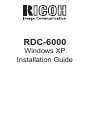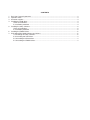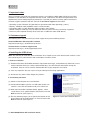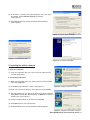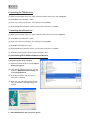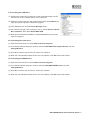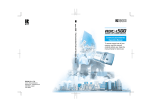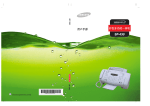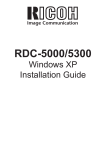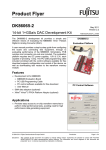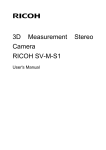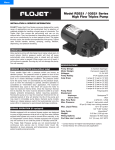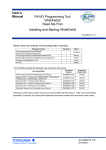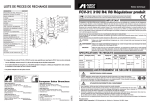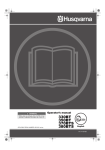Download Ricoh RDC-6000 Installation guide
Transcript
RDC-6000 Windows XP Installation Guide CONTENTS 1. 2. 3. 4. End User License Agreement ..............................................................................................................3 Important notes ....................................................................................................................................4 Customer support.................................................................................................................................4 Installing the USB driver.......................................................................................................................4 I. Prior to installation........................................................................................................................4 II. Installation procedure ..................................................................................................................4 5. Installing the utility software .................................................................................................................5 I. Prior to installation........................................................................................................................5 II. Installation procedure ..................................................................................................................5 6. Installing the TWAIN driver ...................................................................................................................6 7. Uninstalling RDC-6000 software and drivers........................................................................................6 I. Uninstalling the utility software .....................................................................................................6 II. Uninstalling the USB driver..........................................................................................................7 III. Uninstalling the Video driver .......................................................................................................7 IV. Uninstalling the TWAIN driver.....................................................................................................7 1. End User License Agreement The following is a legal software license agreement between you, the software end user, and Ricoh Company Ltd. Carefully read this license agreement before using the product. Using the product indicates that you have read this license agreement and agree to its terms. Grant of License This license permits you to use one copy of the software included in this package on any single computer. For each software licensee, the program can be “in use” on only one computer at any given time. The software is “in use” when it is either loaded into RAM or installed into the hard disk or other permanent memory. A special license permit from Ricoh is required if the program is going to be installed on a network server for the sole purpose of distribution to other computers. Copyright The software contained in this package is owned and published by Ricoh, and is protected by United States copyright laws, international treaty provisions, and all other applicable national laws. The software must be treated like all other copyrighted materials (e.g. books and musical recordings). This license does not allow the software to be rented or leased, and the written materials accompanying the software (if any) may not be copied. Limited Warranty Ricoh warrants that the software contained herein will perform substantially in accordance with the accompanying documentation. No Other Warranties Ricoh disclaims all other warranties, expressed or implied, including but not limited to implied warranties of merchantability and fitness for a particular purpose, with respect to the Software, and the accompanying written materials. No Liability for Consequential Damages In no event shall Ricoh or the suppliers be liable for any damages whatsoever (including but not limited to damages for loss of business profits, business interruption, loss of business information, or any other pecuniary loss) which results from an inability to use this software, even if Ricoh has been advised of the possibility of such damages. Because some states/jurisdictions do not allow the exclusion or limitation of consequential or incidental damages, the above limitations may not apply to you. U.S. Government Restricted Rights The Software and documentation are provided with Restricted Rights. Use, duplication, or disclosure by the U.S. Government is subject to restrictions as set forth in subparagraph c (1) (ii) of the Rights in Technical Data and Computer Software clause at DFARS 252.227-7013, or subparagraphs c (1), (2), and (3) of the Commercial Computer Software - Restricted Rights at 48 CFR 52.227-19, as applicable, and any amendments thereto. The manufacturer is Ricoh Company Ltd., 3-2-3, Shin-yokohama, Kohoku-ku, Yokohama-shi, 222-8530, Japan. If this product was purchased in the United States, this Agreement is governed by the laws of the state of California; otherwise, local laws may apply. Copyright © 2002, Ricoh Co., Ltd. RDC-6000 Windows XP Installation Guide - 3 2. Important notes These instructions will guide you through the process of installing the RDC-6000 USB driver and utility software on your Windows XP computer. Be sure to read, understand, and observe all precautions and requirements prior to attempting these procedures. If you feel you need assistance, please contact our customer support network at the URL listed in the Customer support section below. • Operating System: Windows XP (operation not guaranteed with other operating systems) • Memory: 128MB or more (256MB or more is recommended) • Connection cable: Use the dedicated cable included in the package • Retrofit USB ports added by using an expansion feature (such as PCI bus) cannot be supported. • Driver may fail to operate correctly when used with a USB hub or other USB devices. 3. Customer support The following URLs may be useful if you need support during the installation process. Download Windows XP-compatible software http://www.ricoh.co.jp/r_dc/dc/notices/xp-dl.html Contact Ricoh’s customer support team http://www.ricoh.co.jp/r_dc/dc/support/inquiry.html 4. Installing the USB driver Note: The authority to install the driver to Windows XP is limited to users with administrator accounts. Users who cannot log on as administrators will not be able to install this driver. I. Prior to installation (1) Download the latest RDC-6000 software at http://www.ricoh.co.jp/r_dc/dc/notices/xp-dl.html. Be sure to note the location where you save the downloaded file(s). You will need that information during the installation. Also, be sure to save the downloaded files to your computer’s hard drive. (2) Save any important data you may be using and then quit all running applications. (3) Disconnect any other USB or Plug & Play devices. II. Installation procedure (1) Switch on the computer and start Windows. (2) Connect RDC-6000 to your PC via USB cable (make sure camera is set to PC connection mode). Turn camera on. (3) When the Found New Hardware Wizard appears, select “Install from a list or specific location (Advanced)” and click Next to continue. (See Figure 1.) (4) The next window prompts you to specify the location of the driver. Browse to the folder where it is saved and then click Next to continue. (See Figure 2.) 4 - RDC-6000 Windows XP Installation Guide Figure 1: Found New Hardware Wizard (5) At this point, a warning message will appear, but it can safely be ignored. Click Continue Anyway to continue. (See Figure 3.) (6) Click Finish when the wizard completes the installation. (See Figure 4.) Figure 2: Specify driver location Figure 3: Warning message Figure 4: Installation complete 5. Installing the utility software I. Prior to installation (1) Save any important data you may be using and then quit all running applications. II. Installation procedure (1) Browse to the folder where you have stored the utility software, then click setup.exe. (2) Click Next at the Welcome screen. (See Figure 5.) Figure 5: Setup’s Welcome screen (3) Enter your name and company at the prompt and click Next. (4) The next window will ask where you want to install the software. Click Next to accept the default location or Browse to choose a different one. (See Figure 6.) (5) Select a program folder (if desired) and click Next. (6) Click Next again to start copying files. (7) Click Finish when the Setup Complete window appears. Figure 6: Choose Destination Location RDC-6000 Windows XP Installation Guide - 5 6. Installing the TWAIN driver (1) Browse to the folder where you have stored the TWAIN driver, then click setup.exe. (2) Click Next at the Welcome screen. (3) Enter your name and company at the prompt and click Next. (4) Click Finish when Windows notifies you that the installation is complete. 7. Installing the video driver (1) Browse to the folder where you have stored the video driver, then click setup.exe. (2) Click Next at the Welcome screen. (3) Enter your name and company at the prompt and click Next. (4) Click OK at the RegSvr32 alert. (5) Click Finish when Windows notifies you that the installation is complete. (6) Click OK at the RICOH Capture Driver Installation alert. 8. Uninstalling RDC-6000 software and drivers I. Uninstalling the utility software (1) Open the Control Panel and select Add or Remove Programs. (2) In the Add or Remove Programs window, select the RDC6000 Camera Utility and click Change/Remove. (3) Click Yes to confirm that you want to remove this software. (4) When the unInstallShield wizard finishes the uninstallation, click OK to close the window. 6 - RDC-6000 Windows XP Installation Guide II. Uninstalling the USB driver (1) Connect the camera to the computer via the USB cable. Make sure the mode dial is set to PC Mode, then turn the camera on. (2) Select the System icon from the Control Panel. Select the Hardware tab from the System Properties window that appears. (3) In the Hardware tab, click the Device Manager button. (4) In the device manager, click on the plus sign (+) beside Universal Serial Bus controllers, then select RICOH RDC-6000. (5) Right-click on RICOH RDC-6000 and select Uninstall from the context menu that appears. III. Uninstalling the video driver (1) Open the Control Panel and select Add or Remove Programs. (2) In the Add or Remove Programs window, select the RDC6000 Video Capture Drivers and click Change/Remove. (3) Click Yes to confirm that you want to remove this software. (4) When the unInstallShield wizard finishes the uninstallation, click OK to close the window. IV. Uninstalling the TWAIN driver (1) Open the Control Panel and select Add or Remove Programs. (2) In the Add or Remove Programs window, select the RDC6000 TWAIN Drivers and click Change/Remove. (3) Click Yes to confirm that you want to remove this software. (4) When the unInstallShield wizard finishes the uninstallation, click OK to close the window. RDC-6000 Windows XP Installation Guide - 7