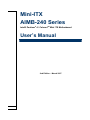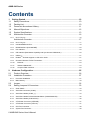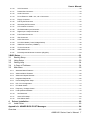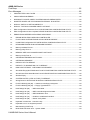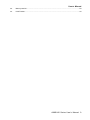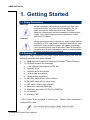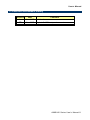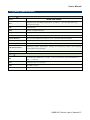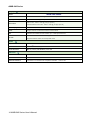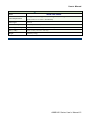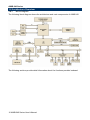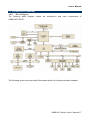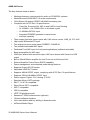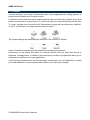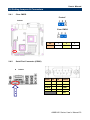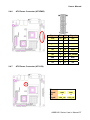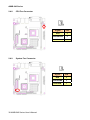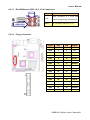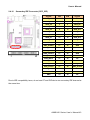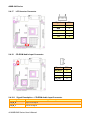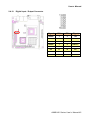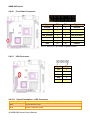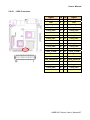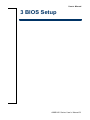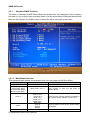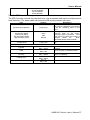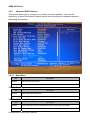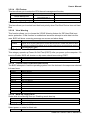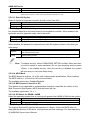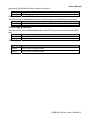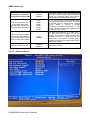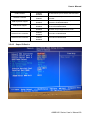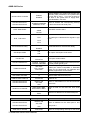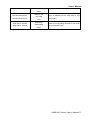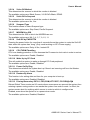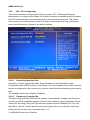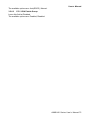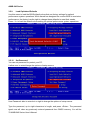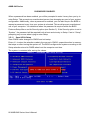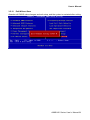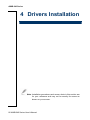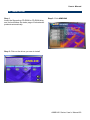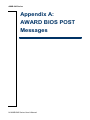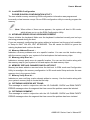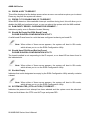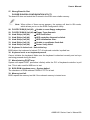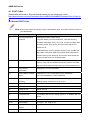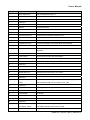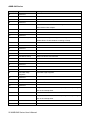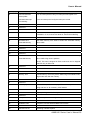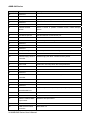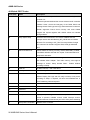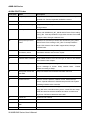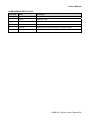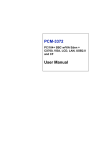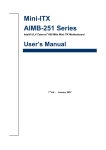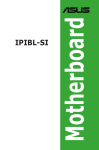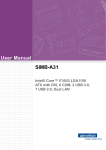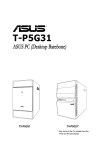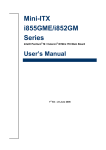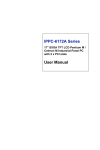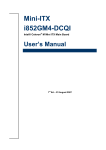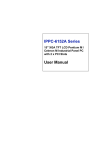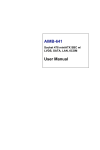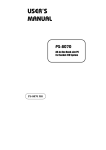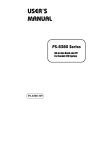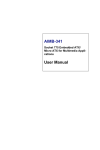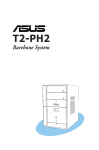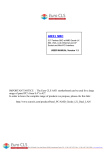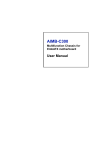Download Advantech AIMB-240 Series User`s manual
Transcript
Mini-ITX AIMB-240 Series Intel® Pentium® 4 / CeleronTM Mini ITX Motherboard User’s Manual 2nd Edition – March 2007 AIMB-240 Series FCC Statement THIS DEVICE COMPLIES WITH PART 15 FCC RULES. OPERATION IS SUBJECT TO THE FOLLOWING TWO CONDITIONS: (1) THIS DEVICE MAY NOT CAUSE HARMFUL INTERFERENCE. (2) THIS DEVICE MUST ACCEPT ANY INTERFERENCE RECEIVED INCLUDING INTERFERENCE THAT MAY CAUSE UNDESIRED OPERATION. THIS EQUIPMENT HAS BEEN TESTED AND FOUND TO COMPLY WITH THE LIMITS FOR A CLASS "A" DIGITAL DEVICE, PURSUANT TO PART 15 OF THE FCC RULES. THESE LIMITS ARE DESIGNED TO PROVIDE REASONABLE PROTECTION AGAINST HARMFUL INTERFERENCE WHEN THE EQUIPMENT IS OPERATED IN A COMMERCIAL ENVIRONMENT. THIS EQUIPMENT GENERATES, USES, AND CAN RADIATE RADIO FREQUENCY ENERGY AND, IF NOT INSTATLLED AND USED IN ACCORDANCE WITH THE INSTRUCTION MANUAL, MAY CAUSE HARMFUL INTERFERENCE TO RADIO COMMUNICATIONS. OPERATION OF THIS EQUIPMENT IN A RESIDENTIAL AREA IS LIKELY TO CAUSE HARMFUL INTERFERENCE IN WHICH CASE THE USER WILL BE REQUIRED TO CORRECT THE INTERFERENCE AT HIS OWN EXPENSE. Notice This guide is designed for experienced users to setup the system within the shortest time. For detailed information, please always refer to the electronic user's manual. Copyright Notice Copyright © 2006 Advantech Corp., ALL RIGHTS RESERVED. No part of this document may be reproduced, copied, translated, or transmitted in any form or by any means, electronic or mechanical, for any purpose, without the prior written permission of the original manufacturer. Trademark Acknowledgement Brand and product names are trademarks or registered trademarks of their respective owners. 2 AIMB-240 Series User’s Manual User’s Manual Disclaimer Advantech Corp. reserves the right to make changes, without notice, to any product, including circuits and/or software described or contained in this manual in order to improve design and/or performance. Advantech Corp. assumes no responsibility or liability for the use of the described product(s), conveys no license or title under any patent, copyright, or masks work rights to these products, and makes no representations or warranties that these products are free from patent, copyright, or mask work right infringement, unless otherwise specified. Applications that are described in this manual are for illustration purposes only. Advantech Corp. makes no representation or warranty that such application will be suitable for the specified use without further testing or modification. Life Support Policy ADVANTECH CORP. PRODUCTS ARE NOT FOR USE AS CRITICAL COMPONENTS IN LIFE SUPPORT DEVICES OR SYSTEMS WITHOUT THE PRIOR WRITTEN APPROVAL OF ADVANTECH CORP. As used herein: 1. Life support devices or systems are devices or systems which, (a) are intended for surgical implant into body, or (b) support or sustain life and whose failure to perform, when properly used in accordance with instructions for use provided in the labeling, can be reasonably expected to result in significant injury to the user. 2. A critical component is any component of a life support device or system whose failure to perform can be reasonably expected to cause the failure of the life support device or system, or to affect its safety or effectiveness. A Message to the Customer Advantech Customer Services Each and every Advantech product is built to the most exacting specifications to ensure reliable performance in the harsh and demanding conditions typical of industrial environments. Whether your new Advantech device is destined for the laboratory or the factory floor, you can be assured that your product will provide the reliability and ease of operation for which the name Advantech has come to be known. Your satisfaction is our primary concern. Here is a guide to Advantech customer services. To ensure you get the full benefit of our services, please follow the instructions below carefully. AIMB-240 Series User’s Manual 3 AIMB-240 Series Technical Support We want you to get the maximum performance from your products. So if you run into technical difficulties, we are here to help. For the most frequently asked questions, you can easily find answers in your product documentation. These answers are normally a lot more detailed than the ones we can give over the phone. So please consult the user’s manual first. If you still cannot find the answer, gather all the information or questions that apply to your problem, and with the product close at hand, call your dealer. Our dealers are well trained and ready to give you the support you need to get the most from your Advantech products. In fact, most problems reported are minor and are able to be easily solved over the phone. In addition, free technical support is available from Advantech engineers every business day. We are always ready to give advice on application requirements or specific information on the installation and operation of any of our products. Please do not hesitate to call or e-mail us. Headquarters Advantech Corp. No.1, Alley 20, Lane 26, Rueiguang Road, Neihu District, Taipei 114, Taiwan Tel : +886-2-2792-7818 Fax : +886-2-2794-7301 http://www.Advantech.com.tw 4 AIMB-240 Series User’s Manual User’s Manual Product Warranty Advantech warrants to you, the original purchaser, that each of its products will be free from defects in materials and workmanship for two years from the date of purchase. This warranty does not apply to any products which have been repaired or altered by persons other than repair personnel authorized by Advantech, or which have been subject to misuse, abuse, accident or improper installation. Advantech assumes no liability under the terms of this warranty as a consequence of such events. Because of Advantech high quality-control standards and rigorous testing, most of our customers never need to use our repair service. If any of Advantech products is defective, it will be repaired or replaced at no charge during the warranty period. For out-of-warranty repairs, you will be billed according to the cost of replacement materials, service time, and freight. Please consult your dealer for more details. If you think you have a defective product, follow these steps: 1. Collect all the information about the problem encountered. (For example, CPU type and speed, Advantech products model name, hardware & BIOS revision number, other hardware and software used, etc.) Note anything abnormal and list any on-screen messages you get when the problem occurs. 2. Call your dealer and describe the problem. Please have your manual, product, and any helpful information available. 3. If your product is diagnosed as defective, obtain an RMA (return material authorization) number from your dealer. This allows us to process your good return more quickly. 4. Carefully pack the defective product, a complete Repair and Replacement Order Card and a photocopy proof of purchase date (such as your sales receipt) in a shippable container. A product returned without proof of the purchase date is not eligible for warranty service. 5. Write the RMA number visibly on the outside of the package and ship it prepaid to your dealer. AIMB-240 Series User’s Manual 5 AIMB-240 Series Contents 1. Getting Started..........................................................................................................10 1.1 Safety Precautions ..................................................................................................10 1.2 Packing List.............................................................................................................10 1.3 Document Amendment History ...............................................................................11 1.4 Manual Objectives...................................................................................................12 1.5 System Specifications .............................................................................................13 1.6 Architecture Overview .............................................................................................16 1.6.1 1.7 Block Diagram ................................................................................................................................ 16 Architecture Overview .............................................................................................17 1.6.2 Block Diagram ................................................................................................................................ 17 1.6.3 Intel 852GME and ICH4 ................................................................................................................. 18 1.6.4 DRAM Interface (Intel 852GME) .................................................................................................... 20 1.6.5 PCI Interface .................................................................................................................................. 20 1.6.6 IDE Interface (Bus Master Capability and Synchronous DMA Mode ) .......................................... 20 1.6.7 USB 2.0 .......................................................................................................................................... 21 1.6.8 RealtekTM ALC655 supports 5.1CH AC97 Audio ........................................................................... 21 1.6.9 Chrontel CH7009A TV/DVI Transmitter ......................................................................................... 23 1.6.10 Ethernet...................................................................................................................................... 23 1.6.11 Winbond W83627HF.................................................................................................................. 24 1.6.12 Compact Flash Interface............................................................................................................ 24 2. Hardware Configuration...........................................................................................25 2.1 Product Overview....................................................................................................26 2.2 Installation Procedure .............................................................................................27 2.2.1 Processor Installation ..................................................................................................................... 27 2.2.2 Main Memory.................................................................................................................................. 30 2.3 2.4 Jumper ....................................................................................................................32 Setting Jumpers & Connectors ...............................................................................33 2.4.1 Clear CMOS ................................................................................................................................... 33 2.4.2 Serial Port Connector (COM1) ....................................................................................................... 33 2.4.3 Serial Port Header (COM1_1)........................................................................................................ 34 2.4.4 Serial Port Header RS-232/422/485 Select (COM2/COM2 RS) .................................................... 35 2.4.5 Serial Port Header (COM 3/4/5/6).................................................................................................. 36 2.4.6 ATX Power Connector (ATXPWR)................................................................................................. 37 2.4.7 ATX Power Connector (ATX12V)................................................................................................... 37 2.4.8 CPU Fan Connector ....................................................................................................................... 38 2.4.9 System Fan Connector................................................................................................................... 38 6 AIMB-240 Series User’s Manual User’s Manual 2.4.10 VGA Connector.......................................................................................................................... 39 2.4.11 Parallel Port Connector.............................................................................................................. 40 2.4.12 Audio Connector ........................................................................................................................ 40 2.4.13 RJ-45 Ethernet / USB 1 & 2, 3 & 4 Connectors ......................................................................... 41 2.4.14 Floppy Connector....................................................................................................................... 41 2.4.15 Primary IDE Connector .............................................................................................................. 42 2.4.16 Secondary IDE Connector ......................................................................................................... 43 2.4.17 LCD Inverter Connector ............................................................................................................. 44 2.4.18 CD-ROM Audio Input Connector ............................................................................................... 44 2.4.19 Digital Input / Output Connector ................................................................................................ 45 2.4.20 Front Panel Connector............................................................................................................... 46 2.4.21 IrDA Connector .......................................................................................................................... 46 2.4.22 LVDS Connector ........................................................................................................................ 47 2.4.23 LVLCPW Header ( Panel Voltage Select) ................................................................................. 48 2.4.24 TMDS DVI Connector (JTMDS1)............................................................................................... 48 2.4.25 TV Out Connector ...................................................................................................................... 49 2.4.26 USB header 5 & 6 ...................................................................................................................... 49 2.4.27 PS/2 Keyboard & Mouse Connector (KB_MS1) ........................................................................ 50 3 BIOS Setup ....................................................................................................................51 3.1 Starting Setup .........................................................................................................52 3.2 3.3 3.4 3.5 Using Setup ............................................................................................................53 Getting Help ............................................................................................................54 In Case of Problems................................................................................................54 Main Menu ..............................................................................................................55 3.5.1 Standard CMOS Features.............................................................................................................. 56 3.5.2 Advanced BIOS Features .............................................................................................................. 58 3.5.3 Advanced Chipset Features........................................................................................................... 62 3.5.4 Integrated Peripherals .................................................................................................................... 66 3.5.5 Power Management Setup............................................................................................................. 72 3.5.6 PnP / PCI Configuration ................................................................................................................. 74 3.5.7 PC Health Status............................................................................................................................ 76 3.5.8 Frequency / Voltage Control .......................................................................................................... 77 3.5.9 Load Optimized Defaults ................................................................................................................ 78 3.5.10 Set Password............................................................................................................................. 78 3.5.11 Save & Exit Setup ...................................................................................................................... 80 3.5.12 Exit Without Save....................................................................................................................... 81 4 Drivers Installation ...................................................................................................82 4.1 Install Driver ............................................................................................................83 Appendix A: AWARD BIOS POST Messages ................................................................84 Overview............................................................................................................................85 AIMB-240 Series User’s Manual 7 AIMB-240 Series Post Beep ..........................................................................................................................85 Error Messages .................................................................................................................85 1. CMOS BATTERY HAS FAILED ......................................................................................................... 85 2. CMOS CHECKSUM ERROR ............................................................................................................. 85 3. DISK BOOT FAILURE, INSERT SYSTEM DISK AND PRESS ENTER ............................................ 85 4. DISKETTE DRIVES OR TYPES MISMATCH ERROR - RUN SETUP.............................................. 85 5. DISPLAY SWITCH IS SET INCORRECTLY...................................................................................... 86 6. DISPLAY TYPE HAS CHANGED SINCE LAST BOOT ..................................................................... 86 7. EISA Configuration Checksum Error PLEASE RUN EISA CONFIGURATION UTILITY................... 86 8. EISA Configuration Is Not Complete PLEASE RUN EISA CONFIGURATION UTILITY ................... 86 9. ERROR ENCOUNTERED INITIALIZING HARD DRIVE.................................................................... 86 10. ERROR INITIALIZING HARD DISK CONTROLLER ..................................................................... 86 11. FLOPPY DISK CNTRLR ERROR OR NO CNTRLR PRESENT ................................................... 86 12. Invalid EISA Configuration PLEASE RUN EISA CONFIGURATION UTILITY .............................. 87 13. KEYBOARD ERROR OR NO KEYBOARD PRESENT ................................................................. 87 14. Memory Address Error at ... ........................................................................................................... 87 15. Memory parity Error at ................................................................................................................... 87 16. MEMORY SIZE HAS CHANGED SINCE LAST BOOT ................................................................. 87 17. Memory Verify Error at ... ............................................................................................................... 87 18. OFFENDING ADDRESS NOT FOUND ......................................................................................... 87 19. OFFENDING SEGMENT: .............................................................................................................. 87 20. PRESS A KEY TO REBOOT ......................................................................................................... 88 21. PRESS F1 TO DISABLE NMI, F2 TO REBOOT ........................................................................... 88 22. RAM PARITY ERROR - CHECKING FOR SEGMENT ... ............................................................. 88 23. Should Be Empty But EISA Board Found PLEASE RUN EISA CONFIGURATION UTILITY....... 88 24. Should Have EISA Board But Not Found PLEASE RUN EISA CONFIGURATION UTILITY ....... 88 25. Slot Not Empty ............................................................................................................................... 88 26. SYSTEM HALTED, (CTRL-ALT-DEL) TO REBOOT ... ................................................................. 88 27. Wrong Board In Slot PLEASE RUN EISA CONFIGURATION UTILITY........................................ 89 28. FLOPPY DISK(S) fail (80) → Unable to reset floppy subsystem................................................... 89 29. FLOPPY DISK(S) fail (40) → Floppy Type dismatch..................................................................... 89 30. Hard Disk(s) fail (80) → HDD reset failed.................................................................................... 89 31. Hard Disk(s) fail (40) → HDD controller diagnostics failed.......................................................... 89 32. Hard Disk(s) fail (20) → HDD initialization error.......................................................................... 89 33. Hard Disk(s) fail (10) → Unable to recalibrate fixed disk............................................................. 89 34. Hard Disk(s) fail (08) → Sector Verify failed................................................................................ 89 35. Keyboard is locked out - Unlock the key. ....................................................................................... 89 36. Keyboard error or no keyboard present. ........................................................................................ 89 37. Manufacturing POST loop.............................................................................................................. 89 38. BIOS ROM checksum error - System halted. ................................................................................ 89 8 AIMB-240 Series User’s Manual User’s Manual 39. Memory test fail. ............................................................................................................................. 89 40. POST Codes .................................................................................................................................. 90 AIMB-240 Series User’s Manual 9 AIMB-240 Series 1. Getting Started 1.1 Safety Precautions Warning! Always completely disconnect the power cord from your chassis whenever you work with the hardware. Do not make connections while the power is on. Sensitive electronic components can be damaged by sudden power surges. Only experienced electronics personnel should open the PC chassis. Caution! Always ground yourself to remove any static charge before touching the CPU card. Modern electronic devices are very sensitive to static electric charges. As a safety precaution, use a grounding wrist strap at all times. Place all electronic components in a static-dissipative surface or static-shielded bag when they are not in the chassis. 1.2 Packing List Before you begin installing your single board, please make sure that the following materials have been shipped: z 1 x AIMB-240 Intel Socket 478 Pentium® 4/CeleronTM Mini ITX Board z 1 x CD-ROM contains the followings: User’s Manual (this manual in PDF file) Intel INF driver Ethernet driver and utilities VGA drivers and utilities Audio drivers and utilities z 1 x IDE HDD cable (40-pin, pitch 2.54mm) z z z z z z 1 x IDE HDD cable (44-pin, pitch 2mm) 1 x FDD cable (34-pin, pitch 2.54mm) 1 x Serial port cable with DB9P(M) 1 x Secondary port cable 14P FLAT to DB9P(M) 1 x I/O bracket 1 x Warranty Card * CPU Cooler is not included in packing list. Please order Advantech’s certified CPU cooler. 10 AIMB-240 Series User’s Manual User’s Manual 1.3 Document Amendment History Revision Date Comment st 1 Jan. 2007 Initial release 2nd Mar. 2007 Update 2.4.20-front panel connector AIMB-240 Series User’s Manual 11 AIMB-240 Series 1.4 Manual Objectives This manual describes in detail the Advantech Technology AIMB-240 series Single Board. We have tried to include as much information as possible but we have not duplicated information that is provided in the standard IBM Technical References, unless it proved to be necessary to aid in the understanding of this board. We strongly recommend that you study this manual carefully before attempting to interface with AIMB-240 series or change the standard configurations. Whilst all the necessary information is available in this manual we would recommend that unless you are confident, you contact your supplier for guidance. Please be aware that it is possible to create configurations within the CMOS RAM that make booting impossible. If this should happen, clear the CMOS settings, (see the description of the Jumper Settings for details). If you have any suggestions or find any errors concerning this manual and want to inform us of these, please contact our Customer Service department with the relevant details. 12 AIMB-240 Series User’s Manual User’s Manual 1.5 System Specifications System AIMB-240F-00A1E Model Supports Intel® µFC-PGA 478 Pentium® 4 / CeleronTM up to 2.8 GHz with 0.13µ CPU process technology FSB 400/533 MHz BIOS Award 512 KB Flash BIOS System Chipset Intel® 852GME GMCH/ICH4 I/O Chip Winbond W83627HF-AW System Memory One 184-pin DIMM socket supports up to 1 GB DDR 266/333 SDRAM SSD One Compact Flash Type I/II socket Watchdog Timer Reset: 1 sec.~255 min. and 1 sec. or 1 min./step Monitoring system temperature, voltage, and cooling fan status. Auto throttling H/W Status Monitor control when CPU overheats. Expansion One PCI slot (PCI Rev. 2.2 compliant) I/O 2 x EIDE (Ultra DMA 100), 1 x FDD , 1 x LPT, 5 x RS-232, 1x RS-232/422/485, 1x MIO K/B, 1 x Mouse IrDA 115k bps, IrDA 1.0 compliant USB 6 x USB 2.0 ports DIO 16-bit General Purpose I/O for DI and DO AIMB-240 Series User’s Manual 13 AIMB-240 Series Display AIMB-240F-00A1E Model Chipset Intel® 852GME GMCH integrated Extreme Graphics 2 controller Display Memory Intel® DVMT 2.1 supports up to 64 MB video memory CRT mode: 1600 x 1200 @ 32 bpp (85 Hz) Resolution LCD/Simultaneous mode: 1600 x 1200 @ 32 bpp (85 Hz) Dual Display CRT + LVDS, or DVI/TV-out + LVDS or CRT + DVI LVDS Single-channel 18-bit/ Dual-channel 36-bit LVDS DVI Chrontel CH7009A DVI transmitter up to 135M pixels/second Chrontel CH7009A TV encoder supports both NTSC/PAL TV-Out Supports both S-Video and composite video Audio Chipset Intel® ICH4 AC97 Codec RealtekTM ALC655 supports 5.1CH AC97 Audio Audio Interface Mic in, Line in, CD Audio in, Line out Ethernet LAN1 Realtek RTL8110C 10/100 Mbos LAN2 Realtek RTL8110C 10/100 Mbos Ethernet Interface 100 Base-Tx Fast Ethernet compatible: RealtekTM RTL8110C 14 AIMB-240 Series User’s Manual User’s Manual Mechanical & Environmental AIMB-240F-00A1E Model +5 V @ 1.41 A, +12 V @ 5.19 A, +3.3 V @ 4.84 A, 5 Vsb @ 0.5 A Power Requirement (Intel Pentium 4 2.4 GHz/ 1 GB SDRAM) Power Type AT/ATX Operation Temperature 0~60o C (32~140 o F) Operating Humidity 0%~90% relative humidity, non-condensing Size ( L x W ) 6.69" x 6.69" (170 mm x 170 mm) Weight 0.88 lbs (0.4 Kg) AIMB-240 Series User’s Manual 15 AIMB-240 Series 1.6 Architecture Overview 1.6.1 Block Diagram The following block diagram shows the architecture and main components of AIMB-240. The following sections provide detail information about the functions provided onboard. 16 AIMB-240 Series User’s Manual User’s Manual 1.7 Architecture Overview 1.6.2 Block Diagram The following block diagram shows the architecture and main components of AIMB-240F-00A1E. The following sections provide detail information about the functions provided onboard. AIMB-240 Series User’s Manual 17 AIMB-240 Series 1.6.3 Intel 852GME and ICH4 The Intel® 852GME Chipset for Embedded Computing is an optimized integrated graphics solution with a 400/533 MHz system bus and integrated 32-bit 3D core at 133 MHz (at 533 MHz system bus). It features a low-power design, supports the Intel® Pentium® 4 processor and the Intel® Celeron® processor, and supports up to 2 GB of DDR 266/333 system memory. Intel's platform architecture delivers the performance and high scalability required for today's cutting-edge e-business and e-home applications. The Intel 852GME chipset is part of Intel's comprehensive validation process that enables fast deployment of next-generation platforms to maximize competitive advantage while minimizing development risks. The Intel 852GME GMCH is in a 732-pin Micro-FCBGA package and general product features listed below: • The Intel 852GME chipset is designed, validated, and optimized for the Intel Pentium 4 processor and Intel Celeron processor with Intel NetBurst® microarchitecture Supports a single channel of DDR SDRAM memory • 400 MHz or 533 MHz system bus delivers a high-bandwidth connection between the processor and the platform • Integrated graphics utilizing Intel® Extreme Graphics 2 technology • AGP 4X support • Advanced packaging technology and industry-leading electrical design innovations deliver long-term system reliability over wide operating conditions • Three USB host controllers provide high-performance peripherals with 480 Mbps of bandwidth, while enabling support for up to six USB 2.0 ports. This results in a significant increase over previous integrated 1-4 port hubs at 12 Mbps • The latest AC '97 implementation delivers 20-bit audio for enhanced sound quality and full surround sound capability. Integrated audio solutions continue to enjoy success as a very cost-effective, yet high-performance solution • LAN Connect Interface (LCI) provides flexible network solutions such as 10/100 Mbps Ethernet and 10/100 Mbps Ethernet with LAN manageability • Dual Ultra ATA/100 controllers, coupled with the Intel® Application Accelerator - a performance software package - support faster IDE transfers to storage devices • Error Correcting Code (ECC) support in integrated graphics mode only 18 AIMB-240 Series User’s Manual User’s Manual • The Intel Application Accelerator software provides additional performance over native ATA drivers by improving I/O transfer rates and enabling faster O/S load time, resulting in accelerated boot times • Communication and Network Riser (CNR) offers flexibility in system configuration with a baseline feature set that can be upgraded with an audio card, modem card, or network card • Embedded lifecycle support • Integrated graphics Display • • Analog display support Dual independent pipe support • Concurrent: different images and native display timings on each display device • Simultaneous: same images and native display timings on each display device DVO (DVOB and DVOC) support • Digital video out ports DVOB and DVOC with 165 MHz dot clock on each 12-bit interface; two 12-bit channels can be combined to form one dual-channel 24-bit interface with an effective dot clock of 330 MHz • Compliant with DVI Specification 1.0 • Dedicated Local Flat Panel (LFP) LVDS interface • Internal Graphics Features Core frequency • Display core frequency of 133 MHz • Render core frequency of 133 MHz Intel® Embedded Graphics Drivers Graphics interface support • GDI and DirectX* DirectDraw* with overlay for Windows* XP, Windows* • 2000, and Windows* Embedded XP XFree86*, XAA, and Xv for Linux* AIMB-240 Series User’s Manual 19 AIMB-240 Series Multi-monitor support • • • Multiple programmable configurations Dual independent display DVO device support/TV-Out Dynamic display-mode support • User definable and extensible • Embedded video BIOS • Common port interface support • Full VGA compatibility • 1.6.4 DRAM Interface (Intel 852GME) The 852GME GMCH system memory controller directly supports the following: • System SDRAM supports 266/333MHz (SSTL_2) DDR SDRAM • Up to 2 GB (with 256-Mbit technology and two SO-DIMMs) of PC2100/2700 DDR SDRAM with ECC 1.6.5 PCI Interface The ICH4 PCI interface provides a 33 MHz, Rev. 2.2 compliant implementation. All PCI signals are 5V tolerant, except PME#. The ICH2 integrates a PCI arbiter that supports up to six external PCI bus masters in addition to the internal ICH4 requests. 1.6.6 IDE Interface (Bus Master Capability and Synchronous DMA Mode ) The fast IDE interface supports up to four IDE devices providing an interface for IDE hard disks and ATAPI devices. Each IDE device can have independent timings. The IDE interface supports PIO IDE transfers up to 16 Mbytes/sec and Ultra ATA transfers up 100 Mbytes/sec. It does not consume any ISA DMA resources. The IDE interface integrates 16x32-bit buffers for optimal transfers. The ICH4’s IDE system contains two independent IDE signal channels. They can be electrically isolated independently. They can be configured to the standard primary and secondary channels (four devices). There are integrated series resistors on the data and control lines. Access to these controllers is provided by two standard IDC 40-pin connectors. 20 AIMB-240 Series User’s Manual User’s Manual 1.6.7 USB 2.0 The ICH4 contains an Enhanced Host Controller Interface (EHCI) compliant host controller that supports USB high-speed signaling. High-speed USB 2.0 allows data transfers up to 480Mb/s which is 40 times faster than full-speed USB. The ICH4 also contains three Universal Host Controller Interface (UHCI) controllers that support USB full-speed and low-speed signaling. The ICH4 supports 6 USB 2.0 ports. All six USB ports are high-speed, full-speed, and low-speed capable. ICH4’s port-routing logic determines whether a USB port is controlled by one of the UHCI controllers or by the EHCI controller. 1.6.8 RealtekTM ALC655 supports 5.1CH AC97 Audio The ALC655 is a 16-bit, full-duplex AC'97 Rev. 2.3 compatible six-channel audio CODEC designed for PC multimedia systems, including host/soft audio and AMR/CNR-based designs. The ALC655 incorporates proprietary converter technology to meet performance requirements for PC99/2001 systems. The ALC655 CODEC provides three pairs of stereo outputs with 5-bit volume control, a mono output, and multiple stereo and mono inputs, along with flexible mixing, gain, and mute functions to provide a complete integrated audio solution for PCs. The digital interface circuitry of the ALC655 CODEC operates from a 3.3V power supply for use in notebook and PC applications. An integrated 50mW/20ohm headset audio amplifier for Front-Out and Surround-Out, a 14.318MHz -> 24.576MHz PLL, and a PCBEEP generator cut BOM costs. The ALC655 also supports S/PDIF input and output for easy connection of PCs to consumer electronic products, such as AC3 decoders/speakers and mini-disk devices. The ALC655 CODEC supports host/soft audio from Intel ICHx chipsets as well as audio controller-based VIA/SIS/ALI/AMD/nVIDIA/ATI chipsets. Bundled Windows series drivers (98/ME/NT/2000/XP), EAX/Direct Sound 3D/ I3DL2/A3D compatible sound effect utilities (supporting Karaoke, 26 types of environment sound emulation, 10-band equalizer), HRTF 3D positional audio and Sensaura™ 3DPA (optional) provide an excellent entertainment package and game experience for PC users. In addition, the ALC655 is embedded with an impedance sensing capability to detect when a device has been connected to input or output jacks. AIMB-240 Series User’s Manual 21 AIMB-240 Series The Key features listed as below : • • • • • • • • • • • • • • • • • • • • • • • • • • • • • Meets performance requirements for audio on PC99/2001 systems Meets Microsoft WHQL/WLP 2.0 audio requirements 16-bit Stereo full-duplex CODEC with 48KHz sampling rate Compliant with AC'97 Rev 2.3 specifications o Front-Out, Surround-Out, MIC-In and LINE-In Jack Sensing o 14.318MHz -> 24.576MHz PLL to eliminate crystal o 12.288MHz BITCLK input o Integrated PCBEEP generator to save buzzer o Interrupt capability Three analog line-level stereo inputs with 5-bit volume control, LINE_IN, CD, AUX High-quality differential CD input Two analog line-level mono inputs: PCBEEP, PHONE-IN Two software selectable MIC inputs Dedicated Front-MIC input for front panel applications (software selectable) Boost preamplifier for MIC input LINE input shared with surround output; MIC input shared with Center and LFE output Built-in 50mW/20ohm amplifier for both Front-out and Surround-Out External Amplifier Power Down (EAPD) capability Power management and enhanced power saving features Supports Power-Off CD function Adjustable VREFOUT control Supports 48KHz S/PDIF output, complying with AC'97 Rev 2.3 specifications Supports 32K/44.1K/48KHz S/PDIF input Power support: Digital: 3.3V; Analog: 3.3V/5V Standard 48-pin LQFP package EAX™ 1.0 & 2.0 compatible Direct Sound 3D™ compatible A3D™ compatible I3DL2 compatible HRTF 3D positional audio Sensaura™ 3DPA enhancement (optional) 10-band software equalizer Voice cancellation and key shifting in Karaoke mode AVRack® Media Player 22 AIMB-240 Series User’s Manual User’s Manual 1.6.9 Chrontel CH7009A TV/DVI Transmitter The Chrontel CH7009A is a display controller device which accepts a digital graphics input signal, and encodes and transmits data through a DVI (DFP can also be supported) or TV output (analog composite, s-video or RGB). The device accepts data over one 12-bit wide variable voltage data port which supports five different data formats including RGB and YCrCb. The DVI processor includes a low jitter PLL for generation of the high frequency serialized clock, and all circuitries are required to encode, serialize and transmit data. The CH7009 comes in versions able to drive a DVI display at a pixel rate of up to 165MHz, supporting UXGA resolution displays. No scaling of input data is performed on the data output to the DVI device. The TV-Out processor performs non-interlace to interlace conversion with scaling and flicker filters, and encode the data into any of the NTSC or PAL video standards. The scaling and flicker filter is adaptive and programmable to enable superior text display. Eight graphics resolutions are supported up to 1024 by 768 with full vertical and horizontal underscan capability in all modes. A high accuracy low jitter phase locked loop is integrated to create outstanding video quality. Support is provided for MacrovisionTM and RGB bypass mode which enables driving a VGA CRT with the input data. 1.6.10 Ethernet 1.6.10.1 Realtek RTL8100C Ethernet Controller The Realtek RTL8100C(L) is a highly integrated, cost-effective single-chip Fast Ethernet controller that provides 32-bit performance, PCI bus master capability, and full compliance with IEEE 802.3u 100Base-T and Power Interface (ACPI), PCI power management for modern operating systems that are cpable of Operating System-Directed Power Management (OSPM) to achieve that most efficient power management possible. The RTL8100C(L) does not support CardBus mode (the RTL8139C does). In addition to the ACPI feature, the RTL8100C(L) also supports remote wake-up (including AMD magic Packet, LinkChg, and Microsoft® wake-up frame) in both ACPI and APM (Advanced Power Management) environments. The RTL8100C(L) is capable of performing an internal reset through the application of auxiliary power. When auxiliary power is applied and the main power remains off, the RTL8100C(L) is ready and waiting for a Magic Packet or Link Change to wake the system up. Also, the LWAKE pin provides 4 output signals (active high, active low, positive pulse, and negative pulse). The versatility of the RTL8100C(L) LWAKE pin provides motherboards, with Wake-On-LAN (WOL) functionality. AIMB-240 Series User’s Manual 23 AIMB-240 Series The RTL8100C(L) also supports Analog Auto-Power-down. The analog part of the RTL8100C(L) can be shut down temporarily according to user requirements, or when the RTL8100C(L) is in a power down state with the wakeup function disabled. When the analog part is shut down and the IsolateB pin is low (i.e. the main power is off), both the analog and digital parts stop functioning and the power consumption of the RTL8100C(L) is negligible. The RTL8100C(L) also supports an auxiliary power auto-detect function, and will auto-configure related bits of its PCI power management registers in PCI configuration space. PCI Vital Product Data (VPD) is also supported to provide hardware identifier information. The information may consist of part number, serial number, OEM brand name, and other detailed information. 1.6.11 Winbond W83627HF The Winbond W83627F/HF is made to fully comply with Microsoft PC98 and PC99 Hardware Design Guide. Moreover, W83627F/HF is made to meet the specification of PC98/PC99’s requirement in the power management: ACPI and DPM (Device Power Management). Super I/O chip provides features as the following: • Meet LPC Spec. 1.0 • Support LDRQ# (LPC DMA), SERIRQ (serial IRQ) • Include all features of Winbond I/O W83977TF and W83977EF • Integrate Hardware Monitor functions • Compliant with Microsoft PC98/PC99 Hardware Design Guide. • Support DPM (Device Power Management), ACPI • Programmable configuration settings • Single 24 or 48 MHz clock input • 1.6.12 Compact Flash Interface A Compact Flash type II connector is connected to the secondary IDE controller. The Compact Flash storage card is IDE compatible. It is an ideal replacement for standard IDE hard drives. The solid-state design offers no seek errors even under extreme shock and vibration conditions. The Compact Flash storage card is extremely small and highly suitable for rugged environments, thus providing an excellent solution for mobile applications with space limitations. It is fully compatible with all consumer applications designed for data storage PC card, PDA, and Smart Cellular Phones, allowing simple use for the end user. The Compact Flash storage card is O/S independent, thus offering an optimal solution for embedded systems operating in non-standard computing environments. The Compact Flash storage card is IDE compatible and offers various capacities. 24 AIMB-240 Series User’s Manual User’s Manual 2. Hardware Configuration AIMB-240 Series User’s Manual 25 AIMB-240 Series 2.1 Product Overview CD-ROM Audio-In RJ-45 & 2 USB Parallel Port KBMS VGA COM1_1 COM2 COM2 RS CPU Fan ATX12V PCI IrDA Digital In/Out ATXPWR Floppy COM 3/4/5/6 Front Panel DIMM System Fan Primary IDE JTMDS1 Secondary IDE TV Out LCD Inverter LVDS LVLCPW 26 AIMB-240 Series User’s Manual User’s Manual 2.2 Installation Procedure This chapter explains you the instructions of how to setup your system. 1. Turn off the power supply. 2. Insert the DIMM module (be careful with the orientation). 3. Insert all external cables for hard disk, floppy, keyboard, mouse, USB etc. except for flat panel. A CRT monitor must be connected in order to change CMOS settings to support flat panel. 4. Connect power supply to the board via the ATXPWR. 5. Turn on the power. 6. Enter the BIOS setup by pressing the delete key during boot up. Use the “LOAD BIOS DEFAULTS” feature. The Integrated Peripheral Setup and the Standard CMOS Setup Window must be entered and configured correctly to match the particular system configuration. 7. If TFT panel display is to be utilized, make sure the panel voltage is correctly set before connecting the display cable and turning on the power. 2.2.1 Processor Installation 2.2.1.1 Installing Pentium® 4 / CeleronTM CPU Please note that AIMB-240 uses socket 479 connector to accommodate Intel Pentium 4/Celeron socket 478 processor. Please only use the CPU cooler inside the box. If requires the CPU cooler to support Pentium 4 2.8 GHz processor, please contact with Advantech. Below is a procedure to install Pentium® 4 / CeleronTM CPU. 1. Open the socket handle (A) Install the processor by carefully aligning the pins to the socket (B) Note: Do not force the CPU into the socket. It may bend the pins and damage the CPU. AIMB-240 Series User’s Manual 27 AIMB-240 Series 2.2.1.2 Installing the Fan and Heat Sink • Insert the copper studs to the screw holes around the CPU socket from the top through the rear side of the board with screw nuts fastened. Match and place the CPU fan and heat sink assembly on the top of the CPU and copper studs. Tighten the screws into the copper studs through washers and the screw holes around the heat sink. Note: Make sure the CPU fan and heat sink assembly and the CPU top surface are in total contact to avoid CPU overheating problem that would cause the system to hang or unstable Installing Retention Module Retention module Retention module can be found in the cooler box. correctly to align with the mark on PCB 2.2.1.3 • • • • Please install the retention module Removing CPU Disconnect the CPU fan connector. Remove the CPU fan and heat sink assembly first. Unfasten the copper studs from the board. Unlock the Pentium processor. 28 AIMB-240 Series User’s Manual User’s Manual • Carefully lift up the existing CPU to remove it from the socket. • Follow the steps of installing a CPU to change to another one. Please find below information for the power button connection. Signal PIN PIN Signal HDLEDA 1 2 HDLED# GND 3 4 GND SUS_LED 5 6 GND LAN_ACKLED 7 8 LAN_ACKLED# STAT_LED 9 10 No Pin F_PWRBTN# 11 12 PWRBTN GND 13 14 FPRST# Pin 11 and Pin 12 are used for power button AIMB-240 Series User’s Manual 29 AIMB-240 Series 2.2.2 Main Memory AIMB-240 provides one 184-pin DIMM socket to support DDR SDRAM. The total maximum memory size is 1GB. Make sure to unplug the power supply before adding or removing DIMMs or other system components. Failure to do so may cause severe damage to both the board and the components. DIMM1 30 AIMB-240 Series User’s Manual User’s Manual • • • • Locate the DIMM slot on the board. Hold two edges of the DIMM module carefully. Keep away of touching its connectors. Align the notch key on the module with the rib on the slot. Firmly press the modules into the slot automatically snaps into the mounting notch. Do not force the DIMM module in with extra force as the DIMM module only fit in one direction. • To remove the DIMM modules, push the two ejector tabs on the slot outward simultaneously, and then pull out the DIMM module. Note: (1) Please do not change any DDR SDRAM parameter in BIOS setup to increase your system’s performance without acquiring technical information in advance. (2) Static electricity can damage the electronic components of the computer or optional boards. Before starting these procedures, ensure that you are discharged of static electricity by touching a grounded metal object briefly. AIMB-240 Series User’s Manual 31 AIMB-240 Series 2.3 Jumper You can configure your board to match the needs of your application by setting jumpers. A jumper is the simplest kind of electric switch. It consists of two metal pins and a small metal clip (often protected by a plastic cover) that slides over the pins to connect them. To “close” a jumper you connect the pins with the clip. To “open” a jumper you remove the clip. Sometimes a jumper will have three pins, labeled 1, 2, and 3. In this case, you would connect either two pins. The jumper settings are schematically depicted in this manual as follows: A pair of needle-nose pliers may be helpful when working with jumpers. Connectors on the board are linked to external devices such as hard disk drives, a keyboard, or floppy drives. In addition, the board has a number of jumpers that allow you to configure your system to suit your application. If you have any doubts about the best hardware configuration for your application, contact your local distributor or sales representative before you make any changes. 32 AIMB-240 Series User’s Manual User’s Manual 2.4 Setting Jumpers & Connectors 2.4.1 Clear CMOS Protect* Default Clear CMOS 2.4.2 Pin 1 2 3 Define NC RTCRST# GND Serial Port Connector (COM1) z C O Default Define Pin Pin Define DDSR1# 6 1 DDCD1# RRTS1# 7 2 RRXD1 CCTS1# 8 3 TTXD1 RRI1# 4 DDTR1# 5 GND 9 M AIMB-240 Series User’s Manual 33 AIMB-240 Series 2.4.3 Serial Port Header (COM1_1) Default Signal PIN PIN Signal DDCD1# 1 2 RRXD1 TTXD1 3 4 DDTR1# GND 5 6 DDSR1# RRTS1# 7 8 CCTS1# RRI1# 9 10 No pin COM1_1 and COM1 (Rear I/O) are using the same link, so both connectors cannot be used at the same time. Signal Signal Description Serial output. This signal sends serial data to the communication link. The signal is TTXD1 set to a marking state on hardware reset when the transmitter is empty or when loop mode operation is initiated. RRXD1 Serial input. This signal receives serial data from the communication link. Data Terminal Ready. This signal indicates to the modem or data set that the DDTR1# on-board UART is ready to establish a communication link. Data Set Ready. This signal indicates that the modem or data set is ready to DDSR1# establish a communication link. Request To Send. This signal indicates to the modem or data set that the on-board RRTS1# UART is ready to exchange data. Clear To Send. This signal indicates that the modem or data set is ready to CCTS1# exchange data. Data Carrier Detect. This signal indicates that the modem or data set has detected DDCD1# the data carrier. Ring Indicator. This signal indicates that the modem has received a telephone RRI1# ringing signal. 34 AIMB-240 Series User’s Manual User’s Manual 2.4.4 Serial Port Header RS-232/422/485 Select (COM2/COM2 RS) (COM2 RS) RS-485 COM2 RS-422 RS-232* C O M 2 R S pin define define pin 6 RXD232 RXD2 5 4 RXD422 RXD2 3 2 RXD485 RXD2 1 (COM2 ) *Default RS-232 RS-422/485 Pin define define Pin 14 RXD485- RXD485+ 13 12 TXD485- TXD485+ 11 10 GND GND 8 RRI2# DDTR2# 7 6 CCTS2# TTXD2 5 4 RRTS2# RRXD2 3 2 DDSR2# DDCD2# 1 9 AIMB-240 Series User’s Manual 35 AIMB-240 Series 2.4.5 Serial Port Header (COM 3/4/5/6) Com # COM3 COM4 * Default COM5 COM6 36 AIMB-240 Series User’s Manual Define Pin Pin Define DDCD3# 1 2 DDSR3# RRXD3 3 4 RRTS3# TTXD3 5 6 CCTS3# DDTR3# 7 8 RRI3# GND 9 10 GND DDCD4# 11 12 DDSR4# RRXD4 13 14 RRTS4# TTXD4 15 16 CCTS4# DDTR4# 17 18 RRI4# GND 19 20 GND DDCD5# 21 22 DDSR5# RRXD5 23 24 RRTS5# TTXD5 25 26 CCTS5# DDTR5# 27 28 RRI5# GND 29 30 GND DDCD6# 31 32 DDSR6# RRXD6 33 34 RRTS6# TTXD6 35 36 CCTS6# DDTR6# 37 38 RRI6# GND 39 40 GND Com # COM3 COM4 COM5 COM6 User’s Manual 2.4.6 ATX Power Connector (ATXPWR) Signal 2.4.7 PIN PIN Signal +12V 10 20 +5V +5VSB 9 19 +5V PATX_PWRGD 8 18 -5V GND 7 17 GND +5V 6 16 GND GND 5 15 GND +5V 4 14 ATX_PSON# GND 3 13 GND +3V 2 12 -12V +3V 1 11 +3V ATX Power Connector (ATX12V) Pin Signal Pin Signal 1 2 GND GND 3 4 CPU_12V CPU_12V AIMB-240 Series User’s Manual 37 AIMB-240 Series 2.4.8 2.4.9 CPU Fan Connector Signal PIN GND 3 CPUFANPWR 2 CPUFANIN 1 System Fan Connector 38 AIMB-240 Series User’s Manual Signal PIN GND 3 SYSFANPWR 2 SYSFANIN 1 User’s Manual 2.4.10 VGA Connector VGA Signal RED PIN Signal 6 GND 1 11 7 GREEN 2 GND 12 8 BLUE 3 GND 13 9 4 5 VHSYNC VGA_5V 14 10 GND DDCADATA VVSYNC GND 15 DDCACLK AIMB-240 Series User’s Manual 39 AIMB-240 Series 2.4.11 Parallel Port Connector Pin 13 12 11 10 9 8 7 6 5 4 3 2 1 Parallel Pin 25 24 23 22 21 20 19 18 17 16 15 14 Pin 2.4.12 Signal Signal Pin SLCT 13 25 GND PE 12 24 GND BUSY 11 23 GND ACK# 10 22 GND SPD7 9 21 GND SPD6 8 20 GND SPD5 7 19 GND SPD4 6 18 GND SPD3 5 17 SLIN# SPD2 4 16 PINIT# SPD1 3 15 ERROR# SPD0 2 14 AFD# STB# 1 Audio Connector - Port Audio-In Audio-In Audio-Out Microphone Audio-Out Description Connects a tape player or other audio sources. Connects a headphone or a speaker. Microphone Connects a microphone. 40 AIMB-240 Series User’s Manual User’s Manual 2.4.13 RJ-45 Ethernet / USB 1 & 2, 3 & 4 Connectors RJ-45 Port Description Allows connection to a Local Area RJ-45 USB1/2/3/4 2.4.14 Network (LAN) through a network hub. USB 2.0 For connecting USB port 1,2,3,4 Floppy Connector Signal PIN PIN Signal GND 1 2 DENSEL# GND 3 4 NC No pin 5 6 NC GND 7 8 INDEX# GND 9 10 MTRA# GND 11 12 NC GND 13 14 DRVA# GND 15 16 NC GND 17 18 DIR# GND 19 20 STEP# GND 21 22 WDATA# GND 23 24 WGATE# GND 25 26 TRK0# GND 27 28 WPT# GND 29 30 RDATA# GND 31 32 HDSEL# GND 33 34 DSKCHG# AIMB-240 Series User’s Manual 41 AIMB-240 Series 2.4.15 Primary IDE Connector IPRI_IDE) 42 AIMB-240 Series User’s Manual Signal PIN PIN Signal RST#_IDE 1 2 GND PIDE_D7 3 4 PIDE_D8 PIDE_D6 5 6 PIDE_D9 PIDE_D5 7 8 PIDE_D10 PIDE_D4 9 10 PIDE_D11 PIDE_D3 11 12 PIDE_D12 PIDE_D2 13 14 PIDE_D13 PIDE_D1 15 16 PIDE_D14 PIDE_D0 17 18 PIDE_D15 GND 19 20 No pin PIDE_DDREQ 21 22 GND PIDE_DIOW# 23 24 GND PIDE_DIOR# 25 26 GND PIDE_DIORDY 27 28 GND PIDE_DDACK# 29 30 GND PIDE_IRQ14 31 32 NC PIDE_DA1 33 34 P66DETECT PIDE_DA0 35 36 PIDE_DA2 PIDE_DCS1# 37 38 PIDE_DCS3# PIDE_ACT# 39 40 GND User’s Manual 2.4.16 Secondary IDE Connector (SEC_IDE) Signal PIN PIN Signal RST#_IDE 1 2 GND SIDE_D7 3 4 SIDE_D8 SIDE_D6 5 6 SIDE_D9 SIDE_D5 7 8 SIDE_D10 SIDE_D4 9 10 SIDE_D11 SIDE_D3 11 12 SIDE_D12 SIDE_D2 13 14 SIDE_D13 SIDE_D1 15 16 SIDE_D14 SIDE_D0 17 18 SIDE_D15 GND 19 20 Np pin SIDE_DDREQ 21 22 GND SIDE_DIOW# 23 24 GND SIDE_DIOR# 25 26 GND SIDE_DIORDY 27 28 GND SIDE_DDACK# 29 30 GND SIDE_IRQ15 31 32 NC SIDE_DA1 33 34 S66DETECT SIDE_DA0 35 36 SIDE_DA2 SIDE_DCS1# 37 38 SIDE_DCS3# SIDE_ACT# 39 40 GND +5V 41 42 +5V GND 43 44 NC Due to IDE compatibility issue, do not use CF and IDE device on secondary IDE channel at the same time. AIMB-240 Series User’s Manual 43 AIMB-240 Series 2.4.17 2.4.18 LCD Inverter Connector Signal PIN +12V 1 GND 2 LVDS_BKLTEN 3 VBR 4 +5V 5 CD-ROM Audio Input Connector Signal PIN CD_IN_R 1 CDGND 2 CDGND 3 CD_IN_L 4 2.4.18.1 Signal Description – CD-ROM Audio Input Connector Signal Signal Description CD_IN_R Right CD-IN signal CD_IN_L Left CD-IN signal 44 AIMB-240 Series User’s Manual User’s Manual 2.4.19 Digital Input / Output Connector Signal PIN PIN Signal DIOIN0 1 2 +5V DIOIN1 3 4 DIOOT0 DIOIN2 5 6 GNDDIO DIOIN3 7 8 DIOOT1 GND 9 10 +12V NC 11 12 NC DIOOUT3 13 14 GNDDIO DIOOUT2 15 16 +12V AIMB-240 Series User’s Manual 45 AIMB-240 Series 2.4.20 Front Panel Connector Signal PIN PIN Signal HDLEDA 1 2 HDLED# POWER_LED 3 4 GND SUS_LED 5 6 GND LAN_ACKLED 7 8 LAN_ACKLED# STAT_LED 9 10 No Pin F_PWRBTN# 11 12 PWRBTN GND 13 14 FPRST# Pin 11 and Pin 12 are used for power button 2.4.21 IrDA Connector Signal PIN +5V 1 CIRRX# 2 IRRX 3 GND 4 IRTX 5 2.4.23.1 Signal Description – IrDA Connecter Signal Signal Description IRRX Infrared Receiver input IRTX Infrared Transmitter output 46 AIMB-240 Series User’s Manual User’s Manual 2.4.22 LVDS Connector Signal PIN PIN Signal VDD_LVDS_PANEL 2 1 VDD_LVDS_PANEL GND 4 3 GND VDD_LVDS_PANEL 6 5 VDD_LVDS_PANEL LVDS_YBM0 8 7 LVDS_YAM0 LVDS_YBP0 10 9 LVDS_YAP0 GND 12 11 GND LVDS_YBM1 14 13 LVDS_YAM1 LVDS_YBP1 16 15 LVDS_YAP1 GND 18 17 GND LVDS_YBM2 20 19 LVDS_YAM2 LVDS_YBP2 22 21 LVDS_YAP2 GND 24 23 GND LVDS_CLKBM 26 25 LVDS_CLKAM LVDS_CLKBP 28 27 LVDS_CLKAP GND 30 29 GND LVDS_DDCPDATA 32 31 LVDS_DDCPCLK GND 34 33 GND LVDS_YBM3 36 35 LVDS_YAM3 LVDS_YBP3 38 37 LVDS_YAP3 VCON 40 39 NC AIMB-240 Series User’s Manual 47 AIMB-240 Series 2.4.23 LVLCPW Header ( Panel Voltage Select) 5 V* 3.3 V Pin 1 Define 2 3 +5V VDD_LVDS_PANEL_SEL +3V * Default 2.4.24 TMDS DVI Connector (DVI) 48 AIMB-240 Series User’s Manual Signal PIN PIN Signal VCC_DVI 2 1 TMDS_C0# TMDS_CK# 4 3 TMDS_C0 TMDS_CK 6 5 GND GND 8 7 TMDS_C1# MDVI_CLK 10 9 TMDS_C1 MDVI_DATA 12 11 GND HP_DET 14 13 TMDS_C2# MI2C_DATA 16 15 TMDS_C2 MI2C_CLK 18 17 VCC_DVI NC 20 19 NC User’s Manual 2.4.25 2.4.26 TV Out Connector PIN Signal 1 Y_OUT 2 C_OUT 3 TAGND 4 TAGND 5 CVBS_OUT USB header 5 & 6 Signal PIN PIN Signal SBV45 1 2 SBV45 LP5- 3 4 LP4- LP5+ 5 6 LP4+ GND 7 8 GND No Pin 9 10 NC AIMB-240 Series User’s Manual 49 AIMB-240 Series 2.4.27 PS/2 Keyboard & Mouse Connector (KB_MS1) Mouse Keyboard Port Mouse Keyboard 50 AIMB-240 Series User’s Manual Description PS/2 Mouse connector PS/2 Keyboard connector User’s Manual 3 BIOS Setup AIMB-240 Series User’s Manual 51 AIMB-240 Series 3.1 Starting Setup The AwardBIOS™ is immediately activated when you first power on the computer. The BIOS reads the system information contained in the CMOS and begins the process of checking out the system and configuring it. When it finishes, the BIOS will seek an operating system on one of the disks and then launch and turn control over to the operating system. While the BIOS is in control, the Setup program can be activated in one of two ways: By pressing <Del> immediately after switching the system on, or By pressing the <Del> key when the following message appears briefly at the bottom of the screen during the POST (Power On Self Test). Press DEL to enter SETUP If the message disappears before you respond and you still wish to enter Setup, restart the system to try again by turning it OFF then ON or pressing the "RESET" button on the system case. You may also restart by simultaneously pressing <Ctrl>, <Alt>, and <Delete> keys. If you do not press the keys at the correct time and the system does not boot, an error message will be displayed and you will again be asked to. Press F1 to Continue, DEL to enter SETUP 52 AIMB-240 Series User’s Manual User’s Manual 3.2 Using Setup In general, you use the arrow keys to highlight items, press <Enter> to select, use the PageUp and PageDown keys to change entries, press <F1> for help and press <Esc> to quit. The following table provides more detail about how to navigate in the Setup program using the keyboard. Button ↑ Description Move to previous item ↓ Move to next item ← Move to the item in the left hand → PgUp key Move to the item in the right hand Main Menu -- Quit and not save changes into CMOS Status Page Setup Menu and Option Page Setup Menu -- Exit current page and return to Main Menu Increase the numeric value or make changes PgDn key Decrease the numeric value or make changes + key Increase the numeric value or make changes - key Decrease the numeric value or make changes F1 key General help, only for Status Page Setup Menu and Option Page Setup Menu (Shift) F2 key Change color from total 16 colors. F2 to select color forward, (Shift) F2 to select color backward F3 key Calendar, only for Status Page Setup Menu F4 key Reserved F5 key Restore the previous CMOS value from CMOS, only for Option Page Setup Menu F6 key Load the default CMOS value from BIOS default table, only for Option Page Setup Menu F7 key Load the default F8 key Reserved F9 key Reserved F10 key Save all the CMOS changes, only for Main Menu Esc key • Navigating Through The Menu Bar Use the left and right arrow keys to choose the menu you want to be in. Note: Some of the navigation keys differ from one screen to another. AIMB-240 Series User’s Manual 53 AIMB-240 Series • To Display a Sub Menu Use the arrow keys to move the cursor to the sub menu you want. Then press <Enter>. A “¾” pointer marks all sub menus. 3.3 Getting Help Press F1 to pop up a small help window that describes the appropriate keys to use and the possible selections for the highlighted item. To exit the Help Window press <Esc> or the F1 key again. 3.4 In Case of Problems If, after making and saving system changes with Setup, you discover that your computer no longer is able to boot, the AwardBIOS™ supports an override to the CMOS settings which resets your system to its defaults. The best advice is to only alter settings which you thoroughly understand. To this end, we strongly recommend that you avoid making any changes to the chipset defaults. These defaults have been carefully chosen by both Award and your systems manufacturer to provide the absolute maximum performance and reliability. Even a seemingly small change to the chipset setup has the potential for causing you to use the override. 54 AIMB-240 Series User’s Manual User’s Manual 3.5 Main Menu Once you enter the AwardBIOS™ CMOS Setup Utility, the Main Menu will appear on the screen. The Main Menu allows you to select from several setup functions and two exit choices. Use the arrow keys to select among the items and press <Enter> to accept and enter the sub-menu. Note that a brief description of each highlighted selection appears at the bottom of the screen. Note: The BIOS setup screens shown in this chapter are for reference purposes only, and may not exactly match what you see on your screen. Visit the Advantech website (www.Advantech.com.tw) to download the latest product and BIOS information. AIMB-240 Series User’s Manual 55 AIMB-240 Series 3.5.1 Standard CMOS Features The items in Standard CMOS Setup Menu are divided into few categories. Each category includes no, one or more than one setup items. Use the arrow keys to highlight the item and then use the <PgUp> or <PgDn> keys to select the value you want in each item. 3.5.1.1 Main Menu Selection This reference table shows the selections that you may make on the Main Menu. Item Time IDE Primary Master IDE Primary Slave IDE Secondary Master IDE Secondary Slave Drive A Video Halt On Options HH : MM : SS Options are in 3.5.1.2 None 360K, 5.25 in 1.2M, 5.25 in 720K, 3.5 in 1.44M, 3.5 in 2.88M, 3.5 in EGA/VGA CGA 40 CGA 80 MONO All Errors 56 AIMB-240 Series User’s Manual Description Set the system time Press <Enter> to enter the sub menu of detailed options Select the type of floppy disk drive installed in your system, default setting is 1.44M, 3.5.in Select the default video device, default setting is EGA/VGA Select the situation in which you want the BIOS User’s Manual No Errors All, but Keyboard All, but Diskette All, but Disk/Key to stop the POST process and notify you 3.5.1.2 IDE Controller Setup The IDE Controller controls the hard disk drive. Use a separate sub menu to configure each hard disk drive. The below table will shows the IDE primary master sub menu. Item Options Description Press Enter to auto-detect the HDD on this channel. If detection is successful, IDE HDD Auto-detection Press Enter it fills the remaining fields on this menu. Selecting ‘manual’ lets you set the IDE Primary Master remaining fields on this screen. None Selects the type of fixed disk. "User IDE Primary Slave, Auto IDE Secondary Master, Type" will let you select the number of Manual cylinders, heads, etc. Note: IDE Secondary Slave PRECOMP=65535 means NONE ! CHS, LBA Choose the access mode for this hard Access Mode Large, Auto disk The following options are selectable only if the ‘IDE Channel …’ item is set to ‘Manual’ Min = 0 Set the number of cylinders for this Cylinder Max = 65535 hard disk. Min = 0 Head Set the number of read/write heads Max = 255 Min = 0 **** Warning: Setting a value of 65535 Precomp Max = 65535 means no hard disk Min = 0 **** Landing zone Max = 65535 Min = 0 Sector Number of sectors per track Max = 255 AIMB-240 Series User’s Manual 57 AIMB-240 Series 3.5.2 Advanced BIOS Features This section allows you to configure your system for basic operation. You have the opportunity to select the system’s default speed, boot-up sequence, keyboard operation, shadowing and security. 3.5.2.1 Blank Boot Item Description Enabled No show bios post screen. Disabled Show bios post screen. 3.5.2.2 Post Beep .Item Description Enabled Beep speaker during boot up. Disabled No Beep speaker during boot up. 3.5.2.3 HDD Change Message .Item Description Enabled When hard disk has been changed bios will show the warning message. Disabled When hard disk has been changed bios will no show the warning message. 58 AIMB-240 Series User’s Manual User’s Manual 3.5.2.4 CPU Feature This item allows you to setup the CPU thermal management function. Item Thermal Management TM2 Bus VID Execute Disable Bit Options Thermal Monitor 1 Thermal Monitor 2 0.700 ~ 1.708 Enabled, Disabled Description 3.5.2.5 Hard Disk Boot Priority This item allows you to select hard disk boot priority when First Boot Device item set Hard Disk 3.5.2.6 Virus Warning This function allows you to choose the VIRUS Warning feature for IDE Hard Disk boot sector protection. If this function is enabled and someone attempt to write data into this area, BIOS will show a warning message on screen and alarm beep. Item Enabled Disabled Description Activates automatically when the system boots up causing a warning message to appear when anything attempts to access the boot sector or hard disk partition table. No warning message will appear when anything attempts to access the boot sector or hard disk partition table. 3.5.2.7 Quick Power On Self Test This category speeds up Power On Self Test (POST) after you power up the computer. If it is set to Enable, BIOS will shorten or skip some check items during POST. Item Enabled Disabled Description Enable quick POST Normal POST 3.5.2.8 First/Second/Third/Other Boot Device The BIOS attempts to load the operating system from the devices in the sequence selected in these items. Item Floppy LS120 HDD-0~4 SCSI CDROM ZIP100 USB-FDD USB-ZIP USB-CDROM USB-HDD LAN Disabled Description Floppy Device LS120 Device Hard Disk Device 0, 1, 2, 3, 4 SCSI Device CDROM Device ZIP-100 Device USB Floppy Device USB ZIP Device USB CDROM Device USB Hard Disk Device Network Device Disabled any boot device 3.5.2.9 Book Up Floppy Seek Seeks disk drives during boot up. Disabling seeds boot up. Item Enabled Disabled Description Enable Floppy Seek Disable Floppy Seek 3.5.2.10 Boot Up NumLock Status Select power on state for NumLock. Item Description AIMB-240 Series User’s Manual 59 AIMB-240 Series Enabled Disabled Enable NumLock Disable NumLock Note: The Setting is kept volid before O.S. Booting. Most of O.S. has its default value which will overwrite this setting in BIOS. Check O.S. if user need change the default of NumLock in O.S. 3.5.2.11 Gate A20 Option Select if chipset or keyboard controller should control Gate A20. Item Normal Fast Description A pin in the keyboard controller controls Gate A20 Lets chipset control Gate A20 3.5.2.12 Typematic Rate Setting Key strokes repeat at a rate determined by the keyboard controller. When enabled, the typematic rate and typematic delay can be selected. Item Enabled Disabled Description Enable typematic rate/delay setting Disable typematic rate/delay setting 3.5.2.13 Security Option Select whether the password is required every time the system boots or only when you enter setup. Item System Setup Description The system will not boot and access to Setup will be denied if the correct password is not entered at the prompt. The system will boot, but access to Setup will be denied if the correct password is not entered at the prompt. Note: To disable security, select PASSWORD SETTING at Main Menu and then you will be asked to enter password. Do not type anything and just press <Enter>, it will disable security. Once the security is disabled, the system will boot and you can enter Setup freely. 3.5.2.14 APIC Mode The BIOS supports versions 1.4 of the Intel multiprocessor specification. When enabled, The MPS Version 1.4 Control for OS can be activated. The available options are: Enabled/Disabled. 3.5.2.15 MPS Version Control For OS This feature is only applicable to multiprocessor board as it specifies the version of the Multi-Processor Specification (MPS) that the board will use. The available options are: 1.4, 1.1. 3.5.2.16 OS Select for DRAM > 64MB Select the operating system that is running with greater than 64MB of RAM on the system. Item Non-OS2 OS2 Description Disable OS for over 64 MB DRAM Enable OS for over 64 MB DRAM 3.5.2.17 Report No FDD For WIN95 The original Windows95 requires the presence of a floppy. Unless the BIOS tells it to disregard the absence of the drive, it will generate an error message. For other operating 60 AIMB-240 Series User’s Manual User’s Manual systems as Win98 etc this field is without relevance. Item No Yes Description Don’t generate error message Generate error message 3.5.2.18 Full Screen LOGO Show This item allows to enabled/disabled the full screen logo during BIOS boot up process. Item Enabled Disabled Description Full Screen Logo show is enabled Full Screen Logo show is disabled 3.5.2.19 Logo (EPA) Show This item allows you enabled/disabled the small EPA logo show on screen at the POST step. Item Enabled Disabled Description EPA Logo show is enabled EPA Logo show is disabled 3.5.2.20 Summary Screen Show Item Description Enabled Show system configuration table. Disabled Show system configuration table. AIMB-240 Series User’s Manual 61 AIMB-240 Series 3.5.3 Advanced Chipset Features This section allows you to configure the system based on the specific features of the installed chipset. This chipset manages bus speeds and access to system memory resources, such as DRAM and the external cache. It also coordinates communications between the conventional ISA bus and the PCI bus. It must be stated that these items should never need to be altered. The default settings have been chosen because they provide the best operating conditions for your system. The only time you might consider making any changes would be if you discovered that data was being lost while using your system. The first chipset settings deal with CPU access to dynamic random access memory (DRAM). The default timings have been carefully chosen and should only be altered if data is being lost. Such a scenario might well occur if your system had mixed speed DRAM chips installed so that greater delays may be required to preserve the integrity of the data held in the slower memory chips. 3.5.3.1 DRAM Timing Selectable This item allows you to select the DRAM timing value by SPD data or Manual by yourself. The available options are: Manual, By SPD. “By SPD” will make the BIOS auto reading the 62 AIMB-240 Series User’s Manual User’s Manual DRAM timing parameter from On-DIMM’s SPD device. (default is by SPD) 3.5.3.2 CAS Latency Time (changeable when DRAM Timing Selectable setting is Manual) This item controls the time delay (in clock cycles - CLKs) that passes before the SDRAM starts to carry out a read command after receiving it. This also determines the number of CLKs for the completion of the first part of a burst transfer. In other words, the lower the latency, the faster the transaction. The available options are: 2, 2.5. 3.5.3.3 Active to Precharge Delay (changeable when DRAM Timing Selectable setting is Manual) This item is the minimum delay time between Active and Precharge The available options are: 5, 6, 7. 3.5.3.4 DRAM RAS# to CAS# Delay (changeable when DRAM Timing Selectable setting is Manual) This option allows you to insert a delay between the RAS (Row Address Strobe) and CAS (Column Address Strobe) signals. This delay occurs when the SDRAM is written to, read from or refreshed. Naturally, reducing the delay improves the performance of the SDRAM while increasing it reduces performance. The available options are: 2, 3. 3.5.3.5 DRAM RAS# Precharge (changeable when DRAM Timing Selectable setting is Manual) This option sets the number of cycles required for the RAS to accumulate its charge before the SDRAM refreshes. Reducing the precharge time to 2 improves SDRAM performance but if the precharge time of 2 is insufficient for the installed SDRAM, the SDRAM may not be refreshed properly and it may fail to retain data So, for better SDRAM performance, set the SDRAM RAS Precharge Time to 2 but increase it to 3 if you face system stability issues after reducing the precharge time. The available options are: 2, 3. 3.5.3.6 DRAM Data Integrity Mode (changeable when DRAM Timing Selectable setting is Manual) Select ECC if your memory module supports it. The memory controller will detect and correct single-bit soft memory errors. The memory controller will also be able to detect double-bit errors though it will not be able to correct them. This provides increased data integrity and system stability. The available options are: Non-ECC, ECC. 3.5.3.7 MGM Core Frequency This field sets the frequency of the DRAM memory installed. The available options are: Auto Max 266MHz, 400/266/133/200 MHz, 400/200/100/200 MHz, 400/200/100/133 MHz, 400/266/133/267 MHz, 533/266/133/200 MHz, 533/266/133/266 MHz, 400/333/166/250 MHz, Auto Max 400/333 MHz, Auto Max 533/333 MHz. 3.5.3.8 System BIOS Cacheable This feature is only valid when the system BIOS is shadowed. It enables or disables the caching of the system BIOS ROM at F0000h-FFFFFh via the L2 cache. This greatly speeds up accesses to the system BIOS. However, this does not translate into better AIMB-240 Series User’s Manual 63 AIMB-240 Series system performance because the OS does not need to access the system BIOS much. The available options are: Disabled, Enabled. 3.5.3.9 Video BIOS Cacheable This feature is only valid when the video BIOS is shadowed. It enables or disables the caching of the video BIOS ROM at C0000h-C7FFFh via the L2 cache. This greatly speeds up accesses to the video BIOS. However, this does not translate into better system performance because the OS bypasses the BIOS using the graphics driver to access the video card's hardware directly. The available options are: Enabled, Disabled. 3.5.3.10 Memory Hole At 15M-16M Enabling this feature reserves 15MB to 16MB memory address space to ISA expansion cards that specifically require this setting. This makes the memory from 15MB and up unavailable to the system. Expansion cards can only access memory up to 16MB. The available options are: Enable, Disable. 3.5.3.11 Delayed Transaction This feature is used to meet the latency of PCI cycles to and from the ISA bus. The ISA bus is much, much slower than the PCI bus. Thus, PCI cycles to and from the ISA bus take a longer time to complete and this slows the PCI bus down. However, enabling Delayed Transaction enables the chipset's embedded 32-bit posted write buffer to support delayed transaction cycles. This means that transactions to and from the ISA bus are buffered and the PCI bus can be freed to perform other transactions while the ISA transaction is underway. This option should be enabled for better performance and to meet PCI 2.1 specifications. Disable it only if your PCI cards cannot work properly or if you are using an ISA card that is not PCI 2.1 compliant. The available options are: Enabled, Disabled. 3.5.3.12 Delay Prior to Thermal When you system temperature higher, you can set the DRAM access time slowdown between on 4 min – 32 min delay. The available options are: 4 Min, 8 Min, 16 Min, and 32 Min. 3.5.3.13 AGP Aperture Size (MB) Select the size of Accelerated Graphics Port (AGP) aperture. The aperture is a portion of the PCI memory address range dedicated for graphics memory address space. Host cycles that hit the aperture range are forwarded to the AGP without any translation. The available options are: 4, 8, 16, 32, 64, 128, 256. 3.5.3.14 On-Chip VGA This item is enabled as the onboard VGA is used. The available options are: Enabled, Disabled. 3.5.3.15 On-Chip Frame Buffer Size This item is to select the amount of system memory that will be utilized as internal graphics 64 AIMB-240 Series User’s Manual User’s Manual device memory The available options are: 1MB, 4MB, 8MB, 16MB, 32MB. 3.5.3.16 Boot Display This item is to Select Display Device that the screen will be shown The available options are:: VBIOS Default, CRT, LFP(LVDS), CRT+LFP(LVDS), EFP(DVI), TV, CRT+EFP(DVI) . 3.5.3.17 Panel Scaling This item is the setting of panel scaling. With scaling function, the panle output can fit intor the screen resolution connected on the output port. The available options are:: Auto, On, Off 3.5.3.18 Panel Resolution This item is to select panel Resolution that you want. The available options are: 640X480, 800X600, 1024X768, 1280X1024, 1600X1200 3.5.3.19 TV Standard This item is to select the output mode of TV Standard. The available options are: Off, NTSC, PAL, SECAM 3.5.3.20 Video Connector This item is to select the type of Video display connector The available options are: Automatic, Composite, Component, Both 3.5.3.21 FWH Write Protection This item is to protection bios not to be updated by non-respected operation. The available options are: enabled, disabled AIMB-240 Series User’s Manual 65 AIMB-240 Series 3.5.4 Integrated Peripherals Use this menu to specify your settings for integrated peripherals. 66 AIMB-240 Series User’s Manual User’s Manual 3.5.4.1 OnChip IDE Device The chipset contains a PCI IDE interface with support for two IDE channels. Select Enabled to activate the primary IDE interface. Select Disabled to deactivate this interface. AIMB-240 Series User’s Manual 67 AIMB-240 Series Item Options On-Chip Primary PCI IDE On-Chip Secondary PCI IDE Enabled Disabled IDE Primary Master PIO IDE Primary Slave PIO IDE Secondary Master PIO IDE Secondary Slave PIO Auto Mode 0 Mode 1 Mode 2 Mode 3 Mode 4 The IDE PIO (Programmed Input/Output) fields let you set a PIO mode (0-4) for each of the four IDE devices that the onboard IDE interface supports. Modes 0 through 4 provide successively increased performance. In Auto mode, the system automatically determines the best mode for each device. IDE Primary Master UDMA IDE Primary Slave UDMA IDE Secondary Master UDMA IDE Secondary Slave UDMA Auto Disabled Ultra DMA implementation is possible only if your IDE hard drive supports it and the operating environment includes a DMA driver (Windows 95 OSR2 or a third-party IDE bus master driver). If the hard drive and the system software both support Ultra DMA, select Auto to enable BIOS support. IDE DMA transfer access Enabled Disabled Enable dma controller 3.5.4.2 Onboard Device 68 AIMB-240 Series User’s Manual Description The chipset contains a PCI IDE interface with support for two IDE channels. Select Enabled to activate the primary/secondary IDE interface. Select Disabled to deactivate this interface. User’s Manual Item USB Controller Options Enabled Disabled Description This item allows you to set the USB Controller. USB 2.0 Controller Disabled Enabled This item allows you to set the USB 2.0 Controller. USB Keyboard Support Enabled Disabled This item allows you to set the system’s USB keyboard to Enabled/Disabled. USB Mouse Support Enabled Disabled This item allows you to set the system’s USB Mouse to Enabled/Disabled. AC97 Audio Auto Disabled This item allows you to decide to Auto/disable the Codec chip to support AC97 Audio. Onboard LAN1 controller Enabled Disabled Control lan1 enable/disable Onboard LAN2 controller Enabled Disabled Control lan2 enable/disable 3.5.4.3 Super IO Device AIMB-240 Series User’s Manual 69 AIMB-240 Series Item Options Onboard FDC Controller Enabled Disabled Onboard Serial Port 1 Onboard Serial Port 2 Disable, 3F8/IRQ4 2F8/IRQ3, 3E8/IRQ4 2E8/IRQ3, AUTO Description Select Enabled if your system has a floppy disk controller (FDC) installed on the system board and you wish to use it. If you are not going to use FDC or the system has no floppy drive, select Disabled in this field. Select an address and corresponding interrupt for the first and second serial ports. IrDA UART Mode Select ASKIR Normal IrDA/UART function select Hi,Hi Hi,Lo RxD , TxD Active Lo,Hi This setting the Hardward IrDA signal’s Logic Level Lo,Lo IR Transmission Delay Enabled Disabled Full UR2 Duplex Mode Use IR Pins Half RxD2,TxD2 IR-Rx2Tx2 Onboard Parallel Port Disabled, 378/IRQ7 278/IRQ5, 3BC/IRQ7 Parallel Port Mode SPP, EPP ECP, Normal ECP+EPP EPP Mode Select EPP1.9, EPP1.7 ECP Mode Use DMA 1, 3 PWRON After PWR-Fail Onboard Serial Port 3 Onboard Serial Port 4 Serial Port 3 Use IRQ Serial Port 4 Use IRQ Off, On Former-Sts Disable, 3F8 2F8, 3E8, 2E8 IRQ3, IRQ4, IRQ5 IRQ9, IRQ10, IRQ11 Serial Port 3 Mode Normal IRDA Item Options Onboard Serial Port 3 Onboard Serial Port 4 Serial Port 3 use IRQ Disable, 3F8 2F8, 3E8 2E8 IRQ3,IRQ4 70 AIMB-240 Series User’s Manual Enabled/disabled IR Transmission Delay Full duplex/ half duplex mode select IR I/O pins’ location select Select a matching address and interrupt for the physical parallel (printer) port. Select an operating mode for the onboard parallel port. Select Compatible or Extended unless you are certain both your hardware and software support EPP or ECP mode. Select EPP port type 1.7 or 1.9. Select a DMA channel for the port. This item is to set whether to run Ac Loss Auto Restart or off Select an IRQ address for the third and forth serial Ports. Select an IRQ for the third and forth serial ports. Select an IO address for the third serial ports Description Select an address for the serial ports 3 and serial ports 4. Select an corresponding interrupt for the Serial User’s Manual Serial Port 4 use IRQ IRQ5,IRQ10 Port 3 and Serial Port. IRQ11 Onboard Serial Port 5 Onboard Serial Port 6 Serial Port 5 use IRQ Serial Port 6 use IRQ Disable, 3F8 2F8, 3E8 2E8 IRQ3,IRQ4 IRQ5,IRQ10 IRQ11 Select an address for the serial ports 5 and serial ports 6. Select an corresponding interrupt for the Serial Port 5 and Serial Port 6. AIMB-240 Series User’s Manual 71 AIMB-240 Series 3.5.5 Power Management Setup The Power Management Setup allows you to configure you system to most effectively save energy while operating in a manner consistent with your own style of computer use. 3.5.5.1 ACPI Function This item allows you to enable/disable the ACPI function. The available options are: Enable, Disable. 3.5.5.2 ACPI Suspend Type This item will set which ACPI suspend type will be used. The available options are: S1(POS), S3(STR).S1&S3. 3.5.5.3 Power Management This category allows you to select the type (or degree) of power saving and is directly related to the following modes: Item Min. Power Saving Max. Power Saving User Defined Description Minimum power management, HDD Power Down = 15 Min, Maximum power management, HDD Power Down =1 Min, Allows you to set each mode individually. When not disabled, each of the ranges are from 1 min. to 1 hr. except for HDD Power Down which ranges from 1 min. to 15 min. and disable. 72 AIMB-240 Series User’s Manual User’s Manual 3.5.5.4 Video Off Method This determines the manner in which the monitor is blanked. The available options are: Blank Screen, V/H SYNC+Blank, DPMS. 3.5.5.5 Video Off In Suspend This determines the manner in which the monitor is blanked. The available options are: No, Yes. 3.5.5.6 Suspend Type This function allows to select Suspend type. The available options are: Stop Grant, PwrOn Suspend. 3.5.5.7 MODEM Use IRQ This determines the IRQ in which the MODEM can use. The available options are: NA, 3, 4, 5, 7, 9, 10, 11. 3.5.5.8 Soft-Off by PWR-BTTN Pressing the power button for more than 4 seconds forces the system to enter the Soft-Off state when the system has “hung”.(Only could working on ATX Power supply) The available options are: Delay 4 Sec, Instant-Off. 3.5.5.9 CPU THRM-Throttling CPU over-heating protection. It’s for decrease the Processor’s clock ratio in order to reduce The available options are: Enable, Disabled. 3.5.5.10 Wake Up by PCI Card This will enable the system to wake up through PCI Card peripheral. The available options are: Enable, Disabled. 3.5.5.11 Power On By Ring This determines whether the system boot up if there’s an incoming call from the Modem. The available options are: Enable, Disabled. 3.5.5.12 Resume By Alarm This function is for setting date and time for your computer to boot up. The available options are: Enabled, Disabled. 3.5.5.13 Primary/Secondary IDE 0/1, FDD,COM,LPT PORT, PCI PIRQ[A-D]# Reload Global Timer events are I/O events whose occurrence can prevent the system from entering a power saving mode or can awake the system from such a mode. In effect ,the system remain alert for anything which occurs to a device which is configured as Enabled ,even when the system is in a power down mode. The available options are: Enabled, Disabled. AIMB-240 Series User’s Manual 73 AIMB-240 Series 3.5.6 PnP / PCI Configuration This section describes configuring the PCI bus system. PCI, or Personal Computer Interconnect, is a system which allows I/O devices to operate at speeds nearing the speed the CPU itself uses when communicating with its own special components. This section covers some very technical items and it is strongly recommended that only experienced users should make any changes to the default settings. 3.5.6.1 Reset Configuration Data Normally, you leave this field Disabled. Select Enabled to reset Extended System Configuration Data (ESCD) when you exit Setup if you have installed a new add-on and the system reconfiguration has caused such a serious conflict that the operating system cannot boot. The available options are: Enabled, Disabled. 3.5.6.2 Resources Controlled By The Award Plug and Play BIOS has the capacity to automatically configure all of the boot and Plug and Play compatible devices. However, this capability means absolutely nothing unless you are using a Plug and Play operating system such as Windows®95. If you set this field to “manual” choose specific resources by going into each of the sub menu that follows this field (a sub menu is preceded by a “¾”). 74 AIMB-240 Series User’s Manual User’s Manual The available options are: Auto(ESCD), Manual. 3.5.6.3 PCI / VGA Palette Snoop Leave this field at Disabled. The available options are: Enabled, Disabled. AIMB-240 Series User’s Manual 75 AIMB-240 Series 3.5.7 PC Health Status This section shows the status of your CPU, Fan & System. 3.5.7.1 Shutdown Temperature When system temperature over the setting value. This function makes the system automatically shutdown. The available options are: 60°C/140°F, 65°C/149°F, 70°C/158°F, 75°C/167°F 76 AIMB-240 Series User’s Manual User’s Manual 3.5.8 Frequency / Voltage Control This menu specifies your setting for frequency/voltage control. 3.5.8.1 Spread Spectrum This item is to adjust extreme values of the pulse for EMI test. The available options are: Enable, Disable. AIMB-240 Series User’s Manual 77 AIMB-240 Series 3.5.9 Load Optimized Defaults Use this menu to load the BIOS default values that are factory settings for optimal performance system operations. While Award has designed the custom BIOS to maximize performance, the factory has the right to change these defaults to meet their needs. Press <Y> to load the default values setting for optimal performance system operations. 3.5.10 Set Password You can set password for protect your PC. It allow user to enter/change the options of setup menus. User Password: able to enter but no right to change the options of setup menus. Type the password, up to eight characters in length, and press <Enter>. The password typed now will clear any previously entered password from CMOS memory. You will be 78 AIMB-240 Series User’s Manual User’s Manual asked to confirm the password. Type the password again and press <Enter>. You may also press <Esc> to abort the selection and not enter a password. To disable a password, just press <Enter> when you are prompted to enter the password. A message will confirm the password will be disabled. Once the password is disabled, the system will boot and you can enter Setup freely. (some of BIOS has both supervisor and user password separately, the background diagram of BIOS setup screen may not 100% matched with exactly BIOS setup screen. It only for demonstrate the Password functionality) AIMB-240 Series User’s Manual 79 AIMB-240 Series PASSWORD DISABLED. When a password has been enabled, you will be prompted to enter it every time you try to enter Setup. This prevents an unauthorized person from changing any part of your system configuration. Additionally, when a password is enabled, you can also require the BIOS to request a password every time your system is rebooted. This would prevent unauthorized use of your computer. You determine when the password is required within the BIOS Features Setup Menu and its Security option (see Section 3). If the Security option is set to “System”, the password will be required both at boot and at entry to Setup. If set to “Setup”, prompting only occurs when trying to enter Setup 3.5.11 Save & Exit Setup Save CMOS value changes to CMOS and exit setup. Enter <Y> to store the selection made in the menus in CMOS, a special section in memory that stays on after turning the system off. The BIOS configures the system according to the Setup selection stored in CMOS when boot the computer next time. The system is restarted after saving the values. 80 AIMB-240 Series User’s Manual User’s Manual 3.5.12 Exit Without Save Abandon all CMOS value changes and exit setup, and the system is restarted after exiting. AIMB-240 Series User’s Manual 81 AIMB-240 Series 4 Drivers Installation Note: Installation procedures and screen shots in this section are for your reference and may not be exactly the same as shown on your screen. 82 AIMB-240 Series User’s Manual User’s Manual 4.1 Install Driver Step 1 Insert the Supporting CD-ROM to CD-ROM drive, and it should show the index page of Advantech’s products automatically. Step 2. Click AIMB-240 Step 3. Click on the driver you wan to install AIMB-240 Series User’s Manual 83 AIMB-240 Series Appendix A: AWARD BIOS POST Messages 84 AIMB-240 Series User’s Manual User’s Manual Overview During the Power On Self-Test (POST), if the BIOS detects an error requiring you to do something to fix, it will either sound a beep code or display a message. If a message is displayed, it will be accompanied by: PRESS F1 TO CONTINUE, CTRL-ALT-ESC OR DEL TO ENTER SETUP Post Beep Currently there are two kinds of beep codes in BIOS. This code indicates that a video error has occurred and the BIOS cannot initialize the video screen to display any additional information. This beep code consists of a single long beep followed by two short beeps. The other code indicates that your DRAM error has occurred. This beep code consists of a single long beep repeatedly. Error Messages One or more of the following messages may be displayed if the BIOS detects an error during the POST. This list includes messages for both the ISA and the EISA BIOS. 1. CMOS BATTERY HAS FAILED CMOS battery is no longer functional. It should be replaced. 2. CMOS CHECKSUM ERROR Checksum of CMOS is incorrect. This can indicate that CMOS has become corrupt. This error may have been caused by a weak battery. Check the battery and replace if necessary. 3. DISK BOOT FAILURE, INSERT SYSTEM DISK AND PRESS ENTER No boot device was found. This could mean that either a boot drive was not detected or the drive does not contain proper system boot files. Insert a system disk into Drive A: and press <Enter>. If you assumed the system would boot from the hard drive, make sure the controller is inserted correctly and all cables are properly attached. Also be sure the disk is formatted as a boot device. Then reboot the system. 4. DISKETTE DRIVES OR TYPES MISMATCH ERROR - RUN SETUP Type of diskette drive installed in the system is different from the CMOS definition. Run Setup to reconfigure the drive type correctly. AIMB-240 Series User’s Manual 85 AIMB-240 Series 5. DISPLAY SWITCH IS SET INCORRECTLY Display switch on the motherboard can be set to either monochrome or color. This indicates the switch is set to a different setting than indicated in Setup. Determine which setting is correct, and then either turn off the system and change the jumper, or enter Setup and change the VIDEO selection. 6. DISPLAY TYPE HAS CHANGED SINCE LAST BOOT Since last powering off the system, the display adapter has been changed. You must configure the system for the new display type. 7. EISA Configuration Checksum Error PLEASE RUN EISA CONFIGURATION UTILITY The EISA non-volatile RAM checksum is incorrect or cannot correctly read the EISA slot. This can indicate either the EISA non-volatile memory has become corrupt or the slot has been configured incorrectly. Also be sure the card is installed firmly in the slot. 8. EISA Configuration Is Not Complete PLEASE RUN EISA CONFIGURATION UTILITY The slot configuration information stored in the EISA non-volatile memory is incomplete. Note: When either of these errors appears, the system will boot in ISA mode, which allows you to run the EISA Configuration Utility. 9. ERROR ENCOUNTERED INITIALIZING HARD DRIVE Hard drive cannot be initialized. Be sure the adapter is installed correctly and all cables are correctly and firmly attached. Also be sure the correct hard drive type is selected in Setup. 10. ERROR INITIALIZING HARD DISK CONTROLLER Cannot initialize controller. Make sure the cord is correctly and firmly installed in the bus. Be sure the correct hard drive type is selected in Setup. Also check to see if any jumper needs to be set correctly on the hard drive. 11. FLOPPY DISK CNTRLR ERROR OR NO CNTRLR PRESENT Cannot find or initialize the floppy drive controller. Make sure the controller is installed correctly and firmly. If there are no floppy drives installed, be sure the Diskette Drive selection in Setup is set to NONE. 86 AIMB-240 Series User’s Manual User’s Manual 12. Invalid EISA Configuration PLEASE RUN EISA CONFIGURATION UTILITY The non-volatile memory containing EISA configuration information was programmed incorrectly or has become corrupt. Re-run EISA configuration utility to correctly program the memory. Note: When either of these errors appears, the system will boot in ISA mode, which allows you to run the EISA Configuration Utility. 13. KEYBOARD ERROR OR NO KEYBOARD PRESENT Cannot initialize the keyboard. Make sure the keyboard is attached correctly and no keys are being pressed during the boot. If you are purposely configuring the system without a keyboard, set the error halt condition in Setup to HALT ON ALL, BUT KEYBOARD. This will cause the BIOS to ignore the missing keyboard and continue the boot. 14. Memory Address Error at ... Indicates a memory address error at a specific location. You can use this location along with the memory map for your system to find and replace the bad memory chips. 15. Memory parity Error at ... Indicates a memory parity error at a specific location. You can use this location along with the memory map for your system to find and replace the bad memory chips. 16. MEMORY SIZE HAS CHANGED SINCE LAST BOOT Memory has been added or removed since the last boot. In EISA mode use Configuration Utility to reconfigure the memory configuration. In ISA mode enter Setup and enter the new memory size in the memory fields. 17. Memory Verify Error at ... Indicates an error verifying a value already written to memory. Use the location along with your system's memory map to locate the bad chip. 18. OFFENDING ADDRESS NOT FOUND This message is used in conjunction with the I/O CHANNEL CHECK and RAM PARITY ERROR messages when the segment that has caused the problem cannot be isolated. 19. OFFENDING SEGMENT: This message is used in conjunction with the I/O CHANNEL CHECK and RAM PARITY ERROR messages when the segment that has caused the problem has been isolated. AIMB-240 Series User’s Manual 87 AIMB-240 Series 20. PRESS A KEY TO REBOOT This will be displayed at the bottom screen when an error occurs that requires you to reboot. Press any key and the system will reboot. 21. PRESS F1 TO DISABLE NMI, F2 TO REBOOT When BIOS detects a Non-maskable Interrupt condition during boot, this will allow you to disable the NMI and continue to boot, or you can reboot the system with the NMI enabled. 22. RAM PARITY ERROR - CHECKING FOR SEGMENT ... Indicates a parity error in Random Access Memory. 23. Should Be Empty But EISA Board Found PLEASE RUN EISA CONFIGURATION UTILITY A valid board ID was found in a slot that was configured as having no board ID. Note: When either of these errors appears, the system will boot in ISA mode, which allows you to run the EISA Configuration Utility. 24. Should Have EISA Board But Not Found PLEASE RUN EISA CONFIGURATION UTILITY The board installed is not responding to the ID request, or no board ID has been found in the indicated slot. Note: When either of these errors appears, the system will boot in ISA mode, which allows you to run the EISA Configuration Utility. 25. Slot Not Empty Indicates that a slot designated as empty by the EISA Configuration Utility actually contains a board. Note: When either of these errors appears, the system will boot in ISA mode, which allows you to run the EISA Configuration Utility. 26. SYSTEM HALTED, (CTRL-ALT-DEL) TO REBOOT ... Indicates the present boot attempt has been aborted and the system must be rebooted. Press and hold down the CTRL and ALT keys and press DEL. 88 AIMB-240 Series User’s Manual User’s Manual 27. Wrong Board In Slot PLEASE RUN EISA CONFIGURATION UTILITY The board ID does not match the ID stored in the EISA non-volatile memory. Note: When either of these errors appears, the system will boot in ISA mode, which allows you to run the EISA Configuration Utility. 28. FLOPPY DISK(S) fail (80) → Unable to reset floppy subsystem. 29. FLOPPY DISK(S) fail (40) → Floppy Type dismatch. 30. Hard Disk(s) fail (80) → HDD reset failed. 31. Hard Disk(s) fail (40) → HDD controller diagnostics failed. 32. Hard Disk(s) fail (20) → HDD initialization error. 33. Hard Disk(s) fail (10) → Unable to recalibrate fixed disk. 34. Hard Disk(s) fail (08) → Sector Verify failed. 35. Keyboard is locked out - Unlock the key. BIOS detect the keyboard is locked. P17 of keyboard controller is pulled low. 36. Keyboard error or no keyboard present. Cannot initialize the keyboard. Make sure the keyboard is attached correctly and no keys are being pressed during the boot. 37. Manufacturing POST loop. System will repeat POST procedure infinitely while the P15 of keyboard controller is pull low. This is also used for M/B burn in test. 38. BIOS ROM checksum error - System halted. The checksum of ROM address F0000H-FFFFFH is bad. 39. Memory test fail. BIOS reports the memory test fail if the onboard memory is tested error. AIMB-240 Series User’s Manual 89 AIMB-240 Series 40. POST Codes Please take reference to Phoenix-Award website for the latest post codes. http://www.phoenix.com/en/Customer+Services/BIOS/AwardBIOS/Award+Error+Codes.ht m 40.1 Normal POST Code Note: EISA POST codes are typically output to port address 300h. ISA POST codes are output to port address 80h. Code (hex) Name Description C0 Turn Off Chipset and OEM Specific-Cache control cache CPU test Processor Status (1FLAGS) Verification. Tests the following processor status flags: Carry, zero, sign, overflow, the BIOS sets each flag, verifies They are set, then turns each flag off and verifies it is off. Read/Write/Verify all CPU registers except SS, SP, and BP with data pattern FF and 00. RAM must be periodically refreshed to keep the memory from decaying. This function ensures that the memory refresh function is working properly. C1 Memory Presence First block memory detect OEM Specific-Test to size on-board memory. Early chip set initialization Memory presence test OEM chip set routines clear low 64K of memory Test first 64K memory. C2 Early Memory OEM Specific- Board Initialization Initialization C3 Extend Memory DRAM OEM Specific- Turn on extended memory Initialization select Cyrix CPU initialization, Cache initialization Special Display OEM Specific- Display/Video Switch handling so that switch Handling handling display switch errors never occurs C5 Early Shadow OEM specific- Early shadow enable for fast boot C6 Cache presence test External cache size detection CF CMOS Check CMOS checkup B0 Spurious If interrupt occurs in protected mode. B1 Unclaimed NMI If unmasked NMI occurs, display Press F1 to disable NMI, F2 C4 reboot. BF Program Chip Set To program chipset from defaults values E1-EF Setup Pages E1- Page 1, E2 - Page 2, etc. 1 Force load Default to Chipset defaults program chipset 2 Reserved 90 AIMB-240 Series User’s Manual User’s Manual Code (hex) Name Description 3 Early Superio Init Early Initialized the super IO 4 Reserved 5 Blank video 6 Reserved 7 Init KBC Keyboard controller init 8 KB test Test the Keyboard 9 Reserved A Mouse Init Initialized the mouse B Onboard Audio init Onboard audio controller initialize if exist C Reserved D Reserved E CheckSum Check F Reserved 10 Auto detec EEPROM Reset Video controller Check the intergraty of the ROM, BIOS and message Check Flash type and copy flash write/erase routines to 0F000h segments 11 Reserved 12 Cmos Check 13 Reserved 14 Chipset Default load 15 Reserved 16 Clock Init 17 Reserved 18 Identify the CPU 19 Reserved 1A Reserved 1B Setup Interrupt Vector Initialize first 120 interrupt vectors with SPURIOUS_INT_HDLR Table and initialize INT 00h-1Fh according to INT_TBL Check Cmos Circuitry and reset CMOS Program the chipset registers with CMOS values Init onboard clock generator Check the CPU ID and init L1/L2 cache 1C Reserved 1D Early PM Init 1E Reserved 1F Re-initial KB 20 Reserved 21 HPM init 22 Reserved 23 Test CMOS Interface Verifies CMOS is working correctly, detects bad battery. If failed, and battery Status load CMOS defaults and load into chipset 24 First step initialize if single CPU onboard Re-init KB If support HPM, HPM get initialized here Reserved AIMB-240 Series User’s Manual 91 AIMB-240 Series Code (hex) Name 25 Reserved 26 Reserved 27 KBC final Init 28 Reserved 29 Initialize Video Interface Description Final Initial KBC and setup BIOS data area Read CMOS location 14h to find out type of video in use. Detect and Initialize Video Adapter. 2A Reserved 2B Reserved 2C Reserved 2D Video memory test Test video memory, write sign-on message to screen. Setup shadow RAM - Enable shadow according to Setup. 2E Reserved 2F Reserved 30 Reserved 31 Reserved 32 Reserved 33 PS2 Mouse setup 34 Reserved 35 Test DMA Controller 0 36 Reserved 37 Test DMA Controller 1 38 Reserved 39 Test DMA Page Setup PS2 Mouse and reset KB Test DMA Controller 0 Test DMA Controller 1 Test DMA Page Registers. Registers 3A Reserved 3B Reserved 3C Test Timer Counter 2 3D Reserved 3E Test 8259-1 Mask Bits Test 8254 Timer 0 Counter 2. Verify 8259 Channel 1 masked interrupts by alternately turning off and on the interrupt lines. 3F Reserved 40 Test 8259-2 Mask Bits Verify 8259 Channel 2 masked interrupts by alternately turning off and on the interrupt lines. 41 Reserved 42 Reserved 92 AIMB-240 Series User’s Manual User’s Manual Code (hex) Name Description 43 Test Stuck 8259's Turn off interrupts then verify no interrupt mask register is on. Interrupt Bits Test 8259 Interrupt Force an interrupt and verify the interrupt occurred. Functionality 44 Reserved 45 Reserved 46 Reserved 47 Set EISA Mode If EISA non-volatile memory checksum is good, execute EISA initialization. If not, execute ISA tests an clear EISA mode flag. 48 Reserved 49 Size Base and Size base memory from 256K to 640K and extended memory Extended Memory above 1MB. 4A Reserved 4B Reserved 4C Reserved 4D Reserved 4E Test Base and Test base memory from 256K to 640K and extended memory Extended Memory above 1MB using various patterns. NOTE: This test is skipped in EISA mode and can be skipped with ESC key in ISA mode. 4F Reserved 50 USB init 51 Reserved 52 Memory Test Initialize USB controller Test all memory of memory above 1MB using Virtual 8086 mode, page mode and clear the memory 53 Reserved 54 Reserved 55 CPU display Detect CPU speed and display CPU vendor specific version string and turn on all necessary CPU features 56 Reserved 57 PnP Init 58 Reserved 59 Setup Virus Protect 5A Reserved 5B Awdflash Load 5C Reserved 5D Onboard I/O Init Display PnP logo and PnP early init Setup virus protect according to Setup If required, will auto load Awdflash.exe in POST Initializing onboard superIO AIMB-240 Series User’s Manual 93 AIMB-240 Series Code (hex) Name 5E Reserved 5F Reserved 60 Setup enable 61 Reserved 62 Reserved 63 Initialize & Install Detect if mouse is present, initialize mouse, install interrupt Mouse vectors. 64 Reserved 65 PS2 Mouse special 66 Reserved 67 ACPI init 68 Reserved 69 Setup Cache Controller 6A Reserved 6B Setup Entering 6C Reserved 6D Initialize Floppy Drive & Description Display setup message and enable setup functions Special treatment to PS2 Mouse port ACPI sub-system initializing Initialize cache controller. Enter setup check and auto- configuration check up Initialize floppy disk drive controller and any drives. Controller 6E Reserved 6F FDD install 70 Reserved 71 Reserved 72 Reserved 73 Initialize Hard Drive & Install FDD and setup BIOS data area parameters Initialize hard drive controller and any drives. Controller 74 Reserved 75 Install HDD 76 Reserved 77 Detect & Initialize IDE device detection and install Initialize any serial and parallel ports (also game port). Serial/Parallel Port 78 Reserved 79 Reserved 7A Detect & Initialize Math Initialize math coprocessor. Coprocessor 7B Reserved 7C HDD Check for Write HDD check out protection 94 AIMB-240 Series User’s Manual User’s Manual Code (hex) Name Description 7D Reserved 7E Reserved 7F POST error check 80 Reserved 81 Reserved 82 Security Check Ask password security (optional). 83 Write CMOS Write all CMOS values back to RAM and clear screen. 84 Pre-boot Enable Enable parity checker. Enable NMI, Enable cache before boot. 85 Initialize Option ROMs Initialize any option ROMs present from C8000h to EFFFFh. Check POST error and display them and ask for user intervention NOTE: When FSCAN option is enabled, ROMs initialize from C8000h to F7FFFh. 86 Reserved 87 Reserved 88 Reserved 89 Reserved 8A Reserved 8B Reserved 8C Reserved 8D Reserved 8E Reserved 8F Reserved 90 Reserved 91 Reserved 92 Reserved 93 Boot Medium detection Read and store boot partition head and cylinders values in RAM 94 Final Init Final init for last micro details before boot 95 Special KBC patch Set system speed for boot. Setup NumLock status according to Setup 96 Boot Attempt FF Boot Set low stack Boot via INT 19h. AIMB-240 Series User’s Manual 95 AIMB-240 Series 40.2 Quick POST Codes Code (hex) Name Description 65 Init onboard device Early Initialized the super IO. Reset Video controller. Keyboard controller init Test the Keyboard Initialized the mouse Onboard audio controller initialize if exist. Check the intergraty of the ROM, BIOS and message Check Flash type and copy flash write/erase routines to 0F000h segments Check Cmos Circuitry and reset CMOS Program the chipset registers with CMOS values Init onboard clock generator 66 Early Sytem setup Check the CPU ID and init L1/L2 cache. Initialize first 120 interrupt vectors with SPURIOUS_INT_HDLR and 10 initialize INT 00h-1Fh according to INT_TBL First step initialize if single CPU onboard. Re-init KB If support HPM, HPM get initialized here. 67 KBC and CMOS Init Verifies CMOS is working correctly, detects bad battery. If failed, load CMOS defaults and load into chipset. Final Initial KBC and setup BIOS data area. 68 Video Init Read CMOS location 14h to find out type of video in use. Detect and Initialize Video Adapter. Test video memory, write sign-on message to screen. Setup shadow RAM - Enable shadow according to Setup. 69 8259 Init Init 8259 channel 1 and mask IRQ 9 6A Memory test Quick Memory Test 6B CPU Detect and IO init CPU vendor specific version string and turn on all necessary CPU features Display PnP logo and PnP early init Setup virus protect according to Setup. If required, will auto load Awdflash.exe in POST Initializing onboard superIO 6C Reserved 6D Reserved 6E Reserved 6F Reserved 70 Setup Init Display setup message and enable setup functions Detect if mouse is present, initialize mouse, install interrupt vectors. Special treatment to PS2 Mouse port ACPI sub-system initializing 71 Setup Cache Controller Initialize cache controller. 96 AIMB-240 Series User’s Manual User’s Manual Code (hex) Name Description 72 Install FDD Enter setup check and auto11 configuration check up Initialize floppy disk drive controller and any drives. Install FDD and setup BIOS data area parameters 73 Install FDD Initialize hard drive controller and any drives. IDE device detection and install Initialize any serial and parallel ports (also game port). 74 Detect & Initialize Math Initialize math coprocessor. Coprocessor 75 HDD Check for Write HDD check out protection 76 Reserved 77 Display POST error Check POST error and display them and ask for user intervention Ask password security (optional). 78 CMOS and Option Write all CMOS values back to RAM and clear screen. Enable ROM Init parity checker Enable NMI, Enable cache before boot. Initialize any option ROMs present from C8000h to EFFFFh. NOTE: When FSCAN option is enabled, ROMs initialize from C8000h to F7FFFh. 79 Reserved 7A Reserved 7B Reserved 7C Reserved 7D Boot Medium detection Read and store boot partition head and cylinders values in RAM 7E Final Init Final init for last micro details before boot 7F Special KBC patch Set system speed for boot. Setup NumLock status according to Setup. 80 Boot Attempt FF Boot Set low stack Boot via INT 19h. AIMB-240 Series User’s Manual 97 AIMB-240 Series 40.3 S4 POST Codes Code (hex) Name Description 5A Early Chipset Init Early Initialized the super IO. Reset Video controller. Keyboard controller init. Test the Keyboard Initilized the mouse 5B Cmos Check Check Cmos Circuitry and reset CMOS 5C Chipset default Prog Program the chipset registers with CMOS values. Init onboard clock generator 5D Identify the CPU Check the CPU ID and init L1/L2 cache Initialize first 120 interrupt vectors with SPURIOUS_INT_HDLR and INT 00h-1Fh according to INT_TBL. First step initialize if single CPU Onboard. Re-init KB If support HPM, HPM get initialized Here. 5E Setup Interrupt Vector Initialize first 120 interrupt vectors with SPURIOUS_INT_HDLR Table and INT 00h-1Fh according to INT_TBL. First step initialize if single CPU Onboard. Re-init KB If support HPM, HPM get initialized here. 5F Test CMOS Interface Verifies CMOS is working correctly, detects bad battery. If failed, and Battery status load CMOS defaults and load into chipset. 60 KBC final Init Final Initial KBC and setup BIOS data area 61 Initialize Video Interface Read CMOS location 14h to find out type of video in use. Detect and Initialize Video Adapter. 62 Video memory test Test video memory, write sign-on Test video memory, write sign-on message to screen. Setup shadow RAM - Enable shadow according to Setup. 63 Setup PS2 mouse and Setup PS2 Mouse and reset KB Test DMA channel 0 test DMA 64 Test 8259 Test 8259 channel 1 and mask IRQ 9 65 Init Boot Device Detect if mouse is present, initialize mouse, install interrupt vectors. Special treatment to PS2 Mouse port ACPI sub-system initializing Initialize cache controller. 66 Install Boot Devices Enter setup check and auto-configuration check up Initialize floppy disk drive controller and any drives. Install FDD and setup BIOS data area Parameters Initialize hard drive controller and any drives. IDE device detection and install 67 Cache Init Cache init and USB init 68 PM init PM initialization 69 PM final Init and issue Final init Before resume SMI FF Full on 98 AIMB-240 Series User’s Manual User’s Manual 40.4 BootBlock POST Codes Code (hex) Name Description 1 Base memory test Clear base memory area (0000:0000--9000:ffffh) 5 KB init Initialized KBC 12 Install interrupt vectors Install int. vector (0-77), and initialized 00-1fh to their proper place 0D Init Video Video initializing 41 Init FDD Scan floppy and media capacity for onboard superIO FF Boot Load boot sector AIMB-240 Series User’s Manual 99