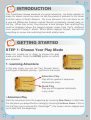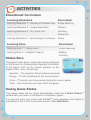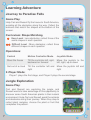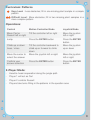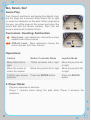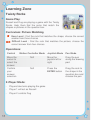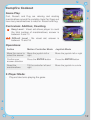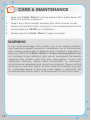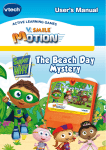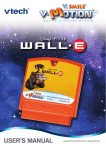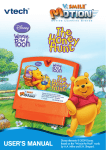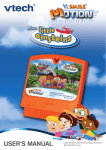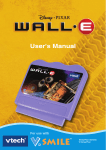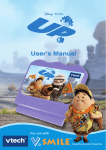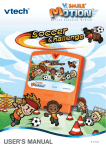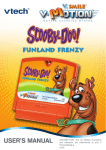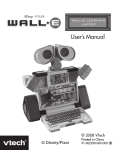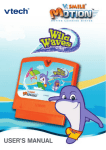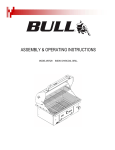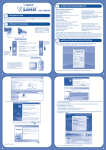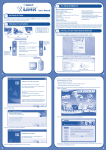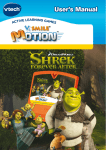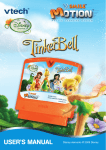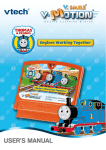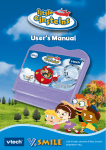Download V-Motion: Up!
Transcript
® TM USER’S MANUAL Disney/Pixar Elements © Disney/Pixar Dear Parent, At VTech®, we know that every year, children are asking to play video games at younger and younger ages. At the same time, we understand the hesitation of most parents to expose their children to the inappropriate content of many popular video games. How can parents responsibly allow their children to play these games, and still educate and entertain them in a healthy, age-appropriate manner? Our answer to this question is V.Smile® MotionTM Active Learning System! A big breakthrough for junior gamers, V.Smile® MotionTM takes educational video gaming to a whole new level with a motion-activated gaming system that engages both active minds and bodies. V.Smile® MotionTM plugs directly into the TV to provide kids with a high-tech gaming experience using thrilling, age-appropriate learning games and a motion-activated, intuitive wireless controller. V.Smile® MotionTM Active Learning System engages children with two modes of play: the Learning Adventure - an exciting exploratory journey in which learning concepts are seamlessly integrated, and the Learning Zone - a series of games designed to focus on specific skills in a fun, engaging way. Each Smartridge™ game encourages active gaming while giving kids’ minds a workout, too, as they learn basic math, reading, science, spelling and more. At VTech®, we are proud to provide parents with a much-needed solution to the video game dilemma, as well as another innovative way for children to learn while having fun. We thank you for trusting VTech® with the important job of helping your child explore a new world of learning! Sincerely, Julia Fitzgerald Vice President, Marketing Vtech Electronics, NA To learn more about the V.Smile® MotionTM Active Learning System and other VTech® toys, visit www.vtechkids.com INTRODUCTION Carl Fredricksen always dreamed of a great adventure. He finally decides to make his dream come true when he ties thousands of balloons to his house and flies away to South America. He soon discovers he’s not alone as an 8-year-old Wilderness Explorer named Russell accidentally stowed away on the trip. When they arrive, they discover a land stranger than anything they could’ve imagined where the biggest danger comes from Carl’s childhood hero, explorer Charles F. Muntz. When Muntz captures Russell, Carl will risk everything to rescue him and bring them both safely home. GETTING STARTED STEP 1: Choose Your Play Mode Move the joystick up or down to choose the play mode you want. Press the ENTER button to confirm your selection. 1. Learning Adventure In this play mode, you can join Carl, Russell, Kevin, and Dug on a fantastic journey – just like in the movie! Adventure Play Play all four games in sequence following the story. Quick Play Play any of the games individually in any order. • Adventure Play Start the adventure from the beginning by choosing New Game or start from the last place you played before exiting by choosing Continue Game. If this is the first time you’ve played this SmartridgeTM, this screen will be skipped and you’ll start from the beginning. Continue Game Start the adventure from the last place you played before exiting the game. New Game Start the adventure from the beginning. • Quick Play In the Quick Play menu, choose any of the games you’d like to play. Move the joystick to select the game you want and press ENTER to play. • Bonus Games on the V.SmileTM Web Site When you reach a certain score in Adventure Play mode, you'll be rewarded with special gold coins. You can save your score to the V.LinkTM and then plug the V.LinkTM into your computer. The gold coins can be used to unlock special bonus games on the V.SmileTM Web Site. How to Earn Gold Coins: Gold Coin Requested Score 1st gold coin Earn a total score of 500. 2nd gold coin Earn a total score of 1300. 3rd gold coin Earn a total score of 1700. 4th gold coin Earn a total score of 2500. 2. Learning Zone Practice specific skills in the two games of the Learning Zone. Move the joystick to select the game you want and press ENTER to confirm your choice. 3. Options In the Options screen, you can turn the music On or Off, and choose between Standard or Unlimited chances in the games. Move the joystick to select the option you want. Move the cursor to the checkmark, then press Enter to confirm your choices. 4. V.Link Connection (Only for consoles supporting the V.Link TM accessory) When you plug the V.Link into the console, a new selection – “V.Link Connection” - will appear under the main menu. You can select it to download your game score to the V.LinkTM. After downloading your score, plug the V.LinkTM into your computer and unlock some fun bonus games on the V.SmileTM Web Site. Please don’t unplug the V.LinkTM during the downloading process. TM STEP 2: Choose Your Game Settings 1. Number of Players: Use the joystick to move the cursor to Player and then move the yellow selection box to choose one player or two players. Note: Twoplayer mode is not available when played on the V.Smile Pocket™ or V.Smile Cyber Pocket™. Press ENTER to confirm your selection. 2. Level: Use the joystick to move the cursor to Level and then move the yellow selection box to choose Easy Level (only one star) or Difficult Level (two stars). Press ENTER to confirm your selection. 3. Controller Mode: Use the joystick to move the cursor to Control Setting and press ENTER to enter the Control screen. Move the joystick to choose Motion Controller or Joystick mode. Press ENTER to confirm your selection. To exit the Control screen, move the cursor to the checkmark and press ENTER. 4. After confirming all of your game settings, move the cursor to the checkmark, then press ENTER to start your adventure! STEP 3: Start Your Game For Learning Adventure games, please go to the “Activities – Learning Adventure” section. For Learning Zone games, please go to the “Activities – Learning Zone” section. FEATURES HELP Button When you press the HELP button during a game, the game will pause. A HELP icon will pop up and give you instructions or a hint. EXIT Button When you press the EXIT button, the game will pause. An EXIT icon will appear onscreen to make sure you want to quit. Move the joystick left to the to leave the game or right to the to cancel the exit screen and keep playing. Press the ENTER button to choose. LEARNING ZONE Button The LEARNING ZONE button is a shortcut that takes you to the Learning Zone game selection screen. When you press the LEARNING ZONE button the game will pause. A window will pop up to make sure you really want to quit. Move the joystick left to the to leave the game or right to the to cancel the Learning Zone screen and keep playing. Press the ENTER button to choose. ACTIVITIES Educational Curriculum Learning Adventure Curriculum Learning Adventure 1 – Journey to Paradise Falls Shape Matching Learning Adventure 2 – Jungle Exploration Patterns Learning Adventure 3 – Go, Kevin, Go! Counting Subtraction Learning Adventure 4 – Carl and Dug to the Rescue Colors Learning Zone Curriculum Learning Zone 1 – Twisty Rocks Picture Matching Learning Zone 2 – Campfire Cookout Addition Counting Status Bars Throughout each game, status bars will be displayed on the screen to communicate important information to the player such as the current question or the player’s time, score, and energy. - Question – The question that should be answered. - Energy – The life remaining for the current player. - Score – The points you have earned during the current game. - Time – How much time you have left in the game. Saving Game Status Your game status will be saved automatically inside the V.Smile® MotionTM system after you reach a checkpoint or complete a game. You can also save your record onto V.LinkTM (sold separately and subject to availability) in the V.Link Connection screen under Main Menu. Learning Adventure Journey to Paradise Falls Game Play: Help Carl and Russell fly the house to South America, avoiding all the obstacles along the way. Collect the balloons that match the shapes at the bottom of the screen. Curriculum: Shape Matching Easy Level : Less obstacles; collect three of the same shapes in each question Difficult Level : More obstacles; collect three different shapes in each question Operations: Control Motion Controller Mode Joystick Mode Steer the house Tilt the controller left, right, backward or forward Move the joystick to the left, right, up or down Get out of a cloud Tilt the controller left and right Move the joystick left and right 2-Player Mode: - Player 1 plays the first stage, and Player 2 plays the second stage Jungle Exploration Game Play: Carl and Russell are exploring the jungle, and Russell wants to take advantage of this opportunity to discover some South American plants in their natural environment. Help Carl and Russell avoid the animals and obstacles along their journey. When they stop to collect plant samples, choose the plant or fruit that completes the pattern. Curriculum: Patterns Easy Level : Less obstacles; fill in one missing plant sample in a simple pattern Difficult Level : More obstacles; fill in two missing plant samples in a more complex pattern Operations: Control Motion Controller Mode Joystick Mode Move Carl or Russell left or right Tilt the controller left or right Move the joystick left or right Jump Press the ENTER button Press the ENTER button Climb up or down trees / vines Tilt the controller backward to climb up or forward to climb down Move the joystick up or down Move the cursor to select the answer Move the joystick left or right Move the joystick left or right Confirm your answer selection Press the ENTER button Press the ENTER button 2-Player Mode: - Head-to-head cooperation along the jungle path - Player 1 will act as Carl - Player 2 controls Russell - Players take turns filling in the patterns in the question area Go, Kevin, Go! Game Play: Carl, Russell, and Kevin are fleeing from Muntz’s lair, but the dogs are in pursuit. Move Kevin left or right to avoid the obstacles on the path. When dogs block the way, count the dogs on the screen and select the tennis ball with the correct number. Then Carl will throw a tennis ball to distract them. Curriculum: Counting; Subtraction Easy Level : Less obstacles; choose the correct answer from three choices Difficult Level : More obstacles; choose the correct answer from four choices Operations: Control Motion Controller Mode Joystick Mode Move Kevin left or right Tilt the controller left or right Move the joystick left or right Move the cursor to select the answer Move the joystick left or right Move the joystick left or right Confirm your answer selection Press the ENTER button Press the ENTER button 2-Player Mode: - Players cooperate to advance - Player 1 controls Kevin along the path while Player 2 answers the questions Carl and Dug to the Rescue Game Play: Carl and Dug sneak onto Muntz’s blimp to rescue their friends. Help them navigate through the blimp by activating the devices that they will need to advance. Press the color buttons in the correct order to activate some devices. Be careful to avoid the obstacles and watch out for enemy dogs along the way. Curriculum: Colors Easy Level : Less obstacles; simple sequence with one or two colors Difficult Level : More obstacles; more complex sequence with three or four colors Operations: Control Motion Controller Mode Joystick Mode Move Carl or Dug left or right Tilt the controller left or right Move the joystick left or right Push the box Tilt the controller left Move the joystick left Activate the switch Press the color buttons in the correct order Press the color buttons in the correct order Turn the wheel Tilt the controller left and right Move the joystick in a circle Make Dug point to distract an enemy dog Press the ENTER button when an enemy dog approaches Press the ENTER button when an enemy dog approaches 2-Player Mode: - Player 1 will act as Carl in Stage 1 - Player 2 controls Dug in Stage 2 10 Learning Zone Twisty Rocks Game Play: Russell and Dug are playing a game with the Twisty Rocks. Help them find the rocks that match the shapes or pictures in the question box. Curriculum: Picture Matching Easy Level : Find the rock that matches the shape; choose the correct answer from three choices Difficult Level : Find the rock that matches the picture; choose the correct answer from four choices Operations: Control Motion Controller Mode Pen Mode Move the cursor to select the answer N/A Move the joystick left or right Drag the pen along the drawing pad Confirm your answer selection N/A Press the ENTER button Drag the rock to the shape in the question box and release the pen 2-Player Mode: - Players take turns playing the game - Player 1 will act as Russell - Player 2 controls Dug 11 Joystick Mode Campfire Cookout Game Play: Carl, Russell, and Dug are relaxing and roasting marshmallows around the campfire. Help Carl figure out how many marshmallows to roast for Russell and Dug. Curriculum: Addition; Counting Easy Level : Visual aid allows player to count the total number of marshmallows; answer is between 2 and 10 Difficult Level : No visual aid; answer is between 10 and 18 Operations: Action Motion Controller Mode Joystick Mode Move the cursor to select the answer Move the joystick left or right Move the joystick left or right Confirm your answer selection Press the ENTER button Press the ENTER button Roast the marshmallows Tilt the controller left and right Move the joystick in a circle 2-Player Mode: - Players take turns playing the game 12 CARE & MAINTENANCE 1. Keep your V.Smile® Motion™ clean by wiping it with a slightly damp cloth. Never use solvents or abrasives. 2. Keep it out of direct sunlight and away from direct sources of heat. 3. Remove the batteries when not using it for an extended period of time. 4. Avoid dropping it. Never try to dismantle it. 5. Always keep the V.Smile® Motion™ away from water. WARNING A very small percentage of the public, due to an existing condition, may experience epileptic seizures or momentary loss of consciousness when viewing certain types of flashing colors or patterns, especially on television. While the V.Smile® Motion™ Active Learning System does not contribute to any additional risks, we do recommend that parents supervise their children while they play video games. If your child experiences dizziness, altered vision, disorientation, or convulsions, discontinue use immediately and consult your physician. Please note that focusing on a television screen at close range and handling a joystick for a prolonged period of time may cause fatigue or discomfort. We recommend that children take a 15-minute break for every hour of play. 13 TECHNICAL SUPPORT If you have a problem that cannot be solved by using this manual, we encourage you to visit us online or contact our Consumer Services Department with any problems and/or suggestions that you might have. A support representative will be happy to assist you. Before requesting support, please be ready to provide or include the information below: • The name of your product or model number (the model number is typically located on the back or bottom of your product). • The actual problem you are experiencing. • The actions you took right before the problem occurred. Internet: www.vtechkids.com Phone: 1-800-521-2010 in the U.S. or 1-877-352-8697 in Canada OTHER INFO DISCLAIMER AND LIMITATION OF LIABILITY VTech® Electronics North America, L.L.C. and its suppliers assume no responsibility for any damage or loss resulting from the use of this handbook. VTech® Electronics North America, L.L.C. and its suppliers assume no responsibility for any loss or claims by third parties that may arise through the use of this software. VTech® Electronics North America, L.L.C. and its suppliers assume no responsibility for any damage or loss caused by deletion of data as a result of malfunction, dead battery, or repairs. Be sure to make backup copies of important data on other media to protect against data loss. COMPANY: VTech® Electronics North America, L.L.C. ADDRESS: 1155 West Dundee, Suite 130, Arlington Heights, IL 60004 USA TEL NO.: 1-800-521-2010 in the U.S. or 1-877-352-8697 in Canada. 14 NOTE: This equipment has been tested and found to comply with the limits for a Class B digital device, pursuant to Part 15 of the FCC Rules. These limits are designed to provide reasonable protection against harmful interference in a residential installation. This equipment generates, uses and can radiate radio frequency energy and, if not installed and used in accordance with the instructions, may cause harmful interference to radio communications. However, there is no guarantee that interference will not occur in a particular installation. If this equipment does cause harmful interference to radio or television reception, which can be determined by turning the equipment off and on, the user is encouraged to try to correct the interference by one or more of the following measures: • Reorient or relocate the receiving antenna. • Increase the separation between the equipment and receiver. • Connect the equipment into an outlet on a circuit different from that to which the receiver is connected. • Consult the dealer or an experienced radio/TV technician for help. Caution: Changes or modifications not expressly approved by the party responsible for compliance could void the user’s authority to operate the equipment. © 2009 VTech Printed in China 91-002306-069-000 15