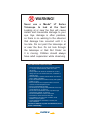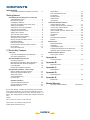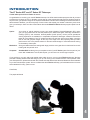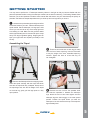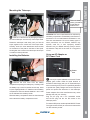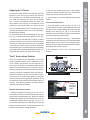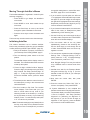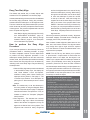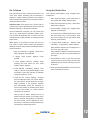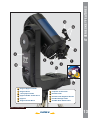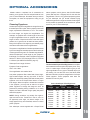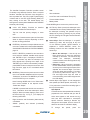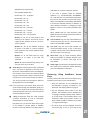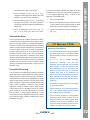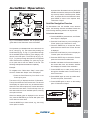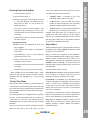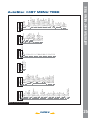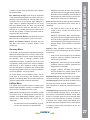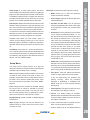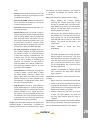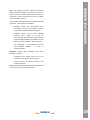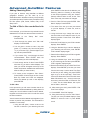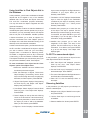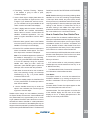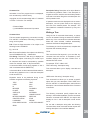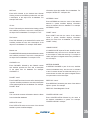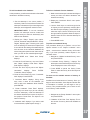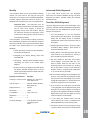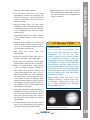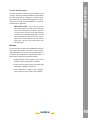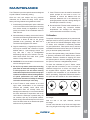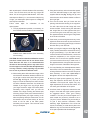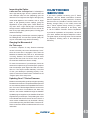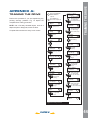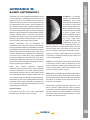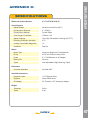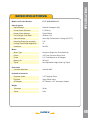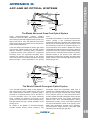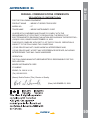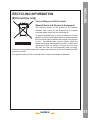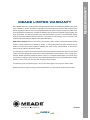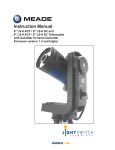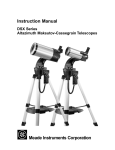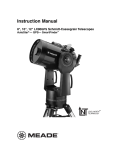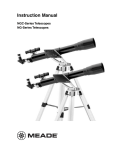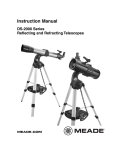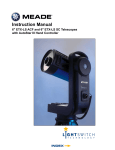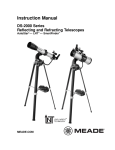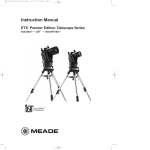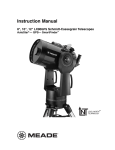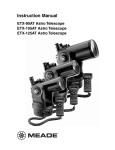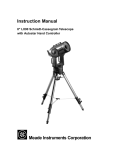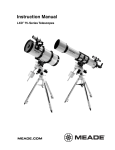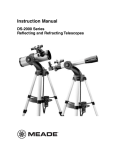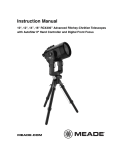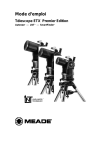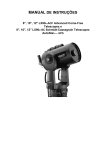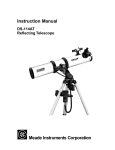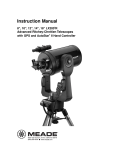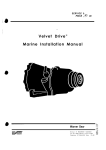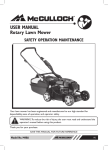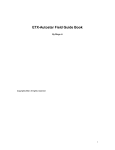Download Meade LT-8 ACF Instruction manual
Transcript
Instruction Manual LT ACF and LT SC Series Telescopes with AutoStar #497 Hand Controller INDEX WARNING! Never use a Meade® LT Series Telescope to look at the Sun! Looking at or near the Sun will cause instant and irreversible damage to your eye. Eye damage is often painless, so there is no warning to the observer that damage has occurred until it is too late. Do not point the telescope at or near the Sun. Do not look through the telescope or Red Dot Finder as it is moving. Children should always have adult supervision while observing. BATTERY SAFETY INSTRUCTIONS: • Always purchase the correct size and grade of battery: 8 x “C-type” Alkaline batteries (ANSI 14A, 14AC/ IEC LR14). • Always replace the whole set of batteries at one time, taking care not to mix old and new ones, or batteries of different types. • Clean the battery contacts and also those of the device prior to battery installation. • Ensure the batteries are installed correctly with regard to polarity (+ and -). • Remove batteries from equipment which is not to be used for an extended period of time. • Remove used batteries promptly. • Never attempt to recharge primary batteries as this may cause leakage, fire, or explosion. • Never short-circuit batteries as this may lead to high temperatures, leakage, or explosion. • Never heat batteries in order to revive them. • Remember to switch off devices after use. • Keep batteries out of the reach of children; small batteries may be ingested. • Seek medical advice immediately if a battery has been swallowed. Caution: If batteries or parts are swallowed, see a doctor immediately. INDEX CONTENTS Introduction Object Menu . . . . . . . . . . . . . . . . . . . . . . . . . . . . . .24 #497 AutoStar Menu Tree . . . . . . . . . . . . . . . . . . . .25 Event Menu . . . . . . . . . . . . . . . . . . . . . . . . . . . . . . .26 Glossary Menu . . . . . . . . . . . . . . . . . . . . . . . . . . . .27 Utilities Menu. . . . . . . . . . . . . . . . . . . . . . . . . . . . . .27 Setup Menu. . . . . . . . . . . . . . . . . . . . . . . . . . . . . . .28 A solid telescope built for a lifetime of service. . . . . .4 Getting Started Assembling the and Using the LT Telescope Assembling the Tripod. . . . . . . . . . . . . . . . . . . . . . . .5 Mounting the Tripod . . . . . . . . . . . . . . . . . . . . . . . . .6 Installing the Batteries. . . . . . . . . . . . . . . . . . . . . . . .6 Using an AC Adapter or DC Power Cord . . . . . . . . .6 Attaching Accessories . . . . . . . . . . . . . . . . . . . . . . . .7 Telescope is now Fully Assembled . . . . . . . . . . . . . .7 Using the Red Dot Finder . . . . . . . . . . . . . . . . . . . . .8 Adjusting the Red Dot Finder . . . . . . . . . . . . . . . . . .8 Aligning the LT Series . . . . . . . . . . . . . . . . . . . . . . . .9 The LT Series Home Position . . . . . . . . . . . . . . . . . .9 Magnetic North Home Position . . . . . . . . . . . . . . . . .9 True North Home Position. . . . . . . . . . . . . . . . . . . . .9 Moving Through AutoStar’s Menus . . . . . . . . . . . . .10 Initializing AutoStar . . . . . . . . . . . . . . . . . . . . . . . . .10 Easy (Two-Star) Align . . . . . . . . . . . . . . . . . . . . . . . 11 How to Perform the Easy Align Procedure . . . . . . . 11 Go To Saturn . . . . . . . . . . . . . . . . . . . . . . . . . . . . . .12 Using the Guided Tour . . . . . . . . . . . . . . . . . . . . . .12 LT Series Key Features Telescope Key Features Identified on the Telescope . . . . . . . .13 Key Features Explained . . . . . . . . . . . . . . . . . . . . .15 Optional MEADE® Accessories Choosing Eyepieces . . . . . . . . . . . . . . . . . . . . . . . .16 Meade Series 4000 Super Plössl Eyepieces . . . . .16 Meade Series 5000 Premium Eyepieces . . . . . . . .15 Power Supplies . . . . . . . . . . . . . . . . . . . . . . . . . . . .18 Imagers and related Accessories . . . . . . . . . . . . . .18 AutoStar #497 Handbox – Basic Usage Buttons, Display and their functions . . . . . . . . . . . .19 Observing Using AutoStars’ Keys . . . . . . . . . . . . . .21 Observe the Moon. . . . . . . . . . . . . . . . . . . . . . . . . .22 Terrestrial Observing . . . . . . . . . . . . . . . . . . . . . . . .22 LT Series Tips . . . . . . . . . . . . . . . . . . . . . . . . . . . . .22 AutoStar Operation AutoStar Navigation Exercise . . . . . . . . . . . . . . . . .23 Entering Data into AutoStar. . . . . . . . . . . . . . . . . . .24 Guided Tour Menu. . . . . . . . . . . . . . . . . . . . . . . . . .24 Advanced AutoStar Features Adding Observing Sites. . . . . . . . . . . . . . . . . . . . . .31 Finding Objects Not In the Database . . . . . . . . . . .32 GoTo a User-entered Object . . . . . . . . . . . . . . . . . .32 Observing Satellites . . . . . . . . . . . . . . . . . . . . . . . .32 How to Create Your Own Guided Tour . . . . . . . . . .33 Writing a Tour . . . . . . . . . . . . . . . . . . . . . . . . . . . . .34 Landmarks . . . . . . . . . . . . . . . . . . . . . . . . . . . . . . .37 Identify . . . . . . . . . . . . . . . . . . . . . . . . . . . . . . . . . .38 Two-Star Alt/Az Alignment. . . . . . . . . . . . . . . . . . . .38 Browse . . . . . . . . . . . . . . . . . . . . . . . . . . . . . . . . . .40 Maintenance Basic Maintenance . . . . . . . . . . . . . . . . . . . . . . . . .41 Collimation . . . . . . . . . . . . . . . . . . . . . . . . . . . . . . .41 Inspecting the Optics. . . . . . . . . . . . . . . . . . . . . . . .43 Gauging the Movement of the Telescope . . . . . . . .43 Updating Your LT Series Firmware . . . . . . . . . . . . .43 Meade Customer Service How to get in contact. . . . . . . . . . . . . . . . . . . . . . . .43 Appendix A: Training the Drive . . . . . . . . . . . . . . . . . . . . . . . . . .44 Appendix B: Basic Astronomy . . . . . . . . . . . . . . . . . . . . . . . . . . .45 Appendix C: Specifications . . . . . . . . . . . . . . . . . . . . . . . . . . . . .47 Appendix D: Optical Systems . . . . . . . . . . . . . . . . . . . . . . . . . . .49 Appendix E: Meade DoC . . . . . . . . . . . . . . . . . . . . . . . . . . . . . . .50 Meade Warranty ® The name “Meade,” “AutoStar” and the Meade logo are trademarks registered with the U.S. Patent and Trademark Office and in principal countries throughout the world. “Deep Sky Imager”, “LT Series”, and “Tonight’s Best” are trademarks of Meade Instruments Corp. Patents: US 7,277,223, US 7,079,317, US 7,092,156 US 6,304,376, US 6,369,942, US 6,392,799 © 2009 Meade Instruments Corp. INDEX One Year Limited Warranty . . . . . . . . . . . Back Cover The LT Series ACF and LT Series SC Telescope A solid telescope built for a lifetime of service Congratulations on receiving your new LT Series telescope. You’ll find that this telescope system has all you need to explore the Universe we live in. Meade’s concept was to create a telescope that would be simple enough for anyone to use, yet capable enough for the experienced amateur to stretch their knowledge and skills. With the LTs’ advanced set of features, you will have plenty of room to learn and expand your interest in astronomy and not out grow your telescope. Here are a few of the features that set the Meade LT Series telescope system apart from all others. Optics: Your choice of optical systems to meet your needs. Meade’s Schmidt-Cassegrain (SC) optics give you high performance for the best possible price. Water-white glass, Ultra-High Transmission Coatings (UHTC) and oversized, thermally-stable Pyrex® primary mirrors provide spectacular viewing experience not available on comparable competitors’ telescopes. Advanced Coma-Free takes all of the features of our SC models and then ups the ante. ACF gives a flatter, coma-free field of view with pinpoint images all the way to the edge of the field, equaling Ritchey-Crétien performance. ACF is the perfect solution for the serious astroimager or visual astronomer looking for observatory-class optics. Mechanics: Strong and stable aluminum castings with large precision worm-gear drives in both axes for smooth tracking with low periodic error. Computer: AutoStar #497 handbox gives you complete control of your LT Series system from the palm of your hand. With a database of over 30,000 objects, you will never run out of things to explore. INTRODUCTION INTRODUCTION If you are like us, you can’t wait to get outside under a dark sky to try out your new LT Series telescope. We have provided a Getting Started Guide that will get you up and running in the shortest amount of time possible. After your first experience, please sit down with this manual and read about all the advanced features that are available to you with this telescope system. We are confident that the LT Series will keep you fascinated with the Universe and entertained for many years to come. Clear Skies, The people at Meade INDEX 4 You may want to perform the LT telescope assembly indoors in the light so that you become familiar with the parts and operation before moving the telescope outside into the dark for observing. This Getting Started Guide assumes you are too impatient to read the entire manual first and want to use your new telescope as quickly as possible. Just follow the simple steps below and you will be up and running before you know it. It is best to set up the telescope in twilight or before sunset the first time you use it. Take the telescope and tripod outside. Set the telescope in a large open area where you can see lots of sky. Don’t setup right next to a building or a wall. Make sure the ground is stable and is approximately level. It is best to set up the scope away from bright nighttime lighting. Bright lights will spoil your night vision and impede your ability to see the sky. Lock-Knob AutoStar #497 HANDBOX GETTING STARTED GETTING STARTED Assembling the Tripod Thread in two lock-knobs on each leg (six total) near the foot of each tripod leg. Use the lock-knobs to vary the height of the inner, extendible tripod leg sections. Tighten the locks to a firm feel only; do not overtighten. Spreader Shaft End Nut Remove the field tripod from the shipping carton. Stand the tripod vertically with the tripod feet down and with the tripod still fully collapsed. Grasp two of the tripod legs and, with the full weight of the tripod on the third leg, gently pull the legs apart to a fully open position. Spreader Bar Remove the end nut from the spreader shaft and slide the spreader in between the telescope legs. Attach the end nut and hand tighten until the telescope legs are held snuggly in the most spread position. Position the tripod where you want the telescope to be and check that the top of the tripod is approximately level. INDEX 5 Center Hub Follow the battery polarity (orientation) as indicated by molded icons Thumb-Screw Take the LT Series from its packaging and place the entire telescope onto the top of the tripod head. Rotate the telescope head slowly until you feel the scope register on the center hub of the tripod head. Carefully screw the three attachment thumb-screws on the bottom of the plate to the base of the tripod. Hand tighten the screws so the telescope cannot spin or wobble on the tripod head. CAUTION: Use care to install batteries as indicated by the battery compartment. Follow battery manufacturer’s precautions. Do not install batteries backwards or mix new and used batteries. Do not mix battery types. If these precautions are not followed, batteries may explode, catch fire, or leak. Improperly installed batteries void your Meade warranty. Always remove the batteries if they will not be used for a long period of time. AutoStar #497 HANDBOX GETTING STARTED Mounting the Telescope Using an AC Adapter or DC Power Cord Installing the Batteries Power Port Use only the optional Meade Universal AC Power Remove the end cover from the battery compartment exposing the battery tray. Carefully slide the battery tray out until it reaches its end stop. Insert 8 (user supplied) Alkaline “C” batteries into the battery compartment. Take care that the batteries + and - ends are as indicated in the battery holder. Slide the battery compartment back into the telescope and re-attach the battery compartment cover. Adapter (part number 07584 for North America or 07584F for 220v foreign) with your LT Series telescope when connecting to AC power. It is specifically selected to provide the quality voltage and current required to power and protect the electronics in the telescope. Power adapters from other manufactures may cause damage and void your warranty. Plug the AC plug into a AC household socket and the DC plug into the 12v DC socket on the telescope panel. For external DC power use the optional #607 DC Power Cord (part number 07043) to connect to an automotive 12v DC accessory socket. INDEX 66 Your Telescope is now Fully Assembled Now remove the dust cover from the front of the telescope tube. Be careful not to touch the glass lens. AutoStar #497 HANDBOX GETTING STARTED Attaching Accessories Be sure the telescope master power switch is in the off position. Remove the LT Series handbox and the coiled interface cable from the packing materials. Plug one end into the HBX port of the control panel and plug the other end into the Handbox port on the LT Series handbox. Rear Cell Thread Eyepiece Holder Flip the Power Switch on the computer control panel to the ON position. The copyright message lights on AutoStar’s LCD display. Slew Speeds: Speed 9: Fast . . . Speed 5: Medium . . . Speed 1: Slow Arrow Keys Number Keys Dust Cap Diagonal Prism “Press 0 to align or Mode for Menu” displays. You Remove the dust cap from the rear cell of the can use the Arrow keys to slew (move) the telescope telescope. Thread the 1.25" eyepiece holder onto the rear cell thread. Slide the diagonal prism into the eyepiece holder and lock in place by turning the thumbscrew to a firm feel. Place the Super Plössl 26mm eyepiece into the diagonal prism and tighten the diagonal prism thumbscrew to a firm feel only. up, down, right, or left. To change the telescope’s slew speed, press a Number key. “9” is the fastest speed and “1” is the slowest speed. See page 20 for more details. Or you can Press “0” to begin Easy Alignment. See page 11 for more information. INDEX 7 On/Off & Brightness Adjustment Because your telescope has so much magnification, its field of view is very small. This can make it hard to know exactly where your telescope is pointing by simply looking at it. To help you point the telescope quickly and accurately, for terrestrial targets or GO TO pointing, the LT Series has a 1X Red Dot Viewfinder. The Red Dot Finder will aid you in pointing your telescope easily. It works much like a fighter pilot’s heads-up display. To turn on the Red Dot Finder, carefully rotate the power switch until you feel it click on. Turning further clockwise will increase the dot brightness. Adjust the dot to the minimum brightness where it can be easily seen. This will extend its battery life and make it easier to see faint stars in the background. Look through the finder’s glass window. You will see a red dot superimposed on your view. Using the direction keys on the handbox, move the telescope until the red dot is on the target you want to view in the eyepiece. As you get close to your target, select a moderately low speed, like speed 5, and move the scope to center your target as you look through the eyepiece. This a great way to get used to finding the movement keys without removing your eye from the eyepiece. The Red Dot Finder has been aligned at the factory, but you may need to touch-up the alignment from time to time. To do this, look through the eyepiece of your scope and using the hand controller center a distant object. Now turn on the Red Dot Viewfinder and adjust the brightness so you can see the red dot. Look through the sight as pictured above. AutoStar #497 HANDBOX GETTING STARTED Adjusting the Red Dot Finder Using the Red Dot Finder Adjustment Screws Now, without moving the telescope, adjust the indicated thumb screws until you have put the red dot on the object at which you were looking. It’s that simple. Now use the hand controller to put the laser dot on a new target. Check to see that the desired target is in the eyepiece and adjust the focus knob until the object is in focus. Focus Knob INDEX 8 As the Earth rotates beneath the night sky, the stars appear to move from East to West. The speed at which the stars move is called the sidereal rate. You can setup your telescope to move at the sidereal rate so that it automatically tracks the stars and other objects in the night sky. If the telescope is not tracking an astronomical object, the object will drift out of the eyepiece field of view. The tracking function automatically keeps an object more or less centered in the telescope’s eyepiece. To automatically track and locate objects in the night sky, the LT Series must first be aligned on the sky. It is best to set up the telescope in twilight or before sunset the first time you use the LT Series. Setup the telescope in a large open area where you can see lots of the night sky. Make sure the ground is stable and approximately level. It is best to setup the scope away from bright nighttime lighting. Bright lights will spoil your night vision and impede you ability to see the sky. 2. Now use the up/down arrow keys on the AutoStar controller to level the optical tube using bubble level feature to precisely level the optical tube. 3. The telescope is now in the Magnetic North Home Position. True North Home Position 1. Using the up/down arrow keys (pg. 19, Fig. 5, 5) on the AutoStar controller, move the telescope so that the optical tube is approximately level. Now use the left/right arrow keys (pg. 19, Fig. 5, 5) to move the telescope so the optical tube is pointing in the direction of True North (the north star Polaris). 2. Now use the up/down arrow keys on the AutoStar controller to level the optical tube. The included bubble level/compass can be place into the diagonal prism and has a built in bubble level feature that will aide in leveling the optical tube if needed. AutoStar HANDBOX ALIGNING#497 THE LT SERIES Aligning the LT Series 3. The telescope is now in the True North Home Position. The LT Series Home Position North Once the LT Series is fully assembled, you will first need to initialize AutoStar, set the telescope into the home position, and perform the Easy Alignment in order for the LT Series to successfully locate celestial objects. The home position for the LT Series is with the telescope optical tube level and pointed in the direction of either True North or Magnetic North. See Figure 6. Either North direction can be used and the LT Series will prompt you to which North direction the optical tube is pointing before beginning an alignment. Once the telescope is fully assembled and outside under the night sky, follow the steps below to correctly place the telescope into the home position. Telescope Tube is level Figure 6: Alt/Az Home Position Compass needle is pointing to Magnetic North Magnetic North Home Position 1. Using the up/down arrow keys (pg. 19, Fig. 5, 5) on the AutoStar controller, move the telescope so that the optical tube is approximately level. Place the included bubble level/compass into the diagonal prism and use the AutoStar left/right arrow keys (pg. 19, Fig. 5, 5) to move the telescope so the optical tube is lined up with the compass needle. The telescope will then be pointing in the direction of Magnetic North. Bubble is centered Figure 7: Bubble Level/Compass INDEX 9 The AutoStar database is organized in levels for quick and easy navigation. • Press ENTER to go deeper into AutoStar’s menu levels. • Press MODE to move back toward the top menu level. • Press the Scroll keys to move up and down through the options available for each level. • Press the Arrow keys to enter characters and digits. The Arrow keys are also used to move the telescope. Initializing AutoStar This section describes how to initialize AutoStar. Perform this procedure the first time you use AutoStar or after performing a RESET (see “RESET” page 30). 1. Verify that AutoStar is properly connected to your telescope. See “Getting Started” page 5. 2. Turn the telescope power switch to the ON position. The AutoStar beeps and the display screen is activated. Then AutoStar takes a few moments to start up the system. 3. “Press 0 to Align or Mode for Menu” displays. Press 0 to align your telescope using the “Easy Align” method, see “Easy (Two-Star) Align” on page 11. To skip the alignment process and access the AutoStar menus, press the Mode key. 4. The telescope then tests the motor function of the telescope by moving in the horizontal and vertical directions. 5. Set Your Location or Zip Code: The Location screen displays. This screen asks you if you wish to choose either the zip code of your observing location or the location (i.e., entering the city and state or country of your observing location). Press “1” to select the zip code option or “2” to enter the city and state. Note: The location settings (country/state/province and city, or zip code) are only asked for the first time you turn on the control panel. If you wish to a. If you chose the zip code option, the left most “0” is highlighted. Use the Number keys to enter the digits. As you enter a digit, the next digit to the right will be highlighted. Enter the next digit. Repeat this process until all 5 digits of your zip code are entered. Press ENTER. b. If you chose the location option, the next screen asks for the country or state/province (listed alphabetically) of the observing site. c. Use the Scroll keys to scroll through the list of countries, states, and provinces. Press ENTER when the correct location displays. AutoStar HANDBOX ALIGNING#497 THE LT SERIES change this setting later on, use the Site menu. See SITE, page 34 for more information. Moving Through AutoStar’s Menus d. The next screen asks for the city (listed alphabetically) closest to the observing site. Use the Scroll keys to scroll through the list of cities. Press ENTER when the correct city appears on screen. 6. The next screen requests the status of Daylight Savings Time. If Daylight Savings Time is active, press the “1” key. If Daylight Savings Time is not active, press the “2” key. Note: Daylight Savings Time may be referred to by a different name in various areas of the world. 7. AutoStar then asks for the Telescope Model. Using the scroll keys (Pg. 19, Fig. 5, 7) on the AutoStar locate the model of your telescope and press enter. 8. Now enter the current date, then press ENTER. 9. Enter the current time. Select “AM,” “PM,” or 24-hour clock (blank). Then press ENTER. 10. System initialization is now complete and Autostar enters into the Easy Alignment routine. The Autostar display now reads “North Method, 1=True 2= Compass”. See “Easy (Two-Star) Alignment” for performing an alignment on the night sky. If you do not wish to begin an alignment on the night sky, press the MODE key to exit to the main AutoStar menu. INDEX 10 The fastest and easiest way to locate objects with Autostar’s GO TO capabilities is to use Easy Align. Autostar automatically picks two stars from its database for the Easy Align procedure. During this procedure, Autostar slews the telescope to a first alignment star. The user is asked to verify that the telescope is pointed at the chosen star and then prompted to center the star in the eyepiece. The process is repeated with a second star to complete the alignment. Note: Before aligning the telescope, first verify that “INITIALIZING AUTOSTAR”, page 10, has been performed. See “Moving through Autostar’s Menus”, page 10, for a description of how Autostar’s keys operate. How to perform Procedure the Easy Align If you have just powered on the telescope, follow the procedures listed in “Initializing Autostar” on page 23. When completed, continue on to the steps below to perform the Easy Alignment procedure. If the telescope is already powered on and the correct site location, date, time and telescope model have already been entered, the Easy Alignment can be started by selecting in the menu Setup: Align: Easy and following the steps below. 1. When the Easy Alignment procedure is selected in the AutoStar’s setup menu, the display will read “North Method: 1=True 2=Compass”. AutoStar is asking which Home Position the telescope will be placed in. See page 9, “The LT Series Home Position” for a description on placing the LT Series telescope into the home position. Note: The easiest way to set the telescope in the home position is using the Magnetic North method. Follow the steps on page 9 “Magnetic North Home Position” and press the “2” key on Autostar to select the “Compass” (Magnetic North) method. 2. Star Alignment - The Autostar then chooses two stars to align upon. When the telescope slews to the first star for alignment, it may not appear in the field of view in the eyepiece. The alignment star should be easily recognized When the procedure is performed correctly, “Alignment Successful” displays. If Autostar does not display this message, perform this procedure again. AutoStar HANDBOX ALIGNING#497 THE LT SERIES and be the brightest star in the area of the sky where the telescope is pointing. While looking through the red dot finder, use the Arrow Keys to move the telescope to place the red dot on the top of the star. Now look through the eyepiece and use the Arrow Keys to move the star to the center of the eyepiece field. Press ENTER. If that area of the sky is obscured by an object, you can prompt AutoStar to chose an alternate star by pressing either one of the two Scroll Keys. Repeat procedure for the second alignment star. Easy (Two-Star) Align Note: Autostar locates alignment stars based on the date, time, and location entered. The alignment stars may change from night to night. All that is required is for the observer to center the selected stars in the eyepiece when prompted. NOTE: The GO TO key also allows you to perform a “spiral search”. A spiral search is useful when the telescope slews to an object, but that object is not visible in the eyepiece after the telescope finishes its search. (This sometimes occurs during an alignment procedure.) Press GO TO when the slew is finished and the telescope starts slewing in a spiral pattern at a very slow speed around the search area. Look through the eyepiece and when the object does become visible, press MODE to stop the spiral search. Then use the Arrow keys to center the object. Which One’s the Alignment Star? If you’re not familiar with objects in the night sky, how can you be sure if the star in your eyepiece is really the alignment star? The rule of thumb is that an alignment star is usually the brightest star in that area of the sky. If you perform a GoTo to an alignment star and you’re not sure if you have located the alignment star or it isn’t in the eyepiece, look through your viewfinder. When you view an alignment star in the viewfinder, it stands out dramatically from the rest of the stars in that portion of the sky. The viewfinder will help you locate a star more quickly than the eyepiece. Using AutoStar, set the slew speed to 6 (press Number key 6) or higher and use the Arrow keys to center the alignment star in the viewfinder. If your viewfinder has been aligned with the telescope, the alignment star should now be in the eyepiece. Set the slew speed to 4 or less and center the star in the eyepiece. Also see the Spiral Search tip, page 11. INDEX 11 Using the Guided Tour After performing the Easy Alignment procedure, the motor drive begins operating and the telescope is aligned for a night of viewing. Objects in the eyepiece should maintain their position even though the Earth is rotating beneath the stars. This example demonstrates using “Tonight’s Best” Guided Tour. Important Note: Once aligned, only use the GO TO or Arrow keys to move the telescope. Do not move the telescope manually, or alignment will be lost. Once the telescope is aligned, you may choose and “Go To” any object listed in AutoStar’s Object menu. This exercise demonstrates how to select one such celestial object, the planet Saturn, for viewing from the Object menu. 1. After observing Saturn, press mode twice so that “Select Item: Object” displays again. 2. Press the Scroll Down key twice. “Select Item: Guided Tour” displays. 3. Press ENTER. “Guided Tour: Tonight’s Best” displays. Press ENTER. If you wish to try out other Guided Tours, press the Scroll Down key to scroll through other tour choices. When the tour you wish to select displays, press ENTER. Note: Saturn is not visible the entire year and you may need to choose another object from AutoStar’s database; however, the procedure, as described below, remains the same. 4. “Tonight’s Best: Searching...” displays. After calculating, “Tonight’s Best: Jupiter” displays. 1 After the telescope is aligned, “Select Item: Object” displays. Press ENTER. Press ENTER to display information about the object. Press GO TO to move the telescope to the object. 2. “Object: Solar System” displays. Press ENTER. 3. “Solar System: Mercury” displays. Keep pressing the Scroll Down key until “Solar System: Saturn” displays. 4. Press ENTER. “Calculating” displays. Then “Saturn” and a set of coordinates displays. Note that Saturn’s (and other planets’) coordinates change throughout the year. AutoStar HANDBOX ALIGNING#497 THE LT SERIES Go To Saturn Note: Different objects may be displayed on a tour list on any given night. 5. Press MODE to return to the Tour list. Press the Scroll keys to scroll through the list. Press ENTER when you find the next object you wish to observe. 6. Press and hold down MODE for two seconds to leave the Guided Tour menu. 5. Press GO TO. “Saturn: Slewing...” displays and the telescope slews until it finds Saturn. You may need to use the Arrow keys to center Saturn precisely in the eyepiece. AutoStar then automatically moves the telescope so that it “tracks” Saturn (or whatever other object you may have chosen); i.e., Saturn remains centered in the eyepiece. After you Go To Saturn, practice the Go To feature with other objects in the Object menu lists. For example, during Winter, choose M42, the Orion nebula, from the Messier list. Or in the summer, choose the Dumbbell nebula from the Deep Sky, Named Objects list. INDEX 12 AutoStar LT SERIES#497 KEY HANDBOX FEATURES Diagonal Eyepiece Holder Diagonal Prism Computer Control Panel 1.25” Eyepiece Holder Red Dot Finder Eyepiece Holder Thumb Screw Red Dot Finder Alignment Screws Eyepiece Handbox Storage Cradle Single Fork Arm Mount AutoStar Suite Software Disc Figure 1: LT Series Left Side INDEX 13 Diagonal Thumbscrew Optical Tube Assembly (OTA) Focus Knob Computer Control Panel A. Handbox (HBX) Port B. LED C. ON/OFF Switch D. Auxiliary (AUX) Port E. 12v Power Connector Dust Cover Battery Compartment AutoStar LT SERIES#497 KEY HANDBOX FEATURES Figure 2: LT Series Right Side D. A. B. C. D. E. Figure 4: LT Series Computer Control Panel Figure 3: LT Series Front INDEX 14 14 Diagonal Holder: Holds the eyepiece in place. Diagonal Prism: provides a more comfortable right angle viewing position. Slide the diagonal prism directly into the eyepiece holder (Pg. 13, Fig. 1, 3). 1.25" Eyepiece Holder Thumb Screw Eyepiece: Place the Super Plössl 26mm eyepiece into the 90° diagonal prism (Pg. 13, Fig. 1, 2) and tighten in place with the thumbscrews. The eyepiece magnifies the image collected in the optical tube. Diagonal Thumbscrew: Tightens the eyepiece in place. Tighten to a firm feel only. Optical Tube Assembly (OTA): The main optical component that gathers the light from distant objects and brings this light to a focus for examination through the eyepiece. Single Fork Arm Mount: Holds the optical tube in place and moves it to find and track objects. Focus Knob: Moves the telescope’s primary mirror in a finely-controlled motion to achieve precise image focus. The LT Series telescope can be focused on objects from a distance of about 25 ft. to infinity. Rotate the focus knob counterclockwise to focus on distant objects, and clockwise to focus on nearby objects. Computer Control Panel Dust Cover: Gently lift out the dust cover from the front lens of the telescope. The dust cover should be replaced after each observing session and the power turned off to the telescope. Verify that any dew that might have collected during the observing session has evaporated prior to replacing the dust cover. Battery Compartment: Insert eight ANSI 14A (IEC LR14) Alkaline “C-Cell” (user-supplied) batteries in compartment. Be sure batteries are aligned correctly as shown in the battery compartment. Red Dot Finder: Provides an easy way to sight on objects and put them in the telescope’s eyepiece. AutoStar LT SERIES#497 KEY HANDBOX FEATURES Red Dot Finder Alignment Screws: Adjust these screws to align the Red Dot Finder with the telescope’s main optics. See page 8 for more information. Handbox Storage Cradle: Holds the AutoStar handbox in a convenient position on the telescope. AutoStar Suite Software: Contains the LT Series Instruction Manual and a collection of useful software including a planetarium program, the AutoStar Updater for downloading and upgrading the firmware in the telescope, software to control the telescope from a computer and other programs all designed to enhance your use of the LT Series system. A. Handbox (HBX) Port: Plug the AutoStar coil cord (Pg 19, Fig. 5, 10) into this port. B. LED: The red power indicator light illuminates when power is applied to the telescope. C. ON/OFF Switch: Turns the Computer Control Panel and AutoStar ON or OFF D. Auxiliary (AUX) Port (2): Provides connection for Meade accessories. See OPTIONAL ACCESSORIES, page 16. E. 12v Power Connector: Provides connection so that the telescope assembly may be powered from either a 12v DC auto cigarette light plug or from a standard 115v AC home outlet. INDEX 15 Meade makes a complete line of accessories to enable you to get the most fun and performance from your LT Series telescope. No matter what you want to accomplish, we have the equipment to help you get there. Choosing Eyepieces 26mm eyepiece, which gives a wide 53 ARC Minute (just a little less than 1 degree) field of view with 59x magnification. This is a very good all purpose eyepiece for your telescope, but you should consider buying additional eyepieces in longer and shorter focal lengths to fully realize the potential of the excellent 6" optical system in your LT Series telescope. A telescope’s eyepiece magnifies the image formed by the telescope’s main optics. Each eyepiece has a focal length, expressed in millimeters, or “mm.” The smaller the focal length, the higher the magnification. For example, an eyepiece with a focal length of 9mm has a higher magnification than an eyepiece with a focal length of 26mm. Experienced users know that higher powers are, in general, not as useful as lower powers. Many of the objects in the night sky are relatively large and faint and look best at low magnifications. AutoStar #497 HANDBOX OPTIONAL ACCESSORIES OPTIONAL ACCESSORIES The power or magnification of a telescope is determined by the focal length of the telescope and the focal length of the eyepiece being used. To calculate magnification, divide the telescope’s focal length by the eyepiece’s focal length. For example, a 26mm eyepiece is supplied with the LT Series. The focal length of the 6" LT Series is 1524mm (see SPECIFICATIONS, page 47). Telescope Focal Length 1524mm Eyepiece Focal Length 26mm 1524 ÷ 26 = 58.6x The magnification is therefore 58.6x. Low power eyepieces offer a wider field of view, bright, high-contrast images, and long eye relief. To find an object with a telescope, always start with a lower power eyepiece such as the Super Plössl 26mm or longer focal length. When the object is located and centered in the eyepiece, you may wish to switch to a higher power eyepiece to enlarge the image as much as practical for prevailing seeing conditions or, for many objects, the view is best with a high quality low-power wide-field eyepiece. NOTE: Seeing conditions vary widely from night-tonight and site-to-site. Turbulence in the air, even on an apparently clear night, can distort images. If an image appears fuzzy and ill-defined, reduce to a lower power eyepiece. Your telescope comes supplied with a Super Plössl The Series 4000 Super Plössl Eyepieces are excellent well corrected 4 element optics at popular prices. They come in a wide range of focal lengths to give you the right magnification for any type of celestial object you are viewing. You can also use one of the Series 4000 Barlows to double or triple the magnification of a Super Plössl eyepiece. These eyepieces have been the standard for over 30 years. Series 4000 Super Plössl Eyepieces Focal Length Type 56.0mm 40.0mm 32.0mm 26.0mm 20.0mm 15.0mm 12.4mm 9.7mm 6.4mm SP 2" SP SP SP SP SP SP SP SP INDEX Apparent Field Power 52º 44º 52º 52º 52º 52º 52º 52º 52º 27x 38x 48x 59x 76x 102x 123x 157x 238x Actual Field 1º 55' 1º 9' 1º 6' 53' 41' 31' 25' 20' 13' 16 Series 5000 Ultra Wide Angle NOTE: 2 inch eyepieces require the optional Series 5000 2” Enhanced Diagonal with 99% Reflectivity (product number 07677) and the SC Thread to 2" Accessory Adapter (product number 07085). AutoStar #497 HANDBOX OPTIONAL ACCESSORIES The Series 5000 Premium Eyepieces represent the highest level of eyepiece technology. Featuring advanced lens designs with 5, 6 and 7 elements, super fully multi-coated lenses and some of the widest fields of view available, they provide the user with the highest-contrast, pinpoint-sharp images and spectacular wide field views of the heavens. They are made to the same high quality standards as the primary optics in your LT Series telescope and allow you to get all the performance that the Advanced Coma-Free and Schmidt-Cassegrain optical systems were designed to deliver. Use a Series 5000 Telextender for 2, 3 or 5 times the magnification of the eyepiece alone. There is even a 2x 2 inch Telextender for the large 2 inch eyepieces. Series 5000 Plössl Series 5000 Eyepieces Focal Length Type Apparent Field Power Actual Field 40.0mm 32.0mm 26.0mm 20.0mm 14.0mm 9.0mm 5.5mm 5 EP 2" 5 EP 2" 5 EP 5 EP 5 EP 5 EP 5 EP 60º 60º 60º 60º 60º 60º 60º 38x 48x 59x 76x 109x 169x 277x 1º 34' 1º 16' 1º 1' 47' 33' 21' 13' 40.0mm 32.0mm 26.0mm 20.0mm 15.0mm 12.4mm SWA 2" SWA 2" SWA 2" SWA SWA SWA 68º 68º 68º 68º 68º 68º 38x 45x 54x 64x 76x 95x 1º 47' 1º 31' 1º 15' 4' 54' 43' 30.0mm 24.0mm 18.0mm 14.0mm 8.8mm 6.7mm 4.7mm UWA 2" UWA 2" UWA UWA UWA UWA UWA 82º 82º 82º 82º 82º 82º 82º 51x 64x 85x 109x 173x 227x 324x 1º 37' 1º 17' 58' 45' 28' 22' 15' INDEX Series 5000 Super Wide Angle Series 5000 2” Enhanced Diagonal 17 While the LT Series will operate with 8 “C” cell batteries, you should consider several other power options that might work better for your situation and save you money. Deep Sky Imagers (DSI) Universal AC Adapter (07584): This adapter supplies a constant regulated 12 volt DC at up to 5 Amps from either a standard 115 volt AC or 220 volt AC household supply. It is the only tested and recommended AC power supply for the LT Series system. AutoStar #497 HANDBOX OPTIONAL ACCESSORIES Imagers and Accessories Power Supplies Camera Adapters #607 DC Power Cord w/ Cigarette Lighter Adapter (07043): This adapter allows you to plug into a standard automobile 12v DC power socket. It comes with a 25 foot cord so you can setup far from the car. #505 Connector Cable Set. For all AutoStar #497 Telescopes. Allows you to connect your LT Telescope to a PC serial port. Operate your computer from your PC, download updates, create custom tours and more. Off Axis Guiders Focal Reducers USB to Serial Bridge Cable. Allows you to use #505 or #506 cables above to connect to a USB port. Driver software included. Windows 98, ME, 2000, and XP compatible. Accessories at Meade.com. Now you can order all these and more accessories or any Meade products right from the Meade Web Site www.meade.com and it will be shipped right to your door. INDEX 18 2-Line LCD Display ENTER Key MODE Key “GO TO” Key Arrow Keys Number Keys Scroll Keys “? Key Coil Cord Port Coil Cord AutoStar #497 AUTOSTAR #497HANDBOX HANDBOX RS-232 Port Utility Light Figure 5: The AutoStar #497 Handbox Tour the Cosmos Push of a Button with Just the Control of the LT Series is through the operation of the standard-equipment AutoStar. Nearly all functions of the telescope are accomplished with just a few pushes of AutoStar’s buttons. Some of the major features of AutoStar are: • Automatically move the telescope to any of over 30,000 objects stored in the database or manually enter the astronomical coordinates of any celestial object. • Take a guided tour of the best celestial objects to view on any given night of the year. • Download the latest satellite data and software revisions directly from the Meade website (www. meade.com) and share software with other AutoStar enthusiasts. • Control your LT Series with your PC using an serial interface. • Access a glossary of astronomical terms. • Calculate which eyepiece to use for optimum viewing of a celestial object. • Mount the telescope in the “Alt/Az” mode (Altitude - Azimuth, or vertical - horizontal) for fully automatic tracking of celestial objects. INDEX 19 • Date • Site coordinates • Local Time and Local Sidereal Time (LST) • Timer and Alarm Status • Battery status 2-Line LCD Display: Provides an interface between AutoStar and the telescope. • Top line: Lists the primary category or menu item. • Bottom line: Contains a menu option or information about an object or subject, depending on which function is being performed. GO TO Key: Slews (moves) the telescope to the coordinates of the currently selected object. While the telescope is slewing, the operation may be aborted at any time by pressing any key except GO TO. Pressing GO TO again resumes the slew to the object. Arrow Keys: Slew the telescope in a specific direction (up, down, left, and right), at any one of nine different speeds. Speed selection is explained in “SLEW SPEEDS”, below. The following functions are also available with the Arrow keys: Press MODE again to return to the previous menu. ENTER Key: Accesses, in a sequential manner, the next menu or data level in the AutoStar database. See MOVING THROUGH AUTOSTAR’S MENUS, page 10. NOTE: If ENTER is pressed for two seconds or more and then released, AutoStar emits a beep and “ENTER to Sync” is displayed. “ENTER to Sync” is relevant only after the telescope has been aligned and is pointing at an object. If the “ENTER to Sync” feature is accessed by mistake, press MODE to return to the previous screen. See High Precision, page 29, for more details about this feature. • Moves the telescope – Use the Up and Down Arrow keys to move the telescope vertically up and down. The Left Arrow key rotates the telescope horizontally counterclockwise, while the Right Arrow key rotates it clockwise. • Data entry – When the scope is prompting for user entered data, use the Up and Down Arrow keys to scroll through the letters of the alphabet and numerical digits. The Down Arrow key starts with the letter “A” and the Up Arrow key starts with the digit “9.” The Left and Right Arrow keys are used to move the blinking cursor left and right across the LCD display. MODE Key: Returns to the previous menu or data level in the AutoStar database until the top level, “Select Item” is reached. The MODE key is similar to the ESCAPE key on a computer. Note: Pressing MODE while in the “Select Item” level moves AutoStar to the topmost screen: “Select Item: Object”. If MODE is pressed and held for two seconds or more, information about the telescope’s status displays. When the status displays, press one of the Scroll keys (Pg. 19, Fig. 5, 7) to display the following information: • Right Ascension and Declination (astronomical) coordinates • Altitude (vertical) coordinates and Azimuth AutoStar #497 AUTOSTAR #497HANDBOX HANDBOX The AutoStar Computer Controller provides control of virtually every telescope function within a compact handbox. AutoStar has soft-touch keys designed to have a positive feel. The LCD (Liquid Crystal Display) is backlit with a red LED (Light Emitting Diode) for easy viewing in the dark. The backlit display, key arrangement, and sequential database make AutoStar extremely user friendly. Number Keys: Input digits 0 - 9 and changes the slew speeds (see Slew Speeds, see below). The “0” key also turns on and off the red utility light on the top of the handbox. (horizontal) Slew Speeds LT Series has nine slew speeds that are directly proportional to the sidereal rate (the rate at which stars appear to drift across the sky) and have been calculated to accomplish specific functions. Pressing a Number key changes the slew speed, which is shown for about two seconds on AutoStar’s display. To INDEX change the speed, press the 20 essentially an on-screen instruction manual. Nine available speeds are: If you have a question about an AutoStar operation, e.g., INITIALIZATION, ALIGNMENT, etc., hold down the ? key and follow the directions that scroll on the second line of the LCD screen. When a word appears in [brackets], press ENTER to access the AutoStar Glossary. A definition or more detailed information is displayed. Press MODE to return to the scrolling AutoStar Help display. Number Key “1” = 1x (Guide) Number Key “2” = 2x Number Key “3” = 8x Number Key “4” = 16x Number Key “5” = 64x Number Key “6” = 0.50°/sec Number Key “7” = 1.0°/sec Number Key “8” = 1.5°/sec When satisfied with the Help provided, press MODE to return to the original screen and continue with the chosen procedure. Number Key “9” = 4.0°/sec (Max) Speeds “1”,“2”, or “3” Best used for fine centering of an object in the field of view of a higher power eyepiece, such as a 12mm or a 9mm eyepiece. Coil Cord Port: Plug one end of the AutoStar coil cord into this port (pg. 19, Fig. 5, 9) located at the bottom of the AutoStar handbox. Speeds “4”, “5”, or “6”: Enables centering an object in the field of a low-to-moderate power eyepiece, such as the standard Super Plössl 26mm. Coil Cord: Plug one end of the AutoStar coil cord into the HBX port (Pg. 14, Fig. 4, 10A) of the computer control panel of the telescope and the other end into the coil cord port. Speeds “7” or “8”: Best used for rough centering of an object in the Red Dot Viewfinder. Serial Port: plug an serial accessory (#505) cable into AutoStar for updating functions such as “Download” or “Clone”. See page 29 for more details. Utility Light: Use this built-in red light to illuminate star charts and accessories without disturbing your eye’s adaptation to darkness. Speed “9”: Moves the telescope quickly from one point in the sky to another. Scroll Keys: Accesses options within a selected menu. The menu is displayed on the first line of the screen. Options within the menu are displayed, one at a time, on the second line. Press the Scroll keys to move through the options. Press and hold a Scroll key to move quickly through the options. The Scroll keys also scroll through the letters of the alphabet and numerical digits. Observing Using AutoStar’s Arrow Keys You may observe land and astronomical objects using AutoStar’s Arrow keys to move the telescope. Note: The Scroll Down key and the Down Arrow key move forward through the alphabet & digits (A to Z, 0 to 9). The Scroll Up key and the Up Arrow key move backward (Z to A, 9 to 0). Common symbols are also available in the list. AutoStar #497 AUTOSTAR #497HANDBOX HANDBOX appropriate key shown below. ? Key: Accesses the “Help” file. “Help” provides on-screen information on how to accomplish whatever task is currently active. Hold down the ? key and then follow the prompts on the display to access details of AutoStar functions in the Help feature. The Help system is INDEX 1. Verify the telescope is fully assembled and that AutoStar is properly connected to your telescope. See Getting Started on page 5. 2. Flip the telescope power switch to the ON position. The AutoStar screen is activated and a copyright message displays briefly, followed by a short beep. Then AutoStar takes a few moments to start up the system. “Press 0 to align or Mode for Menu” displays (if you select “0”, Alignment will begin). 3. The Arrow keys are now activated. Press the Arrow keys (Pg. 19, Fig. 5, 5) to slew (move) 21 4. Press a Number key (Pg. 19, Fig. 5, 6) to change the telescope’s slew speed. See Slew Speeds, on pg 20 for more information. 5. Use the viewfinder (Pg. 13, Fig. 1, 13) to locate an object and practice using the AutoStar’s Arrow keys to center the object in the telescope’s field of view. 6. Use the telescope’s focus knob (Pg. 14, Fig. 2, 9) to bring the object into focus. If you wish to observe a distant land object, such as a mountain top or a bird, you want to use your telescope in its Terrestrial Observing mode. To start up the telescope in Terrestrial mode: 1. Turn on the telescope. 2. Move your telescope using the direction arrows on the handbox while looking through the RedDot Finder to put your target in the eyepiece. 3. Focus on the target with the focus knob (pg. 14, Fig. 2, 9). Observe the Moon Point your telescope at the Moon (note that the Moon is not visible every night) and practice using the Arrow keys and the slew speeds to view different features. The Moon contains many interesting features, including craters, mountain ranges, and fault lines. The best time to view the Moon is during its crescent or half phase. Sunlight strikes the Moon at an angle during these periods and adds a depth to the view. No shadows are seen during a full Moon, causing the overly bright surface to appear flat and rather uninteresting. Consider the use of a neutral density Moon filter when observing the Moon. Not only does it cut down the Moon’s bright glare, but it also enhances contrast, providing a more dramatic image. Terrestrial Observing The LT Series is an excellent high-resolution, terrestrial (land) telescopes. Viewing terrestrial objects requires looking along the Earth’s surface through heat waves. These heat waves often cause degradation of image quality. Lower power eyepieces, like the Super Plössl 26mm eyepiece, magnify these heat waves less than higher power eyepieces. Therefore, lower power eyepieces provide a steadier, higher quality image. If the image is fuzzy or ill-defined, reduce to a lower power eyepiece, where the heat waves do not have such an effect on image quality. Observing in early morning hours, before the ground has built up internal heat, produces better viewing conditions than during late afternoon hours. LT Series TIPS AUTOSTAR AutoStar #497 HANDBOX the telescope up, down, right, or left. Observing Considerations • Try to pick an observing site away from street and house lights and car headlights. While this is not always possible, the darker the site, the better. • Try not to use a standard flashlight. Experienced observers use red LED flashlights, the red utility light on the AutoStar #497 handbox, or tape red cellophane over their flashlights to use for setup and map reading so they don’t have to continually readjust their eyes to the darkness. Be careful not to shine bright lights if there are other observers in the area. Do not shine a flashlight into the telescope while someone is observing! • Dress warmly. It gets chilly when you’re sitting for prolonged periods. • Practice setting up your equipment during the day or in a lighted area to become familiar with it before going to a dark site. • Use your 26mm eyepiece to view terrestrial objects and wider areas of space, such as open star clusters. Use optional higher power eyepieces, such as a 9mm eyepiece, when you wish to view something up close, such as craters on the Moon or the rings of Saturn. INDEX 22 Important Note: No matter how many levels into AutoStar are traveled, each press of the MODE key moves up a level, until the top level, “Select Item”, is reached. Once in the Select Item level, press MODE to return to the topmost level, “Select Item: Object”. AutoStar Navigation Exercise To demonstrate how the AutoStar menu structure works, the following exercise calculates Sunset time so an evening observing session can be planned. To Calculate Sunset time: 1. Press the MODE key several times, until “Select Item: Object” is displayed. Fig. 8: The AutoStar Universe: The six primary categories listed in the Select Item menu of AutoStar. It is important to understand that menu selections are set in a loop (Fig. 10). This means that pressing the Scroll Down key (Pg. 19, Fig. 5, 7) cycles down through all the available options within a given category, then returns to the first option. The Scroll Up key (Pg. 19, Fig. 5, 7) cycles up through the options in the opposite order. Note that this capability is a quick way to get to an option that is near the bottom of the list. The following example demonstrates this capability. Example: To navigate to the “Select Item: Setup” menu option when the “Select Item: Object” menu is displayed: 1. Press the Scroll Down key four times or the Scroll Up key once. The screen in Fig. 9º displays two lines of information. The top line shows the current menu level. The second line displays an option which may be selected within that menu level. Some options are choices that select the next menu level down. The Scroll keys move up and down within the list of available options, showing one option at a time. When the desired option is displayed on the second line, press the ENTER key to choose that option and move down one menu level. 2. Press the Scroll Down key once to display the “Event” option in the “Select Item” menu. AutoStar #497OPERATION HANDBOX AUTOSTAR AutoStar Operation 3. Press the ENTER key to choose the “Event” option and move down a level. “Event: Sunrise” is displayed. 4. Press the Scroll Down key once to display the “Sunset” option in the Event menu. 5. Press the ENTER key to choose the “Sunset” option and move down another level. 6. AutoStar calculates the Sunset time based on the current date, time, and location. AutoStar then displays the results of the calculation. 7. Press MODE once to start moving back up through the AutoStar levels. The first level up is the Event menu. 8. Press MODE again to move up another level. This is the top level, “Select Item”. 9. Press MODE again to return to the starting point of “Select Item: Object”. Figure 9: AutoStar Levels Press the MODE key to leave a level; e.g., the wrong menu option is chosen. INDEX Figure 10: Menus set in loop 23 The telescope comes pre-loaded with: • To enter numbers and text: a) Use the Number keys, or b) Use the Arrow keys to scroll through numbers 0 - 9 and the alphabet. The Down Arrow key begins with the letter “A”; the Up Arrow key begins with digit “9”. • To move the cursor across the display: Use the Right or Left Arrow key (Pg. 19, Fig. 5, 5) to move the cursor from one number to the next in the display • Press ENTER when the desired information has been entered. Navigating AutoStar AutoStar’s menus are organized for quick and easy navigation: • Press ENTER to go deeper into AutoStar’s menu levels. • “Tonight’s Best”, a selection of the most interesting objects visible on any night. • “A Star’s Life”, tours how stars are formed, created, changes through their lives and finally die using examples that are visible tonight. • “How Far is Far”, tour showing the phenomenal distances you can see with your LT Series. AutoStar Suite also allows you to create your own guided tours of the skies, including your own objects and titles (for complete instructions on how to use the authoring tools please refer to the reference manual included on the AutoStar Suite DVD). Object Menu Almost all observing with LT Series is performed using the Object menu category. (NOTE: Exceptions include Guided Tour and Landmarks). • Press the Arrow keys to move the cursor across the display. Many LT Series menu categories contain databases. An LT Series database is a list of objects, such as stars, planets, comets, nebulae and so forth. When one of these objects is selected from a database by pressing “ENTER” and then “GO TO”, LT Series moves your telescope (when properly aligned) and points it at the selected object. • Press the Help (?) key to access on-line help. The Object Menu options include: • Press MODE (Pg. 19, Fig. 5, 3) to move back toward the top menu level. • Press the Scroll keys to move up and down through the options or lists. When multiple choices are available within a menu option, the option that is currently selected is usually displayed first and highlighted by a right pointing arrow (>). Guided Tour Menu When Guided Tours is selected, LT Series shows you a list of theme tours that will help you explore the night sky. These tours are pre programmed presentations of objects that are visible for the user’s particular location, time and date. The most popular tour is “Tonight’s Best” that guides the user to the best objects that are currently up in the night sky. This tour is the easiest way to get started exploring the cosmos with your new LT Series telescope. Each tour will select the objects, present information about the object and, if you press “GoTo”, put that AutoStar AUTOSTAR #497OPERATION HANDBOX object in the eyepiece of the telescope for you to view. Entering Data into AutoStar Solar System is a database of the eight planets (Earth is not included) in ascending orbits from the Sun, followed by the Moon, asteroids, and comets. Constellation is a database of all 88 Northern and Southern Hemisphere constellations. When this menu option is chosen and a constellation name appears on the first line of the screen, press GO TO once to change the second line to the name of the brightest star in the constellation. Press GO TO a second time to slew the telescope to that star. Use the Scroll keys to cycle through the list of stars in the constellation, from brightest to dimmest. Deep Sky is a database of objects outside our Solar System such as nebulae, star clusters, galaxies, and quasars grouped in various catalogs like Messier, Caldwell and NGC. INDEX 24 Solar System Mercury Etc. Moon Asteroids Comets Constellations Andromeda Etc. Deep Sky Named Object Galaxies Nebulae Messier Etc. Star Named SAO Catalog Double Variable Etc. Satellite Select Add Delete Edit User Objects Select Add Delete Edit Landmarks Select Add Delete Identify Browse Start Search Edit Parameters Select Item: Object Sunrise Sunset Moonrise Moonset Moon Phases Next Full Moon Next New Moon Next 1st Qtr Next 3rd Qtr Meteor Showers Quadrantids Lyrids Eta Aquarids Delta Aquarids Perseids Orionids Taurids Leonids Geminids Ursids Solar Eclipses Lunar Eclipses Min. of Algol Autumn Equinox Vernal Equinox Winter Solstice Summer Solstice Select Item: Event Tonight's Best How Far is Far A Star's Life Tour Objects Select Item: Guided Tour Accretion Disk Etc. B... C... D... E... F... G... H... I... J... K... L... M... N... O... P... Q... R... S... T... U... V... W... X... Y... Z... A... Select Item: Glossary INDEX Align Easy One Star Two Star Date Time Daylight Saving Telescope Telescope Model Focal Length Az/RA Ratio Alt/Dec Ratio Mount Az/RA Percent Alt/Dec Percent Train Drive Tracking Rate Reverse L/R Reverse Up/Dn Quiet Slew Max Elevation Min AOS Calibrate Motor High Precision Targets Astronomical Terrestrial Site Select Add Delete Edit Owner Info Clone Download Statistics Reset Select Item: Setup AutoStar#497 #497MENU HANDBOX AUTOSTAR TREE Timer Set Start & Stop Alarm Set On & Off Eyepiece Calc. Field of View Magnification Suggest Brightness Adj. Contrast Adj. Beep Battery Alarm Landmark Survey Sleep Scope Park Scope Cord Wrap Select Item: Utilities AutoStar #497 MENU TREE Figure 11: The AutoStar #497 Menu Tree 25 Important Note: When you are looking at descriptive object text, pressing “ENTER” will synchronize the telescope’s coordinates with the object. This is most useful when synching on bright stars to achieve better pointing in the vicinity of the star. User Objects allows the user to define and store in memory deep-sky objects of specific interest that are not currently in the LT Series database. See page 38 for more information (for complete instructions on how to use the authoring tools please refer to the reference manual included on the AutoStar Suite DVD). Satellite is a database of Earth-orbiting objects such as the International Space Station (ISS), the Hubble Space Telescope (HST), Global Positioning System (GPS) satellites, and geosynchronous orbit satellites. In order to find and track satellites, you must download recent orbital data into the telescope. Landmarks stores the location of terrestrial points of interest that you create in the permanent LT Series database. IMPORTANT NOTE: To use the Landmark function, the telescope must be located and aligned exactly as when the landmark was added to the database. • Select – To select a Landmark already in the database (see ADD below), choose the “Select” option and scroll through the list. Press “ENTER” to select a Landmark, then press “GO TO” and the telescope slews to the object. keep pressing MODE until the “Select Item: Object” menu is displayed. Press ENTER to select this menu. 2. Scroll through the Object menu options until the “Object: Identify” screen appears. 3. Press ENTER. AutoStar searches the database for the identity of the object being observed. 4. If the telescope is not directly on an AutoStar database object, the nearest database object is located and displayed on the screen. Press GO TO and the telescope slews to that object. Browse allows you to search the database for objects with certain parameters, much like a search engine. “Edit Parameters” lets you set various parameters for the search, such as: Object Type, Minimum Elevation, Largest, etc. Once you have set the parameters of the search, select “Start Search” and press ENTER. AutoStar will display the results of the search. See page 40 for more information. Event Menu The Event menu provides access to dates and times of astronomical events. The Event database includes: Sunrise and Sunset calculates the time that the Sun rises or sets on the current date. Moonrise and Moonset calculates the time that the Moon rises or sets on the current date. Moon Phases displays the date and time of the next New, 1st Quarter, Full and 3rd Quarter Moon. • Add – To add a Landmark, choose the “Add” option. Enter a name for the Landmark. Locate and center the Landmark in the eyepiece, then press “ENTER”. Meteor Showers provides information on upcoming meteor showers, such as the Perseids, the Leonids, etc. Also lists the dates of the showers and when they reach maximum. Identify is an exciting feature for an observer who wants to scan the night sky and start exploring. After the telescope has been properly aligned, use the AutoStar Arrow keys to move about in the sky. Then follow this procedure: NOTE: Meteors are fast moving objects that cover large areas of the sky and are usually best observed with the naked eye. Important Note: Only use the Arrow keys to move the telescope during the Identify procedure. Do not move the telescope manually or the alignment will be lost. 1. When a desired object is visible in the eyepiece, AUTOSTAR #497#497 MENU OPTIONS AutoStar HANDBOX Star is a database of stars listed in different categories such as named, double, variable, or nearby. Solar Eclipse lists upcoming Solar Eclipses, including the date and type (total, annular, or partial) of eclipse, and the location and time of the first and last contacts of the Moon’s shadow. Use the Scroll Up and Down keys to display the available data. Remember, never use a telescope to look at the Sun! Lunar Eclipse lists upcoming Lunar Eclipses, including the date and type (total, partial, penumbral) INDEX 26 26 Min. (Minimum) of Algol is the minimum brightness of the dramatic eclipsing binary star system, Algol. It is relatively close at a distance of 100 light years. Every 2.8 days during a 10 hour period, Algol undergoes a major change in apparent magnitude as one of the two stars passes behind the other. The combined magnitude of the two stars thus dips from +2.1 to a minimum of +3.4 halfway through the eclipse as the second star is hidden. LT Series calculates minimum magnitude time at mid-eclipse. Autumn and Vernal Equinox calculates the time and date of the fall or spring equinox of the current year. Winter and Summer Solstice calculates the time and date of the winter or summer solstice of the current year. Glossary Menu The Glossary menu provides an alphabetical listing of definitions and descriptions for common astronomical terms and AutoStar functions. Access directly through the Glossary menu or through hypertext words embedded in AutoStar. A hypertext word is any word in [brackets], usually found when using the AutoStar Help function or when reading a scrolling message such as a description of a planet or star. Press ENTER whenever a hypertext word is on screen and AutoStar goes to the glossary entry for that word. To access directly from the Glossary menu, use the Scroll keys to scroll through the alphabet. Press ENTER on the desired letter. Scroll to the desired entry and then press ENTER to read the description. Utilities Menu The Utilities menu provides access to several extra features within AutoStar, including a countdown timer and an alarm. The Utilities functions include: Timer selects a countdown timer. This feature is useful for functions such as astrophotography and tracking satellites. See OBSERVING Satellites, page 32. To use the Timer, press ENTER, then choose “Set” or “Start/Stop.” • Set: Enter the time to be counted down, in hours, minutes, and seconds, then press ENTER. • Start/Stop: Activates the timer set previously. Use the Scroll keys to toggle between ON and OFF. When ON is displayed, press ENTER to activate the timer. When the timer runs out, four beeps sound and the timer is deactivated. Alarm selects a time for an alarm signal as a reminder. To use the Alarm, press ENTER, then choose “Set” or “Start/Stop”. • Set: Enter the time of day for the alarm to sound, in hours, minutes, and seconds, then press ENTER. • Start/Stop: Activates the alarm set previously. Use the Scroll keys to toggle between ON and OFF. When ON is displayed, press ENTER to activate the alarm. When the alarm time arrives, AutoStar beeps. Press ENTER to deactivate the alarm. Eyepiece Calc calculates information about an eyepiece for the specific telescope to which AutoStar is connected. AUTOSTAR #497#497 MENU OPTIONS AutoStar HANDBOX of eclipse. Use the Scroll Up and Down keys to display the available data. • Field of View: Scroll through a list of available eyepieces. When an eyepiece is selected, the field of view is calculated. • Magnification: Scroll through a list of available eyepieces. When an eyepiece is selected, the magnification is calculated. • Suggest: AutoStar calculates and suggests the best eyepiece for viewing, based on the telescope and the object being viewed. Brightness Adj adjusts the brightness of the display using the Scroll keys. When complete, press ENTER. Contrast Adj adjusts the contrast of the display using the Scroll keys. When complete, press ENTER. Note: This feature is usually only required in very cold weather. Landmark Survey automatically slews the telescope to all user-defined landmarks with a short pause at each location. Press ENTER to start the survey. While a slew is in progress, press any key to skip that object and go to the next landmark on the list. To observe a landmark for a longer period, press MODE when paused on the object to stop the survey. Press ENTER to restart the survey at the first object on the list. See Landmarks, page 37. INDEX 27 27 Park Scope is designed for a telescope that is not moved between observing sessions. Align the telescope one time, then use this function to park the telescope. Next time it is powered up, enter the correct date and time – no alignment is required. Pressing ENTER causes the telescope to move to its pre-determined Park position. Once parked, the screen prompts to turn off power. Important Note: When the “Park Scope” option is chosen and the display prompts you to turn off the telescope’s power, AutoStar is unable to be returned to operation without turning the power off and then back on. Cord Wrap, when set to “On”, moves the telescope in such a way as to prevent the cords and cables attached to your telescope assembly from getting wound around the assembly and tangled as the telescope slews to objects. “Off” is the default setting. Setup Menu The Setup menu’s primary function is to align the telescope. However, there are numerous other features available within the Setup menu, including: Date changes the date used by AutoStar. This function is useful to check events in the past or future. For example, set the Date menu for a day three months in the future. Then check the “Select Item: Event” menu for the Sunset time on that date. See EVENT MENU, page 26. Time changes the time entered into AutoStar. Setting the correct time is critical for AutoStar to properly calculate locations and events. Time may be set to 24-hour mode (military time) by selecting the “blank” option which follows the “AM” and “PM” options. Daylight Saving is used to enable or disable Daylight Savings time. Note: Daylight Savings Time may be referred to by different names in various areas of the world. Check local time to verify. Telescope accesses the several options, including: • Model: Allows you to select the telescope model connected to AutoStar. • Focal Length: Displays the focal length of the selected telescope. • Az Ratio and Alt Ratio: The Az (Azimuth) ratio and Alt (Altitude) ratio refers to the gears of the telescope’s motors. Do not alter these numbers. • Az Percent: The Az (Azimuth) Percent allows you to change the azimuth backlash, i.e., the way the Arrow keys move the telescope along the azimuth (horizontal) axis. If you enter a value near 100, the telescope tube responds more quickly (it responds immediately at 100%) as you hold down an Arrow key and also slews (moves) the tube more quickly. If you enter a value near 0, it takes longer for the tube to respond as you hold down an Arrow key and also slews the tube more slowly. Experiment with this option. Try changing the percent value until you get a “feel” for the Arrow keys that is comfortable for you. AutoStar #497 HANDBOX AUTOSTAR #497 MENU OPTIONS Sleep Scope is a power saving option that shuts down AutoStar and the telescope without forgetting its alignment. With “Sleep Scope” selected, press ENTER to activate the Sleep function. AutoStar goes dark, but the internal clock keeps running. Press any key, except ENTER, to re-activate AutoStar and the telescope. • Alt Percent: The Alt (Altitude) Percent operates identical to the Az Percent option (see above), but allows you to change the altitude backlash, i.e., the way the Arrow keys move the telescope when moving along the altitude (vertical) axis. • Train Drive: Trains the Altitude and Azimuth motors to locate objects with more precision. If you are experiencing any problems with pointing accuracy, follow the procedure described in APPENDIX A: TRAINING THE DRIVE, page 44, to insure accurate pointing and tracking. • Tracking Rate: Changes the speed at which the telescope tracks targets in the sky. a. Sidereal: The default setting for AutoStar; sidereal rate is the standard rate at which stars move from East to West across the sky due to the rotation of the Earth. b. Lunar: Choose this option to properly track the Moon over long observing sessions. c. Custom: Allows entry of user-defined tracking INDEX 28 • Reverse L/R reverses the functions of the Left and Right Arrow keys (i.e., the Right key moves the telescope to the left). • Reverse UP/DOWN reverses the functions of the Up and Down Arrow keys (i.e., the Up key moves the telescope down). • Quiet Slew sets the maximum slew rate to 1.5° for quieter operation. • Max Elevation allows you to enter a value in degrees that sets a limit as to how far the optical tube can swing upward during a programmed slew. (Note that it does not prevent you from performing a manual slew past this limit.) This is useful when you have a camera or other peripheral attached to the telescope—you can prevent it from striking the telescope base. • Min AOS (Acquisition of Signal) allows you enter a value in degrees. This value represents the altitude at which your telescope begins to slew when acquiring a satellite track. This is useful when you are observing satellites, but a tall tree or building is obstructing the telescope. For example, you might begin to track the satellite at 15° altitude, instead of 5°. See Observing Satellites, page 32, for more information about satellites. • Calibrate Motor if the telescope motors appear to have a problem, use this option to retest the motors before performing a Reset. This option is also used if an AutoStar unit is moved between telescopes, to match AutoStar to the new telescope. To calibrate the motors, select this option and press ENTER. • High Precision if turned on, when looking for a faint celestial object (i.e., a nebula or galaxy), AutoStar first slews to a nearby bright star and displays “ENTER to Sync”. Center the star in the eyepiece, then press ENTER. At that point the telescope has a high precision alignment to that part of the sky and it then slews to the object that was originally requested. Targets switches between Astronomical targets and Terrestrial targets. If “Astronomical” is selected, the telescope tracking motor is activated and any object you observe will remain centered in the eyepiece. If “Terrestrial” is selected, the tracking motor is turned off.. Site provides access to several options including: • Select: Displays the currently selected observing site. Use the Scroll keys to cycle through all available sites (see Add below). Press ENTER when the site you wish to select displays. Use this option when you move to a different geographic location. • Add: Allows you to add new observing sites to the database (up to six sites may be stored). Scroll through the list of Countries/States. Press ENTER when the site you wish to add displays. Then choose the desired city in the same manner. • Delete: Deletes the database. a stored site from AutoStar #497 HANDBOX AUTOSTAR #497 MENU OPTIONS rates. • Edit: Edits a selected site, including: the name, latitude, longitude, and time zone. Time Zone refers to the Greenwich Mean Time (GMT) time zone shift. Users West of Greenwich, England use “-” hours, East of Greenwich use “+” hours. For the United States, look up the time zone shift in the table at left. AutoStar compensates for daylight savings time, if selected. See Setup Menu: Daylight Saving, page 28. Owner Info accesses the owner information menu, including: • Name: Users may enter both their first and last names using the Up and Down Arrow keys to cycle through the alphabet. Use the Right and Left Arrow keys to move through the text. Press ENTER when the entry is complete. • Address: Use the Up and Down Arrow keys to enter your street address, city, state, and zip code. Press ENTER when the entry is complete. Download transfers information from another AutoStar during cloning (see below). During the operation, the warning “Downloading Do Not Turn Off” appears. INDEX 29 Clone uploads information from one AutoStar handbox to another. Three options are available: • Catalogs: Sends only user-defined object information, such as new satellite orbits or comet data to another AutoStar handbox. • Software: Sends only the basic AutoStar software. This is useful if one user has downloaded a new version of AutoStar software from the Meade website (www.meade.com) and wants to pass this software along to friends. • All: Everything – user-defined information and AutoStar software – is sent to another AutoStar. AUTOSTAR #497 HANDBOX Note: The Download function requires the optional #505 Astrofinder Software and Cable Connector Kit. See the instruction sheet included with the kit for more information on how to download. Also see OPTIONAL ACCESSORIES, page 16. Statistics provides basic statistical data about AutoStar, including: • Characters Free: Shows how much room is available in user-defined object memory. • Version: Shows the current version of the AutoStar software. Reset completely resets AutoStar. Most values entered into the menus revert to factory defaults. INDEX 30 press ENTER so that the site is added to your observing sites list. Choosing a site already on the list (as opposed to using the “Custom” feature) makes it easier to edit, as the “Time Zone” value may not need to be changed. Adding Observing Sites If you plan to observe using AutoStar at different geographic locations, you can store up to six observation sites in AutoStar’s memory to help simplify your telescope setup. Perform these procedures using the Site options (Add, Select, Delete, Edit) of the Setup menu. To Add a Site to the user-defined site list: In this example, you will choose a city and add it to the database list. You will then select the site to enable it. 1. Navigate to the Press ENTER, “Setup: Site” menu. 2. Scroll through the options until “Site: Add” displays. Press ENTER. 3. You are given a choice to enter a zip code (press “1”) or select a city from the list (press “2”). If you choose “Zip”, enter the digits of your zip code and press ENTER. 4. If you choose “City”, scroll through the list of countries/states. Press ENTER when the country/state you wish to add displays. 5. Scroll through the list of cities. Press ENTER when the city you wish to select displays. The sites you choose will appear at the top of the Select list (all other available sites will be listed after the sites you have chosen). 6. To choose a site, navigate to “Site: Select”. Press ENTER. Scroll through the list of sites. Both Zip Codes and Cities are displayed. When the desired zip code or site displays, press ENTER. To Edit a Site: In this procedure, you will enter a location that is not available in the AutoStar database by editing data of a nearby site. You will edit the location’s name, latitude, longitude and the time zone shift. You will then select the site to enable it. You will need to know the latitude and longitude of your location to perform this procedure. This information is available on most maps. 2. Scroll to “Site: Edit” and press ENTER. “Edit: Name” displays. Press ENTER. 3. The name of the site you have just entered to your list displays; if it does not, scroll to the site. 4. Using the Arrow keys, change the name of the site so that it now reads the name of your observing location. Press Enter. “Edit: Name” displays again. ADVANCED FEATURES Advanced AutoStar Features 5. Press the Scroll Down key and “Edit: Latitude” displays. Press ENTER. 6. Using the Number Keys, enter the latitude of your observing site and then press ENTER. “Edit: Latitude” displays again. 7. Press the Scroll Down key and “Edit: Longitude” displays. Press ENTER. 8. Using the Number Keys, enter the longitude of your observing site and then press ENTER. “Edit: Longitude” displays again. 9. Press the Scroll Down key and “Edit: Time Zone” displays. Press ENTER. (If the site you chose from the list in step 1 has the same Time Zone as the site you are editing, just press ENTER again to go on to the next step.) “Time Zone” refers to the Greenwich Time Zone shift. Users West of Greenwich, use “-” hours (one hour per time zone) and users East of Greenwich use “+” hours. For the United States, look up the shift in Table 1, at the left. 10. After entering the shift, press ENTER. “Edit Time Zone” displays. 11. Press MODE. “Site: Edit” displays. 12. Using the Arrow keys, scroll to “Site: Select”. The site you have just edited displays. Press ENTER to select the site or press MODE to exit. 1. Using the Add option, choose a site on the list that is closest to your observing site and INDEX 31 In this procedure, you will enter coordinates of celestial objects that do not appear in any of the AutoStar database lists. You will enter the object’s name and R.A. and Dec. coordinates (required information). You may also enter the object’s magnitude and size (optional information). Although AutoStar contains an extensive database of celestial objects (stars, nebulae, planets, etc.) that you can observe, you may eventually want to view objects that are not part of the database. AutoStar provides a feature that allows you to enter an object’s R.A. and Dec. coordinates in the “User: Objects” option of the Object menu and allows automatic slewing of the telescope to the user-entered coordinates. In order to use this menu option, you first need to look up the R.A. and Dec. coordinates of the object or objects you wish to observe. Check out your local library, computer store, or bookstore for astronomy books, CD ROMs, or magazines (such as Sky & Telescope or Astronomy), to find coordinates of celestial objects. The objects/coordinates you enter become part of your own permanent database, called “User Objects”. To enter coordinates of an object into the “User: Objects” option of the Object menu: 1. Make sure AutoStar has been initialized and the telescope has been aligned. 2. After the telescope is aligned, “Select Item: Object” displays. (If necessary, use the Scroll keys to scroll through the menus, as previously described, to find this option.) Press ENTER. 3. “Object: Solar System” displays. Keep pressing the Scroll Up key until “Object: User Object” displays and press ENTER. 4. “User Object: Select” displays. Press the Scroll Down key once. “User Object: Add” displays. Press ENTER. 5. “Name” displays on the top line and a blinking cursor on the second line. Use the Arrow keys, as previously described, to enter the name of the object you wish to add to the database. When you are finished, press ENTER. 7. “Declination: +00°.00’” displays. Use the Number keys to enter the digits for the Declination coordinate of your object. If necessary, use the Scroll Keys to change “+” to “-”. When you are finished, press ENTER. 8. AutoStar then prompts you to enter the size of the object. This step is optional. Use the Number keys to enter the size (in arc-minutes), if so desired, and press ENTER to go to the next display. If you do not wish to enter this information, simply press ENTER. ADVANCED FEATURES keys to enter the digits for the Right Ascension coordinate of your object. When you are finished, press ENTER. Using AutoStar to Find Objects Not in the Database 9. AutoStar then prompts you to enter the magnitude of the object. This step is also optional. Use the Number keys to enter this information, if so desired, and press ENTER to go to the next display. “User Object: Add” displays again. To GO TO a user-entered object: In this procedure, you will choose an object from the User Object list and GO TO the object. 1. With “User Object: Add” displayed, press the Scroll Up key once. “User Object: Select” displays. Press ENTER. 2. Use the Scroll keys (if necessary) to scroll to the desired object. Press ENTER. 3. The name of the object and the Right Ascension and Declination coordinates display. 4. Press GO TO and the telescope slews to the object. Observing Satellites In this procedure, you will prepare your telescope to observe a satellite pass. 1. Navigate to the “Object: Satellite” menu option and press ENTER. 2. Use the Scroll keys to scroll through the list of satellites. 3. Select a satellite from list and press ENTER. 6. “Right Asc.: 00.00.0” displays. Use the Number INDEX 32 5. Use the Scroll keys to display data about the pass: aos—acquisition of signal and los—loss of signal. If you subtract the aos from the los, you can calculate how long the satellite will be visible. Location information also displays. 6. “Alarm” displays after the location information. Press ENTER and AutoStar automatically sets the alarm to sound a minute before the satellite’s scheduled appearance. You may return to regular observations until the alarm goes off. 7. When the alarm goes off, return to the Satellite menu and press a Scroll key until the desired satellite is on the top line of the display. 8. Press GO TO. AutoStar slews the telescope to where the satellite should appear. The motor drive stops and a countdown is displayed. Note: If the scheduled appearance position of the satellite is obstructed (i.e., by a building, tree, or hill), press ENTER and AutoStar starts to move the telescope along the expected satellite track. When the track clears the obstruction, press ENTER again to pause the telescope, then continue with this procedure. 9. With about 20 seconds left on the countdown timer, start watching through the telescope Viewfinder (Pg. 13, Fig. 1, 13) for the satellite to enter the field of view. 10. When the satellite enters the viewfinder field of view, press ENTER. The telescope starts to track with the satellite. 11. Use the AutoStar Arrow keys to center the object in the viewfinder, then look through the eyepiece to view the object. Satellite orbits change and new satellites (including the Space Shuttle) are launched. Visit the Meade web site (www.meade.com) approximately once a month to get updated information and instructions on how to download this data to AutoStar. If orbital parameters are more than one month old, the satellite pass may not happen at the time predicted by AutoStar. Downloading requires the optional #505 AstroFinder™ Software and Cable Connector Kit. See OPTIONAL ACCESSORIES, page 16. NOTE: Satellite observing is an exciting challenge. Most satellites are in low orbit, travelling at approximately 17,500 mph. When visible, they move quickly across the sky and are only in the field of view for a few minutes, requiring AutoStar to slew the telescope rapidly. Best viewing is near Sunrise or Sunset when the sky is still dark. Viewing in the middle of the night can be problematic because the satellite may pass overhead, but not be visible as it is in the Earth’s shadow. How to Create Your Own Guided Tour When a Guided Tour is selected, AutoStar slews your telescope to a predetermined list of objects and displays information about each object, such as type of object, constellation location, R.A. and Dec. coordinates, and so forth. AutoStar contains a few Guided Tours which are programmed at the factory. But it is also possible for an observer to create a custom Guided Tour. AutoStar #497 HANDBOX ADVANCED FEATURES 4. “Calculating...” and then “Tracking...” displays. If the satellite is going to make a pass, “Located” displays. A tour is basically an ASCII text file that contains a list of directions and descriptions. Each line of a tour is either a comment line, a command line, or a description. What you will need: • A PC with text editor or word processing software installed (the tour must be saved as a “text only” or as a “MS-DOS text” file). • The Meade #505 Cable Connector Kit to download tour information to the AutoStar handbox. Tour Modes The objects chosen for a tour list are selected from AutoStar’s database or by entering the object’s R.A. and Dec. coordinates. The tour is presented in one of two modes: Automatic Mode: The title of an object appears on first line and descriptive text scrolls on line 2. Interactive Mode: Tour name appears on the first line of the AutoStar display and the name of the object displays on line 2. To display descriptive text in this mode, the user must press ENTER. INDEX 33 Information in the Tour program that is not displayed, such as authorship, revision history, copyrights, etc. All comments begin with a “/” character in column 1 of the line. For example: / Extreme Object / (c) 2009 Meade Instruments Corporation Description String: Description of an object. Must be surrounded by quotation marks. If the description is longer than one line, each line must end with a quotation mark and a hard return. Begin the next description line with a quotation mark. If quotation marks are to be displayed in the on-screen description, use two quote marks at the beginning and end of the desired phrase. For example: “The Orion Nebula is considered “awesome” by many who view it”. Writing a Tour Command Line This line contains programming commands, including: R.A. and DEC. coordinates, a title string, a description string, and a keyword. R.A.: Enter the Right Ascension of an object in the following format: HH:MM:SS. Eg., 18:51:05 Dec.: Enter the Declination of an object in the following format: DDdMMmSSs. Eg., – 06d16m00s Title String: Text within a title string is displayed as the title of the object. A title string can contain up to 16 characters and must be surrounded by quotation marks. For example. “M64” or “My Favorite Star”. In Interactive Mode, the title string appears on line 2 until it is selected with the ENTER key. In Automatic Mode, or after Interactive Mode selection, the title string appears on line 1 while the description scrolls across line 2. Keywords: Action to be performed during a tour. AutoStar recognizes the following keywords: TITLE USER IC MESSIER PLANET SATELLITE COMET METEOR SHOWER CONSTELLATION LANDMARK PICK ONE/PICK END #END TEXT NGC SAO CALDWELL MOON ASTEROID LUNAR ECLIPSE DEEP SKY STAR DEFINE AUTO SLEW ON/OFF Using the list of commands listed above, a custom tour can be created. Placing the word AUTO SELECT before any of the command lines activates Automatic Mode and, when selected, AutoStar automatically searches and finds the designated object. AutoStar #497 HANDBOX ADVANCED FEATURES Comment Line The following is a list of command lines, complete with keywords and necessary strings: TITLE Title must be the first keyword in your tour after any comment lines and must be 15 characters or less. AutoStar displays this title when “Guided Tour” is selected from the menus. For example: TITLE “A Star’s Life” TEXT “title string” “description string” This command allows you to display a text title and description. USER ra dec “title string” “description string” This command line allows you to access a specific object with your own description. Enter USER, then the R.A. and DEC. of a desired object, and its title and description. Use the format described in the Command Line section. The following commands specify objects that are already in the AutoStar database. If these commands follow the command AUTO SELECT, the object’s title displays on line 1 and its description scrolls across line 2. Do not add a description string after the following command lines; these commands access objects with existing description in the AutoStar database. INDEX 34 Enter NGC followed by the desired New General Catalog number and AutoStar provides the user with a description of the object from its database. For example: NGC 4256 IC xxxx Enter IC followed by the desired Index Catalog number and AutoStar provides the user with a description of the object from its database. For example: IC 1217 SAO xxxxxx Enter SAO followed by the desired SAO number and AutoStar provides the user with a description of the object from its database. For example: SAO 30200 information about the satellite from its database. For example: SATELLITE: “Intl Space Stn” ASTEROID “name” Enter ASTEROID and then the name of the desired asteroid in quotes. AutoStar displays information about the asteroid from its database. For example: ASTEROID: “Ceres” COMET “name” Enter COMET and then the name of the desired comet in quotes. AutoStar displays information about the comet from its database. For example: COMET: “Halley” AutoStar #497 HANDBOX ADVANCED FEATURES NGC xxxx LUNAR ECLIPSE Messier xxx Enter MESSIER followed by the desired Messier number and AutoStar provides the user with a description of the object from its database. For example: M 101 CALDWELL xxx If LUNAR ECLIPSE is part of the tour, AutoStar checks its database every time the tour is activated to see if a lunar eclipse is visible that evening. If no eclipse is visible, this option is skipped and the tour proceeds on the next object. METEOR SHOWER Enter CALDWELL followed by the Caldwell number and AutoStar provides the user with a description of the object from its database. For example: CALDWELL 17 If METEOR SHOWER is part of the tour, AutoStar checks its database every time the tour is activated to see if a meteor shower is visible that evening. If no meteor shower is visible, this option is skipped and the tour proceeds on to the next object. PLANET “name” Enter PLANET and then the name of the desired planet in quotes. AutoStar provides the user with a description of the selected planet from its database. For example: PLANET “Pluto” DEEP SKY “name” Enter DEEP SKY followed by the name of the desired object in quotes. For example: DEEP SKY “Small Magellanic Cloud” MOON This command accesses information about the Moon from the AutoStar database. CONSTELLATION “name” Enter CONSTELLATION followed by the name of the desired constellation in quotes. For example: CONSTELLATION “Leo Major” SATELLITE “name” Enter SATELLITE and then the name of the desired satellite in quotes. AutoStar displays INDEX 35 Enter STAR followed by the name of the desired star in quotes. For example: STAR “Vega” There are no bright globular” “clusters visible at this time”. PICK END AUTO SLEW ON / AUTO SLEW OFF LANDMARK az alt “title” “description” Enter the azimuth (az) for the desired object in the following format: xxxdxxmxxs. For example: 123d27m00s. Then enter the altitude of the desired object in the following format: xxdxxmxxs. Then enter the title string and description string in quotes. For example: LANDMARK 123d27m00s 57d20m20s “Landmark 1” “North corner of apartment building” With AUTO SLEW ON enabled in the tour, AutoStar automatically slews the telescope to objects first before displaying the text description. This feature is useful when designing tours in which observing certain objects is required. For example, an astronomy professor may require his students to observe six objects, four of which AutoStar automatically slews to in a tour. The students would have to manually slew to the last two objects. He would then place AUTO SLEW ON before his first required object and AUTO SLEW OFF after the fourth object. ADVANCED FEATURES STAR “name” PICK ONE / PICK END These two statements are used to surround a list of items that AutoStar can choose from during a tour. AutoStar begins at the top of the PICK ONE list and displays the first object from the list that is above the horizon and ignores the rest. This statement is useful for developing tours that can be presented year round. For each object type you wish to use to illustrate in your tour, pick 10 to 12 examples spaced across the range of right ascension. Bracket them by the PICK ONE / PICK END statements. One current example displays for the user. For example: AUTO SELECT TEXT “Globular Cluster” “Globular clusters are huge balls of stars”. “They contain 50,000 to 100,000 stars and are located on the fringes of our “galaxy”. PICK ONE #END To end a tour, type the command #END on a separate line at the very end of the tour. Downloading Tours Once a tour is written and stored as an ASCII file (saved either as a “text only” or “MS DOS text” file), load it into AutoStar using the AutoStar Update Utility on your PC. As tours are downloaded into the handbox, AutoStar examines the programming. If it doesn’t understand the terminology used within a tour, it flags questionable areas and displays them in a pop-up window on your computer screen. Make the necessary corrections and try to download again. See the instruction sheet with your #505 Cable Connector Kit for more information about downloading data to and interfacing with AutoStar. Landmarks AUTO SELECT MESSIER 13 This menu option allows you to define and store terrestrial objects in the Landmark database. First, a landmark needs to be stored in memory using the “Landmark: Add” option. To view a landmark, use the “Landmark: Select” option. Landmarks may also be viewed using the “Landmark Survey” option in the Utilities menu. AUTO SELECT MESSIER 15 AUTO SELECT MESSIER 92 AUTO SELECT MESSIER 4 AUTO SELECT MESSIER 68 AUTO SELECT NGC 1234 AUTO SELECT TEXT “None Available” “I’m sorry. INDEX 36 In this procedure, you will store the location of terrestrial landmarks in AutoStar’s memory. 1. Set the telescope in the home position, if necessary. Note for future reference where the telescope is located and if you have aligned the telescope, which alignment method is used. IMPORTANT NOTE: To use the Landmark function, the telescope must be located and aligned exactly as when the landmark(s) was added to the database. 2. Display the “Setup: Targets” menu option. Choose “Terrestrial” and press ENTER – “Setup: Targets” displays again. Choosing this option turns off tracking for astronomical objects and is not useful for the viewing of terrestrial objects such as those in the Landmark database. Be sure to change this option back to “Astronomical” when you wish to view celestial objects again. 1. Make sure the telescope is located and aligned exactly as when the desired landmark was entered into memory. 2. Display the “Landmark: Select” menu option. Press ENTER. 3. Use the Scroll keys to scroll through the list of objects you have previously entered. When the desired object displays, press ENTER to select the object. Use the Scroll keys to scroll through location information about the object, if desired. Press GO TO to slew the telescope to the landmark. 4. Press MODE to exit. To perform a Landmark Survey This procedure allows you to perform a tour of the objects entered in the “Object: Landmark” menu option – note that the Landmark Survey will function only if you have previously entered objects in the Landmark menu. 3. Press MODE once. “Select Item: Setup” displays. 1. Navigate to “Utilities: Landmark Survey” menu and press ENTER. 4. Press the Scroll Down key once and “Select Item: Object” displays. Press Enter. “Object: Solar System” displays. 2. “Landmark Survey: Slewing...” displays. The telescope moves to the first object on the Survey list and displays the name of the object. 5. Press the Scroll Up key twice and “Object: Landmarks” displays. Press ENTER. “Landmark: Select” displays. 3. Press MODE to pause the Survey. Press Enter to restart the survey at the first object of the survey. 6. Press the Scroll Down key once. “Landmark: Add” displays. Press ENTER. To check on the available amount of memory in AutoStar. 7. “Landmark Name” displays. Using Arrow keys, enter a name for the landmark you wish to add to the database. When finished, press ENTER. AutoStar has a limited amount of memory. Once you begin to store Landmarks, User Objects and other bits of information in AutoStar, you will begin to use up memory. This procedure allows you to check on how much memory is still available. 8. “Center Landmark. Press Enter” displays. Using only the Arrow keys (do not manually move the telescope), move the telescope to the desired landmark and center the object in the eyepiece. Press Enter. The object is now stored in memory. 9. “Landmark: Add” displays. If you wish to add more landmarks, repeat steps 5 through 7. ADVANCED FEATURES To Select a landmark from the database: To Add a landmark to the database: 1. Navigate to the “Setup: Statistics” menu option and press ENTER. 2. “Statistics: 97.4K Char. Free” displays. This is the amount of memory that is still available to the user. INDEX 37 Advanced Alt/Az Alignment This procedure allows you to use AutoStar to identify objects you have found in the night sky using the Arrow keys. If the object is not in AutoStar’s database, AutoStar displays information about an object in its database that is closest to the one you queried about. If you would rather choose your own alignment stars from the Autostar database during the Alt/Az alignment procedure, Autostar offers two methods described below. Important Note: The telescope must be successfully aligned before the Identify feature can be used. Once aligned, it cannot be physically moved from that location. Moving the telescope disrupts the telescopes frame of reference to the night sky and will prevent it from identifying objects. Two-Star Alignment requires some knowledge of the night sky. AutoStar provides a database of bright stars and two stars from this database are chosen by the observer for alignment. In this procedure, you will center an object you wish to have identified by AutoStar in the telescope eyepiece and use the “Identify” menu to find out information about the object or the nearest object to it in the AutoStar database. 1. Center the object you wish to have identified in the telescope’s eyepiece. 2. Navigate to the “Object: Identify” option and press ENTER. 3. “Searching...” displays. When AutoStar finishes calculating, the name of the closest object displays. 4. Press a Scroll key to display information about this object. AutoStar displays some or all the following information about the object with each press of a Scroll key: Displayed information: Example: Catalog or common name... Messier 107, NGC 6171, Orion Nebula, etc Type of object...................... Globular Cluster, Nebula, Black Hole, etc. Right Ascension .................. 16:32:4 Declination .......................... 13°03’ Constellation ...................... Virgo, Orion, etc. Magnitude ........................... 3 Size..................................... 2’ Scrolling message............... “This Globular Cluster is 10,000 light years away...” Two-Star Alt/Az Alignment 1. Turn the telescope on: Turn the telescope power switch to the ON position. The AutoStar beeps and the display screen is activated. AutoStar then takes a few moments to start up the system. ADVANCED FEATURES Identify 2. Select Alignment Procedure: “Press 0 to Align or Mode for Menu” displays. Press “Mode” to access the AutoStar menu. 3. Testing Motors: The telescope then tests the motor function of the telescope by moving in the horizontal and vertical directions. 4. Set Your Location or Zip Code: The Location screen displays. This screen asks you if you wish to choose either the zip code of your observing location or the location (i.e., entering the city and state or country of your observing location). Press “1” to select the zip code option or “2” to enter the city and state. Note: The location settings (country/state/province and city, or zip code) are only asked for the first time you turn on the control panel. If you wish to change this setting later on, use the Site menu. See SITE, page 29 for more information. a. If you chose the zip code option, the left most “0” is highlighted. Use the Number keys to enter the digits. As you enter a digit, the next digit to the right will be highlighted. Enter the next digit. Repeat this process until all 5 digits of your zip code are entered. Press ENTER. b. If you chose the location option, the next screen asks for the country or state/province (listed alphabetically) of the observing site. c. Use the Scroll keys to scroll through the list of countries, states, and provinces. Press ENTER INDEX 38 d. The next screen asks for the city (listed alphabetically) closest to the observing site. Use the Scroll keys to scroll through the list of cities. Press ENTER when the correct city appears on screen. 13.Repeat procedure for the second alignment star. The telescope is aligned and you are now ready to use Autostar’s GO TO capabilities for a night of observing. 5. Daylight Savings Time: The next screen requests the status of Daylight Savings Time. If Daylight Savings Time is active, press the 1 key. If Daylight Savings Time is not active, press the 2 key. Note: Daylight Savings Time may be referred to by a different name in various areas of the world. 6. Telescope Model: AutoStar then asks for the Telescope Model. Using the scroll keys (Pg. 19, Fig. 5, 7) on the AutoStar locate the model of your telescope and press enter. 7. Now enter the press ENTER. current date, then 8. Enter the current time. Select “AM,” “PM,” or 24-hour clock (blank). Then press ENTER. 9. With “Align: Easy” displayed, use the Scroll Keys to display “Align: Two Star”. Press Enter. 10. Setting the Home Position: “North Method: 1=True 2=Compass” displays. AutoStar is asking which Home Position method to use to setup the telescope. See page 9 “The LT Series Home Position” for more information. The easiest way to set the telescope in the home position is using the Magnetic North method. Follow the steps on page 9 to set the home position. If using True North, press the “1” key, or press the “2” key to use Magnetic North. Press enter when complete. AUTOSTAR FEATURES when the correct location displays. LT Series TIPS Too Much Power? Can you ever have too much power? If the type of power you’re referring to is eyepiece magnification, yes, you can! The most common mistake of the beginning observer is to “overpower” a telescope by using high magnifications which the telescope’s aperture and atmospheric conditions cannot reasonably support. Keep in mind that a smaller, but bright and well-resolved image is far superior to one that is larger, but dim and poorly resolved (see Figs. 12a and 12b to the left). Powers above 400X should be employed only under the steadiest atmospheric conditions. Most observers should have three or four additional eyepieces to achieve the full range of reasonable magnifications possible with the LT Series telescopes. See OPTIONAL ACCESSORIES, page 16. 11. “Select Star” displays. Autostar then displays a database of stars for the observer to choose from. Use the Scroll keys to scroll to a star on the list that you wish to align upon. Select a star that you can easily locate in the night sky. Press ENTER. 12. The telescope slews to the star. Use the Arrow keys to move the telescope until the star is centered in the eyepiece. Press ENTER. Figs. 12a & 12b: Jupiter; examples of the right amount of magnification and too much magnification. INDEX 39 One-Star Alignment requires some knowledge of the night sky. Autostar provides a database of bright stars. One-Star Alignment is identical to Two-Star Alt/Az: Alignment (see “Two-Star ALT/AZ Alignment,” above), except only one star from this database is chosen by the observer for alignment. IMPORTANT NOTE : The accuracy of OneStar Alt/Az Alignment, unlike the Two-Star and Easy (Alt/Az) Alignment procedures, depends on how well the observer levels the telescope and how close to North the telescope is pointed when setting the Home Position (Pg. 9, Fig. 6). Because the other methods use two stars to align upon, they are more precise than OneStar Alignment. ADVANCEDOBSERVING FEATURES TERRESTRIAL One-Star Alt/Az Alignment Browse This menu allows you to search the database for objects with certain parameters, much like a search engine. “Edit Parameters” lets you set various parameters for the search, and “Start Search” activates the search. A typical search might be performed as follows: 1. Select “Browse” from the Object menu. Press ENTER. “Browse: Start Search” displays. 2. Press one of the Scroll Keys and “Browse: Edit Parameters” displays. Press Enter. 3. “Edit Parameters: Largest (mins)” displays. “Mins” stands for arc-minutes. Press ENTER. INDEX 40 The LT Series is a precision optical instrument designed to yield a lifetime of rewarding viewing. Given the care and respect due any precision instrument, the LT Series will rarely, if ever, require factory servicing. Maintenance guidelines include: 1. Avoid cleaning the telescope’s optics: a little dust on the front surface of the telescope’s correcting lens causes virtually no degradation of image quality and should not be considered reason to clean the lens. 2. When absolutely necessary, dust on the front lens should be removed with gentle strokes of a camel hair brush or blown off with an ear syringe (available at any pharmacy). DO NOT use a commercial photographic lens cleaner. 3. Organic materials (e.g., fingerprints) on the front lens may be removed with a solution of 3 parts distilled water to 1 part isopropyl alcohol. You may also add 1 drop of biodegradable dishwashing soap per pint of solution. Use soft, white facial tissues and make short, gentle strokes. Change tissues often. 4. CAUTION: Do not use scented or lotioned tissues that can damage the optics. 5. Do not, for any reason, remove the correcting plate from its machined housing for cleaning or other purposes. You will almost certainly not be able to replace the corrector in its proper rotational orientation and serious degradation of optical performance will result. Meade Instruments assumes no liability for damage incurred to the telescope in this way. 6. If the LT Series is used outdoors on a humid night, water condensation on the telescope surfaces will probably result. While such condensation does not normally cause any damage to the telescope, it is recommended that the entire telescope be wiped down with a dry cloth before the telescope is packed away. Do not, however, wipe any of the optical surfaces. Rather, simply allow the telescope to sit for some time in the warm indoor air, so that the wet optical surfaces can dry unattended. 7. If the LT Series is not to be used for an extended period, perhaps for one month or more, it is advisable to remove the batteries from the telescope. Batteries left in the telescope for prolonged periods may leak, causing damage to the telescope’s electronic circuitry. 8. Do not leave the LT Series inside a sealed car on a warm summer day; excessive ambient temperatures can damage the telescope’s internal lubrication and electronic circuitry. Collimation The optical collimation (alignment) of any astronomical telescope used for serious purposes is important, but in the case of the Schmidt-Cassegrain design of the LT Series, such collimation is absolutely essential for good performance. Take special care to read and understand this section well so that your LT Series will give you the best optical performance. AutoStar #497 HANDBOX MAINTENANCE MAINTENANCE As part of final optical testing, every Meade LT Series is precisely collimated at the Meade factory before shipment. However, vibrations in shipping can cause the optical system to become misaligned. Re-aligning the optics is, however, a straightforward process. To check the collimation of your LT Series, center a bright star that is overhead, or use a “hot spot” of reflected Sunlight from a chrome car bumper, with the supplied 26mm eyepiece. Allow the telescope to adjust to the temperature of your observation site before proceeding; temperature differences between the optics and the outside air can cause distortion in (1) (2) (3) Figure 13: Collimation the images. With the star or hot spot centered, de-focus the image. You will notice that the out of focus star image looks like a ring of light surrounding a dark central spot; the INDEX 41 Follow these optical system: steps for collimation of the 1. The only adjustments possible, or necessary, on the LT Series are from the three inner most screws Collimation Screws 3. Using the Arrow keys at the slowest slew speed, move the defocused image to the edge of the eyepiece field of view (Pg. 41, Fig. 13 , 2), in the same direction as the darker shadow is offset in the ring of light. 4. Turn the set screw that you found with the pointing exercise while looking in the eyepiece. You will notice that the star image will move across the field. If while turning the defocused star image flies out of the eyepiece field, then you are turning the screw the wrong way. Turn the opposite direction and bring the image back to the center of the field. 5. If the screw you are turning becomes very loose, tighten the other two screws by even amounts. If the screw you are turning gets too tight, un-thread the other two by even amounts. Figure 14: The LT Series Collimation located at the inner surface of the secondary mirror housing. CAUTION: Do not force the three collimation screws past their normal travel and do not loosen them more than two full turns in a counterclockwise direction or the secondary mirror may come loose from its support. You will find that the adjustments are very sensitive, usually requiring only one-half turn or less to produce the desired result. 2. While looking at the defocused star image, notice which direction the darker shadow is offset in the ring of light or notice which part of the ring is the thinnest (Pg. 41 Fig. 13, 1). Place your index finger in front of the telescope so that it touches one of the collimation set screws. You will see the shadow of your finger in the ring of light. Move your finger around the edge of the black plastic secondary mirror support until you see the shadow of the finger crossing the thinnest part of the ring of light. At this point, look at the front of the telescope where your finger is aiming. It will either be pointing directly at a set screw, or it will be between two set screws aiming at the set screw on the far side of the black plastic secondary mirror support. This is the set screw that you will adjust. AutoStar #497 HANDBOX MAINTENANCE dark central spot is in fact the shadow of the secondary mirror. Turn the focus knob until the ring of light fills about 10% of the eyepiece field-diameter. If the dark central spot is offset in (i.e., not concentric with) the ring of light, your telescope’s optical system is misaligned and requires collimation. 6. When you bring the image to center (Pg. 41, fig. 13, 3), carefully examine the evenness of the ring of light (concentricity). If you find that the dark center is still off in the same direction, continue to make the adjustment in the original turning direction. If it is now off in the opposite direction, you have turned too far and you need to turn in the opposite direction. Always double check the image in the center of the field of the eyepiece. 7. You may find after your initial adjustment that the dark center is off in a new direction (e.g., instead of being off side-to-side it is now off in an up-anddown direction). In this case repeat steps 2 through 6 to find the new adjustment screw. 8. Now try a higher power eyepiece (e.g., 9mm or less) and repeat the above tests. Any lack of collimation at this point will require only very slight adjustments of the three set screws. You now have good collimation of the optics. 9. As a final check on alignment, examine the star image in focus with the higher power eyepiece as suggested above, under good viewing conditions. The star point should appear as a small central dot (commonly referred to as an “Airy disc”) with a diffraction ring surrounding it. To give a final precision collimation, make extremely slight adjustments of the three set screws, if necessary, to center the Airy disc in the diffraction ring. You now have the best alignment of the optics possible with this telescope. INDEX 42 A Note About the “Flashlight Test”: If a flashlight or other high-intensity light source is pointed down the main telescope tube, the view (depending upon the observer’s line of sight and the angle of the light) may reveal what appears to be scratches, dark or bright spots, or just generally uneven coatings, giving the appearance of poor quality optics. These effects are only seen when a high intensity light is transmitted through lenses or reflected off the mirrors, and can be seen on any high quality optical system, including giant research telescopes. The optical quality of a telescope cannot be judged by the “flashlight test;” the true test of optical quality can only be conducted through careful star testing. CUSTOMER SERVICE If you have a question concerning your LT Series telescope, call the Meade Instruments Customer Service Department at (800) 626-3233. Customer Service hours are 7:00 AM to 5:00 PM, Pacific Time, Monday through Friday. In the unlikely event that the LT Series requires factory servicing or repairs, before returning the telescope to the factory, write or call the Meade Customer Service Department to provide an explanation of the problem, as well as your name, address and daytime telephone number. The great majority of servicing issues can be resolved by telephone, avoiding return of the telescope to the factory. AutoStar #497 HANDBOX MAINTENANCE Inspecting the Optics Gauging the Movement of the Telescope A common complaint of many first-time telescope owners is that they cannot see the telescope “move” when the motor drive is engaged. If fact, when the batteries are installed, the power is on, the telescope is moving. However, the movement is at the same speed as the hour hand of a 24-hour clock; as such, the movement is difficult to discern visually. To check the movement of your telescope, look at an astronomical object through the telescope’s eyepiece with the telescope polar aligned and with the motor drive on. If the object remains stationary in the field of view, your telescope is operating properly. If not, check to ensure that “Astronomical” is selected in the “Targets” option of the setup menu. Updating Your LT Series Firmware Meade is constantly refining and improving the operating firmware that controls our computerized telescopes and we even add new features and capabilities from time to time. Your new LT Series shipped with the most current firmware at the time of manufacture, but there may well be a new version available through the AutoStar Updated program supplied on the AutoStar Suite DVD supplied with your telescope. The Updater goes online to the Meade web site and checks to see if there is a newer version available and can download it directly to the telescope using the #505 Cable Connector Kit. See the instruction sheet included with the kit for more information. INDEX 43 TRAINING THE DRIVE Perform this procedure if you are experiencing any pointing accuracy problems. Fig. 15 depicts the complete Drive Training procedure. Verify that AUTOSTAR INITIALIZATION is complete. 1 Press MODE until Select Item is displayed. 2 Select Item Object NOTE: Use a far away terrestrial object, such as a telephone pole or lamp post, to train the drive. Complete this exercise once every 3 to 6 months. 12 Scope slews left. Bring target back to center using ENTER the Right Arrow key. 3 Press the scroll up key once. Select Item Setup Press > until it is centered 4 Press < until it is centered 13 Scope slews right. Bring target back to center using ENTER the Left Arrow key. Access the Setup ENTER menu. Setup Align Train Drive Az. Train 14 Menu returns to Az. training. 5 Multiple presses. Train Drive Alt. Train Setup Telescope AutoStar #497 HANDBOX TRAINING THE DRIVE APPENDIX A: 15 Altitude 6 ENTER (vertical) training. Access the ENTER Telescope menu. Telescope 7 1 Telescope Model Drive Setup For this op. . . 16 Reminder to ENTER use terrestrial target. Multiple presses. Center reference 17 object Telescope Train Drive 8 Center target ENTER using Arrow keys. Choose the Train Train Drive Az. Train 9 Azimuth ENTER (horizontal) training. Press until it is centered > ENTER Drive option. Scope slews down. Bring target back to center using ENTER the Up Arrow key. Press until it is centered > Drive Setup For this op. . . 10 Reminder to ENTER use terrestrial target. Center reference 11 object. ENTER Center target using Arrow keys. 18 19 Scope slews up. Bring target back to center using ENTER the Down Arrow key. Train Drive Az. Train MODE 20 Multiple presses. Select Item Object 21 Figure 15: Training the Drive INDEX 44 BASIC ASTRONOMY In the early 17th century Italian Scientist Galileo, using a crude telescope considerably smaller than the LT Series, turned it to look towards the sky instead of distant trees and mountains. What he saw, and what he realized about what he saw, forever changed the way mankind thought of the universe. Imagine what it must have been like being the first human to see moons revolve around the planet Jupiter or to see the changing phases of Venus! Because of his observations, Galileo correctly realized Earth’s movement and position around the Sun, and in doing so, gave birth to modern astronomy. Yet Galileo’s telescope was so crude, he could not clearly make out the rings of Saturn. Galileo’s discoveries laid the foundation for understanding the motion and nature of the planets, stars, and galaxies. Building on his foundation, Henrietta Leavitt determined how to measure the distance to stars; Edwin Hubble proposed a glimpse into the origin of the universe; Albert Einstein unraveled the relationship of time and light. Almost daily, using sophisticated successors to Galileo’s crude telescope, such as the Hubble Space Telescope, more and more mysteries of the universe are being solved and understood. We are living in a golden age of astronomy. Unlike other sciences, astronomy welcomes contributions from amateurs. Much of the knowledge we have on subjects such as comets, meteor showers, variable stars, the Moon and our solar system comes from observations made by amateur astronomers. So as you look through your Meade LT Series telescope, keep Galileo in mind. To him, a telescope was not merely a machine made of glass and metal, but something far more - a window through which the beating heart of the universe might be observed. Objects in Space Listed below are some of the many astronomical objects that can be seen with the LT Series The Moon is, on average, a distance of 239,000 miles (380,000km) from Earth and is best observed during its crescent or half phase when Sunlight strikes the Moon’s surface at an angle. It casts shadows and adds a sense of depth to the view. No shadows are seen during a full Moon, causing the overly bright Moon to appear flat and rather uninteresting through the telescope. Be sure to use a neutral Moon filter when observing the Moon. Not only does it protect your eyes from the bright glare of the Moon, but it also helps enhance contrast, providing a more dramatic image. AutoStar #497 HANDBOX BASIC ASTRONOMY APPENDIX B: Using the LT Series, brilliant detail can be observed on the Moon, including hundreds of lunar craters and maria, described below. Craters are round meteor impact sites covering most of the Moon’s surface. With no atmosphere on the Moon, no weather conditions exist, so the only erosive force is meteor strikes. Under these conditions, lunar craters can last for millions of years. Maria (plural for mare) are smooth, dark areas scattered across the lunar surface. These dark areas are large ancient impact basins that were filled with lava from the interior of the Moon by the depth and force of a meteor or comet impact. Twelve Apollo astronauts left their bootprints on the Moon in the late 1960’s and early 1970’s. However, no telescope on Earth is able to see these footprints or any other artifacts. In fact, the smallest lunar features that may be seen with the largest telescope on Earth are about one-half mile across. INDEX 45 Mars is about half the diameter of Earth, and appears through the telescope as a tiny reddish-orange disk. It may be possible to see a hint of white at one of the planet’s Polar ice caps. Approximately every two years, when Mars is closest to Earth in its orbit, additional detail and coloring on the planet’s surface may be visible. Jupiter is the largest planet in our solar system and is 11 times the diameter of Earth. The planet appears as a disk with dark lines stretching across the surface. These lines are cloud bands in the atmosphere. Four of Jupiter’s 16 moons (Io, Europa, Ganymede, and Callisto) can be seen as “star-like” points of light when using even the lowest magnification. These moons orbit Jupiter so that the number of moons visible on any given night changes as they circle around the giant planet. Saturn is nine times the diameter of Earth and appears as a small, round disk with rings extending out from either side. In 1610, Galileo, the first person to observe Saturn through a telescope, did not understand that what he was seeing were rings. Instead, he believed that Saturn had “ears.” Saturn’s rings are composed of billions of ice particles ranging in size from a speck of dust to the size of a house. The major division in Saturn’s rings, called the Cassini Division, is occasionally visible through the LT Series. Titan, the largest of Saturn’s 18 moons can also be seen as a bright, star-like object near the planet. Deep-Sky Objects Star charts can be used to locate constellations, individual stars and deepsky objects. Examples of various deep-sky objects are given below: Stars are large gaseous objects that are selfilluminated by nuclear fusion in their core. Because of their vast distances from our solar system, all stars appear as pinpoints of light, irrespective of the size of the telescope used. AutoStar #497 HANDBOX BASIC ASTRONOMY Planets change positions in the sky as they orbit around the Sun. To locate the planets on a given day or month, consult a monthly astronomy magazine, such as Sky and Telescope or Astronomy. You can also consult LT Series for information about planets. Scroll to the “Object: Solar System” menu and scroll through the lists of planets. When a planet you are interested in displays, press “ENTER”. Use the Scroll keys to display information about the planet, such as the planet’s coordinates, and the rise and set times (Tip: enter a date in the Date menu and you can determine if a planet) will be visible during the night of the entered date by checking its rise and set times). Listed below are the best planets for viewing through the LT Series. Nebulae are vast interstellar clouds of gas and dust where stars are formed. Most impressive of these is the Great Nebula in Orion (M42), a diffuse nebula that appears as a faint wispy gray cloud. M42 is 1600 light years from Earth. Open Clusters are loose groupings of young stars, all recently formed from the same diffuse nebula. The Pleiades is an open cluster 410 light years away. Through the LT Series, numerous stars are visible. Constellations are large, imaginary patterns of stars believed by ancient civilizations to be the celestial equivalent of objects, animals, people, or gods. These patterns are too large to be seen through a telescope. To learn the constellations, start with an easy grouping of stars, such as the Big Dipper in Ursa Major. Then, use a star chart to explore across the sky. Galaxies are large assemblies of stars, nebulae, and star clusters that are bound by gravity. The most common shape is spiral (such as our own Milky Way), but galaxies can also be elliptical, or even irregular blobs. The Andromeda Galaxy (M31) is the closest spiral-type galaxy to our own. This galaxy appears fuzzy and cigar-shaped. It is 2.2 million light years away in the constellation Andromeda, located between the large “W” of Cassiopeia and the great square of Pegasus. INDEX 46 46 SPECIFICATIONS Model and Product Number 6" LT ACF # 0610-04-10 Optical System Optical Design Advanced Coma-Free (ACF) Primary Mirror Diameter 6” (152mm) Primary Mirror Material Pyrex® Glass Focal Length, Focal Ratio 1524mm, f/10 Optical Coatings Ultra-High Transmission Coatings (UHTC™) Resolving Power (arc seconds) 0.76 Limiting Visual Stellar Magnitude 14 Viewfinder Red Dot AutoStar SPECIFICATIONS #497 HANDBOX APPENDIX C: Mount Mount Type Aluminum Single-Arm Fork Altazimuth Drives 4.875 inch Precision Worm Drive Power 8 “C” Cell Batteries or AC Adapter Battery Life 20 hours Tripod New Adjustable-Height Steel Leg Tripod Electronics Controller Hand Box AutoStar #497 Included Accessories Eyepiece Holder 1.25” Diagonal Prism Eyepiece Super Plössl 26mm SC Adapter SC Thread to 1.25” Accessory Adapter Weight Telescope 30 lbs. Tripod 9 lbs INDEX 47 Model and Product Number 6" LT SC # 0610-04-12 Optical System Optical Design Schmidt Cassegrain (SC) Primary Mirror Diameter 6” (152mm) Primary Mirror Material Pyrex® Glass Focal Length, Focal Ratio 1524mm, f/10 Optical Coatings Ultra-High Transmission Coatings (UHTC™) Resolving Power (arc seconds) 0.76 Limiting Visual Stellar Magnitude 14 Viewfinder Red Dot AutoStar SPECIFICATIONS #497 HANDBOX SPECIFICATIONS Mount Mount Type Aluminum Single-Arm Fork Altazimuth Drives 4.875 inch Precision Worm Drive Power 8 “C” Cell Batteries or AC Adapter Battery Life 20 hours Tripod New Adjustable-Height Steel Leg Tripod Electronics Controller Hand Box AutoStar #497 Included Accessories Eyepiece Holder 1.25” Diagonal Prism Eyepiece Super Plössl 26mm SC Adapter SC Thread to 1.25” Accessory Adapter Weight Telescope 30 lbs. Tripod 9 lbs INDEX 48 ACF AND SC OPTICAL SYSTEMS (2) (1) (1) (2) Ray (2) Ray (1) (2) (1) Focal Plane Secondary Mirror Secondary Baffle Primary Baffle Tube Field Stops Correcting Plate Primary Mirror The Meade Advanced Coma-Free Optical System Unlike Schmidt-Cassegrain systems, Meade’s Advanced Coma-Free (ACF) optical system provides razor-sharp pin-point star images all the way to the very edge of the field of view. This aplanatic (coma-free) optical system brings the highest level of performance to the amateur astronomer. OPTICAL SYSTEMS APPENDIX D: mirror. All models of the Meade LT includes oversize primary mirrors, yielding a fully illuminated field-of-view significantly wider than is possible with a standard-size primary mirror. Note that light ray (2) in the figure would be lost entirely, except for the oversize primary. It is this phenomenon which results in Meade ACF having off-axis field illuminations about 10% greater, aperturefor-aperture, than other systems utilizing standard-size primary mirrors. Field stops machined into the insidediameter surface of the primary mirror baffle tube significantly increase lunar, planetary, and deep-space image contrast. These field stops effectively block offaxis stray light rays. In the ACF design of the Meade LT Series, light enters from the right, passes through a thin lens with 2-sided aspheric correction (“correcting plate”), proceeds to a spherical primary mirror, and then to a hyperbolic secondary mirror. The hyperbolic secondary mirror multiplies the effective focal length of the primary mirror and results in a focus at the focal plane, with light passing through a central perforation in the primary (2) (1) (1) (2) Ray (2) Ray (1) (2) (1) Focal Plane Secondary Mirror Secondary Baffle Primary Baffle Tube Field Stops Primary Mirror Correcting Plate The Meade Schmidt-Cassegrain Optical System In the Schmidt-Cassegrain design of the Meade LT, light enters from the right, passes through a thin lens with 2-sided aspheric correction (“correcting plate”), proceeds to a spherical primary mirror, and then to a convex secondary mirror. The convex secondary mirror multiplies the effective focal length of the primary mirror and results in a focus at the focal plane, with light passing through a central perforation in the primary mirror. All models of the Meade LT Schmidt-Cassegrain includes oversize primary mirrors, yielding a fully illuminated field-of-view significantly wider than is possible with a standard-size primary mirror. Note that light ray (2) in the figure would be lost entirely, except for the oversize primary. It is this phenomenon which results in Meade Schmidt-Cassegrains having off-axis field illuminations about 10% greater, aperture-foraperture, than other Schmidt-Cassegrains utilizing standard-size primary mirrors. Field stops machined into the inside-diameter surface of the primary mirror baffle tube significantly increase lunar, planetary, and deep-space image contrast. These field stops effectively block off-axis stray light rays. INDEX 49 FEDERAL COMMUNICATIONS COMMISSION DECLARATION OF CONFORMITY (DoC) FOR THE FOLLOWING EQUIPMENT: PRODUCT NAME : MEADE LT SERIES TELESCOPE MODEL NO : LT TRADE NAME : MEADE INSTRUMENTS CORP. DOC: FCC APPENDIX E: IS HERE WITH CONFIRMED AND FOUND TO COMPLY WITH THE REQUIREMENTS OF CFR47 PART 15 REGULATION. THE RESULTS OF ELECTROMAGNETIC EMISSION EVALUATION ARE SHOWN IN THE REPORT NO.: (5209)251-0926, ISSUED ON SEPTEMBER 16, 2009. THIS DEVICE COMPLIES WITH PART 15 OF THE FCC RULES. OPERATION IS SUBJECT TO THE FOLLOWING TWO CONDITIONS: (1)THIS DEVICE MAY NOT CAUSE HARMFUL INTERFERENCE AND, (2)THIS DEVICE MUST ACCEPT ANY INTERFERENCE RECEIVED, INCLUDING INTERFERENCE THAT MAY CAUSE UNDESIRED OPERATION. THE FOLLOWING MANUFACTURER/IMPORTER IS RESPONSIBLE FOR THIS DECLARATION: MEADE INSTRUMENTS CORP. 27 HUBBLE IRVINE, CA. 92618 U.S.A. (Tel) 800-626-3233 (Name) Bob LaTouche (Title) Director of Quality (Date) NOVEMBER 03, 2009 INDEX 50 (EU Countries only) Correct Disposal of this Product RECYCLING RECYCLING INFORMATION (Waste Electrical & Electronic Equipment) This marking shown on the product or its literature indicates that it must not be disposed of in unsorted municipal waste at the end of its working life To prevent possible harm to the environment or human health from uncontrolled waste disposal, please separate this from other types of wastes and recycle it as required by law. Household users should contact either the retailer where they purchased this product, or their local government office, for details of where and how they can take this item for environmentally safe recycling. Business users should contact their supplier and check the terms and conditions of the purchase contract This product should not be mixed with other commercial wastes for disposal. INDEX 51 Every Meade telescope, spotting scope, and telescope accessory is warranted by Meade Instruments Corp. (“Meade”) to be free of defects in materials and workmanship for a period of ONE YEAR from the date of original purchase in the U.S.A. and Canada. Meade will repair or replace a product, or part thereof, found by Meade to be defective, provided the defective part is returned to Meade, freight-prepaid, with proof of purchase. This warranty applies to the original purchaser only and is non-transferable. Meade products purchased outside North America are not included in this warranty, but are covered under separate warranties issued by Meade international distributors. RGA Number Required: Prior to the return of any product or part, a Return Goods Authorization (RGA) number must be obtained from Meade by writing, or calling (800) 626-3233. Each returned part or product must include a written statement detailing the nature of the claimed defect, as well as the owner’s name, address, and phone number. This warranty is not valid in cases where the product has been abused or mishandled, where unauthorized repairs have been attempted or performed, or where depreciation of the product is due to normal wearand-tear. Meade specifically disclaims special, indirect, or consequential damages or lost profit which may result from a breach of this warranty. Any implied warranties which cannot be disclaimed are hereby limited to a term of one year from the date of original retail purchase. This warranty gives you specific rights. You may have other rights which vary from state to state. Meade reserves the right to change product specifications or to discontinue products without notice. 27 Hubble, Irvine, California 92618 (800) 626-3233 www.meade.com 55-09004 INDEX MEADE WARRANTY MEADE LIMITED WARRANTY