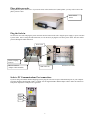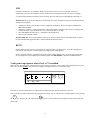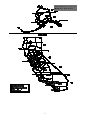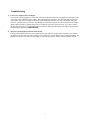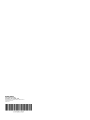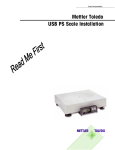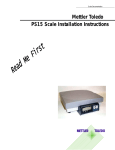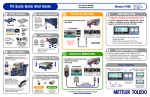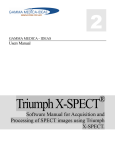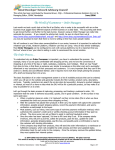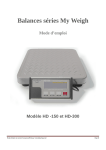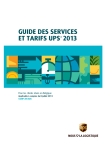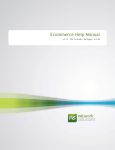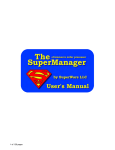Download PS60 Manual
Transcript
Scale Documentation Mettler Toledo USB PS Scale Installation Table of Contents Unpack the Scale..........................................................................................................................1 Place the scale on a level surface.................................................................................................2 Level the scale..............................................................................................................................2 Place platter on scale....................................................................................................................3 Plug the Scale in...........................................................................................................................3 Scale to Communications Port connections.................................................................................3 USB ..............................................................................................................................................4 RS232...........................................................................................................................................4 Verify power-up sequence when GEOCAL™ is enabled .............................................................4 Instructions for UPS Worldship Customers.................................................................................6 Troubleshooting ...........................................................................................................................7 Technical Support ........................................................................................................................8 Warranty Returns .........................................................................................................................8 Replacement Components............................................................................................................8 Installation Instructions MT Shipping Scale Welcome and thank you for purchasing your Mettler-Toledo Shipping Scale. Please read and follow these simple instructions to get the maximum benefit and satisfaction from your new scale. Please follow the easy setup procedures in this manual to setup your new Mettler-Toledo Shipping Scale. Unpack the Scale Remove the scale from the box. Set aside all packing materials. Inspect the contents. Each box contains the following. • • • • • Shipping Scale with Display Wall Mount Power Supply USB Cable RS232 Adapter (DB9) Cable Installation Instructions Wall Mount Power Supply Shipping Scale with Display USB Cable RS232 Adapter Cable 1 Place the scale on a level surface. Place the scale near a power outlet. Ensure the scale is not touching objects that may affect the weight reading. Level the scale. Level the scale by turning the scale feet until the leveling bubble is centered and the scale does not wobble. The leveling bubble is located underneath the platter. See photo. Leveling Feet 4 per Leveling bubble 2 Incorrect Correct Bubble is not Within circle Bubble is Within circle Place platter on scale. Gently place the platter on the scale. If your scale comes with a stainless steel (metal) platter, you may wish to remove the plastic protective skin. Plastic Platter shown Plug the Scale in. Tilt the scale on its side and plug the power connector into the bottom of the scale. Plug the power supply or power cord into a power outlet. Note: If using the USB connection, it is not necessary to plug the scale into a power outlet. The scale will be powered through the USB connection. Power cord Power cord plug location RS232 Connector (Adapter Cable Included) USB Connector Bottom view of scale Scale to PC Communications Port connections If you are using a PC-Based manifest shipping systems, plug the scale into an open communications port on your computer. The ports should be labeled USB, COM1, or COM2. Use the supplied USB or RS232 adapter cable to make the connection. This picture depicts the COM ports on a typical PC. U SB CO M 1 CO M 2 3 USB USB scale connection is very automatic. When you connect the scale to your PC’s USB port, the PC will automatically sense the scale. Different versions of Microsoft’s operating systems will vary the set-up slightly. *** When using USB the power adapter is not necessary. The scale will be powered through the USB cable.*** Windows 98: The set-up for the USB drivers for Windows 98 is fairly automatic but requires some interaction with dialog boxes to complete. 1. A dialog box stating “New Hardware Found” will appear. Immediately, the PC will begin to “Build Driver Information Database”. Once this is complete, a “Add New Hardware” Wizard will appear. Select the bottom choice of “Display a list of all the drivers in a specific location, so you can select the driver you want”. The “USB Human Interface Device” will appear as the default driver. Click on “OK” and then “Finish” 2. 3. 4. Windows 2000 / XP: This is more automatic. There are no choices to make. The PC will automatically recognize the scale and install the appropriate driver. With no human interaction required RS232 NOTE: Make sure the power to your computer is switch off before you change ports. If you have plugged your scale into the incorrect port, you must reboot your computer after changing ports. NOTE: DO NOT substitute your RS232 serial cable with an ordinary RS232 cable. If you require a longer cable for your application, call our MT Express technical support at 1-800-786-0812 to purchase an additional cable. Verify power-up sequence when GEOCAL™ is enabled. When you first plug in the scale, the display shows a brief power-up sequence. This sequence only appears ONCE, so please make sure you do it carefully. Once it is done, it displays a prompt for the GEOCAL™ location code. >0< lb kg >0< The GEOCAL ™ feature allows the scale calibration to be adjusted for gravitational variations in your area. Refer to the table and chart to determine the geographical two-digit code for your location. Scroll through the list by pressing >0< the key. Stop at your code and press the key twice. The word done will be displayed briefly and the scale will restart itself. 4 GEOCAL™ Location Codes State Alabama Birmingham & North South of Birmingham Alaska Arizona Phoenix & North South of Phoenix Arkansas California Colorado Denver & North South of Denver Connecticut Delaware Florida West Palm Beach & North South of West Palm Beach Georgia Hawaii Idaho North of Salmon River Mtns South of Salmon River Mtns Illinois Bloomington & North South of Bloomington Indiana North of Indianapolis Indianapolis & South Iowa North of Des Moines Code State Kansas Kentucky Louisiana Maine Code 14 14 12 18 State North Dakota Ohio Akron & North South of Akron 15 17 Oklahoma Oregon Salem & North Between Oakridge & Salem South of Oakridge 11 Maryland Massachusetts Michigan Northwest of Lake Michigan Southeast of Lake Michigan Minnesota Mississippi Kosciusko & North South of Kosciusko Missouri North of Springfield Springfield & South 10 Montana 12 9 17 Helena & North South of Helena Nebraska Nevada 16 13 12 See map 12 11 13 See map 13 12 16 15 16 15 16 15 17 18 17 Code 18 16 15 13 18 17 16 16 16 13 17 13 18 17 15 13 Pennsylvania Rhode Island South Carolina South Dakota Tennessee Texas Northeast of Colorado River Southwest of Colorado River Utah Vermont Virginia Washington, DC New Hampshire 17 Washington State 18 New Jersey New Mexico New York Albany & North South of Albany North Carolina Raleigh & North South of Raleigh 16 11 West Virginia Wisconsin Green Bay & North South of Green Bay Wyoming North of Casper Casper & South 15 18 13 12 15 14 17 16 14 13 Des Moines & South 16 5 12 11 13 17 14 15 18 17 15 14 6 Troubleshooting 1) I don’t see a weight on the scale display. The scale may not be plugged into a wall outlet. The scale needs power and must be plugged into a wall outlet. The scale comes with a wall mount power supply. One end plugs into a wall outlet. The other end plugs into the scale circuit board. The power receptacle on the scale can be found underneath the scale next to the display and serial connector. Once the scale is powered, it steps through its normal start-up sequence and will soon show the weight display. Make sure there is nothing on the scale or touching the top when it first powers-up. If you have verified that the outlet is fine, the scale is plugged in, and you still have nothing on the display, then contact our MT Express technical support department 1-800-786-0812. 2) The scale is showing funny brackets on the display. This generally means that the scale was originally powered up with some weight (maybe a package) on it. Simply un-plug the scale from the wall, make sure there is no weight on the scale or that the scale is touching anything, and plug the scale back in. The scale will go through its usual start-up sequence, and the problem should be solved. 7 Technical Support For technical support, contact our MT Express technical support department at 1-800-786-0812. Warranty Returns If you have an out of box failure or should have to return your scale for any reason, contact us at www.mt.upsscales.com . If you prefer, you may contact us by calling our MT Express technical support department at 1-800-786-0812. Replacement Components For purchasing replacement components please log onto our website located at at www.mt.upsscales.com. You can call our MT Express technical support department at 1-800-786-0812 for ordering replacements. Replacement Components Mettler Toledo Part Number Base Mount Display 02701000000 Wall Mount Display with “Y” cable 02705100000 Dual Wall Mount Display 02704100000 9’ RS232 Cable 09000322000 Power Supply – UPS Only *14862000A Power Supply – Wall Mount *13515600A ABS Plastic Platter for PS60/PS30 *14819500D Ball Top Platter for PS60 Only 09060161000 Stainless Steel Platter for PS60 *15083400A * Indicates the part number may have a revision level. 8 METTLER TOLEDO 1900 Polaris Parkway Columbus, Ohio 43240-2020 METTLER TOLEDO®is a registered trademark of Mettler-Toledo, Inc. ©2003 Mettler-Toledo, Inc. Printed in USA