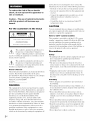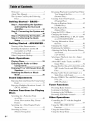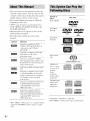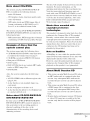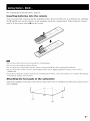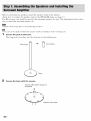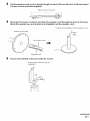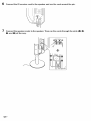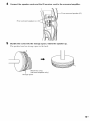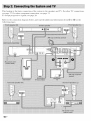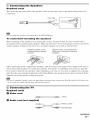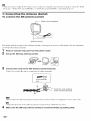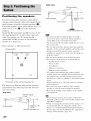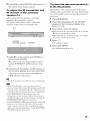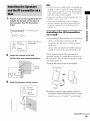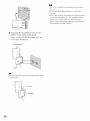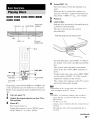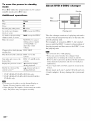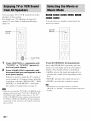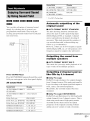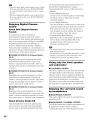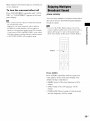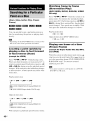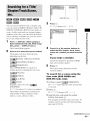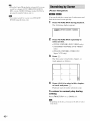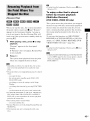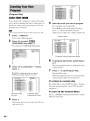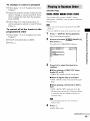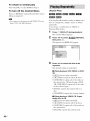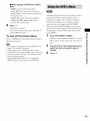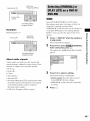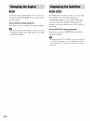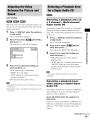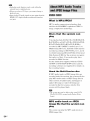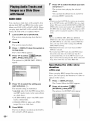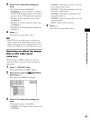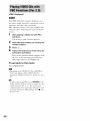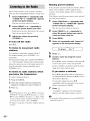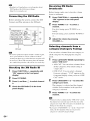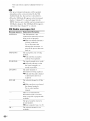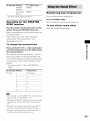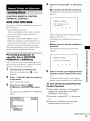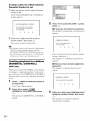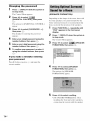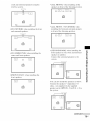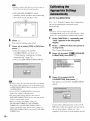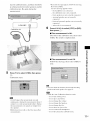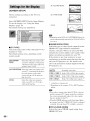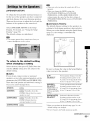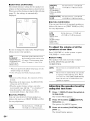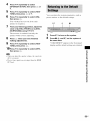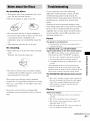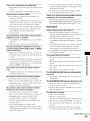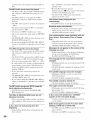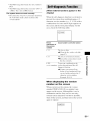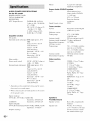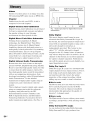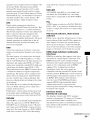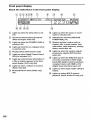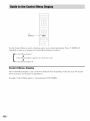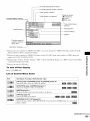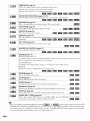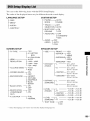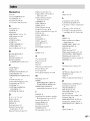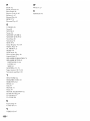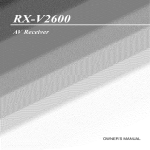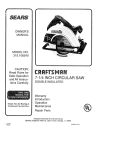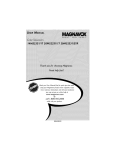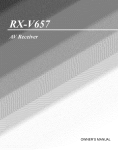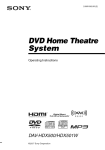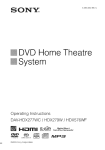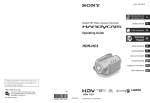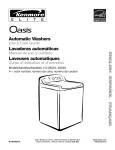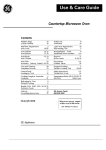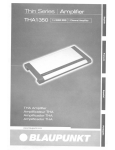Download Daewoo FR-490P Operating instructions
Transcript
DVD Home Theatre
System
Operating
Instructions
O,O,T.LAUD,O_'_J7
v lD E0
Twin
_
_,_ito,
_,_
Drive
5ubwonfer
(_
H .-'_m |
TM
_l_H-D_l_mo_ _ULTIMEDIA
I_XER_C_
DA V-FX9OOW
02006 Sony Corporation
SUP_RAUnIOCn
and on, the user is encouraged
to try to correct the
interference by one or more of the following measures:
To reduce the risk of fire or electric
shock, do not expose this apparatus to
rain or moisture.
Caution - The use of optical instruments
with this product will increase eye
hazard.
Reorient
or relocate
Increase
receiver.
the separation
the receiving
antenna
between
(aerial).
the equipment
and
Connect the equipment into an outlet on a circuit
diflk:rent from that to which the receiver is
connected.
Consult the dealer or an experienced
technician for help.
radio_V
CAUTION
You tire cautioned that _llly changes or modifications
not expressly approved in this manual could void your
authority
Note
to operate this equipment.
to CATV
system
installer:
This reminder is provided to call the CATV system
installer's
attention to Article 820-41) of the NEC that
provides
guidelines
particular,
connected
lk_r proper grounding
and, in
specifies that the cable ground shall be
to the grounding system of the building,
as
close to the point of cable entry as practicah
This symbol is intended to alert the user to
the presence of uninsulated
"dangerous
voltage '' within the product's enclosure that
may be of sufl]cient magnitude to constitute a risk of
electric
shock
literature
Owner's
to persons.
This symbol
is intended
the presence
maintenance
of important operating and
(servicing) instructions in the
accompanying
to alert the user to
the appliance.
Record
The model and serial numbers
arc located at the bottom
exterior. Record the serial number in the space
provided below. Refer to them whenever you call upon
your Sony dealer regarding
Model No. DAV-FXg00w
Serial
has been tested and found to comply
to
to
provide reasonable protection against harmRil
interference
in a residential installation. This
generates, uses, and can radiate radio
energy and, if not installed and used in
with the instructions,
may cause harmful
to radio communications.
However, there
is no guarantee that interlk:rence will not occur in a
particular installation. If this equipment does cause
harml511 interli_.rence to radio or television reception,
which can be determined by turning the equipment off
2 Us
l.dls into the cabinet,
have it checked by qualified
operating it any Rirther.
unplug
personnel
the unit and
before
• The unit is not disconnected
from the AC power
source (mains) as long as it is connected to the wall
outlcl (mains), even if the unit itself has been turned
off.
• Unplug
the unit from the wall outlet
if you do not
intend to use it for an extended period of time. To
disconnect the cord, pull it out by the plug, never by
the cord.
• Allow adequate
heat buildup.
with the limits lk_ra Class B digital device, pursuant
Part 15 of the FCC Rules. These limits are designed
accordance
interference
• If anything
Installing
WARNING
equipment
frequency
Safety
Ihis product.
No.
This equipment
Precautions
air circulation
to prevent
internal
• Do not place the unit on surfaces (rugs, blankets, etc.)
or near materials (curtains, draperies) that may block
the ventilation slots.
• Do not install the unit near heat sources
radiators,
sunlight,
shock.
excessive
dust, mechanical
• Do not install the unit in an inclined
designed
such as
or air ducts, or in a place subject
to be operated
to direct
vibration,
position.
in a horizontal
position
• Keep the unit and discs away IYom equipment
strong magnets,
loudspeakers.
such as microwave
• Do not place heavy objects
ovens,
on the unit.
or
or
It is
only.
with
large
• If the unit is brought directly from a cold to a warm
location, moisture may condense inside the DVD
Home Theatre System and cause damage to the
lenses. When you first install the unit, or when you
move it flom a cold to a warm location, wait for about
30 minutes before operating the unit.
XM is a registered trademark of XM Satellite
Radio Inc.
Thank you R)r purchasing Sony DVD Home
Theatre System. Before operating this system,
please read this manual thoroughly
lor future reference.
and retain it
3us
Welcome! ................................................
About This Manual .................................
3
6
This System Can Play the Following
Discs .................................................
6
Getting
Started
- BASIC-
Step 1: Assembling the Speakers
and Installing the Surround
Amplifier ................................... 10
Step 2: Connecting the System and
TV ..............................................
16
Step 3: Positioning the System ...20
Step 4: Performing the Quick
Setup ........................................ 21
Getting
Started
33
Viewing Information About
the Disc ...........................................
50
Changing the Angles ............................ 52
Displaying the Subtitles ........................ 52
Adjusting the Delay Between the Picture
and Sound ....................................... 53
(A/V SYNC)
Selecting a Playback Area for a Super
Audio CD ....................................... 53
About MP3 Audio Tracks and JPEG
35
All
36
hnage Files ..................................... 54
Playing DATA CDs or DATA DVDs with
MP3 Audio Tracks and JPEG hnage
Files ................................................
56
- ADVANCED
-
Tumiug off tile Demonstratiou .............
Installing the Speakers and the IR
transmitter on a Wall ......................
TV Hookup (Advanced) .......................
Other Component Hookup ....................
Basic
Sound
24
25
27
31
Operations
Playing Discs .................................
Enjoying the Radio or Other
Components ............................
Enjoying TV or VCR Sound from
Speakers ..................................
Selecting the Movie or Music
Mode .........................................
36
Adjustments
Enioying Surround Sound by Using Sound
Field ................................................
37
Enioying Multiplex Broadcast Sound... 39
(DUAL MONO)
Various
Discs
Functions
for Playing
Searchiug t_r :t Particular Point
on a Disc .........................................
(Scan, Slow-motiou Play, Freeze
Frame)
Searching for a Title/Chapter/Track/
Scene, etc ........................................
Searching by Scene ...............................
(Picture Navigation)
4 US
Resuming Playback from the Point Where
You Stopped the Disc ..................... 43
(Resume Play)
Creating Your Own Program ................ 44
(Program Play)
Playing in Random Order ..................... 45
(Shuflle Play)
Playing Repeatedly ............................... 46
(Repeat Play)
Using the DVD's Menu ........................ 47
Changing the Sound ............................. 48
Selecting ]ORIGINALI or ]PLAY LIST]
on a DVD-R/DVD-RW .................. 49
40
41
42
Playing Audio Tracks and hnages as a
Slide Show with Sound .................. 58
Playing VIDEO CDs with PBC Functions
(Ver.2.0) .........................................
60
(PBC Playback)
Tuner
Functions
Presetting
Listening
Listeniug
Presetting
Other
Radio Stations ......................
to the Radio ..........................
to the XM Radio ...................
XM Radio channels .............
61
62
63
65
Operations
Coutrolliug the TV v,,ith the Supplied
Remote ...........................................
67
Using the THEATRE SYNC
Function ..........................................
Using the Sound Effect .........................
Using the Sleep Timer ..........................
68
69
70
Changing
the Brightness
Panel Display
of the Front
..................................
Advanced
Settings
Adjustments
Locking
Discs
.......................................
(CUSTOM
CONTROL,
70
and
71
PARENTAL
PARENTAL
CONTROL)
Getting Optimal Surround Sound for a
Room ..............................................
74
(SPEAKER
Calibrating
FORMATION)
the Appropriate
Automatically
(AUTO
Using
Display
the Display
L:mguage
........................
or Sound
79
SETUP]
for the Display
[SCREEN
78
Track
........................................
[LANGUAGE
Settings
76
CALIBRATION)
the Setup
Setting
Settings
.................................
.........................
80
SETUP]
Custom Settings ....................................
[CUSTOM
SETUP]
82
Settings
83
for the Speakers
[SPEAKER
Returning
to the Default
Additional
.......................
SETUP1
Settings
.......... 85
Information
Precantions ............................................
Notes about the Discs ............................
86
87
Troubleshooting
87
Self-diagnosis
....................................
Function
(When letters/numbers
........................
appear
91
in
the display)
Specific:ttions
Glossary
........................................
................................................
Language Code List ..............................
Index to Parts and Controls ...................
Guide to the Control
92
94
98
99
Menu Display....
102
DUD Setup Display List .....................
AMP Menu List ..................................
105
106
Index
107
...................................................
5 US
• The instructions in this manual describe the
COll[rolson the remote. You call also use the
controls on the system if they have the same or
similar names as those on the remote.
• The Control Menu items may be different
depending on the area.
• "DVD" may be used as a general term R)r
DVD VIDEOs, DVD+RWs/DVD+Rs, and
DVD-RWs/DVD-Rs.
Format of
discs
• Measurements are expressed in feet (ft) lot
Norlh American models.
DVD-R
Disc logo
DVD VIDEO
VIDEO
DVD-RW/
_
RW
R
R4.7
• The lollowing symbols are used in this
DVD+RW/
DVD+R
manual.
Symbol
Meaning
Funclions available for DVD
VIDEOs, DVD-Rs/DVD-RWs in
DVD
+ ReWritable
DVO+R
video mode, and DVD+Rs/
DVD+RWs
Funclions available for DVD-Rs/
DVD-RWs in VR (Video
Recording) mode
|
Super Audio
CD
v',.J7
Funclions available for VIDEO
CDs (inchlding Super VCDs or CDRs/CD-RWs in video CD formal or
Super VCD formal)
Function s available for Super Audio
CDs
Funclions available for music CDs
or CD-Rs/CD-RWs in music CD
lk)llllal, including discs conlaining
CD Graphics (Lalin American
nlodels only)
Functions available for DATA CDs
(C D-ROMs/CD-Rs/CD-RWs)
containing MP3" audio tracks,
JPEG linage files
Funclions available for DATA
DVDs (DVD-ROMs/DVD-Rs/
DVD-RWs/DVD+Rs/DVD+RWs)
containing MP3* audio tracks,
JPEG linage files
* MP3 (MPEGI Audio Laver 3 is a standard l_llllal
defined by ISO/MPEG which compresses audio
data.
6us
DVO+ROL
S1JPERAtlDIO
CD
VIDEO CD
V ,ll ,nd
c0 C0gg
2.0 discs)/CD
Graphics
(Latin
American
models only)/
Audio CD
CD-RW/CD-R
(audio data)
(MP3 files)
(JPEG files)
OICITAL
ttUOlO
_
DIGmTAL
AUDIO
oiGrl'Ak
AUOIO
"DVD+RW," "DVD-RW," "DVD+R,"
"DVD VIDEO," and the "CD" logos are trademarks.
Note
about
The disc will not play if it has not been correctly
CDs/DVDs
finalized.
operating
The system can play CD-ROMs/CD-Rs/CDRWs recorded
in the following
Note that some playback functions may not
work with some DVD+RWs/DVD+Rs,
even if
lormats:
- audio CD format
- CD Graphics
For more inMrmation, see the
instructions for the recording device.
they have been correctly
(Latin American
models only)
finalized. In this case,
- vide() CD lk)rmat
view the disc by normal playback. Also some
DATA CDs/DATA DVDs created in Packet
- MP3 audio tracks and JPEG image files of
Write format cannot be played.
R)rmat con%truing to ISO 9660 Level 1/
Level 2, or its extended llmnat, Joliet
Music
discs
copyright
encoded
with
protection
The system can play DVD-ROMs/DVD+RWs/
DVD-RWs/DVD+Rs/DVD-Rs
recorded in the
technologies
lollowing
conR)rm to the Compact Disc (CD) standard.
Recently, various music discs encoded with
R)rmats:
- MP3 audio tracks. JPEG image files of format
conforming
to UDF (Universal
Disc Format)
copyright protection technologies are marketed
by some record companies. Please he aware that
playable
The system cannot play the IMlowing discs:
• CD-ROMs/CD-Rs/CD-RWs
other than those
recorded in the lormats listed on page 6
• CD-ROMs recorded in PHOTO CD [imnat
• Data part of CD-Extras
• DVD Audios
Note
by this product.
on
DualDisc
A DualDisc is a two sided disc product which
mates DVD recorded material on one side with
digital audio material on the other side.
However, since the audio material side does not
conR)rm to the Compact
• DATA DVDs that do not contain MP3 audio
tracks or JPEG image files.
• DVD-RAMs
Also, the system camaot play the following
discs:
Disc (CD) standard,
playback
on this product is not guaranteed.
About
Multi
Session
CD
• This system can play Multi Session CDs when
an MP3 audio track is contained in the first
• A DVD VIDEO with a different region code
(page 8, 96)
• A disc that has a non-standard
to pla2r back discs that
among those discs, there are some that do not
conR)rm to the CD standard and may notbe
Example
of discs that the
system cannot play
shape (e.g.,
card, heart)
session. Any subsequent
MP3 audio tracks
recorded
back.
can also be played
in later sessions
• This system can play Multi Session CDs when
• A disc with paper or stickers on it
• A disc that has the adhesive
or a sticker still lell on it
This product is desigued
of cellophane
tape
Notes about CD.R/CD.RW/DVD.R/
DVD-RW/DVD+R/DVD+RW
In some cases, CD-R/CD-RW/DVD-R/DVDRW/DVD+R/DVD+RW cannot be played on
this system due to the recording quality or
physical condition of the disc, or the
characteristics of the recording device and
authoring sol:ware.
a JPEG image file is contained in the first
session. Any subsequent JPEG image files
recorded in later sessions can also be played
back.
• If audio tracks and images in music CD format
or vide() CD format are recorded in the first
session, only the lirst session will be played
back.
continued_
7us
Region
code
You[" system has a region code printed oll the
rear of the unit and will only play DVDs labeled
with the same region code.
DVD VIDEOs labeled _
will also play on this
system.
If you try to play any other DVD VIDE(), the
message [Playback prohibited by area
limitations.] will appear on the TV screen.
Depending on the DVD VIDEO, ilo region code
indication may be given even though playing the
DVD VIDE() is prohibited by area restrictions.
Note on playback operations
of DVDs and VIDEO CDs
Some playback operations
oI'DVDs
and VIDE()
(Ds may be intentionally
set by software
producers. Since this system plays DVDs and
VIDEO CDs according to the disc contents the
software producers designed, some playback
l'catures may not be available. Also, tel'or to the
instructions supplied with the DVDs or VIDEO
CDs.
Copyrights
This product incorporates copyright protection
technology that is protected by U.S. patents and
other intellectual property rights. Use of this
copyright protection technology must be
atlthorized by Macrovision, and is intended for
home and other limited viewing uses only unless
otherwise authorized by Macrovision. Reverse
engineering or disassembly is prohibited.
This system incorporates with Dolby v' Digital
and Dolby Pro Logic (11) adaptive matrix
surround decoder and the DTS** Digital
Surround System.
,i, Manuh_cturcdunderlicense
Laboratories.
from Dolby
"Dolby, '' "Pro Logic, '' and the double-D
trademarks
of Dolby
,,,,i,Manufa_cturcd
are
under license from Digital Theater
Systems, Inc.
"DTS" and "DTS Digital Surround"
of Digital Theater
8u$
symbol
Laboratories.
Systems,
Inc.
arc. trademarks
See Unpacking in Specifications, page 92.
Inserting
batteries
into the
remote
You can control tile s>stem using tile supplied remote. Insert two R6 (size AA) batteries b> matching
the @ and @ ends on tile batteries to the markings inside the compartment. When using the remote,
point it at the remote sensor [] on the system.
m
• Do not leave the remote
• Do not use a new battery
in an extremely
hot or humid place.
with an old one.
• Do not drop any foreign olzject into the remote
• Do not expose the remote
mallhnction.
casing,
• If you do not intend to use the remote for an extended
from battery
Attaching
Attach
li'om
leakage
when replacing
apparatus.
period of time, remove
the batteries.
Doing
the batteries
so may cause a
to avoid possible
damage
and corrosion.
the foot pads
tile supplied
particularly
sensor to direct light from the sun or lighting
loot
pads
to the
lo tile bottom
subwoofer
of the subwoofer
to stabilize
the sub'a oofcr
and
prevent
slipping.
gt/$
it
Belore connecting
the speakers,
attach the speaker stand to the speaker.
About how to connect the speaker cords to the SPEAKER jacks, see page 17.
The 1R receiver cord should be used for the surround speaker (L) only. The illustrations
how to install the surround
speaker (L).
• Spread a cloth on tile floor to avoid damaging the floor.
• You can use tile speaker withoul the speaker sland by installing it on Ihe wall (page 25).
1
Secure the post to the base.
The long posl is for lloor use, lhe shorl posl is for labletop
Post (long)
or
_
use.
Post(sho_)
Base
Secure the base with the screws.
Screws with washer (long) (3)
(supplied)
@'__
II
10us
Bottom of the base
below show
3
Pull the speaker cord out to a straight length of about 700 mm (28 inch). Fold back about
100 mm (4 inch) and twist together,
About 100 mm (4 inch)
4
Draw the IR receiver cord first, and then the speaker cord through the hole on the base.
Stand the speaker up, and untwist and straighten out the speaker cord.
Untwist and straighten out the speaker cord.
Bottom of the base
IR receiver cord
Speaker cord
5
Secure the pedestal to the post with the screws.
Screws with washer (long) (3)
(supplied)
continuedl
11us
6
Connect the IR receiver cord to the speaker and run the cord around the pin.
7
Connect the speaker cords to the speaker. Then run the cords through the slots (O, 0,
O, and O) all the way.
12us
8
Slide the speaker down slowly onto the pedestal.
O
©
o
o
Adjust the length of the speaker cord (and the IR receiver cord).
m
• Do not catch the speaker cord (and tile IR receiver cord) between the speaker and tile pedestal.
• Do not drop tile speaker when mounting.
9
Secure the speaker with the screws in order @ to @.
Screws with washer (short) (2)
(supplied)
Installing
the
surround
Yon can put on the surround
speaker base.
The illustrations
amplifier
(speaker
speaker (L) to the surround
below show how to attach the surround
base)
amplifier,
speaker
the surround
speaker (R) to the
(L) to the surround
amplifier.
• Lay the surround speakers down when attaching the surround amplifier and speaker base.
continued_
13us
Attach
the spacers.
Spacers (4) (supplied)
_
Guide pins (2) (supplied)
Push open the cover (surround amplifier only),
Attach
pins.
the surround
amplifier
(speaker
base) to the surround
speaker
with the guide
Rear of surround speaker
3
Secure the surround amplifier
(speaker base) with the screws to the circle marked holes.
Run cords through the slot,
"'---.._
Screws (4)
(supplied)
14us
4
5
Connect the speaker cords and the IR receiver cord to the surround amplifier.
Bundle the cords into the storage space. Stand the speaker up.
The speaker hftse hus storage slruce in the buck.
Attach the cover
(surround amplifier only).
Storage space
15us
This hookup is the basic connection of the system to the speakers and TV. For other TV connections,
see page 27. For other component connection, see page 31.
To accept progressive
Refer to the connection
li_)llowing pages.
16us
signals, see page 29.
diagram
below, and read the additional
information
from (_) to @ on the
(_) Connecting
Required
The connector
the
Speakers
cords
and coh)r
luhe
ol lhe speaker
cords
are Ihe same
color
as tile label
of the jacks
lo he
couIlecled
m
• Do not catch tile speaker
To avoid
cord insulation
short-circuiting
in the SPEAKER
jack
the speakers
Short-circuiting of tile speakers ma_ damage the s_stem. To prevent this, be sure to lollow lhese
precautions when connecting the speakers. Make sure the bare wire of each speaker cord does not touch
another speaker terminal or the bare wire of another speaker cord. such as shown below.
Stripped speakercordis
touching another speaker
terminal.
Stripped cords are touching each
other due to excessive removal of
insulation.
After connecting all the components, speakers, and AC power cord (mains lead), output a test tol}e to
check thai all the speakers are connected correctly. For details on outputting a test tone, see page 84.
If no sound is heard from a speaker while outputting a test tone, or a test tone is output fl'om a speaker
other than the one currently displayed on the Setup Display, lhe speaker may be short-circuited. If lhis
happens, check the speaker com_ection agaim
• Be sureto matchthe speakercordto the appropriateterminalon thecomponents:@ to@, and@ to@. Ifthe cords
are reversed,the sound will lackbass and maybe distorted.
@ Connecting
Required
cords
_) Video
cord
the
TV
@
_) Audio
_
Yellow
cord (not supplied)
_
hite (L/audio)
Red (R/audio)
continued_
17us
• When
you
want
te eulpul
the TV
sound
or stereo
sound
of a 2 channel
seurce
from
Ihe 6 speakers,
select
Ihe "Delby
Pro Logic," "Dolby Pro Legic I[ MOVIE," er "Dolby Pre Logic [1 MUS[C _sound field (page 37).
Connecting
the Antenna
(Aerial)
To connect the AM antenna (aerial)
i upplied)
Y
Antenna (aerial)
The shape and the lenglh ol the anlenna
or roll up the antenna (aerial).
(aerial) is designed
1
Remove only the loop part from the plastic
2
Set up the AM loop antenna (aerial),
to receive AM signals. Do nol dismanlle
stand.
Connect the cords to the AM antenna (aerial) terminals.
Cord (A) or cord (B) can be connected lo either terminal.
Insert until this
part.
Insert the cords pushing
down the terminal clamp.
• Do not place the AM loop antenna (aerial) near the system or other AV equipment, as noise may result.
• Adjust the direction of the AM loop antenna (aerial) for best AM broadcast sound.
Make sure the AM loop antenna (aerial) is connected firmly by pulling
18us
softly.
To connect
the
FM wire antenna
(aerial)
(onnecl the FM wire anlenna (aerial) lo the COAXIAL FM 75 f_jack.
FM wire antenna
(supplied)
(aerial)
FM wire antenna (aerial)
(supplied)
O¥
,_c._
COAXIAL
,¢_
FM 75 _jask
COAXIAL
FM 75 _jack
•Be sure tofully extend the FM wire anlenna (aerial).
• After connecting Ihe FM wh-e antelllla (aerial), keep it as horizonlal as possible.
• If you have poor FM reception, use a 75-ohm coaxial cable (not supplied) Io connect Ihe syslem to an outdoor FM
antenna (aerial) as shown below.
System
0
Connecting
Before connecting
speakers
the AC power
cord (mains
lead)
lhe ,4C power cord (mains lead) ol ".his syslem lo a wall (mile((mains),
connecl lhe
Iothe system.
1gus
Side
view
Infrared signal
Positioning
the speakers
For the best possible
surround
sound, all the
IR receiver
speakers other than the subwool_:r should be the
same distance fronl Ihe listening position tO).
The l?'ont speakers can be placed from 0.0 to 7.0
reelers (0 lu 23 t't) tO) h'um the lislening
position.
htstall the 1R transmitter
surround
Surround speaker (L)
and IR receiver of the
speaker (L) in direct line with each
other. For details, see "To adjust the IR
transmitter and IR receiver of the surround
speaker
(L)" (page 23).
• Do not install the surround
speaker (L) (or IR
receiver) in a place exposed to direct sunlight or
strong light such as an incandescent
lamp.
• The cord of the IR transmitter
this system
Place speakers as illustrated below.
and IR receiver
is for
only.
• Do not step on or place olzjects other than supplied
speakers on the surround amplifier and speaker base.
IR transmitter
• When you install the speaker on the surround
amplifier or speaker base, make sure the speaker
properly
is
stacked.
• Do not set the speakers
in an inclined position.
• Do not place the speakers
Extremely
in locations
that are:
hot or cold
Dusty or dirty
Very humid
Suhject
to vibrations
Subject
to direct sunlight
• Use caution when placing the speakers and/or
speaker stands (not supiNied) that are attached with
m
the spe:,kers on a specially treated (waxed, oiled,
polished, etc.) floor, as staining or discoloration may
result.
l
IR receiver of the surround
speaker (L)
• When cleaning,
use a sofl cloth such as a cleaning
cloth fi)r glasses.
The
IMlowing
transmission
rays
Top
diagram
area
indicates
(the range
the infrared
that the infrared
can reach).
• Do not use any type of abrasive
powder,
pad, scouring
or solvent such as alcohol
• Do not lean or hang on the speaker,
view
or benzine.
as the speaker
may fall down.
Infrared signal
• If transmission
is poor, you can also connect the
surround speakers to the system by the speaker cords
(OPTION)
(supplied).
• When you change the positions of the speakers, it is
recommended
that you change the settings. For
details,
Surround
2Ous
speaker (L)
see "Getting
Optimal
Surround
Sound for a
Room" (page 74) and "Calibrating
the Appropriate
Settings Automatically"
(page 76).
Follow Ihe steps below to make Ihe minimum
number of basic adjustments lk)rusing the
system.
!!
Press -1,/4,to select a language.
The system displays the menu and subtitles
in the selected language.
iiiii
Press @.
ii
ii
The Setup Displa_ for selecting the aspect
ratio of the TV to be connected appears.
(ii)[ii
[ii
÷/'/*/+,e ......
U_
DISPLAY
!!!ii_ iliii: _:{iiil;ii
1
2
Press .1,14,to select the setting that
matches your TV type.
Turn on the TV.
Press I/_ and POWER on the surround
amplifier.
• Disconnect the headphones when you pcrlbrm
the Quick Setup. You cannot operate steps after
10 with the headphones connected.
• Make sure that the function is set to "DVD."
3
Switch the input selector on your TV so
that the signal from the system
appears on the TV screen.
[Press [ENTER] to rut1 QUICK SETUP.]
4
• If you have a 4:3 standard TV
[4:3 LETTER BOX] or [4:3 PAN SCAN]
(page 80)
• If you have a wide-screen TV or a 4:3
standard TV with a wide-screen mode
[16:9] (page 80)
Press @.
The Setup Displa_
lbrmation
for selecting
the speaker
appears.
appears at the bottom of the screen. If this
message does not appear, display the Quick
Press ÷/-) to select the speaker
formation
image as the speakers are
actually positioned, then press @.
Setup and perlbrm
For details, see "Getting
again (page 22).
Press @ without inserting a disc.
The Setup Displa)
lkn"selecting
language used in the on-screen
appears.
Sound for a Room"
Optimal
Surround
(page 74).
the
display
continued_
21us
10Connect
the calibration
mic to the
volume down. Give consideration to children
and neighbor.
A.CAL MIC jack on the front panel and
press 't-/4, to select [YES], then press
• Avoid being in tile measurement area and
making noise during the measurement (which
takes about 1minute), as it may interfere with
@.
Set up the calihralion mic :it the ear level
using a tripod, etc. (not supplied). The front
of each speaker should face the calihratinn
mic, and there should be no obstruction
meastlrCtilent.
11
between the speakers and the calibration
mic. Be quiet during the measurement.
Calibration
Unplug the calibration
mie and press
4-/
-> to select [YES].
Quick Setup is finished. All connections
and setup operations are complete.
mic
• Reflections from walls or the floor may afli:ct
meastlrClllents.
• If measurement fails, follow the message then
retry [AUTO CALIBRATION].
To
quit
the
Quick
Press Q DISPLAY
Setup
in any Step.
• If you change the position of the speakers, reset the
speaker settings. See "Getting Optimal Surround
Sound for a Room" (page 74) and "Calibrating the
Appropriate Settings Automatically" (page 76).
• If you want to change any of the settings, see "Using
the Setup Display" (page 78).
To
1
recall
the
Quick
Setup
display
Press Q DISPLAY when the system is in
stop mode.
The Control Menu appears.
2 Press */4, to se ect
press @.
[SETUP], then
The options for [SETUP] appear.
Auto Calibration
starts.
• Loud test sound is output when [AUTO
CALIBRATION] starts. You cannot turn the
22us
3 Press -1-/4,to select [QUICK], then press @.
The Quick Setup display appears.
To adjust
the
IR receiver
speaker
IR transmitter
of the
in the
and
surround
(R)
the
surround
surround
amplifier, IR transmitter, and the
AC power cords (mains leads), adjust the
system lbr good transmission.
I/d)
speaker
(L)
position
Depending on tile location ol the wall outlet
(mains), you can also place the surround speaker
(L) (with the 1R receiver)
necessary.
(L)
ARer com_ecting tile speakers,
wireless
To place
in the (R) position
if
1 Press AMP MENU.
2 Press .1,/4,repeatedly until "SL SR REV"
appears in the front panel display, then
press @ or ÷.
3 Press -1-/4,to select the setting.
•REV ON: Sets the surround speaker (L) (with Ihe
IR receiver) in the (R) position.
•REV OFF: Sets the surround speaker (L) (with the
IR receiver) in the (L) position.
POWER/
ON LINE indicator
4
POWER
Press @.
The setting is made.
5 Press AMP MENU.
The AMP menu turns olT.
1
Press I/@ on the system and POWER on
the surround amplifier.
Tile s_stem and surround amplifier turn on
and the POWER/ON LINE indicator turns
red.
2 Orient the IR transmitter and IR receiver of
the surround speaker (L) to face each other.
Adjust the position until the POWER/ON
LINE indicator
turns green.
• The IR transmitter is movable lor easy reorientation.
• Make sure that there is no obstruction such as a
person or object between the [R transmitter and the IR
rccei',er of the surround speaker (L). Otherwise, Ihe
sound from the surround speakers may be interrupted.
• If the POWER/ON LINE indicator turns red,
transmission is not occuring. Adjust the position of
the IR transmitter and surround speaker (L) until the
POWER/ON LINE indicator turns green.
• If the POWER/ON LINE indicator flashes red, the IR
receiver is receiving an infrared ray from another
Sony's wireless product. Move the IR transmitter
and/or Ihe surround speaker (L) so that the POWER/
ON LINE indicator turns green.
23us
• DEMO OFF: sels die demonslralion
olT.
4
Press @.
The selling is reflected.
5
Press AMP MENU.
The AMP mellu turns o[1.
;
f77
:
:
)
b :
;7) 7
MENU
LE_
7_
APler connecting tlae AC power cord (nmins
lead), the demonslralion
appears in the h'ont
panel disphty. When you press I/_ on dae
remote,
Ihe
demonslra'.iOll
itlrlls
oil _.
• When you press i/(/) on the system, filedemonstration
does not turn off.
• When you set the demonstration mode in the AMP
Illen/I
to on,
tile demonstration
does
not
turn
off
even
though you press |/(_) on the remote. To turn off the
demonstration, set the demonstration mode to off.
then press |/(_) on the remote. When the
demonstration mode is set to off, the system saves
power in standby mode.
Setting the demonstration
mode on/off
1
2
Press AMP MENU.
Press .1-1,1,
repeatedly until "DEMO"
appears in the front panel display, then
press @ or-.>.
3
Press .1-/4,to select the setting.
• DEMO ON: sets the demonstralion
on.
24us
mode
n-_ode
m
• Use screws that are suitable l_r tile wall material and
strength. As a plaster board wall is especially fragile,
attach the screws securely to a beam and l'.sten them
to the wall. Install tile speakers on a vertical and fiat
wall where reinforcement is applied.
Prepare screws (not supplied) that are
suitable for the hole on the back of
each speaker. See the illustrations
below.
• Contact a screw shop or installer regarding the wall
material or screws to be used.
• Sony is not responsible for accident or damage
caused by improper installation, insufficient wall
strength or improper screw installation, natural
calamity, etc.
I
4
I,
mm
(5/82
inch)
,I
30 mm (1 a/re inch)
Installing
on a wall
the IR transmitter
You can hang the 1R transmitter
Hole on the back of
the speaker
on a wall when:
- there is an obstruction between the IR
transmitter and IR receiver of the surround
Z
O
m
I
speaker (L).
- people oflen pass between the IR transmitter
and 1R receiver of the surround speaker (L).
2
When hanging both the 1R transmitter and
surround speaker (L), adjust the positkm of the
Fasten the screws to the wall.
For the front and surround speakers
1R transmitter afler deciding the position
surround speaker (L).
of the
1 Rotate the stand of the IR transmitter.
(13 inch)
3
IR transmitter
Hang the speakers on the screws.
Stand
2 Install 2 commercially available screws in
the wall so that it protrudes 4 mm (3/16 inch).
Install the screws 30 mm (1
3/16
inch) apart.
continued_
25us
REI
• Use screws suitable 12_rthe material and strength of
the wall.
• Do not install tile IR transmitter to a wall of low
strenglh.
• Sony is not liable for any damage or accident incurred
by incorrect installation (i.e. low strength wall, etc.),
incorrect use of this product, or natural disaster.
• When connecting/disconnecting tile cord, detach tile
IR transmitter from tile wall first.
3 Hang the IR transmitter via hole on the
bottom of the stand on the screw.
Make sure that the 1Rtransrnilter does not
move alter installation.
IR transmitter
iiiiiiiiiiiiiiiiiiiiiiiiiii_
.........
!!!i!iiiiiiiiliiiiiiiiii i!iiiiiiiiiiiii!i!!!!!!!i!i! !
_i_ii_ii!ii!ili!iliiii!!iiiiiiiiii
Stand
• You can store the cords in the troughs
of the stand.
--
l
26us
Stand
,Troughs
in the bottom
Selecl a hookup suilable
Connecting
Sends
a played
Check
lhe jacks
in order
O
lk)r lhe jacks on your TV.
the video/HDMl*
back
DVD
of your
li'om _
image
1o a TV.
TV, and choose
(s[andard)
£3
cords
conneclion
melhod
O,
O,
O,
or 1_. Picture
qualily
improves
Io 1_ (HDMI).
TV with HDMI' jack
I
Z
O
m
I
To HDMI _ IN
,
"_
To HDMI
OUT
To COMPONENT
VIDEO OUT
_'_
LJ
To VIDEO
To S VIDEO
_L===
Q
TV with VIDEO IN jack
,i, HDMI (high-definition
TV with S VIDEO
multimedia
The system
is based on version
The system
incorporates
IN jack
TV with COMPONENT
VIDEO IN jacks
interface)
I.I of High-Definition
High-Definition
Multimedia
Muhimedia
Interlace
lnterl,_ce
(HDMI
TM)
Specifications.
technology.
continued_
27us
HDMI, Ihe HDMI logo and High-Definition Multimedia Interface trademarks or registered trademarks of HDMI
Licensing LLC.
_)
To connect
Connect
to a TV
with
the
VIDEO
IN jack
the video cord.
@
_)
To connect
Connecl
to a TV
with
Yellow
@
the
an S video cord (not supplied).
S VIDEO
IN jack
When using the S video jack instead ol Ihe video jacks, your
TV monitor must also be ctmnected via an S video jack. S video signals are on a separate
video signals and will not be output through Ihe video jacks.
(_
To connect
to a TV
with
the
COMPONENT
VIDEO
Connecl a component video cord (not supplied). To use rite COMPONENT
CB, PR/CR)
instead of tile video jacks, your TV rnonitor must be equipped
bus fl'om the
IN jacks
VIDE(-) ()LIT jacks (Y, PI//
with via COMPONENT
VIDEO IN jacks (Y, PB/CB, Pp,/CIr.). 11 your TV accepts progressive l'onnat signals, you must use this
conneclion and set tile oulput channel ol the system to progressive lk_rn-ml(page 29).
Blue
reen
Red
_
(_
To connect
interface)/DVI
to a TV
(digital
with
the
visual
HDMI
(high-definition
interface)
input
multimedia
jack
Use a certified HDMI (high-definition
multimedia interface) cord (not supplied) to enjo> high quality
digital picture and sound through tile HDMI OUT (high+delhfition multimedia interlitce out)jack.
Note that Super Audio CD sound is not output
interface out) jack.
To connect
to a TV with DV| (digital
Use an HDMI (high-delinition
multimedia
l_'om the HDMI OUT (high-definition
visual interface)
interlhce)-DV1
supplied) with an HDMI (high-delinition
multimedia
(not supplied). The DVI (digital visual interface)jack
multimedia
input
(digital visual interface)
converter
cord (not
interlhce)-DVl
(digital visual interface) adaptor
will not accept any audio signals. Furthermore.
you cannot connect the HDMI OUT (high-definition
multimedia interface out).jack to DV1 (digital
visual interlhce)jacks
that are not HDCP (high-bandwidth
digital content protection) compliant (e.g.,
DV1 (digital visual interface)
When
connecting
Depending
jacks on PC displays).
to a standard
To change the aspect ratio, see page 80.
28us
4:3
screen
on tile dist', the image ma) not fit _rour TV screen.
TV
Does your TV accept
progressive
signals?
Progressive is tile melhod for displaying TV images which reduces flickering, and sharpens lhe image.
To display using Ihis method, you need Io connecl Io a TV that accepls progressive signals.
O
ii
{i!i:a
:i:ii?
Q) {iii)
i:ii
:_:> iiii
Q.
I
1>
z
O
m
I
FUNCTION
+/-
"PROGRE" lighls up in the fronl pauel display when the system outputs progressive siguals.
1
Press FUNCTION +/- repeatedly to select "DVD."
2
Press PROGRESSIVE,
Each lime you press PROGRESSIVE, the display changes as follows:
P AUtO
(PROGRESSIVE
AUTO)
P1NTE_LAcEVIDEO
(PROGRESSIVE
• P AUTO (PROGRESSIVE
Select this setting when:
VIDE())
AUTO)
- your TV accepts progressive
- the TV is connected
signals, and,
to the COMPONENT
Normally select this uuder the above condition.
selects the appropriate conversion method.
VIDEO OUT jacks.
This autumatically
detects the software type, and
Note that the picture will not be clear or no picture will appear if you select these settiugs
either of the above conditions are not met.
• P VIDEO (PROGRESSIVE
when
VIDEO)
Select this setting when:
- your TV accepts progressive
- the TV is connected
signals, and,
to the COMPONENT
- you want to fix the conversion
VIDE() OUT jacks, and,
method to PROGRESSIVE
VIDE() Ik)rvideo-based
Select this if the image is not clear when you select PROGRESSIVE
softwm'e.
AUTO.
Note that the picture will not be clear or no picture will appear if you select these settiugs when
either of the above conditions are not met.
continued_
2gus
• INTERLACE
Select this setting when:
- your TV does not accept progressive
signals, or.
- your TV is connected tn jacks other than the COMPONENT
OUT (VIDEO/S VIDEO)).
You cannot select NORMAL
About
DVD
software
DVD software can be divided
(INTERLACE)
types
and
the
while "HDMI"
conversion
into 2 t_rpes: fihn-based
VIDE()
OUT jacks (MONITOR
lights up in the front panel display.
method
software and viden-based
soflware.
Video-based software is derived from TV. such as dramas and sit-corns, and displays images at 30
l_'ames/60 fields pet" second. Fihn-based software is derived from film and displays images at 24 l_'ames
per second. Some DVD software contains both video and fihn.
In order for these images to appear natural on ynur screen when output in progressive
progressive
signals need lo be converted
format, the
to match the type nf DVD soflware that you are watching.
• When you play video-based software in progressive signal format, sections of some types of images may appear
unnatural due to the conversion process when output through the COMPONENT VIDEO OUT jacks. Even though
you set to "PROGRESSIVE AUTO" or "PROGRESSIVE VIDEO," images from the MONITOR OUT (VIDEO or
S VIDEO) jack are unafli_.cted as they are output in the interlace format.
30us
You can enjoy other componenl
Connecting
by connecling
the system
Oultru[s lhe olher componenl
the VIDEO/AUDIO
and the other
through lhe speakers
OUT,jacks
ol another
componenl.
0
component
ol this sys(em.
VGR, digital satellite receiver
or PlayStation 2, etc.
To TV/VCR1
(COMPONENT VIDEO IN)
I
===£:_
z
0
m
To TV/VCR1
(VIDEO IN/AUDIO IN)
I
To TV/VCR2
AUDIO IN)
To TV/VCR2 (OPTICAL
DIGITAL IN)
(VIDEO IN/
VCR, digital satellite receiver
or PlayStation 2, etc.
To connect
VCR1
the
or 2 (VIDEO
VIDEO/AUDIO
IN/AUDIO
OUT
IN)
jacks
jacks
of other
of this
component
to the
TV/
system
Connect the VCR or other components to the TV/VCR 1 or 2 (VIDEO IN/AUDIO IN) jz_c'ks using the
video/audio cord (not supplied). When connecting a cord. be sure to match the color-coded sleeves to
the appropriate
jacks on the components.
continued_
31us
To listen
to the portable
audio
source
sound
through
the system
Connect the audio output jacks of the portable audio source to the AUDIO 1Njack on the front panel
of the system with the stere() mini-plug cord (not supplied).
• When listening to MP3 lk)rmat recordings using a portable audio source, you can enhance the sound.
Press FUNCTION +1- to select "AUDIO." Connect the portable audio source. Press SOUND FIELD repeatedly
until "A.F.D. STD" appears in Ihe front panel display.
To cancel, select other than "A.F.D. STDF
If you
connect
(OPTICAL
a digital
or COAXIAL)
satellite
receiver
with
an DIGITAL
OUT
jack
Tile digital satellite receiver can be connected to tile TV/VCR 1 (DIGITAL IN COAXIAL) jack or TV/
VCR2 (OPTICAL D1GITAL IN) jack instead of the TV/VCR 1 or 2 (AUDIO IN) jacks of the system.
The system can accept both the digital and analog signals. Digital signals have priority over analog
signals. If the digital signal ceases, the analog signal will be processed after 2 seconds.
If you
connect
Connect
tile digital satellite
To connect
to the
a digital
the
satellite
receiver to the TV/VCR
COMPONENT
COMPONENT
receiver
VIDEO
VIDEO
IN jacks
without
an DIGITAL
OUT
jack
1 or 2 jacks onl_r of the system.
OUT
jacks
of this
of the
other
component
system
Connect tile other comtxments to the TV/VCRI (COMPONENT
VIDE(-) IN)jacks (Y, PI_/C_. PR/(_IQ
using the component vide() cord (not supplied). When connecting a cord, be sure to match the colorcoded sleeves to the appropriate jacks on the components.
_
• Be sure to make connections securely to avoid hum and noise.
32us
Blue
reen
Red
Press DISC 1-5.
Press the button of the disc number you
Wallt.
When no disc is in the disc stocker you
selected. "No Disc" appears. PerR_rm next
Step while "*DISC- 1* (eg., 2-5)" flashes.
|||||
NNNI_
5
6
Disc slot
_
FUNCTION
Adjust the
volume
Press _.
Load a disc.
Push the disc into the disc slot until the disc
is pulled in automatically.
The disc is drawn into the system
automatically.
With the playback
side facing down
12>
DISC 1-5
Connect
headphones
To load other discs, press DISC 1-5 (that is
not loaded with a disc) and _ and load the
disc.
The system starts playback (continuous
play) of the disc whose DISC indicator
green.
2
DISC SKIP
is
To play back other discs, press DISC SKIP
on the remote or DISC 1-5 of the system.
.....
_
MUTNO
_
..............................
+/-FUNCTION
VOLUME ..................................
+/-
Adjust the wflume oll the system.
The volume level appears oll the TV screen
and in the front panel display.
Depending
oll the DVD VIDEO or VIDEO CD,
some operations may be diflerent or restricted.
Refer to the operation details supplied with your
disc.
• Depending on tbe system status, tbe vohlme level
may not appear on tbe TV screen.
I
• The DIS(: 1-5 indicators
3
Turn on yourTV.
Switch the input selector on the TV to
green:
this system.
played back.
off: there is no disc.
Press I/@.
color as follows:
or tbe disc is being
orange: a disc is loaded in the disc stocker but not
selected.
The s2rstem turns on.
Unless the system is set to "DVD,"
FUNCTION
+/- to select "DVD."
change
Ihe disc is selected,
press
The indicator
inserted.
turns off if an unplayable
disc is
continued_
33us
To save
mode
the
power
in standby
About
DVD 5-DISC
changer
Press I/_ while lhe syslem lurns on. To cancel
standby mode, press I/(_) ollce.
Additional
Stocker
operations
Disc
To
Press
Stop
•
Pause
II
Resume
play after pause
!7
II or E:>
Go to the next chapter,
track, or scene
_
(except
Go back to tile preceding
chapter, track, or scene
_
(except for JPEG)
Mute the sound
MUTING.
To cancel
1-5 on the
system.
Replay
the previous
DISC 1-5 and =z_on the
system.
scene"
_,_® (instant replay)
during playback.
Briefly
fast forward
current
scene ,>':
the
• Do not insert discs while playing.
• Noise may come from the disc changer when
changing discs or turning the system on and off.
However, this isjust noise produced by the operation
of the internal mechanisms and does not indicate a
malfunction.
o,,,_- (instant advance)
• 8 cm (3-inch) CDs or DVDs cannot be stored in the
stocker.
during playback.
Do not insert an 8 cm (3-inch)
": DVD VIDEOs/DVD-RWs/DVD-Rs only.
"::_'
DVD VIDEOs/DVD-RWs/DVD-Rs/DVD+RWs/
DVD+Rs only.
• You may not be able to use the Instant Replay or
Instant Advance function with some scenes.
• When playing CD Graphics (Latin American models
only), the picture may not appear smoothly.
34us
the discs to the disc slol
the playing unit and then moves the DISC 3 over
the playing unit.
DISC
the
stocker which transports
and the playing unit.
a(1]ust tile sound
voltlllle.
Playthedesireddiscdirectly
disc
The disc changer consists of a playing unit and a
For example, if you press DISC 3, the stocker
moves until [he DISC 3 comes to the position of
DISC SKIP
desired
Playing unit
for JPEG)
muting, press it again
or VOLUME + to
Change a disc while playing
another disc
Stop play and remove
[
(3-inch)
disc.
CD with an 8 cm
adapter. It may damage the system and
Changing the input level of
the sound from connected
components
Distortion
may occur when listening to a
component connected to the TV/VCR I or 2
jacks on the rear of the unit or to the AUDIO IN
jack on the h'ont panel. This is not a malfunction
and will depend on the component connected.
To prevent this, you can change the input level
from ttle sound of the other components.
1
Press FUNCTION +/- repeatedly until
"TV/VCRI," "TV/VCR2," or "AUDIO"
appears in the front panel display.
_,_F¢
---AMP
MENU
2
Press AMP MENU.
3
Press'l"/4, repeatedly until
"ATTENUATE"
appears in the front
panel display, then press C) or -->.
iii
?NOT,ON
4
Press .1-/4,to select a setting.
• ATT ON: attenuates the input level. The
otttput level is changed.
Selecting
the connected
component
You Call
connecled
• ATT OFF: nomlal input level.
5
other colnponents
to the TV/VCR 1 or 2 jacks on the
use
a VCR
rear panel. Refer to the operation manual
supplied with the components lot further
inlormation
Press @.
The seIling is rellecled.
or
6
Press AMP MENU.
The AMP menu turns o11.
on the operation.
Press FUNCTION +/- repeatedly until "TV/
VCRI"or "TV/VCR2"appears
in the front
panel display.
Each time 2rou press FUNCTION
+_. the mode
of the system changes in the IMlowing
DVD ---+ TUNER
FM ---+ TUNER
---+ TV/VCR 1 ---+ TV/VCR2
sequence.
AM ---+ XM
---+ AUDIO ---+ ...
gNl
• When you use both the TV/VCR 1(AUDIO IN)j_,cks
(analog connection) and TV/VCR 1(DIGITAL IN
COAXIAL)jack (digital connection), or the TV/
VCR 2 (AUDIO IN)jacks (analog connection) and
TV/VCR 2 (OPTICAL DIGITAL IN) jack (digital
connection) at the same time, the digital connection
takes priority.
35us
You can enjoy TV or VCR sound l'rom all the
speakers in this system.
For details, see ""TV Hookup
(Advanced)"
(page 27) and "Other Component
(page 31 ).
Hookup"
You can choose a suitable
movies or music.
sound mode lot
FIELD
=1
I
2
Press FUNCTION +/- repeatedly until
"TV/VCR1" or "TV/VCR2" appears in
the front panel display.
Press MOVIE/MUSIC
Press SOUND FIELD repeatedly
display.
until
the sound field you want appears in the
front panel display.
When _ou _,;ml to output tlle TV sound or
stereo sound of a 2 channel source from the
during playback.
Press MOVIE/MUSIC
repeatedly until the
mode you want lights up in the frunt panel
The default setting is underlined.
• AUTO: selects the mode automatically
produce the sound effect depending
disc.
• MOVIE:
provides
the sound R)r movies.
6 speakers, select the "PRO LOGIC." "PLII
MOVIE," or '"PLII MUSIC" sound field.
• MUSIC: provides the sound R)r music.
For details of sound field, see page 37.
• When Ihe movie or music mode is selected,
• When you use both the TV/VCR 1(AUDIO IN) jacks
(analog connection) and TV/VCR 1(DIGITAL IN
COAXIAL)jack (digital connection), or the TV/
VCR 2 (AUDIO IN)jacks (analog connection) and
TV/VCR 2 (OPTICAL DIGITAL IN) jack (digital
connection) at the same time, the digital connection
takes priority.
36us
"MOVIE"
display.
or"MUSIC"
to
oll the
is displayed
in the front panel
Sound field
2 CHANNEL
Display
STEREO
HEADPHONE
2CH STEREO
THEATER
HEADPHONE
2 CHANNEL
HP THEATER
HP 2CH
STEREO
,r Use DCS Technology
You can take advantage
of surround
sound
simply by selecting one of system's preprogrammed sound fields. They bring the
exciting and powerful
into your home.
sound of movie theaters
Automatic
outputting
original sound
• AUTO FORMAT
of the
DIRECT STANDARD
o
The aulo decoding function automatically
detecls the type of audio signal being input
(Dolby Digilal, DTS, or standard 2 channel
stereo) and perlorms
the proper decoding
_.
1>
e,,
il
necessary. This mode presenls lhe sound as it
was recorded/encoded,
wilhouI adding any
effects (e.g. reverberation).
FIELD
C i?
0
However,
_ii) ili
it" there are )I(1low frequency
"_
_'
signals
(Dolby Digital LFE, etc.), it will generate a low
frequency signal for output 1(1the subwoofer.
Outputting
the sound
multiple speakers
• AUTO FORMAT
from
DIRECT MULTI
This mode lets you el\joy audio playback
(11all
types ol discs h'om multiple speakers.
Outputting
2 channel sources
like CDs by 5.1channel
Press SOUND FIELD.
Press SOUND FIELD repeatedly until the sound
field you want appears in Ille front panel display'.
All sound
five output channels
from 2 channel sources. This mode performs Pro
Logic decoding to the input signal and output Io
field
Sound field
• Dolby Pro Logic
Dolby Pro Logic produces
Display
front, center, and surround speakers.
Meanwhile, the surround channel becomes
nlonaural.
AUTO FORMAT
STANDARD
DIRECT
A.F.D. STD
AUTO
DIRECT
A.F.D. MULTI
• Dolby Pro Logic II MOVIE/MUSIC
Dolby Pro Logic 11produces five full-bandwidlh
output channels li'om 2 channel sources. This is
done using an advanced, high-purity matrix
FORMAT
MULTI
Dolby
Pro Logic
PRO LOGIC
Dolby
Pro Logic 11 MOVIE
PLII MOVIE
Dolby
Pro Logic
PLII MUSIC
I1 MUSIC
CINEMA
STUDIO
EX A
C. ST. EX A"
CINEMA
STUDIO
EX B
C. ST. EX B '_
CINEMA
STUDIO
EX C
C. ST. EX C"
surround decoder that exh'acts the spatial
properlies of the original recording without
adding any new sounds or tonal colorations.
continued_
37us
[node reproduces
• When the input signal is multi channel source, Dolby
Pro Logic and Dolby Pro Logic II MOVIE/MUSIC
arc canceled and tile multi channel source is output
directly.
• When the bilingual broadcast sound is input, Dolby
Pro Logic and Dolby Pro Logic I1 MOVIE/MUSIC
arc not effective.
Enjoying
Sound
About
DCS
Digital
Cinema
witb Sou_ Pictures
Sony measured the sound
environment of their studios and integrated the
data of the measurement
and Sony's own DSP
(Digital Signal Processor) technology to
develop "Digital Cinema Sound." "Digilal
Cinema Sound" simulates ill a home theater all
ideal movie theater sound environment
the prelerence
based on
of the movie director.
• CINEMA STUDIO EX A (Cinema Studio
EX A)
Reproduces the sound characteristics
of tile
Sony Pictures Entertainment
"Cary Grant
Theater"
cinema production
studio. This is a
standard mode, great for watching
of movie.
most any type
• CINEMA STUDIO EX B (Cinema Studio
EX B)
Reproduces the sound characteristics
of tile
Sony Pictures Entertainment
"Kim Novak
Theater" cinema production studio. This mode
is ideal lbr watching scienceq]ction
or action
movies with lots of sound effects.
• CINEMA STUDIO EX C (Cinema Studio
EX C)
Reproduces tile sound characteristics
of the
Sony Pictures Entertainment scoring stage. This
mode is ideal %r watching musicals or classic
fihns where music is leatured ill the soundtrack.
About
Cinema
Studio
EX
Cinema Studio EX is ideal lk)renjo>ing tile
movie software encoded with multi channel
R)rmat, such as the Dolby Digital DVD. This
38us
3
Creates 5 sets of virtual speakers
surrounding
the listener from a single pair of actual
surround speakers.
seems
to come
ll'onl
inside the image reflected on the movie screen.
This element creates the same sensation ill
Sound)
Ill collaboration
Entertainment,
of
• Virtual Multi Dimension
• Screen Depth Matching
hi a movie theater, SOulld
Cinema
(Digital
the sound characteristics
Sony Pictures Entertainment's
studios.
Cinema Studio EX consists of tile lollowiug
elements.
your listening room by shifting tile sound of
the l?'ont speakers "into" the screen.
• Cinema Studio Reverberation
Reproduces the reverberations
peculiar to a
movie theater. Cinema Studio EX is the
integrated
elements
mode which operates these
simultaneously.
• The virtual speaker effect may cause increased noise
in the playback signal.
• When listening with sound fields that employ virtual
speakers, you will not be able to hear any sound
coming directly from the surround speakers.
Using only the front speaker
and subwoofer
• 2 CHANNEL
STEREO
This mode outputs the sound from the ftont left
and right speakers and subwooli_r. Standard 2
channel (stereo) sources completely bypass the
sound lield processing. Multi channel surround
formats are downmixed to two channels.
This allows you to play ally source using only
the front left and right speakers and subwuofcr.
Enjoying the surround
by headphones
sound
• HEADPHONE THEATER
This [node outputs tile sound as surround from
headphone L/R.
• HEADPHONE 2 CHANNEL STEREO
This mode (mtputs tile sound l)'om beadpbone L/
R. Standard 2 channel (stere<))sources
completely bypass the sound field processing.
Multi
claa)mel
surrouM
formats
are downnaixed
to tWO chantleJs.
To turn the surround
effect
off
Press SOUND FIELD repeatedl2r until "A.F.D.
ST[)" or "2CH STERE()" appears in the front
panel display.
• The system memorizes tile last sound field selected
fi)r each function mode.
Whenever you select a fimction such as DVD or
TUNER, the sound field that was last applied to
fimction is automatically applied again. For example,
if you listen to DVD with PRO LOGIC as the sound
field, then change to another fimction, and then return
to DVD, PRO LOGIC will be applied again.
(DUAL MONO)
You can enjoy multiplex broadcast sound when
the system receive the Dolby Digital multiplex
broadcast signal.
• To receive the Dolby Digital signal, you need to
connect a digital satellite tuner to the system with an
optical cable (page 31) and set the digital output
mode of the digital satellite tuner to Dolby Digital.
o_
o
co.
&
e-
3
Press AUDIO.
Press AUDIO repeatedly until the signal you
want appears in the front panel display. The
default setting is underlined.
• MAIN: Sound of the main language will be
output.
• SUB: Sound of the sub language will be
output.
• MAIN+SUB: Mixed sound of both the main
and sub languages will be output.
3gus
Watching frame by frame
(Slow-motion
Play)
(DVD VIDEO,
CD only)
DVD-R,
Press -_1/'_1_ or )"_1_"
(Scan,
Slow-motion
VIDEO
when the s_stem is in
pause mode. To return to the normal playback
speed, press I2:>. Each time you press _ II/-_1_ or
Play, Freeze
Frame)
),._al_,- during Slow-motion Play, the playback
speed changes. Two speeds are available. With
each press the indication
changes
as follows:
You can quickl_r locate a particular point on a
disc by monitoring the picture or playing back
Playback direction
2 m_'-_-+ 1 II_--
slowly.
Opposite direction (DVD VIDEO only)
2 <| _-+ 1 <|
• Depending on the DVD/VIDEO CD, you may not be
able to do some of tile operations described.
Playing
(Freeze
one frame
Frame)
at a time
Locating a point quickly by
playing a disc in fast forward
or fast reverse (Scan)
(except for Super
and JPEG)
(except
When the system is in the pause mode, press *-_
(step) to go to the next l_'ame. Press _,,, (step) to
for JPEG)
Press -.,!/-_1_ or ),-_/R_ while playing a disc.
When you find the point you want, press 12:>to
return to normal speed. Each time you press -_|/
or )'_1| _ during scan, the playback speed
changes. With each press the indication changes
as shown below. Actual speeds may difler with
some discs.
Playback
direction
x 21_---_ 11_1_---_ 2I_1_---_ 3I_1_
?
I
31_._(DVD VIDEO/DVD-VR mode/VIDEO CD
only)
×21b-(DVD VIDEO/Super Audio CD/CD only)
Opposite direction
x 2_1---_.141'ql---_.241'ql---_.341'ql
t
I
3_1_1(DVD VIDEO/DVD-VR mode/VIDEO CD
only)
×2_ (DVD VIDEO only)
With each press, playback
40us
DVD-RW,
speed becomes
faster.
Audio
CD, CD, MP3,
go to the preceding frame (DVD VIDEO/DVDR/DVD-RW only). To return to normal
playback,
press I2:>.
• You cannot search for a still picture on a DVD-R/
DVD-RW in VR mode.
You can search a DVD by' litle (31"chapter,
and
you can search a VIDE() CD/Super Audio CD/
(D/DATA
CD/DATA DVD hy track, index, or
scene. As titles and tracks are assigned unique
numbers on Ihe disc, you can select the desired
..._.
O
one by entering its number. Or, you can search
lot a scene using the lime code.
1
"I"1
€-I
Press © DISPLAY. (When playing a
DATA CD/DATA DVD with JPEG image
files, press O DISPLAY twice.)
The
Co.,,x3,
Menu
appea,
s
2
€-
o
4
Press ,1,/4,or the number buttons to
select the title, chapter, track, index,
scene, etc., number you want to search
for.
Press .1,/4.to select the search method.
The display will show dilfereul
depending
items
on the disc.
If you
] [T1TLEI, [TRACKI,
[CHAPTER],
C:mcel the number h_ pressing
then select another number.
[INDEX]
5
o
The s2rstem starts pla_d_ack from the
selected number.
To search
for a scene
time
(DVD
code
[ALBUM]
DVD-VR
[FILE]
1
Example: when you select
[CHAPTER]
[.v. (**)] is selected (** refers to a number).
The number in parentheses indicales the
total number ol litles, chapters, tracks,
indexes, scenes, albums or files.
CLEAR,
Press @.
Io search for a
starting point by inpulting Ihe time code.
_ N
-I
a mistake
[SCENEI
[TIME/TEXT]
Select [TIME/TEXT]
make
"o
mode
using
VIDEO
the
and
only)
In step 2, select
[TIME/TEXT].
[T **:**:*_'] (pla_r ing time of the current title)
is selected.
2 Press @.
[T '_*:**:*_q changes to [T --:--:--].
3
Input the time code using the number
buttons, then press @.
For example,
to find the scene at 2 hours, 10
minutes, and 20 seconds after the beginning,
just enter [2:10:20].
continued_
41us
• When tile Control Menu display is turned off, you can
search for a chapter (DVD VIDEO/DVD-R/DVDRW) or track (VIDEO
pressing
the number
• You cannot
DVD+R
CD/Super
buttons
Audio CD/CD)
search for a scene on a DVD+RW/
using tile time code.
by
(Picture Navigation)
and @.
You can divide Ihe screen imo 9 subscreens and
find the desired
1
Press
scene
PICTURE
The following
quickly.
NAVI
display
during
playback.
appears.
CHAPTER VIEWER _ FENTERll
2
Press
PICTURE
select
an item.
• [TITLE
NAVl
VIEWER]
• [CHAPTER
repeatedly
(DVD
VIEWER]
to
VIDE()
(DVD
only)
VIDE()
only)
3
• [TRACK
VIEWER]
Super
only)
Press
VCD
(VIDEO
CD/
@.
The first scene ol each title, chapter, or
track appears as follows.
4
1
2
3
4
5
6
Press ÷/,I,/,I,/-) to select a title, chapter,
or track, and press @.
Playback starts from the selected scene.
To return
setting
to normal
play during
Press o'% RETURN or O DISPLAY.
m
• Depending on the disc, you may not be able Io selecl
Solne ilelns.
42us
• To play from (he beginning of the disc, press • twice,
then press [2:>.
To enjoy
before
(Resume
a disc
(Multi-disc
Play)
that
by resume
(DVD VIDEO,
is played
playback
Resume)
VIDEO
CD only)
This system stores the point where you stopped
the disc for up to 40 discs and resumes playback
When you stop Ihe disc, the system remembers
the point where you pressed • and "Resume"
the next time you insert the same disc. If you
store a resume playback point for the 41 st disc.
appem:s in tire lront panel display. As long as
you do nol remove the disc, Resume Play will
the resume playback
deleted.
work even iflhe system enters standby mode by
pressing I/(_).
To activate this lunction,
1
While playing
a disc, press • to stop
playback,
"Resmne"
set [MULTI-DISC
RESUME] in [CUSTOM SETUP] to ION1. For
details, see "[MULTI-DISC
RESUME] (DVD
VIDEO/VIDEO
CD only)" (page 82).
O
r,,
-rl
r,,
-,,I
appears in the front panel
display.
If "Resume" does not appear. Resume Play
is not avaihtble.
2
point for the first disc is
Press[_>.
The system starts playback fl'orn the point
where you stopped the disc in Step 1.
• To play from the beginning of the disc, press • twice,
Ihen press [2::>.
"o
• If [MULTI-DISC RESUME] in [CUSTOM SETUP]
is set to [OFF] (page 82), the resume point is cleared
when you change the flmction by pressing
FUNCTION +_.
-,,I
o
• Depending on where you slop the disc, Ihe system
may nol resume playback from exaclly Ihe same
poinl.
• The point where you slopped playing may be cleared
whell:
you eiec( the disc.
the syslem enters standby mode (DATA CD/
DATA DVD only .
you chan_)e_or reset Ihe sellin_s_Ollthe Selup
Disl_lay.
you change Ihe funclion by,pressing FUNCTION
+/.
you disconnecl Ihe AC power cord (mains lead).
• For DVD-Rs/DVD-RWs in VR mode, VIDEO CDs,
CDs, Super Audio CDs, DATA CDs, and DATA
DVDs, tile syslem remembers the resume playback
poinl l_)r Ihe current disc.
• The resume poinl is cleared when:
you selecl another disc.
• Resume Play does nol work during Program Play and
Shuffle Play.
• This l_mclion may not work properly with some
discs.
43us
PROGRAM
(Program
Play)
You can play the contents of a disc in Ihe order
you want by arranging the order of 1hetracks on
lhe disc to creale your OYVll
prograln. You call
program up to 99 tracks.
• You can prograln
1
0:00:00
T
Ihe Irack on Ihe currenl
disc enlv.
Select the track you want to program.
For example, select track [02].
Press '1'14,to select [02] under IT], then
press (.3. The track number may be
displayed in 3 digits for a Super Audio CD.
Press U3 DISPLAY.
Selected track
The Control Menu appears.
2
Press t"/4, to select
[PROGRAM], then press _.
The options lk_r[PROGRAM] appear.
PROGRAM
T
(_
I 2.TRACK--I
Total time of the programmed
tracks
To program other tracks, repeat steps 4
to 5.
3
Press -1"14,to select [SET --+], then
press (_.
[TRACK] is displayed when you play a
VIDEO CD, Super Audio CD, or CD,
Tile programmed tracks are displayed in the
selected order.
Press [2> to start Program Play.
Program Play starts.
When tile program ends, you can restart the
same program again by pressing 12::>.
To return
to normal
play
Press CLEAR, or select [OFF] in Step 3. To pla_
the same program again, select ION] in Step 3
and press .%.
To turn off the Control
Tracks recorded
on a disc
4
Total time of the
programmed tracks
Press ->.
The cursor moves to the track row [T] (iu
lhis case, 101]).
44us
Menu
Press © DISPLAY repeatedl_r until the Control
Menu is turned off.
To change
1
or
cancel
a program
Follow steps 1 to 3 of "Creating Your Own
Program."
2 Select the program number of the track you
want to change or cancel using I'/4,. If you
want to delete the track from the program,
press CLEAR.
3 Follow Step 5 for new programming. To
cancel a program, select [--] under [T], then
press @.
To cancel
programmed
1
all
of the
tracks
in the
order
Follow steps 1 to 3 of "Creating Your Own
Program."
2 Press -1"and select [ALL CLEAR].
3 Press @.
(Shuffle
Play)
You can have Ihe system "shullle" :racks.
Subsequent "shulfling" may produce a dillerent
playing order.
• Same song may be played repeatedly during MP3
playback.
• You can shuffle the Irack on Ihe current disc only.
1
Press _9 DISPLAY during playback.
..._.
0
The Conh'ol Menu appears.
2
€-
Press -1"/,1,
to select
[SHUFFLE],
then press @,
The options for [SHUFFLE]
"rl
€,,,I
appear.
"o
,,,I
_q
t_
o
Press I'14, to select the item to be
shuffled.
• When playing a VIDEO CD, Super
Audio CD, or CD
• [TRACK]:
shuffles n'acks on the disc.
• When Program Play is activated
• ION]: shufHes tracks selected in Program
Play.
• When playing a DATA CD or DATA
DVD
• ION]: shuffles MP3 audio tracks in the
album on the current disc. When no album
is selected, the first album will play in
ralldolIl order.
• A track already played is also selected in
random
order.
Press @.
Shuffle Play starts.
continued_
45us
To return
to normal
play
Press CLEAR, or select [OFF] in Step 3.
To turn
off the Control
Menu
(Repeat Play)
Press r2=_
DISPLAY repeatedl_r until the Control
Menu is turned off.
• You cannot
Super
use this l?mction with VIDEO
VCDs with PBC playback.
CDs and
You can phcr all the titles, tracks or albums on a
disc"or a single title, chapter,track, or album
repeatedly.
You can use a combination of Shuffle or
Program Play modes.
1
Press O DISPLAY during playback.
The Control Menu appears.
2
[REPEAT],
Press .1"14,
to select
then press @.
The options for [REPEAT] appear.
i::;i_!i_iii!ii!ii!ii!ii!ii!ii!ii!ii!i
Press .1"14,
to select the item to be
repeated.
The default setting is underlined.
• When playing a DVD VIDEO or DVDVR
• [OFF]: does not play repeatedly.
• [ALL DISCS]: repeals all of the discs.
• [ONE DISC]: repeats all of the titles on
the current disc. (When playing a DVDVR. [ONE DISC] repeats all of the titles
of the selected type.)
• [TITLE]: repeats the current title on a
disc.
• [CHAPTER]: repeals the current chapter.
• When playing a VIDEO CD, Super
Audio CD, or CD
• [OFF]: does not pla> repeatedl>.
• [ALL DISCS]: repeats all of the discs.
• [ONE DISC]: repeats all of the tracks on
the current disc.
• [TRACK]: repeats the current track.
46us
• When playing a DATA CD or DATA
DVD
• [OFF]: does not play repeatedly.
• [ALL DISCS]: repeals all of the discs.
• [ONE DISC]: repeals all of the albums on
the current disc.
• [ALBUM]:
• [TRACK] (MP3 audit) tracks only):
repeats the current track.
4
DVD which contains several titles, you can
select the title you want using TOP MENU.
Press @.
When you play DVDs that allow you to select
The item is selected.
To return to normal play, press CLEAR,
select [OFF] in Step 3.
To turn
off
A DVD is divided into a lul of sections, which
make up a picture ur music feature. These
sections are called "titles." When you play a
repeats the current album.
the
Control
Press Q DISPLAY repeaIedl?
Menu is lurned off.
or
Menu
items such as lhe language for the suhtilles and
the language %r the sound, select these items
using MENU.
1
The disc's menu appears on the TV screen.
until the Control
m
• You cannot use this function with VIDEO CDs and
Super VCDs with PBC playback.
• When playing a DATA CD/DATA DVD which
contains MP3 audio track and JPEG image files, and
their playing time are not the same, the audio sound
will not match the image.
• When [MODE (MP3, JPEG)] is set to [IMAGE
(JPEG)] (page 58), you cannot select [TRACK].
Press TOP MENU or MENU.
The contents of the menu vary l_'om disc to
disc.
2
3
=<
o
€{n
'1'1
€-
Press (-1.1"14,1-)
or the number buttons to
select the item you want to play or
change.
{n
Press @.
"o
_o.
{n
13
u)
47us
• 12: MAIN], 12:SUBI, and 12:MAIN+SUBI do
not appear when one audio stream is recorded on
the disc.
• When playing a VIDEO CD, CD, DATA
CD (MP3 audio), or DATA DVD (MP3
audio)
Tile default setting is underlined.
When playing a DVD VIDE() recorded in
multiple audio lk)rmats (PCM, Dolby Digital,
MPEG audio, or [)TS), you call change the
audio R)rmat. If tile DVD VIDEO is recorded
with multilingual
• [STERE()]:
tracks, you can also change the
language.
With VIDEO CDs, CDs, DATA CDs, or DATA
1
stere() sound
• [2/R]: the sound of the right channel
(monaural)
DVDs, you can select the sound l?'om the right or
left channel and listen to the sound of the
selected channel through
speakers.
the standard
• [l/L]: the sound of the lel_ channel
(monaural)
• When playing a Super VCD
Tile defaull seIIing is underlined.
both the right and left
• [I:STEREO]:
the stere() sound of the
audio track I
Press AUDIO during playback.
• [1: I/L]: the sound of the lefl channel
Tile following
displa_r appears.
• [1:2/R]: lhe sound of the right channel
the audio track 1 (monaural)
• [2:1/L] : the sou nd of the lefl channel
of language
varies.
When 4 digits are displayed,
they indicate a
language code. Relcr lo "Language Code
List" (page 98) to see which language the
code represents. When the same language is
displayed two or more times, lhe DVD
VIDEO is recorded
li_)rmats.
• When playing
iu multiple audio
• [2:2/R]: the sound of the right channel
the audio track 2 (monaural)
m
• While playing a Super VCD on which the audio track
2 is not recorded, no sound will come out when you
select [2:STEREO], [2:I/L], or [2:21R].
• You cannot change the sound for Super Audio CDs.
Checking
format
the audio signal
If you press AUDIO
repeatedly
0nain sound)
[1: SUB] (sub sound)
[2: MAIN]
[2: SUB]
[2: MAIN+SUB]
48us
(main and sub sound)
during
playback, the R)rmat of the current audio signal
(PCM, Dolby Digital, DTS, etc.) appears as
shown below.
Example:
[1: MAIN+SUB]
of
(DVD only)
a DVD-VR
The types of sound tracks recorded on a disc
are displayed. The default setting is
underlined.
[1: MAIN]
of
the audio track 2 (monaural)
Press AUDIO repeatedly to select the
desired audio signal.
• When playing a DVD VIDEO
Depending on tile DVD VIDEO, the choice
of
• [2:STEREO]: the slereo sound of the
audio track 2
I Iiiiii/_:l 1:ENGLISH
DOLBYDIGITAL3/2.1
I
2
of
the audio track 1 (monaural)
• When playing a DVD
Example:
Dolb> Digital 5.1 ch
Surround
LFE (Low
Frequency
(L/R)
Effect)
Currently playing
program format
Example:
Some DVD-Rs/DVD-RWs
in VR (Video
Recording) mode have Iwo Upes of titles for
playback: originally recorded lilies
([ORIG1NAL]) and titles that can be crealed on
recordable
Dolby Digital 3 ch
Surround
(Monaural)
Front (L/R)
DVD players for ediling ([PLAY
LIST]). You can select Ihe type of litle to be
played.
1
Press C_ DISPLAY when the system is
in stop mode.
=<
.-,=.
O
€{n
'1'1
€-
The Conlrol Menu appears.
2
Press -I'14,to select
[ORIGINAL/
PLAY LIST], then press C)"
The options for [ORIC,1NAL/PLAY
Currently playing
program format
About
audio
{n
LIST]
appear.
1.O
signals
_q
Audio signals recorded in a disc" contain the
sound elements (channels) shown below. Each
channel
"o
is output from a separate
o
speaker.
Front (L)
Front (R)
Center
Surround (L)
Surround (R)
Surround (Monaural): This signal can be either
the Dolby Surround Sound processed signals
or the Dolby Digital sound's
Surround audio signals.
• LFE (Low Frequency
monaural
Press I'14, to select a setting.
The delimit setting is underlined.
• [PLAY LIST]: plays the titles created
from [ORIGINAL] for editing.
• [ORIGINAL]: plays the titles originally
recorded.
Press @.
Effect) signal
4gus
• When playing VIDEO CDs with PBC flmctions, the
playing time is displayed.
• The system can only display the first level of the
DVD/CD text, such as the Disc name or title.
Viewing the playing time and
remaining
time in the front
panel display
You can check disc inlk)rmalion,
remaining
Checking the playing
remaining
time
Each time you press DISPLAY
while playing
the disc, the display changes (!) --+ @ --+ ...
time of the current tille, chapter, or track, and the
total playing time or remaining time of the disc.
You can also check Ihe DVD text and MP3
folder nameffile
--+
Some displayed
secollds.
items may disappear
after a lew
1
name recorded
playing
a DVD
VIDEO
on the disc.
Press DISPLAY during playback.
The following
When
time and
You can check the playing time and remaining
Press DISPLAY.
1_)
• Playing time of MP3 audio tracks may not be
displayed correctly.
such as the
time, total number of titles in a DVD,
tracks in a VIDEO CD, Super Audio CD, CD, or
MP3 using the front panel display (page 100).
--+
• If an MP3 file name cannot be displayed, "'_:"will
appear in the front panel display instead.
• The disc name or track name may not be displayed
depending on the text.
displaN appears.
or
DVD.R/DVD.RW
@ Playing time and number of the current title
@ Remaining Iirne of Ihe current title
@ Playing
chapter
Time information
time and number of the current
@ Remaining time of the current chapler
(_) Disc name
Press DISPLAY repeatedly to change
the time information.
(_) Title and chapter
The display and the kinds or"time that )ou
When
playing
(without
Audio
PBC
CD,
a VIDEO
can check depend on the disc you are
playing.
CD
functions),
Super
or CD
• When playing
RW
a DVD VIDEO or DVD-
Playing time of the current track
@ Remaining Iirne of Ihe current track
@ Playing time of the disc
Pla_r ing time of the current title
• Z "*:ss:**
(_) Remaining time of lhe disc
(_) Disc name
(_) Track and index*
Remaining
time of the current
title
Playing time of the current chapter
" VIDEO CD only.
When
audio)
playing
or DATA
a DATA
DVD
Remaining
CD (MP3
(MP3
audio)
(!) Pla2ring time and currenl track number
@ Track (file) name
• When playing a VIDEO CD (with PBC
functions)
•
:k :k. :k :_:
Ph@ng
50us
time of the current chapter
time of the current
scene
• When playing a VIDEO CD (without
PBC functions), Super Audio CD, or CD
Bit rate_
Pla:Hng time of the current track
• T **:_*
Remaining
time of the current track
Playing time of the current disc
Remaining
time of the current
disc
• When playing a DATA CD (MP3
audio) or DATA DVD (MP3 audio)
Pla_ring time of the current track
Album name
" Appears
Track name
when:
playing an MP3 audio track on DATA CDs/DATA
DVDs.
#
'%
O
€-
• Only alphabetical letters and numbers can be
displayed.
• Depending on the type of disc being played, tbe
system can only display a limited number of
characters. Also, depending on the disc, not all text
cbaracters will be displayed.
-rl
€-
Checking the date
information
(JPEG
only)
You can check the date information
Checking the play information
of the disc
during
playback whet} tl_e Exif* tag is recorded
JPEG image data.
in the
Press O DISPLAY twice during playback.
To check
DVD/Super
Audio
CD/CD
text
"o
I.Q
The Control Menu appears.
o
Press DISPLAY
repeatedl2r in Step 2 to displa2r
text recorded on the DVD/Super Audio CD/CD.
The DVD/Super Audio CD/CD text appears
only when text is recorded in the disc. You
cannot change the text. If the disc does not
contain text, "N() TEXT"
Date information
appears.
" "Exchangeable
IBRAHMS SYMPHONY
To check
(MP3
DATA
audio)
By: pressing
CD/DATA
I
DVD
text
DISPLAY
while pl:@ng MP3
audio tracks on a DATA CD/DATA DVD, you
can display the name of the album/track, and the
hnage File Format"
ix a digital
camera image format defined by the Japan
Electronics
and lnl\wmation Technology
Industries
Association
(JEITA).
• Date information is [MM/DD/YYYY].
MM: Month
DD: Day
YYYY: Year
• Date information differs depending on the area.
audio bit rate (the amount of data per second of
the current audio) on your TV screen.
51us
If various angles (multi-angles)
l'or a scene are
If subtitles
are recorded
oll a disc, you can turn
recorded on a DVD VIDE(), you can change the
viewing angle.
the subtitles on or off while playing. If
multilingual suhtitles are recorded on the disc.
Press ANGLE during playback.
you can change the subtitle language while
playing, or turn the subtitles nn or oil whenever
E_tch time >ou press ANGLE,
the angle changes.
• Depending on the DVD VIDEO, you may not be able
to change the angle even if multi-angles arc,recorded
on the DVD VIDEO.
you
want.
Press SUBTITLE during playback.
Each time 2rou press SUBTITLE.
language changes.
the suhtitle
• Depending on the DVD VIDEO, you may not be able
to change the subtitles even if multilingual subtitles
arc. recorded on it. You also may not be able to turn
them off.
52us
(A/V
S YNC)
|||
When the sound does not match the pictures un
the screen, you can adjust the delay between the
Some Super Audio CDs consist of a 2 chanuel
picture and sound.
1
Press C_ DISPLAY when the system is
playback area and a multi-channel playback
area. You call selecl tire playback area you Wahl
in stop mode.
to listen tu.
1
The Control Menu appears.
2
Selecting
a playback
area on
a 2 channel + Multi-channel
Super Audio CD
Press t"/4,to select
[A/V SgNC],
Press C_ DISPLAY when the system is
then press @.
-n
.,_
The Cunlrol Menu appears.
Ttle options for [A/V SYNC] appear.
2
O
u)
in stop mode.
Press 4"1,{,
to select
[MULTI/
O"
2CH], then press @.
3
The options for [MULTI/2CH]
"0
want and press
_.
• [MULTI]:
@.
plays the multi-channel
playback area.
• [2CH]: plays Ihe 2 chaunel playback area.
"MULTI" lights up in the fronl panel
,O
0
appear.
Press 1,14,to select the setting you
Press .1-/,I,to select the setting you
want and press @.
00
display when playing lhe multi-channel
playback area.
The defaull selling is underlined.
•[OFF]:
does nul adjusl.
• You
• ION]:
adjusIs
Ihe dilference
belween
cannot
change
Ihe playback
area
during
playback.
picture and sound.
The selecled selling takes ellect.
• Depending on the inpul stream, this funclion may not
be effeclive.
• Depending
on Ihe sound
be effeclive.
field,
this
lkmclion
may
not
Selecting
a playback
layer
when playing a hybrid Super
Audio CD
Some Super Audiu CDs consist of an HD layer
and a CD layer. Yuu call select the playback
layer you want to listen to.
Press SA-CD/CD when the system is in
stop mode.
Each time you press the button, :m HD layer or a
CD layer is alternately selected. When playing a
CD layer, "CD" lights up ill the front panel
display.
continued_
53us
• Each play mode function works only within the
selected layer or playback area.
• When you select a CD layer, you cannot change a
playback area.
• Super Audio CD audio signals are not output from tile
HDMI OUT (high-definition multimedia interl_ce
out) jack.
What
is MP3/JPEG?
MP3 is audio compression technology that
salisfies the 1SO/MPEG regulalions. JPEG is
image compression
Discs that
play
technology.
the system
can
You can play back DATA CDs (CD-ROMs/CDRs/CD-RWs) or DATA DVDs (DVD-Rs/DVDRWs/DVD+Rs/DVD+RWs/DVD-ROMs)
recorded in MP3 (MPEGI Audio Layer 3) or
JPEG lk_rmat. However, the DATA CDs musl be
recorded according to IS() 9660 Level 1. Level
2 or Joliet R_rmat and DATA DVDs of Universal
Disk Format (UDF) R_r the system lo recognize
the tracks (or liles). You can also play discs
recorded in Multi Session.
See the instructions supplied
CD-RW or DVD-R/DVD-RW
with the CD-R/
drives and the
recording sollware (not supplied)
the recording formal.
About
the
Multi-Session
R_r details on
disc
11 MP3 audio tracks or JPEG image liles are
recorded in the first session, the system will also
play MP3 audio tracks or JPEG image files in
other sessions. If audio tracks and images in
audio CD formal or video CD l'ormat are
recorded
in the first session,
only the first
session will be played back.
• The system may not be able to play some DATA
CDs/DATA DVDs created in the Packet Write
format.
MP3 audio track or JPEG
image file that the system
play
can
The system can play the MP3 audio tracks or
JPEG image files:
54us
• which have the extension
".MP3" (MP3 audio
When you insert a DATA CD or DATA DVD,
track) or ".JPG"/".JPEG"
(JPEG image file)
the numbered tracks (or files) are played
sequentially, fi'om (!) through (Z). Any sub-
• which conform to the DCF* image file R_rmat
,i. "Design rule for Camera File system": hnage
standards for digital cameras regulated by Japan
Electronics and Information Technology Industries
Association (JEITA).
• The system will play any data with the
extension ".MP3," ".JPG," or ".JPEG" even if
they m'e not in MP3 or JPEG lormat. Playing
this data may generate a loud noise which
could damage your speaker system.
• The system does not conform
MP3PRO format.
to audio in
albums/tracks (or files) contained within a
currently selected album take priority over the
next album in the same tree. (Example:
contains (_ so (_) is played before (_).)
When you press MENU and the list of album
names appears (page 56), the album names are
arranged in the lollowiug order:
O ---+O ---+_ --'+ O --'+(i) --'+ _. Albums
that do not contain tracks (or files) (such as
album (_) do not appear in the list.
'%
• If you add nu tubers (01,02, (13,etc.) Io the front of the
Playback
order of MP3 audio
tracks or JPEG image files
The playback
order of MP3 audio tracks or
JPEG image liles recorded on a DATA CD or
DATA DVD is as follows:
Tree 2
Tree 3
Tree 4
Tree 5
r-
Irack (or file) names when you store the Iracks or
files) in a disc, the Iracks (or files) will be played in
"rl
e..
Ihat order.
• A disc wilh many trees takes longer Io slart playback.
O_
• Playback
_"
order
may
differ
from
Ihe illuslration
depending on Ihe software yOUuse to create Ihe
DATA CD or DATA DVD, or if there are more Ihan
• Structure of disc contents
Tree 1
#
200 albums and 300 files in each album.
• The syslem can recognize up Io 200 albums, and will
nol
• The
play
any
syslem
albtuns
may
lake
beyond
longer
_"
"O
_"
__.
-_
_'Q
the 2001h.
lime
to playback,
whell
progressing Io the tk_llowingalbum or jump Io olher
album.
• Some
type
of JPEG
files
cannot
be played.
D
Album
Track (MP3 audio) or
File (JPEG image)
55us
The selected track starts playing.
You can
turn the track list off by pressing MENU.
Pressing MENU again will display the
album list.
To stop playback
Press m.
To
play
audio
the
next
or previous
MP3
track
Press 1'91"11/1_1. Note that _ou can select the
Selecting
or album
1
an MP3 audio track
Load a DATA CD or DATA DVD.
The s_stem starts pla_ing
album.
2
Dnm the first
cannot return to the previous album by pressing
I',_1. To return to the previous album, select the
album from the album list.
To return to the
Press o'% RETURN.
Press MENU.
The albums recorded
next album by continuing to press _
after the
last track on the current album, but that you
previous
display
on the DATA CD or
DATA DVD appear. When an album is
being pla_ed, its title is shaded.
s(30)
To turn off the
Press MENU.
Selecting
album
FAVOURITE
SONG
display
a JPEG image file or
Load a DATA CD or DATA DVD.
The s_stem starts pla_ring from the first
album.
Press MENU.
3
The albums recorded
Press -1,14,to select an album.
• When selecting
an album
Press _
to start playing the selected
album.
• When selecting a track
Press @.
The list of tracks contained in the album
on the DATA CD or
DATA DVD appear. When an album is
being played, its title is shaded.
3(30)
MY
FAVOURITE
SONG
appears.
_MY
WALTZ
FAVOURITE
1(256)
FOR
SONG
DEBBY
Press 't-/4, to select an album.
• When selecting an album
Press I2::>to start playing the selected
album.
v
Press '1'/4- to select a track and press @.
56us
• When selecting an image
Press PICTURE NAV1.
Images of Files in lhe album
subscreelrs.
2
3
4
5
6
7
8
9
10
11
12
13
14
15
16
appear
in 16
Press _/1`/4,/-) to selecl tire image you Wahl
lo view and press @.
Rotating direction
Press CLEAR
To stop
to return to normal view.
playback
Press El.
• A scroll box is displayed at the right side of the
screen. To display the additional image files, select
Ihe bottom image and press ,k To return to the
previous image, select the top image and press t_.
o
rCn
"rl
r-
cn
"o
To play
image
the
next
or previous
JPEG
file
¢.Q
Press (-/-) when the Conlrol Menu is not
displa_ed. Note that _ou can select the next
albmn by continuing to press -) al:er the last
t_
o
t_
image on the current album, but that you cannot
return to tire previous albmn by pressing (-. To
return to the previous album, select the album
I?om the album lisl.
To rotate
a JPEG
image
When a JPEG image lile is displayed on the
screen, you can rotate the image by 90 degrees.
Press I'/4, while viewing an image. Each time
you press I', the image rotales counterclockwise
by 90 degrees.
Example of when you press 1` once:
57us
Press -1"14,
to select the album you want
and press [_>.
The s_stem starts pla_ring tile selected
album.
You call turn the album list on and off by
pressing MENU repeatedly.
_m_m
You cau phty a slide show with sound by' first
placing both MP3 and JPEG files in the same
album on a DATA CD or DATA DVD. When
you play back the DATA CD or DATA DVD,
select [AUTO] mode as explained below.
1
mode.
Load a DATA CD or DATA DVD.
m
The system starts phtying fronl the first
album.
2
Press I.
The system stops playback.
3
Press Q DISPLAY when the system is
in stop mode,
The Control Menu appears.
4
• When you select [AUTO], the system carl recognize
up to 3(}(}MP3 tracks and 300 JPEG files in a single
album. When you select [AUDIO (MP3)] or [IMAGE
(JPEG)], the system can recognize up to 6t/0 MP3 and
600 JPEG files in a single album. A maximum of 200
albums can be recognized regardless of the selected
Press -1-14,to select
[MODE
(MP3, JPEG)], then press (_.
Tile options
lot [MODE
(MP3..1PEG)]
• If you set [MODE IMP3, JPEG)] to [IMAGE
/JPEG)] on a disc that contains MP3 tracks only or
[AUDIO (MP3)] on a disc that contains JPEG files
only, you may not be able to change the [MODE
IMP3, JPEG)] setting.
• PICTURE NAVI does not work when [AUDIO
(MP3)] is selected.
• lfyou play large MP3 track data and JPEG image
data at the same time, the sound may skip. It is
recommended that you set the MP3 bit rate to 128
kbps or lower when creating the file. If the sound still
skips, then reduce the size of the JPEG file.
appear.
:)]
Specifying
duration
(JPEG
AUTO
Press I'14,to select the setting you
want and press C).
The default setting is underlined.
• [AUTO]: plays both tile JPEG flnage files
and MP3 audio tracksin the same album
as a slide show.
• [AUDIO (MP3)]: plays only MP3 audio
tracks continuously.
• [IMAGE (JPEG)]: plays only JPEG
image tiles as a slide show.
6
58us
Press MENU.
The list of albunts recorded on tile DATA
CD or DATA DVD appears.
only)
When you play JPEG image files using slide
show, you can specil} the duration for slides to
appear ou tile screen.
1
5
the slide show
Press Q DISPLAY twice.
The Control Menu for .1PEG appears.
2
Press "1"14,
to select
[INTERVAL], then press @.
The options for IINTERVAL] appear.
3
Press .1"14,to select the setting you
want.
• [MODE2]:
The delhult setting is underlined.
• [MODE3]: The image slretches
the center of lhe screen.
• [NORMAL]:
sets the duration
to about 6
to 9 seconds. (hnages thai are R)ur million
pixels or more will lengthen the duration.)
• [FAST]: sets the duration shorter than
[NORMAL].
• [SLOW 1]: Sets the duration longer than
[NORMAL].
• [SLOW2]:
Sets the duration longer than
ISLOW 1].
4
The image stretches
out li'om
lefl to right of the screen.
• [MODE4]: The images randomly
through the eflects.
out li'om
cycle
• [MODE5]: The next image slides over the
previous image.
• [OFF]: Turns off lhis function.
Press @.
The selected setting takes effect.
Press @.
The selected setting lakes effect.
.,._.
O
€-
• Some JPEG files may take longer to display than
others, which may make the duration seems longer
than the option you selected. Especially progressive
JPEG files or JPEG files of 3,000,000 pixels or more.
Selecting
an effect for image
files in the slide show
(JPEG
'11
only)
When you play a JPEG image file, you can
selecl lhe ellecl to be used when viewing the
slide show.
1
€-
¢)
Press O DISPLAY twice.
The Conlrol Menu for JPEG appears.
2
Press -1"14,to select
[EFFECT],
then press @.
The options for [EFFECT]
3
appear.
Press t"14,to select the setting you
want.
The delault setting is underlined.
• [MODE 1]: The image sweeps in from top
to bottom.
5gus
(PBC
Playback)
With PBC (Playback
Control)
functions,
can enjoy simple interactive operations,
functions, and other such operations.
you
search
PBC playback allows you to play VIDEO CDs
interactively by lollowing the menu on the TV
screen.
1
Start playing a VIDEO CD with PBC
functions.
The menu for _our selection
2
3
4
appears.
Select the item number you want by the
number buttons.
Press @.
Follow the instructions
in the menu for
interactive operations.
Reli:r to the operation details supplied with
the disc, as the operating procedure may
difler depending
To
go back
on the VIDE() CD.
to the
menu
Press o'% RETURN.
m
• Depending on the VIDEO CD, ]Press ENTER] in
Step 3 may appear as [Press SELECT] in the
instructions supplied with the disc. In this case, press
L:>.
• To play without
using PBC, press 1"44/I)-I_
or the
number buttons while the system is stopped to select
a track, then press [2:> or @. The system starts
continuous play. You cannot play still pictures such
as a menu. To return to PBC playback, press • twice,
then press [2:>.
60us
To change the AM tuning interval
(except for Russian and Middle
Eastern models)
You can preset 20 FM stati(ms, and 10 AM
stations. Before tuning, make sure I(1turn down
the
1
2
vnlt]ine
I(1 ini]]h]]uln.
Press FUNCTION +/- repeatedly until
"TUNER FM" or "TUNER AM"appears
in the front panel display.
Press and hold TUNING + or- until the
The AM tuning interval can be set to either
10 kHz or 9 kHz.
To change the AM tuning interval, first tune in
any AM station, then turn off the system by
pressing I/(_)on the system. While holding down
(on the system), press I/(_)on the system to
turn on the power. If you change the interval.
AM preset stations will be erased.
To reset the interval, repeal the same procedure.
auto scanning starts.
Scanning stops when the system tunes in a
station. "TUNED" and "ST" (for stereo
prograrn) appear in the frol]l panel display.
3
4
5
Press MENU.
Press -1,/4,repeatedly until "Memory?"
appears in the front panel display.
Press (_.
ra
A preset number appears
display.
r=i
6
-ri
e-
ill u r ::::i
in the front panel
":._
Press I,/4, to select the preset number
you want.
....
=.
I I _
7
=,.,..=.
L= = =
_
ill
I
__m
m.j
.::3
.
=
Press _.
The stalion is stored.
.,=" .=. =.... _.
m.j ill _
8
'! ..... 4- .=.
& 1:::: L _
!
:
Repeat 1 to 7 to store other stations.
To change
Restart
the
preset
number
lixm] Step l.
61vs
Naming
preset
stations
You can enter a name £tr preset stations. These
names (for example. "XYZ") appear in the
Preset radio stations in the system's memory
first (see "Presetting Radio Stations" (page 61 )).
1
Press FUNCTION
+/- repeatedly
until
R)r each preset station.
"TUNER FM" or "TUNER AM" appears
in the front panel display.
Tile last received
2
system's front panel displa_r when a station is
selected.
Note that no more than one name call be entered
1
station is tuned in.
Tile last received
Each time you press tile button, tile system
2
tulles ill one preset station.
Adjust the volume by pressing
VOLUME +/-.
To turn
3
4
off the radio
Press I/@.
To listen
stations
to non-preset
Use manual or automatic
tuning
Press MENU.
Press I'14, repeatedly until "Name In?"
appears in the front panel display.
ki a _ =::,T_t_EDT
S_ P, "_'
in Step 2.
+ or -
For automatic tuning, press and hold TUNING
5
Press @.
6
Create a name by using the cursor
buttons.
+
]
or -. The automatic tuning stops automatically
when tile system receives tile radie station. To
Press I'/4, to selecl a character, then press -1
stop the automatic
TUNING + or -.
Letters. numbers,
To
listen
you
know
tuning manually,
1
and other symbols can be
input lor a radio station name.
to radio
the
to move the cursor to the next posilion.
press
stations
when
If you
frequencies
frequency number you want to listen to.
llashes,
to
7
then press CLEAR.
Press @.
"Complele."
• To improve receplion, reorient Ihe supplied an/ennas
(aerials).
until tile character
To erase Ihe character, press ÷/+
repeatedly until the character to be erased
2 Press the number buttons to select the
• If an FM l_logram is noisy, press MENU, and selecl
"FM Mode?" by pressing tV4,, then press _-). Press
,I,/4, to select "MONO," Ihen press @,. There will be
no slereo efli:ct, but the receplion will improve. To
restore the slereo effect, select "STEREO."
a mistake
be changed flashes, then press I'/4, to select
the desired character.
Press D.TUNING.
3 Press @.
make
Press 1-/+ repeatedly
Use direct tuning in Step 2.
62us
station is tuned in.
Press PRESET + or - repeatedly to
select the preset station you want to
create an index name for.
radio
For manual tuning, press TUNING
repeatedly.
+/- repeatedly until
"TUNER FM" or "TUNER AM" appears
in the front panel display.
Press PRESET + or - repeatedly to
select the preset station you want.
3
Press FUNCTION
display,
T
appears
in tile lrolll panel
and Ihe station name is slnred.
• You can check Ihe frequency by pressing DISPLAY
repeatedly (page 63).
Viewing the station name or
frequency in the front panel
display
When the system is set to "TUNER AM" or
"TUNER FM," you can check the li'equency
using the front panel display.
Broadcasting live daily. XM Radio offers 160
digital radio channels offering music, news.
sports, comedy, talk, entertainment,
traffic and
weather reports, with high quality digital sound.
Press DISPLAY.
Each time _ou press DISPLAY,
changes as shown.
@ Station name*
XM Radio is the satellite radio service with
millious of listeners across the U.S.
the display
@ Frequency**
,i, This is displayed if you have entered a name lk_ra
preset station.
,,,,i,Returns to the original display when several seconds
has elapsed.
XM $12.95 monthly service subscription sold
separately. XM Connect and Play TM antenna
required to receive XM service (sold
separately), lnslallation costs and other fees and
taxes, including a one-time activation De may
apply. Subscription fee is consumer only. All
fees and programming suhject to change.
Channels with li'equent explicit language
indicated
available
are
with an XL. Channel blocking is
M" XM radio receivers by calling I-
8I)0-XMRADIO.
Subscriptions
subject to
Cuslomer Agreement available at xmradio.com.
XM service only available
€-
6"
in the 48 contiguous
United States. XM Ready and XM Connect-andPlay are trademarks of XM Satellite Radio Inc.
_) 2006 XM Satellite
reserved.
Radio Inc. All rights
Activate XM Service:
Find the 8-character XM Radio ID of the
Connect-and-Play antelma. Record the Radio ID
here for refcrence:DDDDDDDD.
(Nole:
The XM Radio 1D does not use the letters 1, O,
S, or F.)
To check the ID of your antenna, See "( hecking
the XM Radio 1D" on page 64.
Activate your XM Satellite Radio service online
at http://activate.xmradio.com
or by calling 1800-XMRADIO
(1-800-967-2346).
You will
need a major credil card.
XM will send a signal from the satellites to
activate the full cham_el lineup. Activation
normally takes 10 to 15 minutes, but during peak
busy periods, you may need lo keep your system
on lk_r up to an hour. When you can access the
lull channel
lineup on your system, you're done.
continued_
63us
• Residents in Canada please see information about
XM Canada at tile following webpage:
(http://www.xmradio.ca/).
Receiving XM Radio
broadcasts
Before tuning,
doWll
Connecting
Before operating
Ctmnect-and-Play
the XM Radio
the system, connect
1
to
make sure Io turn the volume
millhl-lu[n.
Press FUNCTION
+/- repeatedly until
"XM" appears in the front panel
display.
Ihe XM
anlenna In Ihe XM jack.
Press TUNING
+ or - to select a
channel.
For slow tuning, press TUNING
brielly.
®
+ or -
For fast tUldng, press and hold TUNING
or
©
i
Adjust the volume by pressing
VOLUME +/-.
COAXIAL
.........
........
Selecting
category
XM Jack
channels
(Category
m
You cat1 select a channel
• To ensure optimal reception of XM's satellite signal,
all the categories
mode.
move
your
antenna
to various
+
-.
window
locations
around your home to see where tile best reception will
be received. Most XM customers place the antenna
in a south-facing window with a clear view to the sky.
1
from a
Tuning)
from one category or
by changing
the category
Press CATEGORY MODE repeatedly to
select "ONE CAT."
• ALL CAT : You can select a channel from
Checking
1
all the categories.
"ALL CAT."
the XM Radio ID
Press FUNCTION
+/- repeatedly
until
"XM" appears in the front panel
display.
2
3
4
Press D.TUNING.
Press O,and then @ to select channel
O.
Check the XM Radio ID in the front
panel display.
The initial setting is
• ONE CAT : You can select a chatmel
li'om one category.
li'ont panel display,
CAT" mode.
Press CATEGORY
"CAT" appears in the
when you set to "ONE
+ or - to select the
category you want.
The c'ategor_ is selected mid the channel
with the lowest number in the specified
category is selected.
Press TUNING
channel,
+ or - to select the
• When you select a channel in the "ONE CAT" mode,
the channel you selected may not be Ihe one in tile
category you want. This ixbecause one channel may
belong to more than one category.
• If you press CATEGORY + or in the "ALL CAT"
mode, the first channel of the next or previous
category is selected (Category Skip).
64us
Selecting channels by
inputting the channel number
directly (Direct Tuning)
1
Press FUNCTION +/- repeatedly until
"XM" appears in the front panel
display.
2
3
4
You can select the chmmels you want direclly by
presetting them using the presel numbers.
You can preset up Io 30 XM Radio channels.
Press D.TUNING.
Enter the channel number using the
number buttons.
Presetting
1
Press @.
The selected channel
channels
Press FUNCTION +/- repeatedly until
"XM" appears
display.
is lune in.
in the front panel
m
Tune in the channel you want to preset.
• When you selecl channels by Direct Tuning, the
calegory mode is autonmtically set to "ALL CAT."
For details on selecting
"Listening
3
Displaying
information
display
the XM Radio
in the front panel
channels,
to the XM Radio"
see
(page 63).
Press MENU.
"Memory?"
appears in the lront panel
display.
4
Press @.
Press DISPLAY repeatedly.
Press PRESET +/- to select the preset
Each time you press DISPLAY while tuning in
the channel, the display changes (!) ---+ @ ---+ ...
Preset numbers from 1 to 30 are avaihtble,
---+
1_)
---+
@ Channel
@ Channel
number you want.
...
name
number
@ Category
@ Artist name/Feature
(_) Song/Program
"I'1
€,-
and channel
1 is preset lk)r all the preset
numbers when you purchase
6
Ihe unit.
Press @.
The channel is stored as the selected preset
title
nulllber.
Repeat 2 to 6 to preset another
channel.
To change
the preset
number
Restarl from Step l.
Selecting
the channel by
using the preset numbers
1
Press FUNCTION +/- repeatedly until
"XM" appears
display.
2
in the front panel
Press the number buttons to select the
preset number you want.
You can also select the numher b_ pressing
the PRESET + or -.
continued_
65.s
You can select a preset channel
3O.
from 1 to
• Tile preset channel inllmnation will be updated
depending on the service provided by the XM
Satellite Radio Inc. that you have subscribed to.
• When Ihe XM Radio ID appears in the front panel
display ("channel 0" is selected) (page 64), the
MEN U button is not available, and you cannot preset
XM Radio channels. The XM Radio ID disappears
when other than "cbmmel 0" is selected.
XM
Radio
messages
list
Message appears Explanation/Remedies
ANTENNA
The XM antenna is not
connected
or transmission
is not
being received properly.
•'_Make sure that the antenna is
securely connected.
Try to disconnect the
antenna
then
reconnect,
or
turn off the power then turn
back on.
UPDATING
The encryption code is being
updated.
•,,_Wait until the encryption
code has been updated.
NO SIGNAL
The signal strength is too weak.
"_'Adjust the antenna so that
the signal strength is as
strong as possible.
LOADING
The audio channel or
information is being acquired.
,,,,_Wait until the audio channel
or inlbrmation has been
acquired.
OFF AIR
The selected channel is off the
air.
"_'Make sure that you selected
the channel properly.
Try to select another
channeh
....
There is no characteristic
information such as an artist
name, song title or program title
available.
66us
--
The preset number entered is
invalid number.
"_Enter a number from I to 30.
CH ---
The selected channel is not
available.
By adjusting the remote signal, you can control
your TV with the supplied remote.
• When you replace the batteries of Ibe remote, tile
code number may reset itself to the default (SONY)
setting. Reset the appropriate code number.
Controlling
remote
TVs with
the
Manufacturer
Code number
RCA/PROSCAN
503, 510, 544
SAMSUNG
515,517, 544, 557, 566,569,
574
SANYO
508, 545,567
SHARP
517, 535,565
TELEFUNKEN7
SABA
530, 537, 547, 549, 558
THOMSON
530, 537, 547, 549
TOSHIBA
535,541,551
ZENITH
543,567
CATV
Manufacturer
Code
SONY
821,824, 825
number
HAMLIN/REGAL
836, 837. 838, 839. 840
Press and hold TV I/(_)while entering your
TV's manufacturer's code (see the table)
using the number buttons, Then release TV
I/(5.
JERROLD
830, 83 I
JERROLD/GI
806, 807, 808, 809. 810, 811,
812,813,814
OAK
841,842, 843
lt'you set successfull'r the manufacturer's code,
the TV button flashes twice slowly, lflhe setting
is unsuccessful, the TV button flashes 5 times
quickly.
PANASONIC
816, 826, 832, 833,834,835
PIONEER
828, 829
SCIENTIFIC
ATLANTA
815, 816, 817, 844
TOCOM/PHILIPS
830, 83 I
ZENITH
826, 827
Code numbers
of controllable
TVs
It"more than one code number is listed, Ir2r
entering them one at a time until you find the one
that works with your TV.
TV
To control
the
o
O
5"
TV
You can control
buttons.
the TV by using lk)llowing
By pressing
TV I1(_)
You can
Turn the TV on or off.
TV/VIDEO
Switch the TV's input source
between the TV and other input
Manufacturer
Code number
SONY/AIWA
501 (defuult)
DAEWOO
503,506, 515,544
FISHER
508, 545
GOLDSTAR/LG
503, 515, 517,544, 568
GRUNDIG
533
TV VOL +_"
A(0ust the TV volume.
HITACHI
503,514, 515,517, 544, 557
TV CH +_"
Select the TV channel.
ITT/NOKIA
521,522
Number buttons '_:Select the TV channel.
JVC
516
LOEWE
515
MAGNAVOX
503,515,517,
MITSUBISHI/MGA
503,527, 544, 566, 568
PANASONIC
509, 553,572
PHILIPS
518, 557, 558
PIONEER
509, 525, 551
sources.
" To use these buttons while in the TV mode (the TV
518, 544, 566
button flashes), press the TV button.
q-- is for selecting a channel number greater than
10. (For example, R_r channel 25, press +-, then
2 and 5.)
continued_
67us
• Depending on tile TV, you may not be able to control
your TV or to use some of the buttons above.
• The TV mode turns off when you do not operate the
remote for I0 seconds.
THEATRE SYNC allows you to turn on your
SONY TV and this system, changes the system
mode to "DVD," and then switches the TV's
input source you set with one button push.
Preparing for the THEATRE
SYNC function
Register the TV's input source connected
to this
system.
Press and hold TV/VIDEO while entering
the code for the TV's input source
connected to this system (see the table)
using the number buttons.
The TV's input source is selected.
If you successfully set the TV's input source
code, the TV buttun llashes twice slowly. If the
setting is unsuccessful,
times quickly.
the TV button flashes 5
Set your TV's input to the input you used to
connect the system. For details, see the
instructions of your TV.
68us
By pressing Number
TV's input source
TV/VIDEO
0
No input source
(Default)
I
VIDEOI
2
VIDEO2
3
VIDEO3
4
VIDEO4
5
VIDEO5
6
VIDEO6
7
VIDEO7
8
VIDEO8
9"
COMPONENT I
CLEAR"
COMPONENT 2
PICTURE
NAVI,'_
COMPONENT 3
AUDIO"
COMPONENT 4
SUBTITLE"
HDMI 1
ANGLE"
HDMI 2
SOUND
FIELD":
HDMI 3
By pressing
Number
TV's input source
MOVIE/
HDMI 4
MUSIC*
DYNAMIC
BASS,_,
_I_ Except for North American
HDMI 5
Reinforcing
models.
You can reinforce
Press
Operating
for the THEATRE
SYNC function
Point the remote to the direction of TV and this
Bass
DYNAMIC
li'equencies
bass frequencies
bass
frequencies.
BASS.
are effcclivel_
To turn off the sound
Press
DYNAMIC
BASS
reinlorced.
effect
again.
system, then press THEATRE SYNC once.
While transmitting tile code fronl tile remote, the
TV button flashes.
If this function does not work, change Ihe
transmit time. The transmit time varies
depending
on the TV.
To change
the
transmit
time
Press and hold TV CH +': while entering the
code for transmit time (see the table) using
the number buttons.
The transmit
o
rD
o
time from the remote is selecled.
If you successfully
set the transmit
time code.
the TV button fl ashes twice slowly. If the set{ing
is unsuccessful, the TV button flashes 5 times
quickly.
* Functions as both TV CH + and FUNCTION +
button.
By pressing
Number
Transmit time
TV CH +
1
0.5 (Default)
2
I
• This fimction
3
1.5
4
2
5
2.5
6
3
7
3.5
8
4
is only for SONY TVs. (This function
may not work on some SONY TVs./
• If distance between TV and tiffs system is too l,,r, tiffs
fimction may not work. Install the system near the
TV.
• Keep the remote pointed in the direction of the TV
and this system while the TV button is flashing.
• Keep the remote pointed in the direction
and this system while entering the code.
of the TV
6gus
You can set the system to turn off at a preset
time, so you can fall asleep listening to music.
You can preset the time in 10 minutes
decrements.
The brightness ol Ihe frolll panel display can be
set lo eilher ol 2 levels.
Press SLEEP.
1
Press AMP MENU.
Each dine you press this butlon, the minutes
display (lhe remaining lime) changes as follows:
2
Press t-14, repeatedly until "DIMMER"
SLEEP 90M ---+ SLEEP 80M ---+ SLEEP 70M
3
appears in the front panel display, then
press @ or->.
T
SLEEP
Press t"/4, to select the brightness
OFF _-- SLEEP
To check
the
10M ..... SLEEP 6I/M
remaining
time
Press SLEEP once.
• DIMMER ON: The Iron1 panel display
becomes dark.
• DIMMER
4
OFF: Bright.
Press @.
The selling is reflected.
To
change
the
remaining
Press SLEEP repealedly
lime.
To cancel
function
the
time
to selecl lhe desired
Sleep
Timer
Press SLEEP repeatedly until "SLEEP OFF"
appears in the front panel display.
70us
of
the front panel display.
5
Press AMP MENU.
The AMP menu turns off.
Press -1"/4,to select [ON --*], then press
®.
• If you have not entered a password
The displa> fl)r registering
appears.
(CUSTOM
PARENTAL
PARENTAL
a new pass'a.ord
CONTROL,
CONTROL)
PARENTAL CONTROL
Enter a new 4-digit
You can set 2 kinds of pla_rhack restrictions
the desired disc.
• Custom Parental
for
Control
You can set playback restrictions so that the
system will not play inappropriate discs.
• Parental Control
Playback
password,
then Dress [_#i.
of some DVD VIDEOs
can be
limited according to a predetermined
level
such as the age of the users. Scenes may be
blocked or replaced with dil'lcrent scenes.
The same password is used R)r both Custom
Parental Control and Parental Controh
Enter a 4-digit password
buttons,
using the number
then press @.
The display for confirming
appears.
tile password
• When you have already registered
password
The display for entering the password
a
appears.
Preventing
playback
of
specific discs [CUSTOM
PARENTAL
CONTROL]
You can sel :he saP_le Cuslom
Parental
D..
<
o
o
PARENTAL CONTROL
En e passwo
d, hen p ess _a_
g
Control
password t'or up to 40 discs. When you set lhe
41sl-disc, tile firs1 disc is canceled.
1
Insert the disc you want to lock.
lt'lhe disc is playing,
press • lo slop
playback.
2
Press O DISPLAY while the system is
Q.
Enter or re-enter your 4-digit password
using the number buttons, then press
®.
parental control is set.] appears
and the screen returns to the Control Menu.
[Custum
in stop mode.
&
e-
3
I'D
The Conh'ol Menu appears.
3
Press "1"/4,to select
[PARENTAL
CONTROL],
then press
®.
The options lor [PARENTAL
appear.
To turn
off
Control
function
the
Custom
Parental
1 Follow steps t through 3 of "Preventing
CONTROL]
playback of specific discs [CUSTOM
PARENTAL CONTROL]."
2 Press -1,/4,to select [OFF -_.], then press
O.
3 Enter your 4-digit password
using the
number buttons, then press @.
continued_
71us
To play
Parental
1
a disc for which
Control
is set
Custom
Insert the disc for which Custom Parental
Control is set.
The [CUSTOM
PARENTAL
CONTROL]
display appears.
CUSTOM
Custom
Press .1"14,
to select [PLAYER -+], then
press @.
PARENTALCONTROL
parental
control is already
set. To play, enter your password
• If you have not entered a password
The displa_ lk)r registering a new password
and press _Et_TER.
appears.
2 Enter your 4-digit password
using the
PARENTAL CONTROL
number buttons, then press (7).
The s3,stem is ready for playback.
Enter a new 4-digit
password,
then press [ENTER.
• If you forget your password, enter the 6-digit number
"199703 '' using the number buttons when the
[CUSTOM PARENTAL CONTROL] display asks
you liaryour password, then press @. The display
will ask you to enter a new 4-digit password.
Enter a 4-digit password
buttons, then press @.
using the number
The display lot confirming
Limiting playback for children
[PARENTAL
CONTROL]
(DVD
only)
Playback
of some DVD VIDEOs
can be limited
the password
appears.
• When you have already registered
password
The displa_ lot entering
appears.
a
the password
according to a predetermined
level such as the
age of the users. The [PARENTAL CONTROL]
function allows you to set a playback
level.
1
limitation
PARENTAL CONTROL
Enter password,
then press [ENTER.
Press C_ DISPLAY while the system is
in stop mode.
The Control Menu appears.
2
Press .1-14,to select
[PARENTAL CONTROL],
then press
Q.
The options for [PARENTAL
appear.
72us
CONTROL]
Enter or re-enter your 4-digit password
using the number buttons, then press
O.
The display lbr setting tbe pla}back
limitation level appears.
PARENTALCONTROL
PARENTAL CONTROL
[LEVEL:
5
ILEVEL:
OFF
Press .1,/4,to select [STANDARD],
4:
PG13
The lower the vahle, the stricler the
limitation.
then
press @.
The selection
displayed.
items for [STANDARD]
are
To turn
off
the
Parental
Control
function
Set [LEVEL]
To play
Control
PARENTALCONTROL
OTHERS_
1
to [OFF] in Step 8.
a disc
is set
for which
Parental
Insert the disc and press L::>.
The displa_ for entering
_our password
appears.
2 Enter your 4-digit password
6
Press .1-/4,to select a geographic area
as the playback limitation level, then
<
The system starts pla_rback.
¢}
press @.
The area is selected.
• If you forgel your password, remove Ihe disc and
(/1
When you select [OTHERS --+], select and
enter a standard code in the table of
repeal steps I to 3 of"Preventing playback of specific
discs [CUSTOM PARENTAL CONTROL]." When
,_
_'
"Parental
you are asked to enler yotlr password,
enler"
199703"
using the number bullons, Ihen press @. The display
will ask you to enler a new 4-digit password.
After
you enter a new 4-digil password, replace the disc in
Ihe system andpress 12:>.When the display for
m
_.
1>
elltering
_)
Control Area Code List"
(page 98) using the nmnber buttons.
7
using the
number buttons, then press @.
Press .1,14,
to select [LEVEL], then press
®.
The selection
items for [LEVEL]
are
displayed.
your
password
appears,
ellter
yotlr
new
password.
@
• When you play discs which do nol have the Parental
_"
Connol ltlnction, playback cannol be limiled on Ihis
PARENTALCONTROL
syslelIl.
8:
7:
6:
5:
8
NC17
R
• Depending on Ihe disc you may be asked to change
Ihe parenlal conlrol level while playing the disc. In
Ihis case, enter your password, Ihen change Ihe level.
If the Resume Play mode is canceled, Ihe level returns
Io the previous level.
Press I"/4, to select the level you want,
then press @.
Paremal
Cenlrol
setting is complete.
continued_
73us
Changing
1
the password
Press Q DISPLAY while the system is
in stop mode.
The Control Menu appears.
2
Press "I"/+
to select
[PARENTAL CONTROL],
(SPEAKER FORMATION)
then press
@.
The options for [PARENTAL
CONTROL]
appear.
3
Press -I'14,to select [PASSWORD
--+],
Depending on the shape of Ihe room, :here will
be some speakers you cannol inslall. For Hie
beller surround sound, it is recommended that
lirst you decide Ihe positkm ollhe
1
Ihe password
appears.
4
speakers.
+/- repeatedly until
"DVD" appears in the front panel
display.
then press (3.
The display lot enlering
Press FUNCTION
2
Press O DISPLAY when the system is
in stop mode.
Enter your 4-digit password
using the
The Control Menu appears.
number buttons, then press (3.
5
Enter a new 4-digit password using the
Press -I"14,to select
[SPEAKER
FORMATION], then press (3.
number buttons, then press @.
6
To confirm your password,
re-enter it
using the number buttons, then press
(3.
If you
your
make
a mistake
entering
password
Press (" belore you press (.) and input the
correct number.
Press .1"/4,
to select [SPEAKER
FORMATION], then press (3.
The optkms for [SPEAKER
FORMATION] appear.
Press (-/-> to select a setting.
• [STANDARD
(WIRELESS)]:
when
installing the I'rontand center speakers,
comlecting
74us
the system with the speaker
cords and surround speakers using the
wireless system,
• [NO CENTER]: when inslalling Ihe fi'onl
alld
surroulld
speakers.
• [ALL FRONT]: when inslalling all lhe
speakers in fronl of the lislenin{ position.
• [ALL FRONT - NO CENTER]: when
installing lhe front and surround speakers
in froul of the lislening position.
• [SECOND
• [NO SURROUND]: when inslalliug :he
cemer and fronl speakers.
|'ront
ROOM]:
speakers
when
installing
ill olle rooH1 and
speakers
in another.
Connect
the surround
speakers
tile
surrOl.llld
to the
D.
o
,'D
D..
system.
g
D,.
e-
• [FRONT ONLY]: when installing the
from speakers.
3
You can also install the speakers as below.
Connect tile speakers* (impedance 3.0
ohms - not supplied) by the supplied
speaker cords (OPT1ON, 15 m/501'1, x 2) to
the system.
continued_
75us
• Speaker sound in tile other room is the same as
that of tile front and surround speakers.
• [STANDARD
(WIRED)]:
Ca!!brstlng
when
installing all the speakers and connecting
the system by the speaker cords.
(AUTO
CALIBRATION)
D. C. A. C. (Digital Cinema Auto Calibration)
can set the N)propriate surround sound
automatically.
• Loud test sound is output when ]AUTO
CALIBRATION] starts. You cannot turn the vohlme
down. (live consideration to chiMren and neighbor.
6
7
1
Press .1-/,I,to select [YES] or [NO], then
press @.
• [YES]: continue with [AUTO
CALIBRATION], see Step 5 of
"Calibrating the Appropriate Settings
Automatically" (page 76).
• [NO]: exit [SPEAKER FORMATION].
Press FUNCTION
+/- repeatedly until
"DVD" appears in the front panel
display.
Press @.
The selected setting takes effect.
2
Press O DISPLAY when the system is
in stop mode.
The Control Menu appears.
3
Press -1"1,1,
to select
FORMATION],
[SPEAKER
then press (_.
w
4
m
• In order to enjoy Ihe surround sound after you change
the position of the speakers, it ixrecommended you
set ]SPEAKER FORMATION], and then set [AUTO
CALIBRATION].
• To set ]AUTO CALIBRATION], you need to
connect the supplied calibration mic.
• The front panel display indicates the selected
]SPEAKER FORMATION]. It does not indicate the
speakers which output sound.
• When you change the [S[ZE] setting, the
]STANDARD (WlRED)] or ]STANDARD
(WIRELESS)] of ]SPEAKER FORMATION]
setting remains the same, but the other settings of
]SPEAKER FORMATION] return to ]STANDARD
(WIRELESS)].
76us
Press .1,1,1,
to select [AUTO
CALIBRATION], then press @.
The options for [AUTO CALIBRATION]
appear.
iii__i!'ii
ii_ii_ii
_]]i!_l!_iiiiiiiiiiiiii]]]]]]i]_]]l!l!il_l!_l_]_!l)ii;i!_]]!]ii;i!_]]iiiiiiiiiii;i!!_ii]]lii{!_iiiii
_]_!_N_];]]]]i ¸]];]]]]i
¸]];]]l_________!i]!__iiii]i]_]]]i]]ii]i]]]i]]i
Connect the calibration
mic to the A.CAL
MIC jack on the l?'ont panel, and set it up at
the ear level using a tripod, etc. (not
supplied). The li'ont of each speaker should
lhce the calibration
mic, and there should be
no obstruction between the speakers and the
calibratiou mic. Be quiet during the
measurement.
• If an error message
then select [YES].
All error message
appears
fi_llow the message,
when:
the headphones are connected.
the calibration mic is not connected.
front speakers
are not correctly
connected.
surround speakers
connected.
are not correctly
front and surround
connected.
speakers
subwoofer
Calibration
appears,
arc. not correctly
is not connected.
Press (-/I'/4,/-) to select [YES] or [NO],
then press @.
mic
IThe
measurement
Disconnect
is OK.
the calibration
mic, then select
[YES]. The result is implemented.
<
I'D
IThe measurement is not OK.
Follow Ihe message, 1hen selecl [YES] to
retry.
i.
-I
-I
5
Press
t,/4, to select
[YES],
then
&
press
®.
Calibration
3
starts.
I'D
• You can check tile distance
position
and each speaker.
between
• While file Auto Calibration
do not press any button.
• Avoid being ill the measurement
area and
making noise during the measurement
(about I
minute), to avoid measurement
faihlrc. During
tile measurement,
tile speakers.
[ileasorelllent
flmction works:
do not turn off the power.
m
• Reflections
tile listening
See page 83.
test signals
arc. output from
from walls or the floor may affect
s.
do not change
the volume.
do not change
the function.
do not change
the disc.
do not insert or qiect a disc.
do not connect the headphones.
do not disconnect the calibration
mic.
77us
Selected item
SCREEN SETUP
TV TYPE:
By using the Setup Display, you can make
various adjustments tu itums such as picture and
16:9
sou_ld.
For an overall list of Setup Display items, see
page 105.
Displayed items differ depending on the country
model.
• Playback seUings slered in the disc lake priority over
Setup
Display
settings
and
nel
all the functions
described may work.
1
Setup items
Select an item using -I,14,,then press
m
tile
I_--
Q.
The options for file selectud
Example:
item appear.
[TV TYPE]
Press O DISPLAY when the system is
in stop mode.
The Control Menu appears.
2
Press .1"/,I,to select
then press @.
The options
[SETUP],
Options
for [SETUP] appear.
Select a setting using -I'14,,then press
Q.
The setting is selected and setup is
complete.
3
4:3
Press I'14, to select [CUSTOM],
LETTER
then
press @.
The Setup Display appears.
Selected setting
4
Press .I'14,to select the setup item from
the displayed list: [LANGUAGE
SETUP], [SCREEN SETUP], [CUSTOM
SETUP], or [SPEAKER SETUP]. Then
press @.
The Setup item is selected.
Example:
78u9
[SCREEN
SETUP]
To reset
all
of the
[SETUP]
settings
1
Select [RESET] in Step 3 and press @.
2 Select [YES] using -1-/4,.
You can also quit the process and return to
the Control Menu by selecting [NO] here.
3 Press @.
All the settings explained on pages 79 to 85
return to the default settings. Do not press I/
(_ while resetting the system as it takes a
few seconds to complete.
[LANGUAGE
SETUP]
[LANGUAGE
SETUP] allows you lo set
various languages lor Ihe on-screen display' or
SOl.1nd
track.
Select [LANGUAGE SETUP] in Ihe Setup
Display. To use Ihe display, see "Using the
Setup Display"' (page 78).
• When you turn tile system on after resetting and no
disc is in the system, the guide message appears on
the TV screen. To perform the Quick Setup
(page 21 ), press (.), to return to normal screen, press
CLEAR.
L&NGUAGESETUP
• [OSD] (On-Screen Display)
Switches the display language on the screen.
<
o
¢D
• [MENU] (DVD VIDEO only)
You can select the desired hmguage for the
disc's rllenu.
if)
g
i.
• [AUDIO] (DVD VIDEO only)
Switches the language of the sound track.
When you select [ORIGINAL], the language
given priority in the disc is selected.
&
• [SUBTITLE] (DVD VIDEO only)
Switches the hmguage of the suhtitle recorded
on the DVD VIDEO.
e-
3
ID
When you select [AUDIO FOLLOW], the
language for the subtitles changes according
the language you selected
to
g
lor the sound track.
• If you select ]OTHERS --+1 in [MENU], [AUDIO],
and ]SUBTITLE], select and enter a language code
from "Language Code List" (page 98) using the
number buttons.
m
• When you select a language in [MENU], [AUDIO],
or [SUBTITLE] that is not recorded on the DVD
VIDEO, one of Ihe recorded languages will be
automatically selected (depending on the disc, the
language may not be selected automatically).
7 gus
[4:3 LETTER BOX]
[SCREEN
SETUP]
Choose settings according
connected.
1o the TV to be
[4:3 PAN SCAN]
Select [SCREEN SETUP] in the Setup Display.
To use the display, see "Using the Setup
[16:9]
Display" (page 78).
The default settings are underlined.
SCREEN SETUP
• Depending on the DVD, 14:3LETTER BOX] may be
selected automatically instead of [4:3 PAN SCAN] or
vice versa.
• [HDMI RESOLUTION]
• [TV TYPE]
Selects the aspect ratio of the connected
standard or wide).
The default setting varies, depending
country model.
[4:3 LETTER
BOX]
TV (4:3
oil the
Select this when you connect a 4:3
screen TV. Displays a wide picture
with bands on the upper and lower
portions of the screen.
[4:3 PAN SCAN] Select this when you connect a 4:3
screen TV. Automatically displays
the wide picture on the entire
screen and cuts off the portions
that do not fit.
[16:9]
Select this when you connect a
wide-screen TV or a TV with a
wide mode function.
Selects the type of video signals output fl'om the
HDMI OUT (high-definition
multimedia
interface out)jack. When you select [AUTO]
(def:mlt), lhe system outpuls video signals of the
highest resolutkm acceptable R_r your TV.
If the picture is not clear, natural or to your
salisfaclion, try another option that suits the disc
and your TV/prujector,
etc. For details, refer
also to the instruction
TV/proieclor,
etc.
[AUTO]
[1920 x 1080i
[1280
manual supplied
Normally,
]
x 720p*]
[720 x 490p _]
with the
select this.
Sends 1920x
1080i video signals.
Sends 1280 x 720p video signals.
Sends 720 x 480p video signals.
_
_I:i: interlace, p: progressive
,i,*Depending on the country, 1720 x 4801576p1 may
appear.
• Even when a setting other than [AUTO] ix selected
and the connected TV cannot accept the resolution,
the system automatically a_!iuststhe video signals
that are suitable for the TV.
• When the HDMI indicator on the front panel lights
up, images from the S VIDEO OUT jack is enlarged
vertically. (Excepl when [720 x 480p1 is selected.)
• [YCsCR/RGB (HDMI)]
Selects the t_rpe of HDMI signal output from
HDMI OUT jack.
80us
[YCBCR]
[OFF]
Oulpuls YCBCRsignals.
[RGB]
• If the playback picture becomes distorted, set
[YC'aCR]
to [RGB].
• If the HDMI OUT jack is connected to equipment
wilh a DV[jack, [RGB] signals will be automatically
output even when you select [YCF_CR].
The screen saver image appears when _ou leave
the system ill pause or stop mode [br 15 minutes,
or when you play back a Super Audio CD, CD,
DATA CD (MP3 audio), or DATA DVD for more
• [BLACK LEVEL (COMPONENT OUT)]
Selects the black level (setup level) lor the video
signals output fl'om the COMPONENT
OUT jacks.
damaged (ghosting). Press any button (e.g., 12:>
button) to cancel tile screen saver.
[ON]
Turns
[OFF]
Turns off the screen saver.
on
• [BACKGROUND]
Selects the background
[OFF]
the
screell
saver.
color or picture on the
The jacket
picture
(still picture)
appears, but only when the jacket
picture is already recorded on the
disc (CD-EXTRA,
etc.). If the
disc does not contain
signal to the standard
[ON]
• [4:3 OUTPUT]
This setting is effective
only when you set [TV
progressive signals. If you can change the aspect
ratio on your progressive formal compatible TV,
_.
<
,,_
change the setting on your TV, not the system,
o
Note that this setting is effective
,'_
truly for HDMI
connection or progressive signals oulput lq'om
the COMPONENT
VIDEO OUT jacks.
o
• This setting is effective only when "P AUTO
(PROGRESS[VE AUTO)" or "P VIDEO
(PROGRESSIVE VIDEO)" is selected by using
PROGRESSIVE/pa_e 29).
_a
_l.
picture
[FULL]
appears.
A preset picture stored
in the
system appears.
[BLUE]
The background
color is blue.
[BLACK]
The background
color is black.
i.
[NORMAL]
Select this when you can change
the aspect ratio on your TV.
3
Select this when you cannot
change the aspect ratio on your
TV. Shows a 16:9 aspect ratio
signal with black bands on left and
right sides of the image.
LEVEL]
the black
signals
output
COMPONENT
level.
Raise the standard black level.
Use this when the picture becomes
too black.
a jacket
picture, the [GRAPHICS]
[BLACK
Sets the black level of the output
TYPE] in [SCREEN SETUP] to [16:9]
(page 80). Adjust to watch 4:3 aspect ratio
TV screen in stop mode or while playing a Super
Audio CD, CD, DATA CD (MP3 audio), or
DATA DVD.
Selects
VIDE()
You cannot select this and the setting is not
effective when tile system outputs progressive
than 15 miuutes. Tile screen saver will help
prevent your display device ti'om becoming
•
black level.
signal.
• [SCREEN SAVER]
[GRAPHICS]
the standard
Use this when the picture becomes
too white.
Outputs RGB signals.
[JACKET
PICTURE]
Lowers
level
(setup
level)
l_'om the jacks other
VIDE()
OUT/HDMI
for the video
than
OUT.
16:9 aspect ratio TV
[ON]
Sets the black level of the output
signal to the standard
level.
81us
u=o
[CUSTOM
n,,
SETUP]
Use tiffs to set up playback
settings.
['elated and other
Select [CUSTOM SETUP] in the Setup Display.
To use the display, see "Using the Setup
• [MULTI-DISC RESUME] (DVD VIDEO/
VIDEO CD only)
S'a, itches the Multi-disc
off.
setting on or
[ON]
Stores the resume settings in
memory for up to 40 discs.
[OFF]
Does not store the resume settings
in memory. Playback restarts at
the resume point only for the
current disc in the system.
Display" (page 78).
The default settings are underlined.
CUSTOMSETUP
Resume
• [AUDIO DRC] (DVD VIDEO only)
Narrows the dynamic range of the sound track.
Useful R)r watching movies at low volume late
at night.
• [PAUSE MODE] (DVD VIDEO/DVD-R/
DVD-RW only)
Selects the picture in panse mode.
[AUTO]
[FRAME]
Tile picture, including subjects
that move dynamically, is output
with no jitter. Normally select Ibis
position.
The picture, including subjects
that do not move dynmnically, is
output in high resolution.
[OFF]
No compression of dynamic
range.
[STANDARD]
Reproduces the sound track with
the kind of dynamic range that the
recording engineer intended.
[MAX]
Compresses dynamic range fully.
• [AUDIO (HDMI)]
Selects the t_rpe of audio signal oulput from the
HDMI OUT jack.
[OFF]
The sound is not output from the
HDMI OUT jack.
[AUTO]
Outputs audio signals that is
matched to the requested audio
stream from the connected TV.
[PCM]
Converts Dolby Digital, DTS
(digital theater system), or 96
kHz/24 bit PCM (pulse code
modulation) signals to 48 kHz/16
bit PCM (pulse code modulation).
• [TRACK SELECTION] (DVD VIDEO only)
Gives the sound track which contains the highest
number of channels priority when you play a
DVD VIDE() on which multiple audio formats
(PCM, DTS, MPEG audio, or Dolby Digital
lormat) are recorded.
[OFF]
No priority given.
[AUTO]
Priority given.
m
• When you set the item to [AUTO], the hmguage may
change. The ]TRACK SELECTION] setting has
higher priority than the ]AUDIO] settings ill
[LANGUAGE SETUP] (page 79). (Depending on
the disc. this function may not work.)
• If PCM, DTS, Dolby Digital sound, and MPEG audio
tracks have the same mlmber of channels, file system
selects PCM, DTS, Dolby Digital sound, and MPEG
audio tracks in this order.
82us
• A loud noise (or no sound) will be output if you
connect the system to a TV that is not compatible
with DOLBY DIGITAL/DTS (digital theater system)
signals and [AUTO] is selected. Ill this case, select
[PCM].
• When you comlect the system and TV with the HDMI
cord and ]AUTO] or [PCM] is selected, AUDIO
DRC, A/V SYNC, DYNAMIC BASS, MOVIE/
MUSIC, and sound field are not applied to the sound
that is output from the TV.
• When you select an item, the sound cuts off for a
lllOtllent.
[SPEAKER SETUP]
To obtain the best possible surround sound, set
for the size of the speakers you have connected
and their distance from your listening position.
Then use the test tone to adjust the level and the
balance of the speakers to the same level.
Select [SPEAKER
Display.
SETUP]
• When you change the [SIZE] setting, the
[STANDARD (WlRED)I or [STANDARD
(WIRELESS)[ of [SPEAKER FORMATION]
setting remains the same, but the other settings of
[SPEAKER FORMATION] return to [STANDARD
(WlRELESS)I.
• [DISTANCE
(FRONT)]
The default dislance setting for the speakers in
relation to the listening position is shown below.
in the Setup
For details, see "Using the Setup
When you set the distance using the Quick Setup
(page 21 ), the settings is automatically
Display" (page 78).
The delimit settings are underlined.
displayed.
• You cannot operate these setup items when you
connect headphones to the system.
/
SPEAKER SETUP
1)
0.0 - 7,0 m2)/
<
m
o
O-23ft
r,,
To
return
when
to the
default
changing
setting
g
a setting
Selecq tile ilem, Ihen press CLEAR.
only Ihe [SIZE] selting
default selling.
-,,I
Nole that
does not return It) the
Be sure to change the value in Ihe Selup Display
-,,I
Q.
when you move the speakers.
• [SIZE]
l[" yOU
do
speakers,
nol
coullecl
center
or SUlTOUIld
or move Ihe surroulld speakers,
set Ihe
Front speaker distance from the
listening position can be set in
0.2 meter (1 fl) increments from
0.0 to 7.(}meters 2) (0 to 23 fl).
[L/R]
3,0 roll0 ft I)
parameters for [CENTER] and [SURROUND].
Since Ihe front speaker and subwoofer selting is
fixed, you cannol change
Ihem.
[FRONT]
[YES]
[CENTER]
[YES]: Normally seh:ct this.
[NONE]: Select this if no center
speaker is used.
[SURROUND]
[YES]: Normally select this.
[NONE]: Select this if no
surround speaker is used.
[SUBWOOFER]
[YES]
[CENTER]
3,0 m/10 ft I)
(appears when _rou
sel [CENTER] 1o
[YESI m lhe [SIZE]
seUing.)
Center speaker distance from the
listening position can be set it]
0.2 meter ( 1 fl) increments from
0.0 to 7.0 meters 2) (0 to 23 fl).
[SUBWOOFER]
3,0 m/10 ft _)
Subwoofer distance from the
I)When
default
2/0.0
you
to 6.9
reelers
I'D
listening position can be set in
0.2 meter ( 1 fl) increments from
0.0 to 7.0 meters 2}(0 to 23 fl).
perform
seltings
g
3
the Quick
Se(up
(page
21)
Ihe
are changed.
lk)l Norlh
American
models.
continued_
83us
• [DISTANCE (SURROUND)]
Tile delimit distmlce setting li_r the speakers in
relation to the listening position is shown below.
When you set the distance using the Quick Setup
(page 21 ), the settings is automatically
displayed.
[CENTER]
0.0 dB
(appears when you
set [CENTERI to
[YESI in file [SIZE]
setlillg.)
Sel Ihis between
15.0 dB and
[SUBWOOFER]
0.0 dB
Sel Ihis between 15.11
dB and
+ I/).0 dB in 1./) dB incremenls.
+ I 0.0 dB in 1.0 dB incremenls.
• [LEVEL (SURROUND)]
You can vaD the level of surround speakers as
follows. Be sure to set [TEST TONE] to [ON]
for easy adjustment.
Set this belween 15.1)dB and
+10.0 dB in 1.0 dB increments.
[L/R]
0.0 dB
(uppears when
you sel
[SURROUNDllo
[YES] in the
[SIZE] seuing.)
To
adjust
the
volume
the
speakers
when you lllove Ihe speakers.
Press VOLUME +_ on the s_stem, or press
VOLUME +/- on the remote.
[L/R]
3.0 roll0 ft*
(appearswhen you
set [SURROUND]
to [YES] inthe
[SIZE]selling.)
Surround speaker distance l¥om
the listening position can be set in
0.2 meter (1 fl) increments from
0.0 to 7.0 meters** (0 to 23 fl).
* When you perform the Quick Selup page 21 , the
defaull settings are changed.
** 0.0 Io 6.9 meters for Norlh American models.
at one
of all
Be sure Io change the value in the Setup Display
• [TEST TONE]
Tile speakers will emit a test tune to adjust
[LEVEL (FRONT)] and [LEVEL
(SURROUND)].
[OFF]
The test tone is not emitted
[ON]
The test tone is emitted from each speaker
in sequence while adjusting level. When
you select one of the ]SPEAKER SETUP]
items, the test tone is emitted from each
nlolllent.
speaker
• [LEVEL (FRONT)]
You can rarer the level of front speakers as
R_llows. Be sure to set [TEST TONE] to [ON]
from the
speakers.
• When you set the distance, the sound cuts off for a
• Depending on the input stream, the [DISTANCE]
setting may not be effective.
• When the speaker distance setting is not in the
recommended range, _xi"1_1, "" m is displayed (""
being the number), get indicates over the
recommended distance, dx,I,indicates below.
time
in sequence.
Adjusting the speaker
using the test tone
1
level by
Press O DISPLAY when the system is
in stop mode.
Tile Contrul Menu appears.
2
R_reasy adjustment.
Press .1"1,1,
to select
[SETUP],
then press @.
Tile options For [SETUP] appear.
[L/R]
0.0 dB
Sel Ihis between
15.1) dB and
+ I/).0 dB in l./) (1t3 increments.
3
Press 4,14, to select [CUSTOM],
press @.
The Setup Dispht_ appears.
84us
then
4
Press .1,/4,repeatedly to select
[SPEAKER SETUP], then press C) or
..>.
5
Press .1"/4,repeatedly to select [TEST
TONE], then press (_ or +.
6
Press .1"14,repeatedly to select [ON],
You can relurn the syslem parameters, such as
presel s:atkms, Io lhe defaull seltings.
then press Q.
You will hear the lesl lone frorn each
speaker in sequence.
7
From your listening position, adjust the
value of [LEVEL (FRONT)] or [LEVEL
(SURROUND)] using ÷1.1"14,1->.
The lesl tone is emilled from only the
speaker which you are adjusting.
8
g
Press Q when you have finished
making adjustments.
Press .1"/4,repeatedly to select [TEST
Press I/(3 to turn on the system.
Press II, _, and I/_) on the system at
the same time.
"COLD RESET"
appears in the front panel
display and the default settings are returned.
TONE], then press (_.
10 Press "1"/4,repeatedly
1
2
to select [OFF],
then press Q.
<
• When you a_[iuslthe speaker senings, Ihe sound culs
olf for a moment.
• The lesl tone signals are nol
OUT jack.
outpul
I'D
from Ihe HDM[
-I
-I
&
e-
3
I'D
85us
On your TV's
color
• If the speakers should cause the TV screen to haw:
color irregularity, turn off the TV then turn it on after
15 to 30 minutes. If color irregularity should persist,
place the speakers farther away from the set.
On placement
IMPORTANT NOTICE
Caution: This system is capable of holding
• Place the system in a location 9,dtb adequate
ventilation to prevent heat buildup in the system
• At high volume over long periods of time the cabinet
becomes hot to the touch This is not a malfimction
However touching the cabinet should be avoided
not place the unit in a confined space where
ventilation
Do
is poor as this may cause overheating
• Do not block Ihe ventilation
video image or on-screen display image displayed
on your TV for an extended period of time you risk
perlllanenl
Projeclion
this.
damage Io your television screen.
lelevisions are especially susceplible
to
slots by putting anything
on the system The system is equipped with a high
power amplifier
If the ventilation slots are blocked
the unit can overheat and malfimction
• Do not place the system on a sofl surface such as a rug
and do not block the ventilation holes.
• Do not place the system
a still
video image or on-screen display image on your
television screen indefinitely.
If you leave the still
in a location
near heat
sources, or in a place sul2iect to direct sunlight,
excessive dust, or mechanical
shock.
On
moving
the
system
When you _-_1115
rthe system, use the following
procedure to protect the inner mechanism.
1 Press FUNCTION
"DVD."
+1- repeatedly
to select
Make sure that all discs are removed from
the system.
On operation
3 Press •
• If the system is brought
directly from a cokl to a _arm
location, or is placed in a very damp room, moisture
may condense on the lenses inside the system. Should
this occur, the system may not operate properly. In
this case, remove the disc and leave the system turned
on ILr about half an hour until the moisture
evaporates.
• When you move the system, take out any disc. If you
don't,
the disc may be damaged.
On adjusting
volume
• Do not turn up the "_olume 9.rhilc listening to a section
with very low level inputs or no audio signals. If you
do, the speakers may be damaged when a peak level
section
is suddenly
played.
On cleaning
• Clean the cabinet, panch and controls with a soft cloth
slightly moistened with a mild detergent solution. Do
not use any type of abrasive pad, scouring powder or
solvent such as alcohol or benzine.
If you have any questions
your system, please
On cleaning
or problems
consult your nearest
discs,
concerning
Sony dealer.
disc/lens
cleaner
• Do not use a commercially
available
or disc/lens cleaner (wet or spray
cause apparatus
to malfunction.
86us
cleaning
disc
type). These may
and _
simultaneously.
"MECHA LOCK" appears in the front panel
display after "STANDBY."
4 Remove the AC power cord (mains lead)
from the wall outlet (mains).
On handling
discs
• To keep the disc"clean, handle the disc"b_rits
edge. Du not touch the surface.
• Do not stick palter or tape on the disc.
If you experience any of the following
difficulties while using the system, use this
trouhleshooting
guide to help remedy the
problem belore requesting repairs. Should any
prohlem persist, consult your nearest Sony
dealer.
Note that if service personnel changes some
parts during repair, these parts may be retained.
In the event of a problem with the surround
amplil]er, have a Sony dealer check the entire
• Do not expose the disc to direct sunlight or
heat sources such as hot air ducts, or leave it in
a car parked in direct sunlight as the
temperature may rise considerably inside the
cat'.
system together (system,
surround speaker (L)).
cleaning
• Belore pla_ htg, clean tbe disc" witb a cleaning
cloth.
Wipe the disc from the center out.
and
Power
The power is not turned on.
• Check that the AC power cord (mains lead) is
connected securely.
• After playing, store the disc in its case.
On
1R transmitter,
If "PROTECTOR" and "PUSH POWER"
appears alternately in the front panel display.
Press I/(_)to turn off the system, and check the
following items after "STANDBY" disappears.
• Are the + and speaker cords short-circuited?
• Are you using only the specified speakers'.'
D.
D.
• ls anything blocking the ventilation holes of the
system?
• Do not use solvents such as benzine, thinner,
commercially available cleaners, or anti-static
spray intended for vinyl LPs.
This system can only play back a standard
circular disc. Using neither standard nor circular
discs (e.g., card, heart, or star shape) may cause
a mal['uuction.
Do not use a disc that has a commercially
available
ring.
accessory
attached, such as a label or
After checking the above items and fixing any
problems, turn on the system. If Ihe cause of the
problem cannot be lk_undeven after checking all the
above items, consult your nearest Sony dealer.
The POWER/ON LINE indicator
8"
does not turn
on,
• The + and speaker cords are short-circuited. In
this case, disconnect the AC power cord (mains
lead) of the surround amplifier from the wall
outlet (mains), reconnect, and then turn the
surround amplifier on.
Picture
There
is no picture.
• The video connecting
cords arc not connected
securely.
• The video connecting
cords are damaged.
• The system is not connected
input jack (page 16, 27).
to the correct TV
• The video input on the TV ix not set so that you
can view pictures flom the system.
continued_
87us
• You have set progressive
format but your TV
cannot accept the signal in progressive
format
fills case, return the setting to interlace
default setting) (page 29)
Color
In
li_rmat (file
check the following
afli:cted when you set progressive format In this
case, return the setting to interlace ll_rmat (the
default setting) (page 29)
the connecting
cord securely
• The system is connected to an input device
not HDCP (highbandwidth
digital content
that is
protection) compliant ("HDMI" on file front panel
does not light up) See page 100
• If the HDMI OUT jack is used for video output,
changing the [HDMI RESOLUTION]
setting in
[SCREEN
(page 80)
SETUP]
• lfthe
speakers
RESOLUTION]
setting in [SCREEN SETUP],
and switch the TV's input back to HDMI If the
picture still does not appear,
try other options.
• You have selected
"PROGRESSIVE
PROGRESSIVE
("PROGRE"
repeat the steps and
"PROGRESSIVE
AUTO"
or
VIDEO" using the
button on the remote
prqjector, install the speakers
from the TV set
the
HDMI cord lhom the system and then select
"NORMAL (INTERLACE)"
so that the
PROGRESSIVE
indicator turns off.
• If howling occurs, rcposition
away from the TV sol
the speakers
farther
• Make sure that no magnetic ol2iect (magnetic latch
on a TV stand health care device, toy, etc/is
placed near the speakers
There
is no sound.
• The speaker cord is not connected securely
• Press MUTING on the remote if"MUTING
is displayed
• The system
Play mode
mode
SETUP]
on the country,
to [720 x 480p1 :_.
[720 x 4801576p1
may
settings
play
Press
(page 83)
• Super Audio CD audio signals arc. not output from
the HDMI OUT jack
• The equipment
No sound
connected
to the HDM[ OUT jack
to [PCM] (page 82).
is output
from
the HDMI OUT jack.
• Set [AUDIO (HDMI)] in [CUSTOM
[AUTO] or [PUM] (page 82).
• The HDMI
appear.
OUT jack is connected
SETUP]
to
to a DVI
(digital visual interface) device (DVI (digital
visual interface)jacks
do not accept audio
noise appears.
• The disc is dirty or flawed.
• If the picture output from your system goes
through your VCR to get to your TV, the copysignal applied
is in pause mode or in Slowmotion
Press D:> to return to normal
• Fast forward or fast reverse is performed
[2:> to return to normal play mode
SETUP]
setting in [SCREEN
ON"
in the front panel display
does not conform to the audio signal format, in
tiffs case set [AUDIO (HDM[)] in [CUSTOM
• If the signal from the S VIDEO OUT jack is
distol_ed, change the [HDMI RESOLUTION]
to some DVD programs
could affect picture quality. If you still experience
problems even when you connect your system
directly to your TV, try connecting your system to
your TV's S video input (page 27)
Even though you set the aspect ratio in [TV
TYPE] of [SCREEN
SETUP], the picture does
not fill the screen.
• The aspect ratio on the disc is fixed
88us
TV or
at least 03 m (I 0 d)
• If the color irregularity persists, turn offthe TV set
once, then turn it on after 15 to 30 minutes
• Check the speaker
lights up in the front panel display)
even though your TV cannot accept the
progressive signah In this case, disconnect
protection
items:
are used with a CRT-based
Sound
input to the connected video input so that you can
see the onscreen
displays Change the [HDMI
Picture
on the TV screen.
may solve the problem
Connect the TV and the system using a video jack
other than the HDMI OUT, and switch the TV's
* Depending
occurs
leakage However, some leakage may occur, as a
high-strength
magnet is employed
If this happens,
• Even if your TV is compatible
with progressive
li_rmat (525p/625p)
signals, tile image may be
• Reconnect
irregularity
The subwoofcr and the front speakers in this system
are magnetically
shielded to prevent magnetic
signals).
• The HDMI OUT jack does not output Super
Audio CD sound.
• Try the following: (_) Turn the system off and on
again. @ Turn the connected equipment off and
on again. @ Disconnect
HDMI
and then connect
the
cord again.
The left and right sounds
reversed.
• Check that the speakers
connected
correctly
are unbalanced
and comlxmcnts
and securely
or
are
There
is no sound
from the subwoofer.
• Check the speaker connections
16, 83).
• Set the sound field to "A.F.D.
Severe
hum or noise
and settings
STD"
(page
(page 37).
• Do not install the surround speaker (L) in a place
exposed to direct sunlight or strong light such as
an incandescent
lamp.
• Clean the surface of the IR transmitter
receiver
There
and components
are
away from your TV set or a fluorescent
light.
your TV away from the audio components.
• The plugs and jacks are dirty. Wipe them with a
cloth slightly moistened with alcohoh
loses stereo effect when you play a
CD, a CD, or an MP3.
• Make sure the system is connected
effect
is difficult
you are playing a Dolby
audio sound track.
AUDIO
properly.
to hear when
Digital, DTS, or MPEG
• Check the speaker connections
16, 83).
is on (page 37).
and settings
(page
the speakers
Operation
Radio
stations
external
preset stations).
audio format.
from the center
speaker
The remote
• Depending on tile disc, the sound may come from
the center speaker only.
the center speaker.
connections
and settings.
• Make sure the sound field fimction
• Depending
speaker
No sound
heard from
is on (page 37).
on the source, the effect of the center
may be less noticeable.
or only a very low-level
the surround
sound
is
• Check the speaker connections
of the stations is too weak
and settings.
• Make sure Ihe sound field fimction
is on (page 37).
Preset the stations
Q.
The POWER/ON
turns red.
• Tile indicator
malhmction.
The POWER/ON
between
the remote and the system is
is not pointed
at the remote
in the remote
momentarily
(page 23).
• The plasma display may interfere with
transmission,
in which case, a_liust the position of
the IR transmitter and IR receiver of the surround
speaker
momentarily
turns red. This is not a
LINE indicator
flashes
in red.
• Move the wireless system ax_ay from any olher
nearby wireless system(s).
• Point the IR transmitter at the IR receiver of the
speaker (L).
The disc does not play.
• There is no disc insclled.
• The system cannot
correct
sensor on
are weak.
LINE indicator
• Wireless
is not
appears in
bctweLql the remote and the
• The disc is upside down.
Insert the disc with the playback
speaker
Use direct
(page 61).
so that the frequency
• Depending on the source, the effect of the
surround speakers may be less noticeable.
setting of the surround
tuning).
system.
surround
speakers.
an
if necessary.
does not function.
the system.
• The batteries
only.
is heard from
(aerial)
the front panel display.
• The remote
• Check the speaker
in.
• No stations have been preset or the preset stations
have been cleared (when tuning by scanning
Digital
No sound
be tuned
(when tuning in with automatic
tuning.
• The distance
too lar.
comes
cannot
antenna
be the entire 5.1 channel. It may be monaural or
stereo even if the sound track is recorded in Dolby
The sound
which output sound (page 37, 74).
• There are obstacles
on the DVD, the output signal may not
or MPEG
that are
• The front panel display indicates tile selected
[SPEAKER
FORMATION].
It does not indicate
• Press DISPLAY
• Make sure the so/ind field fimction
• Depending
the speakers
panel display.
• The signal strength
• Set [AUDIO]to [STEREO]by pressing
(page 48).
The surround
from
in the front
• Check that the antenna (aerial) is connected
securely. A_!iust the antenna (aerial} or connect
• Clean the disc.
VIDEO
is no sound
indicated
• Check that the connecting cords are away from a
translbrmer
or motor, and at least 3 meters (10 It)
The sound
and IR
speaker (L).
is heard.
• Check that the speakers
connected securely.
• Move
of Ihe surround
side facing down.
play CD-ROMs,
etc. (page 6).
• The region code on the DVD does not match the
system.
• Moisture
has condensed
inside the system
may cause damage to the lenses. Remove
and
the disc
(L) (page 23).
continued_
89us
and leave tile system turned on lbr abotlt half an
hour.
The MP3 audio track cannot be played.
• The DATA CD is not recorded in tile MP3 li_rmat
Ihat conlbrms to ISO 9660 Level l/Level 2, or
Joliet.
• The DATA DVD is not recorded in an MP3
lbrmat that conforms to UDF (Universal Disk
Format).
• The MP3 audio track does not have Ihe extension
"MP3."
• The data is not formatted in MP3 even though it
has the extension ".MP3."
• The data is not MPEGI Audio Layer 3 data.
• The system cannot play audio tracks ill MP3PRO
format.
• The [MODE IMP3, JPEG)] setting has been set to
[IMAGE (JPEG)] (page 58).
• If you cannot change the [MODE IMP3, JPEG)]
setting, re-load the disc or turn the system off, then
on.
The JPEG image file cannot be played.
• The DATA CD is not recorded in a JPEG format
that conlbrms to ISO 9660 Level l/Level 2, or
Joliet.
• The DATA DV D is not recorded in a JPEG format
Ihat conlbrms to UDF (Universal Disk Format).
• It has an extension other Ihan "JPEG" or "JPG."
• It is larger than 3,072 (width) x 2,048 (height) in
normal mode, or more than 2,1100,000pixels in
Progressive JPEG which is mainly used on the
Internet WEB site.
• It does not fit the screen (those images are
reduced).
• The [MODE IMP3, JPEG)] setting has been set to
[AUDIO IMP3)] (page 58).
• If you cannot change the [MODE IMP3, JPEG)]
setting, re-load the disc or turn the system off, then
on.
The MP3 audio tracks and JPEG image file
starts playing simultaneously.
• IAUTOI has been selected in IMODE IMP3,
JPEG)] (page 58).
The titles of album/track/file name are not
displayed correctly.
• The system can only display numbers and letters
of the alphabels. Other characters are displayed as
I%
A disc does not start playing from the
beginning.
• Program Play, Shuffle Play, or Repeat Play has
been selected.
gOus
Press CLEAR to cancel these flmctions before
playing a disc.
• Resume Play has been selected.
During stop, press • on the system or the remote
and then start playback (page 43).
• The title, DVD or PBC menu automatically
appears on the TV screen.
The system starts playing the disc
automatically.
• The DVD features an auto playback fimction.
Playback stops automatically.
• Some discs may contain an auto pause signal.
While playing such a disc, the system stops
playback at the auto pause signal.
You cannot perform some functions such as
Stop, Search, Slow-motion Play, or Repeat
Play.
• Depending on the disc, you may not bc able to
perform some of the operations above. See the
operating manual that came with the disc.
Messages do not appear on the screen in the
language you want.
• In the Sctu 1)Display, seh:ct the desired language
for the on-screen display ill [OSD] under
[LANGUAGE SETUP] (page 79).
The language for the sound track cannot be
changed.
• Multilingual tracks are not recorded on the DVD
being played.
• The DVD prohibits changing the language for the
SOtlndtrack.
The subtitle language cannot be changed.
• Multilingual subtitles arc not recorded on the
DVD being played.
• The DVD prohibits changing the subtitles.
The subtitle cannot be turned off.
• The DVD prohibits turning oil" subtitles.
The angles cannot be changed.
• Multi-angles arc not recorded on th,: DVD being
played (page 52).
• The DVD prohibits changing the angles.
A disc cannot be ejected and "LOCKED"
appears in the front panel display.
• Contact your Sony deak'r or k)cal authorized Sony
service facility.
[Data error] appears on the IV screen when
playing a DATA CD or DATA DVD.
• The MP3 audio track/JPEG image file you want to
play is broken.
• The data is not MPEGI Audio Layer 3 data.
•TileJPEG
image
fileformat
does
notconl7_rm
to
DCF.
•The
JPEG
image
filehas
theextension
".JPG"
or
".JPEG,"
butisnotinJPEG
format.
The system does not work normally.
• Disconnect the AC pm_er cord (mains lead) from
the wall outlet (mains), then reconnect after
several minutes.
(When letters/numbers appear in the
display)
When the self-diagnosis lunction is activated to
prevent the system from malfunctioning, a 5character service number (e.g., C 13 50) with a
combination of a letter and 4 digits appears on
the screen and the fronl panel display. In this
case, check the following table.
't_:113:50_,3
First 3
characters of
the service
number
Cause and/or corrective
action
CI3
The disc is dirly.
"_'Clean the disc with a soft cloth
C 31
The disc is not inserted correctly.
(page 87).
"_'Restart the system, then reqnsert
the disc correctly.
E XX
To pr_:venta malflmction, the
(xx is a number) system has performed the self
diagnosis function.
8"
"_Contact your nearest Sony
dealer or local authorized Sony
service facility and give the 5character service n/linger.
Example: E 61 10
When displaying
the version
number on the screen
tt]lT_ on the s_stem, the version
number [VER.X.XX] (X is a number) *nay
appear on the screen. Although this is not a
malftmction and li)r So*]y service use only,
normal system operation will not be possible.
Turn off the system, and the**turn on the system
again to operate.
Whel'_ you
glus
Phones
Super Audio CD/DVD system
Laser
Sendconductor laser
(Super Audio CD/DVD:
£ = 650 nm)
(CD: £ = 790 nm)
Emission duration:
AUDIO POWER SPECIFICATIONS
for the
US model
POWER
TOTAL
OUTPUT AND
HARMONIC
DISTORTION
(FTC Output
FL/FR/SL/SR:
Power):
contin/iotls
84 W/ch
3 ohms at 160 - 20,000
0.7 q THD
Hz,
SW: 162 W 1.5 ohms at 25
- 160 Hz, 0.7 q THD
C: 84W 3 ohms at 500 20,000
Hz, 0.7 _. THD
Signal format system
mode (rcff, rence)RMS output power, B) %
THD
Front: 143 W + 143 W
(with SS-TS55)
Center": 143 W
(with SS-CT52)
Surround":
143 W + 143
W"" (3 ohms)
Subwoofer":: 285 W
NTSC
Tuner section
System
PLL quartz-locked
synthesizer system
digital
FM tuner section
Tuning range
Amplifier section
US models:
Surround
Accepts low-and highimpedance headphones.
87.5
108.0 MHz
( 100 kHz step)
Antenna (aerial)
FM wire antenna (aerial)
Antenna (aerial) terminals 75 ohms, unbalanced
10.7 MHz
Intermediate frequency
AM tuner section
530 1,710 kHz (with the
Tuning range
interval set at 10 kHz)
531 1,710 kHz (with the
interval set at 9 kHz)
Antenna (aerial)
AM loop antenna (aerial)
450 kHz
Intermediate frequency
(with SS-WS53)
Video section
Other models:
Stereo mode (rated)
108 W + 108 W (3 ohms at
I kHz,
Outputs
1 c/; THD)
Surround mode 0eference) RMS output power, Ifl %
Y: 1Vp-p 75 ohms
C: 0.286 Vp-p 75 ohms
COMPONENT:
Y: 1Vp-p 75 ohms
PBK'm PR/CR: 0.7 Vp-p
75 ohms
THD
Front:
143 W + 143 W
(with SS-TS55)
Center":: 143 W
(with SS-CT52)
Surround":
143 W + 143
W"" (3 ohms)
Subwoofer%
285 W
Inputs
(with SS-WS53)
there may be no sound output.
the surround speakers
to the system
by the speaker {ords.
Inputs (Analog)
TV/VCR 1, TV/VCR
AUDIO IN
Inputs (Digital)
TV/VCR I (COAXIAL
Sensitivity:
450/250
mV
Speakers
Front/Surround
Sensitivity:
250/125
mV
Speaker system
2 (AUDIO
IN)
IN)/TV/VCR2
impedance:
Outputs
g2us
(Analog)
(OPTICAL
75 ohms_
IN)
HDMI OUT: Type A (19
pin)
TV/VCRI: I Vp-p
75 ohms
TV/VCR2: I Vp-p
75 ohms
COMPONENT:
Y: 1Vp-p 75 ohms
PB/Cm PR/CR: 0.7 Vp-p
75 ohms
* Dependin,gonthesozmdfieldsettingsandthesource,
** When comwcting
VIDEO: 1Vp-p 75 ohms
S VIDEO:
Speaker unit
Bass reflex, magnetically
shielded
Woofer: 70 x 100 mm
(2 % x 4 inches/ cone type
Tweeter: 25 mm( 1 inch)
dia. balanced dome type
Rated impedance
Dimensions (approx.)
3.0 ohms
92 x 593 x 80 mm
(3 _/8x 23 ,/8 x 3 ,M inches)
(w/h/d)
280 x 1,21)0 x 28(1 mm
(11 _/8x 47 ,/a x 11 '/8
inches) (w/b/d)
with stand
(long5
280 x 715 x 280 mm
(11 ,/sx 28,/a x 11 48
inches) (w/b/d)
with stand
Surround mode (reference) RMS output power, 10%
THD
140 W + 140 W
(with SS-TS55,
SS-TS56W)
Power requirements
120 V AC, 60 Hz
Power consumption
50 W
Dimensions (approx.)
280 x 60 x 280 mm
(11 I/8 x 2 3/8x I1 _/s
inches) (w/b/d)
Mass (approx.)
1.6 kg (3 lb 9 oz)
(short)
Mass (approx.)
1.6 kg (3 lb 9 oz)
4.1) kg (8 lb 14 oz) with
stand (long)
3.5 kg (7 lb 12 oz) with
stand (short)
Design and specifications
without notice.
Speaker
• Speakers
(5)
Speaker
Closed, magnetically
shielded
3(} x 8(} mm (1 '116 x 3 q4
unit
Rated impedance
Dimensions
(approx.)
Mass (approx.)
inches) dia. cone type
3.0 ohms
380 x 47 x 61 mm
• FM wire antenna
Speaker unit
Rated impedance
Dimensions (approx.5
Mass (approx.)
Speaker
cords (OPTION)
(15 m × 2) (50 ft. × 2) '_
Video Cord ( 15
Remote
(w/h/d)
R6 (size AA) batteries
0.5 kg ( I lb 2 oz)
Calibration
Bass reflex, magnetically
shielded
200 mm (7 7/8inches) dia.
cone type
1.5 ohms
170 x 396 x 442 mm
(6314x 1551sx 17 V2
inches) (w/b/d)
8.1 kg (17 lb 14oz)
General
Commander
(remote)
(I)
(25
mic ( 1)
Posts (long x 4, short x 4)
Bases (4)
Pedestal
Screws
(approx.)
Surround
base ( 1)
Spacers
(8)
Operating
1).3 W (at the
incl.
(8)
8"
(long) (245
( 1)
(8)
Standby:
Power Saving mode)
445 x 71 x 400 mm
( 17 5/8 x 2 7/s x 15 3/4
(short)
Guide pins (45
IR transmitter
prqiecting parts
6.0 kg ( 13 lb 4 oz)
amplifier
amplifier
Speaker
120 V AC, 6(1Hz
On: 170 W
inches) (w/h/d)
Mass (approx.)
(45
with washer
Screws with washer
Screws
Power requirements
Power consumption
Surround
(1)
• Speaker cords (5 m × 5, 3 m × 1)
(16.51"1.× 5,9.8 ft.× 1)
Foot pads ( 1 set)
Speaker system
Dimensions
(aerial) (15
(aerial)
(15 x 1 ?/8 x 2 ,/2 inches)
Subwoofer
POWER
TOTAL
(15
• AM loop antenna
system
to change
Unpacking
• Subwoofcr
Center
are subject
( 1)""
IR receiver cord ( 15':'_:
Speaker
Instructions
and TV connections
(card) ( 1)
Use for connecting the surround
system by Ibe speaker cords.
"" The IR receiver
speakers
cord and IR transmitter
to the
are for this
system only. You cannot use a commercially
available extension cord.
(TA-WR4)
OUTPUT AND
HARMONIC
DISTORTION
(FTC Output
Power):
SL/SR: 84 W/ch 3 ohms at
160 - 20,1)00 Hz,
0.7 9; THD
g3us
Analog
transmission
Album
Digital transmission (Digital
infrared Audio Transmission)
Section of a music piece or an image on a data
CD containing MP3 audio tracks or JPEG liles.
Chapter
Subdivision
composed
Digital
of a title on a DVD. A title is
of several chapters.
Cinema
Auto
Calibration
Digital Cinema Auto Calibration was developed
by Sony to automatically
measure and adjusts
the speaker settings to your listening
enviromnent
in a short period of time.
Digital
Direct
Twin
Drive
Subwoofer
Utilizing Song's proprietar_ S-Master
technology, the Digital Direct Twin Drive
Subwoofer lcatures two S-Master Digital
Amplifiers that provide dedicated power to a
strategically located subwooler R)r astounding
sound performance. Easy to set up, Digital
Direct Twin Drive Subwoolcr provides a stable
sound field over a much larger listening area
without
Digital
having to adjust frequency
Infrared
Audio
levels.
Transmission
Recent times have been witness to the rapid
spread of DVDs, Digital Broadcasting Satellite
Receiver and other high-quality media, in order
to ensure that the subtle nuances endowed by
these high-quality media would be transmitted
with no accompanying
deterioration, Sony
developed a technology called "Digital hffrared
Audio Transmissiolf'
for the infrared
transmission
compression,
of digital audio signals using no
and it introduced it into the
system.
This techuology
2
3
4
5
6 [MHz]
Fig. 1 Signal spectrum for digital infrared audio
transmission
Dolby Digital
This movie theater sound format is more
advanced than Dolby Surround Pro Logic. In
this format, the surround speakers output stereo
sound with an expanded fl'equency range, and a
subwoofer channel R)r deep bass is
independently provided. This R)rmat is also
called "5.1" with the subwoofcr channel
designed
as the 0.1 chmmel (since it functions
only when a deep bass ellcct is needed). All six
channels in this R)rmat are recorded separately
lor superior channel separation. Furthermore,
since all the signals are processed digitally, less
signal degradation
Dolby Pro Logic
occurs.
II
Dolb_ Pro Logic II creates five full-b:mdwidth
output ch:mnels from 2 ch:mnel sources. This is
done using an advanced, high-purity matrix
surround decoder that extracts the spatial
properties of the original recording without
adding any new sounds or tonal colorations.
• Movie mode
The Movie mode is for use with stereo television
translcrs
using no compression
digital audio signals
inside the subcarrier
shows and all programs encoded in Dolby
Surround. The result is enhanced soundfield
l?'equency baud allocated by the IEC
(international Electronic Committee) and
directionality
that approaches
discrete 5. l-chmmel sound.
JEITA (Japan Electronics and lnR)rmation
Technology Industries Association) for hi-fi
• Music mode
The Music mode is for use with any stere()music
recordings, and provides a wide and deep souud
space.
audio transmission
applications.
(See Fig. l )
the quality of
Dolby Surround Pro Logic
As one method of decoding Dolb? Surround,
Dolby Surround Pro Logic produces lout
g4us
channels
ftom 2 channel
sound. Compared
with
the R)rmer Dolby Surround system, Dolby
Surround Pro Logic reproduces lel:-to-right
Surround Pro Logic. you should have one pair of
speakers
speakers
to be programmed
or
DVD+RW
panning more naturally and localizes sounds
more precisely. To take MI advantage of Dolby
surround
surround
mode allow the contents
edited.
and a center speaker. The
outpu[ luonaural sound.
A DVD+RW (plus RW) is a recordable and
rewritable disc. DVD+RWs use a recording
format that is comparable to the DVD VIDE()
format.
File
DTS
Digital audio compression technology
developed by Digital Theater Systems, Inc. This
technology conR)rms to 5. l-channel surround.
This R)rmat comprises of stereo rear channel and
there is discrete subwoofcr channel in this
lbrmat. DTS provides the same 5.1 discrete
channels of high quality digital audio. Tile good
A JPEG image recorded on a DATA CD/DATA
DVD. ("File" is an exclusive
definition
for this
system.) A single file consists of a single image
or movie.
Film based
software
software,
DVDs can be classified
Video
based
as Fihn based or Vide()
channel separation is realized due to the all
channel data being recorded discretely and
based software.
processed
shown at movie theaters. Vide() based DVDs,
such as television dramas or sit-corns, displays
same images (24 l_'ames per second)
in digitally.
DVD
A disc flint contains up to 8 hours of moving
pictures even though its diameter is the same as
a CD.
The data capacity of a single-layer
Fihn based DVDs contain the
and single-
that are
images at 30 l?'ames (or 60 Fields) per second.
HDMI (high-definition
interface)
multimedia
HDMI is an interface that suppurts
both video
sided DVD, at 4.7 GB (Giga Byte), is 7 times
that ofa CD. Furthermore, the data capacity of a
and audio on a single digital connection. The
HDMI connection carries standard to high
dual-layer and single-sided DVD is 8.5 GB, a
single-layer and double-sided DVD 9.4 GB, and
definition video signals and multi-channel audio
signals to AV components such as HDMI
a dualqayer and double-sided DVD 17 GB.
The picture data uses tile MPEG 2 %treat, one of
a worldwide standard of digital compression
equipped
technology. The picture data is compressed to
about 1/40 of its original size. The DVD also
interface) R)rmat, HDMI jacks can be connected
to DV1 (digital visual interface)jacks
by way of
uses tile variable
an HDMI -DV1 (digital visual interface)
converter cord. The HDMI specification
rate coding technology
processes allocated
of the picture.
data according
that
to tile status
The audio data is recorded in Dolby Digital as
well as in PCM. allowing you to enjoy more
realistic audio presence.
Furthermore, various advanced
flUlCtions such
TVs, in digital R)rm without
supports HDCP (high-bandwidth
digital
contents protection), a copy protection
technology that incorporates
for digital vide() signals.
Interlace
DVD-RW
method for displaying
and rewritable
disc"
that is tile same size as a DVD VIDEO. Tile
DVD-RW has two different modes: VR mode
and Vide() mode. DVD-RWs created in Vide()
mode have the same format as a DVD VIDEO,
coding technology
format
(Interlaced
Tile Interlace
is a recordable
a"
degradation. Since the video signals are
compatible with the current DV1 (digital visual
as the multi-angle, multilingual, and Parental
(ontrol functions are provided with the DVD.
A DVD-RW
Q.
scanning)
lormat is the NTSC standard
TV images at 30 l?'ames
per second. Each I)'ame is scanned twice alternately between tile even numbered scanning
lines and then odd numbered
60 times per second.
scanning
lines, at
while discs created in VR (Video Recording)
continued_
g5us
Mica-reinforced-cellular-diaphragm
The Mica-reinforced-cellular-diaphragm is
made of a light weight and highly rigid
composite material that consists of Mica flake
and synthetic fiber.
It is constructed with layers of Mica flake. This
construction realizes diaphragm with low
density and high rigidity at the same time.
In this system, a Mica-reinforced-cellulardiaphragm is used for tire subwoofcr.
Multi-angle function
Various angles of a scene, or viewpoints of tire
video camera are recorded on some DVDs.
Multilingual
Several
languages
for the sound or subtitles
in a
on some DVDs.
Parental
Control
A function
of the DVD to limit playback
of the
disc hy the age of the users according to the
limitation level in each country. The limitation
varies li'om disc to disc; when it is activated,
playback
is completely
play discs with the "1_ " mark. Even when the
region code is not shown on the DVD, the region
limit may still apply.
Scene
On a VIDEO CD with PBC (pla>back control)
functions, the menu screens, moving pictures
and still pictures
"scenes."
are divided into sections called
Super
CD
Audio
Super Audio CD is a new high-quality
disc standard where music is recorded
audio
in the
DSD (Direct Stream Digital) format
(conventional
CDs are recorded in the PCM
function
picture are recorded
that match its region code. The system can also
prohibited,
scenes are skipped or replaced
and so (511.
violent
with other scenes
lormat). The DSD lormal, using a sampling
l?'equency 64 times higher than that of a
conventional CD, and with l-bit quantization,
achieves both a wide frequency range and a wide
dynamic range across the audible li'equency
range, and so provides music reproduction
extremely
faithful to the original sound.
• Types of Super Audio CDs
There m_e two t2rpes or" discs, depending
on the
Super Audio CD layer and CD layer
combillatiou.
Playback Control (PBC)
Signals encoded on VIDEO CDs (Version 2.0)
to control playback.
By using menu screens recorded on VIDE()
CDs with PBC functions, you can enjoy playing
simple interactive programs, programs with
searctl functiolls,
and so (511.
Progressive format
(sequential scanning)
In contrastto the Interlacelormat, the
progressive Iormal can reproduce 50 - 60 _ames
per second by reproducing all scanning lines
(525 lines for the NTSC system). The overall
picture quality increases and still images, text
and horizontal lines appear sharper. This lormat
is compatible with tile 525 or 625 progressive
lormat.
Region
• CD layeP!: A layer that is readable by a
conventional
CD player
Single layer disc
(a disc with a single Super Audio CD layer)
Super Audio CD
layer
Hybrid disc 2)
(a disc with a Super Audio CD layer and a CD layer)
Code
This system is used to protect copyrights.
A
region number is allocated on each DVD system
or DVD disc according to the sales region. Each
region code is shown on the system as well as on
the disc packaging.
g6us
• Super Audio CD layer: A high-density
signal layer for Super Audio CD
The system can play discs
Super Audio CD
layer _!
A Super Audio CD layer consists of the 2
channel area or the multi-channel area.
• 2 channel
area: All area in which 2 channel
stere() tracks are recorded
• Multi-ctlamlel
There are 2 versions of VIDEO CDs.
• Version
area: All area in which multi-
channel (up to 5.1 channels)
recorded
tracks are
pictures
1.1: You call play only moving
and sounds.
• Version 2.0: You can play high-resolution
still
pictures and enjoy PBC functions.
This system conforms to both versions.
2 channel area 4)
Multi channel area 4)
Super Audio CD
layer
I)You can play the CD layer on a conventional
CD
player.
2)Since both layers are on one side, it is not necessary
to turn the disc over.
3)To select a layer, see "Selecting
a Super Audio
a Playback
Area for
a Playback
Area lk_r
CD" (page 53).
4)To select an area, see "Selecting
a Super Audio
1>
CD" (page 53).
Title
The longest
on a DVD.
enlire
section
movie,
album
of a picture
etc..
in audio
in video
or music
leamre
soflware,
or tile
soflware.
8"
Track
Section of a picture or a music piece on a
VIDEO CD, CD, Super Audio CD. or MP3. An
album is composed
only).
VIDEO
of several tracks (MP3
CD
A compact disc that contains moviug pictures.
The picture data uses the MPEG I R)rmat, one of
a worldwide standard of digital compression
technology. The picture data is compressed to
about 1/140 ol its original size. Consequently, a
12 cm VIDEO CD can contain up lo 74 minutes
of moving pictures.
VIDEO CDs also contain compact
audio data.
Sounds outside the range of human hearing are
compressed while SOlluds we Call hear are riot
compressed. VIDE() CDs can hold 6 times the
audio information of conventional
audio CDs.
g7us
The language spellings conform to the IS() 639:1988 (E/F) standard.
Code Language
Code Language
Code Language
Code Language
1027 Afar
1028 Abkhazian
1183 Irish
1186 Scots Gaelic
1347
1349
Maori
Macedonian
1507 Samoan
1508 Shona
1032
1039
1044
1045
Afrikaans
Amharic
Arabic
Assamese
1194
1196
1203
1209
Galician
Guarani
Gujarati
Hausa
1350
1352
1353
1356
Malayalam
Mongolian
Moldavian
Marathi
1509
1511
1512
1513
Somali
Albanian
Serbian
Siswati
1051
1052
1053
1057
1059
1060
1061
1066
1067
1070
1079
1093
1097
Aymara
Azerbaijani
Bashkir
Byelorussian
Bulgarian
Bihari
Bislama
Bengali;
Bangla
Tibetan
Breton
Catalan
Corsican
Czech
1217
1226
1229
1233
1235
1239
1245
1248
1253
1254
1257
1261
1269
1283
Hindi
Croatian
Hungarian
Armenian
Interlingua
Interlingue
Inupiak
Indonesian
Icelandic
Italian
Hebrew
Japanese
Yiddish
Javanese
1357
1358
1363
1365
1369
1376
1379
1393
1403
1408
1417
1428
1435
Malay
Maltese
Burmese
Nauru
Nepali
Dutch
Norwegian
Occitan
(Afan)Oromo
Oriya
Punjabi
Polish
Pashto;
Pushto
1514
1515
1516
1517
1521
1525
1527
1528
1529
1531
1532
1534
1535
1538
Sesotho
Sundanese
Swedish
Swahili
Tamil
Telugu
Tajik
Thai
Tigrinya
Turkmen
Tagalog
Setswana
Tonga
Turkish
1103
1105
1109
1130
1142
Welsh
Danish
German
Bhutani
Greek
1287
1297
1298
1299
1300
Georgian
Kazakh
Greenlandic
Cambodian
Kannada
1436 Portuguese
1463 Quechua
1481 RhaetoRomance
1482 Kirundi
1539 Tsonga
1540 Tatar
1543 Twi
1557 Ukrainian
1564 Urdu
1144
1145
1149
1150
1151
1157
1165
English
Esperanto
Spanish
Estonian
Basque
Persian
Finnish
1301
1305
1307
1311
1313
1326
1327
Korean
Kashmiri
Kurdish
Kirghiz
Latin
Lingala
Laothian
1483
1489
1491
1495
1498
1501
1502
1572
1581
1587
1613
1632
1665
1684
Uzbek
Vietnamese
VolapQk
Wolof
Xhosa
Yoruba
Chinese
1166 Fiji
1171 Faroese
1174 French
1332 Lithuanian
1334 Latvian;
Lettish
Croatian
1503 Singhalese
1505 Slovak
1697 Zulu
1181 Frisian
1345
1506 Slovenian
1703 Not specified
Parental
g8us
Romanian
Russian
Kinyarwanda
Sanskrit
Sindhi
Sangho
Serbo-
Control
Malagasy
Area Code
List
Code
Area
Code
Area
Code Area
Code Area
2044
2047
2046
2057
2070
2079
2090
2092
2115
Argentina
Australia
Austria
Belgium
Brazil
Canada
Chile
China
Denmark
2165
2174
2109
2248
2238
2254
2276
2304
2363
Finland
France
Germany
India
Indonesia
Italy
Japan
Korea
Malaysia
2362
2376
2390
2379
2427
2424
2436
2489
2501
2149
2499
2086
2528
2184
Mexico
Netherlands
NewZealand
Norway
Pakistan
Philippines
Portugal
Russia
Singapore
Spain
Sweden
Switzerland
Thailand
United
Kingdom
For more inl'ormation,
Front
reler to the pages indicated
in parentheses.
panel
[]
Disc slot (33)
[]
PHONES jack (33)
[]
Front panel display (100)
[]
AUDIO IN/A.CAL MIC jack (21,35)
[]
Disc operation
[]
FUNCTION (33)
[]
_ (eject) (33)
(33)
[]
VOLUME-/+
[]
[] (remote sensor) (9)
(33)
[]
DISC 1-5 (33)
[]
I/@ (on/standby)
(33)
_>
Rear panel
[]
HDMI OUT jack (27)
[]
TV/VCR 2 (OPTICAL DIGITAL IN) jack
[]
[]
[]
jacks
(31)
[]
AM terminal (16)
TV/VCR 1 (DIGITAL IN COAXIAL) jack
[]
COAXIAL FM 75_2jack (16)
(31)
[]
XM jack (64)
TV/VCR 1 (AUDIO IN R/L, VIDEO IN)
[]
COMPONENT
[]
TV/VCR 2 (AUDIO IN R/L, VIDEO IN)
jacks (31)
[]
DIN-T1 jack (16)
[]
SPEAKER jacks (16)
jacks (31)
[]
MONITOR OUT (S VIDEO/VIDEO)
(27)
TV/VCR 1 (COMPONENT
jacks (31)
VIDEO IN)
VIDEO OUT jacks (27)
continued_
99us
Front
panel
display
About
the indications
in the front
panel
[]
Lights up when the sleep timer is set.
(70)
[]
Lights up when the music or movie
mode is selected. (36)
[]
Current surround format (Except for
JPEG and Super Audio CD)
[]
Indicates the selected [SPEAKER
FORMATION]. (74)
[]
Lights up when the DYNAMIC
[]
Displays system's status such as
BASS is
selected. (69)
[]
chapter, title, or track number, time
information, radio frequency, playing
status, sound field, etc.
Lights up when the one category mode
is selected. (64)
[]
Playing status (DVD function
[]
Lights up when Digital Cinema Sound
only)
(DCS) is activated. (37)
[]
Lights upwhen
thetime
information
of
display
[]
Lights up when the system outputs
progressive signals (DVD function
only). (29)
[]
Lights up when the HDMI OUT jack is
correctly connected to HDCP (highbandwidth digital content protection)
compliant device with HDMI or DVI
(digital visual interface) input. (27)
a title or chapter appears in the front
panel display. (DVD only) (50)
[]
Lights up when a station is received.
(Radio only) (62)
[]
[]
MonaurallStereo
(62)
Lights up when Super Audio CD/CD is
loaded.
[]
Lights up during MULTI channel
effect (Radio only)
playback. (Super Audio CD only) (53)
1O0US
Surround
amplifier
R............. ,
,I
Front
Rear
[]
POWER/ON
[]
POWER (23)
LINE indicator (23)
panel
panel
[]
SS-TS56W jack (16)
[]
SPEAKER jacks (16)
=_
6"
£
101us
©
DISPLAY --i---_
i
Use the Conlrol Menu to select a fmKqion aud to view rclaled infornmlion.
Press O DISPLAY
repealedl_r lo turn on or change the Conlrol Menu db, play as folh)ws:
I
Control
ConlrolC°nlr°lC°nlr°l
Menu
"Met_'l
mcllu
disp]aYlil['
ddisplay
isplay 2ofl
1 (appears for ccl_ain discs only)
Menu display
The Conlrol Menu display 1 and 2 will show different
about each ilem, see the pages in parentheses.
item', depending
Exmnplc: Conlrol Menu display 1 when playing a DVD VIDE().
102us
on the disc" type. For detail',
.--
Currently playing title number b
Currently playing chapter number 2)
Total number of titles I
Playback status
(IP- Playback,
II Pause,
• Stop, etc.)
Total number of chapters 2/
Control
Menu
Type of disc being
played _!
Playing time 4/
Selected item
OFF
Current setting
Options
Function name of
Menu item
Operation
message
bDisplays Ihe scene number for VIDEO
album number for DATA CDs/DATA
CDs (PBC is on), Irack number
DVDs.
2)Displays Ihe index number fer VIDEO CDs/Super
number lk)r DATA CDs/DATA
DVDs.
3)Displays Super VCD as "SVCD."
2 for DATA CDs/DATA
DVDs.
4)Displays
Ibe dale l_)r JPEG
Dispbtys
l_)r VIDEO
CDs/Super
Audio CDs, MP3 audio track number,
"MP3 _ in (be Control Menu dispbty
Audie
CDs/CDs,
or JPEG image file
Ier "JPEG _ in the Cenlre]
Menu
_"
-,,I
files.
5"
To turn off the display
Press C=_DISPLAY.
List of Control
Item
Menu
3"
items
Item Name, Function,
Relevant Disc Type
[TITLE] (page 41)/[SCENE] (page 41)/[TRACK]
Selects the title, scene, er track le be played.
(page 41)
[CHAPTER] (page 41)/[INDEX] (page 41)
Selects Ihe cbapl,:r er index te be played.
[INDEX]
(page 41)
Displays
Ibe index and selects the index to be p]ayed.
[TRACK] (page 41)
Selecls the Irack to be played.
[ORIGINAL/PLAY
LIST] (page 49)
Selects tb,: type of titles (DVD-RW/DVD-R)
_
_
_
_
_
_
to bc played, the [ORIGINAL]
_
one, or an edited
[PLAY LIST].
continued_
103us
[TIM E/TEXT] (page 41 )
Checks the elapsed time and tile remaining
Input tile time code l_r picture
Displays the DVD/CD
playback
time.
and music searching.
text or the MP3 track name.
[SPEAKER FORMATION] (pages 74, 76)
Sets the speaker l_rmation./A_!iust
the level of each speaker
[MULTI/2CH]
(page 53)
Selects Ihc playback area on Super
Audio CDs when
automatically.
available.
[PROGRAM] (page 44)
Sclecls Ihc track Io play in the order you wahl.
[SHUFFLE]
(page
_
_
_
_
45]
Plays the Irack in random
order.
[REPEAT] (page 46)
Ph,ys the entire disc (all titlcs/all
repeatedly.
_
tracks/all
_
[A/V SYNC] (page 53)
Adjusts the delay bet_cen
the picture
_
albums) repeatedly
_
_
or one tith:/chaptcr/track/alhum
_
_
_
and sound.
[PARENTAL CONTROL] (page 71)
Sets to prohibit playback on this system.
[SETUP]
IQUICKI
(page 78)
Setup (page 21)
Use Quick Setup to choose the desired language of the on-screen
Ihe TV, and the size of the speakers you are using.
[CUSTOM] Setup
In addition to the Quick Setup setting,
]RESET]
Returns the settings
in ]SETUP]
you can a;ljust various
to the default
the aspect
other settings.
[ALBUM] (page 41)
Sclecls Ihc album Io be played.
_
[FILE] (page 41)
Selects Ihc JPEG image fih: to be played.
_
[DATE] (page 51)
Displays the date the picture was taken by a digital camera.
_
[INTERVAL] (page 58)
Specifics Ihe duralion for which Ihc slides arc displayed
on the screen.
_
[EFFECT] (page 58)
Selects Ihc clfccts Io he used for changing
a slide show.
_
Io be played
when playing
slides during
a DATA CD/DATA
• The Conlrol Menu icon indicator lighls up in green
([PROGRAM],
[SHUFFLE],
[REPEAT], and [A/V SYNC]
ratio of
setting.
[MODE (MP3, OPEG)] (page 58)
Selects the data type; MP3 audio m,ck IAUDIO),
JPEG image file (IMAGE)
DVD.
[_
or both (AUTO)
_
-..+
when you selecl any ilem excepl [OFF]
only). The [ORIGINAL/PLAY
LIST] indicator lights
up in green when you select [PLAY LIST] (default setting). The [MULTI/2CH]
you select the multi-channel
playback area on a Super Audio CD.
104us
display,
indicator
lights up in green when
You call set the following
items with the DVD Setup Display.
The order of the displayed
LANGUAGE
items may be different
SETUP
CUSTOM
MENU".'
f
from the actual
AUDIO".'
SD'::
SUBTITLE".:
display.
SETUP
- PAUSE_
MODE L
AUTO
FRAME
- TRACK_
SELECTION
OFF
AUTO
- MULTFDISC_
RESUME
ON
OFF
- AUDIO DRC _-OFF
I- STANDARD
L MAX
-AUDIO
(HDMI)
SCREEN SETUP
TVTYPE
SPEAKER
-- 16:9
--
_OFF
[-AUTO
L
PCM
SETUP
- SIZE---
FRONT --
4:3 LETTER
YES
•CENTER_
L_
4:3 BAONX
SCAN
HDMI
RESOLUTION
_ AUTO
| 1920 x 1080i
1280 x 720p
_- 720 x 480p
F
YCBCdRGB (HDMI) _
L--
YCBCR
RGB
SCREEN SAVER _
L-
ON
OFF
BACKGROUND
_
|
II-1-
JACKET
PICTURE
GRAPHICS
BLUE
BLACK
_
ON
OFF
BLACK LEVEL
BLACK LEVEL _
(COMPONENT L
OUT)
OFF
ON
4:3 OUTPUT
FULL
NORMAL
_
I--
•SURROUND T YES
L_ NONE
SUBWOOFER- YES
- DISTANCE TL
(FRONT)
0.0 m-6.9
Oft - 23 ft
m
R
m
I-CENTER
O.Om-6.9
0 ft - 23 ft
0.0 m-6.9
SUBWOOFER-0 ft - 23 ft
0.0 m-6.9
m
L
-DISTANCE_L
(
I.SURROUND,LR
I
- LEVEL
_
(FRONT)
--
m
O.O m-6.9
m
L
15.0 dB - +10,0 dB
15,0 dB - +10.0 dB
_
,-,I
m
I- R
-LEVEL
_L
(SURROUND) 1- R --
language
5"
Oft
23ft
O.O m-6.9
0ft
23ft
LCENTER
---15.0
SUBW00FER--15.0
you wahl Io use frolil Ihe displayed
-I
9 ft - 23 ft
|
I-
- TEST TONE
r, Select the language
YES
NONE
dB-+10.0 dB
dB -+10.0 dB
-15.0dB-+10.0dB
-15.0 dB -+10.0 dB
OFF
ON
list.
105uS
You can set the following
AMP
on the remote.
menu
DIMMER
DEMO
_DIMMER
LDIMMER
SL SR REV
* "ATTENUATE"
ON
OFF
I[DEMOON
L DEMO OFF
ATTENUATE",' _ATT
L'ATT
106us
items with AMP MENU
ON
OFF
_REV
ON
L. REV OFF
may nol appear
depending
on Ihe selecled function.
Numerics
]6:q 80
4:3 LETTER BOX 80
4:3 OUTPUT 8 I
4:3 PAN SCAN 80
5.1 Channel Surround 48
A
A/V SYNC 53
ALBUM 41
Album 94
AMP MENU 24. 35.70
AMP menu list 106
ANGLE 52
ATTENUATE 35
AUDIO 79
AUDIO (HDMI) 82
AUDIO DRC 82
Auto Calibration 76. 94
B
BACKGROUND 81
Batteries 9
BLACK LEVEL 8 I
BLACK LEVEL
(COMPONENT OUT) 8 I
o
CHAPTER 41
Chapter 94
CINEMA STUDIO EX 38
COLD RESET 85
COMPONENT VIDE() OUT
29
Continuous play 33
Control Menu Display 102
Controlliug the TV 67
CUSTOM 78
CUSTOM PARENTAL
CONTROL 71
CUSTOM SETUP 82
Digital connection 32
Digital Direct Twin Drive
Subwoollzr 94
J
Digital lnfr:_red Audio
Transmission 94
DIMMER 70
DISC SKIP 34
DISPLAY 63
Dolby Digital 48.94
Dolby Pro Logic I1 94
Dolby Surround Pro Logic 94
DTS 48. 95
DUAL MONO 39
DVD 95
DVD+RW 95
DVD's menu 47
DVD-RW 49. 95
DVI 28
DYNAMIC BASS 69
L
JPEG 54.56
E
Listening to TV sound 36
Locating a specific point by
watching the TV screen 40
M
MENU 79
Mica-rein furced-cellulardiaphragm 96
MODE (MP3, JPEG) 58
MOVIE/MUSIC 36
MP3 54. 56
Multi Session CD 7
Multi-angle function 52. 96
MULTI-DISC RESUME 82
F
Multiliugual function 96
Multiplex broadcast sound 39
MUTING 34
Fast lorward 40
Fast reverse 40
FILE 41
File 95
Film based software 95
Freeze Frame 40
N
Naming preset stations 62
Front panel 99
Front panel display 5(1. 100
H
Handling discs 87
HDMI
HDMI RESOLUTION
80
YCBCR/RGB (HDMI) 80
HDMI (high-definition
multimedia interlhce) 28.95
I
INDEX 41
D. C. A. C. 76. 94
DATA CD 56
DATA DVD 56
DEMO 24
Demonstration 24
Installing the speakers and the
IR transmitter on a wall 25
Instant Advance 34
Instant Replay 34
INTERLACE 30
Interlace lormat 95
INTERVAL 58
IR transmitter 23.25
Digital Cinema Sound 38
Listening to other components
35
EFFECT 59
D
Digital Cinema Auto
Calibration 76. 94
Language Code List 98
LANGUAGE SETUP 79
o
OPTICAL (Digital Out) 32
ORIGINAL 49
OSD 79
Other Component Hookup 31
p
PARENTAL CONTROL 72
Parental Control 96
PAUSE MODE 82
PBC Playback 60
PICTURE NAVI 42, 56
PLAY LIST 49
Playback Control (PBC) 96
Program Play 44
PROGRESSIVE AUTO 29
Progressive li_rmat 29, 96
PROGRESSIVE VIDEO 29
Q
Quick Setup 21
107us
R
W
Radio 62
Radio Stations 61
Rear Panel 99
Wireless 23
Region Code 8, 96
Remote 9, 67
XM-Radio 63
Repeat Play 46
RESET 79
Resume Play 43
s
S VIDEO 28
Scan 40
SCENE41
Scene 96
SCREEN SAVER 81
SCREEN SETUP 80
Searching 40
Selecting 36
SETUP 78
Setup Display 78, 105
Shuffle Play 45
SL SR REV 23
SLEEP 70
Slide Show 58
Slow-motion Play 40
Sound Field 37
SPEAKER FORMATION 74
SPEAKER SETUP 83
DISTANCE 83, 84
LEVEL 84
SIZE 83
SUBTITLE 52, 79
Super Audio CD 53, 96
Surround amplifier 10l
T
TEST TONE 84
THEATRE SYNC 68
TIME/TEXT 4 I
TITLE 41
Title 97
TRACK 41
Track 97
TRACK SELECTION 82
TroubleshootiI_g 87
TV Hookup 27
TV TYPE 80
U
Unpacking 93
Usable discs 6
V
VIDEO CD 97
108US
x
Remote
control
I ALPHABETICAL
AMP MENU ?) []
I1/6)
ANGLE
[]
(24, 35, 70,
(52)
CATEGORY
+_ []
(64/
CATEGORY
MODE
[]
[]
[]
DISC SKIP []
[]
DYNAMIC
SLEEP
(64)
SOUND
68, 79)
(33)
TOP MENU
BASS []
121,24,
TV []
35, 41,61,
71)
+/2) []
(29, 33, 35,
43, 61, 74)
MENU
[]
Nmnber
71)
(52)
[]
[]
(171)
!67)
TV/VIDEO
!67)
[]
[]
(67)
(67)
[]
133 62 84)
147,61)
[]
[]
(67)
[]
I*_1._/I_P.I []
(33)
[]
[]
[]
(33)
(4{))
_=/_- [] [] (4{))
(play) 2) []
•
(stop) []
II (pause)
(33, 43, 72)
(34, 43, 71)
[]
(34)
C_3 DISPLAY
102)
_) []
0*% RETURN
3) []
(22, 41,71,
(42)
4- [] ((77)
(36)
I)The ENTER
(33)
buttons 2) []
[]
]
33,
[®,,_" REPLAY/
"_.,9/1_
(69)
(47)
[]
VOLUME+/
MOVIE/MUSIC
MUTING
(37)
(21,24,
(21,24,35,41,
ADVANCE
TV CH +/ 2_ []
TV VOL +/
FUNCTION
_®
SYNC []
+/
TUNING
(69)
(29)
@/,I,/4,/-.}./<)3)_
61,71)
[]
[]
THEATRE
[]
TV I/_) (on/standby)
(53)
FIELD []
SUBTITLE
DESCRIPTIONS
I/(!) (on/standby)
43, 62)
(62)
(70)
(62)
(50, 63)
ENTER b []
[]
[]
[]
(42, 68)
[]
[]
SA-CD/CD
(41,62,
D.TUNING
NAV[
+/
PROGRESSIVE
(48)
DISPLAY
PICTURE
PRESET
AUDIO 2) []
CLEAR
BUTTON
ORDER
(41,6Z
fimction
6Z
button is the same
as the @ button.
2)The [2:>, number 5, AUDIO,
and
FUNCTION
+ (TV CH +)
buttons have tactile (lots. Use
flae tactile dots as references
when operating
3)ABer pressing
VOU
® @@
®@@
®@@
e) @ ®
can
control
the syslem.
the TV button [],
file menu
on a
Sony TV. On the menu screen,
Ihe O D[SPLAY button []
doubles as the MENU button,
and the AMP MENU button []
double as the TOOLS button.
Note that depending on the
component, you may not be able
to use some or all of the buttons.
IN-Ci22D
'_)
Nt---
Sony Corporation
Printed in China
http://www.sony.net/