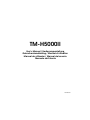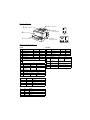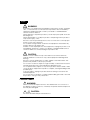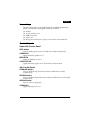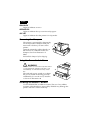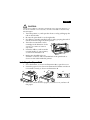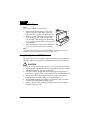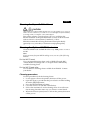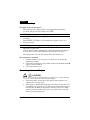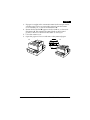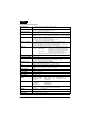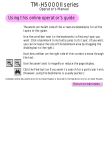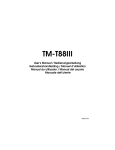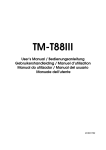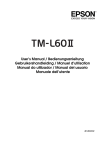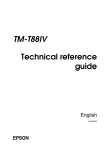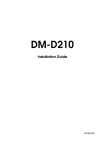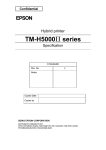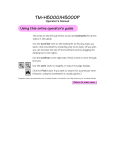Download Epson H5000II - B/W Direct Thermal User`s manual
Transcript
TM-H5000II
User’s Manual / Bedienungsanleitung
Gebruikershandleiding / Manuel d’utilisation
Manual do utilizador / Manual del usuario
Manuale dell’utente
401406401
Printer Parts
3
4
autocutter cover
paper roll cover
5
2 front cover
POWER
ERROR
PAPER
OUT
paper roll
control panel
FEED
FORWARD
6
1 on/off switch
slip paper
control panel
REVERSE
POWER
ERROR
RELEASE
SLIP
RELEASE
DIP Switch Tables
Serial
Parallel
SW
Function
ON
OFF
SW
Function
ON
OFF
1-1
Data receive error
Ignored
Prints “?”
1-1
Auto line feed
Enabled
Disabled
1-2
Receive buffer
45 bytes
4 KB
1-2
Receive buffer
45 bytes
4 KB
1-3
Handshaking
XON/XOFF
DTR/DSR
1-3 ~ 1-8
Undefined
—
—
1-4
Data word length
7 bits
8 bits
1-5
Parity check
Enabled
SW
Function
ON
OFF
1-6
Parity selection
Even
2-1
Handshaking
Buffer full
1-7
See “Transmission speed” table.
Offline or
buffer full
2-2
Reserved
Do not change.
Fixed to OFF.
2-3, 2-4
Print density
See “Print density” table.
2-5 ~ 2-7
Reserved. Fixed to OFF. Do not change.
2-8
Pin 31 reset
1-8
SW
Function
ON
OFF
2-1
Handshaking Buffer full
2-2
Customer
display
Offline or buffer full
Connected Not connected
2-3, 2-4 Print density
See “Print density” table.
2-5, 2-6 Reserved. Do not change. Fixed to OFF.
2-7
Pin 6 reset
Enabled
Disabled
2-8
Pin 25 reset
Enabled
Disabled
Serial transmission speed
1-7
1-8
Speed
ON
ON
2400 bps
OFF
ON
4800 bps
ON
OFF
9600 bps
OFF
OFF
19200 bps
Print density
2-3
2-4
Density
ON
ON
Low power mode
OFF
OFF
1 (normal)
ON
OFF
2
OFF
ON
3 (dark)
Fixed to ON.
English
All rights reserved. No part of this publication may be reproduced, stored in a retrieval system, or transmitted in any
form or by any means, electronic, mechanical, photocopying, recording, or otherwise, without the prior written
permission of Seiko Epson Corporation. No patent liability is assumed with respect to the use of the information
contained herein. While every precaution has been taken in the preparation of this book, Seiko Epson Corporation
assumes no responsibility for errors or omissions. Neither is any liability assumed for damages resulting from the use
of the information contained herein.
Neither Seiko Epson Corporation nor its affiliates shall be liable to the purchaser of this product or third parties for
damages, losses, costs, or expenses incurred by purchaser or third parties as a result of: accident, misuse, or abuse of
this product or unauthorized modifications, repairs, or alterations to this product, or (excluding the U.S.) failure to
strictly comply with Seiko Epson Corporation’s operating and maintenance instructions.
Seiko Epson Corporation shall not be liable against any damages or problems arising from the use of any options or
any consumable products other than those designated as Original Epson Products or Epson Approved Products by
Seiko Epson Corporation.
EPSON and ESC/POS are registered trademarks of Seiko Epson Corporation.
NOTICE: The contents of this manual are subject to change without notice.
Copyright © 1996, 1997, 1998, 2001 by Seiko Epson Corporation, Nagano, Japan.
EMC and Safety Standards Applied
Product Name: TM-H5000II
Model Name:
M128C
The following standards are applied only to the printers
that are so labeled. (EMC is tested using the EPSON PS170 power supply.)
Europe:
CE marking
Safety: EN 60950
North America: EMI: FCC/ICES-003 Class A
Safety: UL 1950/CSA C22.2 No. 950
Japan:
EMC: VCCI Class A
Oceania:
EMC: AS/NZS 3548
WARNING
The connection of a non-shielded printer interface cable
to this printer will invalidate the EMC standards of this
device. You are cautioned that changes or modifications
not expressly approved by SEIKO EPSON Corporation
could void your authority to operate the equipment.
CE Marking
The printer conforms to the following Directives and
Norms:
Directive 89/336/EEC
EN 55022 Class B
EN 55024
IEC 61000-4-2
IEC 61000-4-3
IEC 61000-4-4
Directive 90/384/EEC
IEC 61000-4-5
IEC 61000-4-6
IEC 61000-4-8
IEC 61000-4-11
EN 45501
FCC Compliance Statement
For American Users
This equipment has been tested and found to comply
with the limits for a Class A digital device, pursuant to
Part 15 of the FCC Rules. These limits are designed to
provide reasonable protection against harmful
interference when the equipment is operated in a
commercial environment.
This equipment generates, uses, and can radiate radio
frequency energy and, if not installed and used in
accordance with the instruction manual, may cause
harmful interference to radio communications.
Operation of this equipment in a residential area is
likely to cause harmful interference, in which case the
user will be required to correct the interference at his
own expense.
For Canadian Users
This Class A digital apparatus complies with Canadian
ICES-003.
Safety Precautions
This section presents important information intended to ensure
safe and effective use of this product. Please read this section
carefully and store it in an accessible location.
TM-H5000II User’s Manual 3
English
WARNING:
Shut down your equipment immediately if it produces smoke, a strange
odor, or unusual noise. Continued use may lead to fire. Immediately
unplug the equipment and contact your dealer or a SEIKO EPSON
service center for advice.
Never attempt to repair this product yourself. Improper repair work can
be dangerous.
Never disassemble or modify this product. Tampering with this product
may result in injury or fire.
Be sure to use the specified power source. Connection to an improper
power source may cause fire.
Do not allow foreign matter to fall into the equipment. Penetration by
foreign objects may lead to fire.
If water or other liquid spills into this equipment, unplug the power cord
immediately, and then contact your dealer or a SEIKO EPSON service
center for advice. Continued usage may lead to fire.
CAUTION:
Do not connect cables in ways other than those mentioned in this
manual. Different connections may cause equipment damage and
burning.
Be sure to set this equipment on a firm, stable, horizontal surface. The
product may break or cause injury if it falls.
Do not use in locations subject to high humidity or dust levels. Excessive
humidity and dust may cause equipment damage or fire.
Do not place heavy objects on top of this product. Never stand or lean
on this product. Equipment may fall or collapse, causing breakage and
possible injury.
To ensure safety, unplug this product before leaving it unused for an
extended period.
Do not use aerosol sprayers containing flammable gas inside or around
this product. Doing so may cause fire.
Caution Labels
WARNING:
Do not connect a telephone line to the drawer kick-out connector or
the display module connector; otherwise, the printer and the telephone
line may be damaged.
CAUTION:
The thermal head and print head are hot.
4 TM-H5000II User’s Manual
English
Unpacking
The following items are included with the standard specification
printer. If any item is damaged, contact your dealer.
❏ Printer
❏ Power switch cover
❏ Ribbon cassette
❏ Paper roll
❏ Hexagonal lock screws (2 pcs) (only for the serial interface)
Control Panels
Paper Roll Control Panel
FEED button
Press to feed paper one line; hold down to feed continuously.
POWER LED
Lights when the printer is on.
ERROR LED
Lights to indicate an error.
PAPER OUT LED
Lights when the paper roll is at the end or near the end.
Slip Control Panel
FORWARD button
Press to feed the slip forward one line; hold down to feed it
continuously.
REVERSE button
Press to feed the slip backward one line; hold down to reverse feed
continuously.
RELEASE button
Press to release slip paper.
POWER LED
Lights when power is on.
TM-H5000II User’s Manual 5
English
ERROR LED
Lights to indicate an error.
RELEASE LED
Lights to indicate that you can insert slip paper.
SLIP LED
Lights to indicate that the printer is in slip mode.
Removing the Dampers
The printer is protected for shipping by
two transportation dampers that you
must remove before you turn on the
1
printer.
Open the printer by pulling the tab on
the front cover, and remove the two
dampers shown in illustration 1.
Note:
Reinstall the dampers before shipping.
Using the Power Switch Cover
WARNING:
If an accident occurs with the power switch
cover attached, unplug the power cord
immediately. Continued use may cause
fire.
2
The enclosed power switch cover keeps
the power switch from being pressed
accidentally. To use the cover, install it
as shown in illustration 2.
Installing the Ribbon Cassette
Use the EPSON ERC-31 ribbon cassette. The use of any ribbon
cassettes other than those approved by EPSON may damage the
printer and will void the warranty.
6 TM-H5000II User’s Manual
English
CAUTION:
Never turn the ribbon cassette’s feed knob in the opposite direction of
the arrow marked on the cassette; otherwise the ribbon cassette may
be damaged.
1. Turn the printer on, and open the front cover by pulling up the
tab on the left side.
2. Be sure the print head is on the right side.
3. If a ribbon is already installed, remove it by grasping the end of
the tab and removing it from the printer.
4. Turn the cassette knob on the
cartridge in the direction of the
3
arrow 2 or 3 times to remove
any slack.
5. Insert the ribbon, and rotate the
cassette knob 2 or 3 more times,
as shown in illustration 3.
6. Make sure the ribbon has no
wrinkles or creases and is installed below the print head as
shown on the label inside the printer.
Installing the Paper Roll
1. Press the button, as shown in illustration 4, to open the cover.
2. Insert the paper roll as shown in illustration 5. Make sure that it
is inserted correctly as shown in illustration 6.
4
5
6
3. Pull out a small amount of paper, close the cover, and tear off
the paper.
TM-H5000II User’s Manual 7
English
Inserting Slip Paper
Note:
Do not use wrinkled or curled paper.
1. When the SLIP LED flashes, insert slip
7
paper, using the right edge of the slip
paper inlet as a guide (see illustration 7 ).
2. When you insert the slip into the inlet as
1
far as it will go, the sensor detects the
2
slip, the SLIP LED changes from flashing
to on, and the printer draws the paper in
and prints it.
3. After printing is complete, the SLIP LED
goes off, and you can remove the slip.
Note:
An optional front extension table (WT-5000) is available for users who
need it to enable handwriting on paper or other uses.
Using the Optional MICR Reader
The optional, factory-installed magnetic ink character recognition
(MICR) reader lets the printer read MICR ink on personal checks.
CAUTION:
Do not insert checks with staples in them. Do not insert wrinkled checks.
1. When the SLIP light flashes, insert the check face down, with the
MICR characters on the right-hand side.
2. Insert the check straight into the inlet using the right edge of
the inlet as a guide, as far as the check will go. See illustration 7.
3. The printer starts drawing the check in. Let go of the check
immediately. The SLIP LED goes from flashing to on.
4. When MICR reading is complete, the printer ejects the check
and the SLIP LED starts flashing again.
5. Remove the check by pulling it straight out (not at an angle).
The SLIP LED goes off.
8 TM-H5000II User’s Manual
English
Cleaning the Paper Roll Print Head
CAUTION:
After printing, the print head can be very hot. Be careful not to touch it
and to let it cool before you clean it. Do not damage the print head by
touching it with your fingers or any hard object.
Turn off the printer, open the paper roll cover, and clean the
thermal elements of the print head with a cotton swab moistened
with an alcohol solvent (ethanol, methanol, or IPA).
EPSON recommends cleaning the thermal head periodically
(generally every 3 months) to maintain receipt print quality.
Cleaning the Optional MICR Mechanism
Clean the MICR head and MICR roller every 6000 passes or once a
month.
Note:
If you encounter frequent MICR reading errors, use one of the following
methods.
For the MICR head
Use a moistened cleaning sheet, such as PRESAT brand (KIC)
“Check Reader Cleaning Card” or an equivalent commercially
available cleaning sheet.
For the MICR feed roller
Use an adhesive cleaning sheet available from EPSON. Contact
your dealer.
Cleaning procedure
Use this procedure for both cleaning sheets.
1. Load a paper roll into the printer; then turn off the power.
2. Open the front cover and turn the power back on while holding
down the RELEASE button.
3. Press the RELEASE button 7 times.
4. Close the front cover (the SLIP LED flashes).
5. Follow the instructions on the cleaning sheet. You will insert
the cleaning sheet the same way you insert a normal check.
6. When the sheet is ejected, remove it from the printer; then turn
off the power.
TM-H5000II User’s Manual 9
English
Troubleshooting
No lights on the control panel
Check that power supply cables are plugged into the printer
correctly, the power unit, and power outlet.
The ERROR light is on, and nothing is printing
If the PAPER OUT LED is on, paper is not inserted or is not inserted
correctly.
If the PAPER OUT LED is off, check that the paper roll cover is
closed correctly.
The ERROR light is flashing, and nothing is printing
Check for a paper jam.
If the printer has been printing for awhile, the print head may be
too hot. This corrects itself when the print head cools down.
Turn the printer off, and after 10 seconds, turn it back on.
The autocutter is jammed
1. Pull the cutter cover toward you so that you can rotate the
cutter motor knob.
2. Follow the instructions on the label, and rotate the knob until ▼
appears in the window.
3. Close the cutter cover.
Removing Jammed Paper
CAUTION:
Do not touch the print head because it can be very hot after printing.
Do not move the slip section print head carriage.
1. Turn the printer off and open the appropriate printer cover
(either front or paper roll).
2. If the paper is jammed in the paper roll section, press the cover
open button to open the cover. Then remove the jammed paper
and put the roll back in the printer and close the cover. If the
paper is jammed in the slip section, open the front cover and
remove the jammed paper.
10 TM-H5000II User’s Manual
English
3. If paper is caught in the automatic cutter in the receipt section
and the paper roll cover cannot be opened, open the cutter
cover toward you, as shown in illustration 8.
4. Rotate the knob until ▼ appears in the window, as shown in
illustration 9. This returns the cutter blade to the normal
position. There is a label near the cutter to assist you.
5. Close the cutter cover.
6. Open the paper roll cover and remove the jammed paper.
8
9
TM-H5000II User’s Manual 11
English
TM-H5000II specifications
Printing method
Slip — Serial impact dot matrix, 9-pin vertical line
Receipt — Thermal line printing
Printing direction
Slip — Bidirectional, minimum distance printing
Receipt — Unidirectional with friction feed
Characters per line
(default)
Slip — 9 × 9 font: 66; 7 × 9 font: 88
Receipt — Font A: 42; Font B: 56
Character structure
Slip — 9 × 9, 3-dot spacing (half dots); 7 × 9, 2-dot spacing (half dots)
Receipt — Font A = 12 × 24, 2-dot spacing; Font B = 9 × 17, 2-dot spacing
Character size
Slip: 9 × 9 font: 1.6 × 3.1 mm {0.06 × 0.12"},
7 × 9 font: 1.3 × 3.1 mm {0.05 × 0.12"}
Receipt: 12 × 24 font: 1.41 × 3.39 mm {0.06 × 0.13"},
9 × 17 font: 0.99 × 2.40 mm {0.04 × 0.09"}
Number of characters
Slip — Alphanumeric characters: 95; International characters: 32
Extended graphics: 128 × 10 (with one space page)
Receipt — Alphanumeric characters: 95; International characters: 37
Extended graphics: 128 × 8 (with one space page)
Print speed
Slip — 9 × 9 = 233 characters/second; 7 × 9 = 311 characters/second
Receipt — High-speed =
120 mm/second {4.72"/second} max.
38 lines/second at 3.18 mm {1/8"} feed
28.4 lines/second at 4.23 {1/6"} feed
Low-power =
70 mm/second {2.76"/second}
16.5 lines/second at 4.23 {1.6"} feed
Ladder bar code = 42 mm/second {1.7"/second}
Paper feed speed
Receipt — Approx. 120 mm/sec. {4.72"/sec.} continuous feeding
Line spacing (default)
4.23 mm {1/6"}
Paper specifications
Slip — Normal, carbon-copy, and pressure-sensitive
70 × 70 mm to 210 × 297 mm {2.76 × 2.76" to 8.27 × 11.69"}
Receipt — 79.5 ± 0.5 mm {3.13 ± 0.02"}
Thermal paper type
Specified: Nakagawa Seisakujo. NTP080-80
(Original: Nippon Paper Industries Co., Ltd., TF50KS-E)
MICR
Magnetic bias. Recognition rate = 98% at 25°C {77°F}
Number of copies
Original + 4 copies at 20 to 45°C {68 to 113°F}
Original + 1 to 3 copies at 5 to 45°C {41 to 113°F}
Ribbon cassette
ERC-31
Interface (compatible) RS-232 serial or IEEE 1284 parallel, RS-485 (dealer option)
Receive buffer
45 bytes or 4K bytes
DKD function
2 drives
Power supply
+ 24 VDC ± 10%
Current consumption
(at 24V)
Slip operating:
Receipt operating:
Low-power mode:
Standby:
Mean: Approx. 1.9 A
Mean: Approx. 1.7 A
Mean: Approx. 1.2 A
Approx. 0.3 A
Reliability
Slip MTBF:
Receipt MTBF
Slip MCBF:
Receipt MCBF:
180,000 hours
360,000 hours
29,000,000 lines
52,000,000 lines
Temperature
Operating:
Storage:
5 to 45°C {41 to 113°F}
–10 to 50°C {14 to 122°F}, except paper
Humidity
Operating:
Storage:
10 to 90% RH
10 to 90% RH, except paper
Peak: Approx. 8 A
Peak: Approx. 7.7 A
Peak: Approx. 6.6 A
Overall dimensions
201 × 252 × 331 mm {7.91 × 9.92 × 13.03"} (H × W × D)
Weight (mass)
Approximately 6.5 kg {14.3 lb}
12 TM-H5000II User’s Manual