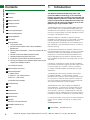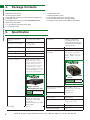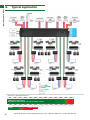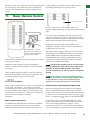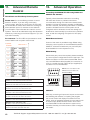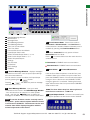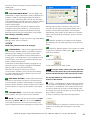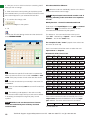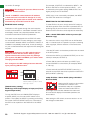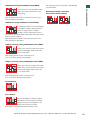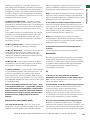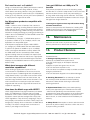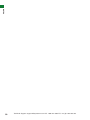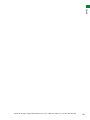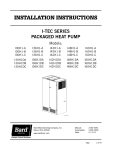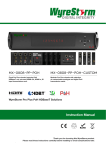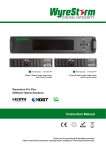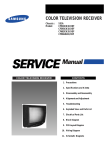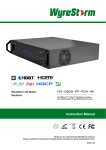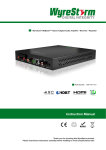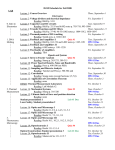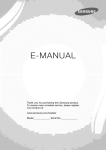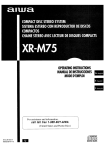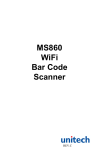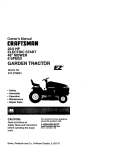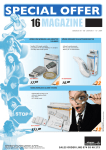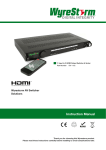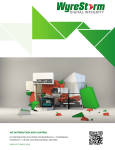Download Wyrestorm MX-0808-HDBT Instruction manual
Transcript
Part Number Wyrestorm Pro Plus HDBaseT Matrix Solutions MX-0808-PP-AUD 8 HDMI Input / 8 HDBaseT Output with 2 way IR control including SPDIF Optical Digital Audio Output and Stereo Analog Audio Output Instruction Manual Thank you for choosing this WyreStorm product. Please read these instructions carefully before installing to avoid complications later. 1 CONTENTS AND INTRODUCTION Contents 1 Introduction 2 Features 3 Safety Precautions 4 Package Contents 5 Specifications 6 Front Panel Description 7 Rear Panel Description 8 Typical Application 9 Connection 10 Basic Operation i. Front Panel Control ii. Remote Control at Matrix end (Local IR) and Battery Replacement iii. Matrix System Code Switch – control two matrices with one handset iv. Remote Control at the Display End (Remote IR) v. Handset Output/Source select Key Code vi. IR call-back control of Matrix and Sources Devices vii Two-way IR call-back control between Matrix, Sources and Displays from Multiple Locations viii. IR Extender Control 11 Advanced Remote Control 12 Advanced Operation i. RS232 Control ii. COM CTL – PC software Control iii. NET CTL – LAN Control iv. EDID DIP Switch settings 13 Troubleshooting 14 FAQ 15 Maintenance 16 Provided Service 17 Mail In Service 18 Warranty Warranty Limits and Exclusions 19 Installation Reference Log 20 Notes 2 1. Introduction The Wyrestorm PRO PLUS (PP) range uses a 2nd generation HDBaseT technology to sit comfortably between our PRO range of matrices and extenders and flagship HDBaseT products to enable the transmission of full, uncompressed HD 1080p video and audio, with discrete 2-way IR control over distances of up to 70m (230ft) using a single Cat5e/6/7 cable. The MX0808-PP-AUD Pro Plus HDBaseT Matrix allows any of the 8 HDMI inputs to be distributed independently and simultaneously over Cat5e/6/7 cable up to 70m/230ft to any of the 8 HD output displays connected, regardless of HDCP encryption, with discrete IR control. While full HDBaseT is intended for high end, high spec installations over distances of up to 100m/328ft, 70m/230ft HDBaseT has been specifically developed for small to mid-range projects that perhaps do not necessitate such a high specification, long transmission distance, or indeed, a premium price tag. This alternative classification of HDBaseT shares many of the same strengths as the full version, such as a ‘one-cable’ distribution method, the signal stability and resistance to interference, but it removes the Ethernet distribution and reduces signalling rate and resolution, while still allowing fully controllable HD distribution over single cable runs up to 70m/230ft. Furthermore, as Wyrestorm systems are fully cascadable, the maximum transmission range of the matrix output cards can be increased up to a further 7 times by connecting to multiple 70m/230ft HDBaseT extender sets for longer distributions. The MX0808-PP-AUD features duplicate audio outputs for additional flexibility - an Optical Audio output for alternative AVR connection, and an Analogue Audio output for connection to multiroom audio systems to reduce the amount of switching required between connected devices with audio fed directly into a power amplifier. The MX0808-PP-AUD offers versatility and reliability of signal distribution, combined with innovative features and an ease of use to deliver HD audio and video, controlled via IR, RS232 or LAN, all on a single Cat5e/6/7 cable that removes the need for additional control and video cables on installations, whether in a residential or commercial setting. For further information on this product and other Wyrestorm ranges, visit our website or download our latest product guide. www.Wyrestorm.com Part Number MX-0808-PP-AUD Technical Support: [email protected] US: +866 677 0053 EU: +44 (0) 1793 230 343 • Refined for Custom Install and Home Theatre Installations. Reads and copies EDID –from connected devices •• Quick and easy installation set up in seconds straightwith out additional of the box. EDID configuration through customisable DIP switch settings if necessary. • Simplified ports - Input: HDMI – Output: Analogue L/R audio, SPDIF Optical Output, with integrated RJ45 connectors for a single Cat5e/6/7 • 2k resolution supported. UTP cable to each display point for ease of installation* • Fully 3D compatible – Frame sequential 3D (Blu-ray) and interlacedtostereoscopic 3D (satellite broadcasts etc.) • Conforms IEEE-568B standards. * Perfect transmission conditions denotes straight cable runs with no bends, kinks, patch panels, wall outlets or electrical interference. 3. 3. Safety Precautions Safety Precautions • Supports all high definition resolutions up to and including • Each HDMI port also supports DVI signals. 1080p and standard video formats. • RS232 port. • Enables up to 8 HDMI video/audio devices to be independently switched through HDMI displays or projectors uncompressed • Choose from 68 switching modes – infraredfor remote control, front digital distribution. panel buttons, local IR, IR call-back, LAN and RS232. • Simple switching remote control included, which can also be • Each output able to show any connected source simultaneously learned into a universal remote handset to allow the control of regardless of whether the input carries HDCP encryption. multiple devices from one handset. •• Optical and Analogue Audio outputs alternative connection to an Fully compatible for integration withfor market leading control systems. AV Receiver, Power Amplifier or Multiroom Audio System • 4 x IR 3.5mm mini-jack ports for each output to link IR from control system to control display • HDCP compliant with constant feed to prevent screen dropouts. • Additional infrared extension port for longer IR connections • Refined for Custom Install and Home Theatre Installations. • HDMI v.1.3 Supports 24Bit Colour depth •• Reads and copies EDID from connected devices with additional EDID configuration through customisable DIP switch settings if • Signalling rate of 6.75 Gbps necessary. • Pack comes complete with 1 x 4x4 Matrix with 19” rack brackets, 4 x 40m IR receivers with mounting brackets,that IR is far • The same robust transmission technology as full HDBaseT receivers, emitters and a Matrix remote control handset. more resistant to electrostatic interference than conventional non-HDBaseT distribution. Additional features included on the RX-1UTP-IR-40 Transmits one-way together with the packing/sequential HDMI signal over a •• HDMI v1.4 with full 3Dsignal compatibility with frame single Cat5e/6/7 cable. (Blu-Ray) and interlaced stereoscopic (satellite/cable broadcasts). • Receivers capable of 1080p transmissions up to 40m (131ft) • Central control – fully compatible with all market leading control under RS232 ideal conditions* systems with full integration protocols available for AMX, Control 4, • For even control fine FX, tuning, eachBitWise. receiver features Crestron, Redgreater Eye, Nevo, RTI,and Control Savant, a fully adjustable EQ distance range for optimising the transmission signal. • LAN control – with Control 4 TELNET protocols. WARNING WARNING reduce theofrisk fire, electric To To reduce the risk fire,ofelectric shock shock or or product damage: product damage: 1. Do not expose this apparatus to rain, moisture, sprays, or splashes and ensure objects containing 1. Dodrips not expose this apparatus to that rain,no moisture, liquidsdrips are placed on the apparatus, including cups, sprays, or splashes and ensure that no glasses and vases. objects containing liquids are placed on the including cups, andspace vases. 2. apparatus, Do not place this unit in aglasses confined such as enclosed shelving, cabinets or bookshelves. Ensure the adequately 2. Dounit notisplace this unitventilated. in a confined space such as shelving, cabinets or bookshelves. 3. enclosed To prevent the risk of electric shock or fire hazard due to Ensure the unit is adequately ventilated. overheating, do not cover the unit or obstruct ventilation openings with material, newspaper, cardboard or 3. Toanything prevent the electricairflow shock into or firethe hazard thatrisk mayofrestrict unit. due to overheating, do not cover the unit or 4. Do not install near external heat sources such as obstruct ventilation openings with material, radiators, heat registers, boilers or any device that newspaper, cardboard or amplifiers anything that may restrictand do produces heat such as or computers airflow into the unit. not place near sources of naked flame. 5. Unplug apparatus from power supply during lightening 4. Do not install near external heat sources such as storms or when unused for long periods of time. radiators, heat registers, boilers or any device that 6. produces Protect the cable from being walked on, heatpower such as amplifiers or computers andpinched or restricted in any way, especially at plug connections. do not place near sources of naked flame. 7. Only use attachments/accessories specified by the 5. Unplug apparatus from power supply during manufacturer. lightening storms or when unused for long periods 8. Units contain non-servicable parts - Refer all servicing to of time. qualified service personnel. 6. Protect the power cable from being walked on, Support: 677 0053 EU: +44 (0) 1793 343 at plug • Wide range, two wayTechnical discrete IR control [email protected] between source and display US: +866 pinched or restricted in any way, 230 especially and vice versa (30 KHz to 56 KHz frequency). connections. • 2K resolution. • 36bit Deep Colour (compared to 48bit with Full HDBaseT, and 24bit PRO). • 6.75 Gbps bandwidth range/signalling rate (compared to 10.2Gbps with full HDBaseT). 4 7. Only use attachments/accessories specified by the manufacturer. 8. Units contain non-servicable parts - Refer all servicing to qualified service personnel. • 70m (230ft) distance range of matrix/extenders – (compared to 100m/328ft HDBaseT or 50m/164ft PRO) can be lengthened by connecting to multiple 70m extender sets (distances under perfect transmission conditions*) Technical Support: [email protected] US: +866 677 0053 EU: +44 (0) 1793 230 343 3 FEATUR • Each output able to show any connected source simultaneously 2. Features regardless of whether the input carries HDCP encryption. interference, the use of straight cable runs with no bends or kinks and no patch panels or wall outlets used. Please be advised that the presence of any of these factors in your installation may compromise bandwidth and signal •strength. Each Output can be fed to multipledistances, displays (cascaded). Forport longer transmission RS232 control and Ethernet pass-through, please see our full HDBaseT •orSupports all high definition resolutiontransmitters, receivers and HDBT Lite range of matrices, extender sets. FEATURES AND SAFETY PRECAUTIONS • Enables up to 4 HDMI video/audio devices to be independently switched through up to 4 HDMI displays or projectors for uncompressed digital distribution. HDMI to HDMI coupleHDMI r RP-to HDMI coupler RPMaximum Single Link Range 1080p Deep Colour Maximum Single LinMaxi k Rangemum1080p SinglDeepe LiColnkourRange 1080pHD-HD. Deep Colour HD-HD. 4.4. Package PackageContents Contents PACKAGE CONTENTS AND SPECIFICATIONS PACKAGE CONTENTS AND SPECIFICATIONS PACKAGE CONTENTS AND SPECIFICATIONS PACKAGE PACKAGE CONTENTS CONTENTS AND AND SPECIFICATIONS SPECIFICATIONS al copy al copy com com ) ) / /ssng ong onds, llnds, mll RXmivers RXivers ay. ay. 70m) 70m) 70 70 4. Package Contents 4. Package Contents Transmi sPackage sion di/sMX0808-PP tance 1080p signal up to 70m Transmi/ssion distanceTransmi 1080p n disitosgnaltance upUART to 70mcable / 1080p signal up to 70m / •4. main unit • •1 1 xssi USB UART •MX0606-PP MX0606-PP / MX0808-PP main unit xoUSB to cable Contents 230ft (Under perfect transmission conditions including straight cable runs with no electrical interference, bends, kinks, patch panels or wall • 1 x IR Extension cable outlets.) Using Wyrestorm RX5.5. Specifications Specification 5. Specifications 5. Specifications 1UTP-IR-70 Display receivers 5. Specifications behi n+35°C d+35°C each(32output di+95°F) splay. Operating Temperature 00 to to to to +95°F) Operating Temperature (32 •• •MX0606-PP / MX0808-PP Printed instruction manual Printed instruction manual main unit • 1 x USB to UART cable •• MX0808-PP-AUD main unit instruction manual MX0606-PP /UART MX0808-PP main unit software 1 x USB to cable • ••Printed Flash USB stick containing PC control and digital copy Flash USB stick containing PC control software and digital copy • 1 x RS232 to RS485 • Printed instruction manualconverter of instruction manual* of instruction manual* • •Flash USB stick containing PC control software and digital copy Printed instruction manual 1 x RS232 to RS485 converter • Flash stick containing PC control and digital copy •of 6instruction /USB 8 x IR TX Emitters (small sensorsoftware for Input source) manual* versions can be found at www.wyrestorm.com *downloadable versions can be found at www.wyrestorm.com •of •*downloadable Flash USB stick containing PC control software and digital copy 6 / 8 x IRmanual* TX Emitters (small sensor for Input source) instruction •*downloadable 6instruction / 8 x IR RX Emitterscan (larger sensor for Output display) versions be found at www.wyrestorm.com of manual* *Downloadable manual can be found at www.wyrestorm.com • ••Matrix brackets Matrix brackets 6 / 8mounting xmounting IR RX Emitters (larger sensor for Output display) •Matrix 1 x Wyrestorm matrix remote controlatincl. battery (size/type: •• Matrix mounting brackets mountingversions brackets *downloadable can be found www.wyrestorm.com • ••1 x1 100~240V AC Power cable power supply 1 xx 100~240V AC Power cable power supply Wyrestorm matrix cable remote control incl. battery (size/type: 3V) • 1 xCR2025 100~240V AC Power power supply •• •1 x 100~240V AC Power cable power supply Matrix mounting brackets CR2025 3V) xIRIR Extension cable x Extension IR Extension cable • 1•1x11 cable x stylus • •11x xIR Extension cable 100~240V AC Power cable power supply stylus Range Range Temperature Operating Output Video Range Operating Humidity Range Operating Humidity Range Operating Temperature Output Video Operating Humidity Range Range 0 to +35°C (32 to +95°F) HDMI v1.4 with full 3D com5 to 90 % RH to 90 % RH 05 to +35°C (32 to full +95°F) HDMI v1.4 with 3D compatibility with Frame Sequen(no condensation) (no condensation) 5 to % RH patibility withand Frame Sequential90 (Blu-ray) Interlaced condensation) tial (Blu-ray) and Interlaced Stereoscoptic (satellite/cable Output Bandwidth 6.75Gbps Output Bandwidth Signalling (no Operating HumiditySignalling Range 5 6.75Gbps to 90 % RH (satellite/cable Stereoscoptic broadcasts) Rate Rate Bandwidth Signalling 6.75Gbps Output (nobroadcasts) condensation) Rate Input Video Signal 0.5-1.0 volts p-p Input Video Signal 0.5-1.0 volts p-pTrue HD AudioBandwidth Format Supported DTS-HD, Dolby Output Signalling 6.75Gbps Audio Format Supported DTS-HD, Dolby True HD Input Video Signal volts p-p Rate Input Signal 55 volts p-p (TTL) Input DDC Signal distance 0.5-1.0 volts p-p (TTL) Max.DDC Transmission 15m / 49ft – if a longer HDMI Max. Transmission distance 5 15m /volts 49ft if a longer HDMI overDDC HDMI connection is– necessary, we Input Signal volts p-p (TTL) Video Signal 0.5-1.0 p-p Single Link Range Deep Colour Maximum Maximum Single Link Range 1080p 1080p Deep ColourColour 1080p 36bit over HDMI connection isDeep necessary, we offer the Wyrestorm in-line Maximum Link Range 1080p Deep Colour Input DDCSingle Signal 5 1080p volts (TTL) offer the Wyrestorm in-line HDMIp-p to HDMI Transmission distance Transmission distance 1080p signal signal upup tocoupler to 70m 70m / RP/ HDMI to HDMI coupler RPHD-HD. 230ft (Under perfect trans230ft (Under perfect transTransmission distance 1080p signal up to 70m / Maximum Single Link Range Deep Colour HD-HD. mission conditions including mission conditions including 230ft (Under perfect transTransmission distance 1080p signal up to 70m /no straight cable runs with no straight cable runs with mission conditions including 230ft (Under perfect transelectrical interference, bends, electrical interference, bends, straight cable runs with no mission conditions including kinks, patch panels oror wall kinks, patch panels wall electrical interference, bends, straight cable runs with no outlets.) Using Wyrestorm outlets.) Using Wyrestorm RXkinks, patch panels or wall RXelectrical interference, bends, 1UTP-IR-70 Display receivers 1UTP-IR-70 Display receivers outlets.) Using Wyrestorm RXkinks, patch panels or wall behind each output display. behind each output display. 1UTP-IR-70 Display receivers outlets.)each Using Wyrestorm behind output display.RX1UTP-IR-70 Display receivers behind each output display. Single Cat5e/6/7 Display Receiver (70m) In-line HDMI to HDMI In-line couplerHDMI to HDMI coupler Part Number RP-HD-HD Part Number RP-HD-HD Single Cat5e/6/7 Single Cat5e/6/7 Display Receiver (70m) Display Receiver (70m) Single Cat5e/6/7 Part RX-1UTP-IR-70 Number Max. Transmission distance Max. Transmission distance over Cat5e/6/7 over Cat5e/6/7 Display Receiver 70m / 230ft – using (70m) Part Part Single Cat5e/6/7 RX-1UTP-IR-70 RX-1UTP-IR-70 70m / 230ft – using Wyrestorm RX-1UTP-IR-70 Number Number Part Display Receiver (70m) RX-1UTP-IR-70 Wyrestorm RX-1UTP-IR-70 Display Receiver. Number Display Receiver. Part RX-1UTP-IR-70 35 Watts (max.)800x600, VESA: 640x480, VESA: 640x480, 800x600, Number 35 Watts (max.) 1024x768, 1280x1024, 1024x768, 1280x1024, VESA: 640x480, 100-240V AC 800x600, 1600x1200, 1920x1200 1600x1200, 1024x768, 100-240V1280x1024, AC1920x1200 VESA: 640x480, 800x600, DTV/HDTV: DTV/HDTV: 440mm / 17.3” (W) 1600x1200, 1920x1200 440mm 17.3” 1024x768, 1280x1024, 480i/576i/480p/576p/720p/ 480i/576i/480p/576p/720p/ 42mm / /1.6” (H)(W) DTV/HDTV: 42mm (H)(D) 1600x1200, 1920x1200 1080i/1080p 1080i/1080p 340mm/ /1.6” 13.4” 480i/576i/480p/576p/720p/ 340mm / 13.4” (D) DTV/HDTV: 1080i/1080p 204.6 6.7 Kg / 14.8lbs 480i/576i/480p/576p/720p/ 6.7 Kg / 14.8lbs 1080i/1080p 230ft (Under perfect trans- 230ft (Under perfect transtioEmitters nsEmitters includingconverter missensor sisensor osensor n condi tInput iOutput onsOutput isource) ncldisplay) udidisplay) ng •• •6 //x mi 8 xxsioIR TX (small for 16 RS232 toRX RS485 6 8/s8 IR RX Emitters (larger forfor xn condi IR (larger •• •6 /x Wyrestorm 8x Wyrestorm x IR RX Emitters (larger sensor for Output display) TX Emitters (small sensor for Input source) 11 matrix remote control incl. battery (size/type: matrix remote control incl. battery (size/type: st r a i g ht cabl e r u ns wi t h no strai g ht cabl e runs wi t h no CR2025 3V) CR2025 3V) • 1 matrix remote battery display) (size/type: 6 x/ Wyrestorm 8 x IR RX Emitters (largercontrol sensorincl. for Output 3V) •• 1•CR2025 x stylus 1 x stylus ectrical interfermatrix ence, bends,remoteelectri cal inincl. terference, bends, 1 x elWyrestorm control battery (size/type: • 1CR2025 x stylus 3V) kinks, patch panels or wall kinks, patch panels or wall • 1 x stylus outlets.) Using Wyrestorm RX- outlets.) Using Wyrestorm RX1UTP-IR-70 Display receivers 1UTP-IR-70 Display receivers behinVideo d each output display. behinHDMI dHDMI eachv1.4 output difullfullsplfulla3D3Dy.3DcomHDMI with Output v1.4 with Output Video v1.4 with com•• •1 xx USB to to UART cable 11 RS232 RS485 converter x RS232 to RS485 converter xx USB to UART cable ••• 1•1 to RS485 converter USB UART cable 66 / RS232 8/ 8 x IR TX Emitters (small sensor forfor Input source) x to IR TX Emitters (small sensor Input source) • 1 x RS232 to RS485 converter • 8 x IR TX Emitters (small sensor for Input source) • 8 x IR RX Emitters (larger sensor for Output display) • 1 x Wyrestorm matrix remote control. (Battery not included) Output Video Output Video Audio Format Supported Audio Format Supported Audio Format Supported Max. Transmission distance Max. Transmission distance over HDMI over HDMI Max. distance AudioTransmission Format Supported over HDMI Max. Transmission distance over HDMI compatibility with with Frame Sequenpatibility patibility with Frame SequenHDMI v1.4 with fullFrame 3D comPacking/Sequential (Blu-ray) tial (Blu-ray) and Interlaced tial (Blu-ray) and Interlaced patibility with Frame Sequenand Stereoscoptic (satellite/ HDMI v1.4 with full 3D comStereoscoptic (satellite/cable Stereoscoptic (satellite/cable tial (Blu-ray) and Interlaced cable broadcasts) patibility with Frame Sequenbroadcasts) broadcasts) Stereoscoptic (satellite/cable tial (Blu-ray) and Interlaced broadcasts) Stereoscoptic (satellite/cable DTS-HD, Dolby True HD DTS-HD, Dolby True HD broadcasts) DTS-HD, Dolby HD HDMI 15m / 49ft –– if aTrue 15m / 49ft if longer a longer HDMI connection is necessary, wewe connection is necessary, 15m / 49ft – if aTrue longer DTS-HD, Dolby HD HDMI offer thethe Wyrestorm in-line offer Wyrestorm in-line connection is necessary, we 15m /the 49ft – if acoupler longer HDMI HDMI to HDMI RPHDMI to HDMI coupler RPoffer Wyrestorm in-line connection is necessary, we HD-HD. HD-HD. HDMI to HDMI coupler RPoffer the Wyrestorm in-line HD-HD. HDMI to HDMI coupler RPHD-HD. In-line HDMI to HDMI In-line HDMI to HDMI coupler coupler Part Number RP-HD-HD Part Number RP-HD-HD Single Cat5e/6/7 Single Cat5e/6/7 HDMI Max. Transmission distance Max.70mTraIn-line /nsmiIn-line 230ft ssion diHDMI –stHDMI ausincengto70mtoHDMI / 230ft – usiMax. ng Trans coupler coupler In-line HDMI(70m) to HDMI Display Receiver (70m) overDisplay Receiver coupler over Cat5e/6/7 Wyrestorm Cat 5 e/6/7 RX-1UTP-IR-70 Wyrestorm RX-1UTP-I overR-70Cat5e RP-HD-HD RP-HD-HD Part Number Part Number In-line HDMI to HDMI RP-HD-HD Partcoupler splayNumber Recei v er. Display Receiver. Part PartDiPart Number RP-HD-HD RX-1UTP-Idistance Rdistance -70 70m70m/ RX-1UTP-IR-70 Max. Transmission 230ft –– using Max. Transmission / 230ft using Number over Cat5e/6/7 Wyrestorm RX-1UTP-IR-70 over Cat5e/6/7 distance Number Wyrestorm RX-1UTP-IR-70 Max. Transmission 70m / 230ft – using Power Consumption Power 35 Watts Consumpt(max. ion ) 35 Watts (max.) Power Con over Cat5e/6/7 Max. Transmission distance Power Consumption Power Consumption over Cat5e/6/7 Power Consumption Power Supply Power Supply Display Receiver. Display Receiver. Wyrestorm RX-1UTP-IR-70 70m / 230ft – using Display Receiver. 35 Watts (max.) Watts (max.) 6035 Watts max Wyrestorm RX-1UTP-IR-70 35 WattsReceiver. (max.) Display 100-240V ACAC 100-240V Power Supply Power 100-240V Supply AC 100-240V AC Power Sup Power Supply 100-240V Consumption 35 Watts Dimensions 440mm /(max.) 17.3” (W) Dimensions 440mm /AC 17.3” (W) Vi d eo Format Supported VESA: 640x480, 800x600, Vi d eo For m at Suppor Vi t e d d eo Format VESA: 640x480, Supported 800x600, VESA: 640x480, 800x600, 42mm / /×1.6” 42mm / 17.3” 1.6” (H) 00, 440mm 100mm Dimensions 440mm (W)x 340mm Power Supply(WxDxH) 100-240V AC(H) 340mm 13.4” (D)(D) 340mm / 13.4” 00, /17.3’’ 3.9 x3(H) 13.4’’ 42mm /x //1.6” Di m ensi o ns Di 440mm m ensi o ns 17. ” (W) 440mm / 17.3” (WDi) mension 1024x768, 1280x1024, 1024x768, 1280x1024, 1024x768, 1280x1024, Dimensions 440mm / 17.3” (W) 0 340mm /14.8lbs 13.4” (D) Weight 6.7 Kg / Weight 6.7 Kg / 14.8lbs 42mm / 1.6” (H) 0 42mm 1.14.8lbs 6” (H)(D) 42mm / 1.6” (H) Weight 6.7 Kg // /1920x1200 340mm 13.4” 1600x1200, 1920x1200 1600x1200, 1920x1200 1600x1200, 720p/ BTU Rating Weight 720p/ Weight 6.7 Rack Space Required 2UKg / 14.8lbs Weight 340mm / 13.4” (D) 340mm / 13.4” (D) DTV/HDTV: DTV/HDTV: DTV/HDTV: Technical Support: 677 0053 EU: +44 (0) 1793 343 Technical Support: [email protected] +866 0053 EU: +44 (0) 1793 343 55 480i/[email protected] 576i /480p/576p/720p/ US:US:+866 480i677/576i /480p/576p/720p/ 480i /576i230/230 480p/576p/720p/ Technical Support: [email protected] US: +866 677 0053 EU: +44 (0) 1793 230 343 4 Technical Support: [email protected] US: +866 677 0053 EU: +44 (0) 1793 230 343 5 Weight Wei6.7ghtKg / 14.8lbs 6.7 Kg / 14.8lbs Weight .com US: +866 677 0053 EU: +44 (0) 1793 230 343 1080i / 1080p 1080i / 1080p 1080i /1080p Support: US: +866 677 0053 EU: +44 (0) 1793 230 343 .com US:5+866 677 0053 Technical EU: +44 (0) 1793 [email protected] 230 343 Power Consumption Format Supported Video Video Format Supported Power Consumption Video Format Supported Power Supply Power Supply Video Format Supported Dimensions Dimensions 1 Front Panel 4 LED Input/Output Select Screen 2 5 IR Receive Window 3 6 Input Select Buttons (UP/DOWN) FRONT PANEL AND REAR PANEL 6. Output Select Buttons (Left/Right) Enter Selection Buttons Rack Brackets 3 6 1 4 2 ENTER 4 5 6 3 7. Part Number HDBT OUT SPDIF OUT SPDIF OUT HDMI IN HDMI IN IR RX IR RX L/R OUT SPDIF OUT HDMI IN IR RX L/R OUT SPDIF OUT HDMI IN 7 6 IR RX 8 L/R OUT 1 2 3GROUP4 5 6 L/R OUT HDBT OUT 9 HDBT OUT L/R OUT SPDIF OUT HDMI IN IR RX L/R OUT SPDIF OUT 5 HDMI IN 4 IR RX 1 2 3 HDBT OUT 17 IR TX Receiver ports (corresponds to input ports) HDBT OUT Input/Output port grouping indicator HDBT OUT 16 EDID switch default diagram HDBT OUT Power switch L/R OUT 9 15 EDID DIP Switch (for manual EDID setting) Fuse (lift cover to replace) SPDIF OUT 8 14 IR Extension port (IR EXT) AC 100 – 240V power input HDMI IN 7 13 RS232 IR Receiver (IR RX) IR RX 6 12 RJ45 to RS485 definition indicator HDMI Input ports HDBT OUT 5 11 LAN port SPDIF Optical Output L/R OUT 4 Analogue L/R Stereo Output SPDIF OUT 3 10 RS485 port HDMI IN 2 HDBaseT Output (RJ45 Cat5e/6/7) IR RX 1 Rear Panel RJ45 PIN DESCRIPTION RJ45 + RS285 DEFINITION 1 2 7 TX+ TXRX+ 10 11 RS485 LAN 14 RS232 15 IR EXT 12 13 8 RX- EDID ON OFF DEFAULT 1 2 3 4 1 0 IR TX 1 2 3 4 5 6 7 8 16 17 MX-0808-PP-AUD RS232 and LAN ports are for matrix control. Ensure crossover UTP cable is used to connect the LAN directly to a computer or server, and a direct/straight through connection is used to connect via a router/switch. Connection will fail if the incorrect cable is used. Technical Support: [email protected] US: +866 677 0053 EU: +44 (0) 1793 230 343 5 TYPICAL APPLICATION, TYPICAL APPLICATION CONNECTION 8. 8. KEY Typical Application Application Typical IRTX Emitter IRRX Receiver HDMI Control System UTP Cat5e/6/7 Power MX0808-PP only MX0808-PP only Blu-ray/DVD RX-1UTP-IR-70 Mirror of 01 Output 01 70m/230ft Apple TV/Media Server RX-1UTP-IR-70 Mirror of 02 Output 02 70m/230ft RX-1UTP-IR-70 Mirror of 03 PS3/Xbox Output 03 70m/230ft RX-1UTP-IR-70 Mirror of 04 Cable/Satellite Output 04 70m/230ft Blu-ray/DVD RX-1UTP-IR-70 Mirror of 05 Output 05 70m/230ft Apple TV/Media Server RX-1UTP-IR-70 Mirror of 05 Output 06 70m/230ft MX0808-PP only RX-1UTP-IR-70 Mirror of 07 Output 07 Cable/Satellite 70m/230ft PS3/Xbox RX-1UTP-IR-70 Mirror of 08 Output 08 70m/230ft Cat 5e/6 cable performance 5m 10m 15m 20m 25m 30m 35m 40m 45m 50m 60m 70m 80m 196ft 229ft 262ft HDBaseT Lite range HDBaseT Pro Plus Range 1080p MX0606-PP / MX0808-PP with RX-1UTP-IR70 MX-0808-PP-AUD with RX-1UTP-IR-70 display receiverdisplay receiver 16ft 1080p 32ft 49ft 65ft 82ft 98ft 114ft 131ft 147ft 164ft 1080i signal cut out Cat 5e/6 wiring guide 6 7 The quality of termination for every RJ45 is essential. Poor termination leads to intermittent performance and longer install times.230 343 Technical Support: [email protected] US: +866 677 0053 EU: +44 (0) 1793 Technical Support: [email protected] US: +866 677 0053 EU: +44 (0) 1793 230 343 Connection 01 Connect each HDMI input source (such as: HDDVD, PS3/, XBOX360, satellite/cable, Blu-Ray etc.) to the HDMI inputs of the MATRIX. Attention Do Not Hotswap plugs! - Please insert and extract cables carefully with the power SWITCHED OFF. Connecting and disconnecting while powered can result in damage to circuitry. 02 Attach the IR TX emitters directly over the infrared receiving sensor of each input source using the adhesive backing. You may need to adjust the position of the emitter after installation to achieve the best results. Sometimes moving the sensor to different areas of the source facia can improve IR performance. Plug the 3.5mm jack of the IR TX emitter into the corresponding number IR TX port on the rear panel of the MATRIX. 03 For two-way IR controlling the display from the matrix side: Plug the 3.5mm jack of the IR RX receiver into the corresponding IR RX port on the rear panel of the MATRIX, ensuring the receiver is placed in clear view to TYPICAL APPLICATION 9. receive an IR signal. NOTE Make sure the IR jacks are in the same number ports. HINT Locate the infrared sensor on devices by shining a flashlight onto the display panel of sources and look for a small sensor. 04 If connecting to additional Audio Outputs, connect the a 3.5mm cable from the Analogue L/R OUT port to your chosen device (such as multiroom audio system) 05 For connection to third party amplification equipment, connect a good quality Optical cable from the SPDIF Out port of the transmission card to your selected AV Receiver or Power Amplifier ATTENTION We strongly recommend using the supplied mounting brackets to secure the MATRIX and the accompanying TRANSMITTER & DISPLAY RECEIVER baluns. Any sudden movement of these devices could lead to loss of picture and sound if connections become loose or strained, resulting in Technical Support: [email protected] US: +866 677 0053 EU: +44 (0) 1793 230 343 7 TYPICAL APPLICATION, BASIC OPERATION unnecessary service call backs. discretely from either location. 06 Connect a good quality, well terminated Cat 5e/6/7 ATTENTION If there is electrical interference or cable bends/kinks within the set up the IR is one of the first functions to fail. cable with an RJ45 connector wired to 568B standard at both ends from the HDBT Output port of the MATRIX to the UTP IN of the RX-1UTP-IR-70 DISPLAY RECEIVER ATTENTION Ensure both RJ45 connectors are pushed securely into each port and supported by the connector strain relief clip to prevent them from becoming loose. The quality of termination for your RJ45 is essential. Poor quality terminations lead to intermittent performance and longer install times. HINT Although all Wyrestorm products are tested using Cat5e as standard, we suggest using Cat6 as the preferred cable due to its improved transmission capabilities. If you do not have IR control: • Check your cables are straight with jacks firmly connected to ports. • Check your IR sensors are unobstructed and able to receive infrared signals. • Check direct sunlight on the emitters/receivers is not affecting the infrared signal. 10. Basic Operation 07 Connect the HDMI OUT of the DISPLAY RECEIVER to the HDMI IN of the display. 08 Plug the 3.5mm jack of the IR RX receiver into the IR RX port of the display receiver balun. Place the IR RX receiver sensor discretely on the front of the display with care taken to achieve a clear line of sight with the remote control to be used. For two-way IR controlling the display from the matrix end: Plug the 3.5mm jack of the IR TX emitter into the corresponding IR TX port on the display receiver, ensuring the emitter is placed directly over the infra-red receiving sensor of the display using the adhesive backing. Again, adjustment of receiver and emitter position may be needed to achieve the best IR signal distribution. The Wyrestorm MX0808-PP-AUD is designed with ease of set-up and use in mind. Basic switching of source inputs to output displays can be achieved via the front panel control of the matrix. On power up, the front panel will flash as the matrix initialises. When the display stops flashing, the matrix is ready to use. 09 After ensuring the display receiver OUTPUT selection INPUT selection 10 Turn on power to input sources, displays, receivers OUTPUTS are selected by pressing the LEFT and RIGHT arrow buttons to scroll forwards and backwards numerically through the displays connected to the matrix. The corresponding OUTPUT channel number will blink on the display when reached. balun is fixed firmly in place behind the display, insert the 5v mains power adaptor (included) or connect the USB to 5v power cable. and all other connected devices. Finally, switch on the matrix at the rear and your Wyrestorm system should now be fully connected and ready for use. ATTENTION Remember, always switch off the matrix before unplugging any inputs or outputs – follow last on, first off protocol. If your IR emitters and receivers are correctly placed you should now be able control both sources and displays 8 Confirm OUTPUTS/INPUTS Likewise, the UP and DOWN arrow buttons scroll numerically through any INPUT sources connected to the system. When the desired OUTPUT and INPUT is reached, push the ENTER button to confirm the selection. The display will stop blinking to let you know the matrix has been set. Repeated pressing of the select button of a specific output scrolls numerically through the HDMI input devices connected to the matrix, with the corresponding LEDs illustrating when a device has been selected for that Technical Support: [email protected] US: +866 677 0053 EU: +44 (0) 1793 230 343 2 OUTPUT OUTPUT CHANNEL CHANNEL 5 6 7 8 6 7 8 System System Code SwitchCode Switch INPUTSELECT SELECT INPUT 11 The As default system setting issetting 0x00 one matrix, but matrix, The default iscontrol 0x00 to control one such, thesystem function of tothe handset buttons and but OUTPUT pressing the SYSTEM CODE button on the handset THREE INPUT SELECT pressing the SYSTEM CODE button on thethe handset THREE CHANNEL operation differs depending on where handset is being OUTPUT TIMES rapidly activates the alternative Matrix SYSTEM CODE INPUT SELECTTIMES rapidly activates the alternative Matrix SYSTEM CODE CHANNEL used. 0x4e, allowing independent control of a second 1 unit. Pressing the To change handset battery allowing independent control of a second unit. Pressing the To change handset battery button0x4e, three times again to reverts back to default 0x00 setting. 1 22 33 4 4 6 BASIC REMOTE CONTROL 6 7 System Code Switch System Code Switch 7 8 8 mntrol setting oneismatrix, 0x00 but to control one matrix, but the EM handset CODE button THREE on the handset THREE Matrix vates SYSTEM the alternative CODE Matrix SYSTEM CODE ependent second unit. control Pressing of a second the unit. Pressing the to again default to reverts 0x00 setting. back to default 0x00 setting. BASIC REMOTE CONTROL button three times again to reverts back to default 0x00 setting. 5 5 2 3 4 Pinch here and pull out 5 Pinch here and pull out 2 In the event that two MX0808-PP-AUD units are used BASICCONTROL REMOTE CONTROL BASIC REMOTE 11. Remote Control 11. BasicRemote Remote Control 11. Basic Basic Control INPUT SELECT 3 change4INPUTS and OUTPUTS and is able to switch 4 accordingly depending on the user’s location. 5 BASIC REMOTE CONTROL particular output. The chosen input will automatically store for the output so, even when the matrix is powered off and on, the last selected input/output combination will remain. 3 NOTE Changing the System Code is only necessary if you within close proximity, the matrix3 is capable of switching NOTE Changing thewithin System Code only if you are using two identical units close rangeisof the necessary IR between two distinct IRofSystem Codes to allow control of usingin two identical closeitrange signal.are If using different parts units thewithin same room is likelyof the IR 4same hand-set. individually via theof thateither you willmatrix not need to the setting. signal. If using inchange different parts the same room it is likely that you will not need to change the 5 setting. Changing the System Code of the handset tothe that HINT If your remote control is not working, before changing assigned to athe specific allow IRin commands to battery, try changing System matrix Code onwill the6 handset case it HINT If your remote control is not working, before changing the has be accidentally been switched to an alternative matrix control delivered to only that unit. battery, try changing the System Code 7 on the handset in case it mode. 6 Install ‘+’side side up Install battery battery ‘+’ has accidentally been switched to an alternative matrix control 7a CR2025 3v and onlyonly use up and use CR 8 to control one matrix, The default system setting is 0x00 mode. Install battery ‘+’ side battery. compartment 2025 3VSlide batteries. Slide but Control pressing theDisplay SYSTEM CODE button on the handset 8 Remote at the End (Remote IR) up into and the only useinto CR compartment back back handset. only the System necessary Code if you is only necessary if you System C THREE TIMES rapidly activates the alternative Matrix OUTPUT the2025 handset. INPUT SELECT 3V batteries. Slide When controlling the matrix remotely from the display side, the ose ntical range unitsofwithin the IRclose range of the IR CHANNEL System Code Switch Remote Control atOUTPUT the Display End (Remote IR)control of OUTPUT SYSTEM CODE 0x4e, allowing independent matrix automatically detects which particular output location INPUT SELECT INPUT SELECT different sameINPUT room parts it is of likely the same room it is likely compartment back into SELECT CHANNEL CHANNEL 1 also be accessedthe user a second unit. Pressing the button three times again to The same basic switching functions can is at controlling and only allows selection of sources 1-8display for need etting. to changeThe thesame setting. handset. When the the matrix remotely from the side, the basic switching functions canthe also be accessed via the The default system setting is 0x00 to control one ma OUTPUT that particular location using the button the right hand 1 OUTPUT 1 reverts back to default 0x00 setting. via remote the remote 2 control. control. matrix automatically detects which particular INPUT outputSELECT location INPUT SELECT pressing the SYSTEM CODE button on the handset CHANNEL deactivated. The default system setting button is 0x00will to be control one matrix, but CHANNEL the user is at and only the of sources for Matrix SYSTE mote king,control beforeischanging not working, changing the 3 be Operation ofbefore the switching handset is functions the same regardless of location – via CODE rapidly activates the 1-8 alternative 2 allows TIMES 2 selection The samethe basic can also accessed the button pressing the SYSTEM on the handset THREE For example, if you are in the Master Bedroom with a display NOTE Changing the System Code is only necessary Operation of the handset is the same regardless of on ng the handset System Code in case on it the handset in case it that particular location using the button the right hand 1 1 locallycontrol. (source/IR emitter) or remotely (display/IR receiver). 0x4e, allowing independent control of a second unit To change handset battery remote TIMES rapidly activates the alternative Matrix SYSTEM CODE OUTPUT 4 connected toare output 3deactivated. of the thebutton output is again INPUT SELECTzone een ternative switched matrix to control an alternative control emitter) or 3matrix, 3within willCHANNEL be if button you using two units range of the location – locallymatrix (source/IR remotely (display/ threeclose times to reverts back to default 0 0x4e, allowing independent control of a second unit. Pressing the To change handset battery Simply toggle through the INPUT sources connectedof tolocation the automatically detected so options 1-8 2 will correspond to sources Operation of the handset is the same regardless – 2 5 IR signal. If using in different parts of the same IR receiver). button three times again to reverts back to default 0x00 setting. matrix by pressing the left/right arrow buttons in each numbered in the Master Bedroom with a display 1-8 onFor theexample, matrix. Press 1-8 through your 1if you are 4 buttons 4 to scroll NOTE OUTPUT OUTPUT locally (source/IR emitter) or remotely (display/IR receiver). Changing the System Code OUTPUT INPUT SELECT INPUT SELECT room it would is likely that willTV not need to change theis only neces OUTPUT section on the handset. options as you channels athe regular remote. 6 connected to output 3 on ofyou matrix, the output zone is within HANNEL CHANNEL INPUT SELECT 3 3 identical units are using two close range o CHANNEL NOTE Changing the System Code is only necessary if you setting. toggle through the INPUT sources connected 5 so options 5 1-8 will correspond to sources Simply toggle through the INPUT sources connected to the to Remote at the Display IR)Simply End (Remote IR) automatically2 detected signal. If using in different parts of the same room 7 using two identical units within close range of the IR are 1 1 matrix by pressing the left/right arrow buttons in each numbered the matrix by display pressing the left/right arrow buttons in each 1-8 on the matrix. Press buttons 1-8 4 to scroll through your he m the matrix display remotely side, from the the side, the PUT OUTPUT signal. If using in different parts of the same3room it16 is likely 4that 6 you will not need to change the setting. previous / INPUT next buttons INPUT SELECT SELECT OUTPUT 8 OUTPUT OUTPUT OUTPUT section on the handset. HINT If your remote control is not working, numbered OUTPUT section on the handset. options as you would channels on a regular TV remote.before NNEL CHANNEL 2detects 2 yular output which location particular outputSELECT location INPUT SELECT INPUT INPUT SELECT INPUT SELECT that you will not need to change the setting. HANNEL CHANNEL CHANNEL Pinch here and out When the remote locally, i.e. pointed directly at the 27 5 the System Code changing the battery, try5HINT changing only on ofallows sources the1-8 selection for using of sources 1-8control for 4 pull 7 If your remote control is not working, before 11the the previous / next buttons 3rightmatrix, here and pull out are used to scroll between the button tion - the handbutton - the right hand 13 using 1 Pinch on the handset in casethe itbattery, has accidentally been Code on the hand try changing the System HINT If your remote control is not working, before changing input sources connected 38 6 8 5 6 been switched to an alternative ma previous / next buttonsto the matrix for each individual output ctivated. has accidentally switched to an alternative matrix control mode Previous / next buttons try changing 224 display. 2So for example, using the previous /battery, next buttons for 1 the System Code on the handset in case it 24 droom are in with the Master a display Bedroom with a display When using the remote controltolocally, i.e.display pointed directlybeen at the has accidentally switchedInstall to anbattery alternative matrix4control 7mode. ‘+’6side allows you to select the source be set to 1 manu-ally. 7 OUTPUT ut 3 of the zone matrix, is the output zone is 5 Toutput SELECT INPUT SELECT 5 mode. matrix, the previous / next buttons locally, are usedi.e. to scroll between the up and only Control use CR 3 3 Install 33When See using below: Remote at the Display End (Remote IR) thebattery remote control pointed directly HANNEL ‘+’ side cted ill correspond so options to1-8 sources will correspond to sources 7 Slide5 2025 3V batteries. input sources connected to the matrix for eachare individual output up and only use CR 8Remote Control 8 at the Display End (Remote IR) at the matrix, the previous / next buttons used to Matrix System Switch 6through 1-8 Press buttons your 1-8 to scrollCode through your 461 to scroll 4 compartment back into 44scroll display. So2025 for example, using the previous / next buttons for 1 3V batteries. Slide When controlling the matrix remotely from the display between the input sources connected to the matrix ular uld channels TV remote. onThe a regular TV remote. features an intuitiveRemote Control at the Display (Remote8IR) theEnd handset. MX0606/0808-PP ‘Call Back’ system When controlling the matrix remotely from the displa compartment back into to be set toIRdisplay 6 allows you to select the source 1 manu-ally. 7 7 2 5 5 5 through which OUTPUT side, the matrix automatically detects which particular each individual output display. So for example, using OUTPUT of control distinguish where thematrix remotely matrix automatically detects which particular outputSE INPUT 5 forSee the handset. the matrix is able toWhen controlling the from the display side, the below: CHANNEL CHANNEL output location the user is at and only allows the selection the previous / next buttons for 1 allows you to select the OUTPUT OUTPUT remote handset is being used to change INPUTS and OUTPUTS the user is at and only allows the selection of source 8 matrix automatically detects which particular output location 7 8 INPUT SELECT INPUT SELECT The same basic switching functions can also be accessed via the 3 6 6 6 CHANNEL CHANNEL and isto able switch on the location. Matrix System Code Switch that particular location using button 1the 1 - the r ofselection sources for1-8 that location using the betoset to accordingly display 1depending manually. 6 source the useruser’s is at and only allows the of 1-8 sources forparticular remote control. asic switching functions can also be accessed via the Asbelow: such,7 the function of the handset buttonsthat andparticular operationlocation differs using 1thebuttonbutton button will be deactivated. 4 the right hand the right hand button will be deactivated. See 7 1 7 8 rol. The MX0606/0808-PP features an Operation intuitive IR Back’ system of ‘Call the handset is the same regardless of location – 2 2 used. 7 depending on where the handset is being button will be deactivated. For example, if you are in the Master Bedroom with a of control through which the matrix is able to distinguish where locally (source/IR emitter) or the remotely (display/IR receiver). 5 handset f 8the same regardless of location – 2 8 isInthe 2 8 OUTPUT the System event that two MX0606/0808-PP units used side connected output 3 of the the output For example, if you are in the Masterto Bedroom a INPUT Matrix Switch 3matrix, 3SELECTzone For are example, you are in the Master Bedroom with a display handset isCode beingreceiver). used to change INPUTS andifOUTPUTS CHANNEL with rce/IR emitter) or side remotely 8 remote toggle through the INPUT sources connected to the OUTPUT by in the(display/IR rack, the matrix is capableSimply of switching between automatically detected so options 1-8 will correspon connected output 3 of the3matrix, the output INPUT SELECTzone is to output 3 of the matrix, the output display connected 6 and is able to switch accordingly depending on the to user’s location. matrix by pressing the CHANNEL left/right arrow buttons 3in each numbered two distinct IR System Codes to allow control of either matrix 1-8 on the matrix. Press 1 4 buttons 1-8 4 to scroll e through the INPUT sources connected to the automatically detected so options 1-8 will correspond to sources OUTPUT OUTPUT so options 1-8 will The MX0808-PP-AUD features anOUTPUT intuitive IRoperation ‘Call Back’ Asindividually such, thevia function of the handset buttons and differs zone is automatically detected INPUT SELECT INPUT SELECT section on the handset. the hand-set. CHANNEL CHANNEL essing the left/right arrow buttons in each numbered 1-8 on the matrix. Press 1 7 4 buttons 1-8 4 to scroll through your options as you would channels on a regular TV remo depending on where the handset is being used. correspond to sources 1-8 on the matrix. Press buttons is able to 2 CT 5 INPUT 5 ction SELECT on thesystem handset.of control through which the matrix options as you would channels on a regular TV remote. 1 1 1-8 to scroll through your options as you would channels distinguish where the remote handset is being used to 2 8 5 5 In the event that two MX0606/0808-PP units are used side 3 6 6 previous / next buttons by side in the rack, the matrix is capable of switching between 2 2 3 6 6 next buttons When using remote control locally, i.e. pointed directly at the 4 7 two distinct IR System Codes to allow control ofthe either matrix 7 matrix, the previous / next buttons are used to scroll between the 3 3 the remote control locally, i.e. pointed directly at the individually via the hand-set. 4 7 7 Technical Support: [email protected] [email protected] US: +866 677 0053individual EU:0053 +44 (0) 1793 230(0) 343 Technical Support: US: 677 EU: +44 1793 230 343 98 for+866 each output 5 10 8 revious / next buttons are used to scroll between the input sources connected to the matrix 4 4 display. So for example, using the previous / next buttons for 1 es connected to the matrix for each individual output 5 8 8 6 or example, using the previous / next buttons for 1 allows you to select the source to be set to display 1 manu-ally. 5 5 See below: BASIC REMOTE CONTROL Basic Remote Control 11. Basic Remote Control NTROL cable. The sequence of IR TX numbers correspond to the HDMI INPUTS so when an OUTPUT selects a certain INPUT, the CALL-BACK IR signal IR of that RJ45toport selects the TX port to relevant TX port OUTPUT therelevant controlIRsignal. OUTPUT the control signal. BASIC REMOTE CONTROL BASIC REMOTE CONTROL IR Path Display Reciever IR Path IR Receiver 1 1 2 3 1 2 3 1 2 3 1 2 3 4 2 4 3 4 4 HDBT OUT 1 HDBT OUT 2 HDBT OUT 3 HDBT OUT 4 HDBT OUT 5 HDBT OUT 6 HDBT OUT 7 HDBT OUT 8 IR Path 4 IR Path Single Cat5e/6/7 70m/230ft Display Reciever 1 1 2 3 1 2 3 1 2 3 1 2 3 4 2 4 3 IR Path IR Receiver 4 A keyInput feature on our HDBaseT Lite Matrix range is discrete IR HDMI 1 IRcontrol TX 1 of the matrix, sources and displays from any location – so HDMI Input 2 matrix end can be controlled at a display location and inputs at the IR TX 2 displays can be controlled at the matrix location. HDMI Input 3 IRThis TX 3is accomplished by placing a series of IR Emitters on devices HDMI Source HDMI Input 4and Receivers to control at all locations you wish to control from to IR TX 4 enable the IR signal to travel both ways via the single Cat5e/6/7 HDMI Input 5 IRcable. TX 1 HDMI Input 6 The sequence of IR TX numbers correspond to the HDMI INPUTS IR TX 2 IR TX Receiver so when HDMI Inputan 7 OUTPUT selects a certain INPUT, the CALL-BACK of that RJ45 port selects the relevant IR TX port to IRIRTXsignal 3 HDMI Input 8the control signal. OUTPUT 1 01 IR TX 4 IR Path HDBT OUT 7 Example: If OUTPUT 1 selects INPUT 3, the CALL-BACK IR signal of that RJ45 OUTPUT links INPUT 3 with IR TX3 for the signal to be combined and communicated for that input to be controlled remotely. HDMI Cable UTP Out 1 HDMI 1 UTP Out Input 2 IR Out TX 13 Cat5e/6/7 up to UTP HDMI 2 70m (230ft) UTP Out Input 4 IR Out TX 25 UTP HDMI 3 UTP Out Input 6 IR TX 3 UTP Out 7 HDMI Source HDMI Input 4 UTP Out 8 IR TX 4 HDMI Input 5IR RX Receiver IR TX 1 202 HDMI Input 6 IR TX 2 HDMI Input 7 IR TX 3 HDMI Input 8 IR TX 4 1 1 2 3 1 2 3 4 1 2 3 1 2 3 1 1 2 3 1 2 3 4 2 4 3 1 2 3 1 2 3 4 4 4 IR TX Emitter IR TX Receiver 4 2 4 3 4 4 4 IR RX Receiver IR Path HDBT OUT 3 HDBT OUT 4 HDBT OUT The IR Wyrestorm MX0808-PP-AUD is8not only a switcher Call-back of Matrix and Source Devices and extender of multiple HDMI signals to multiple HDMI The Wyrestorm is not only switcher and receivers located MX0606/0808-PP remotely, it also passes IR acontrol Cat5e/6/7 extender of multiple HDMISingle signals to multiple HDMI receivers signals through the IR call-back system to the matrix 70m/230ft located remotely, it also passes IR control signals through the and HDMI sources for full, independent control of all IR call-back system to the matrix and HDMI sources for full, connected inputs from output locations. independent control of all connected inputs from output locations. Example: OUTPUT 1 selects INPUT the CALL-BACK Example: IfIfOUTPUT 1 selects INPUT 3, the3,CALL-BACK IR signal of that RJ45 OUTPUT links INPUT 3 with IR TX3 for IR signal of that RJ45 OUTPUT links INPUT 3 with IRthe TX3 signal to be combined and communicated for that input to for be that for the signal to be combined and communicated Two-way IR Call-back Between Matrix, Sources and controlled input to beremotely. controlled remotely. Displays from Multiple Locations IR Path HDBT OUT 5 IR Call-backHDBT of Matrix and Source Devices OUT 2 HDBT OUT 6 IR Path HDBT OUT 1 IR Path on a regular TV remote. 4 01 HDMI Cable At Matrix end: Insert the 3.5mm jacks of the IR TX Emitters 101 At Matrix end: Insert 3.5mm jacks of the IR TX included with the unit into the the IR TX Emitter ports at the UTP Out 1 IR RX Receiver Emitters included with the unit into the IR TX Emitter ports UTPrear Outof 2 the matrix according to input. The IR signal is added at the rear of the matrix according to input. Theif IR to the HDMI of the input device so, for example, thesignal user Cat5e/6/7 up to UTP Out 3 70m (230ft) is added to the HDMI of the input device so, for example, is watching Blu-ray on input 3, the IR signal will be directed UTP Out 4 UTP Out is 5 watching through the IR TX3 Blu-ray socket toon control the3,device. each if the user input the IRAssignal UTP Out 6 will be directed through the IR TX3 socket to control the UTP Out 7 device. A key feature on our HDBaseT Matrix range is discrete IR control of the matrix, sources and displays from any location – so inputs at the matrix end can be controlled at a display location and displays can be controlled at the UTP Out 8 matrix location. Technical Support: [email protected] US: +866 677 0053 IREU: +44 (0) 1793 230 343 RX Receiver 11 IR Path Two-way IR Call-back Between Matrix, Sources and Displays from Multiple Locations 1 1 2 3 1 2 3 1 2 3 1 2 3 4 2 4 3 4 4 4 This is accomplished by placing a series of IR Emitters on devices to control and Receivers at all locations you wish to control from to enable the IR signal to travel both ways via the single Cat5e/6/7 cable. The sequence of IR TX numbers correspond to the HDMI INPUTS so when an OUTPUT selects a certain INPUT, the CALL-BACK IR signal of that RJ45 port selects the 10 IR Path IR TX Emitter 02 1 1 2 3 1 2 3 1 2 3 1 2 3 4 2 4 3 4 4 01 4 At Matrix end: Insert the 3.5mm jacks of the IR TX Emitters included with the unit into the IR TX Emitter ports at the rear of the matrix according to input. The IR signal is added to the HDMI of the input device so, for example, if the user Technical Support: [email protected] US: +866is677 0053 EU: +44 (0) 1793 230 343 watching Blu-ray on input 3, the IR signal will be directed through the IR TX3 socket to control the device. As each HDMI input ports match (Input 1-TX1, Input2-TX2 etc.) with moving the sensor to different areas on the sourceresults can of theplugs sensor to achieve the best performance secured in correct ports, and secondly, that the NOTE stment may be needed to theIRlocation of the Infrared receiving areas of devices canIRbeTX improve performance. sometimes moving the sensor to different areas on the emitterresults sensors areshining firmly attached directly to the front of e the best performance - sometimes located by a flashlight onto the front of the source can improve IR performance. inputs and covering infrared sensor windows of the source sor to different areas on the source can device – the sensor should be able to be seen through NOTE Infrared receiving areas of devices can be devices. ormance. the plastic as aasmall, round object inside. located by shining flashlight onto the front of the BASIC REMOTE CONTROL BASIC REMOTE CONTROL BASIC REMOTE CONTROL -RX2) with the IR signal converted to HDMI and carried As with the IR TX, the IR RX ports are allocated to theirthe Output2-RX2) with IR signal converted to HDMI Insert 3.5mm jacks of IRcable. RX receivers into RX ports, along the single Cat5e/6/7 respective UTP OUTPUT portsand (Output1-RX1, Output2 carried along single Cat5e/6/7 cable. making sure the the receivers themselves are placed in -RX2) with the IR signal converted to HDMI and carried Insert 3.5mm jacks of IR RX receivers into ports, clear view at the to receive an infrared signal fromRX the As with thejacks IR TX, IRreceivers RX portsinto areRX allocated to their Insert 3.5mm of the IR RX ports, along the single Cat5e/6/7 cable. remote handset used control the display outputs. making sure the receivers themselves are placed making sure the receivers themselves are placed in Output2 respective UTP OUTPUT ports (Output1-RX1, in clear clear view at the to receive ansignal infrared signal view at the receive an infrared fromand the -RX2) with theto IR signal converted to HDMI carried Insert 3.5mm jacks of IR RX receivers into RX ports, NOTE The Call-back function can be turned on/off remote handset used control the display outputs. fromalong the used control the display the single Cat5e/6/7 cable. making sure the receivers themselves areremote placed inhandset by accessing the Wyrestorm COMCTL software. See clear view at the to receive anoutputs. infrared signal from the ADVANCED OPERATION NOTE Call-back can be turned on/off remote handset used control the display outputs. InsertThe 3.5mm jacksfunction of IR RX receivers into RX ports, by accessing the Wyrestorm COMCTL software. See 02 At display end: Insert the IR RX Receiver jack into the IR making sure the receivers themselves are placed in NOTE The Call-back function can be turned on/off ADVANCED OPERATION NOTE The Call-back function can RX port of the display receiver balun, with the receivers be turned on/off clear view at the to receive an infrared signal from the See by accessing the Wyrestorm COMCTL software. themselves placed in clear view on ordisplay near displays by accessing the Wyrestorm software. See used 02COMCTL At remote display end: Insert the IRcontrol RX Receiver jackthe intooutputs. the IR to handset the ADVANCED receive anOPERATION infraredreceiver signal from thewith remote handset used to ADVANCED OPERATION RX port of the display balun, the receivers control inputs. themselves placed in clear view on or near the displays NOTE function can be turned to on/off 02 At display end: Insert the IR RX2Receiver jackThe intoCall-back the IR At display end: Insert theremote IR RXhandset Receiver receive an infrared signal from the used jack to Seeinto the Wyrestorm COMCTL software. RX port of the display receiver balun, by withaccessing the receivers Insert the IR TX Emitter jack into the IR TX port of the control IR RXinputs. port ofOPERATION the themselves placed in clear view the on or near the displays to display receiver balun, with the ADVANCED display receiver balun, ensuring that the emitter sensor is receivers themselves receive an infrared signal from the remote handset used to placed in clear view on or near the attached to infrared window the display. Insert the TX Emitter the IR TX port of of theinto 02 Atsecurely display end: Insert theinto IRsensor RX Receiver jack the IR displays toIRreceive an jack infrared signal from the remote control inputs. display receiver balun, ensuring that the emitter is RX port of the display receiver balun, withsensor the receivers handset used control inputs. Follow the to same connection andwindow positioning fordisplay. baluns/ securely attached to infrared sensor of the view on or near theall displays to Insert the IR TX Emitter jack into the themselves IRdisplays TX portconnected ofplaced the intoclear the matrix. receive an infrared signal from the remote handset used to display receiver balun, ensuring that the emitter sensor is Insert the TX connection Emitter jack into the IR port of the Follow theIR same and positioning for TX all baluns/ control inputs. securely attached to infrared sensor window of the display. If all IR TX Emitters IR RX Receivers positioned displays connected to theand matrix. display receiver balun, ensuring that the are emitter sensor IR TX port is allocated to an individual HDMI input port, if and connected correctly with sources, displays and display is securely attached to infrared sensor window of the connection for all baluns/ Insert the IRfully TXpowered Emitterand jackthe into the IR of the the user is unable to establish IRFollow controlthe of same the device, care and positioning matrix setTX to port IR call-back If all receivers IR TX Emitters and IR RX Receivers are positioned As each IR should TX port taken is allocated to an individual HDMIto the matrix.display. displays connected display receiver ensuring the emitter sensor totocheck that, firstly, the input IR emitter enabled and IRbalun, TX Swicth modethat activated, two-way IR willis IR TX port isbeallocated an individual HDMI port, ifand and connected correctly with sources, displays and display input port, if the user is unable to establish IR control of HDMI input ports match (Input 1-TX1, Input2-TX2 etc.) with securely attached to infrared sensor window of the display. now be possible. the user is unable to establish IR control of the device, care receivers fully powered and the matrix set to IR call-back Ifthe allsecondly, IRemitter TX Emitters and Receivers aresame positioned plugs secured correct that the IR TXIR RX Follow the device, care should be taken toand check that, firstly, the connection and positioning for should be taken to in check that,ports, firstly, IR and andControl IR TX Swicth mode activated, two-way IR willall baluns/ IRenabled Extender ocated to an individual HDMI input port, ifare firmly attached and connected correctly displays and display emitter directly to the front Follow the same connection and positioning for all baluns/ HDMI input ports match (Inputports 1-TX1, Input2-TX2 etc.) withof with sources, the IR emitter andsensors HDMI input match (Input 1-TX1, displays connected to the matrix. now be possible. le to establish IR control inputs of the device, care infrared sensor receivers fully powered and the matrix set to IR call-back and covering windows of the source plugs secured in correct ports, and secondly, that the IR TX displays connected to the matrix. Input 2-TX2 etc.) with in correct ports, to check that, firstly, the IR emitter andplugs securedenabled IR Extender Control andfront IR TX devices. emitter sensors are firmly attached directly to the of Swicth mode activated, two-way IR will and1-TX1, secondly, that etc.) the with IR TX emitter now sensors are firmly If all IR TX Emitters and IR RX Receivers are positioned ts match (Input Input2-TX2 be possible. inputs and covering infrared sensor windows of the source If all IR TX Emitters andwith IR RX Receivers are positioned attached directly to the front of inputs and covering and connected correctly sources, displays and n correct ports, and secondly, that the IR TX Some later adjustment may be needed the location devices. IR TX port is allocated to an individual HDMItoControl input port, if of the IR Extender and connected correctly with sources, displays and display are firmly attached to the of of infrareddirectly sensor windows devices. display receivers fully powered and the matrix set to IR sensor tofront achieve thethe bestsource performance results - sometimes the user is unable to establish IR control of the device, care receivers fully powered and the matrix set to IR call-back ring infrared sensor windows of adjustment the moving thesource sensor to different areas on the sourceofcan call-back enabled and IR TX Switch mode activated, twoSome needed location should belater taken to checkmay that,befirstly, thetoIRthe emitter and the enabled and IR TX Swicth mode activated, two-way IR will improve IR performance. sensor to achieve themay best be performance Some later adjustment neededresults to the- sometimes location way IR will now be possible. BASIC REMOTE CONTROL BASIC REMOTE CONTROL As with the IR TX, the IR RX ports are allocated to their respective UTP OUTPUT ports (Output1-RX1, Output2 -RX2) the IRthe signal converted to HDMI and carried to AsAs with the IRTX, TX, IRports RX are ports are allocated with thewith IR the IR RX allocated to their along the single Cat5e/6/7 cable. respective UTP OUTPUT ports (Output1-RX1, Output2 their respective UTP OUTPUT ports (Output1-RX1, now be possible. IR Should Extender localControl control of the Matrix via the front panel IR sensor be an of issue, Should local control the for example if the sensor Matrix via the front panel is obstructed the unit IR sensor be anor issue, for is installed a closed example if theinsensor is area out of infrared lineunit of is sight, the obstructed or the IR RX included installed in Receiver a closed area out with the matrix can be inserted into of infrared line of sight, the the IR EXT port at the rear IR RX Receiver included with to extendcan thebe IR inserted sensor range the matrix into and enable local control of the system. NOTE Infrared receiving areas of devices be device – the sensor should be able to be seencan through d receivinglocated areasSome ofthe devices can adjustment may be needed to the location of plastic as be a small, round object inside. bylater shining a flashlight onto the front of Should local control of thethe ning a flashlight sensor onto the front of the to achieve the best performance results sometimes Matrix the front panel the device – the sensor should be via able to- be seen ensor should be moving able to the be seen through sensor to different areas on the source can IR sensor be an issue, for through the plastic as a small, round object inside. a small, round object inside. improve IR performance. example if the sensor is obstructed or the unit is NOTE Infrared receiving areas of devices can be installed in a closed area out Should local control of the infrared of of sight, located by shining a flashlightofonto the line front thethe the IR EXT port at the rear to Matrix via the front panel NOTE or poorly secured Emitters Receivers RX Receiver included with device – the sensor should beIRable to be seen through extend the IRMisplaced sensor range and enable localIR control of theand system. IR sensor be in anintermittent issue, for IR control signals passed to and from may result the matrix can be inserted into the plastic as a small, round object inside. example if theCheck sensoryour is the Misplaced matrix. adjustand if necessary. NOTE the IR EXT port at the rear to or poorlyplacement secured IRand Emitters Receivers obstructed or the unit isIR control signals passed to and from extend the IR sensor range and enable of the system. may local resultcontrol in intermittent installed a closed out the matrix. in Check yourarea placement and adjust if necessary. NOTE Misplaced or poorly secured of infrared line of sight, the IR Emitters and Receivers IRsignals RX Receiver included with may result in intermittent IR control passed to and from be inserted into the matrix. Check your placement the andmatrix adjustcan if necessary. the IR EXT port at the rear to NOTEthe Misplaced or poorly secured IR Emitters extend IR sensor range and enable local control of the system. Technical Support: [email protected] US: and +866Receivers 677 0053 EU: +44result (0) 1793 343 12 may in 230 intermittent IR control NOTE Misplaced secured Emitters and Receivers signals passed or to poorly and from theIR matrix. Check your Technical Support: [email protected] US: +866 677result 0053 in EU: +44 (0) 1793 230 343 12and from may intermittent IR signals passed to placement and adjust if control necessary. the matrix. Check your placement and adjust if necessary. echnical Support: [email protected] US: +866 677 0053 EU: +44 (0) 1793 230 343 12 Technical Support: [email protected] US: +866 677 0053 EU: +44 (0) 1793 230 343 11 ADVANCED REMOTE CONTROL ADVANCEDADVANCED REMOTE CONTROL REMOTE CONTROL 11. Advanced Remote Control 11. Advanced Remote Control IR Call Back and Third Party Control systems Please note: Due to the differing method of control based on location, if you are using a third party IR Call Back andlearning Third Party control system, theControl control systems from the IR is NOT recommended will method be limited to scrolling Please note: Dueas to control the differing of control based onup/ location,between if you are inputs. using a third party control system, learning the down For discrete source selection control theto IR import is NOT recommended controlfor willcontrol be limited you willfrom need discrete hexas codes to scrolling up/down between inputs. For discrete source selection systems. These can be obtained through the Wyrestorm IR Call Back and Third Party Control systems you will need to import discrete hex codes for control systems. website, by contacting our technical support or you can These can be obtained through the Wyrestorm website, by input them manually. Please note: Due to the differing method of control based on 11. Advanced Remote Control 12. Advanced Operation Controlling the MX0808-PP-AUD using RS232 and COMCTL PC Software 12. Advanced Operation Typically, unless alternative methods of controlling Controlling using RS232 and the matrix the are MX0606/0808-PP chosen or problems with device COMCTL PC Software communication through the matrix encountered, basic 12. Advanced Operation operation is alternative all that is methods requiredoftocontrolling operatethe your MX0808Typically, unless matrix are chosen or problems with the device communication throughon theadvanced matrix PP-AUD. However, following information encountered, basicdetail operation all that is required to can operate operation will howisthe matrix system be Controlling the for MX0606/0808-PP using RS232 and can your MX0606/0808-PP. However, the following information configured and advanced control and settings COMCTL onbe advanced operation will detail how theshould matrix system be alteredPC or Software data manually input such can problems configured and for advanced control and settings can be altered Typically, alternative methods controlling matrix are arise, asunless well as configuring theofsystem for the third party or data manually input should such problems arise, as well as chosen or problems with device communication through the matrix control. configuring the system for third party control. contacting our technical support or you can input them manually. encountered, basic operation is all that is required to operate location, if you are using a third party control system, learning the your MX0606/0808-PP. However, the following information RS232 Remote Control control from the IR is NOT recommended as control will be limited For reference: The IR is NEC and possesses a carrier wave of For reference: The IR is NEC and possesses a carrier RS232 Remote Control on advanced operation will detail how the matrix system can be to scrolling up/down between inputs. For discrete source selection 38KHz with a system code of 0x00 wave of 38KHz with a system code of 0x00 Control of the matrix is possible through RS232 using third party configured and for advanced control and settings can be altered you will need to import discrete hex codes for control systems. control systems or matrix the dedicated Wyrestorm COMRS232 CTL software Control of the is possible through using or data manually input should such problems arise, as well as OUTPUT These can be obtained through the Wyrestorm website, by included with your purchase (also or downloadable from www. INPUT SELECT third party control systems the dedicated Wyrestorm CHANNEL configuring the system for third party control. contacting our technical support or you can input them manually. wyrestorm.com). COM CTL software included with your purchase (also RS232 Remotefrom Control For The IR0x0d is NEC and possesses a carrier wave of downloadable www.wyrestorm.com). 0x1d 1 reference: RS232 Setting 38KHz with a system code of 0x00 Control of the matrix is possible through RS232 using third party Should third party control be required, please see below for control control systems or the dedicated Wyrestorm COM CTL software RS232 Setting 2OUTPUT 0x1b 0x15 system configuration and hex code input. The RS232 connection included with your purchase (also downloadable from www. INPUT SELECT CHANNEL on the matrix is female QB9 Users can use a USB to RS232 wyrestorm.com). Should third party be required, 0x12 0x08 3 cable or a direct male tocontrol female serial cable. please see below 0x1d 0x0d for control system configuration and hex code input. The 1 RS232 Setting 4 5 6 7 8 2 0x55 0x4a 0x1b 0x15 3 0x06 0x03 0x12 0x08 4 0x07 0x02 0x55 0x4a 5 0x44 0x51 0x06 0x03 6 0x1e 0x1a 0x07 0x02 Output1 source select key code: 0x44 0x51 7 0x80 0x81 0x82 0x83 0x84 0x85 0x86 0x87 Output2 source0x1e select key code: 0x1a 8 0x90 0x91 0x92 0x93 0x94 0x95 0x96 0x97 Output3 source select key code: Output1 source select code: 0xa0 0xa1 0xa2 0xa3 0xa4key 0xa5 0xa6 0xa7 0x80 0x81 0x82 0x83 0x84 0x85 Output4 source select key code: 0x86 0x87 Output2 source select key code: 0xb0 0xb1 0xb2 0xb3 0xb4 0xb5 0xb6 0xb7 0x90 0x91 0x92 0x93 0x94 0x95 Output5 source select key code: 0x96 0x97 Output3 source select code: 0xc0 0xc1 0xc2 0xc3 0xc4key 0xc5 0xc6 0xc7 0xa0 0xa1 0xa2 0xa3 0xa4 0xa5 Output6 source select key code: 0xa6 0xa7 Output4 source select key code: 0xd0 0xd1 0xd2 0xd3 0xd4 0xd5 0xd6 0xd7 0xb0 0xb1 0xb2 0xb3 0xb4 0xb5 Output7 source select key code: 0xb6 0xb7 Output5 source select key code: 0xe0 0xe1 0xe2 0xe3 0xe4 0xe5 0xe6 0xe7 0xc0 0xc1 0xc2 0xc3 0xc4 0xc5 Output8 source select key code: 0xc6 0xc7 Output6 source key code: 0xf0 0xf1 0xf2 0xf3select 0xf4 0xf5 0xf6 0xf7 0xd0 0xd1 0xd2 0xd3 0xd4 0xd5 0xd6 0xd7 Output7 source select key code: 0xe0 0xe1 0xe2 0xe3 0xe4 0xe5 0xe6 0xe7 12 Receiveisserial data from RS232 on RXD the matrix female DB9.PCUsers 5 4 connection 3 2 1 Should third party control be required, please see below for control TXD Transmit serial data to PC can useconfiguration USB-RS232 cable (supplied) for connection to RXD TXD system and hex code input. The RS232 connection Ground aonPC or a straight through male-male (not supplied) for Com Port Setting the matrix is female QB9 Users can use a USB to RS232 7 to 6amale connection control interface. cable9 or 8a direct to female serial cable. Female connector - 9 holes 1 5 4 2 3 3 4 2 5 1 RXD TXD TXD RXD Ground Ground 6 9 7 8 8 7 9 1 2 3 TXD RXD 4 9600bps Data 8bitsdata from PC RXD bits Receive serial TXD Transmit serial data to PC Parity None Com bits Port Setting Stop 1 6 Female connector - 9 holes Male connector - 9 holes COM CTL Baud rate 5 Baud rate Flow control 9600bps None Data bits 8bits Parity None Ground After fully connecting all inputs and outputs Stop bits to the 1 matrix and installing 6the7software, on opening the program the control 8 9 Flowthe control Noneas messages window will display information from matrix, such Male connector - 9 Pins holes received from the switch such as input/output details, firmware COMand CTLcontrol commands/HEX codes that allow the system version to be controlled remotely, as well as buttons used to navigate the After fully connecting all inputs and outputs to the matrix and COM CTL screen. installing the software, on opening the program the control window willconnecting display information from and the matrix, suchtoasthe messages After fully all inputs outputs matrix received from the switch such as input/output details, firmware and installing the software, on opening the program version and control commands/HEX codes that allow the system the control window will display information from the to be controlled remotely, as well as buttons used to navigate the matrix, screen. such as messages received from the switch such as input/output details, firmware version and control commands/ASCII codes that allow the system to be controlled remotely, as well as buttons used to navigate the screen. Technical Support: [email protected] US: +866 677 0053 EU: +44 (0) 1793 230 343 Output8 source select key code: 0xf0 0xf1 0xf2 0xf3 0xf4 0xf5 0xf6 0xf7 15 01 16 9 17 MX0606-PP MX0606-PP 03 04 04 06 06 07 02 03 02 1 05 05 3 2 10 11 10 10 11 11 10 10 11 11 10 1112 12 07 08 08 4 Receive Message WindowWindow 01 Receive Message 5 01 02 Matrix 02 Status Matrix Status 10 11 10 11 10 11 12 03 Message 03 Message 6 Clear Clear 7 8 06 Com State -State Shows if the matrix connected 06 Connect Com Connect - Shows if the is matrix is connected 04 1Send Message Window 04 Send Message or disconnected to the Com Port and communication is Receive MessageWindow Window or disconnected to the Com Port and communication is 05 2Send Message Button enabled. Selection between ports is available by pressing the 05 SendStatus Message Button enabled. Selection between ports is available by pressing the Matrix Com Port Select button. button. Com Port Select Message Clear 3 06 Com Connect State State 06 Port Com Port Connect 6 Com Connect State - Shows if the matrix is 4 Send Message Window 07 When the onlythe option be to and and 07 connected, When connected, only will option willDisconnect be to Disconnect 07 Com Select 07 Port Com Port Select connected or disconnected to the Com Port and 5 Send Message Button vice versa. vice versa. 08 6Connect/Disconnect from Matrix 08 Connect/Disconnect from Matrix communication istoenabled. Selection between ports Press Press connect/disconnect the matrix from Com Port Connect State 08 to08 connect/disconnect the matrixthe from theis software control. available by pressing the Com Port Select button. software control. Com PortSwitch Select 09 7Input/Output area area 09 Input/Output Switch Connect/Disconnect from Matrix 8 10 Select Presaved OutputOutput State 1,State 2, or1,3 2, or 3 10 Select Presaved to ENABLE matrix communication 7 Connected Connected to ENABLE matrix communication When connected, the only option will be to 9 Input/Output Switch area 11 10Save Current OutputOutput State 1,State 2, 3 1, 2, 3 11 Save Current Disconnect and vice versa. Select Presaved Output State 1, 2, or 3 Disconnected to DISABLE matrix communication to DISABLE matrix communication Press to connect/disconnect the matrix from the 8 Disconnected 12 11Select all Current Inputs/Outputs Save Output State 1, 2, 3 12 Select all Inputs/Outputs software control. Com Select Connect/Disconnect 08 08 Connect/Disconnect Select all Inputs/Outputs 07 07 Com Select 13 12Settings 13 Settings 13 Settings 14 Set access k the Com dropdown to see all Comallports Select Select 14IP Set IP access kConnected theSelect Com Select tomatrix see Comavailable. ports available. todropdown ENABLE communication 14 Set IP access your chosen Com port number and press the CONNECT button. your chosen Com port number and press the CONNECT button. 15 15IR15 Set Area IR Set Area IR Set Area You willYou notice button changechange to show ‘disconnect’ and and will the notice the button show ‘disconnect’ Disconnected to DISABLEtomatrix communication EDID Settings 16 16EDID Settings 16 EDID Settings CONNECT STATE change to green for ‘connected’ . Pressing the CONNECT STATE change to green for ‘connected’. Pressing the IR Matrix 17 button again will disconnect the Com port and the CONNECT state state button again will disconnect the Com port and the CONNECT 17 IR17 Matrix IR Matrix Com Select 8 Connect/Disconnect 7willred. will show show red. 1 Receive Message Window – displays messages 01 Receive Message Window – displays messages received 01 Receive Message Window – displays messages received NOTE NOTE The Com drop box offers options of ComofPorts TheSelect Com Select drop box offers options Com Ports • • • • Click the Com Select dropdown to see all Com ports received from such assettings input/output settings from the matrix, suchmatrix, assuch input/output and command from thethe matrix, as input/output settings and commandto connect to – COM to connect to –1-10 COM 1-10 and command available. Select your chosen Com port number and selections. selections.selections. 09 press Input/Output SwitchSwitch - Switches connected inputs per 09 the Input/Output - Switches connected inputs per You view the current condition of all input/output CONNECT button. You will notice the button Youcan canYou view the current condition of all input/output ports can view the current condition of all input/output ports output. output. Operation as withas remote control handset. Operation with remote control handset. by pressing the 02 button.button. ports bybypressing the 02 button. change to show ‘disconnect’ and CONNECT STATE pressing the 2 change to green for ‘connected’. Pressing the button Pressing will delete the message 3 Pressing will delete the previous message Pressing 03 will delete theprevious previous message 03 again will disconnect the Com port and the CONNECT received in the window. received the window. received in the in window. state will show red. 04 Send Window - Input -your serial 04 Message Send Message Window Input yourcommands serial commands 4for the Send Message Window -Window InputWindow your serial matrix in the Send Message - such as for the matrix in the Send Message - such as MX0808-PP MX0808-PP instructions for or to enter mode –mode and click commands foroutputs theformatrix inorthe Send Message instructions outputs toupdate enter update –Window and click - the such05 as instructions for outputs or to enter update Send button to deliver the message to the Matrix. the 05 Send button to deliver the message to the Matrix. mode –The andcontrol click command theuses Send button to deliver the The control command 5 ASCII. uses ASCII. message to the Matrix. The control command uses ASCII. NOTE NOTE To see the firmware version currently used in the To see the firmware version currently used in the systemsystem – power off andoff repower while the matrix is connected – power and repower while the matrix is connected NOTE To see thefirmware firmware version currently used in to COM The firmware versionversion and creation date will be toCTL. COM CTL. The and creation date will be the system – power off and repower while the matrix displayed together with the normal outputoutput state of the of matrix. displayed together with the normal state the matrix. MX0606-PP MX0606-PP NOTE The Com Select drop box offers options of Com Ports to connect to – COM 1-10 denotesdenotes each OUTPUT sectionsection with with Ayellow large number yellow number each OUTPUT 9A large Input/Output Switch - Switches connected inputs INPUTS chosenchosen by either the left/right arrow buttons INPUTS byclicking either clicking the left/right arrow buttons per output. Operation as with remote to scroll inputs numerically or by pressing thehandset. input tothrough scroll through inputs numerically orcontrol by pressing the input numbers below. below. numbers The INPUT/OUTPUT switch switch allows output port selection The INPUT/OUTPUT allows output port selection (display) and Input select buttonsbuttons for specific (display) andport Input port (source) select (source) for specific is connected to COM CTL. The firmware version and creation date will Technical beSupport: displayed together with theUS: +866 Technical [email protected] 0053 EU: +44 1793 343 Support: [email protected] US: 677 +866 677 0053 EU:(0)+44 (0)230 1793 230 343 normal output state of the matrix. Technical Support: [email protected] US: +866 677 0053 EU: +44 (0) 1793 230 343 14 14 13 ADVANCED OPERATION ADVANCED OPERATIO 01 ADVANCED OPERATIO 14 13 8 button again to Connect and power-cyle the matrix (turn off and on). ADVANCED OPERATION A large yellow number denotes each OUTPUT section with INPUTS chosen by either clicking the left/right arrow buttons to scroll through inputs numerically or by pressing the input numbers below. The INPUT/OUTPUT switch allows output port selection (display) and Input port select (source) buttons for specific combinations of displays and sources within the matrix. combinations displays and sources the matrix.You You can saveof your selections by within allocating your choices can save your selections by allocating your choices to Save to Save buttons 1-3 11 and recall previously saved buttons 1-3 11 and recall previously saved output/ input 5 State 4 3 1-3 2 1 output/ input by configurations by pressing configurations pressing State 1-3 buttons 10 10 buttons. RXD TXD Updates are now active and the MX0808-PP-AUD firmware is now updated. Control Command Format Control Command Format Should users wish to write their own command software Should users wish to write their own command software for controlling controlling matrix remotely, see information for thethe matrix remotely, see information on data on data RXD Receive serial data from PC formatand and baud settings: format baud raterate settings: TXD Transmit serial data to PC COM PORT Setting COMPort PORT Setting Com Setting Ground Firmware Update To update theUpdate system firmware, enter the following Firmware 9 8code7into6 theupdate Send Message Window to include one 04 ensuring To the system firmware, enter the following Female connector - 9 holes space between each section of the code. 4 code into the Send Message Window ensuring to 1 2of the 3 code. 4 5 include one space between each section Code: 1CP BE 7C 5F Code: ICP BE 5FMessage Press Enter, then7C Send into firmware update mode. TXD RXD 05 Ground to put the matrix 7 6 8 9 Press Enter, then Send Message 5 to put the matrix Male connector - 9 holes Pressfirmware the Disconnect button and run the firmware. into update 08 mode. When the firmware has finished updating, press the same 13 button again to Connect and powercyle the matrix 08 8 Press the Disconnect button and run the firmware. (turn off and on). When the firmware has finished updating, press the same Updates are now active and the MX0606/0808-PP firmware is now updated. 1 Baud rate 9600bps Data bits 8bits Parity None Stop bits 1 Flow control None 13 Setting themenu Settings menu to make Setting – Enter – theEnter Settings area to makearea alternations to the matrix, IR, EDID etc. See be-low for details. alternations to the matrix, IR, EDID etc. See below for details. 2 MX0808-PP 3 03 4 01 02 5 05 04 6 MX0606-PP 06 8 7 08 07 1 01 SWITCH – Quick Switch option is an alternative method of switching between sources that is faster than in Normal mode, resulting in less delay between input SWITCH – Quick Switch option is means an alternative method has selection. Although faster, the of switching of switching sources that is with fastersome than indisplays. Normal As been foundbetween to be incompatible mode, resulting in less delay between input selection. a result we recommend Normal Switch as the default 04 Although faster, the means of switching has been found to be setting due to reliability and compatibility with outputs. incompatible with some displays. As a result we recommend Normal Switch as the default setting due to reliability and compatibility with outputs. 02 03 2 IR CALL-BACK – This toggles the IR Call-Back function on and off. The default setting is ON the to attempt aid transmission HDMI signal. 3 matrix HDMI LONGtoCABLE MODEof–the If devices connected This setting is locked by default. using HDMI are reaching the upper end of the HDMI UTP LONG CABLE As with HDMI Long Cable transmission limit MODE (15m /–49ft) and signal interference or Mode, signal transmission quality isLong ef-fected by aMode to ON loss isif experienced, switching Cable Cat5e/6/7 cable run reaching the maximum distance capacity (70m / 230ft using RX-1UTP-IR-70), switching Long Cable Mode to ON will instruct the matrix to attempt Technical Support: [email protected] US: +866 677 0053 EU: (0) 1793 230 343 14 to improve transmission over+44 the UTP in an effort to improve IR CALL-BACK – This toggles the IR Call-Back function on signal quality. and off. The default setting is ON This mode should NOT be used as a general means to HDMI LONG CABLE MODE – If devices connected using will instruct matrix to attempt to aid transmission of the HDMI signal. This setting is locked by default. 4 UTP LONG CABLE MODE – As with HDMI Long Cable Mode, if signal transmission quality is affected by a Cat5e/6/7 cable run reaching the maximum distance capacity (70m / 230ft using RX-1UTP-IR-70), switching Long Cable Mode to ON will instruct the matrix to attempt to improve transmission over the UTP in an effort to improve signal quality. This mode should NOT be used as a general means to lengthen transmission distance – we recommend installers be aware of product specifications and use equipment best suiting the requirements of the project. This setting is locked by default. 5 Lock/Unlock – To gain access to Long Cable Mode settings, press ‘unlock’ and enter ‘877379’ NOTE This password cannot be changed 6 2 4 03 03 3 01 01 02 02 Clicking opens a pop-up window in which you can 04 04 choose to let the system automatically detect your IP address, with the result displayed in the box below. Alternatively, if the system cannot detect an IP address, Clicking opens a pop-up window in which you can choose to selectClicking ‘Use the following IPwindow Address’ andyou youcan can add to opens a pop-up in which choose let the system automatically detect your IP address, with the manually. let the system automatically detect your IP address, with the result displayed in the box below. Alternatively, if the system result displayed in the box below. Alternatively, if the system cannot detect an IP address, select ‘Use the following IP cannot detect an IP address, select ‘Usetothe IP Selection enables the IP address befollowing obtained Address’ and you can add manually. Address’ and you can add manually. automatically, with the result appearing in the white box 01 Selection Selection enables the IP address to be obtained below. 01 enables the IP address to be obtained automatically, with the result appearing in the white box automatically, with the result appearing in the white box below. 2 Should below. no address appear or if the system is unable 02detect Should no address appear or if the system unable to detect to anno IPaddress address, select manually 3 isisto 02 Should appear or ifoption the system unable to detect an IP address, select option to manually input the IP 03 input the address. an IPIPaddress, select option 03 to manually input the IP address. address. 404 Click Click 04 Click For full information on LAN control, see NETCTL NOTE7 ThisEDID password cannot be changed COPY SETTING – Copies EDID informationFor full information on manual. LAN control, see NETCTL section of section of this from one device to another to aid transmission this manual. 06 directly UTP ENFORCE – used to encourage EDID/HDCP ifcommunication communication problems ariseOUTPUT between incompatible between INPUT and devices. 15 IR SET - The MX0808-PP-AUD supports third party Switching output settings to ON instructs the matrix to output devices. Use the dropdown boxes to select which INPUT/ 15 IR SET - systems The MX0606/0808-PP thirdPressing party control and learning supports handsets. the IR a signal regardless or hotplug data – OUTPUT devicesoftodevice copyEDID/HDCP from and where to be copied control systems and learning handsets. Pressing the IR SET SET button in the COM CTL main screen allows access such information is circumvented to force communication in button in thetoCOM CTL main access for userscode to. for users enter new IRscreen code allows or modify existing the event of problems between sync devices. Default setting to enter new IR code or modify existing code and assign it and assign it to inputs and outputs so control using third is OFF. to inputs and outputs so control using third party systems is 8 FACTORY RESET – restores all matrix settings to party systems is possible. If difficulties are encountered receiving a signal from a possible. factory action cannot be reversed. Toinput inputor or amend IR code, thebelow: steps below: particulardefault. source toThis a display, change UTPnot ENFORCE setting To amend IR code, follow follow the steps to ON for that particular OUTPUT. 14 Setthis Although can becan usedalso to fixbe EDID communication IPsetting The matrix controlled over LAN. problems, we recommend this setting for system debugging Selecting the Set IP 14 button in the main COMCTL by the installer and not the end user. and screen allowsonly, access tofor IP operation functionsbythat obtains IP address information necessary for LAN control. 07 stores EDID COPY SETTING – Copies EDID information directly from one device to another to aid transmission if communication problems arise between incompatible devices. Use the dropdown boxes to select which INPUT/OUTPUT devices to copy from and where to be copied to. 14 B B UTP ENFORCE – used to encourage EDID/HDCP communication between INPUT and OUTPUT devices. Switching output settings to ON instructs the matrix to output a signal regardless of device EDID/HDCP or hotplug data – such information is circumvented to force to complete the process or communication in the event of problems between sync to the process to complete complete the process or or devices. Default setting is OFF. If difficulties are encountered receiving a signal from a to exit and return to the main screen. to exit exit and to the mainmain screen. particular source to a display, change UTP ENFORCE to andreturn return to the screen. setting to ON for that particular OUTPUT. Although this setting can be used to fix EDID Technical Support: [email protected] US: +866 6 NOTE To accessTechnical matrix Support: [email protected] over LAN, enter the US: +866 6 communication problems, we recommend this setting IP address of the matrix into your internet browser NOTE Lock/Unlock – To gain access to Long Cable Mode settings, To access matrix control over LAN, enter the IP for system debugging by the installer only, and not for and youmatrix will be to the weband control screen. press ‘unlock’ and enter address of the intodirected your internet browser you will operation by the end user. be directed to the web control screen. ‘877379’ 08 A A 1 ADVANCED OPERATION 05 14 14 FACTORY RESET – restores all matrix settings to factory FACTORY RESET – restores all matrix settings to factory default. This action cannot not be reversed. default. This action cannot not be reversed. Set IP The matrix can also be controlled over LAN. Selecting Set IP The matrix can also be controlled over LAN. Selecting the Set IP 14 button in the main COMCTL screen allows the Set IP 14 button in the main COMCTL screen allows access to IP functions that obtains and stores IP address access to IP functions that obtains and stores IP address information necessary for LAN control. information necessary for LAN control. 1 ADVANCED OPERATION 08 08 1-Press Press 1to COM CTLCTL to read the IRthe codeIRfrom thefrom control toinstruct instruct COM to read code the control system. The resulting data will appear in the central section. system. The resulting data will appear in the central section. 2Use your cursor to click into the box containing the IR data you wish to change. FACTORY RESET – restores all [email protected] settings to factory Technical Support: US: +866 0053 EU:pointing +44 (0)at1793 230 press 343 the 3- With the677 remote control the device, default. This action cannot not be reversed. handset button you wish to transfer IR Code from and the code will appear in your selected IR Code box. Set IP The matrix can also be controlled over LAN. Selecting 15 OPERATION 1- Press ADVANCED OPERATION to instruct COM CTL to read the IR code from the control system. TheCOM resulting willthe appear in the central section. to instruct CTL data to read IR code from the control 2Use your cursor to click into the box containing system. The resulting data will appear in the central section. the IR 2Useyou yourwish cursor click into the box containing the IR data data totochange. you wish to change. 2- Use your cursor to click into the box containing the IR data youWith wish the to change. 3remote control pointing at the device, press 3- With the remote control pointing at the device, press the the handset button you wish to transfer IR Code from and handset button you wish to pointing transfer IR Code from press and the 3- With the remote control at the device, the the code will appear in your selected IR Code box. code will button appearyou in your IR Code box.from and the handset wishselected to transfer IR Code code will appear in your selected IR Code box. 4- To Toconfirm confirm change, 4thisthis change, click click 4- To confirm this change, click to changes to the to save savethe the changes tosystem. the system. to save the changes to the system. 5- Hit 5- Hit 5- Hit to close the IR Code Setting window and the device will enter NORMAL MODE to close the IR Code Setting window and the device will enter to close the IR Code Setting window and the device will NORMAL MODE enter NORMAL MODE A A B B A 01 01 03 03 1 device. 1st by 01 The resulting code appears in the wait to modify code section B where output and input code can be edited if All codes should be different. necessary (for example if using third party control systems 3 NOTEthe Modified codethe canModify be saved as a Custom Write code from section to the code device and read directly from a library of stored custom codes. to authorise remote control usage. All code should be different. NOTE All input/output boxes should contain code. If 03 Write manually, the code frommake the Modify device to inputting suresection theretoistheno repetition authorise remote control usage. of code. NOTE All input/output boxes should contain code. If inputting manually, make sure there is no repetition of code. Modify Section - Control Commands and Code Code input in the Input/Output section 2 and Control code Modify sectionSection follow a strict format for the 4 must - Control Commands and Code command to be understood by the system. Code input in the Input/Output section 02 and Control code section must follow a stricttoformat for the For reference - the04 command format be input is: command to be understood by the system. Type “Cir” - followed by a “space” - then the “code For reference - the number” – and hit thecommand ”enter”format key. to be input is: 3 Type “Cir” - followed by a “space” - then the “code number” – and hit the ”enter” key. 02 02 For example Cir 39 + ”enter” (equals a hex code of 63 Cir0A) 39 + ”enter” (equals a hex code of 63 69 69 72For 20 example 33 39 0D <”08” “09”> 1 ”00” 2 ”01” 3 ”02” Output 2 <”18” “19”> 1 ”10” 2 ”11” 3 ”12” Output 3 <”28” “29”> 1 ”20” 2 ”21” 3 ”22” Output 4 <”38” “39”> 1 ”30” 2 ”31” 3 ”32” Output 5 <”48” “49”> 1 ”40” 2 ”41” 3 ”42” Output 6 <”58” “59”> unreadable. 1 ”50” 2 ”51” 3 ”52” 1 Press to automatically read the current IR code from the device. Output 7 <”68” “69”> 1 ”60” 2 ”61” 3 ”62” 1 Output 8 <”78” “79”> 1 ”70” 2 ”71” 3 ”72” 4 MX0808-PP MX0808-PP A Receives the specific IR code used to operate the Matrix via remote control. Can contain a custom or data code. Third party remote control codes are also shown. MX0606-PP MX0606-PP S: +866 677 EU:can +44also (0) 1793 230 343 16 it is B 0053 IR code be input manually in the event US: +866 677 0053 EU: +44 (0) 1793 230 343 16 The resulting code appears in the wait to modify code section where output and input code can be edited if necessary (for example if using third party control A Receives the specific IR code used to operate the Matrix via systems remote control. Can contain a custom or data code. Third ADVANCED OPERATION party remote control codes are also shown. NOTE Modified code can be saved as a Custom B and IR code candirectly also be input manually in theof event it is code read from a library stored unreadable. custom codes. 01 16 For ex NOTE curren bytes) 1 2 ‘\r’ ‘ Each o input a 1, X2 “\r\ns Output 03 MX0606/0808-PP Control MX0808-PP-AUD ControlCode Code Output 1 01 The co follow a command thematrix matrix to next Input Such Such a command willwill telltellthe toselect selectthethe next source for Output 4 Input source for Output 4 04 04 2 Read Input 1 72 20 33 39 0D 0A) B For ex will fee Press to automatically read the current IR code from the device. 4 ”03” 5 ”04” 6 ”05” 7 ”06” 8 ”07” 4 ”13” 5 ”14” 6 ”15” 7 ”16” 8 ”07” 4 ”23” 5 ”24” 6 ”25” 7 ”26” 8 ”27” 4 ”33” 5 ”34” 6 ”35” 7 ”36” 8 ”37” 4 ”43” 5 ”44” 6 ”45” 7 ”46” 8 ”47” 4 ”53” 5 ”54” 6 ”55” 7 ”56” 8 ”57” 4 ”63” 5 ”64” 6 ”65” 7 ”66” 8 ”67” 4 ”73” 5 ”74” 6 ”75” 7 ”76” 8 ”77” MX08 If17 command is Support: sent successfully, the current Technical [email protected] Ifthe the control control command is sent successfully, the current output US: +866 6 output state selected will feedback to show the inputThe state selected will feedback to show the in-put port selected. port Theisreturn status format is as follows: returnselected. status format as follows: S X1 X2 ‘\r’ ‘\n’ This This translates translates as:as: “S” Output port Input port 1st byte 2nd byte 3rd byte The resulting code appears in the wait to modify code Technical Support: [email protected] US: +866 677 0053 EU: +44 (0) 1793 230 343 section B where output and input code can be edited if For example: if Cir 44 “enter” is sent successfully to the matrix, it necessary (for example if using third party control systems will feedback “s55” – meaning Output 5 has selected Input 5. Read Status Command X1 1st S byte S S ed if he ms e e ode edes. itedifif ted ed msif ms ms ode code ode des. odes. des. . If of . If e. If of If ntrol of of trol ntrol trol 3 69 put 3 69 63 69 3 69 put nput put ”07” ”07” ”07” X2 ‘\r’ ‘\n’ If the control command is sent successfully, the current output IfThis thetranslates control command is sent successfully, the current output as: Ifstate the control command is senttosuccessfully, the current output The selected will feedback show the in-put port selected. state selected will feedback to show the in-put port selected. The state selected will feedback to show the in-put port selected. The return status format is Output as follows: “S” status port Input port return format is as follows: return status format is as follows: 2nd byte X2 X2 X2 X1 X1 X1 ‘\r’ 3rd byte ‘\n’ ‘\r’ ‘\n’ ‘\r’ ‘\n’ For example: ifas:Cir “enter” sent successfully to the Thisexample: translates For ifas: Cir 44 44 “enter” is sentissuccessfully to the matrix, it This translates This translates as: matrix, it will“s55” feedback “s55” – meaning Output 5 has will“S”feedback – meaning Output 5 has selected Input 5. Output Input “S” Output portport Input portport selected Input 5. Output “S” port Input port 1st byte 2nd byte 3rd byte Read Status Command 1st byte 1st byte 2nd byte 2nd byte 1 Select your OUTPUT port (the output port is always the first to be selected by default on entering EDID set) 3rd byte 3rd byte The command length of the read status is 4 bytes. Type “bc” followed by a “space” - and hit the “enter” key. For example: if “s55” Cir 44 is Output sent successfully toInput theInput matrix, willfeedback feedback“s55” –“enter” meaning 5 has selected will – meaning Output 5 has selected 5. 5. it For example: bc + “enter” will feedback “s55” – meaning Output 5 has selected Input 5. The command length of the read status is 4 bytes. Type Read ReadStatus StatusCommand Command NOTE “bc” -Status followed by a “space” andmatrix hit the SuchCommand a command will tell-the to “enter” feedbackkey. the Read The length of of thethe read status is 4isbytes. Type “bc”“bc” - Thecommand command length read 4 bytes. current status of all outputs. Seestatus below for statusType format (16 followed bybya a“space” - and hit thethe “enter” The command length of read status is key. 4 bytes. followed “space” -the and hit “enter” key. Type “bc” bytes) For example: bc + “enter” followed by a “space” and hit the “enter” key. For ++ “enter” Forexample: example:bcbc “enter” 1 2 3 4 5 6 7 8 9 10 11 12 13 14 15 For example: bc + “enter” NOTE Such a command willwill tell thetell matrix tomatrix feedback NOTE Such a command will the tothe ‘\r’ NOTE Such a command tell ‘\r’ ‘\n’ s X1 X2 s X3 X4 s the X5matrix X6 to s feedback X7 X8 the current status of all outputs. See below for status format (16 NOTE a command will tell the matrix feedback the feedback the status of all outputs. See currentSuch status ofcurrent all outputs. See below for to status format (16 bytes) current ofX2, allX3, outputs. See status the format (16 bytes) below for status format (16 bytes) Each of status the X1, X4, X5, X6,below X7, X8for signifies related bytes) input as chosen by a specific output: X1 = Out-put 2 Press “Read EDID” to read EDID from the selected output port. The status bar shows the progress of the EDID read. Read Status Command Forexample: example: Cir “enter” is sent successfully to the matrix, For if if Cir 4444 “enter” is sent successfully to the matrix, it it 1 2 3 4 5 6 7 8 9 10 11 12 13 14 15 16 3 16 ‘\n’ 3 4 5 6 7 8 10 11 12 13 14 15 16 1,‘\r’1X2‘\n’=2 Output 2 etc. For example, a9status reading of X611 s 12X7 13X8 14‘\r’ 15‘\n’ 16 1‘\r’ 2‘\n’ s3s X1 4X1 X2 5X2 s 6s X37X3 X48X4s 9sX510 X6 s matrix X7 settings. X8 ‘\r’ ‘\n’ “\r\ns12s22s53s45\r\n” signifies theX5 following ‘\r’ ‘\n’ s X1 X2 s X3 X4 s X5 X6 s X7 X8 ‘\r’ ‘\n’ Each of the X1, X2, X3, X4, X5, X6, X7, X8 signifies the related Each theX1, X1, X2,X3, X4, X6, X7, X86 signifies Each 1of of Output the X2, X4, X5, X6, X7,5 X8 signifies the7 related Output 2 Output 3X3, Output 4X5, Output Output Output Output 8 input as chosen by a specific output: X1 = Out-put Each ofasthe X1, X2, X3, X4, X5,output: X6, X7, X8 =signifies the related input chosen by a specific X1 Out-put the related input as chosen by a specific output: X1 1, X2 = Output 2 etc. For example, a status reading of input as chosen by a specific output: X1 = Out-put Input 1 Intput 2 Intput 3 Intput 4 Intput 5 Intput 6 Intput 7 Intput 8 1, X2 = Output 2 etc. For example, a status reading of = Output1, X2 = Outputsignifies 2 etc. the Forfollowing example, a status “\r\ns12s22s53s45\r\n” matrix settings. 1,“\r\ns12s22s53s45\r\n” X2 = Output 2 etc. For example, a status reading matrix of signifies the following settings. reading of “\r\ns12s22s53s45\r\n” signifies the following “\r\ns12s22s53s45\r\n” signifies following matrix settings. Output 1 Output 2 Output 3 Output 4 Outputthe 5 Output 6 Output 7 Output 8 03 Set2 Output 3 Output 4 Output 5 Output 6 Output 7 Output 8 matrix OutputEDID 1settings. Output Output Output Output Output Output Output Output 7 Output Input 1 1 Intput 2 2 Intput 3 3 Intput 4 4Intput 5 5Intput 6 6Intput 7 Intput 8 8 Input 1 Intput 2 Intput 3 Intput 4 Intput 5 Intput 6 Intput 7 Intput 8 Input 1 Intput 2 Intput 3 03 EDID Set 03 EDID Set 3 EDID 03 EDIDSet Set A Intput 4 Intput 5 Intput 6 Intput 7 1 4 2 5 Intput 8 Pressing the EDID SET button 16 in the COM CTL main screen allows user access to EDID settings that can be read, saved and recalled. 4 Then select your INPUT port and press “Download” to send the EDID to your input 5 Alternatively, you can open EDID from here if you have previously saved output EDID in bin format. Recommended if you frequently need to use specific output EDID, from a particular display, for example 17 IR Matrix – manually connects INPUT IR RX ports to Output Display Receiver IR TX ports – this function is available when the matrix is connected to display receiver via the HDBT OUT Cat5e/6/7 port. IR Matrix allows manual selection of source device IR RX ports 1 by Display Receiver IR TX ports 2 The dropdown menu 3 allows ALL IR TX ports to be set to ONE specific INPUT device IR RX port with the current settings of the IR Matrix viewable by pressing the STATUS button 4 1 ”07” Press “Save As” to save the EDID as a ‘BIN file’ A ”07” 07” ”27” ”07” Once completed, the EDID appears here. 2 07” ”37” ”27” ”27” 27” ”47” ”37” ”37” 3 37” ”47” ”57” ”47” 47” ”57” ”67” ”57” 57” ”67” ”77” 3 MX0808-PP MX0808-PP ”67” om US: +866 677 0053 ”77” 67” MX0808-PP MX0808-PP ”77” US: +866 om 677 0053 4 EU: +44 (0) 1793 230 343 EU: +44 (0) 1793 230 343 77” com US: +866 677 0053 EU: +44 (0) 1793 230 343 om US: +866 677 0053Technical EU: +44Support: (0) 1793 230 343 [email protected] US: +866 677 0053 EU: +44 (0) 1793 230 343 17 ADVANCED OPERATION S ix via x via xhird via ird eird RATION ION ADVANCED OPERATION NET CTL - LAN Control The matrix can also be controlled via LAN over a network/ web browser using the supplied Wyrestorm Netfinder software or LAN protocols from third party companies, such as Control 4. ATTENTION Use a ‘straight through’ ethernet cable for switch/router connection and a ‘cross-over’ cable for connection to a PC. Using the incorrect cable will not damage your equipment, but it may result in poor/no connection. Make sure that your LAN cable is correctly terminated and firmly connected to ports before running the software. The Netfinder application ‘Netfinder.exe’ can be found on the USB flash memory stick included with your purchase or downloaded from the product page at www. wyrestorm.com. If using for the first time, the program will automatically thethe IPfirst address being used, the result Ifdetect using for time, the program willwith automatically detect the displayed in theused, white beneath. IP address being witharea the result displayed in the white area If using for the first time, the program will automatically detect the beneath. IP address being used, with the result displayed in the white area Shouldnono result appear or ifsystem the system is to unable Should result appear or if the is unable detectto an IP beneath. detect an IP address automatically, press the address automatically, press the Should no result appear or if the system is unable to detect an IP address automatically, press the On eith numbe On eith will be numbe will be button locate. buttontoto locate. When the IP address appears, click button to locate. When the IP address appears, click When the IP address appears, click to attach the IP address to the system and the IP address will change to a default factory serial number MX0606-PP or to attach the IP address to the system and the IP address MX0606_HE1 / MX0808-PP or MX0808_HE1 to attach address toserial the system and the IP address will change the to a IP default factory number MX0606-PP or Device Nameto/ aMX0808-PP MX0606_HE1 or MX0808_HE1 will change default factory serial number MX0808- PP-AUD or MX0808_HE1 Device Name Device Name ADVANCED OPERATION On initial use, the program will first create a .TXT file that will serve as a device backup for future use; incuding connection settings such as matrix IP and MAC addresses, as well as the matrix name if changed (see DEVICE NAME section below to change matrix name). On subsequent openings, Netfinder will automatically search the matrix for saved data required for connection. ADD NETFINDER SCREENSHOT ON PAGE 16 of FACTORY MANUAL After installing/downloading, double click the Netfinder. exe file to open the application and click SEARCH to detect the device IP address. Click ASSIGN IP to set the IP address and the matrix can now connect to a network. On subsequent openings, NETCTL will then search the Matrix for the saved data required for connection. Should you wish to change the name of your matrix from the factory default, just right click on the serial number and select Should you wish to change the name of your matrix from the ‘rename’ from the dropdown menu. Input the new name and press factory default, just right click on the serial number and select OK. ‘rename’ from the dropdown menu. Input the new name and press Should you wish to change thebe name of your matrix In some systems these settings can accessed through the from OK. the factory default, just right click included Netfinder.exe application. Clickon the serial number In some systems these settings candropdown be accessedmenu. throughInput the the and select ‘rename’ from the included Netfinder.exe application. Click name and Ifnew using for the firstpress time, the program will automatically detect the to locate the device IP address. OK. IP address being used, with the result displayed in the white area beneath. to locate the device IP address. In some systems these settings can be accessed through Enter t ‘0000 Enter t and clic ‘0000 and clic to take to take On eith numbe will be Should no result appear or if the system is unable to detect an IP the included Netfinder.exe address automatically, press the application. Click button to locate. to locate the device IP address. When the IP address appears, click Technical Support: [email protected] US: +866 6 19 On either system, when the device name/default factory Technical Support: [email protected] serial number appears, double click (or right click and US: +866 6 19 to attach the IP address to the system and the IPlogin address OPEN) and you will be directed to a web page in will change to a default factory serial number MX0606-PP or your internet browser. MX0606_HE1 / MX0808-PP or MX0808_HE1 Device Name 18 Technical Support: [email protected] US: +866 677 0053 EU: +44 (0) 1793 230 343 will be directed to a web login page in your internet browser. an IP For TELNET Control, the matrix IP address is as follows: or ADVANCED OPERATION TELNET Control Once activated, the matrix can be controlled in the Control Command format. he Enter the default password of ten zeros ect Enter the default password of ten zeros ‘0000000000’ nd press ‘0000000000’ and click and click takeyou you to to the matrix controller screen.screen. tototake theNETCTL NETCTL matrix controller .com US: +866 677 0053 EU: +44 (0) 1793 230 343 Click Click Click Click Click to to assign assign the the new new IP IP address address to to the the system system and and you you will will return return to to The layout of NET CTL includes an upper section to allocate input sources to output with the selection displayed on the left hand side. Operation is the same as COM CTL – Inputs buttons 1-4 can be clicked to be selected per Output port. Press the button to update your chosen matrix settings into leftofhand display and an your selection to allocate take effect. Thethe layout NET CTL includes upper section to input to assign assign the new IP IP address to the and youand will return to to the new address tosystem the system will the previous screen to assign the new IPor address to the system and you will you return to the previous screen or the previous screen or return to thescreen previous the previous or screen or to return without changes taking effect. to to return return without without changes changes taking taking effect. effect. to return without changes taking effect. to return without changes taking effect. Now click Now click click Now Now click for Matrix detect the IP which appear Now forto Matrix to detect the new address, for the theclick Matrix tothe detect the new new IP address, address, whichIPwill will appear in in for the Matrix to detect the new IP address, which will appear in the dialog box. Finally for Matrix toFinally detect the new IP address, which will appear in the the dialog box. which will box. appear in the dialog box. Finally, click the dialog Finally the dialog box. Finally The layout of NET CTL includes an upper section to allocate input The layout of NET CTL includes an upper section to allocate input sources to of output selection displayed on the left hand The layout NETwith CTLthe includes an upper section to allocate input click to confirm IP settings sources click sources to to output output with with the the selection selection displayed displayed on on the the left left hand hand click to to confirm confirm IP IP settings settings side. sources to output with the selection displayed on the left hand click to confirm IP settings side. ATTENTION side. This ATTENTION This ‘Assign ‘Assign IP’ IP’ process process differs differs from from the the COM COM ATTENTION This side. ‘Assign IP’ process differs from the COM Operation is the same as COM CTL – Inputs buttons 1-4 can be ATTENTION CTL ‘IP Set’ function. This ‘Assign IP’ process differs from the COM Operation is the same as COM CTL – Inputs buttons 1-4 can be CTL ‘IP ‘IP Set’ Set’ function. function. Operation is the same as COM CTL – Inputs buttons 1-4 can be CTL clicked to be selected Output port. Operation is the same per as COM CTL – Inputs buttons 1-4 can be CTL ‘IP Set’ function. clicked per Output clicked to to be be selected selected perSupport: Output port. port. ‘Set IP’ in677 COMCTL IP address flash and Technical [email protected] US: +866 0053 saves/reads EU: +44 (0)the 1793 230 343in ‘Set IP’ saves/reads the IP in clicked to be selected per Output port. ‘Set IP’ in in COMCTL COMCTL saves/reads the IP address address in flash flash and and 19 Press the button to update your chosen matrix settings into the sets it as static IP. ‘Assign IP’ is only used when the system ‘Set IP’ in COMCTL saves/reads the IP address in flash and Press the the button button to to update update your your chosen chosen matrix matrix settings settings into into the the sets it as static IP. ‘Assign IP’ is only used when the system Press sets it as static IP. ‘Assign IP’ is only used when the system left hand display and your selection to take effect. Press the button to update your chosen matrix settings into the fails to obtain an IP address automatically and is NOT saved sets it as static IP. ‘Assign IP’ is only used when the system left hand hand display display and and your your selection selection to to take take effect. effect. fails left fails to to obtain obtain an an IP IP address address automatically automatically and and is is NOT NOT saved saved left hand display and your selection to take effect. in flash. fails to obtain an IP address automatically and is NOT saved ADVANCED ADVANCED ADVANCED ADVANCED OPERATION OPERATION OPERATION OPERATION he to confirm IP settings to return without changes taking effect. ADVANCED OPERATION input nd n be ‘Set IP’Matrix in COMCTL saves/reads the IP address for the to detect the new IP address, which will appear in in flash and sets it as static IP. ‘Assign IP’ is only the dialog box. Finally used when the system fails to obtain an IP address automatically and is NOT saved in flash. For example: If OUTPUT 3 is selected for INPUT 1, the EDID ATTENTION EDID DIP Switch settings This ‘Assign IP’ process differs from the COM CTL ‘IP Set’ function. Distribution of HD saves/reads signals through theaddress matrixinrequires ‘Set IP’ in COMCTL the IP flash and mutual communication between source sets it as static IP. ‘AssignorIP’‘handshake’ is only used when the system fails to obtain an IP address automatically and is NOT saved and display. If there is any disparity between the two, in flash. successful transmission becomes problematic. EDID DIP Switch settings This matrix comes equipped with an EDID DIP switch Distribution of HD signals through the matrix requires mutual for manual adjustment of matrix settings communication or ‘handshake’ between source to andencourage display. If communication between OUTPUT devices. If there is any disparity betweenINPUT the two,and successful transmission installation compatibility issues arise, check the settings becomes problematic. on your connected devices and adjust the DIP settings as This matrix comes equipped with an EDID DIP switch for manual required. adjustment of matrix settings to encourage communication between INPUT and OUTPUT devices. If installation compatibility ATTENTION Changes to the DIPconnected switch settings issues arise, check the settings on your devices and adjust thebe DIP settings as required. should made with the matrix OFF, to guard against electrostatic upswitch that may damage ATTENTION Changes tobuild the DIP settings should your system. DO NOTOFF, HOTSWAP your cables when be made with the matrix ideally with all power cables and HDMI leads and UTP cables removed to guard against changing DIP SETTINGS. electrostatic build up that may damage your system. DO NOT HOTSWAP your to cables changing become DIP SETTINGS. ALL changes the when DIP settings effective upon powering matrix. ALL changes to theON DIPthe settings become effective upon powering ON the matrix. DEFAULT ON ON OFF 1 2 3 4 1 2 3 4 2 31 4 Shaded DIP setting denotes inactive switch so position can be setON to up or down ON (Default factory (Default factorysetting) setting) EDID Copy from Output display (Force EDID Copy from display to (Force 1 2 3 4 Output 1 2to Input 3 Input 4port port Signal Output mode) Signal Output mode) To copy the EDID from an HDMI OUTPUT display to a specific ON ON To copyport, thefirst EDID answitch HDMItoOUTPUT display to INPUT set from the DIP this position. Then select the INPUT by pressing and holding the chosen OUTPUT a specific INPUT port, first set the DIP switch to this SELECT button 3 seconds for theby EDID to be copied from the position. Then for select the INPUT pressing and holding DISPLAY to the INPUT port. 2 3OUTPUT 4 the1chosen SELECT 1 button 2 3 for4 3 seconds for the EDID to be copied from the DISPLAY to the INPUT port.ON ON om US: +866 677 0053 1 20 2 ON 3 EU: +44 (0) 1793 230 343 4 1 2 3 For example: If OUTPUT 3 is selected for INPUT 1, the EDID for OUTPUT 3 will be copied to INPUT 1 – this is achieved by the system setting HDMI OUTPUT as a higher priority than UTP OUTPUT. ON 1 ON RESETTING TO FACTORY DEFAULT: click to confirm IP settings ON 1 If EDID copy is not successfully completed, the INPUT Port EDID will remain the unchanged. ADVANCED OPERATION he ATTENTION This ‘Assign IP’ process differs from the Now click COM CTL ‘IP Set’ function. ADVANCED OPERATION to assign the new IP address to the system and you will return to the previous screen or 20 To reset EDID for all ports, simply set the DIP switch to for OUTPUT 3 will be copied to INPUT 1 – this is achieved by the position when the matrix is powered OFF.UTP On the above system setting HDMI OUTPUT as a higher priority than powering ON factory OUTPUT. ON, all ports will revert to the above default and DIP switches can be adjusted as necessary. If EDID copy is not successfully completed, the INPUT Port EDID ON will remain the unchanged. AVR 7.1 Audio EDID COPY to Blu-ray source 1ON2 3(AV4 RESETTING TO FACTORY DEFAULT: Receiver copy) 1 1080p ON ON OFF 1 ON 1 1080p OFF ON 1 OFF O 1 ON ON a Blu-ray player, follow a variation on the instructions 1 2 3 4 AVR 7.1 Audio EDID COPY to Blu-ray sourceON (AV Receiver OFF 1O above: copy) 1 2 3 4 1 ON 1 with 2 the 3 matrix 4 1O 1For Set thewho DIPwish switch to the above position users to copy EDID from an AV Receiver with 7.1 Norm channel audio to a specific input port containing a Blu-ray player, in the OFF position. 1ON2 3 4 1O follow a variation on the instructions above: ON ON 1 2 3 4 1 21 Connect the AVR to your desired OUTPUT port on the Set the DIP switch to the above position with the ONmatrix in the O OFF (for position. matrix example, OUTPUT 2) 1 2 3 4 1 1ON 4 1O 2 Connect the AVR to your desired OUTPUT port on2the3matrix 3 Power ON the matrix2)and select your INPUT your (for example, OUTPUT 1ON2 3 4 1O Force chosen SOURCE is connected to (for example, ON INPUT ON 3 Power ON the matrix and select your INPUT your chosen 3 –SOURCE Blu-ray)is connected to (for example, INPUT1 3 –2 Blu-ray) 1O ON 3 4 1 32seconds 3 4 for Press and hold the OUTPUT SELECT button for 1 44 Press and hold the OUTPUT SELECT button for 34 1ON2 to 3INPUT 1O the EDID data to be copied from OUTPUT 2 (AVR) 3 ON for the EDID data toDEFAULT ONfrom OUTPUT 2 seconds be copied (Blu-ray). 1ON2 3 4 1O ON (AVR) to INPUT 3 (Blu-ray). ON ON OFF 1ON2 3 4 1O 1080p 3D3Video Video Stereo 1080p Audio 1 23D 4 / /Stereo 1Audio 2(using 3(using 4embedded 2embedded 31 4 1 2 3 4 1 Rema M-series EDID) M-series EDID) 1 2 3 4 1 (rese ON DEFAULT ON position will Setting the ON ONDIP switch to this 1to 2 position 31080p 4 ONthis 1O Setting thematrix DIP to switch instruct use embedded ON the 3D compatible video and will instruct the matrix to useaudio EDID ON DEFAULT ONStereo OFF to encourage communication between embedded 1080p ON 1 2 1 2 3 4 3 3D 4 2compatible 31 4 1 2 3 4 1 2 3 4 the matrix and 3D sources/3D 1 2displays 3 4if video and Stereo audio EDID to 1 OFF handshake problems are encountered. encourage 1 2 3communication 4 1between 2 3 the 4 matrix 2 31 and 4 ON After setting the DIP switch, reconnect 3D sources/3D displays if ON handshake problems are and turn on for the changes to take effect. encountered. ON ON To reset EDID for all ports, simply set the DIP switch to the above 1ON2 3 4 position when thewish matrix powered OFF. On an powering ON, all For users who toiscopy EDID from AV Receiver 1 2 3 4can ports will revert to the above factory default and DIP switches ON containing with 7.1channel audio to a specific input port be adjusted as necessary. ON 1 setting 2 3 the 1 reconnect 2 3 4 and turn on for 4 DIP switch, After 1080p Stereo (using embedded A-series EDID) the changes to take effect. The matrix 1080p video 1ON2 3 4 1ONwill 2 use 3 embedded 4 and stereo audio EDID in this DIP setting. ON 1 2 3 4 ON the DIP switch, reconnect and After setting turn on 1 for EDID to take effect. 2 3settings 4 4 1ON2 3 4 1ON2 L-series 3 4 EDID)ON 1080i Stereo (using embedded Technical Support: [email protected] US: +866 677 0053 EU: +44 (0) 1793 230 343 In instances where a connected display is ON ON ON ON 1 2 3 4 unable to achieve 1080p resolution (such 2 or3cheaper 4 1 2this3 4 as using1older models), 2 3 4 1 2 3 4 ON 1 1ON2 2 3 3 4 4 1 1ON2 2 3 3 4 4 1 2 3 4 2 11 22 33 44 ON 31 4 ON and hold the OUTPUTON ON 1 reconnect 3 and 4 for 4 Press SELECT 32seconds ON After setting the DIPbutton switch,for 1ON 2 to3INPUT 4 3 the EDID data to be copied from OUTPUT 2 (AVR) 1 ON2 3 4 2DEFAULT 3 4 ON turn on 1 for the changes to take effect. 1080p A-series 1080p Stereo(using (usingembedded embedded A-series EDID) ONStereo DEFAULT ONEDID) (Blu-ray). 1ON2 ON ON 3 4 1 2 the3Matrix 4 to Output a signal Instructs regardless of communication between 1 2 3 4 display ON ONand source compatibility. This 1 2 3 4 setting may be used to further encourage DIP1settings prove unsuccessful in establishing ON2 3 4 compatibility between devices if other DIP communication. ON ON prove unsuccessful in establishing settings 1ON2 3 4 1 communication. ON2 3 4 ON1080p video TheON matrix 1 2 3 4 1ONwill 2 use 3 embedded 4 OFF 1ON 2 setting. 31080p 4 The matrixaudio will use embedded 1080p Stereo (using embedded A-series and stereo EDID in EDID) this DIP OFF 1080p Audio embedded 1ON23D 3Video 4 / Stereo 1 DEFAULT 2(using 3 audio 4ON 2EDID 31 in4 this Remaining settings no function video and stereo 1ON 3 4 1 2the 2use 3embedded 4 21 reconnect 312 43 video The 1080p Aftermatrix setting and 1 2 EDID) 3 4 1ON 3DIP 4switch, 4 ON2 1 2 3 settings 4 Remaining no function M-series ONwill (reserved for4future 1updates) ON DIP setting. 1 take 2 effect. 3 4 1 2 3for 2 3 4 and stereo audio EDID in to this DIP setting. turn on for EDID settings (reserved future updates) 1 ON2 3 4 1 2 3 4 DEFAULT ONthis position will Setting the DIP switch to ON ONDEFAULT OFFsetting ON ON 1ON 2 31080p 4 ON ON 1ON2 3 4 1ON2 3 4 After the DIP reconnect and ON matrix to switch, use embedded ON the After setting the DIPinstruct switch, reconnect and turn on for ON DEFAULT ON 1 2 3 4 1 2 3 4 2 3 1 4 ON turn on for EDID settings to take effect. 1 2 3 4 1 2 3 4 ON ON 3D compatible video Stereo 1 ON 2 3 (using 4to take ONaudio EDID 1 2DEFAULT 3 4and ON 1080i Stereo embedded L-series EDID) OFF EDID settings effect. ON toOFF encourage communication between ON 1 2 3 4 In OFF 1 where 2 3a connected 4 2 31display 4 instances 1ON2 2 3 3 4 4 1ON 2 2 3D 3 3sources/3D 4 4 21 312displays the matrix 1 3 1and 43 is 1 2 4 4if 1 2 3 4 ON 1 2 3 4 1 2 3 4 1 2 3 4 ON OFF 1080i embedded L-series 1080i Stereo embedded unable to 1achieve 1080p resolution 1 Stereo 2 3 (using 4(using 2L-series 3 are 4 EDID) 2 EDID) 31 4 (such handshake problems encountered. 11 22 33 44 as using1older 1 2 2or3cheaper 3 4 4 models), 2 131 2this 4 3 4 In instances a connected display is ON ONwhere After setting theinstruct DIP switch, reconnect and ON ON DIP setting will matrix to use ON ON In instances where a the connected display unable to achieve 1080p resolution (such turn on for the changes to take effect. ON ON 1 2 3 3 4 isembedded 1 to 2 3 3 video 4 1080p 1080i and stereo audio 1 2 4 resolution 1ON 2this 3 4 asunable using1ON older or cheaper models), ON ON achieve EDID to output a signal. DIP setting will instruct thecheaper matrix to use (such as using older or 1 22 33 44 1 22 33 44 1 ON 1 embedded 1080i video and stereo audio ON2Stereo After setting reconnect and 1ON 3 4(using models), this setting will instruct ON ON 1ON 2theDIP 3DIP 4switch, 1080p embedded A-series EDID) 2 4 1 2 3 4 EDID to output a signal. turn on for EDID settings to take effect. 1 3 1 21080i 3 video 4 2 3audio 4 the matrix to use embedded and1 stereo The matrix 1080p video 1ON2 3 4 1ONwill 2 use 3 embedded 4 ON ON ON EDIDON to output a signal. After settingaudio the DIP switch, reconnect and and stereo EDID in this DIP setting. 1 ONEDID 2 3 4 DIP turn on 1 to take 1for 2 3 3settings 4 and 1 effect. 2on for 3 4 4 After setting switch, reconnect turn 1ON 3 the 2 4 1 2 3 ON ON the DIP switch, reconnect and After setting Technical Support: [email protected] US: +866 677 0053 EU: +44 (0) 1793 230 343 21 settings to take EDID effect. turn on 1 for EDID to take effect. 1 2 3 4 2 3settings 4 D by UTP D by EDID UTP D D4 by by EDID UTP above UTP 4 all 4 EDID s4can EDID above 44 all 4 eiver 4 s44can above 4 above 4 all 7.1 4 all eiver s44 ayer, 4can s44can 44the 7.1 eiver 4 eiver ayer, 4 4 4 4 7.1 trix 44the 7.1 ayer, 4 ayer, 4 4 44the trix y) 4the 4 s4 for 4 trix 3 PUT 44 trix y) 4 s44for 4 4 3 PUT y) 4 y) 4 s4 for 4 s for3 PUT will 44 3 PUT 4 080p 44 EDID 44 will 4 080p 44if 4 EDID 4 will and 4 will 080p 4if 4 080p EDID EDID and if 4 1ON2 3 4 1 2 3 4 2 3 4D-series EDID) 1080p 5.1ch Audio (using 1embedded 3 Audio 4 Technical 1Support: 2 3 [email protected] 4 D-series EDID)US: +866 677 0053 EU: +44 (0) 1793 230 343 1080p (using embedded 211 25.1ch 1ON2 3 4 When set1ON 3DIP 4position ON to 2thisL-series the matrix 1080i Stereo (using embedded EDID) ON ON ON will use embedded 1080p video with When set this positiondisplay the5.1ch matrix ONto 1ON2DEFAULT 3 4 ON 1embedded 2where 3 DIP In instances a4D-series connectedEDID) is 1080p (using Audio EDID. ON5.1ch Audiowill ON use embedded 1080p video with ON unable to achieve 1080p resolution (such When set to 2this the 1 2 3 4 5.1ch 1ON 3DIP After setting the DIP 4position switch, reconnect 1 matrix 2 3and4 Audio EDID. as using older models), OFF 1ONDEFAULT 2 3 4 ONwill 1embedded 2 or3 cheaper 4D-series 1ON 2 this 3 4 use 1080p video with 5.1ch 1080p 5.1ch Audio (using embedded EDID) turn on for EDID settings to take effect. will 3instruct the matrix to use 1 1 2DEFAULT 3 3 4 4ON2DIP 3setting 1 2 4 2 1 4 ON 1080p Audio (usingEDID. embedded D-series EDID) DEFAULT ONAudio 1ON 25.1ch 3 Audio 4 DIP 1 2this 3DIP 4position embedded 1080i video and stereo audio After setting the switch, and ON ON ON When set toreconnect the matrix 1080p 7.1ch (using embedded G-series EDID) OFF ON ONmatrixand ON ON EDID to output a signal. When set to this DIP position the After setting the switch, reconnect will use to embedded 1080p video with 5.1ch turn1ON onDEFAULT for3EDID settings take effect. OFF ON ON 1for 2this3DIP 4position 1the 2 5.1ch 3 4 1 2DEFAULT 2 3 4 4ON 2 use 3on 1 set 4ON When toEDID matrix will embedded 1080p with turn settings tovideo take effect. OFF ON ON Audio EDID. ON ON After setting the DIP switch, reconnect DEFAULT ON 2 3 4ONWhen 2 31set4to this DIP position the matrix and ON ON 1 DEFAULT Audio 2 3 3Audio 2 3on 1EDID. 4 EDID settings turn to take effect. 1080p 7.1ch Audio (using G-series 1 1 DEFAULT 27.1ch 4 4ONAfter 1080p (using embedded G-series ON 1forembedded 2the 3DIP 4switch, 1EDID) 2 EDID) 3and4 setting reconnect will use embedded 1080p video with 7.1ch OFF DEFAULT ON ON OFF 1 2 3 4 1 2 3 4 1 2 3and4 ON ON After setting the DIP switch, reconnect turn on for EDID settings to take effect. Audio EDID. OFF 1 11 DEFAULT 2 22 3 33 4 44ONWhen 22 3311set 44to2this3DIP4position 1the matrix 1for 2 3 4 ON OFF 11ON turn onset EDID settings to take effect. 2 2 33 3 44 4ON When to this DIP position the OFF 1 2 3 4 1 2 matrix 3and4 ON 1 2DEFAULT 2 3 1 4 ON When set to this DIP position the matrix 1080p 7.1ch Audio (using embedded G-series EDID) setting the DIP switch, reconnect DEFAULT ONAfter 1 2 3 4 2 3 1 4 OFF DEFAULT ON ON 1 7.1ch 2 3Audio 4 Technical 2 3 1 4 When set to this DIP position the matrix 1080p (using embedded G-series EDID) Support: [email protected] US: +866 677 0053 EU: +44 (0) 1793 230 343 will use embedded 1080p video with 7.1ch 21 turn on for EDID settings to take effect. OFF ON ON 1 2 2 3 3 4 4 When 2 31 set 4 to this DIP position the matrix ON Audio EDID. 1ON will use embedded 1080p video with OFF 1 2Output 3 4 When 2 31 set When set4 to to this this DIP DIP position position the the matrix matrix Normal OFF 1ON 2 2 3 3 4 4ON7.1ch OFF 1 2 3 1 4 Audio EDID. DEFAULT ON When set to this DIP position thewith matrix After setting the switch, reconnect and 1ON 2 3 4 will use embedded 1080p video 7.1ch 311 44 11 DEFAULT 22 33 44ONwill 22 use 3on ON ON embedded 1080p video with 7.1ch turn for EDID settings to take effect. Audio EDID. ON ON 11ON 22 33 the 44 DIP Audio EDID.reconnect and After setting switch, OFF ON2 Output Normal After setting the DIP switch, reconnect and 1 3 4 OFF turn1ON on2for EDID settings to4 take ON 2 3on 1setting After the effect. DIP switch, reconnect turn for EDID settings to take effect.and 11 22 33 3 44 4 1 2 3 4 2 3 1 4 ON ON turn on for EDID settings to take effect. 1 2 3 4 Normal 11ON22 Output 33 44 Normal Output ON2 Output Normal 1ON 3 4 Force 1ONOutput 2 3 4 1 2 3 4 ON22 33 44 11ON Instructs the Matrix to Output a signal 1ON 2 3 4 ON2 3 4 regardless of communication between 3 4 11ON2Output Force display ON2 3 4 ONand source compatibility. This 1ON setting may usedtotoOutput furtheraencourage 11ON thebe Matrix signal ON222 333 444 Instructs 1ON compatibility between devices if other DIP regardless of communication between Force Output 2 33 44 settings ON prove unsuccessful in establishing 11ON2Output Force Force display source compatibility. This ON22Output ONand 11ON 33 44 1 2the3Matrix 4 to Output a signal Instructs communication. ON ON setting may be used to further encourage 1ON2 3 4 Instructs the Matrix to Output between a signal regardless of communication compatibility between devices if other DIP Remaining no function 11ON22 33 settings 44 Instructs the Matrix to Output a signal regardless of communication between display and source compatibility. This ON ON ON ON 1 2 3 4 1 2 3 4 settings prove unsuccessful in establishing (reserved for future updates) communication between display and of This setting may be to further encourage 11ON22 33 44 regardless 1ON 2 source 3 used 4 compatibility. communication. ON ON setting may used further ifencourage 1ON2 3 4 display 1ON 2 be 3source 4 tocompatibility. and compatibility between devices otherThis DIP compatibility between other DIP 11ON22 33 settings 44 setting Remaining noON function settings provebe unsuccessful in ifestablishing may useddevices to further 11ON22 33for 4 11ON22prove 33 unsuccessful 44 settings establishing 4 (reserved future updates) communication. encourage compatibility between devices if inother ON 1ON 2 3 4 1 2 3 4 communication. ON ON 11ON22 33 settings 44 Remaining no11ON function 22 33 44 1 2 3 4 1 2 Remaining settings no function (reserved for future updates) 3 4 1 2 3for 4 1 2 3 4 (reserved future updates) 1ON2 3 4 1ON2 3 4 Support: US: +866 677 0053 EU: +44 (0) 1793 230 343 11ON22 33 Technical 44 11ON 22 33 [email protected] 44 1 2 3 4 1 2 3 4 21 ADVANCED OPERATION 1 1ON 3 4 OFF SOURCE is connected to for (forthe example, INPUT 3 –2effect. Blu-ray) handshake problems are turn on changes toencountered. take TROUBLESHOOTING 12. Troubleshooting Generally, the majority of HD distribution installation issues are either caused by minor connection errors, communication problems between devices, or when the transmission of high signal bandwidth is attempted using insufficient cable. Should you encounter any technical difficulties when installing and configuring the matrix, we are confident solutions can be found by working through the following troubleshooting checklist before seeking alternative technical support. No Picture or poor quality picture 1) Power – are your HDBaseT transmitter or display receiver baluns powered both ends? Transmitters and receivers should have their own power source i.e. the 5v power adaptors included with your baluns. Note: Receivers do not need to be independently powered if part of an HDBaseT extender set – there is a two core power link between transmitter and receiver that powers the receiver at the display end. Are all sources definitely powered and firmly connected? 2) If possible, always use test equipment prior to installation and to troubleshoot any problems. 3) Distance – Is your cable too long for the signal to be transmitted effectively? HDBaseT allows transmission of 1080p up to 70m (230ft) so make sure you cable distance matches your requirements and is well within the maximum transmission distance of the signal. Note: If you are approaching the limits of the transmission capabilities, you will need to use a Wyrestorm Extender set for the signal to transmit effectively. 4) Cable joins? Joins in your cable run can impact on signal strength, resulting in reduced transmission that may manifest itself in poor picture quality or a complete lack of picture . 5) Signal Reduction – Are you using stranded patch leads as interconnects between patch panels or wall outlets? Such use reduces signal strength – we recommend solid core straight through connections to be used wherever possible. 6) Resolution – If you reduce the resolution of the source, do you get a picture? If so, this suggests a discrepancy between source and display resolution or a bandwidth capacity issue with your cable. Check that your inputs and outputs share the same resolution and that the signal is being successfully transmitted along your cable run. 7) Correct connection – It may seem obvious but double check all UTP, HDMI, power and IR cables are connected to the correct ports. Note: Even a fraction off can be the difference between a perfect picture and a blank screen. Double check all connections are firmly made in the correct ports. 9) Cable wired to 568B standard? Is your cable wired and terminated correctly and are those terminations connected to the correct ports? Test Monitor Part Number TTMONITOR 10) Electrical interference – HDBTase is less susceptible to interference compared to regular transmissions but the location of cables and devices should be considered - could any form of interference be generated? If so, attempt to remove the source of electrical interference or move the cable run to decrease the effects of the interference. 11) Do you get a picture if you connect the source directly to the display? If not then the problem could lie with the input or output device rather than the means of distribution i.e. the cable or matrix itself. Signal Generator Part Number 22 TTSIgnal 12) HDMI lead condition and quality – HDMI cables and connectors are delicate and can be damaged much Technical Support: [email protected] US: +866 677 0053 EU: +44 (0) 1793 230 343 13) Picture snow/HD ‘noise’ – represents a poorly established signal that may be caused by poor quality terminations or excessive cable lengths. Try swapping the display adaptors from a location you know is functioning properly or swapping the outputs of the matrix switch used. If the problem remains on the same screen this may be caused by a connection problem between matrix and display – turn off all equipment and swap the signal carrying cables at both ends to ascertain if the cable or termination is at fault. 14) Blu-ray: Deep Colour – make sure Deep Colour is turned on in your Blu-ray settings and displays. 15) Blu-ray: Resolution – if a reduction of resolution to 720p/1080i produces an image, cable issues such as interference, patch panels, wall outlets, stranded cable use or excessive cable length are likely restricting transmission of a full 1080p signal. 16) Blu-ray: 3D – is the equipment used 3D enabled/ compatible? Is a 3D disc being played in a 3D enabled Bluray player or through a compatible amplifier? 17) Colour distortion – a pink or green screen indicates an incompatibility between colour spacing formats – the commonly used RGB or YUV used by older displays. Some sources allow switching between RGB and YUV which may solve any colour problems. If not, try changing the HDMI cable between the source and the matrix to rule out defective cabling. selections assigned to specific zones in the set up so check the speakers used are fully connected to the amplifier and correctly assigned within the system set up. Note: If you experience problems when an AV receiver is used, the cause is usually the settings of the AVR itself. Refer to the AVR manufacturer’s guidelines on the correct settings to use for your requirements. 2) Consistency of audio output between devices – Is there any discrepancy between the audio output of the source, the audio or zonal settings of the AV receiver and the speaker configuration used needed for successful audio replication? If you are outputting 7.1, make sure all devices connected are also outputting 7.1 Note: Occasionally with some sources, the device settings allow the specification of audio output through a TV or an HDMI port. If using an AV receiver, check the HDMI output option is selected. 3) Do all the local sources work through the AV receiver? Check the operation of each source individually. Bandwidth 1) If using a graphics-based source (such as a PC/Mac/ media server), make sure the source resolution is set to a maximum of 1080p, 50Hz. Higher resolutions available for graphics-based systems require higher bandwidth that may affect transmission of signals as well as incompatibility with devices. IR 1) Check you are using emitters at the IR TX transmitter end and receivers at the IR RX receiver end – are they connected to the correct ports on the matrix and display receiver. Audio is transmitted within the video signal – there is no separate audio track – so generally a problem with sound will be accompanied by a problem with picture. However, if technical issues with audio are experienced, the cause is typically communication between sources, displays and/or AV receiver settings. 2) Is the emitter correctly positioned on the source? Fix the emitter directly over the infrared sensor of the source and attach using the adhesive backing. Note: Locate the infrared source sensor by using a flashlight to find s small sensor within the facia of the source display. If necessary, secure the emitter over the sensor with a small amount of contact adhesive. No sound or poor quality audio 3) Is your remote powered and sending a signal? Note: IR is invisible to the naked eye, so use a digital camera/ phone camera to check the remote signal – point the camera at the remote control when pressing a button. You should see the remote transmitter flashing to indicate 1) If using an AV receiver, check your source input assignment – do you have specific speaker sets or zones enabled? Some AV receivers allow individual speaker Technical Support: [email protected] US: +866 677 0053 EU: +44 (0) 1793 230 343 23 TROUBLESHOOTING easier than component or coax cable. Furthermore, lead quality varies dramatically, particularly in lower price brackets. Swap your HDMI leads and check operation – damage to or quality of your leads could be the problem. If in doubt, swap them over. Always take care inserting and extracting your HDMI from matrix ports so as not to damage the connectors or ports. a signal being sent. Replace batteries if flashing is not seen on the digital camera screen. TROUBLESHOOTING AND FAQS 4) IR dropout issues can be due to exterior influences emitting infrared radiation that can interrupt IR signals. Ensure emitters and receivers are away from the following causes of IR interference. • Direct sunlight • Halogen lighting • Plasma screens 5) UTP Termination Issues - swap cables over at both transmitter and receiver ends to see if control is established. If so, a possible re-termination of the cable could remedy the problem. 6) Are you using Wyrestorm emitters and receivers? The use of third party products/magic eyes may not be compatible. Always use Wyrestorm components included with your purchase or check compatibility of third party control systems with your Wyrestorm dealer. 7) If problems persist, swap out the IR emitters and receivers to rule out faults with the units themselves. Use emitters you know are fully operational to test working condition. 8) Reactivate the IR callback function on your matrix and swap IR ports on the matrix to rule out a fault with the matrix or connection ports. 9) Should IR remain unresponsive, turn off and disconnect all cables from the matrix and reconnect zones one at a time to assess if one location in particular is the problem. If so, run new cables directly to the display – if this fixes the problem, it is likely that electromagnetic interference / damage to the cable somewhere along the run is causing the IR signal to drop out. Investigate and remove EM interference from the run or replace damaged UTP cable. 13. 5e or 6? FAQ’s Although conventional transmission is considered to be two Cat 5e cables, it is possible to send the signal down a single cable if necessary. All of our pro-matrix switches and UTP splitters support single UTP mode, however in this mode IR control of sources and matrix switching is not possible. However using HDBaseT transmission; all of the twin cable features are supported with the added benefit of Ethernet and RS232 control. How far can the signal travel? Under perfect transmission conditions our HD receivers will operate from 30m to 200m at 1080p depending on the model used. Perfect conditions mean no electrical interference, straight cable runs with no bends or kinks and no patch panels or wall outlets. If some of the above are factors in your installation then signal strength and bandwidth can be compromised. If a cable run is reaching the upper limit of the receivers’ capabilities, then the signal can be boosted by way of an extender set (Rx TX) or by simply using an in-line repeater. Our transmission signals can be repeated up to 5 times (250m) using a conventional TMDS signal or 7 times (700m) using HDBaseT technology. What about 3D? All of our matrix switches and most of our extender products will pass-through a 3D Blu-ray signal. The 30m and Coax extender sets do not support frame sequential 3D (Blu-ray), but will still pass-through interlaced stereoscopic 3D (Satellite etc.) How do I control the sources? Most of our HDMI distribution products support some kind of IR pass-through from point-to-point extender sets to pro and HDBaseT matrices. Most of the range now supports wideband IR meaning it is compatible with any IR device available on the market. Our Pro and HDBaseT matrix range (Cat 5e) has IR pass-through from each of the outputs and has discrete IR outputs at the switch end, meaning you can have multiple identical sources yet the IR would be routed only to the applicable source. Do I need power at the TV end? While our equipment is tested and graded to Cat 5e cable standard; tests have shown that better results are achieved when using Cat6 cable. The lower gauge, thicker copper cores ensure better signal transfer. Newly installed cabling should always conform to Part P Regulation and BS 7671 (17th Edition), and should be terminated to 568B standard 24 Can I use a single Cat 5e cable? Yes. Our HD display adaptors require a 5v power supply at the TV end to operate. It’s important that these are powered locally and do not receive remote power from the rack as there can be issues resulting from voltage drop along the length of cable. Our new USB power cables overcome the problem of having a second mains outlet behind the TV. These useful leads draw the 5v from the USB socket on the TV to power the receiver, this also means that the receiver is only powered when the TV is on making the system more environmentally friendly. Technical Support: [email protected] US: +866 677 0053 EU: +44 (0) 1793 230 343 Using our conventional pro (TMDS) transmission method the Video & Audio is sent along cable #2, IR and HDCP data is sent along cable #1. Using our HDBaseT technology it’s possible to send Audio (up to DTS Master), Video (up to 4k), Ethernet (10/100), and control (RS232 & 2-way IR) down a single Cat 5e cable. Are Wyrestorm products compatible with HDMI 1.4? HDMI 1.4 refers to a list of ‘features’ that a device is capable of supporting, including Ethernet channel, return audio channel, 3D etc. Due to the continuously evolving nature of the technology, HDMI Licensing LLC have now decided to simplify terminology by testing and referring to cable in terms of STANDARD or HIGH-SPEED rather than in generations 1.3, 1.4 etc. • STANDARD (or “category 1”) HDMI cables perform at speeds of 75Mhz or up to 6.75Gbps, which is the equivalent to a 720p/1080i signal. • All Wyrestorm equipment support HIGH-SPEED (or “category 2”) HDMI cables that have been tested to perform at speeds of 340Mhz or up to 10.2Gbps, which is the highest bandwidth currently utilised over an HDMI cable and can successfully handle 1080p signals including those at increased color depths and/ or increased refresh rates from the Source. High-Speed cables are also able to accommodate higher resolution displays, such as WQXGA cinema monitors (resolution of 2560 x 1600). What about screens with different resolution capabilities? When sending a signal point to point a TV will communicate it’s capabilities to the source, then the source will output a suitable signal that compatible (i.e. 1080p Stereo audio). If you were to use a matrix switch with three 1080p screens and one 1080i screen, the resultant image would be 1080i across all screens. The matrix switches do not scale per output but instead negotiate with the source a signal that all screens are capable of supporting. How does the Matrix cope with HDCP? HDCP (High Definition Copyright Protection) is a feature built in to HDMI devices to prevent theft of or illegal distribution of HD content. Unlike competing products, Wyrestorm matrix switches are legal and comply with HDCP regulations. They do this by assigning a “key” to every display connected to the switch. HDCP “keys” are assigned to a display when connected to a HDMI device normally. This doesn’t change when connected to a switch; it just assigns more of them. I can get 1080i but not 1080p at a TV location Firstly ensure that both the source is outputting 1080p and that the TV is Full HD 1080p screen. If this is the case then the receiver Cat 5e or Coax may need setting up for long cable mode using the DIP switches. This useful feature uses an alternative Equalisation method to re-sync the signal over longer distances. I cannot get a signal out from my A/V receiver along a Cat 5e extender set Check to ensure that the A/V Receiver isn’t adding CEC (HDMI Control Protocol) to the outgoing signal, this can sometimes have an effect on the HDMI signal. 14. Maintenance Clean this unit with a soft, dry cloth only. Never use alcohol, paint thinner or other harsh chemicals. 15. Product Service Provided Service: 1. Damage requiring service: This unit should be serviced by a qualified service personnel if: • The DC power supply or AC adaptor has been damaged. • Objects or liquid have gotten into the unit. • The unit has been exposed to rain. • The unit does not operate normally or exhibits a marked change in performance. • The unit has been dropped or the cabinet damaged. 2. Servicing Personnel: Do not attempt to service the unit beyond that described in these operating instructions. Refer all other servicing to authorised servicing personnel. 3. Replacement Parts: When parts need replacing, ensure parts approved by the manufacturer are used – either those specified by the manufacturer or parts possessing the same characteristics as the original parts. Be aware – unauthorised substitutes may result in fire, electric shock, or other hazards and will invalidate your warranty. 4. Safety Check: After repairs or service, ask the service personnel to perform safety checks to confirm the unit is in proper working condition. Technical Support: [email protected] US: +866 677 0053 EU: +44 (0) 1793 230 343 25 FAQS , MAINTENANCE AND PRODUCT SERVICE Do I need to use 1 or 2 cables? MAIL-IN-SERVICE AND WARRANTY 16. Mail-in-service When shipping the unit, carefully pack and send it prepaid, with adequate insurance and preferably in the original packaging. Please include a document or letter detailing the reason for return and include a daytime telephone number and/or email address where you can be contacted. If repair is required during the limited warranty period, the purchaser will be required to provide a sales receipt or other proof of purchase, indicating date and location of purchase as well as the price paid for the product. The customer will be charged for the repair of any unit received unless such information is provided. 17. Warranty Should you feel your product does not function adequately due to defects in materials or workmanship, we (referred to as “the warrantor”) will, for the length of the period indicated below (starting from the original date of purchase) either: a) Repair the product with new or refurbished parts. or b) Replace it with a new or refurbished product. Limited warranty period: All Wyrestorm products are covered by a comprehensive PARTS and LABOUR warranty for a period of between 1 and 3 years depending on the type of product. For the exact warranty period of your model, please see the Wyrestorm website or check with your Wyrestorm representative. During this period there will be no charge for unit repair, replacement of unit components or replacement of product if necessary. The decision to repair or replace will be made by the warrantor. The purchaser must mail-in the product during the warranty period. This limited warranty only covers the product purchased as new and is extended to the original purchaser only. It is non-transferable to subsequent owners, even during the warranty period. A purchase receipt or other proof of original purchase date is required for the limited warranty service. 26 16. Warranty Limits and Exclusions 1. This Limited Warranty ONLY COVERS failures due to defects in materials or workmanship and DOES NOT COVER normal wear and tear or cosmetic damage. The limited warranty also DOES NOT COVER damage that occurs in shipment or failures caused by products not supplied by the warrantor, failures resulting from accident, misuse, abuse, neglect, mishandling, misapplication, alteration, incorrect installation, set-up adjustment, implementation of/to consumer controls, improper maintenance, power line surge, lightening damage, modification, service by anyone other than a manufacturer-approved service centre or factoryauthorised personnel, or damage attributable to acts of God. 2. There are no express warranties except as listed under “limited warranty coverage.” The warrantor is not liable for incidental or consequential damage resulting from the use of this product or arising out of any breach of this warranty. For example: damages for lost time, the cost of having a person/persons remove or re-install previously installed equipment, travel to and from service location, loss of or damage to media, images, data or other recorded/stored content. The items listed here are not exclusive, but are for illustration only. Parts and service not covered by this limited warranty are not the responsibility of the warrantor and should be considered the responsibility of the individual. INPUT REFERENCE LOG INPUT REFERENCE LOGS 19. Reference Logs Wyrestorm Matrix INPUT installation reference log INPUT Input number on Matrix Source Location Source Details Source resolution & audio settings Cable Number 1 2 3 4 5 6 7 8 27 Technical Support: [email protected] US: +866 677 0053 EU: +44 (0) 1793 230 343 27 OUTPUT REFERENCE LOG OUTPUT REFERENCE LOGS Wyrestorm Matrix OUPUT installation reference log OUTPUT Output number on Matrix Output Location Display Details Display Resolution & Audio Settings Cable Number 1 2 3 4 5 6 7 8 28 Technical Support: [email protected] US: +866 677 0053 EU: +44 (0) 1793 230 343 Technical Support: [email protected] US: +866 677 0053 EU: +44 (0) 1793 230 343 28 NOTES Technical Support: [email protected] US: +866 677 0053 EU: +44 (0) 1793 230 343 29 NOTES 30 Technical Support: [email protected] US: +866 677 0053 EU: +44 (0) 1793 230 343 NOTES Technical Support: [email protected] US: +866 677 0053 EU: +44 (0) 1793 230 343 31 www.wyrestorm.com WyreStorm Offices US Office: 6991 Appling Farms Parkway, Suite 104, Memphis, TN 38133 Tel: + 901 384 3575 Fax: + 901 384 3574 Unit 22, Ergo Business Park, Swindon, Wiltshire, SN3 3JW UK Tel: +44 (0) 1793 230 343 Fax: +44 (0) 1793 230 583 WyreStorm Technical Support US: +86 6677 0053 UK:- +44 (0) 1793 238 338 Email: [email protected] We reserve the right to change specification or product dimensions at any time. 32