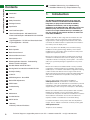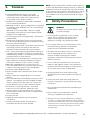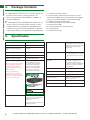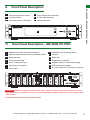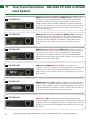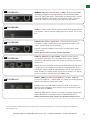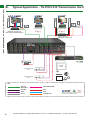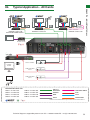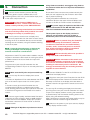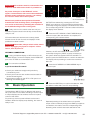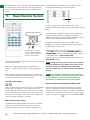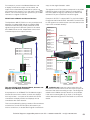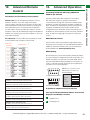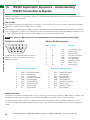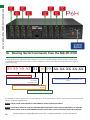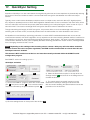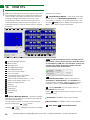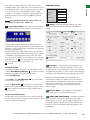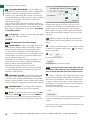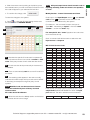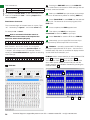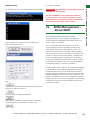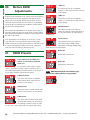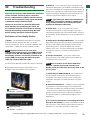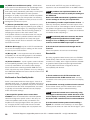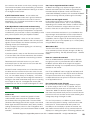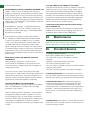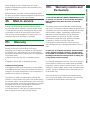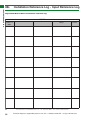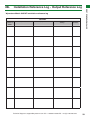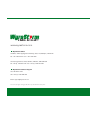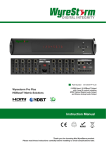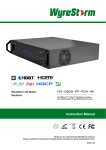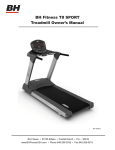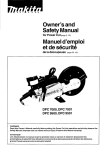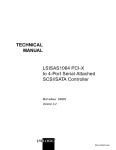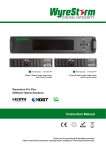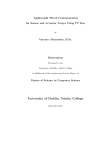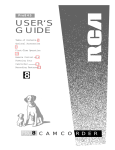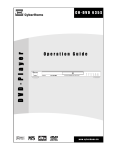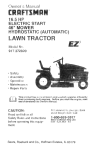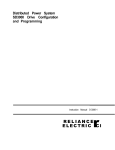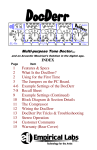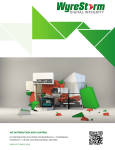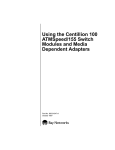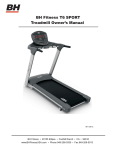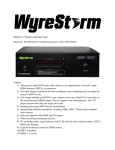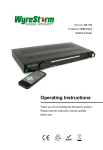Download Wyrestorm MX-0808-HDBT Instruction manual
Transcript
MX-0808-PP-POH MX-0808-PP-POH-Custom Fixed Pro Plus chassis featuring PoH HDBaseT out, mirrored HDMI out, HDMI in, IR input transmission card. Modular Pro Plus chassis with selection of customisable analogue and digital PoH transmission cards. WyreStorm Pro Plus PoH HDBaseT Solutions Instruction Manual Thank you for choosing this WyreStorm product. Please read these instructions carefully before installing to avoid complications later. Technical Support: [email protected] US: +1 866 677 0053 EU: +44 (0) 1793 230 343 1 CONTENTS AND INTRODUCTION Contents 1 Introduction 2 Features 3 Safety Precautions 4 Package Contents 5 Specification 6 Front Panel Description 7 i. Rear Panel Description - MX-0808-PP-POH ii. Rear Panel Description -MX-0808-PP-POH-CUSTOM Card Options 8 i. Typical Application - TX-POH-010 Transmission Card ii. Typical Application - All Cards 9 Connection 10 Basic Operation 11 Basic Remote Control 12 Advanced Remote Control 13 Advanced Operation 14 RS232 Application Scenarios - Understanding RS232 Connection & Signals 15 Routable RS232 with MX-PP-POH 16 Routing Serial Commands from the MX-PP-POH 17 QuickSync Setting 18 COM CTL 19 EDID Management - About EDID 20 Before EDID Adjustments 21 EDID Presets 22 Troubleshooting 23 FAQ 24 Maintenance 25 Provided Service 26 Mail In Service 27 i. Warranty ii. Warranty Limits and Exclusions 28 i. Installation Reference Log - Input Reference Log ii. Installation Reference Log - Output Reference Log 1. Introduction The WyreStorm MX-PP-POH matrix range offers the ultimate in flexible and affordable Class B HDBaseT™ integration; for projects that demand the benefits of HDBaseT transmission, such as signal stability, distribution of full 1080p HD video, HD audio, Power-overHDBaseT (PoH) and control via IR and routable serial control over a single Cat5e/6 cable up to 70m/230ft, yet may not require the transmission distance or feature set of full Class A HDBaseT. Models in the MX-PP-POH range offer an HDBaseT Pro Plus matrix solution with PoH support for power passed along a single Cat5e/6/7 cable along with transmissions and control commands to enable receivers to operate without the need for local mains power at display zones. This not only offers more flexibility and convenience during installation but also greater energy efficiency and an easier installation than a permanent mains connection as less power supplies are required for devices. MX-PP-POH matrices also feature routable serial commands via RS232 for individual screen control in display zones using a WyreStorm Enado or third party control system – all of which adds up to a powerful package for applications of any size or budget. MX-PP-POH matrices are available either in factory standard configuration, featuring HDMI input to HDBaseT and mirrored HDMI Output, or a modular customisable configuration featuring a matrix chassis and selection from a range of multi-format digital and analogue transmission cards that enable distribution and control to be tailored to the specifics of the project like never before. Using our Virtual Rack system-planner available at www.wyrestom.com, combinations of matrices and transmission cards can be selected and customised to personal specification, with orders submitted online, custom-built and shipped directly within 10 days from initial spec to final delivery.* MX-PP-POH matrix solutions from WyreStorm offer incredible flexibility and versatility of custom transmission selection combined with the power and features of HDBaseT for solutions where stable HD transmission and control over distance is required, whether in a residential or commercial setting. For further information on this product and other WyreStorm ranges, visit our website or download our latest product guide. www.wyrestom.com *Subject to stock availability 2 Technical Support: [email protected] US: +1 866 677 0053 EU: +44 (0) 1793 230 343 Features • Each HDMI port also supports DVI signals. • Each Output port can be fed to multiple displays (cascaded). • Enables up to 4 HDMI video/audio devices to be independently switched through up to 4 HDMI displays or projectors for uncompressed digital distribution. • Fully cascadable to further lengthen transmission. NOTE: *Perfect transmission conditions denote cable run conditions denote cable run is within is *NOTE: withinideal specified distance range of product, no electrical specified distance range of product, no electrical interference, the use of straight cable runs with no bends interference, the use of straight cable runs with no bends or kinks and no patch panels or wall outlets used. Please or bekinks and no patch panels or wall outlets used. Please advised that the presence of any of these factors in installation may compromise bandwidth signal beyour advised that the presence ofand any of these factors in strength. For longer transmission distances, RS232 control your installation may compromise bandwidth and signal and Ethernet pass-through, please see our full HDBaseT or HDBT Lite range of matrices, transmitters, receivers and strength. • Each output able to show any connected source simultaneously • Class B HDBaseT technology for one-cable regardless of whether the input carries HDCP encryption. transmissions of full HD 1080p video @60Hz, HDInstallations. • Refined for Custom Install and Home Theatre multichannel audio, routed control and power up with additional extender sets. • Reads and copies EDID from connected devices EDID configuration through customisable DIP switch settings if to 70m/230ft, under perfect conditions necessary. • HDBaseT more resistant to electrostatic interference • 2k resolution supported. than conventional distribution • Fully 3D compatible – Frame sequential 3D (Blu-ray) and 3. Safety Precautions interlaced stereoscopic 3D (satellite broadcasts etc.) • (MX-0808-PP-POH) - factory configured with 8 standard • Supports all high definition resolutions up to and including transmission cards: HDBaseT PoH out, mirrored HDMI 1080p and standard video formats. WARNING WARNING out and HDMI In • RS232 port. To reduce risk of fire, electric shock of fire, electric shock Tothereduce the risk or product damage: (MX-0808-PP-POH-CUSTOM) - selection digital • Choose from 6 switching modes – of infrared remote control, front or product damage: panel buttons, IR, IR call-back, LANmodular and RS232. and analogue card options for local customisable 1. Do not expose this apparatus to rain, moisture, sprays, • Simple switching remote control included, which can also be HDBaseT PoH configurations drips or splashes and ensure that no objects containing learned into a universal remote handset to allow the control of 1. Do not expose this apparatus to rain, moisture, liquids are placed on the apparatus, including cups, devices(Blu-Ray) from one handset. • Full 3D Support frame multiple packing / stereoscopic glasses and vases.or splashes and ensure that no sprays, drips • Fully compatible for integration with market leading control systems. (satellite/cable) 2.objects Do not place this unit in a confined as containing liquidsspace aresuch placed on the • 4 x IR 3.5mm mini-jack ports for each output to link IR from enclosed shelving, cabinets or bookshelves. Ensure the • Bi-directional, wide range IR control of inputs/outputs apparatus, including control system to control display unit is adequately ventilated. cups, glasses and vases. from source and display locations via discrete IR control • Additional infrared extension port for longer IR connections 3. To prevent the risk of electric shock or fire hazard due to overheating, do not cover the unit or obstruct ventilation (30 KHz to 56 KHz frequency) • HDMI v.1.3 2. Doopenings not place this newspaper, unit in acardboard confined space such as with material, or • Fully routable RS232 • serial control allows central control Supports 24Bit Colour depth anything thatshelving, may restrict airflow into the unit. enclosed cabinets or bookshelves. of all display devices •connected to Gbps the matrix via Signalling rate of 6.75 4. Do not install near external heat sources such as Ensure the unit is adequately ventilated. radiators, heat registers, boilers or any device that • Pack comesparty completecontrol with 1 x 4x4systems Matrix with 19” rack WyreStorm Enado and third produces heat such as amplifiers or computers and do brackets, 4 x 40m IR receivers with mounting brackets, IR not place near sources of naked flame. • PoH – power passed directly along up to receivers, emitters and aCat5e/6 Matrix remotecable control handset. 3. To prevent the risk of electric shock or fire hazard 5. Unplug apparatus from power supply during lightening 70m/230ft from the MX-PP-POH to all connected PoHAdditional features included on the RX-1UTP-IR-40 due to oroverheating, doperiods not cover storms when unused for long of time. the unit or enabled display receivers - no additional power required • Transmits one-way signal together with the HDMI signal over a with material, 6.obstruct Protect theventilation power cable fromopenings being walked on, pinched single Cat5e/6/7 cable. at display location for PoH receivers or restricted in any way, especially at plug connections. newspaper, cardboard or anything that may restrict • Receivers capable of 1080p transmissions up to 40m (131ft) 7. Only use attachments/accessories specified by the • Each output can be cascaded up to 7 times for even under ideal conditions* airflow into the unit. manufacturer. larger distributions spanning 56 control displays a features • For even greater and fine covering tuning, each receiver 8. Units contain non-servicable parts - Refer all servicing to fully adjustable EQ distance range for optimising the transmission distance atransmission of up tosignal. 1.2Km/ 0.74miles service personnel. 4. Doqualified not install near external heat sources such as • Matrix also cascadable up to 7 times (using a TXradiators, heat registers, boilers or any device that [email protected] US: +866 677 0053 EU: +44 (0) 1793 230 343 4 POH-020 HDMI pass-thru card) Technical for theSupport: quick and easy produces heat such as amplifiers or computers and creation of very large arrays of up to 392 displays do not place near sources of naked flame. • Conforms to IEEE-568B standards • HDCP compliant with constant feed to prevent screen 5. Unplug apparatus from power supply during drop-outs lightening storms or when unused for long periods • Reads, copies and manages EDID from connected of time. devices • Fully compatible with market leading third party control 6. Protect the power cable from being walked on, systems - full integration protocols available for AMX, pinched or restricted in any way, especially at plug Control4, Crestron, Red Eye, Nevo, RTI, Control FX, connections. Savant, Bit Wise, Elan, g!, URC, WyreStorm Enado • Choose from 5 switching methods – front panel 7. Only use attachments/accessories specified by the buttons, local IR, IR call-back, RS232 and LAN manufacturer. • Remote control can also be learned into a universal remote handset to allow the control of multiple devices 8. Units contain non-servicable parts - Refer all from one handset servicing to qualified service personnel. • Compact 2U size • Additional infrared extension port for longer IR 9. Attention Do Not Hotswap HDMI plugs or HDBaseT connections connectors - Please insert and extract cables carefully • Including mounting brackets, IR receivers, IR with the power SWITCHED OFF. Power is passed along transmitters and remote control handset transmissions so connecting and disconnecting cables while powered can result in damage to circuitry or possible injury. 3. Safety Precautions Technical Support: [email protected] US: +1 866 677 0053 EU: +44 (0) 1793 230 343 3 FEATURES AND SAFETY PRECAUTIONS 2. • Conforms to IEEE-568B standards USB to 5V Cable Part Number CAB-USB-5V FEATURES AND SAFETY PR • Simplified ports - Input: HDMI – Output: integrated RJ45 connectors for a single Cat5e/6/7 UTP cable to each display point for ease of installation. 4. Package Contents PACKAGE CONTENTS AND SPECIFICATIONS PACKAGE CONTENTS AND SPECIFICATION 4.• MX0606-PP Package / MX0808-PP Contents main unit • Printed instruction manual • 1 x RS232 to RS485 converter • Flash USB stick containing PC control software and digital copy • 1 x MX-0808-PP-POH main unit - 8 input 8 output Pro of instruction manual* Plus PoH matrix factory configured with 8 x TX*downloadable versions can be found at www.wyrestorm.com POH-010 transmission cards (HDMI in, HDBaseT & mirrored HDMI Out) • Matrix mounting brackets or • 1 x 100~240V AC Power cable power supply • 1 x MX-0808-PP-POH-CUSTOM main chassis unit - 8 •input 1 x IR cable 8 Extension output Pro Plus PoH matrix chassis, customconfigured with 8 x card selections (specified by the customer via the Virtual Rack Configurator or physical order sheet mailed to your WyreStorm respresentative) 5. • 1 x USB to UART cable Specifications 5.OperatingSpecification Temperature 0 to +35°C (32 to +95°F) • 6 / 8 x IR TX Emitters (small sensor for Input source) • 1 x Printed instruction manual 8 x IRmemory RX Emitters (larger for Output • •1 6x /Flash USB sticksensor containing PCdisplay) control software and digital copy of instruction manual (digital • 1 x Wyrestorm matrix remote control incl. battery (size/type: version can be downloaded on this product page) CR2025 3V) • 1 x Matrix mounting brackets (pair) • 1 x stylus • 1 x IEC Mains lead (UK, US & EU included) • 1 x IR extension cable • 8 x IR transmitters (For source devices) • 16 x IR Receivers • 1 x Remote Controller Output Video HDMI v1.4 with full 3D compatibility with Frame Sequential (Blu-ray) and Interlaced Stereoscoptic HDMI v1.4 with (satellite/cable full 3D compatibility with frame packing/ broadcasts) Range Operating HumidityRange Range Operating Temperature to+35°C 90 % (32 RHto +95°F) 05 to Operating Humidity Range 5 to 90% RH (no condensation) Output Bandwidth Signalling RateBandwidth Signalling Output Rate (no condensation) 6.75Gbps 6.75Gbps Input Video Signal 0.5-1.0 volts p-p Input Video Signal Input DDC Signal 0.5-1.0 p-p 5 volts volts p-p (TTL) Input DDC Signal Maximum Single Link Range 51080p volts p-p (TTL) Deep Colour Transmission distance Maximum Single Link Range 1080p36bit signal up Colour to 70m / 1080p Deep Transmission Distance Up to 70m / 230ft with Cat5e/6/7 mission conditions including using WyreStorm RX-1UTPstraight cable runs with no IR-70-POH Display Receiver electrical interference, bends, (Under perfectpanels transmission kinks, patch or wall conditions including straight outlets.) Using Wyrestorm RXcable runs with no electrical 1UTP-IR-70bends, Display receivers interference, kinks, behindpanels eachor output display. patch wall outlets.) Attention Do Not Hotswap HDMI plugs or HDBaseT connectors - Please insert and extract cables carefully with the power SWITCHED OFF. Power is passed along transmissions so connecting and disconnecting cables while powered can result in damage to circuitry or possible injury. 230ft (Under perfect trans- Single Cat5e/6/7 PoH Single Cat5e/6/7 Display Receiver Display Receiver (70m) (70m/230ft) Part RX-70-IR-POH RX-1UTP-IR-70 Number Video Format Supported Video Format Supported VESA:640x480, 640x480, 800x600, VESA: 1024x768, 1280x1024, 800x600,1024x768, 1280x1024, 1600x1200, 1920x1200 1600x1200, 1920x1080, 1920x1200 DTV/HDTV: 480i/576i/480p/576p/720p/ DTV/HDTV: 480i/576i/480p/576p/ 1080i/1080p 720p/1080i/1080p 5 4 Output Video Audio Format Supported Max. Transmission distance over HDMI Audio Format Supported sequential (Blu-ray) and interlaced stereoscopic (satellite/cable DTS-HD, Dolby True HD broadcasts) 15m / 49ft – if a longer HDMI connection is necessary, we HDBaseT: DTS-HD, Dolby True offer the Wyrestorm in-line HD, multi-channel 5.1, 7.1,RPstereo HDMI to HDMI coupler - SPDIF Audio: DTS, AC3, PCM HD-HD. 5.1 Max. Transmission distance over HDMI 15m / 49ft –if a longer HDMI connection is necessary, use a WyreStorm HDMI-to-HDMI coupler for reliable, straightforward extension to double your HDMI cable capacity Power Consumption 170 Watts (Max.) BTU Rating (British Thermal Unit) 580.1 Power Supply 100-240V ACHDMI to HDMI In-line Dimensions (wxDxH) 440mm x 100mm x 340mm /17.3” 3.9” x 13.4” RP-HD-HD Part xNumber Weight 6.7Kg / 14.8lb Rack Space Required 2U coupler Max. Transmission distance over Cat5e/6/7 70m / 230ft – using Wyrestorm RX-1UTP-IR-70 Display Receiver. Power Consumption 35 Watts (max.) Power Supply 100-240V AC Dimensions 440mm / 17.3” (W) 42mm / 1.6” (H) 340mm / 13.4” (D) Weight 6.7 Kg / 14.8lbs Technical Support: [email protected] US: +866 677 0053 EU: +44 (0) 1793 230 343 Technical Support: [email protected] US: +1 866 677 0053 EU: +44 (0) 1793 230 343 1 2 3 Front Panel Description 4 LED input/output select screen Output select buttons (left/right) 5 IR receive window Input select buttons (UP/DOWN) FRONT PANEL AND REAR PANEL DESCRIPTION 6. Confirm selection button 6 Mounting brackets 3 6 1 4 2 ENTER 4 5 6 3 7i. Power switch 10 RS232 port 11 IR extension port (IR EXT) HDBT OUT HDMI OUT HDMI IN IR RX HDBT OUT HDMI OUT HDMI IN IR RX HDBT OUT HDMI OUT HDMI IN IR RX HDMI IN AC 100-240v HDBT OUT Power 7 6 5 HDMI OUT 1 2 3 4 GROUP 5 6 7 8 HDMI IN ! IR RX HDBT OUT RISK OF ELECTRIC SHOCK DO NOT OPEN HDMI OUT HDBT OUT HDMI OUT IR RX 4 HDMI IN 3 IR RX 2 HDBT OUT 1 LAN port 8 HDMI OUT 7 9 13 EDID switch default diagram 14 IR TX transmitter ports (corresponds to inputs) Fuse (lift cover to replace) HDMI IN 6 Input/Output port grouping indicator 12 EDID DIP switch (for manual EDID setting) AC100 – 240V power input IR RX 5 IR receiver port (IR RX) HDBT OUT 4 HDMI input ports HDMI OUT 3 Duplicate HDMI output ports (mirrors HDBaseT output) HDMI IN 2 8 HDBaseT PoH output ports (RJ45 Cat5e/6/7) IR RX 1 Rear Panel Description - MX-0808-PP-POH 9 11 IR EXT 10 LAN 12 RS232 EDID ON OFF DEFAULT 1 2 3 4 1 0 13 IR TX 14 Attention RS232 and LAN ports are for matrix control. Ensure crossover UTP cable is used to connect the LAN directly to a computer or server, and a direct/straight through connection is used to connect via a router/switch. Connection will fail if the incorrect cable is used. Technical Support: [email protected] US: +1 866 677 0053 EU: +44 (0) 1793 230 343 5 7ii. Rear Panel Description - MX-0808-PP-POH-CUSTOM Card Options HDBaseT out, Mirrored HDMI out, HDMI in, IR in - “Default” card as standard on all non-CUSTOM MX-PP-POH matrix models. Offers 70m/230ft HDBaseT transmission including Video, Audio, Control & Power, combined with a duplicate HDMI output to allow simultaneous connection of a second local “mirrored” screen, AVR or extender product (including Cat5e/6/7, Fiber and Coax). IR in allows control signals to be sent to the sink device. 1 TX-POH-010 2 TX-POH-020 HDBaseT out, Source loop HDMI Out, HDMI in, IR in - Cascading card enabling a source to be injected into the matrix, split, and sent back out to be fed into another device (ie. another connected matrix). Featuring 70m/230ft HDBaseT transmission including Video, Audio, Control & Power. IR in allows control signals to be sent to the sink device. 3 TX-POH-030 HDBaseT out, Audio breakout, HDMI in, IR in - Similar to the TXPOH-010 card, this variation offers a stripped audio feed from HDBaseT out. An optical port passes multi-channel PCM audio whilst the minijack outputs L/R analogue audio. Also features 70m/230ft HDBaseT transmission including Video, Audio, Control & Power. IR in allows control signals to be sent to the sink device. 4 TX-POH-040 HDBaseT out, HDMI out, Audio In, IR in - For audio device integration, this card enables any analogue audio source to route through the video matrix. Also includes 70m/230ft HDBaseT transmission for Video, Audio, Control & Power with IR in for control signals to be sent to the sink device. 5 TX-POH-050 6 TX-POH-060 6 HDBaseT out, DVI in, IR in - Making an MX-PP-POH-CUSTOM matrix modular matrix compatible with high-end graphics cards, this module accepts a DVI-D signal as a source (1920x1200 @60fps). Also includes 70m/230ft HDBaseT transmission for Video, Audio, Control, Power and IR in allows control signals to be sent to the sink device. HDBaseT out, IR in - Allowing more outputs than inputs, this card allows the addition of a switched output to a smaller number of sources 6x8, 3x6 or even 1x8. HDBaseT transmission of Video, Audio, Control & Power up to 70m/230ft with IR allowing control signals to be sent to the sink device. Technical Support: [email protected] US: +1 866 677 0053 EU: +44 (0) 1793 230 343 7 TX-POH-070 8 TX-POH-080 9 TX-POH-090 HDBaseT out, VGA + Stereo audio in, IR in - Enables compatibility with legacy analogue computing equipment and embedding stereo audio into 1920x1080 VGA or 1920x1080p YUV signals. Also contains 70m/230ft HDBaseT transmission including Video, Audio, Control & Power. IR in allows control signals to be sent to the sink device. HDMI In - Perfect option should a system require more source devices than outputs. It allows unusual configurations such as 6x4, 7x5 or even 8x1. HDBaseT out, YPbPr + audio, IR in - Component input card for connection of legacy component source devices (with audio) to the matrix - passes native source resolution. Features 70m/230ft HDBaseT transmission including Video, Audio, Control & PoH. NOTE: this card does not scale - passes signal only. 10 TX-POH-100 HDMI out, HDBaseT In, IR in, RS232 - Enables ‘remote sources’ connection to the matrix up to 70m/230ft away using an HDBaseT transmitter, with received signals then routed by the matrix as with any local source. Control of source device cannot be routed internally through the matrix - an IR loop port is included on the card for corresponding IR TX port connection using the CAB-IR-LINK WyreStorm IR Link cable (CAB-IRLINK). Similarly, for RS232 control a phoenix port breaks-out or injects serial commands to be sent down the HDBaseT link. 11 TX-POH-110 HDMI in, HDMI out, source loop HDMI out - HDMI in, HDMI out, source loop HDMI out, – Allows HDMI-only systems to be designed with sources and switched outputs both HDMI. Enables simple 15m/49ft HDMI connection to AVR, local screens or different types of extension to be used for longer transmissions (coax, fiber, full class-A HDBaseT) Featuring HDMI passthru source loop output to cascade matrices and expand distribution to fixed POH another CUSTOM POH matrix. NOTE: Routed serial and 2-way IR is not possible using this card. * For full information on matrix cascading functionality using Source Loop HDMI passthrou cards, see product page and Virtual Rack at www.wyrestorm.com Technical Support: [email protected] US: +1 866 677 0053 EU: +44 (0) 1793 230 343 7 TYPICAL APPLICATION - TX-POH-010 TRANSMISSION CARD 8i. Typical Application - TX-POH-010 Transmission Card rx-70-poh HD Audio Video rx-70-poh HD Audio Video PERSONAL AUDIO DEVICE 25w d-class amp Enhanced 2.1 Audio & HD Audio return channel from tv 25w d-class amp Enhanced 2.1 Audio & HD Enado controller control system Satellite/Cable box 1 Satellite/Cable box 2 Key 8 cat 5e/6 70m/230ft Line Level Audio VGA/dvi ir tx hdmi ir rx rs232 sub pre-out HDBaseT™ and the HDBaseT Alliance logo are trademarks of the HDBaseT Alliance Technical Support: [email protected] US: +1 866 677 0053 EU: +44 (0) 1793 230 343 Typical Application - All Cards TYPICAL APPLICATION - ALL CARDS 8ii. PERSONAL AUDIO DEVICE 25w d-class amp Enhanced 2.1 Audio & HD 25w d-class amp Enhanced 2.1 Audio & HD 25w d-class amp Enhanced 2.1 Audio & HD Audio return channel from tv rx-70-poh HD Audio Video Enado controller vol sonos connect control system Satellite/Cable box 2 Satellite/Cable box 3 Transmission cards / Key Slot 1 - TX-POH-060 Slot 5 - TX-POH-050 cat 5e/6 70m/230ft Line Level Audio Slot 2 - TX-POH-080 Slot 6 - TX-POH-030 VGA/dvi ir tx Slot 3 - TX-POH-070 Slot 7 - TX-POH-040 hdmi ir rx Slot 4 - TX-POH-010 Slot 8 - TX-POH-020 rs232 sub pre-out HDBaseT™ and the HDBaseT Alliance logo are trademarks of the HDBaseT Alliance Technical Support: [email protected] US: +1 866 677 0053 EU: +44 (0) 1793 230 343 9 CONNECTION 9. Connection 1 Connect source devices (such as: Blu-Ray, computer, games console, satellite/cable, music streaming device, CCTV etc.) to the relevant input ports of the matrix output cards 1-8. Attention Do Not Hotswap HDMI plugs or HDBaseT connectors - Please insert and extract cables carefully with the power SWITCHED OFF. Power is passed along transmissions so connecting and disconnecting cables while powered can result in damage to circuitry or possible injury. 2 For IR control of sources from a display zone, connect an IR transmitter from the matrix to each source, ensuring the IR TX is attached directly over the infrared receiving area of the device, using the adhesive backing to secure in place. HINT Locate the infrared sensor on devices by shining a flashlight onto the display panel of sources and look for a small sensor. Adjustment of the IR TX position after installation may be required to achieve the best results as moving the sensor to different areas of the source facia can improve IR performance. using Cat5e as standard, we suggest using Cat6 as the preferred cable due to its improved transmission capabilities. Ensure both RJ45 connectors are pushed securely into each port and supported by the connector strain relief clip to prevent loosening. If using a WyreStorm extender set, connect the transmitter device to the matrix via the HDMI port and connect to the RX-70-IR-POH receiver via Cat5e/6/7. NOTE No power supply is required to the RX-70-IRPOH if connected from the MX-PP-POH matrix or other PoH-enabled transmission device. The 5v power input on the display receiver is optional, and should be used only if there is insufficient power from the transmission device. Attention Power is passed along the Cat5e/6/7 cable so the quality of termination, cable and condition are essential for successful delivery of video, audio, control and power to receivers. Poor quality terminations lead to intermittent performance and longer install times. Attention PoH functionality will not be possible if using a non-PoH enabled Receiver. Attention Sudden movement of the matrix and Plug the 3.5mm jack of the IR transmitter into the corresponding number IR TX port on the rear panel of the MATRIX. receivers/transmitters could lead to loss of picture and sound if connections become loose or strained, resulting in unnecessary service call-backs. We strongly recommend using the mounting brackets supplied to secure devices. NOTE Make sure the IR jacks and ports match up. 5 3 For two-way IR control of display from source location: i. Connect an WyreStorm IR link cable between the IR RX port on the matrix output cards to a control system. or ii. Connect 3.5mm jack of the IR receiver into the corresponding IR RX port on relevant matrix output cards, ensuring the IR receiver eye is placed in clear view to receive an IR signal from the handset to be used to control. 4 Connect a good quality, well-terminated Cat 5e/6/7 cable with an RJ45 connector wired to 568B standard at both ends from the HDBaseT Output port of matrix transmission cards the UTP IN of the RX-70-IR-POH display receiver. NOTE Although all WyreStorm products are tested 10 Connect HDMI OUT of the RX-70-IR-POH to the HDMI IN of the display device. 6 Plug the 3.5mm jack of the IR receiver into the IR RX port of the display receiver. Place the IR receiver sensor discretely on the front of the display with care taken to achieve a clear line of sight with the remote control to be used. For two-way IR controlling the display from the matrix end: Plug the 3.5mm jack of the IR transmitter into the IR TX port on the display receiver, ensuring the transmitter is placed directly over the infrared receiving sensor of the display using the adhesive backing. Again, adjustment of receiver and emitter position may be needed to achieve the best IR signal distribution. 7 Switch on the power to your input sources, displays, and any display receivers used. Technical Support: [email protected] US: +1 866 677 0053 EU: +44 (0) 1793 230 343 Attention All receivers must be connected to the As power forms part of the HDBaseT carrier signal, if a transmission link can not be established between matrix and display receiver, it is unlikely the receiver will be able to draw power. Should such problems be experienced between transmission and receiving device, investigate the root cause of the issue by following the checklist in the Troubleshooting section of this guide. 8 Finally, switch on the matrix at the rear and your WyreStorm system should now be fully connected and ready for use. If IR transmitters and receivers are correctly placed discrete control of both sources and displays will be possible from either location. OUTPUT selection INPUT selection Confirm OUTPUTS/INPUTS OUTPUTS are selected by pressing the LEFT and RIGHT arrow buttons to scroll forwards and backwards numerically through the displays connected to the matrix. The corresponding OUTPUT channel number will blink on the display when reached. 1 Press the LEFT ARROW or RIGHT ARROW key to select an output. After the selection is complete, the corresponding LED indicator blinks. Attention Remember, always switch off the matrix before unplugging any inputs or outputs – follow last on, first off protocol. OPTIONAL CONNECTION: 1 If using a duplicate display or AVR mirrored to the HDBaseT Output, connect the display via the HDMI OUT port of the TX-POH-010 transmission card. 2 For connection of RS232 If you do not have IR control: Likewise, the UP and DOWN arrow buttons scroll numerically through any INPUT sources connected to the system. When the desired OUTPUT and INPUT is reached, push the ENTER button to confirm the selection. The display will stop blinking to confirm the matrix has been set. 2 Press the UP ARROW or DOWN ARROW key to select an input. • Check your cables are straight with jacks firmly connected to ports. • Check your IR sensors are unobstructed and able to receive infrared signals. • Check direct sunlight on the IR TX or RX eyes is not affecting the infrared signal. 10. Basic Operation The WyreStorm MX-PP-POH is designed with ease of set-up and use in mind. Basic switching of source inputs to output displays can be achieved via the front panel control of the matrix. On power up, the front panel will flash as the matrix initialises. When the display stops flashing, the matrix is ready to use. 3 Press the ENTER key to confirm the selection. After the selection takes effect, the LED stops blinking. Repeated pressing of the select button of a specific output scrolls numerically through the HDMI input devices connected to the matrix, with the corresponding LEDs illustrating when a device has been selected for that Technical Support: [email protected] US: +1 866 677 0053 EU: +44 (0) 1793 230 343 11 BASIC OPERATION matrix via UTP cable before matrix is powered on. NPUT SELECT OUTPUT CHANNEL INPUT SELECT 1 OUTPUT CHANNEL 3 5INPUTS and OUTPUTS and is able to switch change accordingly depending on the user’s location. 4 6 5 6 7 7 8 System Code Switch 8 The default system setting is 0x00 to control one matrix, but Aspressing such, the function of the handset buttons and OUTPUT the SYSTEM CODE button on the handset THREE INPUT SELECT CHANNEL operation differs depending on where thebut handsetCODE is being The default system setting is 0x00 to control one matrix, TIMES rapidly activates the alternative Matrix SYSTEM OUTPUT INPUT SELECT pressing the SYSTEM CODE button on the handset THREE CHANNEL used. 0x4e, allowing independent control1of a second unit. Pressing the To change handset battery 1 32 43 1 To change handset battery 54 2 65 6 3 7 4 ystem Code Switch System Code Switch BASIC REMOTE CONTROL BASIC REMOTE CONTROL 7 8 4 System Code Switch INPUT SELECT 2 8 2 Basic Control tting l oneismatrix, 0x00Remote but to control one matrix, but 5 and pull out Pinch here Pinch here and pull out 6 TIMES rapidly activates the alternative Matrix SYSTEM CODE button three times again to reverts back to default 0x00 setting. 0x4e, allowing independent control of a second Pressing the 2 unit. In the event that two MX-PP-POH units are used within button three times again to reverts back to default 0x00 setting. BASIC REMOTE CONTROL 11. Basic Remote Control 11. BasicRemote Remote Control 11. Basic Control 3 BASIC REMOTE CONTROL BASIC REMOTE CONTROL particular output. The chosen input will automatically store for the output so, even when the matrix is powered off and on, the last selected input/output combination will remain. 1 NOTE Changing System Code necessary if you close proximity, thethe matrix is capable of switching 3 is only are using two identical units within close range IR of NOTE between two distinct IR System Codes to control Changing the System Code is only necessary if allow youof the signal. If using in different parts of the same room it is likely 4 are using two identical units within close range of the IR either matrix individually via the same handset. youinwill not need theroom setting. signal.that If using different partstoofchange the same it is likely 5 that you will not need to change the setting. Changing the System Code of the handset to that HINT If to assigned a specific matrixis will IR before commands to the your remote control not6 allow working, changing HINT If your remote control is not working, before changing the battery, try changing the System Code on the handset in case it be delivered to only that unit. 7 battery, try changing the System Code on the handset in case it has accidentally been switched to an alternative matrix control 11. Basic Remote Control has accidentally been switched to an alternative matrix control 7 Install battery ‘+’ side Install battery ‘+’side side up Install battery ‘+’ 8 up and only use CR and onlyonly use a CR CR2025 3v up and use 2025 3V batteries. Slide battery. Slide compartment 2025 3V batteries. Slide OUTPUT INPUT SELECT CHANNEL compartment back compartment back into back into the handset.into thethe handset. 1 handset. Default mode. mode. system setting to control8 one matrix - system BASIC REMOTE CONTROL code: 0x00. Press the handset SYSTEM CODE button THREE TIMES rapidly to activate independent control of System C Remote Control at the End Display EndIR) (Remote IR) Remote Control at theCode Display (Remote System an alternate matrix -Switch system code: 0x04 When controlling the matrix remotely the again display side,display the back When controlling the matrix remotely from the side,tothe Pressing the button three from times reverts the OUTPUT OUTPUT OUTPUT OUTPUT matrix matrix automatically detects which particular output location INPUT SELECT INPUT SELECT The default system setting is 0x00 toSELECT control one m automatically detects which particular INPUT outputSELECT location INPUT CHANNEL CHANNEL default 0x00 setting. 2 CHANNEL CHANNEL eySystem necessary Code if you is only necessary if you the user is at and only allows the selection of sources 1-8 for pressing the SYSTEM CODE button on the handset the is one at and onlybut allows the selection of sources 1-8 for same basic switching functions cancan alsocan be accessed via the The default system setting is 0x00 to user control matrix, The same basic switching functions also be accessed al range unitsofwithin the IRThe close range of the IR The same basic switching functions also via the that particular location using 1the button -rapidly the right hand the alternative Matrix SYSTE 1 3 be accessed TIMES activates remote control. pressing the SYSTEM CODE button on the handset THREE that particular location using 1the button - the right hand 1 only me erent room parts itvia is ofremote likely the roomcontrol. it is likely control. thesame remote NOTE the System necessary button will be Changing deactivated. 0x4e, Code allowing is independent control of a second unit Tobutton change handset battery TIMES rapidly activates the alternative Matrix SYSTEM CODE will be deactivated. 4 of location dng. to change theOperation setting. of the handset is the same regardless – 2 2within if you are using two units close range of the button three times again to reverts back to default 0 0x4e, allowing independent control of a second unit. Pressing the Operation of the handset is the same regardless of location – 2 For example, if you are in the Master Bedroom with a display 2 To change handset battery locally (source/IR emitter) or remotely (display/IR receiver). OUTPUT For example, if you are in the Master Bedroom with a display 5 Operation of the handset is the same regardless of IR signal. If using in different parts of the same button threereceiver). times again toconnected reverts back default setting. to to output 3 of0x00 the3matrix, the output is INPUT locally (source/IR emitter) or remotely (display/IR 3SELECTzone CHANNEL OUTPUT NOTE Changing the System Code g,control beforeischanging not working, the– before changing connected to output 3 ofyou the3 matrix, the output zone is INPUT Simply toggle through the the INPUTTX) sources connected(display/IR to the location locally (source/IR or remotely room itdetected is likely that will not need to change theis only neces automatically so CHANNEL options 1-8 will correspond to sources 3SELECT 6 are using two identical units within close range o he handset System Code inSimply case onitthe handset in case toggle through theit INPUT sources connected to thethe System NOTE matrix by pressing the left/right arrow buttons in each numbered Changing Code is only necessary if you automatically detected so options 1-8 will correspond to sources 1-8 on the matrix. Press buttons 1-8 to scroll through your 1 4 4 RX). INPUT SELECT setting. OUTPUT OUTPUT INPUT using in different parts of the same room ative switched matrix to control an alternative matrixSELECT OUTPUT section oncontrol theleft/right handset. arrow buttons matrix by pressing the in each 7 using are two numbered identical units within range of the options as close you would channels on a regular TVIfremote. HANNEL 1-8 on the matrix. Press buttons 1-8 scroll through your CHANNEL 1 IR 4signal. 4 to PUT OUTPUT handset CODE button THREE on the handset THREE xs SYSTEM the alternative CODE Matrix SYSTEM CODE ndent ond unit. control Pressing of a second the unit. Pressing the INPUT SELECT in efault to reverts 0x00 setting. back to default 0x00 setting. will not need to change the setting. 2room signal. If using in different partsoptions of the same it 5ischannels likely that 5onyou as you would a regular TV remote. 8 connected toto change HINT If your remote control is not working, before 1Simply toggle through the INPUT sources that you will not need the setting. 2 5 5 Pinch here and out6 3 pull 6 / next buttons the left/right arrow buttons in each matrix by pressing changing the battery, tryHINT changing the System 1 theprevious If your remote control is Code not working, before 2 2 ote e Display IR) End (RemotePinch IR) here and pull out numbered section on the handset. on the handset in case it has accidentally been battery, try changing the System Code on the hand 3 6 6 previous /OUTPUT next buttons HINTdirectly When using the remote control locally, i.e. pointed at the If your remote control is not working, before changing the 7 4 7 2side, matrix he3 display remotely from the the side,/ next the buttons are used to hasmatrix accidentally been switched switched tohandset an alternative control mode to an alternative ma matrix, thedisplay previous scroll try between the the System 3 battery, changing Code on the in case it UT OUTPUT When OUTPUT using the remote locally, i.e. pointed directly at the etects outputwhich location particular output location INPUT SELECT INPUT SELECT INPUT SELECT INPUT control SELECT 7 input sources connected to the matrix for each output hasindividual accidentally been switchedInstall to anbattery alternative matrix4 8control 7mode. Previous / next buttons 8 ‘+’5 side NEL CHANNEL CHANNEL matrix, the previous / next buttons are used to scroll between the 31-8 fallows the for of sources 1-8 for 4sources 4selection display. So for example, using the previous / mode. next buttons for 1 up and only use CR Remote Control at the Display End (Remote IR) battery ‘+’ side input connected to the fordisplay each 1individual onusing - the1the right hand button -Install the right hand 1sources 6 Slide5 8 allows you to select the source to matrix be set to manu-ally.output 8 2025 3V batteries. up and only use CR 5 Remote Control at the Display End (Remote IR) 4 5 display. ted. So for example, using the previous / next buttons for 1 See below: compartment back into 2025 3Vremote batteries.control Slide locally, i.e. pointed directly 2 When 2using When controlling remotely from the display 7 IR) the 6 matrixWhen allows youwith tothe select the source to be set to displayControl 1 manu-ally. Remote at the Display (Remote theEnd handset. controlling the matrix remotely from the displa om in with the Master a display Bedroom a display Matrix System Code back Switch compartment into 6 6 5 OUTPUT OUTPUT PUT at the matrix, the previous / next buttons are used to side, the matrix automatically detects which particular See below: matrix automatically detects which particular outputSE INPUT put of the zone matrix, is the output zone is LECT INPUT SELECT the handset. When controlling the matrix remotely from the display side, the 3MX0606/0808-PP 8 CHANNEL CHANNEL NEL 3 The features an intuitive IR ‘Call Back’ system 7 OUTPUT input sources connected to the matrix output location the user is at and only allows the selection OUTPUT the user is at and only allows the selection of source orrespond 1-8 sources willbetween correspondthe to sources 7so optionsto7scroll matrix automatically detects which particular output location INPUT SELECT INPUT SELECT Thetosame basic switching can alsoCHANNEL be accessed via the System Code Switch 6 forMatrix CHANNEL ofyour control through whichyour the matrix is able distinguish where thefunctions that particular location using the button - the 1 ss to scroll4 through buttons 1-8 scroll through 1 each output display.remote So the for example, using of sources 1-8 for that particular location using the 4 toindividual user is at and only allows the selection of sources 1-8 for control. asic switching functions can also accessed the INPUTS remoteTV handset is be being used tovia change and OUTPUTS 8hand button will be deactivated. 8 remote. channels TV on8 a The regular remote. MX0606/0808-PP features an intuitive IR ‘Call Back’ system that particular location using the button the right 1 1 the previous / next buttons for 1 allows you to select the button the right hand button will be deactivated. rol. 5 7 and5is able to switch accordingly depending on theofuser’s location.is the same regardless of location – the handset 2 2 will be deactivated. ofAscontrol through which the matrix isOperation ablebutton to distinguish where the For example, if you are in the Master Bedroom with source to the be set to display 1 manually. such, function of the handset buttons and operationemitter) differs or remotely (display/IR receiver). locally (source/IR f the handset remote is the same regardless of location – 2 2 OUTPUT is being used toischange INPUTS andifOUTPUTS connected to output 3 of the3matrix,INPUT the output on where the handset being used. 8 depending 3SELECTzone For example, you are in the Master Bedroom with a display 6 handset CHANNEL rce/IR6emitter) or remotely receiver). Simply toggle through the INPUT sources connected to the OUTPUT automatically detected so options 1-8 will correspon and is able to(display/IR switch accordingly depending on the user’s location. connected to output 3 of the matrix, the output zone is INPUT SELECT Matrix Code Switch matrix 3 In the System event that two MX0606/0808-PP unitsbyare used side pressing the CHANNEL left/right arrow buttons 3in each numbered 1 4 buttons 1-8 4 to scroll le through INPUT connected to the 7 theAs such, the function of the handset buttons and operation differs 7 sources automatically detected so options 1-8 will correspond to sources 1-8 on the matrix. Press OUTPUT OUTPUT INPUT SELECT by side in the rack, the matrix is capable of switching between INPUT SELECT OUTPUT section on the handset. options as you would channels on a regular TV remo CHANNEL CHANNEL essing the left/right arrow buttons in each numbered depending on where the handset is being1-8 used. on the matrix. Press 1 4 buttons 1-8 4 to scroll through your two to allowan control of either MX0808-PP-POH features intuitive IR matrix ‘Call Back’ 2 CT 5 INPUT 5 8 theThe 8distinct IR System Codes ction SELECT on handset. options as you would channels on a regular TV remote. 1 which via thetwo hand-set. 1 the matrix Inindividually the event that MX0606/0808-PP units are used side system of control through is able to2 5 5 3 6 6 previous / next buttons by side in the rack, the matrix is capable of switching between distinguish where the remote handset is being used to 2 2 3 6 i.e. pointed 6 directly at the next buttonstwo distinct IR System Codes to allow control ofthe either matrix When using remote control locally, 4 7 7 individually via the hand-set. matrix, the previous / next buttons are used to scroll between the 3 3 the remote control locally, i.e. pointed directly at the 4 7 7 5 8 8 revious / next buttons are used to scroll between the input sources connected to the matrix for each individual output 4 4 display. So for example, using theUS: previous /866 next 677 buttons for 1EU: +44 (0) 1793 230 343 Support: [email protected] +1 0053 12to the matrix Technical es connected for each Technical individual output 8 677 0053 8 EU: +44 (0) 1793 230 343 Support: [email protected] 5 US: +866 6 10 or example, using the previous / next buttons for 1 allows you to select the source to be set to display 1 manu-ally. 5 5 See below: 6 o select the source to be set to display 1 manu-ally. 7 INPUT SELECT INPUT SELECT OUTPUT section on the handset. NNEL CHANNEL 1 Matrix System Code Switch 31 1 2 3 4 3 2 3 2 3 4 4 4 41 4 2 4 4 HDBT OUT 5 HDBT OUT 6 HDBT OUT 7 HDBT OUT 8 signal of that RJ45 OUTPUT links INPUT 3 with IR TX3 for the HDMI Cable HDMI Cable signal to be combined and communicated for that input to be controlled remotely. Out 1 UTPUTP Out 1 Input HDMI 1 UTP Out IR TX UTP Out 2 12 Cat5e/6/7 up to Out 3 HDMI 2 Cat5e/6/7 up to UTPUTP Out 3 Input (230ft) IR Out TX 70m70m (230ft) UTPUTP Out 4 24 EU: +44 (0) 1793 230 343 Out 5 HDMI 310 UTPUTP Out 5 Input IR Out TX 36 UTP UTP Out 6 HDMI Source HDMI Input 4 UTPUTP OutOut 7 7 IR TX 48 UTPUTP OutOut 8 HDMI Input 5 IR RX Receiver IR TX 1 IR RX Receiver 2 HDMI Input 6 02 02 IR TX 2 HDMI Input 7 IR TX 3 HDMI Input 8 IR TX 4 1 1 2 3 1 2 3 1 2 3 1 2 3 4 2 4 3 4 4 4 IR Path IR Receiver Link Cable to IRIRRX Receiver IR RX Receiver Control System IR Path Single Cat5e/6/7 70m/230ft cal Support: [email protected] US: +866 677 0053 Display Reciever IR Path 3 3 1 11 1 2 3 1 2 3 2 3 1 2 3 3 2 3 2 3 4 3 4 4 4 41 4 2 4 31 1 2 4 21 2 3 4 4 IR Emitter TX Emitter IR TX IR TX Receiver 1 11 1 2 3 1 2 3 1 2 3 1 2 3 2 3 2 3 2 3 2 4 21 4 4 4 41 4 3 4 31 4 IR Path 2 3 2 4 2 3 4 IR Path 1 2 4 21 IR Path 3 IR Path 3 2 IR Path 2 1 IR Path 8 1 11 1 IR Path 7 IR TX 2 HDMI Input 3 HDMI Input is3accomplished by placing a series of IR Emitters on devices IRThis IR TX 3TX 3 HDMI to control and Receivers atSource all locations you wish to control from to HDMI Input HDMI Source HDMI Input 4 4 IR TX 4 enable the IR signal to travel both ways via the single Cat5e/6/7 IR TX 4 HDMI Input 5 cable. HDMI Input 5 IR 1TX 1 IR TX The sequence of IR TX numbers correspond to the HDMI INPUTS HDMI Input HDMI Input 6 6 IRso 2 an OUTPUT selects a certain INPUT, the CALL-BACK IR TX 2TXwhen TXReceiver Emitter IRIRReceiver TX TX HDMI Input 7 that RJ45 port selects theIRrelevant IRInput signal IR TX port to HDMI 7 of IR 3TX 3 IR TX OUTPUT the control signal. 1 HDMI Input HDMI Input 8 8 01 01 IR If OUTPUT 1 selects INPUT 3, the CALL-BACK IR IR TXExample: 4TX 4 IR Path IR IR Receiver eatures an intuitive ‘Call Back’ system IR Receiver he matrix is able to distinguish where the sed to change INPUTS and OUTPUTS dingly depending on the user’s location. e handset buttons and operation differs andset is being used. HDBT OUT 1 606/0808-PP units are used side HDBT OUT 2 trix is capable of switching between HDBT OUT 3 des to allow control of either matrix HDBT OUT 4 et. Display Display Reciever Reciever IR Path witch 6 IR Path urce to be set to display 1 manu-ally. IR Path BASIC REMOTE CONTROL extender of multiple HDMI signals to multiple HDMI input to beremotely. controlled remotely. controlled Displays from Multiple Locations 3 a switcher 6 The Wyrestorm MX0606/0808-PP is not only and 6 controlled remotely. receivers located remotely, it also passes IR control A key feature on our HDBaseT Lite Matrix range is discrete IR extender of multiple HDMI signals to multiple HDMI receivers ntrol locally,signals i.e. pointed directly at theIR call-back Single Cat5e/6/7 through the system to4 the matrix 7 HDMI Input 7 HDMI Single Cat5e/6/7 Input 1of1the matrix, sources and displays from any location – so control located remotely, it also passes IR control signals through the 70m/230ft buttons are used to scroll between the 70m/230ft IR 1TX 1 and IR HDMI sources for full, independent control of all IR TX inputs at the matrix end can be controlled at a display location and o the matrix for eachcall-back individual system output to the matrix and HDMI 5 sources 8 for full, 8 HDMI HDMI Input Input 2 2 connected inputs locations. can be controlled at the matrix location. independent control all connected inputs from output locations. ing the previous / next buttons for from 1 of output IRdisplays TX 2 01 4 HDMI Cable IR Path At Matrix Matrix end: Insert 3.5mm jacks ofjacks the IRofTX Emitters Matrix end: Insert thethe 3.5mm of the IR TX Emitters Two-way IR Call-back Between Matrix, Sources and 01101AtAt end: Insert the jacks 3.5mm the IR UTPincluded Out 1 with the unit into the IR TX Emitter IR RX Receiver ports at the included with the unit into the IRunit TX Emitter ports at the Displays from Multiple Locations transmitters included with the into the IR TX ports at UTPrear Outof 2 the matrix according to input. The IR signal is added ofofthe matrix according to input. The IR signal is added the rear rear the matrix according to input. The IR signal is up to UTP Out 3 to the HDMI ofCat5e/6/7 the input device so, for example, if the user to the HDMI of the input device so, for example, if the user 70m (230ft) UTP to Outthe 4 HDMI of the input device so, for example, A key feature on our HDBaseT Pro Plus Matrix range is added is watching Blu-ray on input 3, the IR signal be directed is watching Blu-ray on input 3, the IR signal will will be directed UTP Out is 5 watching discrete IR control of the matrix, sources and displays if the user Blu-ray on input 3,device. the IRAssignal through the IR TX3 socket to control the each through Out the 6 IR TX3 socket to control the device. As each from any location – so inputs at the matrix end can be will UTP be directed through the IR TX3 socket to control the UTP Out 7 controlled at a display location and displays can be device. UTP Out 8 controlled at the matrix location. IR RX Receiver Technical Support: [email protected] +866 0053EU:EU: 1793 Technical Support: [email protected] US:US: +866 677677 0053 +44+44 (0) (0) 1793 230230 343343IR TX Emitter 11 11 02 This is accomplished by placing a series of IR transmitters on devices to control and RX eyes at all locations you wish to control from, to enable the IR signal to travel both 1 1 2 3 1 2 3 1 2 3 1 2 3 4 2 4 3 4 4 IR Path 4 1 1 2 3 1 2 3 1 2 3 4 2 4 3 4 4 1 2 3 4 Technical Support: [email protected] US: +1 866 677 0053 EU: +44 (0) 1793 230 343 01 13 At Matrix end: Insert the 3.5mm jacks of the IR TX Emitters included with the unit into the IR TX Emitter ports at the BASIC REMOTE CONTROL IR Path IR Path C REMOTE CONTROL IC REMOTE CONTROL mode. inputs at the matrix be controlled a display location IR battery call-back system to the matrix HDMI sources Install ‘+’ side inputs at the matrix endend cancan be controlled at aatdisplay location andand IR call-back system to the matrix andand HDMI sources for for full,full, displays can be controlled at the matrix location. independent control of all connected inputs from output locations. up and only use CR displays can be controlled at the matrix location. independent control of all connected inputs from output locations. 2025 3V batteries. Slide Remote Control at the Display End (Remote IR) is accomplished by placing a series of Emitters IR Emitters on devices ThisThis is accomplished by placing a series of IR on devices compartment back into For example, if you are in the Master Bedroom with ways via the single Cat5e/6/7 cable. to control and Receivers at all locations you wish to control from the handset. to control and the Receivers at all locations you wish to control from to to When controlling the matrix remotely from the display side, OUTPUT OUTPUT enable the IR signal to travel both ways via the single Cat5e/6/7 a display connected to output 3 of the matrix, the matrix automatically detects which particularenable outputSELECT location INPUT the IRINPUT signal to travel both ways via the single Cat5e/6/7 SELECT CHANNEL CHANNEL cable. output zone is automatically detected so options 1-8 The sequence of IR TX numbers correspond to the HDMI the user is at and only allows the selection of sources 1-8 for cable. functions can also be accessed via the that particular location using the button the right hand 1 1 will correspond to sources 1-8 on the matrix. Press INPUTS so when OUTPUT selects atocertain INPUT, sequence of TX IR an TX numbers correspond HDMI INPUTS TheThe sequence of IR numbers correspond to thethe HDMI INPUTS button will options be deactivated. buttons 1-8 to scroll through your as you would the CALL-BACK IR signal of that RJ45 port selects the so when an OUTPUT selects a certain INPUT, CALL-BACK s the same regardless of location – 2 an OUTPUT selects a certain INPUT, thethe CALL-BACK 2 so when For example, if you are in the Master Bedroom with a display channels on a regular TV remote. relevant IR TX port to OUTPUT the control signal. IR signal of that RJ45 selects relevant IR TX ) or remotely (display/IR receiver). IR signal of that RJ45 portport selects thethe relevant IR TX portport to to OUTPUT connected to output 3 of the matrix,INPUT the output zone is the control signal. 3SELECT OUTPUT CHANNEL 3 OUTPUT the control signal. INPUT sources connected to the automatically detected so options 1-8 will correspond to sources HDBT OUT HDBT OUT Call-back ofOUT Matrix and Source Example: If OUTPUT 1 selects INPUT 3,CALL-BACK the CALL-BACK HDBT 1 1HDBT OUT 5 5 Devices /right arrowIR buttons in each numbered Example: If OUTPUT 1 selects INPUT 3, the 1-8 on the matrix. Press to scroll through your 1 selects 1 4 buttons 1-8 4 Example: If OUTPUT INPUT 3, the CALL-BACK IR IR HDBT OUT HDBT OUT HDBT OUT 2 2HDBT OUT 6 6 IR signal of that RJ45 OUTPUT links INPUT 3TX3 withforIRthe TX3 andset. options as you would channels on a regular TV remote. signal of that RJ45 OUTPUT links INPUT 3 with IR HDBT OUT HDBT OUT signal of that RJ45 OUTPUT links INPUT 3 with IR TX3 for the HDBT OUT 3 3HDBT OUT 7 7 2 The IR WyreStorm MX-PP-POH is not only a switcher and for the signal to be combined and communicated for that 5 5 signal to combined be combined communicated input toand be Two-way IR Call-back Between Matrix, Sources Call-back of Matrix and Source Devices HDBT OUT HDBT OUT signal to be andand communicated for for thatthat input to be HDBT OUT 4 4HDBT OUT 8 8 respective UTP OUTPUT ports (Output1-RX1, Output2 along the single Cat5e/6/7 cable. -RX2) with jacks the IR signal HDMI and carried Insert 3.5mm of IR converted receiverstointo RX ports, along the single Cat5e/6/7 cable. Insert 3.5mm jacks of IR RX receivers into RX ports, making sure the receivers themselves are placed making sure themselves are placed in in clear view at the thereceivers to receive an infrared signal Insert 3.5mm jacks of IR RX receivers into RX ports, clear view at the to receive an infrared signal from the from the remote handset used control the display making sure the used receivers themselves areoutputs. placed in remote handset control the display outputs. clear view at the to receive an infrared signal from the NOTE handset remote used control outputs. The Call-back functionthe candisplay be turned on/off NOTE The call-back function can be turned on/off by accessing the Wyrestorm COMCTL software. See by accessing WyreStorm software. NOTE Thethe Call-back functionCOMCTL can be turned on/off ADVANCED OPERATION See ADVANCED OPERATION by accessing the Wyrestorm COMCTL software. See 02 ADVANCED At display end: Insert the IR RX Receiver jack into the IR OPERATION port of the display receiver balun, with the receivers 2 RX At display end: Insert the IR RX jack into the IR RX 02 At display end: Insert the IR RXonReceiver jackdisplays into thetoIR themselves placed in clear view or near the BASIC BASIC REMOTE REMOTE CONTROL CONTROL BASIC REMOTE CONTROL As with the IR TX, the IR RX ports are allocated to their respective UTP OUTPUT ports (Output1RX1,As Output2-RX2) IR signal converted to with the IR TX, with the IRthe RX ports are allocated to their HDBaseT andUTP carried along the single Cat5e/6/7 respective OUTPUT ports (Output1-RX1, Output2 cable. As withwith thethe IR TX, the IRconverted RX ports are allocated their -RX2) IR signal to HDMI and to carried port of the display receiver balun, with the IR RX eyes RX portan ofinfrared the display receiver balun, with handset the receivers receive signal from the remote used to themselves placed in clear view on or near the displays to themselves placed in clear view on or near the displays to control inputs. receive an infrared signal handset used receive an infrared signalfrom fromthe the remote remote handset used to to control inputs. control inputs. Insert the IR TX Emitter jack into the IR TX port of the display receiver balun, ensuring that the emitter sensor is As each IR TX port is allocated to an individual HDMI input port, if the user is unable to establish IR control of the device, care should be taken to check that, firstly, the IR transmitter and HDMI input ports match (Input 1-TX1, Input 2-TX2 etc.) with plugs secured in correct ports, IR TX port is allocated to an individual HDMI input port, if and secondly, that the IR transmitters are firmly attached the user is unable to establish IR control of the device, care directly to front of inputs and covering infrared sensor IR TXthe port is allocated to an individual HDMI input port, should be taken to check that, firstly, the IR emitter and if windows of the source devices. the user is unable to establish control of the device, HDMI input ports match (InputIR 1-TX1, Input2-TX2 etc.)care with should be taken checkports, that, firstly, the IR emitter and plugs secured in to correct and secondly, that the IR TX SomeHDMI later input adjustment may(Input be needed to to the ports match 1-TX1, Input2-TX2 etc.)of with emitter sensors are firmly attached directly thelocation front of theplugs sensor achieve the best performance results secured in correct ports, and secondly, thesource IR TX inputs andtocovering infrared sensor windows that of the emitter sensors are attached directly to the front of devices.moving sometimes thefirmly sensor to different areas on the covering sensor windows of the source sourceinputs can and improve IR infrared performance. devices. Some later adjustment may be needed to the location of the to achieve the bestareas performance results -can sometimes NOTEsensor Infrared receiving of devices be Some later adjustment may be areas needed to the location moving the sensor to different on the source located by shining a flashlight onto the frontcan ofof the sensor the best performance results - sometimes improvetoIRachieve performance. the device – the sensor should be able to be seen moving the sensor to different areas on the source can through the plastic as a small, round object inside. NOTE improve IR performance. Infrared receiving areas of devices can be located by shining a flashlight onto the front of the NOTE –Infrared receiving areas of devices can through be device the sensor should be able to be seen located by as shining a flashlight onto inside. the front of the the plastic a small, round object device – the sensor should be able to be seen through the plastic as a small, round object inside. 14 InsertInsert the IR TX into the TXthe port display theattached IR jack TX Emitter jackIR into IR of TX the port ofdisplay. the securely to infrared sensor window of the display receiver balun, ensuring the eye emitter sensor is receiver balun, ensuring that thethat IR TX is securely securely attached to infrared sensor window of the display. Follow same connection and positioning for all baluns/ attached tothe infrared sensor window of the display. Follow displays connected and to thepositioning matrix. the same connection for all baluns/ Follow the same connection and positioning for all baluns/ displays connected to the matrix. displays connected theIR matrix. If all IR TX Emitterstoand RX Receivers are positioned and connected correctly with sources, displays and display If all IR TX and IR RX eyes are positioned and connected If all IR TXfully Emitters andand IR RX positioned receivers powered the Receivers matrix set are to IR call-back correctly with sources, displays and display receivers fully and connected with sources, displays and display enabled and IRcorrectly TX Swicth mode activated, two-way IR will powered and the matrix set to IR call-back enabled and receivers fully powered and the matrix set to IR call-back now be possible. IR TXenabled Switch and mode activated, two-way IR two-way will nowIRbe IR TX Swicth mode activated, will IR Extender Control possible. now be possible. IR Extender Control Should local control of the Matrix via the front panel Should local of for the IR sensor be control an issue, Matrix viaifthe panel example thefront sensor is IR sensor be obstructed oran theissue, unit isfor example if the sensorarea is out installed in a closed obstructed or the of infrared line of unit sight,isthe installed in a closed area with out IR RX Receiver included of line be of sight, theinto theinfrared matrix can inserted IR with theRX IR Receiver EXT port included at the rear to the matrix be inserted extend thecan IR sensor rangeinto and enable local control of the system. the IR EXT port at the rear to NOTE the extend IR sensororrange andsecured enable local control theReceivers system. Misplaced poorly IR Emitters and NOTE Misplaced or poorly secured IR TX of and IR RX may result IR control signalssignals passed passed to and from may resultininintermittent intermittent IR control NOTE Misplaced or poorly secured IRadjust Emitters and Receivers the matrix. Check placement and if necessary. to and from the your matrix. Check your placement and may result in intermittent IR control signals passed to and from adjust if necessary. the matrix. Check your placement and adjust if necessary. Technical Support: [email protected] US: +1 866 677 0053 EU: +44 (0) 1793 230 343 Advanced Remote Control ADVANCED REMOTE CONTROL ADVANCED REMOTE CONTROL 11. Advanced Remote Control IR Call Back and Third Party Control systems Please note: Due to the differing method of control based on location, if you are using a third party IR Call Back andlearning Third Party control system, theControl control systems from the IR is NOT recommended will method be limited to scrolling Please note: Dueas to control the differing of control based onup/ location,between if you are inputs. using a third party control system, learning the down For discrete source selection control theto IR import is NOT recommended controlfor willcontrol be limited you willfrom need discrete hexas codes to scrolling up/down between inputs. For discrete source selection systems. These can be obtained through the WyreStorm IR Call Back and Third Party Control systems you will need to import discrete hex codes for control systems. website, by contacting our technical support or you can These can be obtained through the Wyrestorm website, by input them manually. Please note: Due to the differing method of control based on 11. Advanced Remote Control 13. Advanced Operation Controlling the MX-PP-POH using RS232 and COMCTL PC Software 12. Advanced Operation Typically, unless alternative methods of controlling Controlling using RS232 and the matrix the are MX0606/0808-PP chosen or problems with device COMCTL PC Software communication through the matrix encountered, basic 12. Advanced Operation operation is alternative all that is methods requiredoftocontrolling operatethe your MX-PPTypically, unless matrix are chosen problems with communication through the matrix POH.orHowever, the device following information on advanced encountered, basicdetail operation all that is required to can operate operation will howisthe matrix system be Controlling the for MX0606/0808-PP using RS232 and can your MX0606/0808-PP. However, the following information configured and advanced control and settings COMCTL onbe advanced operation will detail how theshould matrix system be alteredPC or Software data manually input such can problems configured and for advanced control and settings can be altered Typically, alternative methods controlling matrix are arise, asunless well as configuring theofsystem for the third party or data manually input should such problems arise, as well as chosen or problems with device communication through the matrix control. configuring the system for third party control. contacting our technical support or you can input them manually. encountered, basic operation is all that is required to operate location, if you are using a third party control system, learning the your MX0606/0808-PP. However, the following information RS232 Remote Control control from the IR is NOT recommended as control will be limited For reference: The IR is NEC and possesses a carrier wave of For reference: The IR is NEC and possesses a carrier RS232 Remote Control on advanced operation will detail how the matrix system can be to scrolling up/down between inputs. For discrete source selection 38KHz with a system code of 0x00 wave of 38KHz with a system code of 0x00 Control of the matrix is possible through RS232 using third party configured and for advanced control and settings can be altered you will need to import discrete hex codes for control systems. control systems or matrix the dedicated Wyrestorm COMRS232 CTL software Control of the is possible through using or data manually input should such problems arise, as well as OUTPUT These can be obtained through the Wyrestorm website, by included with your purchase (also or downloadable from www. INPUT SELECT third party control systems the dedicated WyreStorm CHANNEL configuring the system for third party control. contacting our technical support or you can input them manually. wyrestorm.com). COM CTL software included with your purchase (also RS232 Remotefrom Control For The IR0x0d is NEC and possesses a carrier wave of downloadable www.wyrestorm.com). 0x1d 1 reference: RS232 Setting 38KHz with a system code of 0x00 Control of the matrix is possible through RS232 using third party Should third party control be required, please see below for control control systems or the dedicated Wyrestorm COM CTL software RS232 Setting 2OUTPUT 0x1b 0x15 system configuration and hex code input. The RS232 connection included with your purchase (also downloadable from www. INPUT SELECT CHANNEL on the matrix is female QB9 Users can use a USB to RS232 wyrestorm.com). Should third party be required, 0x12 0x08 3 cable or a direct male tocontrol female serial cable. please see below 0x1d 0x0d for control system configuration and hex code input. The 1 RS232 Setting 4 5 6 7 8 2 0x55 0x4a 0x1b 0x15 3 0x06 0x03 0x12 0x08 4 0x07 0x02 0x55 0x4a 5 0x44 0x51 0x06 0x03 6 0x1e 0x1a 0x07 0x02 Output1 source select key code: 0x44 0x51 7 0x80 0x81 0x82 0x83 0x84 0x85 0x86 0x87 Output2 source0x1e select key code: 0x1a 8 0x90 0x91 0x92 0x93 0x94 0x95 0x96 0x97 Output3 source select key code: Output1 source select code: 0xa0 0xa1 0xa2 0xa3 0xa4key 0xa5 0xa6 0xa7 0x80 0x81 0x82 0x83 0x84 0x85 Output4 source select key code: 0x86 0x87 Output2 source select key code: 0xb0 0xb1 0xb2 0xb3 0xb4 0xb5 0xb6 0xb7 0x90 0x91 0x92 0x93 0x94 0x95 Output5 source select key code: 0x96 0x97 Output3 source select code: 0xc0 0xc1 0xc2 0xc3 0xc4key 0xc5 0xc6 0xc7 0xa0 0xa1 0xa2 0xa3 0xa4 0xa5 Output6 source select key code: 0xa6 0xa7 Output4 source select key code: 0xd0 0xd1 0xd2 0xd3 0xd4 0xd5 0xd6 0xd7 0xb0 0xb1 0xb2 0xb3 0xb4 0xb5 Output7 source select key code: 0xb6 0xb7 Output5 source select key code: 0xe0 0xe1 0xe2 0xe3 0xe4 0xe5 0xe6 0xe7 0xc0 0xc1 0xc2 0xc3 0xc4 0xc5 Output8 source select key code: 0xc6 0xc7 Receiveisserial data from RS232 on RXD the matrix female DB9.PCUsers 5 4 connection 3 2 1 Should third party control be required, please see below for control TXD Transmit serial data to PC can useconfiguration USB-RS232 cable (supplied) for connection to RXD TXD system and hex code input. The RS232 connection Ground aonPC or a straight through male-male (not supplied) for Com Port Setting the matrix is female QB9 Users can use a USB to RS232 7 to 6amale connection control interface. cable9 or 8a direct to female serial cable. Female connector - 9 holes 1 5 4 2 3 3 4 2 5 1 RXD TXD TXD RXD Ground Ground 6 9 7 8 8 7 9 1 2 3 4 9600bps Data 8bitsdata from PC RXD bits Receive serial TXD Transmit serial data to PC Parity None Com bits Port Setting Stop 1 6 Female connector - 9 holes Male connector - 9 holes COM CTL Baud rate 5 TXD RXD Baud rate Flow control 9600bps None Data bits 8bits Parity None Ground After fully connecting all inputs and outputs Stop bits to the 1 matrix and installing 6the7software, on opening the program the control 8 9 Flowthe control Noneas messages window will display information from matrix, such Male connector - 9 Pins holes received from the switch such as input/output details, firmware COMand CTLcontrol commands/HEX codes that allow the system version IR Call-back of Matrix and Source Devices to be controlled remotely, as well as buttons used to navigate the After fully connecting all inputs and outputs to the matrix and screen. installing theIRsoftware, on opening the program theSources control Two-way Call-back Between Matrix, and window will display information from the matrix, such as messages Displays from Multiple Locations received from the switch such as input/output details, firmware and control commands/HEX codes that allow the system 1version At Matrix End to be controlled remotely, as well as buttons used to navigate the screen. 2 At Display End Output6 source key code: 0xf0 0xf1 0xf2 0xf3select 0xf4 0xf5 0xf6 0xf7 0xd0 0xd1 0xd2 0xd3 0xd4 0xd5 0xd6 0xd7 Output7 source select key code: 0xe0 0xe1 0xe2 0xe3 0xe4 0xe5 0xe6 0xe7 Technical Support: [email protected] US: +1 866 677 0053 EU: +44 (0) 1793 230 343 Output8 source select key code: 0xf0 0xf1 0xf2 0xf3 0xf4 0xf5 0xf6 0xf7 15 ADVANCED REMOPTE CONTROL AND OPERATION 12. RS232 APPLICATION SCENARIOS - UNDERSTANDING RS232 CONNECTION & SIGNALS 14. RS232 Application Scenarios - Understanding RS232 Connection & Signals RS232C, EIA RS232, or simply RS232, refers to the same standard defined by the Electronic Industries Association in 1969 for serial communication. DTE and DCE DTE stands for Data Terminal Equipment. A computer or control system is DTE and connects to Data Communication Equipment, or DCE such as an AMP, matrix or modem. DTE equipment typically feature a Male Connector, while DCE contain a Female Connector, although that is not always true - a simple way to confirm is to measure Pin 3 and Pin 5 of a DB-9 Connector with a Volt Meter, if a voltage of -3V to -15V is achieved, the device is DTE. If the voltage is on Pin 2, then the device is DCE. NOTE The result for a DB-25 Connector is reversed (Please refer to DB-9 to DB-25 conversion table) DB-9 to DB-25 Conversion RS232 Pin outs (DB-9) 1 2 3 4 5 6 7 8 9 A male DB-9 connector viewed from the front. Reverse or back view of male connector for Female Connector. DB-9 DB-25 1 2 3 4 5 6 7 8 9 8 3 2 20 7 6 4 5 22 DTE Pin Assignment (DB-9) 1 2 3 4 5 6 7 8 9 DCD RxD TxD DTR GND DSR RTS CTS RI Data Carrier Detect Receive Data Transmit Data Data Terminal Ready Ground (Signal) Data Set Ready Request to Send Clear to Send Ring Indicator Function DCD RxD TxD DTR GND DSR RTS CTS RI Data Carrier Detect Receive Data Transmit Data Data Terminal Ready Ground (Signal) Data Set Ready Request to Send Clear to Send Ring Indicator DCE Pin Assignment (DB-9) 1 2 3 4 5 6 7 8 9 DCD TxD RxD DSR GND DTR CTS RTS RI Data Carrier Detect Transmit Data Receive Data Data Set Ready Ground (Signal) Data Terminal Ready Clear to Send Request to Send Ring Indicator RS232 Connections A straight-through cable should be used to connect a DTE (e.g. computer) to a DCE (e.g. AMP, matrix or modem), with all signals from one side connected to the corresponding signals on the other side in a one-to-one basis. A crossover (null-modem) cable can be used to connect two DTE directly, without a modem in between to cross transmit and receive data signals between the two sides. There are numerous variations on how control signals are wired: 16 Technical Support: [email protected] US: +1 866 677 0053 EU: +44 (0) 1793 230 343 Mark (1) space (0) Crossover (Null-Modern) (DB-9 (DTE) (DCE) 1 DCD -------DCD 1 2 RxD -------TxD 3 3 TxD -------RxD 2 4 DTR -------DSR 6 5 GND ------- GND 5 6 DSR -------DTR 4 7 RTS -------CTS 8 8 CTS -------RTS 7 9 RI RI 9 LSB start MSB 0 1 2 3 4 5 6 7 stop -12v +12v RS232 Logic Waveform (8N1) The graphic above illustrates a typical RS232 logic waveform (Data format: 1 Start bit, 8 Data bits, No Parity, 1 Stop bit). The data transmission starts with a Start bit, followed by the data bits (LSB sent first and MSB sent last), and ends with a “Stop” bit. The voltage of Logic “1” (Mark) is between -3VDC to -15VDC, while the Logic “0” (Space) is between +3VDC to +15VDC. RS232 connects the Ground of 2 different devices together, which is the so-called “Unbalanced” connection. An unbalanced connection is more susceptible to noise, and has a distance limitation of 15m/49ft. 15. Routable RS232 with MX-PP-POH More Control MX-PP-POH matrices feature routable RS232 to allow each display zone to be independently controlled for up to 7 cascaded receiver devices (such as RX-70-IR-POH display receiver or AMP-001-010 digital audio amplifier/receiver) to be connected to each output of the matrix, with serial control commands sent centrally through the RS232 port of the matrix to operate any display device within the 8 separate control zones managed by the matrix. Commands are simply sent to specific receiving devices by their address, and ignored by others with a different address. What Does This Mean? Vast arrays of screens can be created easily by cascading matrix outputs to potentially distribute to 56 displays - each with its own fully routable serial control of display device. Customized Expansion. For large commercial projects requiring even greater distribution, a customisable modular MX-PP-POH solution featuring HDMI Passthrough transmission cards (TX-POH-020) offers the opportunity to cascade up to 7 matrices for a total distribution to up to 392 screens, spanning a distance of over 27km/17miles - each with routed control from a central location to all connected display zones. Technical Support: [email protected] US: +1 866 677 0053 EU: +44 (0) 1793 230 343 17 ROUTABLE RS232 WITH MX-PP-POH Straight-through (DB-9 (DTE) (DCE) 1 DCD -------DCD 1 2 RxD -------TxD 2 3 TxD -------RxD 3 4 DTR -------DSR 4 5 GND ------- GND 5 6 DSR -------DTR 6 7 RTS -------CTS 7 8 CTS -------RTS 8 9 RI ------- RI 9 ROUTING SERIAL COMMANDS FROM THE MX-PP-POH 16. Routing Serial Commands from the MX-PP-POH If using serial control with MX-PP-POH matrices to control compatible display receiver devices, routed serial commands to the receiver device (RX-70-POH or AMP-001-010) via the matrix should be sent in the following command string: 05 55 55 57 01 06 05 xx xx xx xx xx Header pre-fix, must be sent in all commands To which matrix output you want to send the command to: The body of command that you are sending to the 01-Output 1, device. 02-Output 2 etc.... Baud rate of command that you are sending to sync device. 06=9600 The data length, for example : 05 = 5 bytes For example to send a “power on” command (pwr01) to a TV connected to output 3, the command string would look like this: 05555557030605pwr01 NOTE A 9-pin serial cable should be used between control system and matrix. NOTE If cascading matrices using the TX-POH-020 transmission card to expand distribution, a separate serial cable must be used for each additional matrix connected – serial commands cannot be cascaded. 18 Technical Support: [email protected] US: +1 866 677 0053 EU: +44 (0) 1793 230 343 WyreStorm QuickSync is a new matrix feature that significantly enhances end-user experience by dramatically reducing the amount of time source devices need to communicate HDCP encryption data between the matrix and output devices. Typically, when a matrix device distributes multiple sources to multiple zones, each sink device (TV, digital projector, etc.) requires a repeated process of HDCP data negotiation between each source connected to the matrix every time a source is switched; with the time this process takes often resulting in an interrupted signal / ‘blank’ screen for up to 7 seconds whilst TV and source exchange HDCP encryption data and content is released to the matrix. Though maintaining the integrity of HDCP encryption, this process offers no end-user advantage over local source switching with a remote control, and actually detracts from the real benefits of a matrix distribution and control. As WyreStorm’s new QuickSync technology maintains a constant HDCP handshake between each source and all connected sink devices, this HDCP negotiation is only required once and thus switching between devices is reduced to mere fractions of a second, all but eliminating the signal interruption ‘blank screen’. The result is virtually instantaneous communication between sources, with completely frameless switching possible with modern screens, indistinguishable from a changing channels via the TV tuner. NOTE Depending on the settings of the incoming source content a delay may still exist where resolution between screen and source requires negotiation, but EDID is still communicated as normal when this the QuickSync feature is enabled. This feature is NOT enabled out of the box and must be manually activated within the COMCTL serial configuration program. See COMCTL section for settings p.13/14 QuickSync activation 6 1 7 8 1) Launch the COMCTL program, select the correct COM port 7 and press connect 8 . The connected status should be confirmed by the green indicator symbol 6 3) Select the Quick Switch option in the top left of the settings window 1 and click OK in the dialogue box to activate the function. 4) The matrix and all connected sources must be rebooted for QuickSync settings to become active. We recommend enabling this feature before sources are powered on for the first time. 13 2) Click the settings button in the top left of the window 13 Technical Support: [email protected] US: +1 866 677 0053 EU: +44 (0) 1793 230 343 19 QUICKSYNC SETTING 17. QuickSync Setting COM CTL 18. COM CTL After fully connecting all inputs and outputs to the matrix and installing the software, on opening the program the control window will display information from the matrix, including messages received from the switch such as input/output details, firmware version and control commands/ASCII codes that allow the system to be controlled remotely, as well as buttons used to navigate the screen. 14 13 16 15 received in the window. 4 Send Message Window - Input serial commands for the matrix in the Send Message Window - such as instructions for outputs or to enter update mode – and click the 5 Send button to deliver the message to the Matrix. The control command uses ASCII. 9 17 1 3 2 4 5 10 6 1 2 3 4 5 6 7 8 9 10 11 12 13 14 15 16 17 7 11 10 11 10 1 Receive Message Window – displays messages received from the matrix, such as input/output settings and command selections. You can view the current condition of all input/output ports by pressing the button. 2 20 12 8 Receive Message Window Matrix Status Message Clear Send Message Window Send Message Button Com Port Connect State Com Port Select Connect/Disconnect from Matrix Input/Output Switch area Select Presaved Output State 1, 2, or 3 Save Current Output State 1, 2, 3 Select all Inputs/Outputs Settings Set IP access IR Set Area EDID Settings IR Matrix Pressing 3 11 will delete the previous message NOTE To see the firmware version currently used in the system – power off and repower while the matrix is connected to COM CTL. The firmware version and creation date will be displayed together with the normal output state of the matrix. 6 Com Connect State - Shows if the matrix is connected or disconnected to the Com Port and communication is enabled. Selection between ports is available by pressing the Com Port Select button. 7 When connected, the only option will be to Disconnect and vice versa. Press 8 to connect/disconnect the matrix from the software control. Connected to ENABLE matrix communication Disconnected to DISABLE matrix communication 7 Com Select 8 Connect/Disconnect Technical Support: [email protected] US: +1 866 677 0053 EU: +44 (0) 1793 230 343 can save your selections by allocating your choices to Save buttons 1-3 11 and recall previously saved output/ input 5 4 3 2 1 configurations by pressing State 1-3 buttons 10 Should users wish to write their own command software for controlling the matrix remotely, see information on data RXD Receive serial data from PC format and baud rate settings: into firmware update mode. 6 7 8 9 NOTE The Com Select drop box offers options of Male connector - 9 holes Com to connect – COM 1-10 Press Ports the Disconnect button and run the firmware. 08 to Flow control COM CTL TXD Transmit serial data to PC RXD TXD Ground Click the Com Select dropdown to see all Com ports COM PORTSetting Setting COM Port PORT Firmware Update Com Setting available. Select your chosen Com port number and press To update the system firmware, enter the following 9 8code7into6 the button. You04 will ensuring notice the buttonone change Baud rate 9600bps the CONNECT Send Message Window to include Female connector - 9 holes to show ‘disconnect’ andofCONNECT space between each section the code. STATE change Data bits 8bits to green for ‘connected’. Pressing the1button 2 3again 4 will 5 Code: 1CP BE 5F port and the CONNECT state will Parity None disconnect the7CCom TXD RXD Ground show red. Stop bits 1 Press Enter, then Send Message 05 to put the matrix None 13 Setting – Enter the Settings menu area to make When the firmware has finished updating, press the same 13 Setting – Enter the Settings menu area to make alternations 908 Input/Output button again to Connect powercyleconnected the matrix inputs Switch and - Switches alternations to EDID the matrix, EDID See below for to the matrix, IR, etc. SeeIR, be-low foretc. details. (turnoutput. off and on). per Operation as with remote control handset. details. 3 01 03 07 01 02 03 15 A large yellow number denotes each OUTPUT section with INPUTS chosen by either clicking the left/right arrow buttons to scroll through inputs numerically or by pressing the input numbers below. 04 The INPUT/OUTPUT switch allows output port selection (display) and Input port select (source) buttons for specific combinations of displays and sources within the matrix. You can save your selections by allocating your choices to Save buttons 1-3 11 and recall previously saved output/ input configurations by pressing State 1-3 10 buttons. 5 1 Updates are now active and the MX0606/0808-PP firmware is now updated. MX0808-PP 2 4 6 02 8 05 MX0606-PP 7 06 1 QuickSync – the QuickSync switch feature is an Firmware Update alternative method of switching between source, matrix To update the system firmware, enter the following code and sink devices that is faster than nornal mode, resulting into the Send Message Window 4 ensuring to include 08in significantly less delay, or ‘blank’ screen when changing one space between each section of the code. sources for near-instantaneous switching between inputs. Code: ICP BE 7C 5F Although considerably faster and compatible with Press Enter, then Send Message 5 to put the matrix most modern screens, this means of switching may be the matrix to attempt to aid transmission of screens the HDMIor signal. SWITCH – Quick Switch option is an alternative method into firmware update mode. incompatible or unreliable with older display This setting is locked by default. of switching between sources that is faster than in Normal from some manufacturers. If compatibility issues are mode, resulting in less delay8between input selection. UTP LONG CABLE MODE – As with HDMISwitch Long Cable Press the Disconnect button and run the firmware.04 experienced, we recommend Normal as the Although faster, the means of switching has been found to be Mode, if signal transmission quality is ef-fected by a When the firmware has finished updating, press the same default setting. incompatible with some displays. As a result we recommend Cat5e/6/7 cable run reaching the maximum distance 8 button again to Connect and power-cyle the matrix Normal Switch as the default setting due to reliability and capacity / 230ft using RX-1UTP-IR-70), switching 2 IR (70m (turn off andwith on). CALL-BACK – This toggles the IR Call-Back compatibility outputs. Long Cable Mode to ON will instruct the matrix to attempt function on and off. The default setting is ON to improve transmission over the UTP in an effort to improve IR CALL-BACK – This toggles the IR Call-Back function on Control Command Format signal quality. and off. The default setting is ON 3 mode Should users wish to write their own command software HDMI LONG MODE – Ifmeans devices This should NOTCABLE be used as a general to connected HDMI LONG CABLE MODE – If devices connected using for controlling the matrix remotely, see information on data using lengthen transmission distance – we recommend HDMI are reaching the upper end of in-stallers the HDMI HDMI are reaching the upper end of the HDMI transmission be aware of product equipment best format and baud rate settings: transmission limit specifications (15m / 49ft) and anduse signal interference or limit (15m / 49ft) and signal interference or loss is suiting the requirements of the project. This setting is locked loss is experienced, switching Long Cable Mode to ON experienced, switching Long Cable Mode to ON will instruct by default. will instruct matrix to attempt to aid transmission of the HDMI signal. Technical Support: [email protected] US: +866 677 0053 EU: +44 (0) 1793 230 343 Technical Support: [email protected] US: +1 866 677 0053 EU: +44 (0) 1793 230 343 21 This setting is locked by default. COM CTL 4 UTP LONG CABLE MODE – As with HDMI Long Cable Mode, if signal transmission quality is affected by a Cat5e/6/7 cable run reaching the maximum distance capacity (70m / 230ft using RX-1UTP-IR-70), switching Long Cable Mode to ON will instruct the matrix to attempt to improve transmission over the UTP in an effort to improve signal quality. This mode should NOT be used as a general means to lengthen transmission distance – we recommend installers be aware of product specifications and use equipment best suiting the requirements of the project. This setting is locked by default. 5 Lock/Unlock – To gain access to Long Cable Mode settings, press ‘unlock’ and enter 2 4 1 3 Clicking opens a pop-up window in which you can choose to let the system automatically detect your IP address, with the result displayed in the box below. Alternatively, if the system cannot detect an IP address, select ‘Use the following IP Address’ and you can add manually. 1 NOTE This password cannot be changed Selection enables the IP address to be obtained automatically, with the result appearing in the white box below. 6 2 ‘877379’ UTP ENFORCE – used to encourage EDID/HDCP communication between INPUT and OUTPUT devices. Switching output settings to ON instructs the matrix to output a signal regardless of device EDID/HDCP or hotplug data – such information is circumvented to force communication in the event of problems between sync devices. Default setting is OFF. If difficulties are encountered receiving a signal from a particular source to a display, change UTP ENFORCE setting to ON for that particular OUTPUT. Although this setting can be used to fix EDID communication problems, we recommend this setting for system debugging by the installer only, and not for operation by the end user. Should no address appear or if the system is unable to detect an IP address, select option 3 to manually input the IP address. 7 15 IR SET - The MX-PP-POH range supports third party EDID COPY SETTING – Copies EDID information directly from one device to another to aid transmission if communication problems arise between incompatible devices. Use the dropdown boxes to select which INPUT/ OUTPUT devices to copy from and where to be copied to. 8 FACTORY RESET – restores all matrix settings to factory default. This action cannot not be reversed. 14 Set IP The matrix can also be controlled over LAN. Selecting the Set IP 14 button in the main COMCTL screen allows access to IP functions that obtains and stores IP address information necessary for LAN control. 4 Click to complete the process or to exit and return to the main screen. NOTE To access matrix control over LAN, enter the IP address of the matrix into your internet browser and you will be directed to the web control screen. control systems and learning handsets. Pressing the IR SET button in the COM CTL main screen allows access for users to enter new IR code or modify existing code and assign it to inputs and outputs so control using third party systems is possible. To input or amend IR code, follow the steps below: 1- Press to instruct COM CTL to read the IR code from the control system. The resulting data will appear in the central section. 2- Use your cursor to click into the box containing the IR data you wish to change. 22 Technical Support: [email protected] US: +1 866 677 0053 EU: +44 (0) 1793 230 343 NOTE Modified code can be saved as a Custom code and read directly from a library of stored custom codes. factory 3- With the remote control pointing at the device, press the handset button you wish to transfer IR Code from and the 3- With the remote control pointing at the device, press codebutton will appear yourto selected IR Code box. from and Selecting the handset you inwish transfer IR Code NOTE All input/output boxes should contain code. If All code should be different. inputting manually, make sure there is no repetition of code. 03 Write the code from the Modify section to the device to en allows the code will appear in your selected IR Code box. 4- To confirm this change, click ddress authorise remote control usage. Modify Section - Control Commands and Code 4- To confirm this change, click NOTE All input/output boxes should contain code. If inputting manually, make sure there is no repetition of Code input in the Input/Output section 2 and Control code. to save the changes to the system. To save the changes to the system. 5- Hit 5- Press to close the IR Code Setting window and to close the IR Code Setting window and the device will enter the device will enter NORMAL MODE NORMAL MODE 1 A A B B 01 3 03 code section 4 must follow a strict format for the command be understood by the system. ModifytoSection - Control Commands and Code Read S The co followe For exa NOTE COM CTL you wish to change. curren bytes) 1 2 ‘\r’ ‘\n Each o input a 1, X2 = “\r\ns Code input- inthe thecommand Input/Output section and Control 02input For reference format to be is: a strict formatthe for “code the 04 must Type code “Cir”section - followed by a follow “space” - then command to be by the system. number” – and hitunderstood the ”enter” key. For reference - the command format to be input is: Type “Cir” -Cir followed a “space” - then a thehex “code For example 39 + by ”enter” (equals code of 63 number” – and hit the ”enter” key. Output 1 Input 1 69 72 20 33 39 0D 0A) For example Cir 39 + ”enter” (equals a hex code of 63 69 20 33 39 0Dwill 0A)tell the matrix to select the next Such72 a command choose to with the e system ng IP 03 E a command will tell 4the matrix to select the next Input InputSuch source for Output 2 4 02 source for Output 4 04 MX0606/0808-PP Control Code MX-PP-POH Control Code box e to detect the IP MX0808-PP A Receives the specific IR code used to operate the Matrix via remote control. Can contain a custom or data code. Third party remote control codes are also shown. B IR code can also be input manually in the event it is unreadable. MX0606-PP 1 +866 Press automatically read the230 current rm.com US: 677to0053 EU: +44 (0) 1793 343 IR code from 16 the device. B The resulting code appears in the wait to modify code section where output and input code can be edited if necessary (for example if using third party control systems ADVANCED OPERATION NOTE Modified code can be saved as a Custom code and read directly from a library of stored A Receives the specific IR code used to operate the Matrix via custom codes. remote control. Can contain a custom or data code. Third All codes should be different. party remote control codes are also shown. 3 B Write from the Modifyin section the device IR codethe cancode also be input manually the eventto it is unreadable. to authorise remote control usage. 01 01 Press to automatically read the current IR code from the device. The resulting code appears in the wait to modify code section B where output and input code can be edited if necessary (for example if using third party control systems Output 1 <”08” “09”> 1 ”00” 2 ”01” 3 ”02” Output 2 <”18” “19”> 1 ”10” 2 ”11” 3 ”12” Output 3 <”28” “29”> 1 ”20” 2 ”21” 3 ”22” Output 4 <”38” “39”> 1 ”30” 2 ”31” 3 ”32” Output 5 <”48” “49”> 1 ”40” 2 ”41” 3 ”42” Output 6 <”58” “59”> 1 ”50” 2 ”51” 3 ”52” Output 7 <”68” “69”> 1 ”60” 2 ”61” 3 ”62” Output 8 <”78” “79”> 1 ”70” 2 ”71” 3 ”72” 4 ”03” 5 ”04” 6 ”05” 7 ”06” 8 ”07” 4 ”13” 5 ”14” 6 ”15” 7 ”16” 8 ”07” 4 ”23” 5 ”24” 6 ”25” 7 ”26” 8 ”27” 4 ”33” 5 ”34” 6 ”35” 7 ”36” 8 ”37” 4 ”43” 5 ”44” 6 ”45” 7 ”46” 8 ”47” 4 ”53” 5 ”54” 6 ”55” 7 ”56” 8 ”57” 4 ”63” 5 ”64” 6 ”65” 7 ”66” 8 ”67” 4 ”73” 5 ”74” 6 ”75” 7 ”76” 8 ”77” MX08 If the control command is Support: sent successfully, the current US: +866 67 Technical [email protected] 17 If the control command is sent successfully, the current output output state selected will feedback to show the input state selected will feedback to show the in-put port selected. The port selected. The return status format is as follows: return status format is as follows: S X1 X2 ‘\r’ ‘\n’ This translates as: “S” Output port Input port 1st byte 2nd byte 3rd byte For example: if Cir 44 “enter” is sent successfully to the matrix, it will feedback “s55” – meaning Output 5 has selected Input 5. Read Status Command NOTE Modified code can be saved as a Custom code Technical Support: [email protected] +1command 866 677length 0053ofEU: +44status (0) 1793 230 343 and read directly from a library of stored custom codes. US: The the read is 4 bytes. Type “bc” followed by a “space” - and hit the “enter” key. All code should be different. For example: bc + “enter” 23 S COM CTL x via xird via erd return status format is as follows: ted if ems ode odes. ed if ms ed if ms ode des. ode des. e. If n of If of If ntrol of trol trol 3 69 nput X1 ‘\r’ ‘\n’ If the control command is sent successfully, the current output This translates as:as: IfThis the translates control command is sent successfully, theport current output state selected will feedback to show the in-put selected. The state will feedback toport show the in-put port selected. The return status format is as Output follows: “S” selected Input port return status format is as2nd follows: 1st byte byte 3rd byte S X1 S X2 X1 ‘\r’ X2 ‘\n’ ‘\r’ ‘\n’ For example: if Cir 44 “enter” is sent successfully to the This For translates example: ifas:Cir 44 “enter” is sent successfully to the matrix, it matrix, it will as: feedback “s55” – meaning selected OutputInput 5 has This translates will meaning 5. “S” feedback “s55” –Output port Output 5 has Input port selected Input 5. 1st 2nd byte port “S” byte Status Command Output Read 1st byte 3rdInput byte port 2nd byte 3rd byte The command length of the read status is 4 bytes. Type “bc” Read Status For example: if CirCommand 44 “enter” is sent successfully to the matrix, it followed by a “space” - and hit the “enter” key. will – meaning 5 has selected 5. For feedback example: “s55” if Cir 44 “enter” Output is sent successfully toInput the matrix, it The command length of the read status is 4 bytes. Type Forfeedback example: bc + “enter” will “s55” – meaning Output 5 has selected Input 5. Read Status Command “bc” - followed by a “space” andmatrix hit the “enter” key. NOTE SuchCommand a command willstatus tell- the feedback Read Status The command length of the read is 4 bytes. to Type “bc” - the currentby status of all -outputs. See belowkey. for status format (16 followed a “space” and hit the “enter” The command the read status is 4 bytes. Type “bc” For example:length bc +of“enter” bytes) For example: + “enter” followed by abc “space” - and hit the “enter” key. 1 2 3 4 5 6 7 8 9 10 11 12 13 14 15 16 NOTE Such a command thetell matrix feedback NOTE Such a+command will thetomatrix tothe For example: bc “enter” will tell ‘\r’ ‘\n’ s of X1 allX2 s X3See X4below s X5 X6 s format X7 X8 current status outputs. for status (16 ‘\r’ ‘\n’ feedback the current status of all outputs. See NOTE bytes) Such a command will tell the matrix to feedback the below for format (16 bytes) current all X3, outputs. See below forsignifies status format (16 Each ofstatus the status X1,ofX2, X4, X5, X6, X7, X8 the related bytes) input by 1 2 as chosen 3 4 5 a 6specific 7 8 output: 9 10 X111= Out-put 12 13 14 15 16 1, status ‘\r’ X2 ‘\n’= Output s X1 2X2etc.s For X3example, X4 s aX5 X6 reading s X7 ofX8 ‘\r’ ‘\n’ 1 2 3 4 5 6 7 signifies 8 9 the 10 following 11 12 matrix 13 14 15 16 “\r\ns12s22s53s45\r\n” settings. ‘\r’ of ‘\n’ thes X1, X1X2,X2X3, sX4,X3 X4 X7, s X8 X5 signifies X6 s theX7related X8 ‘\r’ ‘\n’ Each X5, X6, Each of Output the X1, X2, X3, X4, 4X5, X6,5 X7, X8 signifies Output 2 3 Output Output Output 6 Output 7 Output 8 input as1chosen by Output a specific output: X1 = Out-put the input by aX7,specific output: X1 Each of the X1, X3, X4, X5, X6, X8reading signifies 1, X2related = Output 2X2, etc.as Forchosen example, a status of the related =Input Output1, =Intput 2output: etc. For a status 1 chosen IntputX2 2 by 3 Intput 4 Intput 5 example, 6matrix Intput 7 Intput 8 input as aOutput specific X1 =Intput Out-put “\r\ns12s22s53s45\r\n” signifies the following settings. reading of “\r\ns12s22s53s45\r\n” 1, X2 = Output 2 etc. For example, a statussignifies reading ofthe following Output 1 Output 2 Output 3 Output 4 Output 5 Output 6 Output 7 Output 8 “\r\ns12s22s53s45\r\n” signifies the following matrix settings. matrix settings. 03 EDID Set Input 1 1 Intput 2 2 Intput 3 3 Intput 4 4Intput 5 5Intput 6 6Intput 7 Intput 8 8 Output Output Output Output Output Output Output 7 Output 3 69 Input 1EDID Intput 2 03 Set 3put 69 03 EDID Set 3 EDID Set put ”07” X2 Intput 3 Intput 4 Intput 5 Intput 6 Intput 7 Intput 8 16 Pressing the EDID SET button in the COM CTL main screen allows user access to EDID settings that can be read, saved and recalled. 1 Select your OUTPUT port (the output port is always the first to be selected by default on entering EDID set) 2 Press “Read EDID” to read EDID from the selected output port. The status bar shows the progress of the EDID read. 3 Once completed, the EDID appears here. 4 Then select your INPUT port and press “Download” to send the EDID to your input 5 Press “Save As” to save the EDID as a ‘BIN file’ A Alternatively, you can open EDID from here if you have previously saved output EDID in bin format. 17 IR Matrix – manually connects INPUT IR RX ports to Output Display Receiver IR TX ports – this function is available when the matrix is connected to display receiver via the HDBT OUT Cat5e/6/7 port. IR Matrix allows manual selection of source device IR RX ports 1 by Display Receiver IR TX ports 2 The dropdown menu 3 allows ALL IR TX ports to be set to ONE specific INPUT device IR RX port with the current settings of the IR Matrix viewable by pressing the STATUS button 4 1 4 A ”07” ”07” 2 5 1 2 07” ”27” ”07” 07” ”27” ”37” ”37” 27” ”47” ”47” 37” ”57” 3 ”57” 47” ”67” ”67” 57” ”77” MX0808-PP MX0808-PP com ”77” US: +866 677 0053 67” om US: +866 677 0053 MX0808-PP 77” 3 24 EU: +44 (0) 1793 230 343 EU: +44 (0) 1793 230 343 Technical Support: [email protected] US: +1 866 677 0053 EU: +44 (0) 1793 230 343 om US: +866 677 0053 EU: +44 (0) 1793 230 343 4 input input input nd input nd nd nd n be n n be be n be he he he he to confirm IP settings For TELNET Control, the matrix IP address is as follows: ATTENTION This ‘Assign IP’ process differs from the COM CTL ‘IP Set’ function. ‘Set IP’ in COMCTL saves/reads the IP address in flash and sets it as static IP. ‘Assign IP’ is only used when the system fails to obtain an IP address automatically and is NOT saved in flash. 19. Click Click Click Click Click to to assign assign the the new new IP IP address address to to the the system system and and you you will will return return to to to assign the new IP IP address to the and youand will returnwill to to assign the new address tosystem the system the previous screen to assign the new IPor address to the system and you will you return to the previous screen or the previous screen or return to thescreen previous the previous or screen or to return without changes taking effect. to to return return without without changes changes taking taking effect. effect. to return without changes taking effect.effect. to return without changes taking Now click Now click click Now Now click for Matrix detect the IP which will appear Now forto Matrix to detect the new for the theclick Matrix tothe detect the new new IP address, address, whichIP willaddress, appear in in for the Matrix to detect the new IP address, which will appear in the dialog box. Finally for Matrix toFinally detect the new IP address, which will appear in the the dialog box. which willbox. appear the dialog Finallyin the dialog box. Finally, click EDID (Extended Display Identification Data) is data generated from each display in the system to communicate the capabilities of the device (720p, 2ch Audio, 1080p, 7.1ch Audio). For communication between devices to be made, and successful connection achieved, devices must both request and send the required information. For example, a display will communicate 1080p capability with 2ch audio, which the source device will accept and output the correct format for the display. Problems can arise when different types of devices such as displays, sources and amplifiers are used within a system, making communication between them that much more difficult; sometimes resulting in connection problems. In such instances EDID needs to be streamlined or guided for all devices to work together, with equipment such as the MX-PP-POH and RX-70-IR-POH display receivers perfectly placed to handle this process as communication between display and source is the most important in the system. The effective control and management of EDID is essential for the success of any integration, with this being achieved in most cases using the default setting on the matrix and receivers. ADVANCED ADVANCED ADVANCED ADVANCED OPERATION OPERATION OPERATION OPERATION Once activated, the matrix can be controlled in the Control Command format. EDID Management About EDID the dialog box. Finally click to confirm IP settings click click to to confirm confirm IP IP settings settings click to confirm IP settings ATTENTION This ATTENTION This ‘Assign ‘Assign IP’ IP’ process process differs differs from from the the COM COM ATTENTION This ‘Assign IP’ process differs from the COM ATTENTION CTL ‘IP Set’ function. This ‘Assign IP’ process differs from the COM CTL ‘IP ‘IP Set’ Set’ function. function. CTL CTL ‘IP Set’ function. ‘Set IP’ in COMCTL saves/reads IP address in flash and Technical Support:the [email protected] US: +1 866 677 0053 EU: +44 (0) 1793 230 343 ‘Set saves/reads the IP ‘Set IP’ IP’ in in COMCTL COMCTL saves/reads the IP address address in in flash flash and and sets it as static IP. ‘Assign IP’ is only used when the system ‘Set IP’ in COMCTL saves/reads the IP address in flash and sets it as static IP. ‘Assign IP’ is only used when the system sets it as static IP. ‘Assign IP’ is only used when the system fails to obtain address and is NOT saved sets it as staticanIP.IP ‘Assign IP’automatically is only used when the system fails fails to to obtain obtain an an IP IP address address automatically automatically and and is is NOT NOT saved saved in flash. fails to obtain an IP address automatically and is NOT saved 25 COM CTL AND EDID MANAGEMENT - ABOUT EDID TELNET Control BEFORE EDID ADJUSTMENTS AND EDID PRESETS 20. Before EDID Adjustments Communication between sink, matrix and source devices should be automatically negotiated with the EDID DIP switch set to the default Normal Output (OFF) position. However, should device communication or compatibility issues be encountered during installation, please refer to the EDID DIP settings below. If the maximum capabilities of the display are known, for example 1080p 3D with 2ch stereo audio, the DIP switch setting should be adjusted manually for matching EDID to be sent to the matrix. If the specification of the display is not known, simply copy the EDID from the display to matrix through the HDMI connection by setting all switches to the EDID Copy or Force Output (ON) positions and power cycling the matrix for the DIP setting to become active. 21. ON EDID Presets Copy EDID from the HDMI sink device to the currently selected input port ✳ 1 2 3 4 For example, when output-3 select input-1, the EDID of output-3 will be copied to input-1. (An HDMI output takes precedence over a UTP output. If a copy fails, the EDID will remain the same.) ON 1080p 3D stereo ✳ 1 2 3 4 ON ✳ ✳ 1 2 3 4 ON ✳ 1 2 3 4 ON ✳ 1 2 3 4 HDMI signal. ON ✳ ON ✳ 1080p 5.1 The matrix will use 3D compatible 1080p-5.1 EDID when the DIP switch is in this setting. 1080p 7.1 The matrix will use 3D compatible 1080p-7.1 EDID when the DIP switch is in this setting. Normal Output This setting instructs the matrix to check the hotplug voltage and EDID of the sink device prior to outputing the Force Output This setting instructs the matrix to continually output HDMI signals 1 2 3 4 regardless of hotplug voltage being detected from the sink device. Reserved Reserved for future use 1 2 3 4 ON ✳ Reserved Reserved for future use 1 2 3 4 NOTE EDID Switches that are marked in grey indicate the switch can be in any position. ON ✳ 1 2 3 4 1080p stereo ✳ 1 2 3 4 ON The matrix will use 3D compatible 1080p-stereo EDID when the DIP switch is in this setting. ON The matrix will use 1080p-stereo EDID when the DIP switch is in this setting. 1080i stereo The matrix will use 1080i-stereo EDID when the DIP switch is in this setting. 1 2 3 4 This setting is useful if using an older model TV or if the screen does not support full 1080p. 26 Technical Support: [email protected] US: +1 866 677 0053 EU: +44 (0) 1793 230 343 Troubleshooting Generally, the majority of HD distribution installation issues are either caused by minor connection errors, communication problems between devices, or when the transmission of high signal bandwidth is attempted using insufficient cable. Should you encounter any technical difficulties when installing and configuring the matrix, we are confident solutions can be found by working through the following troubleshooting checklist before seeking alternative technical support. No Picture or Poor Quality Picture 1) Power – are all HDBaseT transmitters or matrices powered? All units should have their own power source connected ie. 12v for 70m/230ft HDBaseT PoH transmitters – Please use power supplies included. NOTE Display receivers do not need to be independently powered if part of an HDBaseT PoH extender set or MX-PP-POH Matrix solution. NonPoH display receivers can also be powered via the display USB port by using the USB to 5v power cable also supplied with this model. Are all sources definitely powered and firmly connected? 2) If possible, always use test equipment prior to installation and to troubleshoot any problems. NOTE If approaching the limits of the transmission capabilities, transmission should be extended by using another extender set to ensure the signal reaches its destination effectively. 4) Cable Joins – Joins in the cable run or RJ45 connectors can impact on signal strength, resulting in reduced transmission that may manifest itself in incorrect picture quality, picture dropping out or a complete lack of picture 5) Cable Choice and Signal Reduction – Are stranded patch leads being used as interconnects between patch panels or wall outlets? CCA (Copper Clad aluminium) cables being used? These can reduce transmission rates by up to 40% – we recommend solid core straight through with minimum connections used wherever possible. 6) Correct connection – It may seem obvious but double check all UTP, HDMI, power and IR cables are connected to the correct ports. NOTE Even a fraction off can be the difference between a perfect picture and a blank screen. Double check all connections are firmly made in the correct ports. 7) Cable wired to 568B standard? Is the cable wired and terminated correctly and are those terminations connected to the correct ports? Incorrect wiring and termination will result in unstable operation or a blank screen. Test Monitor Part Number TTMONITOR Signal Generator Part Number 8) Electrical interference – HDBaseT is less susceptible to interference compared to regular transmissions but the location of cables and devices should be considered - could any form of interference be generated? If so, attempt to remove the source of electrical interference or move the cable run to decrease the effects of the interference. 9) Is a picture achieved when connecting the source directly to the display? If not then the problem could lie with the input or output device rather than the means of distribution i.e. the cable, receiver or matrix itself. TTSIgnal Technical Support: [email protected] US: +1 866 677 0053 EU: +44 (0) 1793 230 343 27 TROUBLESHOOTING 22. 3) Distance – Is the cable too long for the signal to be transmitted effectively? The HDBaseT classification used within the transmitters and receivers allow transmission of 1080p up to 70m/230ft so make sure the cable distance matches the project requirements and is well within the maximum transmission distance of the signal. TROUBLESHOOTING 10) HDMI lead condition and quality – HDMI cables and connectors are delicate and can be damaged much easier than component or coax cable. Furthermore, lead quality varies dramatically, particularly in lower price brackets. Swap HDMI leads and check operation – damage to or quality of your leads could be the problem. If in doubt, swap them over. Always take care inserting and extracting your HDMI from matrix ports so as not to damage the connectors or ports. 11) Picture speckles/HD ‘noise’ – represents a poorly established signal that may be caused by poor quality or excessive HDMI cable lengths. Try swapping the display adaptors from a location that is functioning properly or swapping the outputs of the matrix switch used. If the problem remains on the same screen this may be caused by a connection problem between matrix and display – turn off all equipment and swap the signal carrying cables at both ends to ascertain if the cable or termination is at fault. channel audio and EDID copy from the AVR may be required or use an embedded EDID in the AMP or Matrix. NOTE If problems are experienced when an AV receiver is used, the cause is usually the settings of the AVR itself. Refer to the AVR manufacturer’s guidelines on the correct settings to use for your requirements. 2) Consistency of audio output between devices – Is there any discrepancy between the audio output of the source, the audio or zonal settings of the AV receiver and the speaker configuration used needed for successful audio replication? If outputting 7.1, make sure all devices connected are also outputting 7.1 NOTE Occasionally with some sources, the device settings allow the specification of audio output through a TV or an HDMI port. If using an AV receiver, check the HDMI output option is selected. HD Noise (NO image) may be an HDCP Issue between the source and display but poor cabling can also cause this due to poor communication. 3) Do all the local sources work through the AV receiver? Check the operation of each source individually. 12) Blu-ray: 3D – is the equipment used 3D enabled/ compatible? Is a 3D disc being played in a 3D enabled Blu-ray player or through a compatible AV receiver? Bandwidth 16) Colour distortion – a pink or green screen indicates an incompatibility between colour spacing formats – the commonly used RGB or YUV used by older displays. Some sources allow switching between RGB and YUV which may solve any colour problems. If not, try changing the HDMI cable between the source and the matrix to rule out defective cabling. No Sound or Poor Quality Audio Audio is transmitted within the video signal – there is no separate audio track – so generally a problem with sound will be accompanied by a problem with picture. However, if technical issues with audio are experienced, the cause is typically communication between sources, displays and/or AV receiver settings. 1) Have specific speaker sets or zones been enabled? Some AV receivers allow individual speaker selections assigned to specific zones in the set up so check the speakers used are fully connected to the amplifier and correctly assigned within the system set up. It may be an EDID issue in that the source reads the audio EDID from the display and only requests two 28 1) If using a graphics-based source (such as a PC/Mac/ media server), make sure the source resolution is set to a maximum of 1080p, 50Hz. Higher resolutions available for graphics-based systems require higher bandwidth that may affect transmission of signals as well as incompatibility with devices. IR 1) Check emitters at the IR TX transmitter end and receivers at the IR RX receiver end – are they connected to the correct ports on the matrix and display receiver. 2) Is the emitter correctly positioned on the source? Fix the emitter directly over the infrared sensor of the source and attach using the adhesive backing. NOTE Locate the infrared source sensor by using a flashlight to find the sensor within the facia of the source display. If necessary, secure the emitter over the sensor with a small amount of contact adhesive. 3) Is the remote handset powered and sending a signal? IR is invisible to the naked eye, so use a digital camera/ phone camera to check the remote signal – point Technical Support: [email protected] US: +1 866 677 0053 EU: +44 (0) 1793 230 343 4) UTP Termination Issues – ensure cables and RJ45 terminations are correct and in good condition at both transmitter and receiver ends to see if control is established. If so, a possible re-termination of the cable could remedy the problem. 5) Are WyreStorm emitters and receivers being used? The use of third party products/magic eyes may not be compatible. Always use WyreStorm components included with your purchase or check compatibility of third party control systems with your WyreStorm dealer. 6) IR dropout issues - these can be due to exterior influences emitting infrared radiation that can interrupt IR signals. Ensure emitters and receivers are away from the following causes of IR interference. • Direct sunlight, Fluorescent lighting (on cold start up) • Halogen lighting • Plasma screens If problems persist, swap out the IR emitters and receivers to rule out faults with the units themselves. Use emitters you know are fully operational to test working condition. Reactivate the IR call-back function on your matrix and swap IR ports on the matrix to rule out a fault with thematrix or connection ports. Should IR remain unresponsive, turn off and disconnect all cables from the matrix and reconnect zones one at a time to assess if one location in particular is the problem. If so, run new cables directly to the display – if this fixes the problem, it is likely that electromagnetic interference / damage to the cable somewhere along the run is causing the IR signal to drop out. Investigate and remove EM interference from the run or replace damaged UTP cable. 23. FAQ Cat5e or 6? While our equipment is tested and graded to Cat5e cable standard; tests have shown that better results are achieved when using Cat6 cable. The lower AWG (American Wire Gauge) uses thicker copper cores ensure better signal transfer/Transmission rates. Newly installed cabling should always conform to Part P Regulation and BS 7671 (17th Edition), and should be terminated to 568B standard. Can I use a single Cat 5e/Cat 6 cable? HDBaseT technology only requires a single cable; all features associated with twin cable are supported with the added benefit of RS232 control and Ethernet on 100m/328ft HDBaseT products, with 70m/230ft HDBaseT products removing Ethernet passthrough functionality. How far can the signal travel? Under perfect transmission conditions our HDBaseT receivers will operate at 50m, 70m or 100m (@1080p) depending on the model used. Perfect conditions means no electrical interference, straight cable runs with no bends or kinks and no patch panels or wall outlets. If some of the above are factors in your installation then signal strength and bandwidth can be compromised. If a cable run is reaching the upper limit of the receiver’s capabilities, then the signal can be boosted by way of an AMP-001-010 as an in-line repeater up to 7 times (490m) using HDBaseT technology. What about 3D? The RX-70-IR-POH, all of our matrix switches and most of our extender products will pass-through a 3D Blu-ray signal (frame packing - Blu-Ray & Stereoscopic - satellite/ cable). How do I control the sources? All of our HDMI distribution products support IR passthrough from point-to-point extender sets to AMP and HDBaseT matrices. Most of the range now supports wideband IR meaning it is compatible with any IR device available on the market. Our PP and HDBaseT matrix range (Cat 5e/Cat6) has IR pass-through from each of the outputs and has discrete IR outputs at the switch end, meaning you can have multiple identical sources yet the IR would be routed only to the applicable source. Do I need power at the TV end? No. Our RX-70-IR-POH HD display adaptors require no power supply at the TV end. To operate, the PoH receivers draw the power from an PoH matrix or PoH Transmitter. NON PoH devices require 5v. It’s important that these are powered locally and do not receive remote power from the rack as there can be issues resulting from voltage drop along the length of cable. For non-PoH products, our USB to 5v power cables overcome the problem of having a second mains outlet behind the TV. These useful leads draw power from the USB port of the display to power the receiver, this also means that the receiver is only powered when the display is on making the system more energy efficient and Technical Support: [email protected] US: +1 866 677 0053 EU: +44 (0) 1793 230 343 29 TROUBLESHOOTING AND FAQS the camera at the remote control when pressing a button. The remote transmitter can be seen flashing to indicate a signal being sent. Replace batteries if flashing is not seen on the digital camera screen. environmentally friendly. MAINTENANCE AND PROVIDED SERVICE Are WyreStorm products compatible with HDMI 1.4? HDMI 1.4 refers to a list of ‘features’ that a device is capable of supporting, including Ethernet channel, return audio channel, 3D etc. Due to the continuously evolving nature of the technology, HDMI Licensing LLC have now decided to simplify terminology by testing and referring to cable in terms of STANDARD or HIGH-SPEED rather than in generations 1.3, 1.4 etc. • STANDARD (or “category 1”) HDMI cables perform at speeds of 75Mhz or up to 6.75Gbps, which is the equivalent to a 720p/1080i signal – These HDMI cables are NOT recommended. • All WyreStorm equipment support HIGH-SPEED (or “category 2”) HDMI cables that have been tested to perform at speeds of 340Mhz or up to 10.2Gbps, which is the highest bandwidth currently utilised over an HDMI cable and can successfully handle 1080p signals including those at increased colour depths and/ or increased refresh rates from the Source. High-Speed cables are also able to accommodate higher resolution displays, such as WQXGA cinema monitors (resolution of 2560 x 1600). What about screens with different resolution capabilities? When sending a signal point to point a TV will communicate it’s capabilities to the source, then the source will output a suitable signal that compatible (i.e. 1080p Stereo audio). If you were to use a matrix switch with three 1080p screens and one 1080i screen, the resultant image would be1080i across all screens. The matrix switches do not scale per output but instead negotiate with the source a signal that all screens are capable of supporting. How does the Matrix cope with HDCP? HDCP (High Definition Copyright Protection) is a feature built in to HDMI devices to prevent theft of or illegal distribution of HD content. Unlike competing products, WyreStorm matrix switches are legal and comply with HDCP regulations. They do this by assigning a “key” to every display connected to the switch. HDCP “keys” are assigned to a display when connected to a HDMI device normally. This doesn’t change when connected to a switch; it just assigns more of them. I can get 1080i but not 1080p at a TV location Firstly ensure that both the source is capable of outputting 1080p and that the TV is Full HD 1080p screen. If this is the case then the AMP, display receiver or PP Matrix may require EDID management setting up using the DIP switches. This useful feature provides a successful “send and receive” to ensure swift and stable EDID negotiation between the source and display. See Troubleshooting section for more tips on problem solving. I cannot get a signal from my A/V receiver along a Cat 5e extender set Check to ensure that the A/V Receiver isn’t adding CEC (HDMI Control Protocol) to the outgoing signal, this can sometimes have an effect on the HDMI signal. 24. Maintenance Clean this unit with a soft, dry cloth only. Never use alcohol, paint thinner or other harsh chemicals. 25. Provided Service 1. Damage requiring service: This unit should be serviced by a qualified service personnel if: • The DC power supply or AC adaptor has been damaged. • Objects or liquid have gotten into the unit. • The unit has been exposed to rain. • The unit does not operate normally or exhibits a marked change in performance. • The unit has been dropped or the cabinet damaged. 2. Servicing Personnel: Do not attempt to service the unit beyond that described in these operating instructions. Refer all other servicing to authorised servicing personnel. 3. Replacement Parts: When parts need replacing, ensure parts approved by the manufacturer are used – either those specified by the manufacturer or parts possessing the same characteristics as the original parts. Be aware – unauthorised substitutes may result in fire, electric shock, or other hazards and will invalidate your warranty. 4. Safety Check: After repairs or service, ask the service personnel to perform safety checks to confirm the unit is in proper working condition. Please include a document or letter detailing the reason for return and include a daytime telephone number and/or email address where you can be contacted. 26. Mail-in-service If repair is required during the limited warranty period, the purchaser will be required to provide a sales receipt or other proof of purchase, indicating date and location of purchase as well as the price paid for the product. The customer will be charged for the repair of any unit received unless such information is provided. 27i. Warranty Should you feel your product does not function adequately due to defects in materials or workmanship, we (referred to as “the warrantor”) will, for the length of the period indicated below (starting from the original date of purchase) either: a) Repair the product with new or refurbished parts. or b) Replace it with a new or refurbished product. Limited warranty period: All WyreStorm products are covered by a 3 year PARTS and LABOUR warranty. During this period there will be no charge for unit repair, replacement of unit components or replacement of product if necessary. The decision to repair or replace will be made by the warrantor. The purchaser must mail-in the product during the warranty period. This limited warranty only covers the product purchased as new and is extended to the original purchaser only. It is non-transferable to subsequent owners, even during the warranty period. A purchase receipt or other proof of original purchase date is required for the limited warranty service. 27ii. Warranty Limits and Exclusions 1. This Limited Warranty ONLY COVERS failures due to defects in materials or workmanship and DOES NOT COVER normal wear and tear or cosmetic damage. The limited warranty also DOES NOT COVER damage that occurs in shipment or failures caused by products not supplied by the warrantor, failures resulting from accident, misuse, abuse, neglect, mishandling, misapplication, alteration, incorrect installation, set-up adjustment, implementation of/to consumer controls, improper maintenance, power line surge, lightening damage, modification, service by anyone other than a manufacturer-approved service centre or factoryauthorised personnel, or damage attributable to acts of God. 2. There are no express warranties except as listed under “limited warranty coverage.” The warrantor is not liable for incidental or consequential damage resulting from the use of this product or arising out of any breach of this warranty. For example: damages for lost time, the cost of having a person/persons remove or re-install previously installed equipment, travel to and from service location, loss of or damage to media, images, data or other recorded/stored content. The items listed here are not exclusive, but are for illustration only. Parts and service not covered by this limited warranty are not the responsibility of the warrantor and should be considered the responsibility of the individual. MAIL-IN-SERVICE, WARRANTY AND WARRANTY LIMITS AND EXCLUSIONS When shipping the unit, carefully pack and send it prepaid, with adequate insurance and preferably in the original packaging. INPUTREFERENCE REFERENCE LOG INPUT LOG 19. Reference LogsReference Log - Input Reference Log 28i. Installation Wyrestorm Matrix INPUT installation reference log INPUT Input number on Matrix Source Location Source Details Source resolution & audio settings Cable Number 1 2 3 4 5 6 7 8 27 32 Technical Support: [email protected] US: +866 677 0053 EU: +44 (0) 1793 230 343 Technical Support: [email protected] US: +1 866 677 0053 EU: +44 (0) 1793 230 343 Wyrestorm Matrix OUPUT installation reference log OUTPUT Output number on Matrix Output Location Display Details Display Resolution & Audio Settings Cable Number 1 2 3 4 5 6 7 8 Technical Support: [email protected] US: +866 677 0053 EU: +44 (0) 1793 230 343 Technical Support: [email protected] US: +1 866 677 0053 EU: +44 (0) 1793 230 343 28 33 OUTPUT REFERENCE LOGS Installation Reference Log - Output Reference Log OUTPUT REFERENCE LOG 28i. NOTES NOTES www.wyrestorm.com WyreStorm Offices US Office: 6991 Appling Farms Parkway, Suite 104, Memphis, TN 38133 Tel: + 901 384 3575 Fax: + 901 384 3574 Unit 22, Ergo Business Park, Swindon, Wiltshire, SN3 3JW UK Tel: +44 (0) 1793 230 343 Fax: +44 (0) 1793 230 583 WyreStorm Technical Support US: +86 6677 0053 UK:- +44 (0) 1793 238 338 Email: [email protected] We reserve the right to change specification or product dimensions at any time. 36 Technical Support: [email protected] US: +1 866 677 0053 EU: +44 (0) 1793 230 343