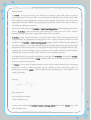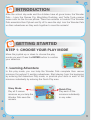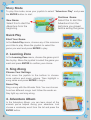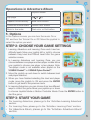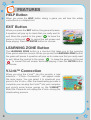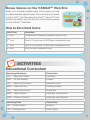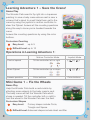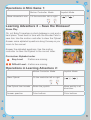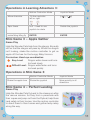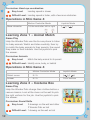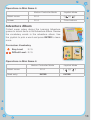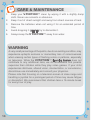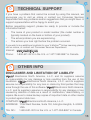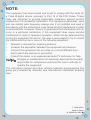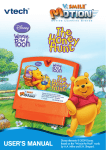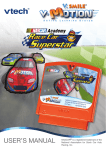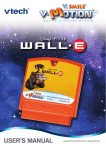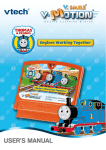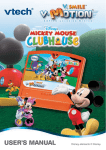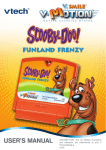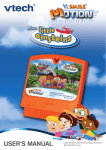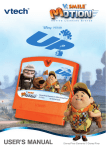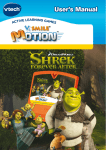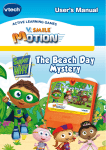Download VTech V.Smile Motion-Super Why User`s manual
Transcript
! S L A M I N A E H T E SAV USER’S MANUAL © 2008 Viacom lnternational lnc. All Rights Reserved. Dear Parent, At VTech®, we know that every year, children are asking to play video games at younger and younger ages. At the same time, we understand the hesitation of most parents to expose their children to the inappropriate content of many popular video games. How can parents responsibly allow their children to play these games, and still educate and entertain them in a healthy, age-appropriate manner? Our answer to this question is V-Motion™ Active Learning System! A big breakthrough for junior gamers, V-Motion™ takes educational video gaming to a whole new level with a motionactivated gaming system that engages both active minds and bodies. V-Motion™ plugs directly into the TV to provide kids with a high-tech gaming experience using thrilling, age-appropriate learning games and a motion-activated, intuitive wireless controller. The V-Motion™ Active Learning System engages children with two modes of play: the Learning Adventure - an exciting exploratory journey in which learning concepts are seamlessly integrated, and the Learning Zone - a series of games designed to focus on specific skills in a fun, engaging way. Each Smartridge™ game encourages active gaming while giving kids’ minds a workout, too, as they learn basic math, reading, science, spelling and more. In addition to the action-packed Smartridge™ game play, the V-Motion™ includes the V.Link™ (USB drive) that connects kids to VTech®’s secure online site to unlock bonus games and track their scores against other gamers. At VTech®, we are proud to provide parents with a much-needed solution to the video game dilemma, as well as another innovative way for children to learn while having fun. We thank you for trusting VTech® with the important job of helping your child explore a new world of learning! Sincerely, Julia Fitzgerald Vice President, Marketing VTech Electronics, NA To learn more about the V-Motion™Active Learning System™ and other VTech® toys, visit www.vtechkids.com INTRODUCTION After the school day ends and the children have all gone home, the Wonder Pets – Linny the Guinea Pig, Ming-Ming Duckling, and Turtle Tuck—receive some calls on the tin-can phone. There are animals in trouble! The Wonder Pets assemble their Flyboat and fly off to save the day! Join the Wonder Pets on their adventures as they work together to save the animals! GETTING STARTED STEP 1: Choose Your Play Mode Move the joystick up or down to choose the play mode you want. Press the ENTER button to confirm your selection. 1. Learning Adventure In this play mode, you can help the Wonder Pets complete their rescue missions throughout 3 exciting adventures. Start playing from the beginning by entering the Adventure Play mode, or practice your skills in each of the missions individually by entering the Quick Play area. Story Mode Play all 3 rescue missions as you help the Wonder Pets save the animals. Quick Play Play each of the missions individually in any order. Story Mode To play this mode, move your joystick to select “Adventure Play” and press the ENTER button to start. New Game Select this to start the Adventure from the beginning. Continue Game Select this to start the Adventure from the last place you played before exiting the game. Quick Play Start Your Game In the Quick Play menu, choose any of the missions you’d like to play. Move the joystick to select the game you want and press ENTER to play. 2. Learning Zone In the Learning Zone menu, choose the game you’d like to play. Move the joystick to select the game you want and press ENTER to confirm your choice. 3. Sing Along Choose Your Settings First, move the joystick to the bottom to choose voice options and music volume. Then highlight a song name and press ENTER to begin. Game Play Sing a song with the Wonder Pets. You can choose from two different songs. Just follow the words as they light up, and sing along. 4. Adventure Album In the Adventure Album, you can learn about all the animals you’ve helped during your adventure. Just choose a vocabulary word from the list and press the ENTER button. Operations in Adventure Album Joystick Mode Flip page ( Repeat the vocabulary Blue color button )/( ) Listen the sound effect Green color button Back to the index Red color or Exit button 5. Options In the Options screen, you can turn the music On or Off, and turn the Tutorial On or Off. Move the joystick to select the option you want. STEP 2: CHOOSE YOUR GAME SETTINGS 1. Learning Adventure and Learning Zone each have two difficulty levels. Move your joystick left or right to choose between Easy Level and Difficult Level from the game selection screen. 2. In Learning Adventure and Learning Zone, you can choose between one-player and two-player modes. Move your joystick to choose one player or two players. Note: Two-player mode is not available when played on the V.SMILE Pocket™ or V.SMILE Cyber Pocket™. 3. Move the joystick up and down to switch between level and player selection. 4. When you have finished selecting the level and player mode, move the joystick to OK and press the ENTER button to get back to the previous menu. 5. In Learning Adventure, you can choose from two different ways to control the game. Move your joystick up or down to choose Joystick Mode or Motion Controller Mode. Press the ENTER button to start the game. STEP 3: START YOUR GAME • For Learning Adventure, please go to the “Activities-Learning Adventure” section. • For Learning Zone, please go to the “Activities- Learning Zone” section. • For Adventure Album, please go to the “Activities- Adventure Album” section. FEATURES HELP Button When you press the HELP button during a game, you will hear the activity instructions or a helpful hint. EXIT Button When you press the EXIT button, the game will pause. A question will pop up to check that you really want to quit. Move the joystick to the green ‘ ’ to leave the game or to the red ‘ ’ to cancel the exit screen and keep playing. Press the ENTER button to choose. LEARNING ZONE Button The LEARNING ZONE button is a shortcut that takes you to the Learning Zone game selection screen. When you press the LEARNING ZONE button the game will pause. A question will pop up to make sure that you really want to quit. Move the joystick to the green ‘ ’ to leave the game or to the red ‘ ’ to cancel the exit screen and keep playing. Press the ENTER button to choose. V.LinkTM Connection When you plug the V.LinkTM into the console, a new selection – “V.LinkTM Connection” - will appear under the main menu. You can select it to download your game to the V.LinkTM. After the downloading process is complete, you can plug the V.LinkTM into your computer and unlock some bonus games on the V.SMILETM Web Site. Please do not unplug the V.LinkTM during the downloading process. Bonus Games on the V.SMILETM Web Site When you complete certain parts of the game, you will be rewarded with special coins. You can save your result to the V.LinkTM and then plug the V.LinkTM into a PC. You will then be able to use the coins to unlock bonus games on the V.SmileTM Web Site. How to Earn Gold Coins: Gold Coin Condition 1st coin Complete any Learning Adventure game once. 2 coin One of LA and one of MG have completed once 3rd coin Two of LA and two of MG have completed once 4th coin Story mode completed once nd ACTIVITIES Educational Curriculum Learning Adventure Curriculum LA1 - Save the Crane! Counting MG1 - Fix the Wheels Shapes LA2 - Save the Dinosaur! Alphabet order MG2 - Free the Dino Drawing shapes LA3 - Save the Unicorn! Directions MG3 - Apple Gather Hand-eye coordination MG4 - Perfect Landing Hand-eye coordination Learning Zone Curriculum LZ1 – Animal Match Animals LZ2 - Costume Box Social Skills Learning Adventure 1 – Save the Crane! Game Play The Wonder Pets need to fly right into a Japanese painting to save a baby crane whose nest is near a volcano that’s about to erupt! Help them get to the crane by using the joystick or motion controller to steer the Flyboat. Answer all the counting questions along the way to know you’re headed towards the crane. Answer the counting questions by using the color buttons. Curriculum: Counting Easy Level: up to 5 Difficult Level:up to 10 Operations in Learning Adventure 1: Motion Controller Mode Tilt the controller left or right ( )/( ) Move Flyboat Tilt the controller up or down ( )/( ) Answer question Color buttons Color buttons Mini Game 1 – Fix the Wheels Game Play Help the Wonder Pets build a nest-mobile by attaching some wheels to the baby crane’s nest. The baby crane will tell the Wonder Pets which shape is needed. Tilt the controller left or right to toss the wheel to the Wonder Pet near the nest. Curriculum: Shapes Easy Level: Primary shapes include Circle, Triangle and Square Difficult Level:Advanced shapes include Heart and Star Joystick Mode Control speed Operations in Mini Game 1: Move character’s arm Motion Controller Mode Joystick Mode Tilt the controller left or right ( )/( ) Learning Adventure 2 – Save the Dinosaur! Game Play Oh, no! Baby Triceratops is stuck between a rock and a hard place. Travel back in time with the Wonder Pets to save him. Use the motion controller to steer the Flyboat. Answer some alphabet questions along the way as you zoom to the rescue! Answer the alphabet questions. Use the motion controller to steer the Flyboat to the correct letter. Curriculum: Alphabet order Easy Level: 3 letters are missing Difficult Level: 4 letters are missing Operations in Learning Adventure 2: Motion Controller Mode Joystick Mode Steer Flyboat Tilt the controller left or right ( Free Flyboat from tornado Shake the joystick Move quickly in all directions Answer question Color buttons Color buttons )/( ) Mini Game 2 – Free the Dino Game Play Help the Wonder Pets rescue Baby Triceratops by putting wet mud on the rocks. After filling up the shape, wet mud will flow between the rocks and Baby Triceratops will slip free. Use the motion controller to control the direction of the mud. Curriculum: Drawing shapes Easy Level: Simple shapes include Circle, Triangle, Square, Heart and Star Difficult Level: Advanced shapes include Celery, Dolphin, Fish, Butterfly and Ladybug Operations in Mini Game 2: Motion Controller Mode Move character’s arm Tilt the controller left or right, up or down. Joystick Mode ( )/( )/( Learning Adventure 3 – Save the Unicorn! Game Play Uh oh! Baby Unicorn’s horn is stuck in a tree! Fly into a storybook with the Wonder Pets and find Baby Unicorn in the Magical Land. Use the motion controller to move the Wonder Pets. You will need to work together as a team to complete the journey. Work together to spin the flower up or down to continue the journey. Curriculum: Directions Easy Level: Shorter path with fewer obstacles Difficult Level: Longer path with more obstacles 10 )/( ) Operations in Learning Adventure 3: Motion Controller Mode Joystick Mode Move character Tilt the controller left or right ( Spin flower N/A – need to use joystick to rotate Rotate the joystick make Ming Ming fly ENTER ENTER )/( ) Mini Game 3 – Apple Gather Game Play Help the Wonder Pets hide from the dragon. Be really still so that the dragon will pass by. When the dragon isn’t looking, shake the motion controller to get an apple off the tree for the hungry Baby Unicorn. Curriculum: Hand-eye coordination Easy Level: Dragon walks slower and turns his head slowly Difficult Level: Dragon walks faster and turns his head quickly Operations in Mini Game 3: Shake the apple tree Motion Controller Mode Joystick Mode Shake the joystick Move quickly in all directions Mini Game 4 – Perfect Landing Game Play Help the Wonder Pets fly back to the classroom after the rescue mission. As they form a parachute with their capes and jump out from the Flyboat, help them land safely in their homes. Use the motion controller to direct them to their homes and gather tasty celery along the way. 11 Curriculum: Hand-eye coordination Easy Level: Landing speed is slower Difficult Level: Landing speed is faster, with a few more obstacles Operations in Mini Game 4: Move character Motion Controller Mode Joystick Mode Tilt the controller left or right ( )/( ) Learning Zone 1 – Animal Match Game Play Help the Wonder Pets use the tin-can phone to listen for baby animals. Watch and listen carefully, then try to match the baby animals to their parents, the sound they make or their habitats. Use the joystick to pick the answer. Curriculum: Animals Easy Level: Match the baby animal to its parent Difficult Level: Identify voice, body, or habitat Operations in Mini Game 4: Motion Controller Mode Joystick Mode Select cursor N/A ( Answer N/A Color buttons Learning Zone 2 – Costume Box Game Play Help the Wonder Pets change their clothes before a rescue mission. Look at the clues on the wall to pick the right uniform for the job. Use the joystick to pick the answer. Curriculum: Social Skills Easy Level: 3 drawings on the wall and other 2 Wonder Pets as hint Difficult Level: 1 drawing on the wall as hint 12 )/( ) Operations in Mini Game 4: Motion Controller Mode Joystick Mode Select cursor N/A ( Answer N/A Color buttons )/( ) Adventure Album Collect super celery during the Learning Adventure games to unlock items in the Adventure Album. Review the vocabulary words in the adventure album. Use the joystick to pick a word and press ENTER to learn more. Curriculum: Vocabulary Easy Level: N / A Difficult Level: N / A Operations in Mini Game 4: Motion Controller Mode Joystick Mode )/( Select cursor N/A ( Read entry ENTER ENTER ) 13 CARE & MAINTENANCE 1. Keep your V.mOtION™ clean by wiping it with a slightly damp cloth. Never use solvents or abrasives. 2. Keep it out of direct sunlight and away from direct sources of heat. 3. Remove the batteries when not using it for an extended period of time. 4. Avoid dropping it. Never try to dismantle it. 5. Always keep the V.mOtION™ away from water. WARNING A very small percentage of the public, due to an existing condition, may experience epileptic seizures or momentary loss of consciousness when viewing certain types of flashing colors or patterns, especially on television. While the V.mOtION™ Learning System does not contribute to any additional risks, we do recommend that parents supervise their children while they play video games. If your child experiences dizziness, altered vision, disorientation, or convulsions, discontinue use immediately and consult your physician. Please note that focusing on a television screen at close range and handling a joystick for a prolonged period of time may cause fatigue or discomfort. We recommend that children take a 15-minute break for every hour of play. 14 TECHNICAL SUPPORT If you have a problem that cannot be solved by using this manual, we encourage you to visit us online or contact our Consumer Services Department with any problems and/or suggestions that you might have. A support representative will be happy to assist you. Before requesting support, please be ready to provide or include the information below: • The name of your product or model number (the model number is typically located on the back or bottom of your product). • The actual problem you are experiencing. • The actions you took right before the problem occurred. If you wish to buy additional joysticks for your V-MotionTM Active Learning, please visit us online, or contact our Consumer Services Department. Internet: www.vtechkids.com Phone: 1-800-521-2010 in the U.S. or 1-877-352-8697 in Canada OTHER INFO DISCLAIMER AND LIMITATION OF LIABILITY VTech® Electronics North America, L.L.C. and its suppliers assume no responsibility for any damage or loss resulting from the use of this handbook. VTech® Electronics North America, L.L.C. and its suppliers assume no responsibility for any loss or claims by third parties that may arise through the use of this software. VTech® Electronics North America, L.L.C. and its suppliers assume no responsibility for any damage or loss caused by deletion of data as a result of malfunction, dead battery, or repairs. Be sure to make backup copies of important data on other media to protect against data loss. COMPANY: VTech® Electronics North America, L.L.C. ADDRESS: 1155 West Dundee, Suite 130, Arlington Heights, IL 60004 USA TEL NO.: 1-800-521-2010 in the U.S. or 1-877-352-8697 in Canada. 15 NOTE: This equipment has been tested and found to comply with the limits for a Class B digital device, pursuant to Part 15 of the FCC Rules. These limits are designed to provide reasonable protection against harmful interference in a residential installation. This equipment generates, uses and can radiate radio frequency energy and, if not installed and used in accordance with the instructions, may cause harmful interference to radio communications. However, there is no guarantee that interference will not occur in a particular installation. If this equipment does cause harmful interference to radio or television reception, which can be determined by turning the equipment off and on, the user is encouraged to try to correct the interference by one or more of the following measures: • Reorient or relocate the receiving antenna. • Increase the separation between the equipment and receiver. • Connect the equipment into an outlet on a circuit different from that to which the receiver is connected. • Consult the dealer or an experienced radio/TV technician for help. Caution: changes or modifications not expressly approved by the party responsible for compliance could void the user’s authority to operate the equipment. This instruction manual and other printed materials accompanying this game are protected by domestic and international intellectual property laws. © 2008 VTech Made in China 91-02306-014-000 16