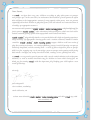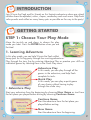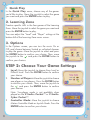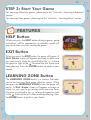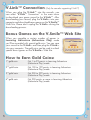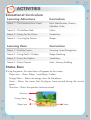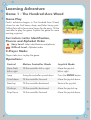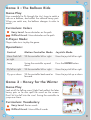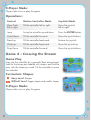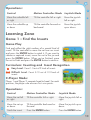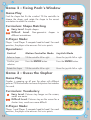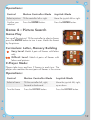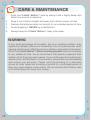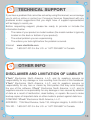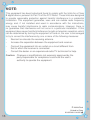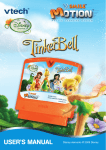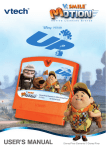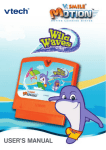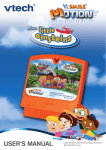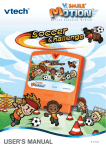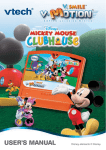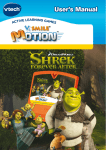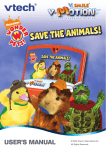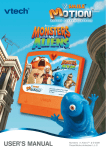Download VTech V.Smile Motion-Winnie the Pooh-The Honey Hunt User`s manual
Transcript
® TM USER’S MANUAL Disney elements © 2009 Disney. Based on the “Winnie the Pooh” works by A.A. Milne and E.H. Shepard. Dear Parent, At VTech®, we know that every year, children are asking to play video games at younger and younger ages. At the same time, we understand the hesitation of most parents to expose their children to the inappropriate content of many popular video games. How can parents responsibly allow their children to play these games, and still educate and entertain them in a healthy, age-appropriate manner? Our answer to this question is V.Smile® MotionTM Active Learning System! A big breakthrough for junior gamers, V.Smile® MotionTM takes educational video gaming to a whole new level with a motion-activated gaming system that engages both active minds and bodies. V.Smile® MotionTM plugs directly into the TV to provide kids with a high-tech gaming experience using thrilling, age-appropriate learning games and a motion-activated, intuitive wireless controller. V.Smile® MotionTM Active Learning System engages children with two modes of play: the Learning Adventure - an exciting exploratory journey in which learning concepts are seamlessly integrated, and the Learning Zone - a series of games designed to focus on specific skills in a fun, engaging way. Each Smartridge™ game encourages active gaming while giving kids’ minds a workout, too, as they learn basic math, reading, science, spelling and more. At VTech®, we are proud to provide parents with a much-needed solution to the video game dilemma, as well as another innovative way for children to learn while having fun. We thank you for trusting VTech® with the important job of helping your child explore a new world of learning! Sincerely, Julia Fitzgerald Vice President, Marketing Vtech Electronics, NA To learn more about the V.Smile® MotionTM Active Learning System and other VTech® toys, visit www.vtechkids.com INTRODUCTION Join Winnie the Pooh and his friends on this fantastic adventure where pre-school children learn the alphabet, colors, shapes, vocabulary and much more. Help Pooh solve puzzles and collect as many honey pots as possible on the way to the party! GETTING STARTED STEP 1: Choose Your Play Mode Move the joystick up and down to choose the play mode you want. Press the ENTER button when you are finished. 1. Learning Adventure In this play mode, you can help Winnie the Pooh collect honey pots for his big party through four exciting adventures. Play through the story line by entering Adventure Play or practice your skills on individual games by selecting them in the Quick Play menu. Adventure Play In this mode, you can play through all the games in the adventure, and help Pooh complete his tasks. Quick Play • Adventure Play In this mode, you can play a quick game of your choice without having to play through the whole story. Start your adventure from the beginning by choosing New Game or start from the last place you played before exiting by choosing Continue Game. Continue Game Start the adventure from the last place you played before exiting. New Game Start the adventure from the beginning. • Quick Play In the Quick Play menu, choose any of the games you’d like to play. Move the joystick to select the game you want and press the ENTER button to play. 2. Learning Zone Practice specific skills in the four games of the Learning Zone. Move the joystick to select the game you want and press the ENTER button to play. You can adjust the “Level” and “Player” settings at the bottom left of the Learning Zone menu screen. 3. Options In the Options screen, you can turn the music On or Off, and choose between limited or unlimited chances to play the game. Move the joystick to select and press the ENTER button to confirm your choice. Then, move the joystick to the and press the ENTER button to confirm your choices. STEP 2: Choose Your Game Settings 1. Level: Move the joystick to choose Easy Level or Difficult Level. Press the ENTER button to confirm your choice. 2. Number of Players: Move the joystick to choose one player or two players. Press the ENTER button to confirm your choice. Then, move the joystick to the and press the ENTER button to confirm your choices. Note: Two-player mode is not available when played on the V.Smile® Pocket™ or V.Smile® Cyber Pocket™. 3 Controller Mode: Move the joystick to choose Motion Controller Mode or Joystick Mode. Press the ENTER button to confirm your choice. STEP 3: Start Your Game For Learning Adventure games, please go to the “Activities – Learning Adventure” section. For Learning Zone games, please go to the “Activities – Learning Zone” section. FEATURES HELP Button When you press the HELP button during a game, game instructions will be repeated or a controller guide will pop up to show you how to play the game. EXIT Button When you press the EXIT button, the game will pause. A Quit Game screen will appear onscreen to make sure you want to quit. Move the joystick left to the to leave the game or right to the to cancel the exit screen and keep playing. Press the ENTER button to confirm your choice. LEARNING ZONE Button The LEARNING ZONE button is a shortcut that takes you to the Learning Zone game selection screen. When you press the LEARNING ZONE button, the game will pause. A Quit Game screen will appear onscreen to make sure you want to quit and go to the Learning Zone. Move the joystick left to the to leave the game or right to the to cancel the exit screen and keep playing. Press the ENTER button to confirm your choice. V.Link™ Connection (Only for consoles supporting V.Link™) When you plug the V.LinkTM into the console, you can select “V.LinkTM Connection” in the main menu to download your game record to the V.LinkTM. After downloading your record, plug the V.LinkTM into your computer and download bonus games on the V.SmileTM Web Site. Please don’t unplug the V.LinkTM during the downloading process. Bonus Games on the V.Smile™ Web Site When you complete a certain number of games in Learning Adventure (Adventure Play) mode you’ll be rewarded with special gold coins. You can save your record to the V.LinkTM and then plug the V.LinkTM into your computer. The gold coins can be used to unlock special bonus games on the V.SmileTM Web Site. How to Earn Gold Coins: 1st gold coin Get 1 to 99 points in Learning Adventure (Adventure Play) mode. 2nd gold coin Get 100 to 199 points in Learning Adventure (Adventure Play) mode. 3rd gold coin Get 200 to 299 points in Learning Adventure (Adventure Play) mode. 4th gold coin Get 300 points or more in Learning Adventure (Adventure Play) mode. ACTIVITIES Educational Curriculum Learning Adventure Curriculum Game 1 – The Hundred-Acre Wood Letter Identification, Phonics, Alphabet Order Game 2 – The Balloon Ride Colors Game 3 – Honey for the Winter Vocabulary Game 4 – Crossing the Stream Shapes Learning Zone Curriculum Game 1 – Find the Insects Counting, Insect Recognition Game 2 – Fixing Pooh’s Window Shape Matching Game 3 – Guess the Gopher Vocabulary Game 4 – Picture Search Letter, Memory Building Status Bars During the games, the status bars will appear on the screen: - Player Icon – Shows Player 1 and Player 2 colors. - Energy Status – Shows the energy status for the players. - Score – Shows the scores that the players have earned during the current game. - Question – Shows the question to be answered. Question Energy Status Player Icon Score Learning Adventure Game 1 - The Hundred-Acre Wood Game Play Pooh’s adventure begins in The Hundred-Acre Wood, where he can find honey drops and letter honey pots. Collect them all to have more honey for the party. Tilt the controller to play the game. Explore the game for more exciting surprises! Curriculum: Letter Identification, Phonics and Alphabet Order Easy Level: Letter identification and phonics Difficult Level: Alphabet order 2-Player Mode: Players take turns to play the game. Operations: Control Motion Controller Mode Joystick Mode Move Pooh left or right Tilt the controller left or right. Move the joystick left or right. Jump Swing the controller up and down. Press the ENTER button. Crawl down Tilt the controller forward. Move the joystick down. Stand up Tilt the controller backward. Restore the joystick. Climb up Tilt the controller backward. Move the joystick up. Drop Down Tilt the controller forward. Move the joystick down. Game 2 – The Balloon Ride Game Play How wonderful to fly through the sky! Jump to catch a ride on a balloon, and collect the colored honey pots. When you catch one, the balloon changes its color to match. Curriculum: Colors Easy Level: Fewer obstacles on the path Difficult Level: More obstacles on the path 2-Player Mode: Players take turns to play the game. Operations: Control Motion Controller Mode Joystick Mode Move Pooh left or right Tilt the controller left or right. Move the joystick left or right. Jump Swing the controller up and down. Press the ENTER button. Fly left or right Tilt the controller left or right. Move the joystick left or right. Fly up or down Tilt the controller backward or forward. Move the joystick up or down. Game 3 – Honey for the Winter Game Play Look at all the falling snow! Help Pooh collect the letter honey pots so he can spell the word on the screen. Don’t let him fall into the river! Swing the controller to jump over them. Curriculum: Vocabulary Easy Level: Easier words Difficult Level: More difficult words 2-Player Mode: Players take turns to play the game. Operations: Control Motion Controller Mode Joystick Mode Move Pooh left or right Tilt the controller left or right. Move the joystick left or right. Jump Swing the controller up and down. Press the ENTER button. Crawl down Tilt the controller forward. Move the joystick down. Stand up Tilt the controller backward. Restore the joystick. Climb up Tilt the controller backward. Move the joystick up. Drop Down Tilt the controller forward. Move the joystick down. Game 4 – Crossing the Stream Game Play Hop into the umbrella for a peaceful float downstream! Look for the honey pots labeled with shapes, and find the ones with the shape you need. Tilt the controller to move the umbrella. Curriculum: Shapes Easy Level: Shapes Difficult Level: Bigger shapes and smaller shapes 2-Player Mode: Players take turns to play the game. Operations: Control Motion Controller Mode Joystick Mode Move the umbrella left or right Tilt the controller left or right. Move the joystick left or right. Move the umbrella up or down Tilt the controller forward or backward. Move the joystick up or down. Learning Zone Game 1 – Find the Insects Game Play Find and collect the right number of a special kind of insect! Tilt the controller to move the net over an insect and press the ENTER button to catch it. If you want to release a captured insect, move the net to the jar and press the ENTER button. When you’ve finished, move the net to Pooh and press the ENTER button to confirm. Curriculum: Counting and Insect Recognition Easy Level: Count 1-5 out of 2 kinds of insects Difficult Level: Count 5-10 out of 2-3 kinds of insects 2-Player Mode: Player 1 and Player 2 compete head-to-head. For each question, the player who answers first wins points. Operations: Control Motion Controller Mode Joystick Mode Move the net left or right Tilt the controller left or right. Move the joystick left or right. Move the net up or down Tilt the controller backward or forward. Move the joystick up or down. Catch the insect Press the ENTER button. Press the ENTER button. 10 Game 2 – Fixing Pooh’s Window Game Play Find the shape that fits the window! Tilt the controller to choose the shape, and rotate the shape to the correct orientation to match the window. Curriculum: Shape Matching Easy Level: Simple shapes Difficult Level: Non-geometric shapes in different orientations 2-Player Mode: Player 1 and Player 2 compete head-to-head. For each question, the player who answers first wins points. Operations: Control Motion Controller Mode Joystick Mode Select a shape Tilt the controller left or right. Move the joystick left or right. Confirm your selection Press the ENTER button. Press the ENTER button. Rotate the shape Tilt the controller left or right. Move the joystick left or right. Game 3 – Guess the Gopher Game Play Gopher is popping up all over the place with different pictures! Tilt the controller to choose the picture that matches the word. Curriculum: Vocabulary Easy Level: Pictures stay longer on the screen; words are easier Difficult Level: Pictures stay on the screen for a shorter time; words are more difficult 2-Player Mode: Player 1 and Player 2 compete head-to-head. For each question, the player who answers first wins points. 11 Operations: Control Motion Controller Mode Joystick Mode Select a picture Tilt the controller left or right. Move the joystick left or right. Confirm your selection Press the ENTER button. Press the ENTER button. Game 4 – Picture Search Game Play Pair up all the pictures! Tilt the controller to select a frame, press the ENTER button to turn it over. Match the frames by the pictures. Curriculum: Letter, Memory Building Easy Level: Match 4 pairs of frames with letters only Difficult Level: Match 6 pairs of frames with letters and pictures 2-Player Mode: Players take turns and turn 2 frames in each turn. The player who matches the most pairs of frames is the winner. Operations: Control Motion Controller Mode Joystick Mode Select a frame Tilt the controller left, right, forward or backward. Move the joystick left, right, up or down. Turn the frame Press the ENTER button. Press the ENTER button. 12 CARE & MAINTENANCE 1. Keep your V.Smile® Motion™ clean by wiping it with a slightly damp cloth. Never use solvents or abrasives. 2. Keep it out of direct sunlight and away from direct sources of heat. 3. Remove the batteries when not using it for an extended period of time. 4. Avoid dropping it. Never try to dismantle it. 5. Always keep the V.Smile® Motion™ away from water. WARNING A very small percentage of the public, due to an existing condition, may experience epileptic seizures or momentary loss of consciousness when viewing certain types of flashing colors or patterns, especially on television. While the V.Smile® Motion™ Active Learning System does not contribute to any additional risks, we do recommend that parents supervise their children while they play video games. If your child experiences dizziness, altered vision, disorientation, or convulsions, discontinue use immediately and consult your physician. Please note that focusing on a television screen at close range and handling a joystick for a prolonged period of time may cause fatigue or discomfort. We recommend that children take a 15-minute break for every hour of play. 13 TECHNICAL SUPPORT If you have a problem that cannot be solved by using this manual, we encourage you to visit us online or contact our Consumer Services Department with any problems and/or suggestions that you might have. A support representative will be happy to assist you. Before requesting support, please be ready to provide or include the information below: • The name of your product or model number (the model number is typically located on the back or bottom of your product). • The actual problem you are experiencing. • The actions you took right before the problem occurred. Internet: www.vtechkids.com Phone: 1-800-521-2010 in the U.S. or 1-877-352-8697 in Canada OTHER INFO DISCLAIMER AND LIMITATION OF LIABILITY VTech® Electronics North America, L.L.C. and its suppliers assume no responsibility for any damage or loss resulting from the use of this handbook. VTech® Electronics North America, L.L.C. and its suppliers assume no responsibility for any loss or claims by third parties that may arise through the use of this software. VTech® Electronics North America, L.L.C. and its suppliers assume no responsibility for any damage or loss caused by deletion of data as a result of malfunction, dead battery, or repairs. Be sure to make backup copies of important data on other media to protect against data loss. COMPANY: VTech® Electronics North America, L.L.C. ADDRESS: 1155 West Dundee, Suite 130, Arlington Heights, IL 60004 USA TEL NO.: 1-800-521-2010 in the U.S. or 1-877-352-8697 in Canada. 14 NOTE: This equipment has been tested and found to comply with the limits for a Class B digital device, pursuant to Part 15 of the FCC Rules. These limits are designed to provide reasonable protection against harmful interference in a residential installation. This equipment generates, uses and can radiate radio frequency energy and, if not installed and used in accordance with the instructions, may cause harmful interference to radio communications. However, there is no guarantee that interference will not occur in a particular installation. If this equipment does cause harmful interference to radio or television reception, which can be determined by turning the equipment off and on, the user is encouraged to try to correct the interference by one or more of the following measures: • Reorient or relocate the receiving antenna. • Increase the separation between the equipment and receiver. • Connect the equipment into an outlet on a circuit different from that to which the receiver is connected. • Consult the dealer or an experienced radio/TV technician for help. Caution: Changes or modifications not expressly approved by the party responsible for compliance could void the user’s authority to operate the equipment. © 2009 VTech Printed in China 91-002306-114-000 15