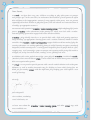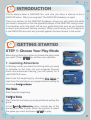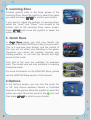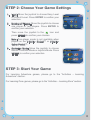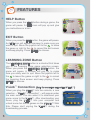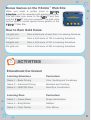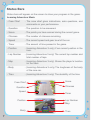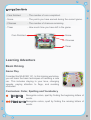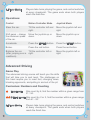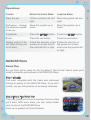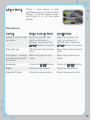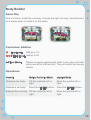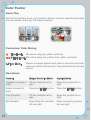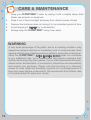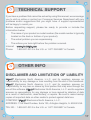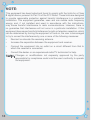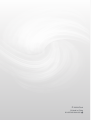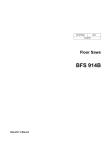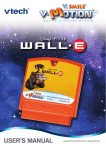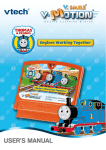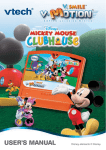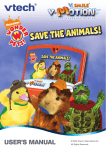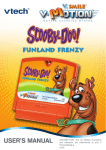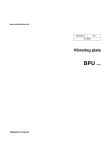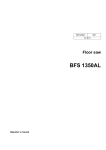Download VTech V.Smile Motion: Cars User`s manual
Transcript
® TM USER’S MANUAL NASCAR® is a registered trademark of the National Association for Stock Car Auto Racing, Inc. Dear Parent, At VTech®, we know that every year, children are asking to play video games at younger and younger ages. At the same time, we understand the hesitation of most parents to expose their children to the inappropriate content of many popular video games. How can parents responsibly allow their children to play these games, and still educate and entertain them in a healthy, age-appropriate manner? Our answer to this question is V-Motion™ Active Learning System! A big breakthrough for junior gamers, V-Motion™ takes educational video gaming to a whole new level with a motionactivated gaming system that engages both active minds and bodies. V-Motion™ plugs directly into the TV to provide kids with a high-tech gaming experience using thrilling, age-appropriate learning games and a motion-activated, intuitive wireless controller. The V-Motion™ Active Learning System engages children with two modes of play: the Learning Adventure - an exciting exploratory journey in which learning concepts are seamlessly integrated, and the Learning Zone - a series of games designed to focus on specific skills in a fun, engaging way. Each Smartridge™ game encourages active gaming while giving kids’ minds a workout, too, as they learn basic math, reading, science, spelling and more. In addition to the action-packed Smartridge™ game play, the V-Motion™ includes the V.Link™ (USB drive) that connects kids to VTech®’s secure online site to unlock bonus games and track their scores against other gamers. At VTech®, we are proud to provide parents with a much-needed solution to the video game dilemma, as well as another innovative way for children to learn while having fun. We thank you for trusting VTech® with the important job of helping your child explore a new world of learning! Sincerely, Julia Fitzgerald Vice President, Marketing VTech Electronics, NA To learn more about the V-Motion™ Active Learning System and other VTech® toys, visit www.vtechkids.com INTRODUCTION You’ve always been a NASCAR fan, and now you have a chance to be a NASCAR driver. Start your engines! The NASCAR Academy is open! Class is in session at the NASCAR Academy, where you will master the skills you need to compete on the fast paced blacktops of the NASCAR racing circuit. Your teacher, and crew chief, will be your guide along the way as you practice on basic and advanced training courses. When you’re ready, you’ll compete in a real NASCAR race and test yourself against the best drivers in the world. GETTING STARTED STEP 1: Choose Your Play Mode Move the joystick up or down to choose the play mode you want. Press ENTER to confirm your selection. 1. Learning Adventure In this play mode, you learn the driving skills you need to compete on the track. As you progress through basic and advanced training, you will qualify for a real NASCAR race. Start from the beginning by choosing New Game or start from the last place you played before exiting by choosing Continue Game. New Game Start from the beginning. Continue Game Start from the last place you played before exiting the game. In the Learning Adventure menu, choose any of the games you’d like to play. Move the joystick to select the game you want and press ENTER to play. 2. Learning Zone Practice specific skills in the three games of the Learning Zone. Move the joystick to select the game you want and press ENTER to confirm your choice. If you want to adjust the settings in Learning Zone, select the “Level” and “Player” icon located at the bottom right of the Learning Zone menu screen. Press ENTER and move the joystick to select the option you want. 3. Quick Race In Quick Race mode, you and your friends can compete in the NASCAR Race at any time you want. This is a one-time race though, and the results of this race will not effect your standing in the game. Therefore, you cannot win trophies, improve your starting position, or set new lap records and high scores in this mode. Only half of the cars are available for selection here. The locked cars are only available in Learning Adventure mode. For more information on the NASCAR Race, please see the NASCAR Race section of the manual. 4.Options In the Options screen, you can turn the music On or Off, and choose between Normal or Unlimited chances in the games. Move the joystick to select the option you want. Move the cursor to the icon, and then press ENTER to confirm your choices. STEP 2: Choose Your Game Settings 1. Level: Move the joystick to choose Easy Level or Difficult Level. Press ENTER to confirm your selection. 2. Number of Players: Move the joystick to choose one player or two players. Press ENTER to confirm your selection. Then move the joystick to the icon and press ENTER to confirm your choices. Note: Two-player mode is not available when played on the V.Smile® Pocket™ or V.Smile® Cyber Pocket™. 3. Controller Mode: Move the joystick to choose Motion Controller Mode or Joystick Mode. Press ENTER to confirm your selection. STEP 3: Start Your Game For Learning Adventure games, please go to the “Activities – Learning Adventure” section. For Learning Zone games, please go to the “Activities – Learning Zone” section. FEATURES HELP Button When you press the HELP button during a game, the game will pause. A HELP icon will pop up and give you instructions or a hint. EXIT Button When you press the EXIT button, the game will pause. An EXIT icon will appear onscreen to make sure you want to quit. Move the joystick left to the to leave the game or right to the to cancel the exit screen and keep playing. Press ENTER to choose. LEARNING ZONE Button The LEARNING ZONE button is a shortcut that takes you to the Learning Zone game selection screen. When you press the LEARNING ZONE button, the game will pause. A window will pop up to make sure you really want to quit. Move the joystick left to the to leave the game or right to the to cancel the Learning Zone screen and keep playing. Press ENTER to choose. V.Link™ Connection (Only for consoles supporting V.Link™) When you plug the V.Link™ into the console, a new selection – “V.Link™ Connection” – will appear under the main menu. You can select it to download your game score to the V.Link™. After downloading your score, plug the V.Link™ into your computer and unlock some fun bonus games on the V.Smile™ Web Site. Please don’t unplug the V.Link™ during the downloading process. Bonus Games on the V.Smile™ Web Site When you reach a certain score in Learning Adventure, you’ll be rewarded with special gold coins. You can save your score to the V.Link™ and then plug the V.Link™ into your computer. The gold coins can be used to unlock special bonus games on the V.Smile™ Web Site. How to Earn Gold Coins: 1st gold coin Earn a total score of more than 0 in Learning Adventure. 2nd gold coin Earn a total score of 150 in Learning Adventure. 3rd gold coin Earn a total score of 200 in Learning Adventure. 4th gold coin Earn a total score of 350 in Learning Adventure. ACTIVITIES Educational Curriculum Learning Adventure Curriculum Game 1 – Basic Driving Color, Spelling and Vocabulary Game 2 – Advanced Driving Numbers and Counting Game 3 – NASCAR Race Hand-Eye Coordination Learning Zone Curriculum Game 1 – Frame Maker Shape Identification Game 2 – Body Builder Addition Game 3 – Color Painter Color Mixing Status Bars Status bars will appear on the screen to show your progress in the game. Learning Adventure Mode - Crew Chief - The crew chief gives instructions, asks questions, and comments on your performance. - Question - The question to be answered. - Score - The points you have earned during the current game. - Chances - The number of chances remaining. - Speed - The current speed and gear level of the car. - Timer - The amount of time passed in the game. - Position - (Learning Adventure 3 only) Your current position in the race. - Lap Number - (Learning Adventure 3 only) The current lap number and total number of laps. - Map - (Learning Adventure 3 only) Shows the player’s location on the track. - Body - (Learning Adventure 3 only) The toughness of the body of the race car. - Tires - (Learning Adventure 3 only) The durability of the tires. Crew Chief Question Speed Position Body Score Chances Timer Lap Number Map Tires Learning Zone Mode - Cars finished - The number of cars completed. - Score - The points you have earned during the current game. - Chances - The number of chances remaining. - Timer - How much time you have left in the game. Cars Finished Score Chances Timer Learning Adventure Basic Driving Game Play Consider this NASCAR 101. In this training workshop, you will learn the basic techniques of handling a race car. This includes staying in your lane, changing speeds, paying attention to flags, and avoiding obstacles. Curriculum: Color, Spelling and Vocabulary Easy Level: Recognize colors, spell by finding the beginning letters of words. Difficult Level: Recognize colors, spell by finding the missing letters of words. 2-Player Mode: Players take turns playing the game, and control switches at every checkpoint. The game ends when both players reach the finish line. Operations: Control Motion Controller Mode Joystick Mode Steer the car. Tilt the controller left and right. Move the joystick left and right. Shift gears − change the maximum speed of the car. Move the joystick up or down. Move the joystick up or down. Accelerate. Press the ENTER button. Press the ENTER button. Brake. Press the red button. Press the red button. Balance the car (after jumping over a roadblock). Tilt the controller left or right. Move the joystick left or right. Advanced Driving Game Play The advanced driving course will teach you the skills that will take you to next level. The challenges on this track require you to react fast, changing lanes, blocking opponents, and pulling in and out of the pit. Curriculum: Numbers and Counting Easy Level: Skip count by 5, find the number within a given range from 21 - 50. Difficult Level: Skip count by 2 or 3, find the number within a given range from 51 - 90. 2-Player Mode: Players take turns playing the game, and control switches at every checkpoint. The game ends when both players reach the finish line. Operations: Control Motion Controller Mode Joystick Mode Steer the car. Tilt the controller left and right. Move the joystick left and right. Shift gears − change the maximum speed of the car. Move the joystick up or down. Move the joystick up or down. Accelerate. Press the ENTER button. Press the ENTER button. Brake. Press the red button. Regain control of the car (after driving over an oil slick). Follow the direction of the Follow the direction of arrows on screen and tilt the arrows on screen the controller left or right. and move the joystick left or right. Press the red button. NASCAR Race Game Play So you think you’re ready for the big dance? Not so fast! Here’s what you’ll need to compete and succeed in the NASCAR Race. Step 1: Qualify You must complete both the basic and advanced training to qualify for the NASCAR Race. If you don’t qualify, you can still practice on an empty racetrack. Step 2: Get a Top Notch Car The more points you score in training, the more stars you’ll earn. With more stars, you can unlock better cars for use in the NASCAR Race. Each car is graded on three attributes: 10 Engine — represents speed. The better the engine, the faster the car. Body — determines how tough the car’s body is and how many hits it can take before it needs major repairs. Tires — the tread of the tires. This shows how far the car can run before the tires wear out. Step 3: Improve Your Starting Position Your starting position is determined by your performance in the previous NASCAR Race. You will start in the last position (43/43) for your first race. As you work your way up through the pack, you’ll put yourself in a better position to win. Step 4: Take Care of Your Car As the race goes on, your car’s tires will naturally wear down, and the body will become damaged from the collisions on the track. Once your attributes fall, your car will no longer be able to maintain its top speed. So make sure you take care of your car by making the necessary pit stops. When your Body or Tires get below a certain level, the crew chief will remind you that you need to stop. To enter the pit, press the green button when you pass by pit road. Curriculum: Hand-Eye Coordination Easy Level: Compete against normal opponent cars. Difficult Level: Compete against faster and tougher opponent cars. 11 2-Player Mode: Player 1 and player 2 play simultaneously on a split screen. Player 1 is on the upper screen, and Player 2 is on the lower screen. Operations: Control Motion Controller Mode Joystick Mode Select a car from the car menu. Move the joystick left, right, up or down to choose, then press the ENTER button to confirm. Move the joystick left, right, up or down to choose, then press the ENTER button to confirm. Steer the car. Tilt the controller left and right. Move the joystick left and right. Shift gears − change the maximum speed of the car. Move the joystick up or down. Move the joystick up or down. Accelerate. Press the ENTER button. Press the ENTER button. Brake. Press the red button. Press the red button. Enter the Pit Stop. Press the green button. Press the green button. 12 Learning Zone Frame Maker Game Play A car’s base is called a frame. Choose the correct rods and place them on the frame to complete it. Curriculum: Shape Identification Easy Level: Place rods with simpler curves on the car frame. Difficult Level: Place rods with more complex curves on the car frame. 2-Player Mode: Players compete against each other to see who can finish more cars within the time limit. They will switch turns every minute. Operations: 13 Control Motion Controller Mode Joystick Mode Highlight a rod. Tilt the controller left, right, Move the joystick left, right, forward or backward. up or down. Select a rod. Press the ENTER button Press the ENTER button. Rotate the rod. Tilt the controller left or right. Move the joystick left or right. Put the rod onto the car frame. Press the ENTER button. Press the ENTER button. Body Builder Game Play Now it’s time to install the car body. Choose the right car body, and balance it as it comes down to install it on the frame. Curriculum: Addition Easy Level: Add up to 18. Difficult Level: Add up to 50. 2-Player Mode: Players compete against each other to see who can finish more cars within the time limit. They will switch turns every minute. Operations: Control Motion Controller Mode Joystick Mode Choose a car body. Tilt the controller left or right. Move the joystick left or right. Release a car body. Press the ENTER button. Press the ENTER button. Balance the car body. Tilt the controller left or right. Move the joystick left or right. 14 Color Painter Game Play Now for the finishing touch – the paint job. Mix two colors to make the paint that the crew needs. Hurry up! The crew is waiting! Curriculum: Color Mixing Easy Level: Mix colors using red, yellow, and blue. Difficult Level: Mix colors using red, yellow, blue, white, and black. 2-Player Mode: Players compete against each other to see who can finish more cars within the time limit. They will switch turns every minute. Operations: 15 Control Motion Controller Mode Joystick Mode Highlight a bucket of paint. Tilt the controller left or right. Move the joystick left or right. Select a bucket of paint. Press the ENTER button. Press the ENTER button. Pour the paint. Tilt the controller left or right. Move the joystick left or right Mix the paint. Keep tilting the controller left and right. Keep moving the joystick left and right. CARE & MAINTENANCE 1. Keep your V.mOtION™ clean by wiping it with a slightly damp cloth. Never use solvents or abrasives. 2. Keep it out of direct sunlight and away from direct sources of heat. 3. Remove the batteries when not using it for an extended period of time. 4. Avoid dropping it. Never try to dismantle it. 5. Always keep the V.mOtION™ away from water. WARNING A very small percentage of the public, due to an existing condition, may experience epileptic seizures or momentary loss of consciousness when viewing certain types of flashing colors or patterns, especially on television. While the V.mOtION™ Active Learning System does not contribute to any additional risks, we do recommend that parents supervise their children while they play video games. If your child experiences dizziness, altered vision, disorientation, or convulsions, discontinue use immediately and consult your physician. Please note that focusing on a television screen at close range and handling a joystick for a prolonged period of time may cause fatigue or discomfort. We recommend that children take a 15-minute break for every hour of play. 16 TECHNICAL SUPPORT If you have a problem that cannot be solved by using this manual, we encourage you to visit us online or contact our Consumer Services Department with any problems and/or suggestions that you might have. A support representative will be happy to assist you. Before requesting support, please be ready to provide or include the information below: • The name of your product or model number (the model number is typically located on the back or bottom of your product). • The actual problem you are experiencing. • The actions you took right before the problem occurred. Internet: www.vtechkids.com Phone: 1-800-521-2010 in the U.S. or 1-877-352-8697 in Canada OTHER INFO DISCLAIMER AND LIMITATION OF LIABILITY VTech® Electronics North America, L.L.C. and its suppliers assume no responsibility for any damage or loss resulting from the use of this handbook. VTech® Electronics North America, L.L.C. and its suppliers assume no responsibility for any loss or claims by third parties that may arise through the use of this software. VTech® Electronics North America, L.L.C. and its suppliers assume no responsibility for any damage or loss caused by deletion of data as a result of malfunction, dead battery, or repairs. Be sure to make backup copies of important data on other media to protect against data loss. COMPANY: VTech® Electronics North America, L.L.C. ADDRESS: 1155 West Dundee, Suite 130, Arlington Heights, IL 60004 USA TEL NO.: 1-800-521-2010 in the U.S. or 1-877-352-8697 in Canada. 17 NOTE: This equipment has been tested and found to comply with the limits for a Class B digital device, pursuant to Part 15 of the FCC Rules. These limits are designed to provide reasonable protection against harmful interference in a residential installation. This equipment generates, uses and can radiate radio frequency energy and, if not installed and used in accordance with the instructions, may cause harmful interference to radio communications. However, there is no guarantee that interference will not occur in a particular installation. If this equipment does cause harmful interference to radio or television reception, which can be determined by turning the equipment off and on, the user is encouraged to try to correct the interference by one or more of the following measures: • Reorient or relocate the receiving antenna. • Increase the separation between the equipment and receiver. • Connect the equipment into an outlet on a circuit different from that to which the receiver is connected. • Consult the dealer or an experienced radio/TV technician for help. Caution: Changes or modifications not expressly approved by the party responsible for compliance could void the user’s authority to operate the equipment. 18 © 2009 VTech Printed in China 91-002306-044-000