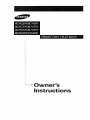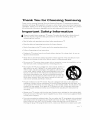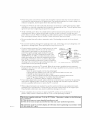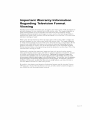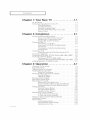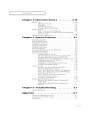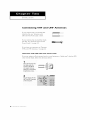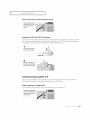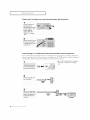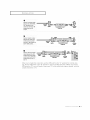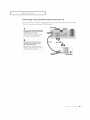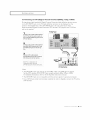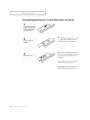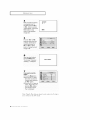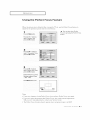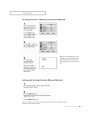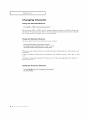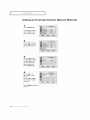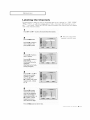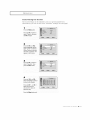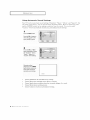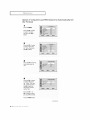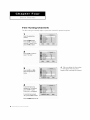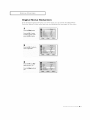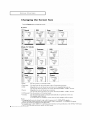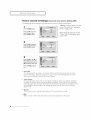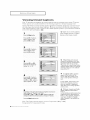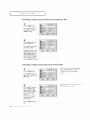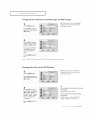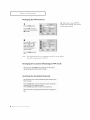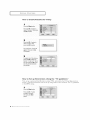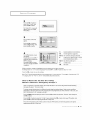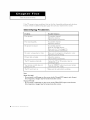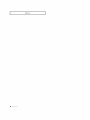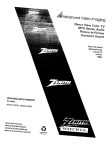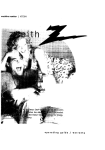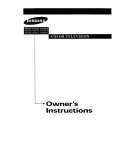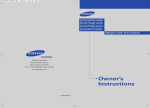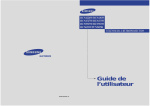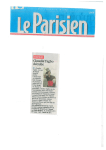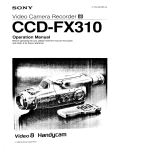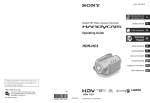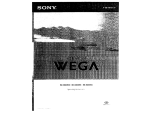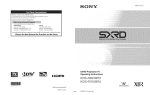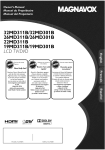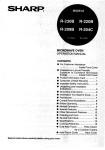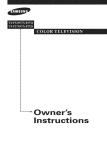Download Samsung HCN553W Operating instructions
Transcript
Owner's
Instructions
l Warninq
Safety
! Important
Instructions
CAUTION
CAUTION: TO REDUCE THE RISK OF ELECTRIC SHOCK, DO NOT
REMOVE COVER (OR BACK). NO USER SERVICEABLE PARTS INSIDE.
REFER SERVICING TO QUALIFIED SERVICE PERSONNEL.
dangerous
to make any kind of contact with any inside part of
This symbol indicates high voltage is present inside, It is
this product.
This symbol alerts you that
operation and maintenance
important literature
concerning
has been included with this producL
Note to CATV system installer: This reminder
is provided to call CATV system
installer's attention
to Article 820 40 of the National Electrical Code (Section 54 of
Canadian Electrical Code, Part I), that provides guidelines
for proper grounding
and, in particular,
specifies that the cable ground shall be connected
to the
grounding
system of the building as close to the point of cable entry as practical.
Caution: FCC/CSA regulations state that any unauthorized
ehanges
tlons to this equipment may void the user's authority to operate it.
Caution: To prevent etectric
and fully insert the plug.
shoek, match
or modillca
the wide Made of plug to the wide slot,
Attention: pour eviter les chocs electriques, introduire la lame le ptus large de la
fiche dans la borne correspondante
de la prise et pousserjusqu'au
fond.
Important:
copyrighted
One Federal Court has held that unauthorized
recording of
TV programs is an infringement
of U.S. copyright laws.
Certain Canadian programs may also be copyrighted
and any unauthorized
recording
in whole or in part may be in violation of these rights.
To prevent
hazard,
damage
do not
which
expose
this
may
result
appliance
in fire or electric
to rain
or moisture.
shock
Thank
You
for
Choosing
Samsung
Thank you for choosing Samsung! Your new Samsung Projection TV represents the latest in
television technolog_ We designed it with easy to use on screen menus and dosed captioning
capabilities, making it one of the best products in its class. We are proud to offer you a product
that will provide convenient, dependable
service and enjoyment for years to come.
Important
Safety
Information
Always be careful when using your TV receiver. To reduce the risk of fire, electrical shock,
and other injuries, keep these safety precautions
in mind when installing, using, and
maintaining your machine.
• Read all safety and operating
• Keep the
• Heed
safety
and operating
all warnings
• Follow all operating
instructions
instructions
on the TV receiver
and
before operating
your T_
for future re%fence.
in the operating
instructions.
and use instructions.
• Unplug the TV receiver from the wall outlet befure cleaning.
liquid or aerosol cleaners.
Use a damp cloth; do not use
• Never add any attachments and/or equipment
without approval of the manufacturer.
additions can increase the risk of fire, electric shock, or other personal injury.
Such
• Do not use the TV receiver where contact with or immersion in water is a possibility,
near bath tubs, sinks, washing machines, swimming pools, etc.
such as
• Do not place the TV on an unstable cart, stand, tripod, bracket, or
table where it can fail. A falling TV carl cause serious injury to a
child or adult, and serious damage to the appliance. Use only with
a cart, stand, tripod, bracket, or table recommended
by the manu
facturer or sold with the TV[ Follow the manufacturer_
instruc
tions when mounting the unit, and use a mounting accessory rec
ommended
by the manufacturer.
Move the TV and cart with care.
Quick stops, excessive force, and uneven surfaces can make the
unit and cart unsteady and likely to overturn.
• Provide ventilation for the TV receiver. The unit is designed with slots in the cabinet for
ventilation to protect it from overheating.
Do not block these openings with any object, and
do not place the TV receiver on a bed, sofa, rug, or other similar surface. Do not place it near
a radiator or heat register. If you place the TV receiver on a rack or bookcase, ensure that
there is adequate ventilation and that you've followed tile manufacturer_
instructions
for
mounting.
• Operate your TV receiver only from the type of power source indicated on the marking
If you are not sure of the type of power supplied to your home, consult your appliance
or local power compan_
label.
dealer
• Use only a grounded or polarized outlet. For your safety, this TV is equipped with a polarized
alternating current line plug having one blade wider than the other. This plug will fit into the
power outlet only one wag If you are unable to insert the plug fully into the outlet, try
reversing the plug. If the plug still does not fit, contact your electrician to replace your outlet.
SAFELY
• Protect the power cord. Power supply cords should be routed so that they won't be walked on
or pinched by objects placed on or against them. Pay particular attention to cords at plugs, con
venience receptacles, and the point where they exit from the unit.
• Unplug the TV from the wall outlet and disconnect the antenna or cable system during a light
ning storm or when left unattended
and unused for long periods of time. This will prevent dam
age to the unit due to lightning and power line surges.
• Avoid overhead power lines. An outside antenna system should not be
overhead power lines or other electric light or power circuits or where
power lines or circuits. When installing an outside antenna system, be
from touching the power lines or circuits. Contact with such lines can
• Do not overload
shock.
the wall outlet or extension
cords. Overloading
placed in the vich]ity of
it can fail into such
extremely careful to keep
be fatal.
can result in fire or electric
• Do not insert anything through the openings in the unit, where they can touch
age points or damage parts. Never spill liquid of any kind on the TV
• Ground outdoor antennas. If an outside antenna or cable
system is connected to the TV_ be sure the antenna or
cable system is grounded so as to provide some
protection against voltage surges and built up static
charges. Section 810 of the National Electrical Code,
ANSI/NFPA No.70 1984, provides infurmation
about
proper grounding
of the mast and supporting
structure,
grounding of the lead in wire to an antenna discharge
unit, size of grounding conductors,
location of antenna
discharge unit, connection to grounding electrodes, and
requirements
for the grounding electrode.
dangerous
volt
EXAMPLEQF
ANTENNAGROUNDING
• Do not attempt to service the TV yourself. Refer all servicing to qualified service personnel.
Unplug the unit from the wall outlet and refer servicing to qualified service personnel under the
fullowing conditions:
when the power supply cord or plug is damaged
if liquid has been spilled on the unit or if objects have fallen into the unit
if the TV has been exposed to rain or water
if the TV does not operate normally by following the operating instructions
if the TV has been dropped or the cabinet has been damaged
when the TV exhibits a distinct change in performance
• If you make adjustments
yourself, adjust only those controls that are covered by the operating
instructions.
Adjusting other controls may result in damage and will often require extensive
work by a qualified technician to restore the TV to normal.
• When replacement parts are required, be sure the service technician uses replacement parts
specified by the manufacturer
or those that have the same characteristics
as the original part.
Unauthorized
substitutions
may result in additional damage to the unit.
• Upon completion
of any service or repairs to this TV] ask the service technician
perform safety checks to determine that the TV is in a safe operating condition.
to
This device complies with part 15 of the FCC Rules. Operation
is subject to the following
two conditions:
(1) This device may not cause harmful interference,
and
(2) This device must accept any interference
that may cause undesired
operation.
2 s_._
This television
receiver provides
15.119 of the FCC rules.
display
of television
closed
captioning
in accordance
with
Important
Regarding
Viewing
Warranty
Television
Information
Format
Standard screen format televisions (4:3, the aspect ratio of the screen width to height) are
primarily designed to view standard format l'ull motion video. The images displayed on
them should pi-imari[y be in the standard 4:3 ratio format and constantly moving.
Displaying stationary graphics and images on screen, such as the dark top and bottom
letterbox bars (wide screen pictures), should be limited to no moi-e than 1 5% of the total
television viewing per week.
Wide screen format televisions (1 6:9, the aspect i-atio of the screen width to height) are
primarily designed to view wide screen format fuli motion video. The images displayed
on them should primarily be in the wide screen 1 6:9 ratio format, or expanded to fill the
screen if your model offers this feature, and constantly moving. Displaying stationary
graphics and images on screen, such as the dark side bars on non expanded standard
format television video and programming,
should be limited to no more than 15% of the
total television viewing per week.
Additionally, viewing other stationary images and text such as stock market reports,
video game displays, station logos, web sites or computer graphics and patterns, should
be limited as described abo\ e for all televisions. Displaying ar_y stationarly images that
exceed tile above guidelines can cause uneven aging of picture tubes (CRTs) that leave subtle,
but permanent burned in ghost inlages in the television picture. To avoid this, vary the programruing and images, and prinla_41y display full screen moving inlages, not stationaly patterns or
da_k bars. On television models that offer picture sizing features, use these controls to
view the different ft_rmats as a full screen picture.
Be careful in the selection and duration of television formats used for vie_ving.
Uneven
CRT aging as a result of' format selection and use, as well as other burned in images, is
not covered by your Samsung limited warranty.
CONTENTS
Chapter
]
1: Your
New
TV
...............
List of Features ..........................................
Familiarizing Yuurself with Yuur New TV ......................
Front Panel Buttons ...............................
Fi-ont/Side Panel Jacks .............................
Using the Component
Shelf .........................
Rear Pane[ Jacks (Depending oil the model) .............
Remote Control ..................................
Chapter
2: Installation
................
1.1
1,1
1.2
1,2
1.3
1.3
1.4
1.5
2.1
Connecting VHF and UHF Antennas
.........................
2.1
Antennas with 300 ohm Flat 7bvin Leads ...............
2.1
Antennas with 75 ohm Round Leads ..................
2.2
Separate VHF and UHF Antennas
....................
2.2
Connecting Cable TV .....................................
2.2
Cable without a Cable Box ..........................
2.2
Connecting
to a Cable Box that Descramb[es
All Channels
....................................
2.3
Connecting
to a Cable Box that Descramb[es
some Channels
..................................
2.3
Connecting a VCR .......................................
2.5
Connecting
a Second VCR to Record from the TV ........
2.6
Connecting a Camcorder
..................................
2.7
Connecting a DVD Player, DTV Set Top Box (480i, 480p, 10800
. . .2.8
Connecting a DTV Set Top Box .............................
2.9
Connecting
to Y, PJ,, Pl (480p, 10800
.................
2.9
Cormecting to DVI (Digital Visual Interface)(480p, 720p, 10800 . .2.10
Installing Batteries in the Remote Control
....................
2.11
Chapter
3: Operation
..................
Turning the TV On and Off ................................
Plug & Play Feature ......................................
Using the PerfFct Focus Feature .............................
Adjusting Manual convergence
.............................
Adjust Red Convergence
...........................
Viewing the Menus and On Screen Displays
...................
Viewing the Menus
...............................
Viewing the Display ...............................
Selecting a Menu Language
................................
Selecting the Antenna Input ................................
Memorizing the Channels
.................................
Selecting the Video Signal source .....................
Storing Channels in Memory (Automatic Method) ........
Adding and Erasing Channels (Manual Method)
.........
Changing Channels
.....................................
Using the Channel Buttons
........................
Using the Number Buttons
........................
Using the Previous Channel ........................
Selecting Youi- Favorite Channels
...........................
To Store Your Favorite Channels: ....................
To View Your Favorite Channels:
....................
Adding and Erasing Channels (Manual Method)
...............
Labeling the Channels
...................................
Picture Control
........................................
Customizing
the Picture ...........................
Using Automatic Picture Settings ....................
Selecting the Coloi- Tone ..........................
1
(]ON] EN] S
3.1
3.1
3.1
3.3
3.4
3.5
3.6
3.6
3.6
3.7
3.7
3.8
3.8
3.9
3.9
3.10
3. lO
3. lO
3.10
3.11
3.11
3.11
3.12
3.13
3.14
3.14
3.15
3.16
CONTENTS
Chapter
3: Operation
(Cont.)
..........
Sound Control .........................................
Adjusting the Vulume ............................
Using Mute ....................................
Customizing the Sound ...........................
Using Automatic Sound Settings ....................
Setting the Clock .......................................
Option 1: Setting the Clock Manually ................
Option 2: Using the Local PBS Channel to Automatically
Set the TV Clock ................................
Viewing an External Signal Source ..........................
Chapter
4: Special
Features
............
3.16
3.16
3.16
3.16
3.17
3.18
3.19
3.19
3.20
3.21
4.1
Fine Tuning Channels ....................................
4.1
Digital Noise Reduction ...................................
4.2
Changing the Screen Size ..................................
4.3
Using the R.suff Feature ...................................
4.4
Setting the On/Off Timer ..................................
4.5
Setting the Sleep Timer ...................................
4.6
Extra sound settings ......................................
4.7
Choosing a Multi Channel Sound (MTS) track .................
4.8
Viewing Closed Captions ..................................
4.9
Viewing Picture in Picture ................................
4.10
Activating Picture in Picture .......................
4.10
Selecting a Signal Source (Antenna or Cable) fur PiP ..... 4.11
Selecting a Signal Source (External A/V) for PIP .........
4.11
Swapping the Contents of the PiP image and Main image .4.12
Changing the Size of the PIP Window ................
4.12
Changing the PIP Channel .........................
4.13
Changing the Location (Rotating) the PIP mode ........
4.13
Scanning the Available Channels ....................
4.13
Using the VChip .......................................
4.14
Setting Up Your Personal ID Number (PIN) ............
4.14
How to Enable/Disable the VChip ...................
4.15
How to Set up Restrictions Using the "TV guidelines" . . . .4.15
How to Set up Restrictions using the MPAA Ratings:
G, PG, PG 13, R, NC 17, X ........................
4.17
How to Reset the TV after the VChip Blocks
a Channel ("Emergency Escape") ....................
4.18
Viewing the Demonstration ........................
4.19
Customizing Yuur Remote Control ..........................
4.20
Setting Up Your Remote Control toOperate Yuur
VCR or DVD ...................................
4.20
Setting Up Your Remote Control to Operate Yuur
Cable Box .....................................
4.21
Chapter
5: Troubleshooting
............
Identifying Pi-oblems .....................................
Appendix
...........................
Cleaning and Maintaining Yuur TV ..........................
Using Yuur TV in Another Country ..........................
Specifications ...........................................
5.1
5.1
A.1
A. 1
A. 1
A. 1
Your
NEW TV
List
of
Features
Your Samsung TV vvas designed with the latest tecbnolog_v This TV is a high perfurmance
unit that includes the following special features:
Easy to use remote control
Easy to use on screen menu system
Automatic
timer to turn the TV on and off
Adjustable
picture
and sound
Automatic
channel
tuning
A special filter to reduce
Fine tuning
control
settings
Built in, dual channel
in the TV_ memory
fur up to 181 channels
or eliminate
for the sharpest
A built in multi channel
that can be stored
sound
reception
picture
decoder
problems
possible
for stereo and bilingual
listening
speakers
A special sleep timer
Picture
in Picture
Component
Peribct Focus
_._
(2}lAP
I
ON}
Y(
t}l
N]\%
V
Video Input jacks to obtain
a sharper
image from external
sources
I
Your
NEw TV
Familiarizing
Front
The
Panel
buttons
menu.
Yourself
with
on the front
panel
control
advanced
your
features,
HCN42%W
•
TV_ bask
you
must
features,
use the
•
•
@
•
the on
screen
control.
0
•
•
O0
•
HCN473W / HCN553W / HCN653W
000
•
O0
•
HON4727W / HON5527W
@
including
remote
HCN436W
•
0
TV
Buttons
Tu use the more
0
The
•
•
•
0
•
O0
000
PCN5425R
O00000
O
0
•
•
TV/VIDEO
All the inputs connected to the external
component jacks will be shown in regular
sequence.
O
Timer
indicator
When the TVis turned on,the limer indicatorblinks
aboutten times, Thisindicatorilluminateswhen the
MUTE
Press to temporarily cut off the sound.
0
]imer modeis setto the" On" positionafter settingthe
clockand eitherthe Ontimeror Offtimer,with the
MENU
remotecontrol.Evenifthe power is turnedof[, this
indicatorstayslit. (Clockmustbe setbefore usingthis
function,),
Pressto see an on screen menuofyour TV'sfeatures,
0
0
VOL-,
+
Press to increase or decrease the volume,
Also used to select items on the on screen menu.
CHeF
and
OH&
Press to change channels. Also press to highlight
various items on the on screen menu.
Remote
Control
Sensor
Aim the remote control towards this spot on the TV.
0
POWER
Press to turn the TV on and off,
YOUR NEW TV
Front
or Side
]
Panel
Jacks
You {tall use the front or side pane[jacks to connect an A/V component
that is used only
occasionally, such as a camcorder or video game. (For infurmation
ollconnecting
equipment,
see pages 2.1
2.10.)
O
@
O
O
O PERFECT
FOCUS
Pressto adjustforthe optimumpicture setinthe Factory,
0
VIDEO
INPUT jack
Useto connectavideo signalfrom a camcorderor a videogame.
O
AUDIO
INPUT jacks
Useto connectthe audiosignalsfroma camcorderor video game.
O S-VIDEO
INPUT jack
Useto connectan S Videosignalfrom a camcorderor a videogame,
Using
the
Component
Shelf
Yuu can place a VCR, a DVD playez, etc. ollthe Component
Shelf.
1
2
3
4
Press the symbol" _,1'
in the center of the
Component Shelf dooc
As shown in figure
below, hold the center
of door and lift it up,
After placing a cornponent on the shelf,
hold the center of door
and pull it down as
shown in figure below.
Shut the door by
pressing the" _&"
symbol.
F
/ Note: When placinga component on
,_
_
/ttIi_ash5
elnf,c
h_akea
_Uar
ne_
tli_sa_
_ _ln°re ch
of space from the front and sides for
Lventilation.
1.3 ( .AP._ o
: Y)tl/
Nt_
rv
Your
Rear
NEw TV
Panel
]
Jacks
(Depending
on the
model)
Use the zear parle] jacks to connect an A/V component
ously, such as a VCR or a DVD player.
that _vi[] be connected
Because there are two sets of input jacks, you can connect
(i.e., a VCR and a DVD, 2 VCRs, etc.)
For more
inft_rmation
oil connecting
0
()
ANTENNA
00
equipment,
•
terminals
Two independent cables or antennas can be
connected to these terminals, Use ANT-A and
ANTB terminals to receive a signal from VHF/
UHFantennas or your cable system.
Use the ANT-A OUTterminal to send the signal
being received by the ANTA terminal out to
another component (such as a Cable Set Top Box).
The PIP channel can be received only when
a signal source is connected to ANTA,
O
AUDIO-VIDEO
•
O
O
AUDIO
INPUTjacks
Connect to the audio outputjacks of VCRs,
DVD players and similar devices,
0
2.10.
0
0
0
COMPONENT
1(480i,
480p,
1080i)
AUDIO/VIDEO
INPUT
jacks
Connecta sourcethatoutputs480i/480p/1080i
Y.P,_
andP signals,suchasa DVD(orDTVSet TopBox.
O
DIGITAL
INPUT
(Digital
Visual
Interface)
jack
Receivesthe digitalvideosignalsfroma settop
box.(TheDVIjackis notavailableon PCN5425R.)
0
COMPONENT
2, 3(480p,
1080i)
AUDIO/VIDEO
INPUT
jacks
Connecta sourcethatoutputs480p/1080i
Y,
PE_
andP.signals,suchasa DTVSet TopBox,
(Component3
jacks ;Dependingon the model)
0
DVI
AUDIO
INPUT
jacks
Receives the digital audio signals from a set top
box,
MONITOR
VIDEO
INPUT
jacks
Connect to the video output jacks of VCRs,
DVD players and similar devices (Two sets
are available: Video1 and Video2),
2.1
O S-VIDEO
INPUT
jack
Connectto an S VHSVCRor DVDplayer,
OUTPUT
jacks
Connect to the audio/video inputjacks of
a recording VCR.
Note: The monitor out does not operate
in DVD or DTV mode.
two diffVrent A/V components
see pages
0
continu
Your
NEw TV
Remote
]
Control
You can use the remote control up to about
always point it directly at the TV
You can also use your remote control
for details.
23 fi_et from the ']'V_When ush]g the remote,
to operate
your VCR and cable box. See page 4.20
@ Mute
10t Power
Turns the TVon and off,
O
+100
Press to select channels over 100.
For example, to select channel
121,press" +100," then press" 2"
and" 12
O
Press to temporarily cut off
the sound.
Pre-CH
Tunesto the previous channel.
iiiiiiiiiiii!!i
_)
All the inputs connected to the
external component jacks will be
shown in regular sequence.
Still(Main)
Press to stop the action during a
particular scene, Press again to
resume normal video.
@
CHv
and
(Channel
Press CHv
channels.
CHA
menu,
Caption
Controls the caption decoder.
PIP
Activates picture in picture,
volume.
0
Sleep
Press to select a preset time inter
val for automatic shutoff.
Display
Press to display the current chan
nel and the audio video
settings,
O Aspect
Pressto changethe screensize.
O BBE
13BEis a built-in effect that adds
clarity, punch and dynamics to the
sound,
0
MTS
(Multichannel
Television
Stereo)
Press to choose stereo, mono or
Separate Audio Program (SAP
broadcast).
1.5 (;.,,,p. _o
Menu
Displays the main on screen
Up/Down)
or CHA to change
VOL
-, VOL
+
Press increase or decrease the
0
IV/Video
: Y)tl/
N_
rv
_)
Perfect
Focus
Press to adjust for tile optimum
picture set in the Factory.
Fav. CH (Favorite
Channel)
Pressto switchbetweenyour
favoritechannels.
I
Your
NEw TV
Remote
Control
(continued)
ANT
A/B
Press to select the ANT A or
Mode
Selects a target device to be
controlled by the Samsung
remote controi(Le,, TV,VCR,
Cable box or DVD),
ANT&
R.surf
Press to automatically return to a
preferred charnel after a user
preset time delay.
@
Used during set up of this
Samsung remote control, so that
it will work compatibly with
other devices (VCR,cable box,
DVD.)
S.Mode
Adjust the TV sound by selecting
one of the preset factory settings
(or select your personal, cus
tomized sound settings),
P.Mode
Adjust the TV picture by select
ing one of the preset factory set
tings (or select your personal,
customized picture settings),
VCR
Set
@
V.Chip
Press to set up and activate the
parental locks,
Add/Erase
Press to add or erase channels
in the TV's memory,
controls
Controls VCRtape functions:
Rewind, Play, Fast Forward, Stop,
Pause,
PiP
Controls
Source
Press to select one of the avail
able signal sources for the PIP
window,
Scan
Press to memorize (scan) the
available channels,
Locate
Press to move the PIP window to
any of the four corners of the TV
screen,
Exchanges the video signal that
is currently displayed on the
main screen with the signal in
the PIP window,
Size
Press to make the PIP window
small, large or double screen.
• Double window doesn't
function on models
HCN4226W/HCN4727W,
HCN5527W/PCN5425R.
614
Displays the available channels
in sequence, (These buttons
change channels in the PIP win
dow only).
C]I_P
ii
ON}: Yot}}_ NI;_
IV
1.6
INSTALLATION
Connecting
VHF
and
UHF
Antennas
If youz antenna has a set of leads that
look like this, see "Antennas with
300 ohm Flat _vin Leads," below.
If youz antenna has one lead that looks
like this, see "Antennas with 75 ohm
Round Leads," oil page 2.2.
If you have two antennas,
VHF and UHF Antennas,"
Antennas
with
see "Sepai-ate
oil page 2.2.
300-ohm
Flat
Twin
Leads
If' you aze using an off air antenna (such as a zoof antenna
ohm twin fiat leads, follow the dizections below.
Place the wires from [h_
twin leads under the
screws on the 300_75
ohm adaptor (not supplied). Use a screwdriver
_etighten the screws.
2
Plugme aoaptorintothe
ANT-Aor ANr-Bterminal
_n the rearpanel.
i
or "zabMt eazs") that has 300
INSTALLATION
Antennas
]
with
75-ohm
Round
Leads
Plug the antenna lead
into the AN%A or ANT-B
terminal o
Separate
VHF
and
UHF
Antennas
If you have two separate antennas foz your TV (one VHF and one UHF), you must combine
the two antenna signals befoze connecting the antennas to the T_ This pzoceduze requh-es a
an optional combinez adaptor (available at most electronics shops).
Connect both antenna
earls to the combiner.
2
3lugthe combinerinto
Connecting
Cable
TV
You can connect different cable systems to youz TV, inciuding cable without
and cable with a cable box that descrambles
some oz all channels.
Cable
If you
without
want
a Cable
to connect
eabIe,
a cable box,
Box
and you
do not
need
to use a cable
box:
Plug the incoming cable
into the ANT-A or ANT-B
antenna terminoi on the
rear of the TV.
(}
I,\P]
l _(
/
]NSIAI
AI(
/N
_
*2
INSTALLATION
Cable
with
]
a Cable
box
that
Descrambles
All Channels
terminal might be
Iabeled" ANT OUT'r
Connect the other end of
this cable to th_
or ANT_Bterminal on the
rear of the TV,
Connecting
to
]
a Cable
Box
that
Descrambles
Some
Channels
If your cable box descrambles
orgy some channels (such as premium channels), fallow the
instructions
below. You will need a two way splitter, an RE (A/B) switch, and fuur lengths of'
coaxial cable. (These items are available at most electronics stores.)
This terminal might be labeled
"ANT IN," "VI [F IN," or simply,
"IN."
,-indanddisconnectthe
cable mat_sconnectee
to the ANTENNAIN ter- _(]
IN NA
mmal on your c_bJe box,
2
Connect this cabJem a
[wo-way SplIEeL
neemleg
8plKler
3
CoRnet[
a coaxial cable
3etween
an OUTPUT [er
"Rli]al oR Ltle S_ Lter ai1c
[ne {N terminaI otl the
cable box.
2.3
(HAP]
I IV(}
]NSI\I],\I_N
riP.orrllrlg
CableBox
]
INSTALLATION
4
/
Connect a coaxial cable
betweentheANTENNA
.
OUT terminal on the
cable box and the B: !N
nr_[_]
_-_
]_
Incoming
Cable1
Splitter
RF (A/B)
8whch
Cable Box
terminal on the A/B
Connect another cable
between the other OUT
_
terminaJ on the splitter
and the A- IN terminal on
the RF(A/B) switch,
Irrupting
¢,a_e
8plffler
RF(A/B)
Swnch
CableBox
Connect i
cable between the OUT
terminai on the RF(A/B)
switch and the VHFIUHF
terminal on the rear o[
the TV.
Incoming
Cable
Splitter
Cable Box
RF (A/B)
Switch
After you've made this connection,
set the A/B switch to the "A" position for normal view
ing. Set the A/B switch to tile "B" position to view scrambled channels. (When you set the
A/B switch to "B," you will need to tune your TV to the cable box_ output channel, which is
usually channel 3 or 4.)
(}
I,\P]
1%_11
]NSIAI
AII(/N
2.4
INSTALLATION
]
Connecting
a VCR
These instructions
assume that you have already connected your TV to an antenna or a
cable TV system (according to the instructions
on pages 2.1 2.3). Skip step 1 if you have
not yet connected to an antenna or a cable system.
TV Rear Panel
1
Connect a coaxia, cable between me
ANTENNA OUTterminat 3n the VCRann me
antenna [ermlt_al Oll [n6 IV,
A coaxial
VCR
came
[f not
is usuall]
check
you_
included
mcal
wilh
a
electronics
From_1_
2
Connect
a set of audio canes
between
the
AUDIO OUljacks
on the VCR and the
AUDIO acks on the TV.
Ii you have a mono
t{3 VC R a[loio
cable.
VCR. connect
L monc
OUt 1I£111gOH]y O[le atlOlO
3
Connect
a video cable between
the VIDEO
OUT ae_ on [he VCR and the VIDEO jack
me TV.
or
If you have a S-VI IS VCR use the SWideo
eOflllect 31_ arl_1 _l_lnove t{le video cable
Do nol comxect the
Video cable to video
FoJlow
the instructions
oJ Camcmder
Tape"
[dec cable and the S
1 simuhaneousl
in _Viewing
to view your
VCR RearPanel
a VCR
VCR tape.
Note: This figure shows tile Standard Connectol_jack panel. The actual configuration
be different, depending on tile model.
2,5
(IiA}*]
[
IV()
INS
\IIA
()M
on your TV may
I
I
Connecting
a Second
VCR
to
Record
from
the
TV
Yuur TV can send out signals of its picture and sound to be recorded
To do this, connect your second VCR as follows:
by a second
VCR.
W RearPanel
1
Connect a set of audio canes between
[he AUDIO OUT acks on the TV and the
AUD 3 INjacKs onme ICR.
l'he VCR input jacks might be eJthei
on 1he fzont or _ar of the VCR
2
Connecta videocable betweenthe
VIDEOOUI _ckonthe TVandthe
VIDEOINjackon the VCR
R_fbrtc Zorn VCR_instmrlions fur
H)ore
]ii_)Ima[ioll
[/£igo_
this
kJrlo
al)ou[
Ol
how
)
recoi(l
Co£1rleciloIl
VCRRearPanel
cH,w_ _ I_o I s_ x_o
26
INSTALLATION
]
Connecting
Tile side panel
you to view
a Camcorder
jacks
on your
the cameorder
TV make
tapes
without
it easy
ushlg
to cormect
a eamcorder
to your
TV[ They
allow
a VCR.
1
TV Side Panel
Locate the A/V outpuk _CKSon me
camcorder, [hey are USUallyfound on
the side or rear of the camcome_
2
Connect an audio cable between the
AUDIO OUTPUT acK on [ne camcomer
and the AUDIO mrmma_s on me side of
me TV,
_f _/0[1
h_Me
k/inono
]'nono
t_a]TK-o£dPi
} Ca]Tl_OfdPi
atlGlo
-o[l[iP_l
o13f
us3n
c
only orle midio cable
3
Connect a video cable between the
VIDEOOUTPUTjack on the camcorder
and the \ lEO terminaI on the sidet of
the TV.
The
here
are
u_uall_ included wilh_ Cam_mde[
/i[
IlOt
atK}io
-victeo
check
ou£
cables
local
S} low]l
_lecl]_oz'llcs
It yo[i["camco[ae£ is sleYeo
"OYlIleCt
a SP[
O[ tWO
slofe.
"_uneed tc
cables
Note: This figure shows tile Standard Connectol_jack panel. The actual configuration
be diffurent, depending on tile model.
2,7
(IiAP]
I
INS
\l],\
()N
on your TV may
I
I
Connecting
(480i,
480p,
a DVD
1080i)
Player,
DTV
The rear panel jacks on your TV make it easy to connect
Box) to your TV_
Set-Top
a DVD player
Box
(or DTV Set Tap
Connecting to Y, PB,P.
TVRearPanel
Connect a set of audio cables between
the DVDaudio injacks on the IX/and
the AUDIO OUTjacks on the DVD player
or DTV Set Top Box,
2
TO enable Component video viewing,
connect video cables between the Y, P_,
and PJ_inputs on the IV and Y,P_,and PJ_
(or Y,C_,C.) outputs on the DVD player
(or DTV Set-Fop Box),
Note: For an e×planation ot
Component video, see your DVD
DVD Player/DWSet-TopBox
Connecting to regular audio and video jacks
TVRearPanel
1
Connect a set of audio cables betweer
the AUDIO tNjac_s on the TV and the
AUDIO OUTjacks on the DVD player
or DTV Set-Toa Box"
2
Connect video cables between the
VIDEO OUTjack on the DVD player
or DTV Set-Top Box) and the VIDEO
INjacK on the [V.
DVD Player/DTVSet-TopBox
Note:
This figure
be different,
shows tile Standard
dependilJg
Connector
jack panel.
The actual
configuration
on your
TV may
on tile mode1.
C}I,\]']
I I_t_
I sial
al_
2,8
INSTALLATION
]
Connecting
Connecting
a DTV
to Y, PB, PR (480p,
Set-Top
Box
1080i)
Connect the Y, P, and P video outputs of' the set top box to their corresponding
inputs
on the T_ Next, connect the Left and Right audio from the set top box to the corresponding
L and R terminaIs on the T_ (The connections
for a typical set top box are shown below.)
TVR_IP_el
1
Connect a set ofaud a cables between
the DTVSet:roB Box audio inJaCKS3n
the TV and the AUDIO OU]jacks on the
DTVSet-Too box
2
TOenableComponentwoeowewmg
connectvideo cablesbetweenthe Y Ps
andP_inButsonthe TVandY.P,,andPF
or ¥, C., Cu) OUtBU[S 3n the DTV Set-Top
DOX,
Note:
For an explanauon
_olYipo[len[
video,
see
o]
:c
£
DTVSeb-topboxs owners ins£mclion.
DTVSet-T0pBox
2.9 ( HAP]i ivy(} [NSM]&©N
INSTALLATION
Connecting
By inputting
]
to DVI
(Digital
a high bandwidth
Visual
Interface)(480p,
Digital Content
Protection
720p,
high definition
1080i)
picture
source
to the DVI INPUT jack on the TV_ high definition pktures can be displayed oil the
screen in their digital form. (This DVI INPUT jack is for use in the future when
High bandwidth
Digital Content Protection DTV decoder, DVD players and D VHS are
put on the market.)
"iVRealPanel
1
Connect a set of audio cables betweer
the DTVSet-Top Box audio injacKs on
the TV and the AUDIO OUTjackson the
DTVSet*Too box
2
Connect a set of audio cables Detweer
the AUDtO INPUTjacks on the vane
the AUDIO OU] acks on the Set Top
Box
3
Connect a DVt cable betwee_
the DVI INPU] _CKontheTVandthe
DVI OUTjack on the Set TOEBox.
Not_Z
For" _n t_xpl&rla[iQ
_oInpollen[
DTV
Set-top
VI_PO
boxs
[1 O[
See 1o[iT
owners
instruction
DTVSet-T0pBox
Notes
• The DVI INPUT jack can only be use with 480p, 720p, and 1080i picture signals.
Set the DTV decoder DVI OUTPUTjaek
output setting to 480p, 720p or 108@.
Por detailed information,
refer to the Set Top Box instruction manual.
• The DVI INPUT jack is not compatible
• Use a DVI 25 pin cable (commercially
DTV decoder.
with the picture signal of a personal
available)
in order to digitally
connect
computer.
the TV with a
INSTALLATION
Installing
]
Batteries
in the
Remote
Control
Make
sure to match
the "+" and
"--" ends of the batteries
diagram
inside
Remove
them
with
the batteries
and store
in a cool, dry place
be using
the
the compartment.
the remote
if you won't
control
for a
long time.
The remote control can be used up
to about 23 tbet from the TM
(Assuming
Batteries
2.1 1
(flAP]
k
IVy(/
]NS
kl]:k
/JN
typical
TV usage,
last for about
the
one yeai_)
OPERATION
Turning
the
TV
On
and
Off
Press the Power button,
You can also use the POWER
Plug
& Play
button
on the tbont panel.
Feature
When the TV is initiaI[y powered
On, five basic customer
settings
proceed
automatically
and
subsequently:
Setting the language,
Ant. input check, and Auto program/Setting
the Clock.
1
Press the Power button on
the remote control.
i
p_&P_y
The message" Ptug & Play"
is displayed,
It flickers for a little while and
then the _Language" menu is . ...........................................................................................................................................................
automatically displayed
Press the VOL + or VOLbutton to select the desired
language. Press the Menu
button to enter the language,
and then the YANT/CATV"
menu is autom@ticatty
displayed,
3
Press the VOL+ or VOLbutton to select the aes_reom
video stgnaI source.
Press the Menu button to
enter the video signal source
and then the "Ant Inau[
±_loet
IE_t
check" is automauca.y
amp_ayec
continued...
(2HAl,l}
1¢ IEl}¢i
IV
()PHAIlON
3.
1
OPERATION
]
¸4¸¸¸¸
Make sure that the antenna
is Connected to the TV.
(
i_IT
4
i
And then press the VOL+
or VOL- button to activate
"Auto Program" or press the
MENU button to skip,
(refer to _Auto program"
Press the VOL+ or VOLbutton to move to the hour
Qr minute, Set the hour or
minute by pressing the
CNAorCNv
button,
(refer to" Setting the clock"
When you have finished,
press the Menu button.
The message" Enjoyyour
_ov Your
wat_.u..
watching.," is diepJayed.
7
If you want to reset this
feature
(1) Pressthe Menu button,
(2)Press the CH v button
three times to setect the
Function menu and pree
the VOI + button.
select 7Piug& Play" and
press the VOL+ button
The message _Plug &
Play" is displayed,
Note: Plug & Play feature doesn't
on oi- when in the A/V mode.
3.2 (;.,,1., h]._.: rv o,,}},,,,i,
,N
woFk when the Vchip
is
]
OPERATION
Using
the
Perfect
Focus
Feature
When the picture size is distorted after moving the TV set use the Perfect Focus feature to
adjust for the optimum picture size set in the Factory.
-_ You can also select Perfbct
Focus by pressing the Perfect Focus
button.
Press the CHV
button to
select "Convergence", then
press the VO[ + button.
3
Press the CH v button to
select" Perfect Focus", tbe_
Dress the got + button,
Perform Perfect Focus in the
[olIowing sequence: Green
Rec _ Blue.
Press Menu button to exit,
/
iiTZi
...........
nr:_
i
3
Notes
• If any error happens during Perfect Focus, then perform Perfect Focus once again.
• If'you can't make adjustments after Perfbct Focus, then make manual adjustments.
Still you can't make adjustments, contact your Service Center.
• The Perfect Focus function doesn't operate when component input is in 480R
(2HAI']}}¢
IHRi
IV
()P}
AIlON
3.3
OPERATION
]
Adjusting
Manual
If' the color appears
alignment.
Be sure
Convergence
spread
out or "smeared"
to use the remote
control
on the screen, the convergence
for tile convergence
adjustments.
Fh-st steps:
Press the Menu button.
Language
: Enfllisll
Press the Cl.lv button to
setect ?Function", then
press the VOL+ button.
2
Press the City
button to
seiect" Convergence", then
press the VOL+ but[on.
The _Manual Convergence"
screen will appear, and the
Convergence
R_d
I*
word _Red" wi!i be high_
Iighted:
iiiiiiii_iiiiiiiiiiiiiii_i_i_iiiiiiiiiiiiiiiiiii_i
continued...
3.4 c.,,],], l,]._., rv o,,}},,,,i,
,N
probably
needs
]
OPERATION
Adjust
Red
Convergence
4
White" Red" is highlighted, press
the VOL+ button A crosshair
R=_u_m_==_,
=_a
pattern Will appear on the screen
After moving the cursor to the
pOSlbOn you want m aajust Using
the number buttons 2{upl, 4(leftl
2.&&5:P_t_
o:_
•
IMwva
uG_e_'a ± t_
6{rtghtL 8taowm on me remote
control aejust Red Convergence
by pressing the'gOt +1MOLJ0B/x
!OHv buttons,
f a horizontal red Itne _s visible use
CHA
and CHV
buttons to move
pbau
we _mom =onm_
Rad
the Iine so that i1 is sugerlmBosee on
[Be no[izon[al center4ine (i,e., make
a single horizontal line that is as
WRite &is DOSSIDle.t
A
v
U_own
;_ UR
[]Menu
6
"a vertical rea line is VISIBle use
the VOL + and VOL - buttonsm
pla_m, use mmow _ormo
Red
move the hne so that _t _ssuperim_
posed on the vertical-center
,he
/i.e.. make a single vertical line that
2.4.8
S:P_rdon
@ UWDown
0:R/B
;at;taR []Menu
ISaS WRite aS DQSSIDteJ
7
For 'Blue' ad*ustmenL no me same as me above.
After the red convergence is correcdy adjusted, press Menu to exit
att the menus,
(2HAI,llR
IHRi
IV
()P}
AIlON
3.5
OPERATION
Viewing
Viewing
]
the
the
Menus
and
On-Screen
Displays
Menus
_1
1
The on-screen
f_'om the screen
menus
after thirty
disappear
seconds.
With the power on press
the Menu button
The" Picture" menu
appears on the screen,
tts left side has hve
icons: Picture, Sound,
Press the CH/N or CH V button to the move items in the menu
(the icons blink when highlighted), Press the VOL ÷ or VOL- button to
display, change, ot use the selected items. Press th e VOL+ button to
enter items in the menu,
-91 You can also use the Menu,
CHANNEL, and VOLUME buttons
on the control panel of the TV to
make selections.
Press the Menu button to exit,
Viewing
the
Display
The display identifies
the current
channel
and the status of certain
audio
video settings.
-ql The on-screen displays
disappear after ten seconds.
Press the Display button on
the remote control.
The TV wiii display the channel, the type of audio, and the
status of certain video and
audio settings,
("
" indicates a channel has
be_n manual!y fine tuned.)
36 (:.,,1., h]i_.]:rv o,,}},,,,i,
,N
m
_,_n
=
:
]
OPERATION
Selecting
a Menu
Language
Press the Me_ button.
Press the CH v button to
select" Function", then
press the VOL + b_tton.
Press the CI-Iv button to
select'! Language",then
press the VOL+ or VOL.
button to select the Ian
Press the Menu button to
exit,
Selecting
You can connect
Antenna B),
..........
the
;
Antenna
to tvvro different
signal sources
Input
by choosing
the antenna
input
(Antenna
A or
Press the Menubutton,
Pressthe CHv button
to select'!Channel",
then pressthe VOL+
buttonto enter.
2
Press the VOL + or VOL.
button to select _A" or_ B",
Press the Menu button to
exit.
i
(2HAI']}}¢
IHRi
IV
()P}
AII()N
37
OPERATION
]
Memorizing
the
Channels
Your TV can memorize and store all of the available channels for both "off' air" (antenna) and
cable chanrle[s. After the available channels are memorized,
use the CH A and CH V but
tons to scan through the channels. This eliminates the need to change channels by entming
the channel digits. There are three steps for memorizing
channels: selecting a broadcast
source, memorizing
the channels (automatic) and adding and deleting channels (manual).
Selecting
the
Video
Signal-source
Before your television can begin memorizinf_ tile available channels, you must specify tile type
of' signal source that is connected to the TV (i.e., an antenna or a cable system).
1
Press
theMenuoutran
Press the CH v button to
select" ChanneI". then
press the VOL + button
Pressthe CHv buttonto
select"ANT/CATV",then
PresstheVOL+or VOI.
buttonto cyclethrough
thesechoices:
ANT
or IRC(all cableIV).
Note: STD, HRC and IRC identify various types of' cable TV systems. Contact your local
cable company to identify the type of' cable system that exists in your particular area.
At this point the signal source has been selected. Proceed to "Storing Channels in Memory"
(next page).
38
C}l,x],]{iI]]R}{]:rv ()},}{},,.,i,,N
]
OPERATION
Storing
Channels
in Memory
(Automatic
Method)
1
First.select the correc[
s_gnaIsource rANT. STD
HRC,tRCI, See steps 1-2
on previous page,
Press the Menu button
Press the CH v button to
select ° Channel' men
press the VOL+ button
2
Press the CH v
button to
select" Auto Program _, then
Dress the VO[ + button.
AUtO Program
_M_'e
•
i_t
_E)dt
The TV automatically
3
through
_P_mm
_4
The TV will begin
all of the available
cycles
chan-
nels and stores them in memory.
This takes about one to two min-
memorizing all of the
available channels
utes.
Alter all the available
cban_els
are
s[oreG
[he
mBdt
Auto program menu reap_
[}ears. Press the Menu
DUttORtOextt.
Adding
and
Erasing
Channels
(Manual
Method)
Use the number buttons to directly select the channel
that wiIl be added or erased,
Press the Add/Erase button:
Repeatedly pressing this button will alternate between
"Added" and" Erased£
Press the Menu button to exit,
Yuu can view any channel
(including
buttons on the remote control.
an erased
channel)
by using the number
CH,',,P]}}¢IH}¢_
IV ()P} AII()N
39
OPERATION
]
Changing
Using
the
Channels
Channel
Press the CH/X or CHV
Buttons
button to change channels.
W'hen you press GHA
or CHv,
nels that the TV has memorized.
not see channels
that were either
Using the Number
the TV changes channels in sequence. You will see all the chan(The TV must have nmmorized at least three channels.) You will
erased or not memorized.
Buttons
Use the number buttons to quickly tune to any channel.
Press the number buttons to go directly to a channel.
For example, to select channel 27, press "2," then "7!i The TV
wilt change channels when you press the second number.
When
you use the number
buttons,
you can directly
select
channels
over 100, press
the +100 button.
(For channel
(0 9) faster, press
"0" betore
that were either
erased
or not
then
"2," then
IlleI_lorized.
To select
a channel
122, press
"+100,"
"2.")
To change
press
to single-digit
"0," then
Using
the
channels
"4.")
Previous
Channel
press the pre-CH buttQn, The W changes
you were watching.
to the last channel
the single
digit.
(For channel
"4,"
]
OPERATION
Selecting
Your
Favorite
Channels
You can store up to ten of your favorite channels for each available input source (such as TV
and CATV). Then, when you press the Fav.CH button oil the remote control, the TV displays
only the favorite channels you previously stored, allowing you to quicMy and easily flnd fre
quently watched channels.
To Store
Your
Favorite
Channels:
1
Press the Menu button
Press the CH V button
to select" Channel
then press the gOL +
DUtIOR
2
Press the CH v button m
select _Fav,channet men
aress the got + button,
_1 Note: Only memorizect channels
can be set as Favorite channe]s
Press the VOL + or VOLbutton to select the first
channel,
lo select more favorite
channels,
press CI-IA or
lo erase the memorized
Favorite Channel, setect
the channet by pressing
the VOL+NOL. buttons
and then press the
Add/Erase button,
To View
Your
Favorite
Channels:
Press the Fav.CHbutton repeatedly tojump from one favorite
channel to another.
CH/,a']H_ ]H}_II IVOPt
A]]()
3.q
q
OPERATION
Adding
]
and
Erasing
Channels
1
Press the Menu button.
B_ess the CH V button to
select"
Channel",
then
press me VO[ + button
2
B_essthe CH V button [o
select" Add/Erase ther
Dress the VOL + button
_ Idlmw
_Se]_t
J_dt
3
B_ess the VOL + button
men oress CH A I CEl v
or numoer DUt[OrlS 10
select the channe you
wan[ [G a(](] OFerase
Press t]e Menu button.
4
Press the CH A ot
CI-Iv buttor to se_ec_
Select",
B'ess the VO/+ or VOLbutton to se act"Adde_
or" Erased'
Press the Menu button to exit
[he menu.
Se[ecl
: Added
(Manual
Method)
]
OPERATION
Labeling
the
Channels
Use this feature to assign an easy to remember label to any channel (i.e., "CBS", "ESPN",
"PBS2", CNN1% etc.) A [abel consists of four fietds, where each field is a letter, a num
bet, "*", or a blank. When the DISPLAY button is pressed, the channel label will appear
next to the channel number.
1
Press CHA or CHV
m rune m me channel that will be labeled
_1
2
Note: You cannot
se]ect
"Labeling '_ in the A/V mode
Press the Menu button
Press the CH v
seiecT
button to
Channel"
men
press the V0L + Button
_MM
_. Se]emt
gBdt
3
Press the CH v but[on To
select ° Labeling
Dress me VOL+ button to
Degm _aBenng,
The left-most field will be
mgn.gnmo,
Each label has four fields.
See top parag/aon.t
4
Press the CH A
or CH V
button to seIect a _etter
a number, or _1blanK,
_Pressthe CH/N or
CH v button results m mls
seouence:A.B .Z. blank
&l ,..£
5
Press the VOL + bu[mn
switch
to the next field
wh ch will be nlgnllgrlteo,
Select a second letter or
Digit pressing
CH g buttor
me _H A
as above,
Repeat the process m
or
ABC
Laue_
ng
_1_
M_
B E_I
select tile Iast two oigt[s,
Press the Menu button to exit the menu,
(>/,P]H_]H}_HiV OPt A]]( 3.1 3
OPERATION
Picture
]
Control
You can use the on screen menus to change the contrast, brightness,
tint, color, and sharpness
according to personal preference.
(Alternatively, you can use one of" the
"automatk" settings. See next page.)
Customizing
the
Press the Menu button,
Xl
ii
i iii
Picture
Mode
: Custom
ii
The" Picture" icon will be
highlighted, then press the
Z
VO/÷ or VO/- button repeatedty,
uetil
the word
"CUStOm"
is selected,
•....
Press the CH V button to
select "Adjust _, thee press
the VOL + button,
(The words Contrast,
Brightness, Sharpness,
3
Press the VOL+ butto_
_Thewords Contrast,
: 80
Brightness, Sharpness
Colo- and Tintwill appear
on me screetl _Press the
CHA c CHv button to
select a particular item.
_ AdjuM
I[l_dt
-ql
4
After a@usting
an item, the
gauge wilI automaticalIy
Press the VOL+ or VOLbutton to increase or
decrease the value of a
parucui_ir
_M_
terfl
disappear(after
about
4 seconds).
]
OPERATION
Using
Automatic
Picture
Settings
Your TV has three automatic picture settings ("Dynamic", "Standard" and "Movie") that are
preset at the factory. Yuu can activate either Dynamic, Standard or Movie by pressing RMode
(or by maMng a selection from the menu). ©z, you can select "Custom" which automatically
recalls youz personalized
picture settings.
Press the Menu button,
Picture icon wiII be high-
Mode
:Custom
Mode
:Dynamic
lighted.
Press the VOL+ or gOLbuRonto select the
"Custom%°DynamicU
_Standard" or _Movie°
picture setting,
Alternate method:
Simply press the P.Mode
button on the remote
control to select one of
the standard picture
settings.
Standard
Choose
StandaM
for the standard
Choose
Dynamic
fbr viewing
light
settings.
the TV during
the day or when there
is bright
in the room.
Choose
Movie when
Choose
Custom
erence
factory
viewing
the Movie.
if you want to at!just
(see "Customizing
the Picture,
the settings
according
to personal
pref _
page 3.14).
c./,P.}_ ]H}_HiV On A]]( 3.1 5
OPERATION
]
Selecting
the
Color
Tone
1
Press the Menu button.
They Picture" icon will
be highlighted, Then
press t_e VOL÷ button,
Press the CNV button to
select" Color Tone"
3 {
(/(
Press the VOL ÷ or VOLbutton to select" Normal" i
?Warm1"; "Warm2", "Coot2"
Press the Menu button to
i
..............................................................................................................................................................
exit.
Sound
Control
Adjusting
the
Volume
Press the VOL + or VOL- buttons to increase or decrease the volume.
Using
Mute
At any time, you can temporarily
cut off the sound
using the Mute button.
Press the Mute button and the sound cuts off.
Theword" Mute" win aPpear in the Iower-ieft corner of the screen
To tern m_te off, press the Mute button again, or simply press either
the VOL- or VOL÷ button,
]
OPERATION
Customizing
the
Sound
The sound settings can be adjusted to suit your personal perfbrences.
Alternatively, you can use one of the "automatic" settings. See next page.)
Press the Men u button+
Press the CH v button to
select _Sound"; the press
the VOL÷ button.
Press the VOL+ or VOL button repeatedly, until the
word"Custom" isselected.
(When Custom is selected,
the words" Equalizer_ wilt
appear on the screen,)
Press the CH v button to
select _Equalizer" then
press the VOL+ button.
Press the I/OL + or I/OLbutton tO highlight a partita 7
far item to be changed.
Press the CR A or CHV
button to increase or
decrease the vaIue of a
particular item,
Press the Menu button exit,
CH/,a']H_ ]H}_II iVOPt
A]](
3.q
7
OPERATION
Using
]
Automatic
Sound
Settings
Yuur TV has four automatic sound settings ("Standard," "Music," "Movie," and "Speech") that
are preset at the factor_ You can activate either Standard, Music, Movie oi- Speech by press
ing the &MODE button (or by making a selection from the menu). Or, you can select
"Custom," which automatically
recalls your personalized
sound settings.
Press the Me.. button
Press the CH N/button to
select the _Sound"; then
press the gO/, button.
2¸¸/¸¸ ¸
{
Press the VOL. OrVOI +
Mode
button repeatedly to select
the _Standard," _Music,"
"Movie," "Speech" or
Standard
"Custom" sound settings.
/
Alternate method:
Simply press the &MODE
button on the remote control to select one of the
Standard sound settings.
$_anda_d
Choose
Standard
Choose
Music when
for the standard
Choose
Speech when
watching
a show
Choose
Movies when
watching
movies.
Choose
Custom
watching
to recall your
factory
music
settings.
videos
or concerts.
that is mostly
personalized
settings.
dialogue
(i.e., news).
]
OPERATION
Setting
the
Clock
Setting the clock is necessary in order to use the various timer features
you can check the time while watching the TV[ (Just press Display)
Option
1: Setting
the
Clock
of' the TV. Also,
Manually
1
Press the Menu button
Englsfl
Press the OHv button to
select" Function", then
Dress the VOL + button,
2
Press the CH v out[on m
select" Time men_
T_m_
Clocl
oo
ooar_
Press the VOL+ button: The
time menu will aDoear on
me screer and _Clock" wilI
be highhghte&
-41 When selecting the hou*s, be
sure to select the proper time of day
(AM or PM).
3
Press the VOL + button
again itne nours digit._
wilt Denighlightedt
Press the CH A or
CH v button repea[eal}
until the correct nou[
appears
-41
4
The time will appear
you press the Display
every time
button
Alter the hour is enterea.
Press the VOL + button
_[ tills point the minutes
digits will be highlighteOL
Press me CH A OCH N/ button to select
the correct minutes,
@ Adjt_lt
•
MOW
mJ_it
Alter selectlrlg me cod
rect mlrlutes, Dress the
VOL+ button
Press the Menu button to
exit
(;H/,P]H_]H}_HiV OPt A]]( 3.q 9
OPERATION
Option
the TV
2: Using
Clock
]
the
Local
PBS
Channel
to Automatically
Press the MENU,
Press the CH v button
to select" Function",
then press the VOL_
button
¸¸2¸¸¸¸¸¸¸¸
¸
i!!!!!!!_iiiiiiiiiiiiiil;_tiiiiiiiiiiiiiiiiii!_iiiiiiiii
>
Press the CH x/button
to select" Auto clock
set" menu, then Press
the 1/01.+ button,
Press the V01. + button to
select Auto clock set
_ Orl",
tiiiiiii_!_[[[[[[[[[[[[[[[_iS_[[[[[[[[[[[[[[[[[[]_!_a##
Press the CH V button
to select" PBS channel" While" PBS channel" is selected, press
the t/01.+ button to
activate the channelnumber field.
Press the 6H i or
CH v button to select
your local PBS chan_el.
continued...
Set
OPERATION
]
Press the CH v button to
select _Time Zone"
While "Time Zone° is selecb
T_rne
Zone
:EAST
ed, then press the VOL+or
VOL- to change the Time
zone,
Sequence: A/L, EAST,CEN,,
MTN., PAC.,ALAS., HAW.
[
_t[[[[[[[[[[[[[[[[[[
Press the CH V button to
select" DST"
time). While zDST'! is select_
ed, press the VOL+or VOLt
button to indicate "Yes" or
NO".
The clock is set,
Press the MENU button to exit.
Viewing
an
such as VCRs, DVD,
External
Signal
Set Tup box and the
1
TV source
Source
(broadcast
or cable).
2:;
Press the TV/Video button,
YOU will switch
be_een
to
the W's
jacks coming
and the
viewing
theAN
signals
TV signal,
_
@
_
O
W_
When you connect equipment to the TV,you can choose between
the following sets ofjacks : Video 1, Video 2, S_Video1, Component 1,
Component 2, Component 3(option) o[ DVl on the TV's real panel! and
Video 3 or S_Video2 on the TV's side panel,
CH/,.P]H_ ] H}_H IV OPt A]](
3.2
q
SPECIAL
Fine
FEATURES
Tuning
Use fine tuning
Channels
to manually
adjust
a particular
channel
for optimal
reception.
1
Select the aooroBrla[e
char_No
Press the Menu button
Press the CH v button [o
select the "Channel" [nep
Dress the VOL + button
2
Press the CH V button to
select Finelune
_l_em
_Adjm
g_it
-ql
After you at!just
"*" will appear
Press the VOL+ or VOL
Display
button to adjust the fine
fo store the fine tuning
setting inthe TV's memory,
press the Oil A butto n.
(A star icon<*>will appear.)
Fil'eTune
10 reset the fine tuning to
00%press the OHV button ..............................................................................
Press the Menu button to exit.
4.1 (.,,,, ,, l(t,i Sl,}IAIFIAIUI]S
when
while watching
the fine tuning,
you press
this channel.
SPECIAL
FEATURES
Digital
Noise
If' the broadcast
Reduction
]
signal
feature
Reduction
received
to help
reduce
by your
TV is weak,
any static
and
you
ghosting
can activate
that
the Digital
may appear
Noise
on tile screen.
Press the Menu button.
Mod_
: custom
Press the CH v button
tO select" Picture", then
press the VOL ÷ button.
Press the CH V button
setect" DigitaI NR"
Press the VOL + or VO
button to select" On",
Press the Menu button to
(}l,\p
iI
r(t)l
SP}
IA]
rl_]t)RiS
4.2
SPECIAL
FEATURES
Changing
4:3
]
the
Screen
Size
TV
Wide
TV
(16:9)
Wide
Panorama
DVD
Zoom
4:3
Cinema
Wide
Panorama
i
DVD
g_ 3-
Cinema
4:3
_n=
• Wide:
Sets the picture
• Panorama:
Use this mode
to 16:9 wide mode.
• DVD:
Magnifies the size of the picture and moves the magnified
picture up.
You can also move the picture on screen pressing the CFIA or CFIV button.
• Zoom:
Magnifies the size of the picture on screen.
You can also move the picture on screen pressing
• 4:3(Normai):
Sets the picture
• Cinema:
The broadcasting
signal is enlm_ed automatically
to optimum
screen
The margins appear grayed.
PCN5425R
have no change in screen size and only mm_ins will turn
tbr the wide aspect
to 4:3 normal
ratio
of a panoramic
picture.
the CFIA
or CFIV button.
mode.
size.
gray
Notes
• Changing
the Screen size doesn't work with Componentl,
2, 3(480p/DVI)
signals.
The PCN542oR
models operate olny Zoom function with Component
1, 2, 3(1080i/DVI)
signals.
• Screen size cannot be changed
in the PIP mode.
• It's possible to be a little dift_rence to perfbrm a grey ietterbox by the specification
of the DVD or VCR Tapes.
• Tim PCN5425R
might not show caption in Movie mode,
4.3
(HAP
El_ IP()UI
SPECAI
_?EAIUIiS
SPECIAL
Using
FEATURES
the
I
R.surf
feature
This feature aRovv,s you to set the TV to return to a particular channel after a certain amount
of' time. For example, you may be watching
a channel
when commercials
start. You can set
the R.Surf to "5 minutes", then svv,[tch channels. After 5 minutes, the TV will return to the
original channel
To use the R.surf:
White you are watching
the channel to which you
want to return, press the
ILsurf button. The onscreen display wil! read
_Suffoff" :
Press the P.surfbutton
$_
_:30
again to set the timer in
thirty second intervals,
up to fi_e minutes.
=
The time you set wilt begin counting down on the screen, When the
time runs out, the TV will return to the channel you were watching
when YOUset the timer.
(}I,\P
11
_(tll
S}'I
lz\]
_l
_]tl}_iS
4.4
SPECIAL
FEATURES
Setting
the
]
On/Off
Press the Menu button,
Timer
Languag
e
: English
Press the CH v button to
select _Function", then
press the VOL + button
-q Before using the timer, you must
set the TV's clock. (See "Setting the
Clock" on page 3.19)
When any of the tilners are set, the
"Timer" LED will illuminate (front
panel ot TV).
Press the CH V button to
select °T_me",then press
the VOL + button,
i"7=7=777"77"77"77"77"77"77"77"77"77"77"77"7T"_"
-<1 When
Press the CH v button to
select "On time'!,
Press the VOL + button to
select the _Ontime" hours,
The hours digits wilt be
highlighted,)
PressthegHA
or CHV
button repeatedly to select
the appropriate hours (Le,,
the hour when the TV wilt
Pressthe VOL + button
toseleetthe"
On time"
minutes.
(The minutes digits will be
highlighted,}
PresstheOHA
or CHV :
button to select the appro:
priate minutes,
4.5
C.,,]'.
]()uI
Sl,}
IAI
FIAIUIiS
you set the hours,
make
sure the correct time of day (AM or
PM) appears to the left of the hour.
on Time
06 : 00 am Of[
I
SPECIAL
FEATURES
I
r15 deactivate
5
select
the "On time,"
"Off" during
this step.
Press the VOL + button to
seiect" On/Off,"
Press the CIt A or
OHv button button to
turn the on-timer" On,"
(Repeatedly pressing the
ell A or OHx/button
_,=
If no tunction
(including
To set the Off time, press
the CI-Iv button t_ s#tect
Of[Time
buttons
remote
buttons
or
tbont panel buttons)
are operated
three hours after the TV is turned
control
tor
on
with the by "On time"
tbatm_,
TV will be automatically
Press the VO/÷ button
and set the hours and
minutes. (Follow the same
procedure as in steps I76
aboye.)
turned
the
oft.
.
<
.....
When finished setting the timer, press the Menu button to exit.
Setting
The
sleep
the
timer
Sleep
automatically
shuts
Timer
off the TV after
a preset
time
-41
(from
10 to 180 minutes).
After about
display
screen,
_2
a seconds,
the sleep
will disappear
from the
and the time interval will be
set.
Press Sleep repeatedly until the appropriate time interva!
appears (aay of the p[eset values from _Off' to Y18ff ),
(}l,\P
1_
_()HI
S}'_
IA]
_I%]H}¢IS
46
SPECIAL
FEATURES
Extra
The
J
sound
following
sound
settings
settings
(Surround,
can be adjusted
Auto
to suit your
Volume,
persoila]
Melody,
BBE)
preferences.
Belbro using tho timer,
1
Press the Menu button
you must
set the TV's clock. (See "Setting
Clock" on page 3.19)
Custom
Pressthe CH v button m
select" Sound' men
Dress the VOL+ button,
When any of the timers are set, the
"Timer" LED will illuminate (front
panel of TV).
2
Press the CH v button to
select"S. Function men
press [he VOL+ button
3
Press the CH A or CH v
button button to select the
reouired item, the press the
VOL + button to seiec[ 0n ° ,
Press the Menu button to
eXit
Surround
Your Samsung
from
TV can create a "surround"
aI[ directions.
Once the "Surround"
ef_)cts such as Standard,
Music,
Movie
ef'fi_ct such that
is set to "Oil",
the sound
the setting
seems to come
applies
to sound
and Speech.
Auto Volume
Each broadcasting
station has its own signal conditions, which cain make it necessary
to adjust the volume every time the channel is changed. "Auto volume" lets you auto
maticalty adjust the volume of the desired channel by lowering the sound output when
the modulation
signal is high or by raising the sound output when the modulation
signal is low.
Melody
You cain hear dear a melody sound when the TV is powered on or Off'.
BBE
BeE is a built in effect that adds clarity, punch and dynamics to the sound.
47
(ll,\p
_[
]ouI
SI,}
IAI
FIAIUIiS
the
SPECIAL
FEATURES
Choosing
Soundtrack
]
a Multi-Channel
Sound
(MTS)
Depending on the particular program being broadcast, you can listen to stereo, mono, or a
Separate Audio Program. (SAP audio is usually a foreign language translation.
Sometimes SAP
has unrelated information
like news or weather.)
Quick
1
Press the Menu Button
way to access
the MTS
menu: Just press the "MTS" button
on tile relnote control.
: custom
Press the ONv buttor m
select _Sound" men
Dress the VOI. + button,
¢M_
_=_lect
g_xit
The text at the bottom
2
menu
audio
Press the CH V button to
select" MTS" then Press
the got + or 1/01.- button m
select" Mono2 _SAE" o-
TS
of the
tells you if the incoming
is Stereo, SAP, or Mono.
s{e_eo
"Stereo
Press the Menu button to exit
Choose
Stereo
for channels
that
are broadcasting
in stereo.
Choose
Mono
for channels
that
are
in mono,
having
difficulty
receiving
Choose
SAP to listen
foreign
language
to the
a stereo
Separate
broadcasting
or if you
are
signal.
Audio
Program,
which
is usually
a
translation.
(}I,\P
iI
_()t)l
SPl
IA]
_1%]t)}¢iS
_.8
SPECIAL
FEATURES
Viewing
]
Closed
Captions
YourTV decodes and displays the closed captions that are broadcast with certain TV shows.
These captions are usually subtitles fur the hearing impaired or foreign language trans
lations. All VCRs record the closed caption signal from television programs, so home record
ed video tapes also provide closed captions. Most pre recorded commercial video tapes pro
vide dosed captions as well. Check for the closed caption symbol in your television schedule
and on the tape's packaging:
[_,
-,111Quick
way to access
1
menu:
Simply
Press the Menu button
button
on the remote
captions
press the "Caption"
control:
Press the CH v button to
select _Function" the_
Dress the VOL+ button,
2
Press the CB V b_[ron to
select" Caot_on men
Dress the VOL + burton
_1
Misspellings
and unusual
characters
sonletimes
occur during closed caption transmissions,
especially
those of live events.
There may be a small delay before
captions
appear when you change
channels.
These are not malfunctions of the Tg_
3
Press the VOL+ or VOLDUFf On
to
[Ugn
Ctose{]
cap*
tion lg on or off',
OM_m
:t bk_It
gl E_dt
In
appear
screen,
only a
ture.
4
D-ess the CH v button to
select" Mode. men Dress
the VOL+ or VOL- button to
select" Caotion" or" Text,
In text mode, intbrmation
unrelated to the program,
such as
news or weather, is displayed.
"l},xt often covers a lm_e portion
of the screen.
-.,
Diff
*ent
channels
an.fields
display
ditterent
information:
5
Depending on the particular broadcast, it might be necessary to
make changes to _Channels" and" Field" :
Usethe 6tl/k, Ol-Iv _ VO/+ and VO[. buttons to make the
changes. (Follow the same procedure as in StePS 374 above:)
Field 2
carries additional information
that
supplements the information
in
Field 1. (For example,
Channel
1
may have subtitles in English,
while Channel
2 has subtitles
in
Spanish.)
Press the Menu button to exit.
Note: The Caption
feature doesn't
work
Components
or Component3
mode.
49
caption mode, captions
at the bottom of the
and they usually cover
small portion
of the pic-
(.,_1, ,{,lot,i EPELMFIAItH]S
in Componentl
(480p,
10800,
SPECIAL
FEATURES
Viewing
1
Picture-in-Picture
You can use the PIP feature to simultaneously
watch two video sources.
Note:
The PIP feature does not work with Component 1, Component2,
Component3
When PIP is selected in the Zoom mode, the Mode is automatically
converted
into the Normal mode.
Activating
mode.
Picture-in-Picture
Quick way to access the PIP
menu: Simply press the "PIP"
1
Press the Menu button
button
on the remote
control.
Pres_ the CI-I V button tc
select _ PIP_ men press
the VO/+ buttor
i
-'q
If you turn TV off while
watching
and turn
the PIP window
button to select PIP
PresstheVOL,orVOL_
'_
'Pro
it on again,
will disappear.
"o_,'
Press the Menubutton
to
exit,
I
Notes
•
•
•
•
•
PictuIe in Picture doesn't function when the Vchip is active.
%teen size cannot be changed in the PIP mode.
The PIP feature doesn't work with Component 1 or Component2,
3 signals.
When the cable box output is connected to ANTB, it cannot be viewed in the PIP window.
Double Window isn't available on models HCN4226W
/ HCN4727W
/ HCN5527W
/
PCN5425R.
( }lAP
ii
[ ()t}}¢
_1'}
IA]
]'1%]U}¢IS
4.1 o
SPECIAL
FEATURES
Selecting
a Signal
]
Source
(Antenna
or Cable)
(External
A/V)
for
PIP
1
Press the Menu eu[mn.
Press the CH V button to
select" PIF men Dress
the VOL+ button.
2
Pressthe CH v button [o
select" ANT/CATV2
If an antenna is connectec
me semng is "ANT.
If a Cable TV system is prov_amgthe signal, press me
VOL ÷ or VO[ - button until
me appropriate type of
cable system is is displayea
STD.""HRC or"lRC"
Press the Menu button to exit,
Selecting
a Signal
Source
for PiP
Quick way to access the signal
Press the Menu button.
_t
Press the CH v button to
select" PIF, then press t he
VOL + button.
PiP
"Source" button on the remote
source (PIP): Simply press the
control.
: On
HI iiiii_
iiiiiiii
_.u_/_
.....................
...........................
.........................
........................
iiiiiiiii_
/2
i
¸¸¸¸¸¸
Press the CH V button to
select ?SOURCE, then
pressthe VOL + or 90Lbutton to cycle through aI]
of the avai!able signal
sources:
" TV_ " Video l" " Video Z' ,
_Video 3"/ S-Video !!
Press the Menu button to
exit,
4.1 1 (.,,1., 1()(11sl,]ci/kl
F}AIt]I]s
-<1
if you select "T_", the PIP image is
tile same as the main inlage
SPECIAL
FEATURES
Swapping
I
the
Contents
of the
PIP
Image
and
Main
<1
1
Image
Quick
way to access swapping:
Simply press the "Swap"
the remote control.
Press the Menu button,
button
on
Press the Cltv button to
select _PIP", then Dress me
VOL+ button,
2
Press the CH v button to
select"Swap, men press
the rot + o[ VOL- button
The image in me PiP winoow w_ appear on the
main screen, ano vice
versa
Press the Menu button to
exit
When ANTB is selected,
Note:
Changing
ili
the
I
ii
Size
_
i
the PiP
of the
SWAp
function
doesn't
work.
PIP Window
_1 Quick way to access PIP size:
Simply press the "Size" button on
the remote control.
[
Press the Menu button,
Press the CH v button to
select ?PW, then press th E
VOL+ button.
i
i
ii
i ZI_
_ i i
i i
i
i
i
i
i
i
i
HCN4226W/HCN4727W/HCN5527W/
Press the CH V button to
select" Size," then
VOL + or VOL- button to
select the _Small"," Double
Screen", _Large!, _Stock
Ticker" ; _4 Pictures" or
13 Pictures".
PCN5425R:
Lal_e, Small,
Stock Ticker
HCN436W/I
ICN473W/I
[CN553W/
HCN653W:
........................................
Double
Screen,
Ticket
4 Pictures,
Laid, e, Small, Stock
13 Pictures.
Press the Menu button to
exit.
(]IIAP
ii
_()UR
_P}
IA]
]'1%]URIS
4.1 2
SPECIAL
FEATURES
Changing
the
]
PIP Channel
Quick
way to access
Simply press the (PIP)
on the remote control.
Z
Z
Press the CH V button to
select" Channel," then
press the VOL+ or VOL
button to change the
channel that appears in
the PtP window,
Z
exit.
Note:
The PIP channels are not available when RE is set to ANTB.
(The PIP channels lhlk to AN%A).
Changing
the
Location
(Rotating)
in PiP mode
When you press the Locatebutton repeatedly, the PtP window
moves from corner to corner on the TV screen,
Scanning
the
Available
Channels
This procedure scans all of the available channels and then stores
Press the Scan button, and the memorized channels will appear in
sequence for 2 to 3 seconds per channel
Press the Scan button again to stop the scanning process,
When Scan stops, the viewing mode will return to its original set_
ring.
4.1 3 ( .,,,,,, l(),ll slq(:IAIr}Alt)l]s
PIP C] [:
"CI [" button
SPECIAL
Using
FEATURES
]
the V-Chip
The VChip
feature
automatically
locks out programming
that
children.
The user must fh-st enter a PIN (personal
ID number)
restrictions
can be set up or changed.
is deemed
inappropriate
for
before any of the V Chip
Note : When the Vchip
function.
auto program
Setting
Up
Your
feature
is active, the PIP and channel
Personal
ID Number
features do not
(PIN)
-_
1
Quick
menu:
button
Press me MENU.
way to access
the V_Chip
Simply press the V.Chip
on the remote control.
Press the Ctt v button [o
selectthe"Functio_
men
Bress the VOL÷ Burton
2
Press the CN v button to
select the "V-chip", then
oress thegOL + button.
The" Enter Pin" screen witt
appear. Enteryour 4-d_git
PIN number
Note: The default PIN number for a new TV set is 0-0-0-0.
n
3
After enterincoa valid PIN
riumBer, me WChlp screen
w appear
Press the OHv button and
select" Change p_n, . then
Dress me VOL + button
Change
P_n
•
-_1 Note:
4
Whi e the "Change pm
field is selected Dress the
VOL+ button
]he Change pin screen w
aooear, Choose any
4-digits for your PiN and
enter mem,
As soon as the 4 digits are enteree
if you forget
the PIN,
press the remote-control
following
sequence,
pin to 0-()-0-0:
POWER
OFF
4 "_ POWER
the" Confirm new pin
keys
which
"_ MUTE
in the
resets
+
the
8 "_ 2
ON.
screer
aDoears. Re-enter the same 4 digits. When the Confirm screen
o_sappea[s, your P{N has been memorize(]¸
Press the Menu button to exit.
( }lAP
11
[ ot]}¢
S}'_
IA]
]']
%]t]}¢lS
4.1 4
SPECIAL
How
FEATURES
to Enable/Disable
]
the
V-Chip
1
Press the Menu button,
Press the CH v button to
select _Function", then press
the VOL+ button,
Press the CH V button to
select" V-Chip," then
press the VOL+ button,
The" Enter Pin" screen witt
appear, Enter your 4-digi
PIN number,
To enable the V_Chipfeature
press the VOL+ button so
[hat the "V.Cbip lock" field is
Yes. (Pressing the VOL+ bub
ton wi[I alternate between
v c_,_p
Lock
: Yes
Yes and NO.)
How
to
Set
up Restrictions
Using
the
"TV
guidelines"
First, set up a personal identification
number (PIN), and enable the V Chip. (See previous
section.)
Parental restrictions can be set up using either of two methods: The TV guidelines
or the MPAA rating.
Press the Menu button.
Press the CH v button
to seleet t Function,"
then press the VOL+
button.
4.1 5 ( .,,,,,,
i1 SP](:IAI
F}fAIt)I]S
SPECIAL
FEATURES
J
2
Press the CH V button to
seiect the "V-Chip". then
Dress the VOL ÷ Button
The" Enter Pin" screer
wiII appear. Enter your
4-dt_" t PiN number.
3
Press the CH v button to
select the "TV Guidelines"
men Dress the VOI + DulleR,
V43_
_LeCk
TV Gm_ellnes
_Mm
: NO
I,
_ 8_14_t
glExll
-_1 Note: These cate_ _ries consist ot
Two separate groups: TV_Yand TV-Y7
tyoung children througn age 71. md
TV-G through TV-MA (everybody
elsel.
4
The "TV Guiae nes screen
wilI appear
Press the CN A, CHV
buttons to select one of me
six age_Daseacategories:
The
restrictions
work
TV_Y
T%Y7
Young Cnllarer
Chitdren 7 and over
TV_G
TWPG
TVq4
TV*MA
Generat audience
Parent Guidance
Viewers 14 and ove r
Mature audience
lot these
independently:
includes
very young
as young
adults,
must
children
as well
the TV 4uidelines
De set up separatel
grou[.
two groups
If a household
_ee next
3 tor each
age
step.
5
At this ooint, one of the IV-Ratings is selectea tntue cotorJ
PresstheVOL+bution:Depenamgonyourex_stingsetup
"'J= Unbbcked. B- Blockedl
While the" U" or" B" _s rea press
[he CH A
or CH v
atetter
d" or"B" witIstarLbiinking.
button to block or unoIocK me category
Press the VOL + baron once to save the TV guidelines. A TV_Ratingwill be selected (BLUEt and no letters will
blink. To exit this screer 3tess the Menu button again. To seiect a different IV-Rating Dress the CN/N or CN v
DuEon and then repeat me []recess
Note 1: The TV_YT.TV-PG TVq4 and TV_MA have additionaI opt ons. See the next step to change
any of the following sun-ratings
FV:Fantas] VlOler_ce
D: DiaIoc
L: Adult language
S: Sexual situation
V: Viotence
Note2: TheV-Chipwillautomaticallybloekcertaincategoriesthatare"morerestrictive."
Forexample, ifyou
block "TV-Y" category, then TV-Y7will automaticall 7 be blocked. Similarly, if you block the TV-G categor7
then all the categories in the "young adult" group will be blocked (TV-G.TV-PG.TV-14 and TV-MAL
The sub-ratings tD. L S. Vt work together similarly. Seenext secbon.t
(]}lAP
ii
_OU}¢
_}'}
IA]
]'1%]U}¢IS
4.
q
6
_PECIAL
FEATURES
]
6
How to set the FV D. L. S and V sub-ratings:
First select one of these TV-Ratings: TV_Y7[V-PG IV-14 or TV-MA (See Step 4, on previous paget
Next Nhite the TV-Rating is selec[eo (BLUE).repeatedly press the VOL + button. This will cycle mrougn me avauable sub-ratings {F_Z
L. S. D or \
A bhnktng letter (_U" or "B") wilt be displayed for each sub-rating. While the _U" or ° B" is blinking, Bless me
CBA or CBx,_ BUttonto cnange the sub*rating.
Press the VOL + button once to save the TV guidelines. A TV-Rating will be selectee BLUE).and no Ietters wl
blink. To exit this screer Dress the VOL + button again. TOselect a different TV-Raung. press me CFI/x or CFIv
button and then repeat the Process
Note: The V-ohio wiII automatically DIOCKcertain categories that are" More restrictive". For example, if you mock
L suB-rating in TV-PG then the" L" sub-rahngs in TV-14 and I -MA wi automaticalb De DIocKed.
7
Press the Menu Buuon [nree time- _ to ctea/all
restrictions based on the MPAA codesL
How to Set up
R, NC-17,
X
Restrictions
me
screens. [Or proceed to the next section ano set uDaootuona[
using
the
MPAA
Ratings:
G, PG,
PG-13,
The MPAA rating system uses the Motion Picture Association of America (MPAA) system,
and its main application is ibr movies. (Eventually. movie videocassettes will be encoded with
MPAA ratings.) When the _Chip lock is on, the TV will automatically block any programs that
are coded with o_ectionable
ratings (either MPAA or T_Ratings}.
¸¸1¸¸
Press the Menu button.
Press the CH _/button to
select the _Function" ; then
press the VOL + button,
4.1 7 ( },,,,,,,
Ii SI'](:IAI
[}AIt)I]S
v c_,_p
_.
SPECIAL
FEATURES
[
2
Press the CH v button to
select th e "V-chip" _thee
p[ess the VOL + butten.
The" Enter Pin" Screen wilt
appear. Enter you[ 4-digit
PIN number
The "V-Chip" screen witl
appear,
Press the CH v butto_
select" MPAA rating" _then
press the VOL + button.
Genera] aud!ence {no restric!ions)_
PG
'
The ?MPAA rating" scree n
will appear,
Repeatedly press the OHN/
button to select a particular
MPAA category,
IPG-13
PG43
!Poroots
stroog
ca.y ,oood)
R
R (Restricted, Children under 17 should
,
be accompan!ed byan adu!t)
.
.NC-17 NOch!ldren under age ! 7
Pressing the CH V button
Witlcycle throaghtheMPAA
categories:
.X
X !Adu!ts onty!:
NR
.
Notrated.
.
While a particular category is highlighted, move thejoystick to the right to activate it,
A blinking letter (" U" or" B") will be displayed. Press the OHA or OHv button to select" U" or" B'%
Press the VOI. + button to save the settings.
Note: The V Chip will automatically block any category that is" more restrictive," For example, if you block the" PG
13" category, then" R," "NC t7," and" X" will automatically be blocked also.
How
Blocks
to Reset
the
a Channel
TV after
the
V-Chip
("Emergency
Escape'3
if the [V s [unea to a res[ncteo cnannel, the V-Ch 3 will block it. The screen Wiltgo blank and the following
message Wilt appear: _Excessiw rating
To resume normal viewing, tune to a diffE-en[ cnannei using the number buttons, Ur,der certain conditions
[oepeno_ng on the rating of the [ocaI TV programs_ the V_Chip m_ght Iock out all the channels, In tb s case. use
the WCh _ function for an
.
Paren!a!guidance sugges!ed:
emergency
escape
:
Press the Menu button 1oo_sp_ay[ne menu, Press the CH v button to select the" Function menu ann Dress
[he VOL+ button,
PresstheCHVDu[[onToselec[me
V_Ch_[} menuanaoresstheVOL+button.
oress the VOL+ button to [emporanly disable the V_Ch_E)
LOCK
EnteryourPINnumber,
and
Press the WChiu button on [ne remote control Enter jour PiN number one move [nejoysbck to the ngn[ [o
[emporany disable the V-Chip LOCK.
( }I,%PTII
[(t]R
_}'_
IA]
]']
%]t]}#IS
4.1 8
I
SPECIAL
FEATURES
Viewing
the
Tu become
familiaz
the built-in
demonstzation.
with
I
Demonstration
the various
menus
pzovided
by youz
television,
you
can view
Press the Menu batten.
Picture icon witI be
highlighted (blinking),
2
Press the CI.IV button to
select _Demonstration",
then
3
Each of the menu opi ons
_soBpayed m turn.
Wher you wisn to stop
_'
_'1
.....
the demonstration pres_
an_ etJtton
on the
:I -[
remote
control
Note:
The Component3 ack _s
available on HCN436W
HCN473W HCN553Wt
HCN653W,
Press tne Menu button to
exit
4.1 9 {.,,1,1, 1<,11sP]ci/kl[}AIt)I]S
_
IlL
m3_
SPECIAL
FEATURES
Customizing
]
Your
Remote
Control
Yuur TV comes equipped with a "universaI" remote control. In addition to
controlling the TV, the universal remote can also operate most VCRs, DVDs and cable
boxes (even if your VCR, cable box or DVD are made by manufacturers
other than
Samsung).
Setting
Up
Your
Remote
Control
to Operate
Your
VCR
(or DVD)
The remote
Press the MODE button and make sure that the VCR(0r DVD) LED
control
has four
"modes":
"T_"
"VCR", "Cable"
and "DVD."
Press the "MODE"
button
to switch
to the "VCR"
the remote
control
(or DVD) mode.
On yOUr Samsung remote control, press set.
i4
ii i i::iil
Enter3digitsoftheVCR
orDVD codelisted on page4.22 for
your brand of VCR (or DVD).
-, Make
sureyou
enter
3digits
thecode,
even
ifthe
f.'stdigit
isaof
"0."
If more than one code listed,
first one.
try the
-_1 If your VCR (or DVD) does
not turn on, repeat steps 2, 3, and
Press the Power button 0n the remote control. Y0urVCR
4, but try one of the other
(or DVD)should turn on. If your VCR{or DVD)turns on, your
remote control is now set correctly,
listed for the brand of your particular VCR (or DVD).
If no other codes are listed, try
each code, 000 through 089.
codes
-,91 When your remote control
in the "VCR" (or DVD) mode,
Once your remote control is set up, press the MODE button
any time you want to use the remote to operate your VCR(or
volume buttons
TV's volunm.
still control
is
the
your
DVD),
When your remote is in the "TV"
mode, the VCR control buttons
(PLAY, PAUSE, etc.) will still opeP
ate your VCR.
(:ll,%P
ii
F()UI¢
_P}
IA]
]'1%]URIS
4.2O
SPECIAL
FEATURES
Setting
Up
Your
]
Remote
Control
to Operate
Your
Cable
<1 The remote
"modes":
"TW'
Press the MODEbutton and make sure that th_ Cable
LEDis ilIuminated.
Box
control
"VCR,"
has fuur
"CABLE",
and "DVD."
Press the "MODE"
the remote control
mode.
button to switch
to the "Cable"
Onyour Samsung remote control, press SET.
Make
Enter 3 digits of the cable box code Iieted below for Your brand of
cable box.
sure you enter
3 digits
of
the code, even if the first digit is a
"0." (if more than one code listed,
try the first one.)
-ql
if your
cable box does
not turn
Press Power. Your cable box should torn on. Ifyour cable box turns
on, repeat steps 2, 3, and 4, but try
one of the other codes listed for your
on, your remote centre! is new _set up" correctly,
particular
other
codes
box code,
brand
t)t)t) through
-<1 When your
in the "CABLE"
Once your remote control is set up press the MODE button any time
you want to use the remote to operate your cable box.
of cable
are listed,
box. (if no
try each cable
1)77.)
remote control is
mode, the volume
buttons still control your TV's vob
ume. Also, the VCR control buttons
(PLAY, PAUSE, etc.) will still operate
your
421
(}I,,H
_
l()(ll
SI'ICIAI
FIAItll]S
VCR.
SPECIAL
VCR
Codes
Cable
Box
Codes
DVD
Codes
FEATURES
]
R1.H
O73
Admiml
006, 079
Aiwa
015
LG
009, 014, 046, 060
Akai
017,022, 023, 027, 030
Lloyd
015
Audio Dynamics
014,016
Logik
031
Bell & How_l
002
LXI
015
Broksor_
010
Magnavox
008, 029, 053, 056
Candle 007,009,013,
045,046,052 Marantz
002, 008, 014,016,
Cannon
008, 053
029, 030, 046, 061
Marta
009
Citizen
007, 009,013, 045, 046, 052
008
Colortyme
014 MEI
Memorex
008, 009, 012, 015
Craig
007,012
027
CuRm-Mathes
000,007,008, 014, MGA
Midland
032
015,046, 053, 064, 067
Daewoo
013, 045, 076
Mi_ota
005, 035
DBX
014_016
IVfitsubishi
005, 027, 035, 040
Dimensia
000 Montgomery
ward
006
MTC
007, 015
Dynatech
015
E1ectrohora_
027
Multitech
007, 015, 031,032
Emerson 008,009,010,013,015,010,023,027,NEC
002, 014, 016, 030, 046,061,064
034,041,042,
047,04g,057,
062,065,
067,0_, 070 Optimus
006
Fisher 002,012,018,019, 043, 048, 058
Parmsordc
008, 053, 075, 077
Funai
015
Pentax
005, 035
GE
000,007, 008, 032, 053
Pentex Reserch+
046
Go video
007
Philco
008, 029, 053, 056
Harman Kardon
014
Philips
008, 029
Hitachi
005, 015, 035, 036
Ftoneer
005, 016, 033, 050
Instant Replay
008
]C Permey
002,005, 007,008, 014,
016,030,
035, 051, 053
JCL
008, 002,014, 016, 030, 046
JVC
002, 014,088,089
Keawood
002,014, 016, 030, 046
Portland
ProScan
Anvision
007,008
Cablestar
007,008
Eagle
007,008
Eastern Int.
002
General lnstrument
046
GI
004,005,015,023,024,
025,030,036,067,068,069
HamYm
003,012,013,034,048
Hitachi
037,043,046
Jerroid
004,005,015,023,024,
025, 030, 036, 046, 062, 065
Macom
037, 043
Magnavox
007, 008, 019, 021,
026,028,029,032,033,040,041
NSC
Oak
OskSigma
Panasordc
[ Philips
Proscan
RCA
Toshiba
P_msonic
001
002
002
003
004
Sony
Saraslmg
008
000
044, 045, 052
000
Quartz
002
Quasar
008, 053
Radio Shack/Realistic
002, 006,008,
009,012, 015, 019, 027, 045, 053
009
016,038
016
003,027,039,061,
073,074
Philips
007, 008, 019, 021,026,
028, 029, 032, 033, 040, 041
Pioneer
018, 020, 044, 074, 077
Randtek
007, 008
RCA
000,027,066
Regal
003,012,013
Regency
002,033
SA
070,071,072
Semsang
044,003,022,063,064
RCA
000, 005, 007,008, 028,
035, 037, 054, 069
Samsung
007, 013, 022,032,042,077
Ser_ui
016
_yo
002, 012
SeoR
013, 041,049, 0fib
Sears
002, 005, 009,012, 018,
019, 035,043, 048
Sharp
006, 027, 039, 045
Shintom
017, 026, 031,055
Signature
015
Sony
017, 026, 038
Sylvama
008, 015, 029, 053, 056
Symphon_
015
Taridy
002_015
Tashiko
009
Tatting
030
Teae
015,030, 069
Te_
008
Termka
008, 009, 015, 021
TMK
067
Toshiba
005, 013, 019, 048, 049
Totevision
007,
Uni_ch
007
Vector Research
014, 016
Victor
016
video Concepts
014, 016
Videosc_ic
007
Wards
005, 006, 007,008, 009,
012, 013, 015, 027, 031,035
Yamaha
002, 014, 016, 030, 046
Zenith
011,017, 026, 079
Signature
Sprucer
Starcom
046
027
046
Stargate2000
058
Sylvania
011,059
Texscan
011,059
Tocom
017,021,049,050,055,073
Unika
031,032,041
Universal
051,052
_rlewster
007, 008, 019, 021,026,
028, 029, 032, 033, 040, 041
Warner Amex
044
Zenith
014,042,057,061,
075,076
Note: Tile lvmote control might not be compatible
with aii DVD
Players, VCRs, arid Cable boxes.
(;HAP
i< r 01]}¢ SP
CIA]
] ]A]/U¢
S
4.22
TROUBLES}lOOTING
If the TV seems to have a problem, first try this list of possible problems and solutions.
If none of these troubleshooting tips apply, then call your nearest service center.
Identifying
Problems
Problem
Possible
Poor picture.
Try another channel.
Adjust the antenna.
Check all wire connections.
Poor sound
quality.
Solution
Try another channel.
Adjust the antenna.
No picture or sound.
Try another channel.
Press the TV/Video button.
Make sure the TV is plugged in.
Check the antenna connections.
No color, wrong colors oi tints.
Make sure the program is broadcast
Adjustthepicture settings.
Picture
Adjust the antenna.
Check all wire connections.
roils vertically.
The TV operates
erratically.
Your remote control
operate your TV[
does not
The TV won't turn on.
Unplug the TV for 30 seconds,
operating it again.
in color.
then try
Press the "MODE" button to put your remote
control in the "TV" mode.
Make sure the wall outlet is working.
Note
Wide TV(16:9)
: If you watch a still image or the screen in the Normal(4:3)
for a long time, images may be burned onto the screen.
Normal TV(4:3)
: If you watch a still image or the screen in the Wide(16:9)
for a long time, images may be burned onto the screen.
5.1
( }{AP] I ] VE ]R<[IB]
_SII<)O]/NG
aspect
aspect
ratio format
ratio
format
APPENDIX
Cleaning
and
Maintaining
Your
TV
With proper care, your TV unit will give you many years of service. Please follo_v these
guidelines to get the maximum performance
from your T_/_
Placement
Do not place the TV near extremely hot, cold, humid oi- dusty places.
Do not place the TV near appliances with electric motors that create magnetic fields,
such asvacuum c]eaners.
Keep the ventilation openings clear; do not place the TV on a soft surface, such as
cloth or paper.
Place the TV in a vertical position only.
Liquids
Do not handle
damage.
liquids
near or on the TV. Liquids
that spill into it can cause serious
Cabinet
Never open the cabinet or touch the parts inside.
Wipe your TV with a clean, dry cloth. Never use water, cleaning fluids, wax, or
chemicals.
Do not put heavy objects
on top of the cabinet
Temperature
If your TV is suddenly moved from a cold to a warlq] place, unplug the power cord,
and allow at least two hours for moisture that may have formed inside the unit to dry
completel_
Using
Your
TV
in Another
Country
If you plan to take your TV with you to a foreign country, please be aware of the diflbrent
television systems that are in use around the worM. A TV designed for one system may
not work properly with another system due to diff'erences in the TV channel frequencies
Specifications
Model
Dimensions
HCN4226W&{CN436W&{CN472Tv%1
HCN473WffICN5527W/HCN553W/HCN653W/PCN5425R
ACI2OV
60Ez
240 Watt_
HCN4226W: 1002x 450 x 1079mm; 394 x i77 x 424 inches
HCN436W: 1002x 485 x 1343mm :394 x 19x 528 imhes
HCN4727W: 1132x 626 x 1320mm; 440 x 240 x 519 inches
HCN473W: 1132x 588 x i325 mm ; 446 x 23 1x 52 1 inches
HCNSS27W: 1312x 695 x 144i mm; 516 x 274 x 5(17inches
HCN553W: i312x 651 x 1435mm; 516 x 956 x 564 inches
HCN653W: i529x 736 x 1587mm :600 x 289 x 624 ind_es
PCN5425R: I162 x 605 x 1400mm; 457 x 238 x 551 inche_
HCN422(IW:49 Kg; 108lbs,HCN436W:585 K_; i28 Ibs
HCN4727W/HCN473W
: 76 Kg; 167lbs
HCN5527W/HCN553W:!)95 Kt_;219lbs
HCNB53W: I36 Kg; 299 lbs,PCN5425R: 70 K_; I54 ]bs
APPEN]>IX
A.
MEMO
_.2
AppI
NI/]X
]
MEMO
]
SERVICE
DIVISION
400 Valley Road, Suite 201_
Motmt Arlington,
TEL : 1-800-SAMSUNG
NJ 07856
(1-800-726-7864)
Www.gamsungu.qa.COln
BP68-00054A-02