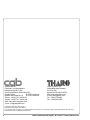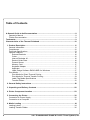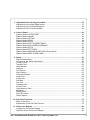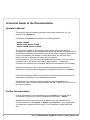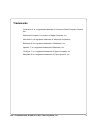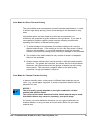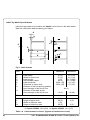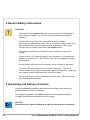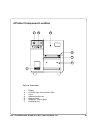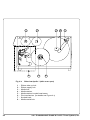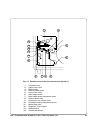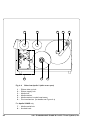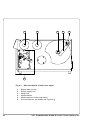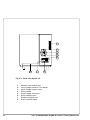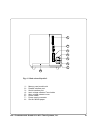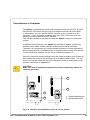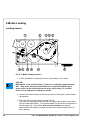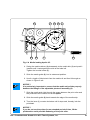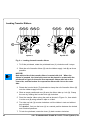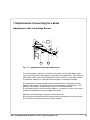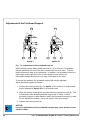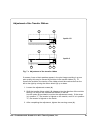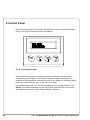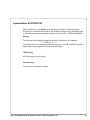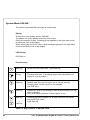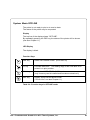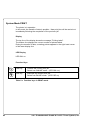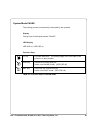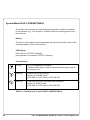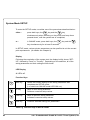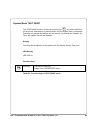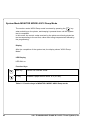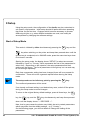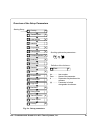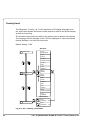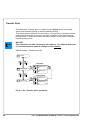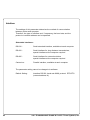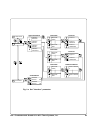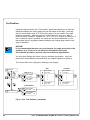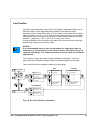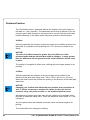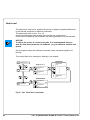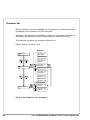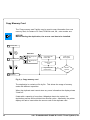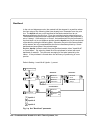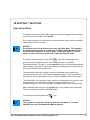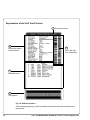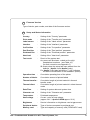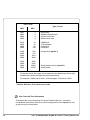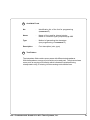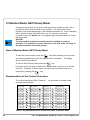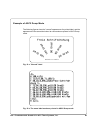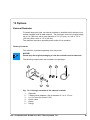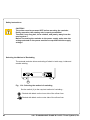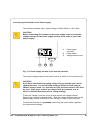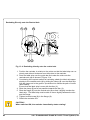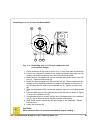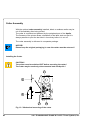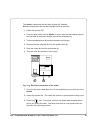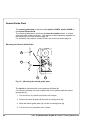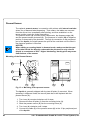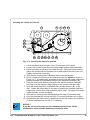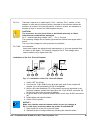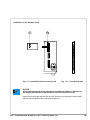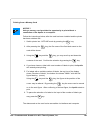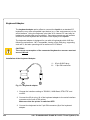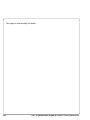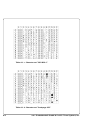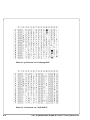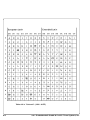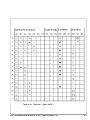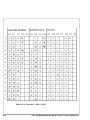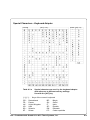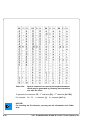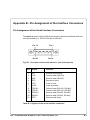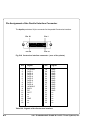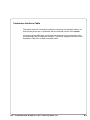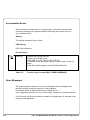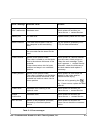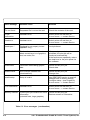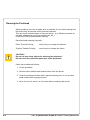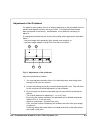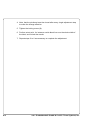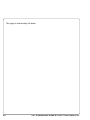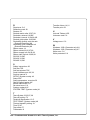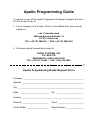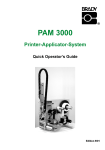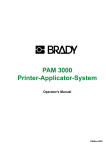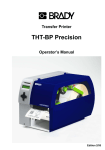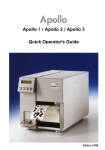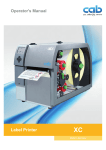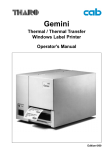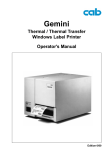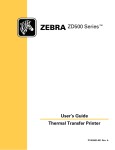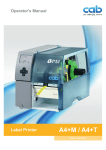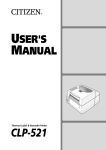Download CAB Apollo 1 Operator`s manual
Transcript
Transfer Printer Apollo Apollo 1 / Apollo 2 / Apollo 3 Operator's Manual Edition 2/01 Gesellschaft für Computer- und AutomationsBausteine mbH & Co KG cab Produkttechnik GmbH & Co KG Postfach 1904 D-76007 Karlsruhe Wilhelm-Schickard-Str. 14 D-76131 Karlsruhe Telefon +49 (0) 721 / 66 26-00 Telefax +49 (0) 721 / 66 26-249 Web : http://www.cabgmbh.com e-mail : [email protected] Tharo Systems, Inc. 2866 Nationwide Parkway P.O. Box 798 Brunswick, OH 44212-0798 Web: http://www.tharo.com E-mail: [email protected] Tel. : (330) 273-4408 Fax : (330) 225-0099 copyright by cab / 900 8085 / L39 / 1 Technische Änderungen vorbehalten In accordance with our policy of continual product improvement, we reserve the right to alter specifications without notice Données technique modifiables sans prévais 2 cab Produkttechnik GmbH & Co KG / Tharo Systems, Inc. Apollo Thermal Transfer Printer Operator's Manual All rights reserved, including those of the translations. No part of this manual nor any translation may be reproduced or transmitted in any form or by any means, for any purpose other than the purchaser's personal use, without the express written permission of cab - Produkttechnik GmbH Karlsruhe. Edition 2/01 Printed in Germany cab - Produkttechnik GmbH & Co KG / Tharo Systems, Inc. 3 Table of Contents A General Guide to theDocumentation ................................................................................ 8 Operator's Manual ............................................................................................................. 8 Further Documentation ...................................................................................................... 8 Trademarks ............................................................................................................................. 9 Characteristics of the Thermal Printhead ......................................................................... 10 1. Product Description ...................................................................................................... 11 General Information ......................................................................................................... 11 Compliances .................................................................................................................... 12 Technical Specifications .................................................................................................. 13 Optional Features ............................................................................................................ 16 External Rewinder ..................................................................................................... 16 Cutter ......................................................................................................................... 16 Internal Rewinder M .................................................................................................. 16 Rewind Guide Plate .................................................................................................. 16 Present Sensor ......................................................................................................... 16 Memory Card ............................................................................................................. 17 Keyboard Adapter ..................................................................................................... 17 Applicator .................................................................................................................. 17 Label Design Software EASYLABEL for Windows .................................................. 17 Print Media ....................................................................................................................... 18 Print Media for Direct Thermal Printing .................................................................... 19 Print Media for Thermal Transfer Printing ................................................................ 19 Label/ Tag Media Specifications ............................................................................... 20 Transfer Ribbon ......................................................................................................... 21 2. General Safety Instructions .......................................................................................... 22 3. Unpacking and Delivery Contents ............................................................................... 22 4. Printer Component Location ........................................................................................ 23 5. Connecting the Printer .................................................................................................. 32 Connection to Power Supply ........................................................................................... 32 Connection to a Computer .............................................................................................. 33 6. Media Loading ............................................................................................................... 34 Loading Labels ................................................................................................................ 34 Loading Transfer Ribbon ................................................................................................. 36 4 cab - Produkttechnik GmbH & Co KG / Tharo Systems, Inc. 7. Adjustments Concerning the Labels ........................................................................... 37 Adjustment of the Label Edge Sensor ............................................................................ 37 Adjustment of the Printhead Support .............................................................................. 38 Adjustment of the Transfer Ribbon ................................................................................. 39 8. Control Panel ................................................................................................................. 40 System Mode SYSTEM TEST ........................................................................................ 41 System Mode ONLINE ................................................................................................... 42 System Mode OFFLINE .................................................................................................. 43 System Mode PRINT ....................................................................................................... 44 System Mode PAUSE ...................................................................................................... 45 System Mode FAULT-CORRECTABLE .......................................................................... 46 System Mode FAULT-IRRECOVERABLE ...................................................................... 47 System Mode SETUP ..................................................................................................... 48 System Mode TEST PRINT ............................................................................................ 49 System Mode MONITOR MODE/ ASCII Dump Mode .................................................... 50 System Mode LABEL FROM CARD ............................................................................... 51 9. Setup ............................................................................................................................... 52 Start of Setup Mode ......................................................................................................... 52 Overview of the Setup Parameters ................................................................................. 53 Country/ Land .................................................................................................................. 54 Transfer Print ................................................................................................................... 56 Label Sensor .................................................................................................................... 57 Interface ........................................................................................................................... 58 Cut Position ..................................................................................................................... 60 Peel Position .................................................................................................................... 61 Printhead Position ........................................................................................................... 62 Heat Level ........................................................................................................................ 64 Printer Info ....................................................................................................................... 65 Set Date ........................................................................................................................... 66 Set Time ........................................................................................................................... 67 Character Set ................................................................................................................... 68 Format Card ..................................................................................................................... 69 Copy Memory Card .......................................................................................................... 70 Backfeed .......................................................................................................................... 71 Debug Mode .................................................................................................................... 72 Tear-off Position ............................................................................................................... 73 Pause Reprint .................................................................................................................. 74 10. Self Test/ Test Print ........................................................................................................ 75 Start of Test Print ............................................................................................................. 75 Explanation of the Self Test Printout ............................................................................... 76 11. Printer Info Display ........................................................................................................ 80 Viewing the Printer Info Display ...................................................................................... 80 Definition of the Printer Info Display ................................................................................ 80 cab - Produkttechnik GmbH & Co KG / Tharo Systems, Inc. 5 12. Monitor Mode/ ASCII Dump Mode ............................................................................... 82 Start of Monitor Mode/ ASCII Dump Mode ..................................................................... 82 Representation of the Control Characters ...................................................................... 82 Example of ASCII Dump Mode ....................................................................................... 83 13. Options ........................................................................................................................... 85 External Rewinder ........................................................................................................... 85 Delivery Contents ...................................................................................................... 85 Safety Instructions .................................................................................................... 86 Selecting the Method of Rewinding .......................................................................... 86 Connecting the Rewinder to the Power Supply ........................................................ 87 Rewinding Directly onto the Rewind Axle ................................................................. 88 Rewinding on to 3 in/ 75 mm Cardboard Rolls ......................................................... 89 Cutter ............................................................................................................................... 90 Internal Rewinder M ......................................................................................................... 92 Safety Instructions .................................................................................................... 92 Preparing the Printer ................................................................................................. 92 Mounting the Internal Rewinder ................................................................................ 92 Rewind Guide Plate ......................................................................................................... 94 Mounting the Rewind Guide Plate ............................................................................ 94 Inserting the Labels for Internal Rewind ................................................................... 95 Present Sensor ................................................................................................................ 96 Mounting the Present Sensor ................................................................................... 96 Inserting the Labels for Peel-off ................................................................................ 97 Cut-/ Peel-off-Adapter ...................................................................................................... 98 Connectors ................................................................................................................ 98 Pin Assignment of the 9-pin SUB-D Connector ....................................................... 98 Installation and Operation ......................................................................................... 99 Memory Cards ............................................................................................................... 100 Preparing the Memory Card .................................................................................... 100 Installation of the Memory Card .............................................................................. 101 Formatting the Memory Card .................................................................................. 102 Writing on the Memory Card ................................................................................... 102 Printing from a Memory Card .................................................................................. 103 Keyboard Adapter .......................................................................................................... 104 Installation of the Keyboard Adapter ...................................................................... 104 Key Assignment ...................................................................................................... 105 Special Key Functions ............................................................................................ 105 6 cab - Produkttechnik GmbH & Co KG / Tharo Systems, Inc. APPENDICES Appendix A - Character Tables ......................................................................................... A-1 Setup Selectable Character Tables ............................................................................... A-1 Unicode Tables ............................................................................................................. A-5 Special Characters - Keyboard Adapter ....................................................................... A-9 Appendix B - Pin Assignment of the Interface Connectors .......................................... B-1 Pin Assignment of the Serial Interface Connectors ...................................................... B-1 Interface Cable for RS-232 ............................................................................................ B-2 Interface Cable for RS-422/ RS-485 ............................................................................. B-3 Pin Assignment of the Parallel Interface Connector ..................................................... B-4 Centronics Interface Cable ............................................................................................ B-5 Pin Assignment of the Peripheral Port .......................................................................... B-6 Appendix C - Error Messages/ Problem Resolution ...................................................... C-1 Correctable Errors ......................................................................................................... C-1 Irrecoverable Errors ....................................................................................................... C-2 Error Messages ............................................................................................................ C-2 Appendix D - Maintenance/ Cleaning/ Adjustment of the Printhead ............................ D-1 General Cleaning ........................................................................................................... D-1 Cleaning the Media Feed Rollers .................................................................................. D-1 Cleaning the Printhead .................................................................................................. D-2 Adjustment of the Printhead .......................................................................................... D-3 Appendix E - Firmware Updates ....................................................................................... E-1 General Updates ............................................................................................................ E-1 Firmware Updates Apollo 3 ........................................................................................... E-1 Index EC-Conformity Declaration cab - Produkttechnik GmbH & Co KG / Tharo Systems, Inc. 7 A General Guide to the Documentation Operator's Manual The present manual contains description and usage instructions for the printers of the Apollo line. In particular, the Apollo line includes the following models : - Apollo 1/300RS - Apollo 2/300, Apollo 2/300R - Apollo 3/200M, Apollo 3/300M The first few chapters of this manual cover general information which is necessary for unpacking and operating the printer as well as information about accessibility to different components of the printer and on optional accessories. In the next chapters, the loading of media and ribbon, the self test of the printer, and the configuration in setup will be explained. In the appendices, you will find useful additional information, such as internal character sets of the printer, and cabling specifications. Furthermore, comments on possible error messages and printer maintenance are included. Note the directions for use on recommended material and comments on maintenance in order to avoid damage and premature failure of your Apollo. Every effort has been made in the creation of this manual to provide as much information as possible in an understandable manner. We welcome your comments and suggestions regarding additions or corrections to improve future editions of this manual. Please, let us know if you have any questions. Further Documentation Further information on the programming of the Apollo with its own set of commands can be found in the "Programming Instructions - Apollo". Detailed information about service and maintenance are included in the "Service Manuals" of the Apollo 1, Apollo 2 and Apollo 3. (e.g. replacement of components, adjustment instructions, circuit diagrams, spare parts lists, etc.) 8 cab - Produkttechnik GmbH & Co KG / Tharo Systems, Inc. Trademarks Centronics ® is a registered trademark of Centronics Data Computer Corporation. Macintosh-Computer is a product of Apple Computer, Inc. Microsoft ® is a registered trademark of Microsoft Corporation. Bitstream ® is a registered trademark of Bitstream, Inc. Speedo ™ is a registered trademark of Bitstream, Inc. TrueType ™ is a registered trademark of Apple Computer, Inc. Easylabel ® is a registered trademark of Tharo Systems, Inc. cab - Produkttechnik GmbH & Co KG / Tharo Systems, Inc. 9 Characteristics of the Thermal Printhead CAUTION ! The thermal printhead is the most sensitive part of your printer. Pay special attention to the following guidelines : 1) The glass cover on the printhead must not be touched with the hand. Also, do not use sharp objects (knives, screwdrivers, etc) to clean the printhead. 2) Ensure that the printhead is properly adjusted at all times. 3) Use only high quality media. Make sure that there are no high spots or debris on your media to lodge on or damage the printhead. The label surface must be smooth. Lower grade direct thermal paper is very rough and will act like sandpaper on the head, reducing the head's lifetime. Do not use low grade stock. 4) Clean the head at each change of ribbon, or with each new roll of direct thermal media, with a special cleaning pen, or a cotton swab with isopropyl alcohol. 5) Print with the lowest possible head temperature to increase the life of the printhead. Careful use will allow you to print approximately between 18 to 30 miles (30 to 50 km) of print media before the printhead needs replacing. Improper usage can cause damage to the printhead. 10 cab - Produkttechnik GmbH & Co KG / Tharo Systems, Inc. 1 Product Description General Information The Apollo is an innovative printer which may be used in either direct thermal or thermal transfer mode. It offers a high resolution with a virtually unlimited variety of printout design. With the Speedo™ and TrueType™ fonts, Apollo provides a wide range of different typefaces. The use of scaleable fonts and their flexibility in width and height allows exceptional flexibility in label design to suit any requirements. Additional printing features include reverse, italic, bold, underlined, and rotated characters. The operation and usage of the Apollo is simple and comfortable. All printer settings can be carried out with only four function keys on the front panel of the printer. The double lined LCD display keeps the operator constantly informed about the current status of the printer. The setup menu allows easy configuration changes whenever desired. The wide variety of options makes the Apollo adaptable to almost any requirements. Additional accessories are, for instance, external rewinders for large print jobs, a label cutter, or an easy-to-install tamp applicator for automatically applying labels. The modular design of the Apollo guarantees efficient service. cab - Produkttechnik GmbH & Co KG / Tharo Systems, Inc. 11 Compliances Apollo 1/2/3 complies with the following safety regulations : CE : Apollo complies with the following safety requirements: EC Low Voltage Directive (73/23/EEC) EC Machinery Directive (89/392/EEC) EC Electromagnetic Compatibility Directive (89/336/EEC/ foll. 93/31/EEC) FCC : Apollo complies with the requirements of the FCC regulations part 15 for class A computers. Under disadvantageous circumstances, the operation of these devices may cause interference with radio or TV reception, which has to be eliminated by the operator. WARNING ! This is a Class A product. In a domestic environment this product may cause radio interference in which case the user may be required to take adequate measures. 12 cab - Produkttechnik GmbH & Co KG / Tharo Systems, Inc. Technical Specifications Type : Direct thermal/ Thermal transfer printer Printhead : Thin-film transfer printhead Resolution: Apollo 1/2 : 300 dpi = 11.8 dots/mm Apollo 3/200M : 203 dpi = 8 dots/mm Apollo 3/300M : 300 dpi = 11.8 dots/mm Number of dots/line : Apollo 1/2 : 1280 Apollo 3/200M : 832 Apollo 3/300M : 1248 Print width : Apollo 1/2 : 4.25 in (108 mm) Apollo 3/200M : 4.1 in (104 mm) Apollo 3/300M : 4.16 in (105.7 mm) Print speed : Apollo 1/2 : 2.6, 4, 5.2, 6.5, 8 ips (66/100/133/166/200 mm/s) Apollo 3/200M : 2, 3, 4, 5 ips (50/75/100/125 mm/s) Apollo 3/300M : 1.3, 2, 2.5, 3, 3.4 ips (33/50/63/75/87 mm/s) Available fonts : 5 Bitmap fonts incl. OCR-A and OCR-B, and 3 scaleable fonts (Speedo™) - internally; Speedo™ and TrueType™ fonts - to load externally Character sets : Supports Windows '95 Windows 1252/1250, IBM Codepage 850/852, ISO 8859-1, ISO 8859-8, EBCDIC, Macintosh, Supports all Western and Eastern European Latin characters Font size : .035 to 5 in (.9-128 mm) For scaleable fonts, width and height are individually changeable For Bitmap fonts, the size is selectable up to a factor of 10 Font style : Reverse, bold, italic, underlined, mirror-inverted, outlined, grey Font rotation : Bitmap fonts/ Bar codes : 0°, 90°, 180°, or 270° Scaleable fonts : optional, texts in circular format Bar codes : Code 93, Code 39, Code 128, Codabar, EAN-8, EAN-13, EAN-128, FIM, HIBC, Interleaved 2/5, Ident-/Leitcode der Deutschen Post AG, JAN-8, JAN-13, UPS-Maxicode, MSI, Plessey, PDF417, Postnet, UPC-A, UPC-E, UPC App 2, UPC App 5, UCC-128, Bar code height, module width, and ratio are variable, with/without check digit, human readable character, start/stop character Graphic elements : Line, box, circle, ellipse, fill-in segment, arrow Graphic file type : .PCX, .IMG, .BMP, .TIF, .GIF, and .MAC files cab - Produkttechnik GmbH & Co KG / Tharo Systems, Inc. 13 14 Processor : 32 Bit, Motorola Memory : Internal memory 2 MB Interface : Serial : RS-232, RS-422, RS-485 8Bit 1200-57600 Baud Parallel : Centronics Peripheral port : 15 pin SUB-D connector for cutter, present sensor, or applicator Test features : System test when switching on Self test with printout of firmware data and system parameters Label material and continuous media : Thermal paper, normal paper, plastic foil, PE, PP, PVC, Polyamid Adhesive labels : 60-160 g/sqm Tag Stock : up to 180 g/sqm Label width .5 to 4.6 in (12-116 mm) Label length : .2 to 21.5 in (5-546 mm) Apollo 1/2 .2 to 36.8 in (5-934 mm) Apollo 3/200M .2 to 16.4 in (5-417 mm) Apollo 3/300M Core diameter : more than 1.6 in (40 mm) Supply roll diameter : up to 8 in (200 mm) Label rewind : inside and outside Internal rewinder : Core diameter : 1.6 in (40 mm) Max. rewinding diameter : 5.7 in (145 mm) In dispense mode, media rolls of up to 8 in (200 mm) diameter may be used. Material recognition : Gap sensor ("see-through") Bottom-reflective sensor Top-reflective sensor (Apollo 1/2 only) adjustable from .12 to 1.9 in (3-48 mm) Transfer ribbon: Length : Outer diameter : Core diameter : Inkside : Ribbon Saver : (Apollo 1 only) The ribbon saver starts from an unprinted length of .5 in (12 mm). Then, during label feed, the printhead will be lifted, and the transfer ribbon will be paused from feeding. Backfeed : In order to always start from the front edge of the label, in dispense/ cut mode the label strip may be fed back after completion of the previous print job. To avoid smudging of the transfer ribbon onto the label material, the printhead can be lifted during backfeed. (Apollo 1 only) 1,182 in (360 m) 3 in (74 mm) 1 in (25 mm) in or out cab - Produkttechnik GmbH & Co KG / Tharo Systems, Inc. Control features : Paper/ ribbon out Printhead locked : only Apollo 1 Control panel : 4 Function keys with LED display LCD can be set to display in 6 different languages Backlit LCD with 2 lines of text, 16 characters per line Size : 11 in (280 mm) H; 9.8 in (250 mm) W; 18 in (458 mm) D Dimensions : Weight : Apollo 1 : Apollo 2 : Apollo 3 : Operating voltage : Switchable between 230V A.C/ 50Hz or 115V A.C/ 60Hz Maximum power input : Apollo 1/2 : Apollo 3 : 1.5 A (at 230 V) or 3 A (at 115 V) 800 mA (at 230 V) or 1.6 A (at 115 V) Circuit protection : Apollo 1/2 : Apollo 3 : T 4 A (at 230 V) or T 6.3 A (at 115 V) T 1.6 A (at 230 V) or T 3.15 A (at 115 V) Environment : Operation at 50° to 95°F (10°-35°C) at a humidity of 30 to 85% Version 36.4 lb. (16.5kg) 33.1 lb. (15kg) 28.7 lb. (13kg) Apollo 1/300RS Apollo 2/300 Apollo 2/300R Apollo 3/200M Apollo 3/300M Internal Rewinder l - l ¡ ¡ Ribbon Saver l - - - - External Rewinder ¡ ¡ ¡ ¡ ¡ Cutter ¡ ¡ ¡ ¡ ¡ Rewind Guide Plate ¡ - ¡ ¡ ¡ Present Sensor ¡ - ¡ ¡ ¡ Memory Card ¡ ¡ ¡ ¡ ¡ Keyboard Adapter ¡ ¡ ¡ ¡ ¡ Applicator ¡ - - - - l Standard ¡ Option Table 1 a Overview of the equipment of the different Apollo's cab - Produkttechnik GmbH & Co KG / Tharo Systems, Inc. 15 Optional Features External Media Rewinder For rewinding large print jobs, an external rewinder is available to handle an entire label roll. Please note, that for an external rewinder, the maximum size of the supply roll is limited to 8 in (200 mm) with a core diameter of 3 in (75 mm), or a supply roll may be up to 7.5 in (190 mm) with a core diameter of 1.6 in (40 mm). The external rewinder is mechanically linked to the Apollo by an adapter plate, but works independently through its own power supply. Consequently, the rewinder requires its own separate outlet for operation. Cutter Assembly With the optional cutter unit, labels or continuous media (up to 180 g/sqm) may be cut immediately after printing. You can choose whenever you want to cut, whether you cut off the individually, after a pre-selected quantity of labels have been printed, or only at the end of a print job. The cutter is powered and controlled directly by the peripheral connector of the Apollo. For cutter operation, the firmware of the Apollo will automatically backfeed the label, so that after cutting, the label roll will be repositioned for the print of the next label. Internal Rewinder M Apollo 3/200M and Apollo 3/300M are designed in that manner that an internal rewinder may be added by the operator if necessary. Using the internal rewinder and the rewind guide plate or the present sensor the printer may be operated in the rewind or peel-off mode. Rewind Guide Plate (for Apollo with internal rewinder only) The rewind guide plate for rewinding the silicon liner, offers to rewind small print jobs internally. The maximum rewind diameter greatly depends on the size of the remaining media roll and is also limited by the location of the ribbon supply roll as well as the ribbon take up. Present sensor (for Apollo with internal rewinder only) This option allows for on-demand labelling. The present sensor consists of the tear-off plate and the sensor itself. The sensor, which is attached to the Apollo by the peripheral connector, indicates the presence of a label, and pauses the printing process until the label is removed. 16 cab - Produkttechnik GmbH & Co KG / Tharo Systems, Inc. PC Memory Card Apollo includes an option for using memory cards in order to permanently store graphics, fonts, databases or whole label formats. The data can be downloaded via interface. Alternatively, the printer is able to read cards which was written on using PC card drives of computers, lap-tops, etc. PCMCIA 2.1 conforming sRAM cards or Flash-EPROM cards are accepted. The maximum capacity for Apollo 1/2 is 4 MegaByte, for Apollo 3 16 MegaByte. Using a memory card, the printer can be operated without being connected to a computer which represents a great advantage regarding the flexibility. Keyboard Adapter The keyboard adapter allows you to connect your Apollo to a MF-2 compatible PC keyboard using the serial interface. This will allow you to modify variable data stored on a memory card. Applicator Apollo 1 is specially designed for the installation of an applicator. This offers a low-cost opportunity for automatically applying printed labels onto products or parts. The power supply and control of the applicator is realized via the peripheral port of the Apollo 1. In addition, only a compressed-air supply is required. For further information, contact our sales offices in Karlsruhe/ Germany or Brunswick, Ohio/ U.S.A. Label Design Software EASYLABEL for Windows EASYLABEL is an intelligent and useful label design software which is easy to use in connection with your Apollo. EASYLABEL can be run on all Microsoft Windows compatible computers. For further information about EASYLABEL, contact your local Apollo reseller. cab - Produkttechnik GmbH & Co KG / Tharo Systems, Inc. 17 Print Media The Apollo can be operated in direct thermal as well as thermal transfer mode. For direct thermal mode, only use print material with a thermal-reactive coating. The print image is transferred by heating the material at the printhead, causing a reaction on the surface of the paper and, consequently, darkening the material. In thermal transfer mode, not only standard paper labels are needed but also the thermal transfer ribbon with a color surface. The printout is created by heating the transfer ribbon, causing a transfer of color particles onto the label. Apollo allows to regulate the heat level and also the print speed. Thus, the Apollo offers a wide range of opportunities for usage. The Apollo is able to print on labels and continuous paper with a maximum supply roll diameter of 8 in (200 mm). The minimum core diameter is 1.5 in (40 mm). The printer can also process fanfold label material. The ability of label edge recognition, which guarantees the precise position of the printer output, is accomplished by a moveable photocell. This sensor is controlled by the processor of the Apollo and ensures recognition for different sorts of material. There is no need for additional electronic adjustment. On the following pages, you will find detailed information and specifications concerning suitable materials. If you have any questions, check with your local distributor as not every material can be used for direct thermal or thermal transfer printing. If in doubt, we will perform test prints with your label material to find the best suitable transfer ribbon. 18 cab - Produkttechnik GmbH & Co KG / Tharo Systems, Inc. Print Media for Direct Thermal Printing The print material must correspond to several important specifications, in order to ensure high quality printing, and to avoid damage to the printhead or early wear. Using labels which we have tested and which we recommend to our customers, will guarantee a gentle treatment of the printhead. If you want to use material by another supplier, please note the following requirements regarding the condition of thermal printer paper : 1. To avoid damage to the printhead, the surface coating must cover the thermal-reactive layer. If the coating is too thin, this may cause a "pitting" effect on the printhead, i.e. very small explosions during the chemical reaction of the thermal coating quickly resulting in damage to the printhead. 2. The surface of the labels should be very smooth to avoid a "sandpaper" effect on the printhead. 3. Always choose material which can be printed on with the lowest possible heat level. The greater the heat level, the shorter the life of the printhead. Moreover, with highest heat levels the phases of heating up and cooling down extend. This may have a negative effect on the print quality, especially if a high print speed is required. Print Media for Thermal Transfer Printing In thermal transfer mode, a wide range of different label materials may be used. (e.g. normal paper, tag stock, a variety of synthetic material such as polyester foil, etc.) NOTICE ! The print quality greatly depends on the right combination of label material and transfer ribbon. The surface of the labels determines which ribbon material may be used. Unsuitable ribbons may cause an extremely poor print image. If in doubt, your local distributor will advise you on a good combination of suitable material, or carry out tests to find out which ribbon fits your label material best. cab - Produkttechnik GmbH & Co KG / Tharo Systems, Inc. 19 Label/ Tag Media Specifications Label and tag media to be used for the Apollo can be found in the table below. Note this information before ordering your labels. G H K E I D A B L C F M Fig. 1 Label formats Item A B C D E F G H Label width Width of silicon liner Label length Gap between labels Label thickness Thickness of silicon liner Distance of the first printing position from the edge of the silicon liner Distance of the label sensor from the edge of the silicon liner MINIMUM MAXIMUM .5 (12) .5 (12) .2 (5) .08 (2) .0024 (.06) .0024 (.06) 4.6 (116) 4.6 (116) 21.5 (546)* 21.5 (546)* .01 (.25) .01 (.25) .08 (2) .12 (3) 1.9 (48) .2 (5) .08 (2) .2 (5) .08 (2) .2 (5) .2 (5) For special materials I K L M Width of punch hole Height of punch hole Width of reflective mark Height of reflective mark * for Apollo 3/200M : 36.8 (934), for Apollo 3/300M : 16.4 (417) Table 1 b Label formats in inches (figures in brackets are in mm) 20 cab - Produkttechnik GmbH & Co KG / Tharo Systems, Inc. Transfer Ribbon The choice of transfer ribbon plays an important role in the quality of print image that can be produced, and it also directly affects the longevity of the printhead. CAUTION ! Poor quality transfer ribbon can lead to premature deterioration of the printhead ! The ribbon material must be as anti-static as possible. This is because the extremely thin surface coating on the printhead can be damaged by a build up of electrostatic charges. The temperature tolerance of the material must be extremely high in order to avoid the transfer ribbon melting directly onto the printhead. The temperature increase which results from the printing cycle must be dissipated over the label and the transfer ribbon. Poor quality transfer ribbon often has only a limited ability to dissipate the heat. This can contribute to overheating of the printhead, despite electronic protection against overheating Poor quality transfer ribbon also tends to partially shed its ink coating, causing the printhead and sensors to accumulate dirt. In addition, with some transfer ribbons, the back coating can flake or smudge, leaving traces on the printhead. All of these effects contribute to lowering the print quality to below desired standards. Numerous tests have been conducted with a very large number of different transfer ribbons and we recommend only ribbons supplied by reputable manufacturers. A variety of different transfer ribbons can sometimes be used for a particular type of label stock. The quality of print is determined by the correct combination of these materials. NOTICE ! When choosing material, make sure the transfer ribbon is slightly wider than the width of the label backing. The presence of transfer ribbon is sensed by the rotational movement control of the transfer ribbon unwinder, rather than with photocell sensors. As a result, ribbons that have a thinner coating or those with a colored coating can be used without problems. The possiblity of printing labels up to the absolute end of the ribbon is restricted by the length of the uncoated "trailer", which attaches the end of the ribbon to the core. NOTICE ! Make certain before purchasing transfer ribbon that the "trailer" (see above) is not more than 5.9" (150mm) long. cab - Produkttechnik GmbH & Co KG / Tharo Systems, Inc. 21 2 General Safety Instructions CAUTION ! - The printers of the Apollo series are built exclusively to print labels and tags, continuous paper, etc. Do not use other materials than listed in Chapter 1. - Connect the printer only to an outlet with the correct voltage ! The printer is configured for either 230V or 115V power supply, which can be switched using the input voltage selector at the back of the printer. Connect only to a power outlet with a grounded contact. - The printer must only be connected to devices which have extra low voltage. - Power must be OFF before plugging in any accessory or connecting the printer to a computer, etc. Also switch power off on all appliances before disconnecting. - Do not expose the printer to any moisture, or use in damp or wet areas. - The printer will operate with the cover open if necessary. This is not recommended, as moving or rotating parts become accessible. Keep long hair, jewelry, loose clothes away from the moving parts. - During the print process the printhead will become hot. Use extra caution when touching the printhead. 3 Unpacking and Delivery Contents Inspect the Apollo's packaging and contents immediately after receipt for possible damage caused by shipping. The supplied equipment of the Apollo depends on the requested options. Compare the delivered accessories with your order. NOTICE ! Please keep the original packaging in case the printer must be returned ! 22 cab - Produkttechnik GmbH & Co KG / Tharo Systems, Inc. 4 Printer Component Location 1 2 3 4 5 6 7 Fig. 4 a Front view 1 2 3 4 5 6 7 - Display Function keys with indicator LEDs Cover Ribbon shield screw Ribbon shield Dispense/ Tear-off plate Peripheral port cab - Produkttechnik GmbH & Co KG / Tharo Systems, Inc. 23 1 2 6 Fig. 4 b 1 2 3 4 5 6 7 8 24 - 3 7 4 5 8 Side view Apollo 1 (with cover open) Ribbon take up hub Ribbon supply hub Media hub Media retainer Media retainer knurled head screw Print mechanism (for details see Figure 4 c) Knurled knob Media rewind hub cab - Produkttechnik GmbH & Co KG / Tharo Systems, Inc. 1 2 14 3 13 12 11 10 4 9 8 7 6 5 Fig. 4 c Detailed view of the print mechanism (Apollo 1) 1 2 3 4 5 6 7 8 9 10 11 12 13 14 - Printhead lever Upper pinch roller Media guide Rewind media guide Lower pinch roller Label edge sensor Label edge sensor adjustment knob Rewind assist roller Accessory lock/ release lever Printhead levelling adjustment screw Media feed roller Dispense/ Tear-off plate Ribbon shield Thermal printhead cab - Produkttechnik GmbH & Co KG / Tharo Systems, Inc. 25 1 2 6 Fig. 4 d 1 2 3 4 5 6 - 3 7 4 5 8 Side view Apollo 2 (with cover open) Ribbon take up hub Ribbon supply hub Media hub Media retainer Media retainer knurled head screw Print mechanism (for details see Figure 4 e) For Apollo 2/300R only 7 - Media rewind hub 8 - Knurled knob 26 cab - Produkttechnik GmbH & Co KG / Tharo Systems, Inc. 1 11 10 9 8 2 7 6 3 12 5 4 Fig. 4 e Detailed view of the print mechanism Apollo 2 1 2 3 4 5 6 7 8 9 10 11 - Printhead lever Media guide Rewind media guide Label edge sensor Label edge sensor adjustment knob Accessory lock/ release lever Printhead levelling adjustment screw Media feed roller Dispense/ Tear-off plate Ribbon shield Thermal printhead For Apollo 2/300R only 12 - Rewind assist roller cab - Produkttechnik GmbH & Co KG / Tharo Systems, Inc. 27 1 2 3 4 5 6 Fig. 4 f 1 2 3 4 5 6 28 - Side view Apollo 3 (with cover open) Ribbon take up hub Ribbon supply hub Media hub Media retainer Media retainer knurled head screw Print mechanism (for details see Figure 4 g) cab - Produkttechnik GmbH & Co KG / Tharo Systems, Inc. 1 12 11 10 9 2 8 7 3 6 5 4 Fig. 4 g Detailed view of the print mechanism Apollo 3 1 2 3 4 5 6 7 8 9 10 11 12 - Printhead lever Media guide Rewind media guide Label edge sensor Label edge sensor adjustment knob Rewind assist roller Accessory lock/ release lever Printhead levelling adjustment screw Media feed roller Dispense/ Tear-off plate Ribbon shield Thermal printhead cab - Produkttechnik GmbH & Co KG / Tharo Systems, Inc. 29 1 2 3 4 5 8 7 6 Fig. 4 h Back view Apollo 1/2 1 2 3 4 5 6 7 8 30 - Memory card module slot Input voltage selector/ Fuse holder Input voltage selector cover Power switch Power supply connector Serial interface port Parallel interface port Slot for fanfold paper cab - Produkttechnik GmbH & Co KG / Tharo Systems, Inc. 1 2 3 4 5 6 7 8 Fig. 4 i Back view of Apollo 3 1 2 3 4 5 6 7 8 - Memory card module slot Parallel interface port Serial interface port Input voltage selector/ Fuse holder Input voltage selector cover Power switch Power supply connector Slot for fanfold paper cab - Produkttechnik GmbH & Co KG / Tharo Systems, Inc. 31 5 Connecting the Printer Connection to Power Supply The Apollo is designed for use with 230V A.C/ 50Hz (standard) or 115V A.C/ 60Hz. CAUTION ! Before connecting the printer to the power supply, make sure that the voltage selected on the power supply module of the printer is the same as your main power supply ! 1 - Voltage selector 2 - Voltage selector 1 cover 3 - Power switch 2 4 - Power supply connector 3 1 4 2 3 4 Apollo 1/2 Apollo 3 Fig. 5 a Power supply module (detailed view/ rear of the printer) To change the voltage setting, open the cover (2) and remove the voltage selector from the power unit. CAUTION ! If you have changed the operating voltage of your printer the fuses need replacing as stated below ! Apollo 1/2 : 230V - 2 x T 4A 115V - 2 x T 6.3A Apollo 3 : 230V - 2 x T 1.6A 115V - 2 x T 3.15A When delivered, the correct fuses for the pre-selected operative voltage are installed. You will find the necessary fuses for the other voltage in the accessories package. Slide the voltage selector back into the power supply module so that the correct voltage is visible in the lid window (2). Connect the printer to a grounded outlet using the power cable supplied in the accessories package. 32 cab - Produkttechnik GmbH & Co KG / Tharo Systems, Inc. Connection to a Computer The Apollo is equipped with three serial interfaces, these are RS-232, RS-422, and RS-485, all of them using the 25 pin interface connector (2) at the back. In most cases, you can use the RS-232 interface for the connection to the computer. If your computer is located more than 50 ft (15m) away from the printer you should use the RS-422 interface. The RS-485 interface is provided for using the Apollo as part of a networked system. In addition to the serial port, the Apollo also provides a parallel (Centronics) interface which offers a faster transfer of data than the serial interfaces. Therefore, we recommend you use the parallel interface for those applications where a large number of loadable fonts or complex graphics have to be printed. For the Centronics interface use the 36 pin interface connector (1). Select the required interface settings using the Setup procedure (see Chapter 9) and connect the printer to the computer by a suitable interface cable. You will find a list of typical cables as well as a description of the pin assignment of the interface connectors in Appendix B. CAUTION ! Make sure that all connected computers and their connecting cables are correctly grounded. 1 2 1 1 - Parallel interface port 2 - Serial interface port 2 Apollo 1/2 Apollo 3 Fig. 5 b Interface ports (detailed view/ rear of the printer) cab - Produkttechnik GmbH & Co KG / Tharo Systems, Inc. 33 6 Media Loading Loading Labels 1 9 11 2 10 8 7 3 4 5 6 Fig. 6 a Media Loading Apollo 1 1. Lift the printhead by rotating the lever (1) clockwise until it stops. NOTICE ! With Apollo 1, the printhead lever (1) has to be rotated by approximately 260°. Only if the swing movement has been completed will the upper pinch roller (10) be removed from the lower pinch roller (11), and the entire area is opened for loading the media. 2. Loosen the media retainer knurled screw (5) and swing the media retainer (4) upwards. 3. Place the label roll (2) onto the media hub (3). The solid line represents the feed path of outside-rolled labels, the broken line of inside-rolled labels. The broken-dotted line shows the media path of fanfold paper (6). For printers with internal rewinder, pay special attention that the media is properly fed above the internal rewind hub (7) when loading. 34 cab - Produkttechnik GmbH & Co KG / Tharo Systems, Inc. 1 9 2 8 3 4 5 7 6 Fig. 6 b Media loading Apollo 2/3 4. Swing the media retainer (4) downwards to the media hub (3) and push it inwards until it rests against the side of the label roll. Tighten the knurled screw (5). 5. Slide the media guide (8) into its outermost position. 6. Unroll a length of label stock from the media roll and feed it through as shown in Figure 6 a/b. NOTICE ! It is particularly important to ensure that the media strip slides properly between the fittings of the adjustable photocell assembly (9). 7. Slide the media strip right through the space between the print roller and the printhead until it comes out of the Apollo. 8. Slide the media guide (8) back towards the edge of the media strip. 9. Turn the lever (1) counter-clockwise until it stops and, thereby, lock the printhead. NOTICE ! If you do not use the printer for an extended period of time, lift the printhead to avoid possible flattening of the print roller. cab - Produkttechnik GmbH & Co KG / Tharo Systems, Inc. 35 Loading Transfer Ribbon 2 3 4 5 1 6 7 2 3 4 5 6 7 1 Apollo 1 Apollo 2/3 Fig. 6 c Loading thermal transfer ribbon 1. To lift the printhead, rotate the printhead lever (1) clockwise until it stops. 2. Slide the roll of transfer ribbon (5) onto the ribbon supply hub (6) as far as possible. NOTICE ! Note which side of the transfer ribbon is coated with ink! When the ribbon is inserted, the inked side must not be placed in contact with the printhead! In figure 6c the solid line represents ribbon with ink on the inner side, and the broken line represents ribbon with ink on the outer side. 3. Rotate the knurled knob (7) clockwise to clamp the roll of transfer ribbon (5) onto the ribbon supply hub (6). 4. Slide an empty cardboard core (2) onto the ribbon take up hub (3). Clamp the core by rotating the knurled knob (4) clockwise. 5. Feed the transfer ribbon along the path as shown in Figure 6 c, then attach it to the core (2) using adhesive tape or a label. 6. Turn take up hub (3) counter-clockwise until the ribbon in taut and without any wrinkles. For Apollo 1, first turn the lever (1) to a central position between the locked and unlocked positions. 7. To lock the printhead, rotate the lever (1) back counter-clockwise. 36 cab - Produkttechnik GmbH & Co KG / Tharo Systems, Inc. 7 Adjustments Concerning the Labels Adjustment of the Label Edge Sensor 2 1 Fig. 7 a Adjustment of the label edge sensor To accommodate a variety of print jobs, the position of the label edge sensor (1) can be adjusted at right angles to the path of the paper feed. This setting is particularly useful if the required labels are either narrow, or have punch holes or reflective markings, or deviate from the square or rectangular shape. It is important to ensure that the sensor is positioned in a way that the gaps between the labels or the markings can be recognized by the photocell. (the position of the sensor is marked by a notch in the sensor holder) If using labels with an unconventional shape (i.e. round or curved), the sensor should be positioned at the front edge of the label. Adjust the sensor position using the knurled knob (2). By turning the knob clockwise the sensor moves outwards, and by turning the knob counter-clockwise the sensor moves inwards. cab - Produkttechnik GmbH & Co KG / Tharo Systems, Inc. 37 Adjustment of the Printhead Support 1 4 1 2 3 Apollo 1 4 3 2 Apollo 2/3 Fig. 7 b Adjustment of the printhead support When printing narrow labels (width less than 2.5 in or 60 mm), it is possible that the printhead will come into direct contact with the drive roller. This will lead to premature wear on the printhead. In addition, the printhead will be at a slight angle to the label, thus, the uneven pressure may result in an inconsistent image density from one edge of the label to the other. To correct this problem, the printhead support (2) may be adjusted. Adjust printhead support as follows : 1. Loosen the locking screw (2). For Apollo 1, this screw is an oval-headed screw, whereas for Apollo 2/3 it is a knurled screw. 2. Move the locking screw (2) as required within the adjustment slot (3). This will cause the cam shaped printhead support (4) to rotate, in effect, providing a higher or lower base on which the printhead mounting (1) rests. As the adjustment criterion, check the quality of the print image. 3. Tighten the locking screw (2). NOTICE ! Incorrect adjustments of the printhead support may cause wrinkles in the transfer ribbon. 38 cab - Produkttechnik GmbH & Co KG / Tharo Systems, Inc. Adjustment of the Transfer Ribbon 1 2 Apollo 1/2 3 1 4 2 Apollo 3 4 3 4 Fig. 7 c Adjustment of the transfer ribbon If creases, lines or black patches appear in the print image resulting in a poor print quality, this may be caused by wrinkles in the transfer ribbon (1). To remove the wrinkles, the tension of the ribbon should be made even from the left to the right by moving the ribbon shield (3) up or down. 1. Loosen the adjustment screws (4). 2. Shift the transfer ribbon shield (3) sideways into the direction of the wrinkle. Moving it to the left will increase the tension on the left. Use the scale (2) provided to monitor the adjustments made. If the screw is in position "1", the tension is highest on the outside, and if it is in position "5", the tension is highest on the inside. 3. After completing the adjustment, tighten the securing screw (4). cab - Produkttechnik GmbH & Co KG / Tharo Systems, Inc. 39 8 Control Panel The front control panel of the Apollo is fitted with 4 function keys with indicator LEDs, and a 2x16 character digital LCD display. Fig. 8 Front control panel The control panel display constantly provides the operator with the actual information concerning the current printer mode and label processing. The indicator LEDs support the information shown in the display by indicating which keys have to be pressed. (e.g. in the event of a fault) On the following pages, you will find descriptions of the system modes of the Apollo, the related indications by the LCD display and the LEDs as well as a description of the function keys under differing conditions. 40 cab - Produkttechnik GmbH & Co KG / Tharo Systems, Inc. System Mode SYSTEM TEST When switched on, the Apollo automatically performs an internal self test. If the test is completed successfully, the Apollo proceeds to the ONLINE mode, or otherwise the printer switches to system mode FAULT - IRRECOVERABLE. Display The top line of the display shows the version of the printer, for instance " **** APOLLO 3 **** ". The bottom line of the display shows the numbers "123456" one after the other depending on the progress of the several test steps. LED Display All LEDs flash up once briefly. Function keys The function keys have no effect. cab - Produkttechnik GmbH & Co KG / Tharo Systems, Inc. 41 System Mode ONLINE The printer is switched ON and ready to receive data. Display The top line of the display shows "ONLINE". The bottom line of the display shows the time of day. During the transfer of data, a rotating pointer appears in the right hand corner of the bottom line of the display. When saving data on the PC card, a filled rectangle appears in the right hand corner of the bottom line of the display. LED Display LED ONL on. Function Keys ONL key Switch into OFFLINE mode. (LED ONL off) FF key Provides label feed. The leading edge of the next label to be printed is in print position. CAN key Deletes data of the previous print job in internal memory. Following that, "Pause reprint" is not available. (see PSE key) PSE key Repeats the print of the last label, after the previous print job has been completed. (only when setup parameter "Pause reprint" is on) ONL key Pressing both keys together for at least 5 seconds will switch into the SETUP mode. (LED ONL off) + CAN key Table 8 a Key functions in ONLINE mode 42 cab - Produkttechnik GmbH & Co KG / Tharo Systems, Inc. System Mode OFFLINE The printer is not ready to print or to receive data. The status of the printer may be requested. Display The top line of the display shows "OFFLINE". By repeatedly pressing the PSE key, the status of the printer will be shown. (see also Chapter 11) LED Display The display is blank. Function Keys ONL key Switch into ONLINE mode. (LED ONL on) FF key Provides label feed. The leading edge of the next label to be printed is in print position. CAN key Switch into LABEL FROM CARD mode. (only if memory card is installed and formats are stored on it) PSE key Display shows current printer mode. ("Printer info"/ see also Chapter 11) Table 8 b Function keys in OFFLINE mode cab - Produkttechnik GmbH & Co KG / Tharo Systems, Inc. 43 System Mode PRINT The printer is in operation. In this mode, the transfer of data is possible. New print jobs will be carried out immediately following the completion of the previous job. Display The top line of the display shows the message "Printing label". The bottom line displays the current number of printed labels. During the transfer of data, a rotating pointer appears in the right hand corner of the lower display line. LED Display LED ONL on. Function Keys CAN key Cancels the current print job. Switch into ONLINE mode. (LED ONL on) PSE key Interrupts the current print job. Switch into PAUSE mode. (LED PSE on) Table 8 c Function keys in PRINT mode 44 cab - Produkttechnik GmbH & Co KG / Tharo Systems, Inc. System Mode PAUSE The printing process is temporarily interrupted by the operator. Display The top line of the display shows "PAUSE". LED Display LED ONL on, LED PSE on. Function Keys FF key Provides label feed. The leading edge of the next label to be printed is in print position. CAN key Cancels the current print job. Switch into ONLINE mode. (LED PSE off) PSE key Continues the current print job. Switch into PRINT mode. (LED PSE off) Table 8 d Function keys in PAUSE mode cab - Produkttechnik GmbH & Co KG / Tharo Systems, Inc. 45 System Mode FAULT-CORRECTABLE The printer has encountered a fault during printing which is easily correctable by the operator (e.g. "Out of paper"), following which the printing process may be continued. Display The top line of the display shows alternately the type of fault and the total of the remaining labels of the current print job. LED Display LED CAN on, LED PSE is flashing. If an applicator is connected: LED FF is flashing. Function Keys FF key Only if an applicator is installed : Provides a label feed in order to synchronize the paper feed for the next print run. CAN key Cancels the current print job. Switch into ONLINE mode. (LED ONL on, LED CAN off, LED PSE off) PSE key Continues current print job after error correction. Switch into PRINT mode. (LED ONL on, LED CAN off, LED PSE off) Table 8 e Function keys in mode FAULT-CORRECTABLE 46 cab - Produkttechnik GmbH & Co KG / Tharo Systems, Inc. System Mode FAULT-IRRECOVERABLE While switching on the printer or during printing, a fault has occured which cannot be cleared by the operator without cancelling the current print run. (e.g. hardware fault) Display The display shows the type of fault. LED Display LED CAN is flashing. Function Keys CAN key Cancels the current print job. Switch into ONLINE mode. (LED ONL on, LED CAN off, LED PSE off) If ONLINE mode cannot be entered, switch printer on and off again. If the fault remains contact Technical Service. Table 8 f Function keys in mode FAULT - IRRECOVERABLE cab - Produkttechnik GmbH & Co KG / Tharo Systems, Inc. 47 System Mode SETUP To enter the SETUP mode, use either one of the procedures described below : either : press both keys, the key and the key simultaneously when switching on the printer, and keep them pressed down, until the system test is completed; or : in ONLINE mode, press both keys, the key and the key simultaneously for at least 5 seconds. In SETUP mode, various printer parameters can be specified to suit the current print requirements. (for details see Chapter 9) Display Following the completion of the system test, the display briefly shows "SETUP", followed by "Land" or "Country". Depending on the selection, all of the setup parameters and their settings will be shown. LED Display All LEDs off. Function Keys ONL key Stores the chosen settings of the setup parameters and completes the SETUP mode. (i.e. switch into ONLINE mode/ LED ONL on) FF key Skips to next setup parameter. Reduces numerical setup values. CAN key Skips to previous setup parameter. Increases numerical setup values. PSE key Confirms selected settings for parameters. Table 8 g Function keys in SETUP mode 48 cab - Produkttechnik GmbH & Co KG / Tharo Systems, Inc. System Mode TEST PRINT The TEST PRINT mode is entered by pressing the key when switching on the printer, and keeping it pressed down until the system test is completed. Following, an internal test sample will be printed. (for details see Chapter 10) Then, the system test will be repeated. Display Following the completion of the system test, the display shows "Test print". LED Display LED ONL on. Function Keys CAN key Cancels the test print. Switch into SYSTEMTEST mode. Table 8 h Function keys in TEST PRINT mode cab - Produkttechnik GmbH & Co KG / Tharo Systems, Inc. 49 System Mode MONITOR MODE/ ASCII Dump Mode The monitor mode/ ASCII Dump mode is entered by pressing the key when switching on the printer, and keeping it pressed down until the system test is completed. In this mode, the control codes received by the printer are directly printed as text corresponding to the set font, rather than being interpreted as defined by the programming. Display After the completion of the system test, the display shows "ASCII Dump Mode". LED Display LED ONL on. Function Keys ONL key Switch into ONLINE mode. FF key Initiates a paper feed of about .8 in (21 mm). Table 8 i Function keys in MONITOR MODE/ ASCII Dump mode 50 cab - Produkttechnik GmbH & Co KG / Tharo Systems, Inc. System Mode LABEL FROM CARD Provided that a memory card is installed and a label format is present, in OFFLINE mode, press the key to enter the LABEL FROM CARD mode. In this mode, the labels stored on the card can be selected to print; for files with a variable number of labels the quantity of labels to be printed can be set. Display The top line of the display shows "Label from card". The bottom line of the display shows the file name of the first label file in the list stored on the card. After the requested label has been selected, for files without a fixed number of labels the display shows "No. of labels" in the top line and "00001" in the bottom line. LED Display All LED's off. Function keys ONL key Switch into OFFLINE mode. FF key For scrolling down within the file list stored on the card. Reduces the quantity of labels to be printed. CAN key For scrolling up within the file list of the card. Increases the quantity of labels to be printed. PSE key Confirms file selection. Moves the cursor to the right when setting the quantity of labels to print. Switch into PRINT mode. Table 8 k Function keys in the LABEL FROM CARD mode cab - Produkttechnik GmbH & Co KG / Tharo Systems, Inc. 51 9 Setup Using the setup mode, the configuration of the Apollo may be customized to suit specific requirements. Initial setup should be performed when operating the printer for the first time. Changes which become necessary to process different print jobs, e.g. when different materials are used, can mostly be accomplished by changing the software settings. Start of Setup Mode This mode is initiated by either simultaneously pressing the key and the key when switching on the printer and keep them pressed down until the system test is completed, or in ONLINE mode, press the same two keys down for at least 5 seconds. Starting the setup mode, the display shows "SETUP" for about one second , followed by "Land" or "Country" which represents the first of the parameters to select from. Depending on the selection, the setup parameters and their settings will be shown. The list of parameters is brought up in a row and may be run through repeatedly. Each time a parameter setting has been changed, there will be a request for confirmation. There will not be a general request before leaving the setup mode. The setup mode can be left at any point by pressing the key. The confirmed parameters will be saved. If an already confirmed setting is not desired any more, switch off the printer during the setup mode to cancel changes. To return to the original factory default settings, press all three keys, the key, the key, and the key simultaneously and keep them pressed down until the display shows "--- RESTORE ---". Note, that in some cases the printer may initially be set to certain parameters which may differ from the default settings. (e.g. "Country") On the following pages, you will find details to change the setting of the parameters. 52 cab - Produkttechnik GmbH & Co KG / Tharo Systems, Inc. Overview of the Setup Parameters Starting Setup 1 Country (#) 2 Transfer print # 3 Label sensor # 4 Interface 5 Cut position # 6 Peel position # 7 Printhead position # 8 Heat level 9 Printer info Scrolling up/down the parameters : # Definition of the list items : 10 Set date # 11 Set time # No Para No ......... Item number Para ...... Name of the parameter # ............ Parameter may be altered via software (#) .......... Parameter is limited changeable via software 12 Character set 13 Format card 14 Copy card 15 Backfeed # (#) 16 Debug mode 17 Tear-off position # 18 Pause reprint 1 Country (#) Fig. 9 a Setup parameters cab - Produkttechnik GmbH & Co KG / Tharo Systems, Inc. 53 Country/Land The Parameter "Country" (or "Land") allows the LCD display language to be set, which also dictates the format of date and time used for the printer display as well as for printing. The formats of date and time used for the printout can be altered via software. The language that the prompts on the LCD are displayed in cannot be altered through software, only with the front panel. Default Setting : USA Selection 18 Pause reprint Land Deutschland Pays France Country United Kingdom Country USA Land Schweiz Pays Suisse 1 Country Pays Belgie Maa Suomi Nazione Italia Pais España Zeme Ceska republica Land Danmark Confirmation 2 Transfer print xxxx xxxxxxxxx Yes xxxx xxxxxxxxx No Fig. 9 b Set "Country" parameter 54 cab - Produkttechnik GmbH & Co KG / Tharo Systems, Inc. The following table shows the specific settings for the date format and the time format of all countries available. Date Time Land Deutschland 22.01.2001 14:15:56 Pays France 22.01.2001 14:15:56 Country United Kingdom 22/01/2001 14:15:56 Country USA 1-22-2001 02:15:56 pm Land Schweiz 22.01.2001 14,15,56 Pays Suisse 22.01.2001 14,15,56 Pays Belgie 22/01/2001 14:15:56 Maa Suomi 22.01.2001 14:15:56 Nazione Italia 22-01-2001 14:15:56 Pais España 22-01-2001 14:15:56 Zeme Ceska republica 22.01.2001 14:15:56 Land Danmark 22/01/2001 14:15:56 Table 9 Specific format settings for date and time cab - Produkttechnik GmbH & Co KG / Tharo Systems, Inc. 55 Transfer Print The parameter "Transfer print" is used to set the Apollo to the print mode, either direct thermal printing or thermal transfer printing. This setting has an influence on two factors. On one hand, in thermal transfer mode the printer works at a lower heat level compared to the direct thermal printing mode. On the other hand, the ribbon sensor is only active in thermal transfer printing mode. NOTICE ! This parameter can also be changed via software. For different print jobs it is recommended to make all changes in the software. Default Setting : Transfer print ON 1 Country Selection 2 Transfer print Transfer print On Transfer print Off Confirmation 3 Label sensor Transfer print xxx Yes Transfer print xxx No Fig. 9 c Set "Transfer print" parameter 56 cab - Produkttechnik GmbH & Co KG / Tharo Systems, Inc. Label Sensor The printers of the Apollo series offer different methods for recognizing the front edge of the label. In most cases, the label edge sensor photocell can be used in the see-through mode ("Gap sensor" mode), where the different transparency of the material is used to distinguish between the labels and the gaps. In certain cases, for instance when pre-printed continuous paper is used, the label edge can also be recognized through reflective marks. (see also section about label formats; page 20) All versions of the Apollo offer the see-through mode and reflective mark recognition on the bottom side of the material. In addition, Apollo 1 and Apollo 2 are also able to recognize reflective marks on the top of the material. NOTICE ! This parameter can also be changed via software. For different print jobs it is recommended to make all changes in the software. Default Setting : Gap sensor 2 Transfer print Selection Label sensor Gap sensor 1 2 3 Label sensor Label sensor Bottom-Reflect Label sensor Top-Reflect Selection 3 Label sensor Gap sensor 1 Apollo 1 2 Apollo 2 3 Apollo 3 Label sensor Bottom-Reflect Confirmation Label sensor xxx Yes 4 Interface Label sensor xxx No Fig. 9 d Set "Label sensor" parameter cab - Produkttechnik GmbH & Co KG / Tharo Systems, Inc. 57 Interface The settings of this parameter determine the method of communication between printer and computer. Therefore, the type of interface and, if necessary, the baud rate, and the protocol or network address can be specified. Selectable Interfaces : RS-232 : Serial standard interface, available at each computer RS-422 : Serial interface for long distance transmissions, special interface at the computer required RS-485 : Serial interface for network solutions special interface at the computer required Centronics : Parallel interface, available at each computer The parameter setting cannot be changed via software. Default Setting : 58 Interface RS-232, baud rate 9600, protocol RTS/CTS (network address A) cab - Produkttechnik GmbH & Co KG / Tharo Systems, Inc. Type of Interface 3 Label sensor Baud rate Protocol Baud rate 57600 Protocol --- Interface RS-232C * * * Interface RS-422 4 Interface Baud rate 1200 Interface RS-485 Interface Centronics Protocol XON/XOFF Baud rate Baud rate 57600 * * * Baud rate 1200 Baud rate Baud rate 57600 * * * Baud rate 1200 Confirmation 5 Cut Position Protocol RTS/CTS Interface xxxxxxx Yes Interface xxxxxxx No Protocol Protocol --Protocol XON/XOFF Network address Network address A * * * Network address Z Fig. 9 e Set "Interface" parameter cab - Produkttechnik GmbH & Co KG / Tharo Systems, Inc. 59 Cut Position Using the optional cutter, the "Cut position" parameter allows you to alter the distance between the cutting edge and the rear edge of the label. Normally, with the initial offset value of "0" the cutting edge is in the middle of the gap between two labels. Adjustments have to be carried out only once after a cutter has been installed. (range from -.33 to +.33 in or -8.4mm to +8.4mm) If the cut position value is positive, the media will be advanced before it is cut, that means there is a greater distance between the cutting edge and the rear edge of the label. NOTICE ! It is recommended that you carry out changes for single print jobs in the software. (e.g. if the cut is not wanted in the middle of the gap) The software provides a second value for individual adjustments. You may also change this value using the software commands. Any front panel value and software command value are totaled together for printing. The current field to be changed is flashing in the display. mm 4 Interface Sign (+ or -) Cut Position ± x.9 mm * * * * * * Cut Position ± 0.x mm Cut Position ± x.0 mm Cut Position + x.x mm 5 Cut Position 1/10 mm Cut Position ± 9.x mm Cut Position - x.x mm Confirmation Cut Position ± x.x mm Yes 6 Peel Position Cut Position ± x.x mm No Fig. 9 f Set "Cut Position" parameter 60 cab - Produkttechnik GmbH & Co KG / Tharo Systems, Inc. Peel Position Using the optional present sensor, the "Peel position" parameter allows you to alter the position of the dispensed label relative to the dispense edge. Normally, with the initial offset value of "0" the label is removed from the carrier ribbon until only a .08 in or 2 mm wide part of the label still sticks on the ribbon. Adjustments have to be carried out only once when a present sensor is being installed. (range from -.33 to +.33 in or -8.4 mm to +8.4 mm) If the peel position value is positive, the label will be removed further leaving a smaller strip sticking on the carrier ribbon. NOTICE ! It is recommended that you alter the parameter for single print jobs via software (e.g. if an applicator is used and, therefore, the labels have to be removed completely). The software provides a second value for individual adjustments. You may also change this value using the software commands. Any front panel value and software command value are totaled together for printing. The current field to be changed is flashing in the display. mm 5 Cut Position Sign (+ or -) Peel Position ± 9.x mm Peel Position + x.x mm 6 Peel Position * * * Peel Position - x.x mm Peel Position ± 0.x mm 1/10 mm Peel Position ± x.9 mm * * * Peel Position ± x.0 mm Confirmation Peel Position ± x.x mm Yes 7 Printhead pos. Peel Position ± x.x mm No Fig. 9 g Set "Peel Position" parameter cab - Produkttechnik GmbH & Co KG / Tharo Systems, Inc. 61 Printhead Position The "Printhead position" parameter defines the location of the print image on the label in x- and y-direction. The parameter should only be altered if you are using the same label formats on several printers, and you find the print image located differently on the labels when they were printed on another printer. X-Offset With this parameter the location of the print image can be shifted across to the label path. It is possible to set a shifting untiI .33 in (8.4 mm) outward in the Setup. NOTICE ! The value of X-offset cannot be greater than the difference of the printhead width and the defined label width in software. A value greater than the difference will be ignored and the actual difference will be used in place. The setting of a negative X-offset value (shifting the print image inward) is not possible. Y-Offset With this parameter the location of the print image can be shifted in the direction of the label path (range from -.39 to +.39 or -9.9 mm to +9.9 mm). When the offset values are positive the printing in the direction of the label path starts later. NOTICE ! Changing the Y-offset also effects the peel position and cut position as well. It will be necessary to readjust the values for the peel and cut positions using the previous value +/- the printhead position value. Adjustments for various print jobs may also be carried out via software which provides an additional offset value. There are additional offset values in x- and y-direction. Any front panel value and software command value are totaled together for printing. The current field to be changed is flashing. 62 cab - Produkttechnik GmbH & Co KG / Tharo Systems, Inc. 6 Peel position x-offset: mm Printhead pos. X: 9.x mm 7 Printhead pos. * * * Printhead pos. X: 0.x mm x-offset: 1/10 mm Printhead pos. X: x.9 mm * * * Printhead pos. X: x.0 mm y-offset: mm y-offset: Sign (+ or -) Printhead pos. Y: + y.y mm Printhead pos. Y: - y.y mm Printhead pos. Y: ± 9.y mm * * * Printhead pos. Y: ± 0.y mm y-offset: 1/10 mm Printhead pos. Y: ± y.9 mm * * * Printhead pos. Y: ± y.0 mm Confirmation 8 Heat level Printhead pos. Y:±y.y mm Yes Printhead pos. Y:±y.y mm No Fig. 9 h Set "Printhead Position" parameter cab - Produkttechnik GmbH & Co KG / Tharo Systems, Inc. 63 Heat Level The parameter "Heat level" enables the printer to adapt to possible differences in the thermal properties of different printheads. The parameter scale is from -9 to +9. A previous adjustment has already been carried out in the factory. In the event of replacing the printhead, the setting possibly has to be adjusted. NOTICE ! To adjust the printer to current print jobs, it is recommended that you alter the heat level parameter via software. (e.g. for different material and speed) Any front panel value and software command value are totaled together for printing. The current field to be changed is flashing in the display. Heat level 7 Printhead pos. Heat level ±9 Sign (+ or -) 8 Heat level Heat level +x * * * Heat level -x Heat level ±0 Confirmation 9 Printer info Heat level ±x Yes Heat level ±x No Fig. 9 i Set "Heat level" parameter 64 cab - Produkttechnik GmbH & Co KG / Tharo Systems, Inc. Printer Info The "Printer info" parameter provides information about the firmware. Furthermore, information about the cumulative length of printed media as well as the number of operating hours are shown. 8 Heat level Printer info Printer info Version xxxxxxx 9 Printer info Printer info xxxxxx m/ xxxx h 10 Set date Fig. 9 k Printer info display cab - Produkttechnik GmbH & Co KG / Tharo Systems, Inc. 65 Set Date The "Set date" parameter allows you to change the system date of the Apollo. The date format shown depends on the selected "Country" parameter. Regardless of the format, the order of data to be changed (day - month - year) always follows the same routine as shown below. (Figure 9 l) The date range available is from January 1, 1970, to December 31, 2069. If an invalid date entry is made, the display shows "Invalid input!" After pressing the key the parameter may be set again. Date changes in the software will only influence the date on the printout but not affect the system date as stored in the setup. The current field to be changed is flashing in the display. 9 Printer info 10 Set date Day Month Year Set date 31.xx.xxxx Set date xx.12.xxxx Set date xx.xx.2069 * * * * * * Set date 01.xx.xxxx Set date xx.01.xxxx * * * Set date xx.xx.1970 Confirmation Set date xx.xx.xxxx Yes Set date xx.xx.xxxx No 11 Set time Fig. 9 l Set system date 66 cab - Produkttechnik GmbH & Co KG / Tharo Systems, Inc. Set Time The "Set time" parameter allows you to change the system time of the Apollo. The time format shown in the display depends on the selected "Country" parameter. Time changes in the software will only influence the printout but not affect the system time of the printer. The changed time will neither be shown in the display nor be stored in the printer setup. The current field to be changed is flashing in the display. Minute Hour 10 Set date Set time 23.xx.xx Set time xx.59.xx * * * * * * 11 Set time Set time 00.xx.xx Set time xx.00.xx Second Set time xx.xx.59 * * * Set time xx.xx.00 Confirmation 12 Character set Set time xx.xx.xx Yes Set time xx.xx.xx No Fig. 9 m Set system time cab - Produkttechnik GmbH & Co KG / Tharo Systems, Inc. 67 Character Set Before starting to operate the Apollo, the "Character set" of the printer should be adapted to the character set of the computer. Adjustment via software is not possible, however, for characters which are not included in the selected fonts the Unicode character table can be used. The character set tables are included in Appendix A. Default Setting : Windows 1252 Selection 11 Set time Character set ISO 8859-1 Character set Codepage 850 Character set EBCDIC 12 Character set Character set Macintosh Character set Codepage 852 Character set ISO 8859-8 Character set Windows 1252 Character set Windows 1250 Confirmation 13 Format card Character set xxxxxxx Yes Character set xxxxxxx No Fig. 9 n Set "Character set" parameter 68 cab - Produkttechnik GmbH & Co KG / Tharo Systems, Inc. Format Card The "Format card" facility may be used to delete all stored data from a memory card, for instance PC card, PCMCIA card, etc. (optional) The delete process will format the card. Therefore, this option may also be used to prepare new memory cards for operation. 12 Character set Format card No 13 Format card Format card Yes 14 Copy memory card Fig. 9 o Format card xxxx yyyy OK xxxx ... Type of card (e.g. sRAM) yyyy ... Memory capacity (e.g. 128 kB) Delete/Format a memory card If the procedure has been started without having a card installed the display will show "No card". Pressing the key will skip to the following parameter. cab - Produkttechnik GmbH & Co KG / Tharo Systems, Inc. 69 Copy Memory Card The "Copy memory card" facility may be used to copy information from one memory card, for instance PC card, PCMCIA card, etc., onto another one. NOTICE ! Before starting the duplication, the source card has to be installed. 13 Format card Selection Copy memory card Yes Copy memory card Insert dest. Insert card to be copied 14 Copy memory card Copy memory card No Insert source card Copy memory card Insert source no All files copied? yes 15 Backfeed Fig. 9 p Copy memory card The duplication is carried out file by file. This allows the usage of memory cards with different capacities. When the duplicate card cannot store any more information the display shows "Card full". If data with a capacity of more than 1Megabyte has to be copied, the duplication process will be divided into several cycles. Alternately, the printer display will ask to insert either the source card or the duplicate card. 70 cab - Produkttechnik GmbH & Co KG / Tharo Systems, Inc. Backfeed In the cut and dispense mode, the material will be stopped in a position where the front edge of the following label has already been forwarded over the print line. The Apollo will carry out a backfeed of the label material from its cut/ dispense position to the print line. Thus, the next label can be printed all at once. The backfeed will be performed independent of the label design if the parameter is set on "always". If the setting is on "smart", the backfeed will only be performed if the front label is in its cut/ dispense position and the Apollo has not yet received all of the data for printing the following label. Otherwise, the print of the second label will be started, but only completed after the first one has been picked up. Smart backfeed can cause flaws in the printed image. Besides, Apollo 1 offers to select from two backfeed modes, either "head lift-off" or "head down". By selecting Head lift-off the printhead is raised with each backfeed of material. This prevents smudging of the label material by the ribbon. If the printhead is turned down the accuracy of positioning is more precise. Default Setting : head lift-off (Apollo 1), smart 14 Copy memory card Selection 1 Selection Backfeed head lift-off Backfeed smart Backfeed head down Backfeed always 15 Backfeed 2 3 Confirmation Backfeed xxx Yes Backfeed xxx No 16 Debug mode 1 Apollo 1 2 Apollo 2 3 Apollo 3 Fig. 9 q Set "Backfeed" parameter cab - Produkttechnik GmbH & Co KG / Tharo Systems, Inc. 71 Debug Mode The "Debug mode" represents a tool for the firmware programmer. It will help to recognize faults and their possible sources beyond standard error messages. For standard use of the printer, the parameter should always be switched OFF. Default Setting : Debug mode OFF 15 Backfeed Selection Debug mode Off 16 Debug mode Debug mode On Confirmation Debug mode xxx Yes 17 Tear-off positio Debug mode xxx No Fig. 9 r Set "Debug mode" 72 cab - Produkttechnik GmbH & Co KG / Tharo Systems, Inc. Tear-off Position If the "Tear-off position" is active, an additional feed forwards will take place after completion of the print job. This makes it possible to cut off the last label at the tear-off plate. After starting a new print job, first the label material will be fed back until the front edge of the first label is located at the print line. If the parameter is OFF, the label dispense stops immediately after the last label has completely passed the print line. Default Setting : Tear-off position OFF 16 Debug mode Selection 17 Tear-off positio Tear-off positio Off Tear-off positio On Confirmation 18 Pause reprint Tear-off positio xxx Yes Tear-off positio xxx No Fig. 9 s Set "Tear-off position" parameter cab - Produkttechnik GmbH & Co KG / Tharo Systems, Inc. 73 Pause Reprint After completion of a print job, the print of the last label may be repeated by pressing the key. This function may be switched ON or OFF in the "Pause reprint" parameter of the setup mode. Default Setting : Pause Reprint ON 17 Tear-off positio Selection 18 Pause reprint Pause Reprint On Pause Reprint Off Confirmation 1 Country Pause Reprint xxx Yes Pause Reprint xxx No Fig. 9 t Set "Pause Reprint" parameter 74 cab - Produkttechnik GmbH & Co KG / Tharo Systems, Inc. 10 Self Test / Test Print Start of Test Print To prepare a test print, load media (labels or continuous paper) which extends over the entire print width of the Apollo. If you want to perform the test print in thermal transfer mode, also use transfer ribbon of the maximum width. NOTICE ! During test print, the Apollo will not sense any label gaps. The length of the printout will be about 9 in (230 mm). Endless paper would suit best for test prints, otherwise, a normal sheet of A4 paper which is cut to a width of 4.6 in (116 mm) can be used in thermal transfer mode. To initiate a self test printout, press the key when switching on the printer and keep it pressed down until the system test is completed. The display shows "Test print", and the Apollo will print an internal test sample which contains a variety of information about the configuration of the printer as well as the results of the internal test. The test printout can also include a range of hardware errors which have occurred previously, even if they have disappeared again. This information is important for service purposes and can only be deleted by Technical Support. The information in the printout is also useful for checking the print quality, such as differences in the blackness left/right, missing ink dots, etc. It is recommended you carry out a print test immediately after receiving the printer. After completing the test print, the Apollo will run the system test once again. Then, the printer proceeds to ONLINE mode. To cancel the test print press the key. NOTICE ! The self test can also be carried out with the command "t" from the ONLINE mode (see Programming Manual Apollo). cab - Produkttechnik GmbH & Co KG / Tharo Systems, Inc. 75 Explanation of the Self Test Printout 1 Firmware version 2 3 Setup and status informationen Bar code with test information 4 Available fonts 5 Test pattern Fig. 10 Self test printout On the following pages you will find detailed information about the contents of the test printout. 76 cab - Produkttechnik GmbH & Co KG / Tharo Systems, Inc. 1 Firmware Version Type of device, part number, and date of the firmware version. 2 Setup and Status Information Country : Setting of the "Country" parameter Print mode : Setting of the "Transfer print" parameter Label sensor : Setting of the "Label sensor" parameter Interface : Setting of the "Interface" parameter Cut Position : Setting of the "Cut position" parameter Peel Position : Setting of the "Peel position" parameter Printhead Pos. : Setting of the "Printhead position" parameter Heat level : Setting of the "Heat level" parameter Test result : Result of the system test. Any errors will be shown coded as four digit hexadecimal numbers. (see Table 10) (for fault correction see Appendix C) /C shows when the setup has been altered from the defaults. (Apollo 1 and Apollo 2 only) For Apollo 3, the letter behind the "/" sign indicates the state of modification of the hardware. (board) Operative time : Cumulative operating time of the printer Number of labels : Cumulative amount of printed labels Thermal transfer : Cumulative length of printed material in thermal transfer mode Thermal direct : Cumulative length of printed material in direct thermal mode Date/Time : Setting of system date and system time Character set : Setting of the "Character set" parameter Temperature : Printhead temperature Heat voltage : Current value of heat voltage (approx. 24V / Apollo 3/300M approx. 20 V) Brightness : Service information on brightness used at gap sensor Peripheral device : Type of device connected to peripheral port Memory card Type and capacity of memory card (PCMCIA/PC card) : cab - Produkttechnik GmbH & Co KG / Tharo Systems, Inc. 77 Error code Type of error HEX DEC 0001 0002 0004 0008 1 2 4 8 0010 0020 0040 0080 16 32 64 128 0100 0200 0400 0800 256 512 1024 2048 1000 2000 4000 8000 4096 8192 16384 32768 dRAM fault dRAM multiplexer fault A/D converter fault Ribbon saver fault sRAM fault LCD damaged Cutter fault ROM fault Voltage fault (Apollo 3) Wrong board revision (Apollo 3) Setup invalid For the test result, the codes of occurred errors are added up to a four-digit hexadecimal number to determine the final test result. For example : Ribbon saver fault + LCD damaged : Test result = 0028 Table 10 Self test - Test result error codes 3 Bar Code with Test Information This special bar code is designed for use by Technical Service. It contains compressed information about the current configuration of the Apollo as well as previously occurred faults. 78 cab - Produkttechnik GmbH & Co KG / Tharo Systems, Inc. 4 Available Fonts No. : Identification No. of the font for programming (command T) Name : Name of font used for internal storing Name of command (query sequence) q...CR Type : Method of generating the characters (see programming of command T) Description : Font description (size, type) 5 Test Pattern The test pattern field contains seven areas with different stroke patterns. With these patterns a range of print faults can be analyzed. The printout shows errors such as varying print intensity which indicates the printhead being misadjusted or dirty, or missing ink dots causing vertical white lines. cab - Produkttechnik GmbH & Co KG / Tharo Systems, Inc. 79 11 Printer Info Display Viewing the Printer Info Display Apollo offers a convenient option for retrieving and viewing information about the printer configuration and occurred hardware problems without using setup mode or test print mode. After switching on, or completing the system test or print jobs, the printer is in ONLINE mode. Pressing the key will switch into OFFLINE mode where the display shows the status information on five different pages which are accessible by repeatedly pressing the key. The printer info display can be exited by pressing the key. (back into ONLINE mode) Definition of the Printer Info Display Printer info 1: RS 232 / RTS/CTS Fig. 11 a Printer info display 1 On the first page, the selected interface (RS-232, RS-422, RS-485, Centronics) and, in case of a serial interface, the handshake or protocol (RTS/ CTS or - - - ) will be shown. Printer info 2: 9.600 Fig. 11 b Printer info display 2 The second page contains information about the fixed baud rate of the serial interface. When the parallel interface has been selected (Centronics), the second page of the display is not applicable and shows three dashes. Printer info 3: 2.64 / Jan 12 01 Fig. 11 c Printer info display 3 On the third page, the version and the date of the firmware are shown. The example as shown in Figure 11c represents the firmware version No. 2.64 as at January 12, 2001. 80 cab - Produkttechnik GmbH & Co KG / Tharo Systems, Inc. Printer info 4: 0000 / 3 / 5 / C Fig. 11 d Printer info display 4 The fourth page of the info display contains coded information on the configuration of the printer and the internal test results in the format "xxxx / y / z / C". xxxx Result of the system test The four-digit hexadecimal number contains (coded) hardware faults. The figure is the same as in the printout of the self test. For fault encoding see code Table 10 in chapter 10 "Self Test". The example, as shown in Figure 11d, displays "0000" indicating that there have been no hardware faults. y Type of peripheral device 0 : Cutter 2 : Applicator 3 : None fitted 4 : External print start For example, Figure 11 d : "3" - No peripheral device connected. z Configuration setting Transfer print/ Label sensor The value of z results from adding the code numbers for selected settings. Transfer print : 1 = ON 0 = OFF Label sensor : 8 = Bottom-Reflect 4 = Gap sensor 0 = Top-Reflect For example, Figure 11d : "5" - Transfer print ON (1) + Gap sensor (4). C Indicates that the setup configuration has been altered from the defaults, for Apollo 1 and Apollo 2 only. (no other messages) For Apollo 3, the letter behind the "/" sign represents the state of modification of the hardware. (board) Printer info 5: WIndows 1252 Fig. 11 e Printer info display 5 The last of the info pages shows the name of the character set as selected in setup. cab - Produkttechnik GmbH & Co KG / Tharo Systems, Inc. 81 12 Monitor Mode/ ASCII Dump Mode If programming directly, the monitor mode provides a method to print control sequences which were received at the interface. The commands will be printed in text format depending on the selected character set. Error messages will be printed directly behind the fault, e.g. for unknown commands. In monitor mode, the Apollo will not recognize gaps between labels nor control the ribbon feed. NOTICE ! The font used for printouts in monitor mode is suitable to send by facsimile. For questions or future reference, print and retain one copy of the label format for each label printed. Start of Monitor Mode/ ASCII Dump Mode To start the monitor mode, press the key while switching on the printer, and keep it pressed down until the system test is completed. The display shows "ASCII Dump Mode". To cancel ASCII Dump mode, press the key. In monitor mode, the print of data will be started after every four lines of data received. Therefore, in some cases, the last lines of the label have to be retrieved by pressing the key. Representation of the Control Characters The control characters (ASCII Code 00 ... 31) as shown in monitor mode printouts are as follows. Code Printout DEC HEX Code Printout DEC HEX Code Printout DEC HEX Code Printout DEC HEX 00 00 08 08 16 10 24 18 01 01 09 09 17 11 25 19 02 02 10 0A 18 12 26 1A 03 03 11 0B 19 13 27 1B 04 04 12 0C 20 14 28 1C 05 05 13 0D 21 15 29 1D 06 06 14 0E 22 16 30 1E 07 07 15 0F 23 17 31 1F Table 12 Representation of the control characters in monitor mode 82 cab - Produkttechnik GmbH & Co KG / Tharo Systems, Inc. Example of ASCII Dump Mode The following figures show the "normal" appearance of a printed label, and the appearance of the same label when its commands are printed in ASCII Dump mode. Fig. 12 a "Normal" label Fig. 12 b The same label as above printed in ASCII Dump mode cab - Produkttechnik GmbH & Co KG / Tharo Systems, Inc. 83 This page is intentionally left blank 84 cab - Produkttechnik GmbH & Co KG / Tharo Systems, Inc. 13 Options External Rewinder To handle large print jobs, an external rewinder is available which allows you to rewind complete rolls of label material. The maximum size of the media supply roll is 8 in (200 mm) with a core diameter of 3 in (75 mm), or a roll of 7.5 in (190 mm) with a core of 1.5 in (40 mm). The rewinder requires a separate power outlet for its operation. Delivery Contents The rewinder is packed separately from the printer. NOTICE ! Please keep the original packaging in case the rewinder must be returned ! The following components are included in the package : 1 2 6 3 4 5 Fig. 13 a Package contents of the external rewinder 1 2 3 4 5 6 - Rewinder 2 Rewind axle adapters, with a diameter of 3 in or 75 mm 2 x 1A Fuses (for use at 115V) Power cable Clamp Flange cab - Produkttechnik GmbH & Co KG / Tharo Systems, Inc. 85 Safety Instructions CAUTION ! The printer must be powered OFF before mounting the rewinder. During operation, the rotating axle is openly accessible ! Therefore, keep long hair, loose clothes, and jewelry away from the moving parts ! Before connecting the rewinder to the power supply, make sure the voltage selected on the power module corresponds with the supply voltage ! Selecting the Method of Rewinding The external rewinder allows rewinding of labels in both ways, inside and outside winding. 1 Fig. 13 b Selecting the method of rewinding Set the switch (1) to the required method of rewinding : - Rewind with labels on the inner side of the silicon liner - Rewind with labels on the outer side of the silicon liner 86 cab - Produkttechnik GmbH & Co KG / Tharo Systems, Inc. Connecting the Rewinder to the Power Supply The rewinder operates with a supply voltage of 230V/ 50Hz or 115V/ 60Hz. CAUTION ! Before connecting the rewinder to the power supply, make sure that the voltage selected on the power supply module is the same as your main power supply ! 1 - Power supply connector 2 - Power switch 3 - Voltage selector cover 1 2 3 Fig. 13 c Power supply module of the external rewinder The current voltage setting of the power module is visible in the lid window (3). CAUTION ! If you have switched the operating voltage of your rewinder you need to replace the fuses. For the standard setting of 230V, two fuses rated at 500mAT must be used. For operation at 115V, two fuses rated at 1AT must be used. (Both types of fuses are shipped with the rewinder, one of which is installed depending on the voltage setting.) To alter the voltage, open the cover (3) and remove the voltage selector. Replace the fuses as explained above. Slide the voltage selector back into the power supply module so that the correct voltage is visible in the lid window. Connect the rewinder to a grounded outlet using the power cable supplied in the accessories package. cab - Produkttechnik GmbH & Co KG / Tharo Systems, Inc. 87 Rewinding Directly onto the Rewind Axle 1 3 2 5 4 Fig. 13 d Rewinding directly onto the rewind axle 1. Position the rewinder in relation to the printer so that the label strip can run cleanly and without hindrance from the printer to the rewinder. 2. Feed the label strip over the guide bar and under the roller onto the rewinder axle (4) as shown in Figure 13 d. 3. Considering the required method of rewinding, attach the label strip appropriately to the rewinder axle (4) by sliding the clamp (5) over the label strip with the clamp set in the groove. (the broken line shows the path of inside rolled labels) Ensure that the label strip is even with the disc (1). 4. Slide the clamp (5) as far as possible towards the disc (1). 5. Slide the flange (3) onto the rewind axle (4) so that it slightly touches the label strip. The label strip must be able to move slightly between the disc and the flange. 6. Tighten knurled screw (2) in the flange (3). 7. Switch the rewinder ON. CAUTION ! When switched ON, the rewinder immediately starts rotating ! 88 cab - Produkttechnik GmbH & Co KG / Tharo Systems, Inc. Rewinding on to 3 in (75 mm) Cardboard Rolls 1 2 5 4 3 Fig. 13 e Rewinding onto 3 in (75 mm) cardboard cores (view without flange) 1. Use a cardboard roll (3) which is about .04 in (1 mm) wider than the label strip. 2. Position the rewinder in relation to the printer so that the label strip can run cleanly and without hindrance from the printer to the rewinder. 3. Mount the first axle adapter (4) onto the rewinder axle (2) and slide it up to the disc (1). Tighten knurled screw (5). 4. Mount the second adapter onto the rewinder axle (2). Slide it towards the first adapter until the clearance between the edge of the adapter and the disc (1) is a little less than the width of the cardboard roll (3). Tighten knurled screw (5). 5. Slide the cardboard roll (3) over the two adapters (4) until it is touching the disc (1). 6. Feed the label strip over the guide bar and under the roller as shown in Figure 13 e up to the cardboard roll (3). 7. Using adhesive tape or a label, affix the end of the label strip to the cardboard roll (3). (the broken line shows the path of inside rolled labels) 8. Slide flange onto the rewind axle (2) until it stops at the cardboard. Tighten knurled screw. 9. Switch the rewinder ON. CAUTION ! When switched ON, the rewinder immediately begins rotating ! cab - Produkttechnik GmbH & Co KG / Tharo Systems, Inc. 89 Cutter Assembly With the optional cutter assembly installed, labels or endless media may be cut off immediately after being printed. The cutter is controlled and powered by the peripheral port of the Apollo. The firmware of the printer allows a backfeed of the label stock so that it is always possible to print the last label in its entirety before it is cut off. The cutter assembly is delivered in a separate package. NOTICE ! Please keep the original packaging in case the cutter must be returned ! Installing the Cutter CAUTION ! The printer must be switched OFF before mounting the cutter ! The cutter may be used only when mounted onto the Apollo ! 1 5 4 3 2 Fig. 13 f Mechanical mounting of the cutter 90 cab - Produkttechnik GmbH & Co KG / Tharo Systems, Inc. The Apollo is delivered with the tear-off plate (5) installed. Before mounting the cutter, the tear-off plate has to be removed : 1. Switch the printer OFF. 2. Feed the label stock into the Apollo in such a way that the leading edge of the first label is protruding slightly beyond the printhead (1). 3. Turn the printhead lever (2) counter-clockwise until it stops. 4. Remove the tear-off plate (5) from the guide holes (3). 5. Slide the cutter (4) into the guide holes (3) . 6. Turn the lever (2) clockwise until it stops. 6 4 Fig. 13 g Electrical connection of the cutter 7. Connect the cutter cable (6) to the 15 pin peripheral port on the front of the Apollo. 8. Switch the printer ON. The cutter will perform a synchronized cutting cycle. 9. Press the key. The printer will feed one blank label forwards which will be cut off by the cutter. The label stock feed is now synchronized for the start of the printing process. cab - Produkttechnik GmbH & Co KG / Tharo Systems, Inc. 91 Internal Rewinder M This option is available for Apollo 3 only. Apollo 3/200M and Apollo 3/300M are designed in that manner that the internal rewinder can be added by the operator in necessary. Using the internal rewinder and the rewind guide plate or the present sensor the printer may be operated in the rewind or peel-off mode. Safety Precaution WARNING ! Unplug power cord before mounting the internal rewinder ! Preparing the printer 1 2 Fig. 13 h Dismounting the lid • Loosen the screws (2) and remove the lid (1). Mounting the internal rewinder The internal rewinder will be fixed at the mounting plate of the printer with three screws. 1. Rotate the rewind hub (9) and the rewind plate (8) in relation to the flange (7), so that one of the holes in the flange is accessible. 2. Push the rewinder assembly into the opening (5). To make sure that the gearwheel (6) snaps into the gear (4) it is recommended to turn a little the rewinder during inserting. Push the assembly further into the printer until the flange (7) fits tightly the mounting plate. 92 cab - Produkttechnik GmbH & Co KG / Tharo Systems, Inc. 3 4 5 6 7 8 9 Fig. 13 i Mounting the internal rewinder (1) 3. Turn the whole assembly counterclockwise, so that the accessible hole in the flange (7) matches with the threaded hole (3) on the mounting plate. 4. Fix the rewinder at this point with on screw (2). 5. Turn the rewind plate (8), so that the two other holes (11,12) become accessible one after the other and insert screws at this two positions too. 6. Tighten all screws (10). 10 8 11 12 Fig. 13 k Mounting the internal rewinder (2) cab - Produkttechnik GmbH & Co KG / Tharo Systems, Inc. 93 Rewind Guide Plate The rewind guide plate is delivered with Apollo 1/300RS, Apollo 2/300R or the Internal Rewinder M. The rewind guide plate for printers with internal rewinder allows to rewind small print jobs inside the printer. The maximum rewind diameter depends on the remaining size of the media supply roll. It is limited by the possible contact of both, the rewind roll and supply roll. Mounting the Rewind Guide Plate 4 3 2 1 Fig. 13 l Mounting the rewind guide plate The Apollo is delivered with a mounted tear-off plate (4). For internal rewinding, the tear-off plate has to be replaced with the rewind guide plate (3) : 1. Turn the lever (1) counter-clockwise until it stops. 2. Remove the tear-off plate (4) from the mounting holes (2). 3. Slide the rewind guide plate (3) into the mounting holes (2). 4. Turn the lever (1) clockwise until it stops. 94 cab - Produkttechnik GmbH & Co KG / Tharo Systems, Inc. Inserting the Labels for Internal Rewind 5 3 15 14 13 12 6 7 8 9 11 10 Fig. 13 m Inserting the labels 1. Lift printhead by turning the lever (5) clockwise until it stops. 2. Loosen knurled screw (9), then swing the media retainer (8) backwards. 3. Place the media roll (6) onto the media hub (7). Swing the media retainer (8) to the media hub and inwards until it rests against the side of the roll (roll will slightly be slowed down when unwound). Tighten knurled screw (9). 4. Slide the two media guides (13/14) outwards to their outermost position. 5. Unroll a length of stock from the media roll and feed along as shown in Figure 13 m. It is particularly important to ensure that the media strip slides properly between the fittings of the adjustable photocell assembly (15). 6. Feed the media strip between the print roller and the thermal printhead, and then over the rewind guide plate (3) to the internal rewinder (12). 7. The internal media rewind hub (12) is fitted with an expanding axle that contains clamps (10) for securing the media. Slide the media strip from underneath the rewinder clamps (10) to the disc. Fasten the media strip to the axle by holding the rewinder and rotating the knurled knob (11) clockwise until it stops. To tighten the media, rotate rewinder counterclockwise. 8. Slide the media guides (13/14) towards the edge of the media strip. 9. Lock the printhead by turning the lever (5) counter-clockwise until it stops. NOTICE ! If you do not use the printer for an extended period of time, lift the printhead to avoid possible flattening of the print roller. cab - Produkttechnik GmbH & Co KG / Tharo Systems, Inc. 95 Present Sensor The optional present sensor in connection with printers with internal rewinder allows for on-demand label dispensing. That means, the labels are removed from the silicon liner immediately after printing, and then available in a dispense position ready for further processing. The present sensor (2) consists of two components, the dispense edge (19) and the present sensor photocell (6). The presence of a label (20) in dispense position is observed by the photocell. Through its connection to the peripheral port of the Apollo, the signal pauses the print of the next label until the label in the dispense position is removed. NOTICE ! When editing or creating labels in demand mode, make sure that the part of the label which lies directly underneath the photocell is only colored (black) to a maximum of 50%. Higher blackening/ density print may cause malfunctions of the sensor. Mounting of the Present Sensor 1 2 3 4 5 6 Fig. 13 n Mounting of the present sensor The Apollo is generally shipped with the tear-off plate (1) mounted. When operating in dispense mode, the tear-off plate has to be replaced with the present sensor (2) : 1. 2. 3. 4. 5. 96 Turn lever (4) counter-clockwise until it stops. Remove the tear-off plate (1) from the mounting holes (3). Slide the present sensor (2) into the mounting holes (3). Turn lever (4) clockwise until it stops. Connect the cable (5) of the present sensor (6) to the 15 pin peripheral port of the Apollo. cab - Produkttechnik GmbH & Co KG / Tharo Systems, Inc. Inserting the Labels for Peel-off 7 8 9 10 11 6 20 19 18 17 16 15 14 13 12 Fig. 13 o Inserting the labels for peel-off 1. Lift the printhead by turning the lever (7) clockwise until it stops. 2. Loosen the knurled screw (11) and swing media retainer (10) backwards. 3. Place the media roll (8) onto the media hub (9). Swing the media retainer (10) to the media hub and inwards until it rests against the side of the roll. Tighten the knurled screw (11). 4. Slide the two media guides (15/16) to their outermost position. 5. Unroll a length of media stock and feed it through the Apollo as shown in Figure 13 o. It is particularly important to ensure that the media strip slides properly between the adjustable fittings of the photocell assembly (17). 6. Feed the media strip between the print roller and the thermal printhead, and then over the dispense edge (19) up to the internal rewinder (14). 7. Slide the media strip from underneath the rewinder clamps (12) to the disc. Fasten the media strip to the axle by holding the rewinder (14) and rotating the knurled knob (13) clockwise until it stops. To tighten the media, rotate rewinder counter-clockwise. 8. Slide the two media guides (15/16) against the edge of the media strip. 9. Lock the printhead by turning the lever (7) counter-clockwise until it stops. 10. Activate the peel-off function by selecting the peel-off mode in the software (in direct programming use the "P" command). NOTICE ! If you do not use the printer for an extended period of time, lift the printhead to avoid possible flattening of the print roller. cab - Produkttechnik GmbH & Co KG / Tharo Systems, Inc. 97 Cut- / Peel-off Adapter By using the cut/peel-off adapter it is possible, to operate the Apollo with cutter assembly or present sensor in a special mode, where the print of one label can be started by an external start signal. In the peel-off mode, after removing a label from the peel-off position the use of the adapter avoids the immediate print of the next label. In the cut mode the print job can be divided in single prints. In both cases, a label will only be printed, if it is required (cut/peel-off on demand). Connectors Front side Back side 1 2 3 - 1 2 15-pin SUB-D connector for cutter assembly or present sensor 9-pin SUB-D connector for an external release switch 15-pin SUB-D plug to connect the adapter to the peripheral port of the Apollo 3 Fig. 13 p Connectors of the cut-/ peel-off adapter Pin Assignment of the 9-pin SUB-D Connector Pin 5 Pin 9 Pin 1/2 - 98 Pin 1 Pin 6 Fig. 13 q 9-pin SUB-D connector of the cut- /peel-off adapter Optocoupler inputs. A short impuls of 24V= at the pins (+ at Pin1, - at Pin2) releases the print of one label (external start signal). The start impuls has to be shorter than the print time of the label. The current is internally limited to 10 mA. with present sensor : the print is released, if there is no label in the presentation position with cutter assembly : the print including the following cut is released cab - Produkttechnik GmbH & Co KG / Tharo Systems, Inc. Pin 3/4 - Transistor outputs of an optocoupler ( Pin3 - collector, Pin4 - emitter ). If the adapter is used with the present sensor, the state of the transistor shows the presence of a label in the peel-off position. If there is a label, the transistor is blocked so that no current can flow between the pins. CAUTION ! The current at the pins 3 and 4 has to be limited externally to 10mA. Otherwise the output will be destroyed. Pin 5/6 - Pin 5 : Internal operating voltage +24V ; Pin 6 : Ground The operating voltage can be used to generate the external start signal with a switch. The use of this voltage for other purposes is prohibited. Pin 7/8/9 - not connected Inputs and outputs are designed with optocouplers, i.e. they are potential free in relation to the Apollo. The isolation voltage is 500 V. The voltage at the outputs should not be higher than 30V. Installation of the Cut- /Peel-off Adapter 1 2 3 4 5 6 7 Fig. 13 r Installation of the Cut- /Peel-off Adapter 1. Switch OFF the printer. 2. Connect the 15-pin SUB-D plug (2) at the back side of the cut/peel-off adapter (1) to the peripheral port (3) of the Apollo. 3. Mount the cutter assembly (7) or the present sensor as described in the previous chapters contact the cable (6) to the 15-pin SUB-D connector (5) at the front side of the cut/peel-off adapter. 4. Plug the cable of the external release switch to the 9-pin SUB-D connector (4). 5. Insert labels and transfer ribbon. 6. Switch ON the printer. NOTICE ! Make sure, that the external release switch is open (no voltage at Pin 1 of the 9-pin connector) when the printer is switched ON. 7. Start a print job in the cut or peel-off mode. 8. Release the print of single labels by actuating the external switch. cab - Produkttechnik GmbH & Co KG / Tharo Systems, Inc. 99 Memory Cards The printers of the Apollo series provide an option for using memory cards to permanently save graphics, fonts, complete label formats, or database information. Data transfer may be performed via interface. Alternatively, the printer is able to read from cards which has been written on in PC card drives of lap-tops or other computers, etc. The Apollo is able to read from PCMCIA version 2.1 compatible sRAM cards or Flash-EPROM cards. The maximum memory capacity for Apollo 1/2 is 4 MegaByte, and for Apollo 3 16 MegaByte. It is recommended that you make backup copies in case of malfunction of the original cards. Preparing the Memory Card 1 2 3 Fig. 13 s Write protection/ Inserting the battery The write protection of the card may be activated or deactivated by shifting the switch (1) located at the front side of the card. The interpretation of the setting may be read from an imprint (3) on the back of the card. If you want to format the card or write on it, switch off the write protection. In case the battery has to be replaced, it is usually found in a slot (2) above the switch (1). For replacing or inserting the battery in sRAM cards refer to the instructions of the manufacturer. 100 cab - Produkttechnik GmbH & Co KG / Tharo Systems, Inc. Installation of the Memory Card 1 2 Fig. 13 t Installation of the memory card Fig. 13 u Connecting side NOTICE ! At the connecting side of the card there are different guides on the top and the bottom which make it impossible to insert the card incorrectly. Insert the card (1) that way into the slot (2), that the one-rail guide is at the upper and the two-rail guide at the lower side of the card . cab - Produkttechnik GmbH & Co KG / Tharo Systems, Inc. 101 Formatting the Memory Card For operation, the memory card first has to be structured internally in a certain way. Normally, memory cards are already pre-formatted in a suitable manner. If the card you are using is not formatted at all, the Apollo will bring up one of the messages "Unknown card" or "Structural err." Then, you may format the card using one of the following methods : 1. Formatting the card using the Apollo setup command "Format card". (see Chapter 9) 2. Formatting the card using the Apollo's interface and the printer command "Mf;name CR". Writing on the Memory Card There are also different methods to write onto a memory card. The easiest way is to copy label formats, graphics, or font files directly onto the card using a PC card drive of a lap-top or another computer and the DOS command "COPY". Another way is to write on the card using the card drive of the Apollo and transfer the data via interface. For saving a label, you need to put the label design commands into "brackets" consisting of "Ms"-commands : Ms LBL;ABC J H 100,0,T S l1;0,0,68,71,108 T 10,10,0,3,pt15;Memory card A 1[NOPRINT] Ms LBL Command to save a file called "ABC" | | | Contents of the file "ABC" | | End of Save File command After completing the commands the file "ABC" is stored on the card with all commands from "J" to "A" which describe the label format. The parameter [NOPRINT] used within the command A line will suppress the print of the label while saving the file. Whenever the file "ABC" is called up, exactly one label will be printed. If you want to print the label in a variable quantity do not use the A command within the label description. 102 cab - Produkttechnik GmbH & Co KG / Tharo Systems, Inc. Printing from a Memory Card NOTICE ! Using a memory card provides the opportunity to print without a connection of the Apollo to a computer. Follow the instructions below, after the card has been installed and the printer has been switched ON : 1. Switch printer into OFFLINE mode by pressing the 2. After pressing the key. key, the file name of the first label saved on the card will be shown. 3. Using the key and the key, you may scroll up and down the contents of the card. Confirm the selection by pressing the key. 4. If you have chosen a label with a set number of labels to print, the Apollo will instantly start printing. 5. For labels with a variable number of labels, the top line of the display shows "Number of labels", the bottom line shows "00001" with the first figure flashing. (cursor) Using the key and the key, the figure at the position of the cursor may be altered. By pressing the key the cursor can be moved on to the next figure. After confirming of the last figure, the Apollo starts to print. 6. To pause the selection of a label or the input of the number of labels you may press the key. The data saved on the card is also accessible via interface and computer. cab - Produkttechnik GmbH & Co KG / Tharo Systems, Inc. 103 Keyboard Adapter The keyboard adapter option offers to connect the Apollo to a standard PC keyboard or any other compatible input device (e.g. a bar code scanner) via its serial interface. Using the keyboard, print jobs of an internal PC card may be loaded and variable data may be altered. Input data requests as well as data received from the keyboard will be shown in the display of the Apollo. The keyboard adapter is designed for use with all keyboards which fulfill the following requirements : MF-2 compatible, having a 5pin DIN plug, supporting code set 3, and also operating with a maximum of 15 kBaud. CAUTION ! The current consumption of the connected keyboard or scanner must not exceed 100 mA. Installation of the Keyboard Adapter 1 - 25 pin SUB-D plug 2 - 5 pin DIN connector 1 2 Fig. 13 v Keyboard adapter 1. Change the interface setting to "RS232C, 9600 Baud, RTS/CTS" and confirm. 2. Connect the 25 pin plug (1) of the keyboard adapter to the serial interface connector at the rear of the printer. Make sure that the printer is switched OFF ! 3. Connect the keyboard to the 5 pin DIN connector (2) of the keyboard adapter. 104 cab - Produkttechnik GmbH & Co KG / Tharo Systems, Inc. Key Assignment The Apollo can easily be adjusted to the keyboard configuration of the particular country by using the setup parameter "Country". For each of the available settings the Apollo has a different table of key assignment, which, generally, complies with the assignment under Microsoft DOS. The [ALTGR] key has no function. Therefore, all signs which are located on the right hand side of the key opposite of the normal characters (e.g. { } [ ] \) can be generated by pressing the [ALT] key. A few of the other special signs (e.g. ¨ × ÷) may also be generated the same way. (see Appendix A Table A-3a) Other special characters (e.g. ñ ç œ) can be generated by inserting two characters one after the other, where the second input is a combination with the [ALT] key. (see Appendix A Table A-3b) Some of the special characters cannot be shown in the display of the printer. In that case, the Apollo will use a character which looks similar to the required character. NOTICE ! When using a scanner, the character set of the scanner has to be the same as used by the Apollo. Special Key Functions [F1] To enter the list of labels stored on the memory card. [F2] To repeat the print of the last label. (as command A 1 CR) [F3] To repeat the print of the last label including a new enquiry for variable data. [Shift]+[F5] To start the monitor mode/ASCII dump mode. [Shift]+[F6] To start the self test printout. [F7] Printer Info Display [F8] Form feed [ENTER] or [RETURN] Without a current print job : to switch between ONLINE and OFFLINE; While processing a print job : to confirm the data input. [ESC] To cancel the data input. (while printing same effect as CANCEL) [SPACE] While printing same effect as PAUSE. [Shift]+[Del] To delete the input line. [á],[â] To scroll up/down the list of labels on the memory card. cab - Produkttechnik GmbH & Co KG / Tharo Systems, Inc. 105 This page is intentionally left blank. 106 cab - Produkttechnik GmbH & Co KG / Tharo Systems, Inc. Appendix A - Character Tables Setup Selectable Character Tables Table A-1 a Character set "Windows 1252" Table A-1 b Character set "Windows 1250" cab - Produkttechnik GmbH & Co KG / Tharo Systems, Inc. A-1 Table A-1 c Character set "ISO 8859-1" Table A-1 d Character set "Codepage 850" A-2 cab - Produkttechnik GmbH & Co KG / Tharo Systems, Inc. Table A-1 e Character set "EBCDIC" Table A-1 f Character set "Macintosh" cab - Produkttechnik GmbH & Co KG / Tharo Systems, Inc. A-3 Table A-1 g Character set "Codepage 852" Table A-1 h Character set "ISO 8859-8" A-4 cab - Produkttechnik GmbH & Co KG / Tharo Systems, Inc. Unicode Tables Table A-2 a "Unicode" ( 0000 - 00FF ) cab - Produkttechnik GmbH & Co KG / Tharo Systems, Inc. A-5 Table A-2 b "Unicode" ( 0100 - 01FF ) A-6 cab - Produkttechnik GmbH & Co KG / Tharo Systems, Inc. Table A-2 c "Unicode" ( 2000 - 20FF ) cab - Produkttechnik GmbH & Co KG / Tharo Systems, Inc. A-7 Table A-2 d "Unicode" ( 2100 - 21FF ) A-8 cab - Produkttechnik GmbH & Co KG / Tharo Systems, Inc. Special Characters - Keyboard Adapter Character [ALT] + key ... Table A-3 a Character [ALT] + key Special characters as used by the keyboard adapter with reference to different country settings Use with the [ALT] key | / |,| * | ... Keys of the numeric keyboard GR : FR : UK : US : SG : SF : Deutschland France United Kingdom USA Schweiz Suisse BE : SU : IT : SP : DK : CZ : Belgie Suomi Italia España Danmark Ceska republika cab - Produkttechnik GmbH & Co KG / Tharo Systems, Inc. A-9 ZZ Z1 Z2 Table A-3b ZZ Z1 Z2 ZZ Z1 Z2 ZZ Z1 Z2 Special characters as used by the keyboard adapter which may be generated by inserting two characters one after the other To generate the character ZZ : 1st character [Z1] - 2nd character [ALT-Z2] For example : For "ñ" : 1st character [~] - 2nd character [ALT-n] NOTICE ! For inserting the Z1 character, you may use the information as in Table A-3a. A-10 cab - Produkttechnik GmbH & Co KG / Tharo Systems, Inc. Appendix B - Pin Assignment of the Interface Connectors Pin Assignment of the Serial Interface Connectors The Apollo provides a 25 pin SUB-D connector for the serial interfaces which are internally available, i.e. RS-232, RS-422 and RS-485. Pin 13 Pin 1 Pin 25 Pin 14 Fig. B-1 Connector of the serial interface (rear of the printer) Pin Signal Function 1 2 3 4 5 7 9 10 18 19 20 CG TxD RxD RTS CTS GND TDATA+ TDATARDATA+ RDATADTR Protective grounding Transmit data (RS-232) Receive data (RS-232) Request to send Clear to send Logic grounding Transmit data (RS-422, RS-485) Transmit data (RS-422, RS-485) Receive data (RS-422, RS-485) Receive data (RS-422, RS-485) Data terminal ready Table B-1 Signals of the serial interface connector cab - Produkttechnik GmbH & Co KG / Tharo Systems, Inc. B-1 Interface Cable for RS-232 The following chapter shows some typical RS-232 interface cable configurations. Note, that the pin assignment may vary for different computers. If you have any problems with the connections, contact the manufacturer of your computer on the pin assignment of the interface. Use the pin assignment of the printer as shown in Table B-1 to obtain a suitable cable. Fig. B-2 Fig. B-3 B-2 PC Apollo 1 2 3 5 7 6 8 20 1 3 2 20 7 4 5 25 pin connector 25 pin plug Interface cable with 25 pin computer connector for RS-232 with protocol " ---" or "XON/XOFF" PC Apollo 2 3 5 8 1 4 6 2 3 7 20 4 5 9 pin connector 25 pin plug Interface cable with 9 pin computer connector for RS-232 with protocol " ---" or "XON/XOFF" cab - Produkttechnik GmbH & Co KG / Tharo Systems, Inc. Fig. B-4 Fig. B-5 PC Apollo 1 2 3 4 5 7 6 8 20 1 3 2 5 4 7 25 pin connector 25 pin plug Interface cable with 25 pin computer connector for RS-232 with protocol " RTS/CTS" or "XON/XOFF" PC Apollo 2 3 5 7 8 1 4 6 2 3 7 5 4 9 pin connector 25 pin plug Interface cable with 9 pin computer connector for RS-232 with protocol "RTS/CTS" or "XON/XOFF" Interface Cable for RS-422/ RS-485 To control the Apollo by RS-422/ RS-485 interface, only the signals TDATA+, TDATA-, RDATA+, and RDATA- are necessary. Check the pin assignment of the interface of your computer, and use the pin assignment of the printer as shown in Table B-1 to obtain a suitable cable. The pins of TDATA+ and RDATA+ and the pins of TDATA- und RDATA- have to be connected with ea ch other. For long transmission distances it is recommanded to terminate the lines. cab - Produkttechnik GmbH & Co KG / Tharo Systems, Inc. B-3 Pin Assignment of the Parallel Interface Connector The Apollo provides a 36 pin connector for the parallel Centronics interface. Pin 18 Pin 1 Pin 36 Pin 19 Fig. B-6 Centronics interface connector (rear of the printer) Pin Signal Pin Signal 1 2 3 4 5 6 7 8 9 10 11 12 13 14 15 16 17 18 /STROBE DATA 1 DATA 2 DATA 3 DATA 4 DATA 5 DATA 6 DATA 7 DATA 8 /ACKNLG BUSY PE SLCT nc nc GND nc nc 19 20 21 22 23 24 25 26 27 28 29 30 31 32 33 34 35 36 GND GND GND GND GND GND GND GND GND GND GND GND nc nc nc nc nc nc Table B-2 Signals of the Centronics interface B-4 cab - Produkttechnik GmbH & Co KG / Tharo Systems, Inc. Centronics Interface Cable The cables used for Centronics interface connectors are standard cables, so that normally there are no problems with the external control of the Apollo. In the event of any difficulties, consult the manufacturer of your computer on the pin assignment of the computer's interface. Use the pin assignment of the printer as shown in Table B-1 to obtain a suitable cable. cab - Produkttechnik GmbH & Co KG / Tharo Systems, Inc. B-5 Pin Assignment of the Peripheral Port To control different options the Apollo also provides a 15 pin SUB-D connector at the front of the printer. Pin 8 Pin 1 Pin 15 Pin 9 Fig. B-7 Peripheral port Pin Signal Function 1 2 3 4 5 6 7 8 9 10 11 12 13 14 15 COD0 PAI0 PAO0 PAO2 GND + 5V PGND + 24V COD1 PAI1 PAO1 PAO3 GND PGND + 24V Code bit 0 Sensor bit 0 Control bit 0 Control bit 2 Logic grounding Logic voltage Imax< 500 mA Power grounding Voltage for power level Imax< 1,2 A Code bit 1 Sensor bit 1 Control bit 1 Control bit 3 Logic grounding Power grounding Voltage for power level Imax< 1,2 A Table B-3 Pin assignment of the peripheral port B-6 cab - Produkttechnik GmbH & Co KG / Tharo Systems, Inc. Appendix C - Error Messages/ Problem Solution The following section describes possible errors and their suggested solutions. The Apollo is equipped with a comprehensive self diagnostic system which will indicate errors in the display of the printer. Also, the operator will be informed by the LEDs whether the fault is correctable and will, therefore, allow to continue the current print job after corrections (e.g. "Out of paper"), or the fault may require you to cancel the current print job. Correctable Errors While processing a print job, an error has occured which may be corrected by the operator, and also allows you to continue the print job after fault correction. Display The top line of the display shows alternately the type of fault and the total of the remaining labels of the current print job. LED Display LED CAN on, LED PSE is flashing. If an applicator is connected : LED FF is flashing. Function Keys FF key Only if an applicator is installed : Provides a label feed in order to synchronize the paper feed for the next print run. CAN key Cancels the current print job. Switch into ONLINE mode. (LED ONL on, LED CAN off, LED PSE off) PSE key Continues current print job after error correction. Switch into PRINT mode. (LED ONL on, LED CAN off, LED PSE off) Table C-1 Function keys in mode FAULT-CORRECTABLE cab - Produkttechnik GmbH & Co KG / Tharo Systems, Inc. C-1 Irrecoverable Errors While switching on the printer or during printing, a fault has occured which cannot be cleared by the operator without cancelling the current print run. (e.g. hardware fault) Display The display shows the type of fault. LED Display LED CAN is flashing. Function Keys CAN key Cancels the current print job. Switch into ONLINE mode. (LED ONL on, LED CAN off, LED PSE off) If ONLINE mode cannot be entered, switch printer on and off again. If the fault remains again, contact Technical Service Table C-2 Function keys in mode FAULT-IRRECOVERABLE Error Messages The following table contains an overview of possible error messages, their possible causes as well as solutions to the problems. Correctable faults as defined above are marked with a " * ". If the suggested solutions turn out unsuccessful, contact our Technical Service. A list of errors, which are exclusively related to the applicator, is included in the manual of the applicator. C-2 cab - Produkttechnik GmbH & Co KG / Tharo Systems, Inc. Error message Possible cause Solution ADC malfunction Hardware error Switch printer off and then on. If error recurs → contact Service. Battery low PC card error Replace battery inside the PC card. Buffer overflow The data receive buffer is full but the computer is still transmitting data Use the protocol (preferably RTS/ CTS) for data transmission. Card full Refers to the optional memory card; No more data can be stored on the card Replace card. Cutter blocked Refers to the optional cutter; The cutter is unable to cut the labels due to the extreme thickness of the material; Cutter cannot return into its home position and stays in an undefined position Switch printer off, remove material from the cutter, switch printer on. If then the error message "Cutter stuck" appears → contact Service. Otherwise, check the thickness of the label material and replace if necessary. Cutter jammed * Refers to the optional cutter; The cutter is unable to cut the labels due to the extreme thickness of the material but is able to return into its home position Switch printer off, and check the material in the cutter area for possible double laying. Start test cut by pressing the key. If error recurs, replace the label material. Cutter stuck Hardware error referring to the optional cutter Switch printer off and then on. If error recurs → contact Service. dRAM malfunction Hardware error Switch printer off and then on. If error recurs → contact Service. Ext. I/O error Refers to the peripheral connector; Caused by connected optional device Switch printer off and then on. If error recurs check the connected device. Table C-3 Error messages cab - Produkttechnik GmbH & Co KG / Tharo Systems, Inc. C-3 Error message Possible cause Solution File not found Requested file is not on the card Check the contents of the card. FPGA malfunction Hardware error Switch printer off and then on. If error recurs → contact Service. Head error Hardware error Switch printer off and then on. If error recurs → contact Service. Head open * Printhead is not properly locked (Apollo 1 only) Lock printhead. Head too hot * Printhead is overheated due to labels containing a lot of graphics, text, bar codes, etc. After pausing to cool down the printhead, the print job will be continued automatically. If the fault recurs repeatedly, reduce the heat level or the print speed via the software. Invalid data Fault while downloading graphic data Cancel current print job. Check data. Invalid outline Error with the selected font (download font) Cancel current print job. Change font. Invalid setup Setup is invalid Use RESTORE function to reset all settings back to factory settings. Configure setup. (see Chapter 9) If error recurs → contact Service. LCD malfunction Hardware error Switch printer off and then on. If error recurs → contact Service. Memory overflow Current print job contains too much information (selected fonts, large graphics) Cancel current print job. Reduce amount of information. Table C-3 Error messages (continuation) C-4 cab - Produkttechnik GmbH & Co KG / Tharo Systems, Inc. Error message Possible cause Solution No label found * There are labels missing on the label material Press key repeatedly until printer recognizes the next label on the material. Out of paper * Out of ribbon * The label format as set in the software does not correspond with the real label format Cancel current print job. Change the label format set in the software. Restart print job. Printer is loaded with continuous paper but the software is set on labels Cancel current print job. Change either software setting or print media. Restart print job. Out of label material Insert new supply roll. Label has not properly been loaded in the label sensor fittings Check paper feed. The sensors of the label edge sensor are positioned outside of the path of the material Adjust the label edge sensor. (see Chapter 7) Out of transfer ribbon Load new supply roll of transfer ribbon. Ribbon melted during printing Cancel the current print job. Change the heat level via software, clean the printhead, load transfer ribbon, restart print job. The printer is loaded with thermal labels for direct thermal mode (without transfer ribbon); but the software is set for transfer printing. Cancel current print job. Set software to direct thermal mode. Restart print job. Table C-3 Error messages (continuation) cab - Produkttechnik GmbH & Co KG / Tharo Systems, Inc. C-5 Error message Possible cause Solution Protocol error (*) Printer has received an unknown or invalid command (display shows command abbreviated) Depending on the type of fault, the command can be skipped by pressing the key or the print job has to be cancelled by pressing the The interfaces of computer and printer are set differently key. Switch printer off. Correct the interface setting in the printer setup. (see Chapter 9) Read error Refers to the optional memory card; There is no solution. Check the battery. Reformat card. Copy Read error when reading from the backup files onto the card. card sRAM malfunction Hardware error Switch printer off and then on. If error recurs → contact Service. Structural err. Refers to the optional memory card; Fault in file list Data access is uncertain. Format card. Unknown card Refers to the optional memory card; Card not formatted, or Card not supported by printer Format card. Use different type of card. Voltage error Hardware error Switch printer off and then on. If error recurs → contact Service. Write error Refers to the optional memory card; Hardware error Repeat the write process or format the card. Write protected Refers to the optional memory card; Write protection is activated Deactivate write protection. Table C-3 Error messages (continuation) C-6 cab - Produkttechnik GmbH & Co KG / Tharo Systems, Inc. Appendix D - Maintenance / Cleaning / Adjustment of the Printhead The printers of the Apollo series require only a minimum of maintenance. It is most important to clean the printhead on a regular basis. This will guarantee a permanent high quality of the print image. Moreover, it helps to prevent an early wear of the printhead. Apart from that, the servicing only requires you to clean the outside of the printer occassionally. WARNING ! Before starting any maintenance, switch the printer OFF and disconnect it from the power supply ! General Cleaning While operating, dust accumulates especially within the printer mechanism. Remove dirt and dust regularly using a soft brush or a vacuum. The cover of the Apollo may be cleaned using standard cleanser. CAUTION ! Do not use abrasive cleaning powders or solvents ! Cleaning the Media Feed Rollers Accumulations of dirt on the media feed rollers or the guides may impair the media transport and the print quality. Clean the rollers as follows : 1. Lift the printhead. 2. Remove the label stock and transfer ribbon from the printer. 3. Remove all accumulations of dirt and dust with isopropyl alcohol and a soft cloth. cab - Produkttechnik GmbH & Co KG / Tharo Systems, Inc. D-1 Cleaning the Printhead While operating, dirt such as paper dust or particles of ink or back coating from the ribbon may accumulate on the thermal printhead. This can cause a deterioriation of the print quality. (e.g. different contrasts on the label, appearance of light horizontal lines, etc.) In that case, the printhead needs cleaning. Recommended cleaning intervalls : Direct Thermal Printing : each time you change the label roll Thermal Transfer Printing : each time you change the ribbon CAUTION ! Do not use any sharp objects for cleaning the printhead ! Do not touch the protective glass layer of the printhead ! Clean the printhead as follows : 1. Lift the printhead. 2. Remove label material and transfer ribbon from the printer. 3. Clean the printhead surface with a special cleaning pen, or use a cotton swab soaked with isopropyl alcohol. 4. Allow it to dry for about 2 to 3 minutes before restarting the printer. D-2 cab - Produkttechnik GmbH & Co KG / Tharo Systems, Inc. Adjustment of the Printhead For optimum print quality, the line of heating elements on the printhead must be parallel and aligned correctly to the print roller. This alignment has already been performed in the factory. Nevertheless, it may become necessary to adjust it. A misaligned printhead causes a poor print quality which appears as described below : - the print image looks generally light, spotted, and irregular; or - the print image appears uneven from one side to the other. 1 2 3 3 Fig. D Adjustment of the printhead Adjust the printhead as follows : 1. You may leave the transfer ribbon (1) inside the printer, and simply poke through it with your hex wrench. 2. Loosen the locking screw (2) on the printhead by half a turn. This will allow for the required horizontal adjustment of the printhead. 3. By turning the two screws underneath (3) you may shift the printhead as follows : - The overall distance for adjusting is .1 in or 2.5 mm. - By turning the screws clockwise, the printhead will be shifted backwards. (about .02 in or .5 mm per turn) - Adjust in small steps ! (quarter turns only) - First, turn both screws constantly until at least one side of the print image is optimum. Following, adjust the screw which is located at the side of the label where the quality is still poor. cab - Produkttechnik GmbH & Co KG / Tharo Systems, Inc. D-3 4. Note, that the printhead must be closed after every single adjustment step to make the change effective. 5. Tighten the locking screw (2). 6. Perform a test print, for instance a wide black line over the whole width of the label, and review the results. 7. Repeat steps 2 to 6 as necessary to complete the adjustment. D-4 cab - Produkttechnik GmbH & Co KG / Tharo Systems, Inc. Appendix E - Firmware Updates General Updates The firmware of the Apollo printer series is subject to constant development, e.g. a growing variety of features available, easier fault correction, etc. In Apollo 1/2, the firmware is stored in an EPROM which for up-dating purposes must completely be replaced with a new one. The replacement should only be performed by Technical Service. The instructions are included in the service manual. In Apollo 3, the firmware is stored in a flash-EPROM, which represents a new technology. For updates, only a file containing the up-dated version needs to be copied via interface. The file may be distributed on a disk or else is available on the Internet. The cab and THARO Internet addresses are included in our latest brochures. Firmware Updates Apollo 3 1. In Setup mode, set the serial interface of the Apollo 3 on the highest possible speed that is supported by your computer, or else use the Centronics interface. 2. When switching the Apollo 3 ON, press all of the four function keys at once. The display will show "SYSTEM UPDATE". 3. Transmit the data to the printer. Under DOS, use the following copy command: COPY AP3_XXX.FMW COM2: /b. 4. During processing, the printer display indicates the progress with a " . " after each block completed. (total number of blocks is 11) After completing the copy process the display shows "OK", and all LEDs are flashing. This also indicates the completion of the up-dating. Switch the printer OFF. 5. In the event of an error during the up-dating process, the error code will be shown in the display : 'C' : Check sum error (possibly "/b" missing in COPY command or file faulty) 'H' : Header fault (possibly "/b" missing in COPY command or file faulty) 'E' : EPROM could not be deleted 'V' : Programming voltage too low 'P' : Programming fault NOTICE ! If any one of the faults described above occurres, the previous firmware setting is invalid and the programming has to be started again. cab - Produkttechnik GmbH & Co KG / Tharo Systems, Inc. E-1 This page is intentionally left blank. E-2 cab - Produkttechnik GmbH & Co KG / Tharo Systems, Inc. Index A D ADC malfunction C-3 Adjustment of the label edge sensor 37 Adjustment of the prinhead D-3f. Adjustment of the printhead support 38 Adjustment of the transfer ribbon 39 Applicator 17 ASCII DUMP MODE (system mode) 50 ASCII dump mode 82f. Date 55,66 Delivery contents 22 Delivery Contents (External Rewinder) 85 Dimensions 15 Direct thermal printing 19 Display 23,40ff. Documentation 8 dRAM malfunction C-3 B Backfeed 14,71 Bar codes 13 Battery low C-3 Bottom-reflect 57 Buffer overflow C-6 E EASYLABEL 17 EBCDIC (Character set) A-3 Error messages C-1ff. External Rewinder 16,85ff. Ext. I/O error C-3 C CAN (key) 40ff. Card full C-3 CE 12 Centronics 33,58f.,B-5 Character set 13,68,81,A-1ff. Cleaning, general D-1 Codepage 850 (Character set) A-2 Codepage 852 (Character set) A-4 Compliances 12 Connecting the printer 32f. Connection to a computer 33 Connection to power supply 32 Connection to power supply (External rewinder) 87 Control panel 15,40ff. Copy memory card 70 Correctable errors C-1 Country 54f. Cover 23 Cut- /peel-off adapter 98f. Cut position 60 Cutter 16,90f. Cutter blocked C-3 Cutter jammed C-3 Cutter stuck C-3 F Fanfold paper 30f. FAULT-CORRECTABLE (System mode) 46 FAULT-IRRECOVERABLE (System mode) 47 FCC 12 File not found C-4 Firmware updates E-1 Firmware version 76f.,80 FF (key) 40ff. Fonts 13 Format card 69 FPGA malfuction C-3 Function keys 23,40ff. Fuse 32 Fuse holder 30f.,32 G Gap sensor 57 Graphic elements 13 Graphic file types 13 cab - Produkttechnik GmbH & Co KG / Tharo Systems, Inc. H Memory card, writing on 102 Memory overflow C-4 MONITOR MODE (system mode) 50 Monitor mode 82f. Head error C-4 Head open C-4 Head too hot C-4 Heat level 64 N I No label found C-5 Input voltage selector 30f. Interface 58,80,B-1ff. Interface, parallel 30f.,33, Interface, serial 30f.,33 Internal rewinder 24,26,28,92f. Invalid data C-4 Invalid outline C-4 Invalid setup C-4 Irrecoverable error C-2 ISO 8859-1 (Character set) A-2 ISO 8859-8 (Character set) A-4 O OFFLINE (System mode) 43 ONL (key) 40ff. ONLINE (System mode) 42 Operator's manual 8 Options 16f.,85ff. Out of paper C-5 Out of ribbon C-5 P K Keyboard adapter 17,104f.,A-9f. L Label edge sensor 25,27,29,57 LABEL FROM CARD (System mode) 51 Label/Tag media specification 20 LCD malfunction C-4 LED 40ff. Loading labels 34f.,95,97 Loading transfer ribbon 36 M Macintosh (Character set) A-3 Media feed roller 25,27,29 Media feed roller, cleaning D-1 Media hub 24,26,28 Media loading 34ff. Media retainer 24ff. Memory card 17,51,69f.,100ff. Memory card, formatting 102 Memory card, installing 101 Memory card, printing from 103 Memory card slot module 30f.,101 Parallel interface port 30f.,33 PAUSE (System mode) 45 Pause reprint 74 Peel position 61 Peripheral port 23,91,96,99,B-6 Power supply connector 30f.,32 Power switch 30f.,32 Present sensor 16,96f. PRINT (System mode) 44 Printer info 65 Printer info display 80 Printhead 10,13,25,27,29 Printhead, adjustment D-3f. Printhead, cleaning D-2 Printhead position 62f. Print mechanism 25,27,29 Print media 18ff. Print speed 13 Print width 13 Product description 11ff. Programming 8 Programming instructions 8 Protocol 58f. Protocol error C-6 PSE (key) 40ff. Punch hole 20 cab - Produkttechnik GmbH & Co KG / Tharo Systems, Inc. R Read error C-6 Reflective mark 20 Restore 52 Rewind assist roller 25,27,29 Rewinder, external 16,85ff. Rewinder, internal 16,24,26,92f. Rewind guide plate 16,92,94f. Rewinding directly onto the axle (External Rewinder) 88 Rewinding onto cardboard roll (External Rewinder) 89 Ribbon saver 14 Ribbon shield 23,25,27,29 Ribbon supply hub 24,26,28 Ribbon take up hub 24,26,28 RS-232 33,58f. RS-422 33,58f. RS-485 33,58f. Transfer ribbon 14,21 Transfer print 56 U Unicode Tables A-5ff. Unknown card C-6 V Voltage error C-6 W Windows 1250 (Character set) A-8 Windows 1252 (Character set) A-7 Write error C-6 Write protected C-6 S Safety instructions 22 Self test 75ff. Self test printout 75ff. Serial interface port 30f.,33 Service manual 8 SETUP (System mode) 48 Setup 52ff. Setup parameters, overview 53 Slot for fanfold paper 30f. sRAM malfunction C-6 Structural error C-6 System modes 41ff. SYSTEM TEST (System mode) 41 T Tear-off plate 23,25,27,29 Tear-off position 73 Technical Secification 13 ff. TEST PRINT (System mode) 49 Thermal transfer printing 19 Time 55,67 Top-reflect 57 Trademarks 9 cab - Produkttechnik GmbH & Co KG / Tharo Systems, Inc. Gesellschaft für Computerund AutomationsBausteine mbH Wilhelm-Schickard-Str. 14 D-76131 Karlsruhe EU - Conformity Declaration We declare herewith that as a result of the manner in which the machine designated below was designed, the type of construction and the machines which, as a result have been brought on to the general market comply with the relevant fundamental regulations of the EU Rules for Safety and Health. In the event of any alteration which has not been approved by us being made to any machine as designated below, this statement shall thereby be made invalid. Description: Thermal Transfer Printer Type: Apollo 1, Apollo 2, Apollo 3 Applied EU Regulations and Norms: - EC Machinery Regulations - Machine Safety 89/392/EEC,Appendix IIA EN 292 T1 & T2:1991-11 - EC Low Voltage Regulations - Data and Office Machine Safety 73/23/EEC EN60950:1992 & A1:1993 EN 60950/A2:1993 - EC Electromagnetic Compatibility Regulations - Threshold values for the Interference of Data Machines - Limits for harmonic current emission 89/336/EEC EN 55022:1998 - Limits of voltage fluctuation and flicker - Interference Resistance in both Industrial and Small Plants EN 61000-3-2:1995+A1:1998 +A2:1998+A14:1999:2000 EN 61000-3-3:1995 EN 50082-1: 1992-12 Signed for, and on behalf of, the Manufacturer : cab Produkttechnik Sömmerda Gesellschaft für Computerund Automationsbausteine mbH 99610 Sömmerda Sömmerda, 08.01.01 Erwin Fascher Managing Director cab - Produkttechnik GmbH & Co KG / Tharo Systems, Inc. Apollo Programming Guide To request a copy of the Apollo Programmer's Manual complete this form in full and mail or fax to: 1. If your company is in Europe, Africa, or the Middle East your manual supplier is: cab Produkttechnik Wilhelm-Schickard-Straße 14 D-76131 Karlsruhe TEL: +49 721 6626 00 * FAX: +49 721 6626 249 2. All others should forward their orders to : THARO SYSTEMS, INC. P.O. BOX 798 BRUNSWICK, OHIO 44212-0798 TEL: (330) 273-4408 * FAX: (330) 225-0099 " Apollo Programming Guide Request Form Company ___________________________________________________ Address ____________________________________________________ City ________________________________________________________ State ________________________ Zip _______________________ Contact _____________________________________________________ Phone # ______________________ Fax # ______________________ Printer Model __________________ Serial Number _______________