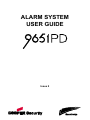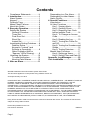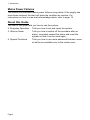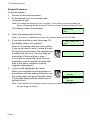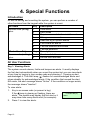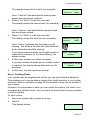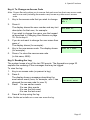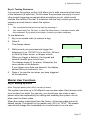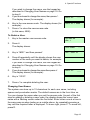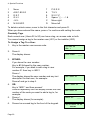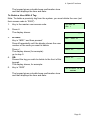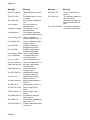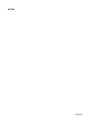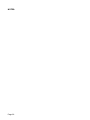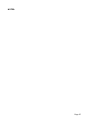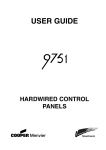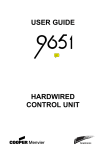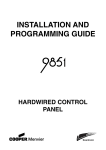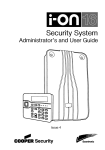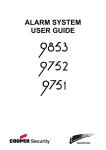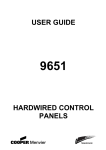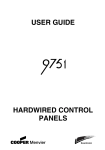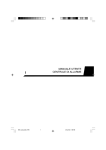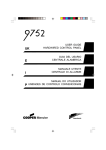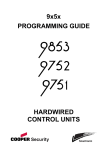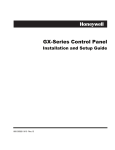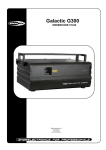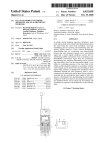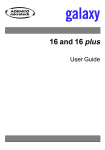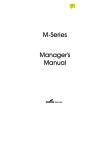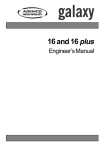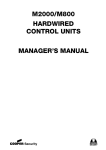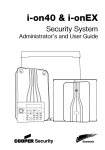Download Cooper Security 9651 User guide
Transcript
ALARM SYSTEM USER GUIDE Issue 2 Contents Compliance Statements .............. iii 1. Introduction ................................ 1 Alarm System ............................... 1 Keypad ......................................... 2 Proximity Tags ............................. 2 Mains Power Failures ................... 4 About this Guide........................... 4 2. Everyday Operation ................... 5 Setting the System ....................... 5 General Procedure ................... 6 Timed Set ................................. 7 Final Door Set .......................... 7 Silent Set .................................. 7 Instant Set ................................ 7 Investigating Setting Problems ..... 8 Detector Active ......................... 8 Keypad is “Locked” (and Sounder is Operating) .............. 8 Other Problems (Alert or “Spanner” LEDs Glowing) ........ 8 Unsetting the System ................. 10 To unset the system: .............. 10 Aborting False Alarms ............ 10 3. After an Alarm .......................... 11 Responding to a Fire Alarm ....... 11 Responding to other Alarms ...... 11 Alarm Priority ............................. 11 4. Special Functions .................... 12 Introduction................................ 12 All User Functions ..................... 12 Key 1: Viewing Alerts............. 12 Key 2: Omitting Zones ........... 13 Key 3: Requiring User Code before Installer Code ............. 14 Key 4: To Change an Access Code ...................................... 15 Key 5: Reading the Log ......... 15 Key 7: Turning the Chime On and Off................................... 16 Key 8: Testing the Sounders and Strobe .................................... 16 Key 9: Testing Detectors ....... 17 Master User Functions .............. 17 Key 4: Setting up Users ......... 17 Key 6: Setting Time and Date 22 Appendix. Log Messages ........... 23 Your Installation .......................... 28 9651PD Hardwired Control Unit Alarm System User Guide. This document applies to control panels using software version 6.x. © Cooper Security Ltd. 2012 IN NO EVENT WILL COOPER BE LIABLE FOR ANY SPECIAL, CONSEQUENTIAL , OR INDIRECT LOSS OR DAMAGE, INCIDENTAL DAMAGES, STATUTORY DAMAGES, EXEMPLARY DAMAGES, LOSS OF PROFITS, LOSS OF REVENUE, LOSS OF ANTICIPATED SAVINGS, LOSS OF BUSINESS OR OPPORTUNTIY, LOSS OF GOODWILL OR INJURY TO REPUTATION, LIQUIDATED DAMAGES OR LOSS OF USE, EVEN IF INFORMED OF THE POSSIBILITY OF SUCH DAMAGES. COOPER‟S LIABILITY FOR DAMAGES ARISING OUT OF OR RELATED TO A PRODUCT SHALL IN NO CASE EXCEED THE PURCHASE PRICE OF THE PRODUCT FROM WHICH THE CLAIM ARISES. TO THE EXTENT PERMITTED BY APPLICABLE LAW, THESE LIMITATIONS AND EXCLUSIONS WILL APPLY WHETHER COOPER‟S LIABILITY ARISES FROM BREACH OF CONTRACT, BREACH OF WARRANTY, TORT (INCLUDING BUT NOT LIMITED TO NEGLIGENCE), STRICT LIABILITY, BY OPERATION OF LAW, OR OTHERWISE. Every effort has been made to ensure that the contents of this book are correct. The contents of this book are subject to change without notice. Printed and published in the U.K. Part number 12275374 Page ii 6/8/2012. Compliance Statements The 9651PD control unit is compliant with EN50130-5 environmental class II. The 9651PD control unit is suitable for use in systems designed to comply with PD 6662: 2010 at Grade 2. The 9941 and 9943 keypads are suitable for use in systems designed to comply with PD 6662;2010 at Grade 2. If the installer selects a non-compliant configuration then they must remove or adjust compliance labelling There are no user serviceable parts within the keypads or the control unit. Page iii This page is deliberately blank. Page iv 1. Introduction Alarm System The alarm systems described in this book comprise a control unit (model 9651PD), one or more keypads, and various detectors. The control unit houses a main controller, power supply, stand-by battery and communication device. It is normally fitted in a safe place out of sight (for example, under the stairs). The detectors are installed in various places, or zones, around the premises. If something triggers a detector, the detector signals this to the control unit. How the control unit reacts depends on whether the system is set or unset. When set, the control unit raises an alarm whenever a detector is triggered. The alarm might be a bell or strobe on the outside of your premises, or it might be a silent signal over the telephone line to an Alarm Receiving Centre (ARC). When unset, the system does not raise an alarm if a detector is triggered. Your installer can program the control unit so that you can set the system to one of four levels: A, B, C or D. Level A protects the whole of the premises covered by the detectors. Levels B, C and D each protect part of the premises while the rest is in use. You cannot set more than one level at the same time. The control unit raises an alarm when a detector in a set level is triggered. Your installer allocates detector zones to levels during installation. Refer to the table on page 28 to see how zones are allocated. Your premises may be fitted with 24-hour zones and Hold Up Alarm zones. If these zones are triggered, the system will raise an alarm even if no level is set. 24-hour zones are often used to protect emergency fire exits. (Please Note: Hold Up Alarms are also known as Panic Alarms.) Page 1 1. Introduction Keypad Your alarm system is fitted with a 9941 or 9943 keypad, from which you can set and unset the system. Figure 1 shows the main features of the keypad. Refer to "4. Special Functions" on page 12 for information about other functions available from the keypad. The system will not accept commands from the keypad until you identify yourself with either an access code or a proximity tag (see below). The system can store 50, four-digit, access codes, giving secure access for up to 50 users. (The installer has a separate access code.) There are 9,999 possible access codes. While the system is not being accessed by a user (or installer) the keypad display shows the time and date and a short text – usually the name of the system or some other text put there by the installer. When you enter a valid access code the display shows prompts or other information to guide you in the use of the system. 30 seconds after you stop using the keypads the display reverts to the time and date. This prevents status information being used to compromise system effectiveness. Proximity Tags So that you do not have to remember access codes your installer may have fitted 9943 keypads which are able to read proximity tags (also called “prox tags”). These tags are small slips of plastic that have electronic circuitry built into them. When you hold a prox tag against a 9943 keypad, the circuit inside the tag emits a radio code that the keypad reads. Each tag has one out of a possible 32 4,294,967,296 (2 ) codes. If the alarm system recognises the tag, it allows you to do almost anything that you could do with an access code. If the tag is not recognised, you cannot use the alarm system. When presenting a tag to a 9943 keypad, make sure that it is within 10mm of the face of the keypad. The whole front of the case sensitive to tags. Ordinary users can be allocated both an access code and a prox tag. You can program the system to recognise up to 49 tags. U01, the master user, can only be allocated an access code – a proximity tag cannot be assigned to this user. For instructions, please refer to page 20. Page 2 1. Introduction These may show nothing until a user is identified. Alert lamp (see page 12) Flashes to highlight unacknowledged alarm, fault or tamper conditions. Glows for acknowledged conditions. Goes out when all conditions are rectified. Service lamp Glows if the system needs an Installer reset. Mains lamp Glows when using mains power. Flashes when using stand-by battery. 2-line 16-digit liquid crystal display The first line shows: - unset: time and date - set: level set. The second line shows Installer-configured text, often the control unit model number. The display may show only time and date until a user is identified. Level selection keys Press to select levels. Enter key Press to confirm a command sequence. sequence. Exit key Press to cancel a command sequence. Figure 1. 9941 and 9943 LCD Remote Keypads Page 3 1. Introduction Mains Power Failures The control unit indicates mains power failures using alerts. If the supply has since been restored, the alert will show the condition as inactive. For instructions on how to view and acknowledge alerts, refer to page 12. About this Guide The rest of this guide tells you how to use the system: 2. Everyday Operation Tells you how to set and unset the system. 3. After an Alarm Tells you how to switch off the sounders after an alarm, view what caused the alarm and reset the system so that it can be used again. 4. Special Functions Tells you how to use more advanced features, some of which are available only to the master user. Page 4 2. Everyday Operation During installation, your installer programs the system to create an exit route and entry route for your premises. When setting the system, you must follow the exit route. When unsetting the system, you must follow the entry route. If you stray from these routes, you may cause a false alarm. Setting the System There are several different methods for setting the system. Each level can use a different method, although not all methods are available in all cases. Your 1 installer will have selected the methods that suit your site best . The possible setting setting methods for Full Set are: Timed Set Final Door Set The possible setting methods for a part set are: Timed Set Silent Set Instant Set The setting procedure is similar for each method and shown on page 6. Subsequent sections describe the specifics of each setting method. If you try to set the system while something is triggering a detector in the protected area (for example a door or window is still open), the system will not set (see page 8). If you find that your detectors generate false alarms immediately after you leave the premises, this may be because they are detecting air movements when the exit door is closed. You may need to ask your installer to increase 2 the Final Exit Settling Time . 1 2 Installer Commands 39, 62, 72 and 76 Installer Command 182 Page 5 2. Everyday Operation General Procedure To set the system: 1. Secure all doors and windows. 2. At the keypad, key in an access code (or present a tag). Note:If you enter an incorrect code, try again. If you enter an incorrect code four times, all keypads will be locked for 90 seconds and a tamper alarm will start. The display shows (for example): 3. System OK Set? Press the appropriate level key. Note: If you press without a level key, the system sets Level A (Full Set). 4. 5. If you have omitted a zone (see page 13), the display shows (for example): Press to continue with the zone omitted. If you do not want to omit it, press to exit. During the exit procedure, the keypads give a continuous exit tone. The tone may be intermittent if the final door is open. If you hear an intermittent tone from the keypads or internal sounder and the final door is not open, a detector is being triggered (see page 8). Leave by the designated exit route. When you complete the exit procedure in accordance with the setting method in use, the system sets and gives a double "beep". The keypad display shows which level or partition is set. Omit Zone 03? Set? Setting A Set A 9651PD Set A 9651PD Note: If you decide not to set the system, key in your access code again (or present a tag) to unset it. Page 6 009 2. Everyday Operation Timed Set With Timed Set, the system sets after a programmed exit time has expired. The time starts when you press a level key, or when you press to accept an omitted zone. Your installer will have made the exit time long enough for you 3 to leave the premises and secure the final door . Final Door Set Your installer may have programmed the system so that closing the final door 4 completes the setting sequence. The system sets 7–12 seconds after you secure the final door. There is no fixed exit time. Silent Set Some levels on your system may be programmed for Silent Set. The system does not give an audible warning when it sets these but it gives a double "beep" at the end of the exit time to show that it is set. Note: Silent Set is not available for Level A (Full Set). Instant Set The area protected by a level may not need an exit route or final door. With Instant Set, the system sets as soon as you press the appropriate key, without waiting for an exit time. The system gives a double "beep" to show that it is set. Note: Instant Set is not available for Level A (Full Set). 3 4 Installer Commands 44, 65, 75 and 79 Installer Command 182 Page 7 2. Everyday Operation Investigating Setting Problems This section offers general guidance but the configurable nature of 9651PD control units means that details of each alert and response vary. If you need assistance to resolve a problem, contact your installer. Detector Active If something is triggering a detector at the end of the exit procedure, the system will not set. The display shows which zone (or zones) is active. To set the system: 1. 2. 3. 4. 5. Enter your access code (or present your tag) to silence any sounders. Go to the zone shown on the display (see example) and find out what is triggering the detector. If possible, remedy the fault. Return to the keypad and set the system again. If no other detectors are active, the system sets. If other detectors are active, repeat steps 1 to 3. If the system still will not set, call your installer. Zone Open Zone 03 Z03 Keypad is “Locked” (and Sounder is Operating) If you make four incorrect attempts in a row to key in an access code, the system starts a tamper alarm, “locks” your keypad and will not let you continue. Wait for 90 seconds and the keypad will clear and allow you to try again. If you enter a correct access code the sounder will stop. You may need to call an installer to reset your system. This feature is to prevent someone guessing an access code by simply trying all the possibilities. Note that if you continue to enter an incorrect access code the system will lock you out for another 90 seconds. Other Problems (Alert or “Spanner” LEDs Glowing) The system informs you of problems through alerts. These are warnings communicated through the keypad display and lamps. If your system is set up to hide status information after 30 seconds, enter an access code or present a tag to activate the keypad display and lamps. Depending on the nature of the problem, you may need to reset the system or Page 8 2. Everyday Operation call an installer to do this for you (see page 11). If the display shows "Set" underneath the alert message, press to continue with setting. If an installer reset is required, the control unit lights the lamp and the keypad sounds a repeating "beep" to warn you. If the fault disappears, the lamp goes out but the tone continues until you enter your access code. If the fault persists and cannot be overridden, the display shows "Call Installer". A mains power failure is an example of a technical fault that may be resolved without intervention in the alarm system. A stand-by battery failure is an example of a technical fault that requires an installer to visit. If an alert indicates a communications failure (for example, "Plugby Line Fail"), you may be able to set the system but then it may not be able to report any alarms to the ARC. For more information on viewing and acknowledging alerts, see page 12. Page 9 2. Everyday Operation Unsetting the System WARNING: If you enter your premises and an internal alarm starts, there may be an intruder. You must unset the system from a keypad. When you open an entry door, the system starts an entry timer. During the entry time, the keypads give a "galloping" entry tone to warn you that the timer is running. If you exceed the entry time, an alarm will occur. Your installer will have ensured that the entry time for each entrance is long enough for you to enter by the designated entry route, get to the keypad and unset the system. To unset the system: 1. Enter through the designated entry door and go to the keypad. As you enter the premises, the system starts the entry timer and the keypads give the entry tone. The display shows the level you entered (for example): 2. Key in an access code (or present a tag). Entry A 9651PD Note:If you enter an incorrect code, try again. If you enter an incorrect code four times, a tamper alarm will sound and all keypads will be locked for 90 seconds. See page 8. The entry tone stops and the system gives a double "beep". The system or is now unset. Aborting False Alarms If you accidentally cause an alarm, you have two minutes to cancel the alarm by entering your access code again. If the alarm goes on for longer than two minutes you may need to call the installer to reset your system before you can set the system again. Page 10 3. After an Alarm Responding to a Fire Alarm IMPORTANT: The system gives a fire alarm by sounding a two-tone warning from the keypads and alarm sounder. The display shows (for example): 1. Evacuate the premises. Do not attempt to unset the alarm. 2. If there is evidence of fire, call the Fire Brigade. 3. Only when the premises are safe, proceed as for other alarms. Fire Z02 Alarm 9651PD Responding to other Alarms When your system raises an alarm other than a fire alarm, you must: Unset the system as normal to switch off the sounders and strobes. Reset the system ready for further use. The system logs the zone (or zones) that triggered the alarm and displays alerts on the keypad display. The first zone is shown automatically when you unset the system. View the others by pressing to accept the Next prompt. For instructions on viewing and acknowledging alerts, see page 12. Your system may be configured for various types of reset: User reset. Enter your access code (or present your tag) again to reset the system. The system gives a double "beep" to confirm that it has reset. Installer reset. If the display shows "Call Installer", contact your alarm company to arrange a visit. Alarm Priority If more than one type of alarm occurs at the same time, then the control will deal with them in the following order: first: Hold Up Alarrns, next: intruder alarms (also known as Normal Alarms), then: any other kind of alarm (for example Fire or Technical). Page 11 4. Special Functions Introduction As well as setting and unsetting the system, you can perform a number of other functions from the keypad while the system is unset: All Users Access code (or tag) plus: Master User Only Access code (not tag) plus: Key 1 2 3 4 5 7 8 9 Key 4 6 Description View alerts Omit zones Require user code before installer code Change own user code Read the log of system events Turn chime on and off Test the sounders and strobe Test the detectors Description Create and delete users Set the time and date All User Functions Key 1: Viewing Alerts The system records alarms, faults and tampers as alerts. It usually displays the first alert automatically when you unset the system but you can view alerts at any time by keying in your access code and pressing 1. Viewing an alert acknowledges it. The Alert lamp ( ) flashes for unacknowledged alerts and glows steadily for acknowledged alerts. If the condition that caused the alert still exists, the alert message shows "Active". If the condition no longer exists, the message shows "Inactive". To view alerts: 1. Key in an access code (or present a tag). If the lamp is glowing or flashing, there are 3 Problem(s) alerts. The system may display the first alert or it Set? may show how many alerts exist (for example): 2. Press 1 to view the alerts. Page 12 4. Special Functions The display shows the first alert (for example): 3. 4. Here, "Inactive" indicates that the mains power supply has since been restored. Press for "Next" to view the next alert. The display shows the second alert (for example): Here, "Inactive" indicates that the tamper switch has since been closed. Press for "Next" to view the next alert. The display shows the third alert (for example): MAINS Fail Inactive Next Lid Tamper Inactive Next Battery Missing Active Next Here, "Active" indicates that the battery is still missing. The lamp will also be lit and there will be an intermittent audible warning. Call Installer 9651PD 5. If you have viewed all alerts and installer action is required (for example, to fit a new battery), the display shows: In this case, contact your alarm company. 30/07/2012 14:45 9651PD 6. If you have viewed all alerts and no installer action is required, the display shows date and time (for example): In this case, use the system as normal. Key 2: Omitting Zones Your system may be programmed so that you can omit individual detectors. This enables you to ignore alarms coming from faulty detectors in non-critical positions. Refer to the table on page 28 to see which zones can be omitted in your system. Omission is not permanent: when you next unset the system, the control unit reinstates any omitted zones. You must omit the zones each time you prepare to set the system. To omit a zone: 1. Key in an access code (or present a tag). 2. Press 2. This display shows: Omit Zone? Page 13 4. Special Functions 3. 4. Press the number of the zone you want to omit (for example, press 07 to omit zone 7) and then press . The sounder gives a double "beep" and the display shows the zone number followed by an "o": If you try to omit a zone for which this is not allowed, the display shows an "X" after the zone number. Press to exit. Omit Zone 07o Omit Zone 07X Note: To include a zone that was omitted, follow the same procedure. Pressing toggles between omit and include. When you set the system after omitting some types of zones, a message asks you to confirm that you want to omit the zone. Press to set the system with the zone omitted. The zone types for which a message is displayed are: Normal Alarm (NA), 24hour (24), Final Exit (FE), and Entry Route (ER).. The zone types for which a message is not displayed are: Hold Up Alarm (HUA), Fire (FR), Technical (TC), AC Fail (AC), Low Battery (LB), Battery Fault (BF) and Fault (FL). Key 3: Requiring User Code before Installer Code You can specify that a user code must be entered before the installer code to access the installer menu. This enables you to supervise installer activities. 1. Key in an access code (or present a tag). 2. Press 3 to toggle between requiring and not requiring a user code. The display shows (for example): UserCode req=OFF 3. When you turn user code on or off, the keypad confirms with a double "beep". Press . Page 14 4. Special Functions Key 4: To Change an Access Code Note: Cooper Security advise you to ensure that each user has their own access code, and no one user (including the master user) knows any other user’s access code. 1. Key in the access code that you wish to change. 2. Press 4. The display shows the user number and any text description for that user, for example: U23:User 23 If you wish to change the name, use the keypad as described in Changing User Names on page 19. Go to step 4. If you do not want to change the user name then press . The display shows (for example): Key in the new access code. The display shows (for example): User 23: 3. 4. 5. System OK Set ? ---- User 23 = 4926 Press to store the new access code (in this case, 4926). Key 5: Reading the Log The system keeps a log of the last 700 events. The Appendix on page 23 explains the meaning of the messages that may be logged. To view the log: 1. Key in an access code (or present a tag). 2. Press 5. The display shows a message describing the U01 Change U02 most recent event (here, for example, user 1 has 00:42:05 30/07 changed the access code for user 2): 3. Press: 1 to see earlier events 3 to see later events 4 to see the first event 6 to see the last event 4. Press to stop using the log. Note: Neither an installer nor a user can erase the log. Page 15 4. Special Functions In the log, user codes are represented by numbers as follows: U00 U01 U02 to U49/50 U52 U53 U56 Installer User 1 Users 2 to 49/50 Control unit Idle Remote reset Key 7: Turning the Chime On and Off Your system may be programmed so that a chime tone sounds when certain doors are opened while the system is unset. You can turn this on and off. 1. Key in an access code (or present a tag). 2. Press 7 to toggle chime on and off. The display shows (for example): Chime = ON When you turn chime on, the keypad confirms with a double "beep". 3. Press . Key 8: Testing the Sounders and Strobe You can test that the sounders and strobe are working. The system turns on each sounder in turn for three seconds. Note: The strobe flashes for 10 seconds to give you time to see it. 1. 2. Key in an access code (or present a tag). Press 8 to start the test. The display shows: Test: Bell Test: Strobe Test: Speaker Test: Keypad Page 16 4. Special Functions Key 9: Testing Detectors You can set the system so that it will allow you to walk around and test each of the detectors (a walk test). Do this when the premises are empty to avoid other people triggering movement detectors before you do, which would confuse the results of the test. If a detector fails the test, contact your alarm company and ask them to check the system. Notes: 1. 2. You can abandon the test at any time by pressing . You cannot test Fire, 24-hour, or Hold Up Alarm zones, or tamper circuits with this command. If you wish to test them, contact your alarm company. To test detectors: 1. Key in an access code (or present a tag). 2. Press 9. This display shows: 3. 4. Walk around your premises and trigger the detectors in turn. DO NOT try to test Fire, 24-hour, or Hold Up Alarm zones, or tamper circuits. When you trigger a detector, the keypad and internal sounder give a short tone. The display shows 'A' for alarm, followed by the zone number of the detector. If you trigger more than one detector, the display shows the zone numbers in turn. Press to stop the test when you have triggered all the detectors. Walk Test A: Zone 02 Master User Functions Key 4: Setting up Users Note: Only the master user (U01) can set up users. The system can store up to 50 different user access codes. Each access code must contain four digits. For security, you should give one code to each person who has responsibility for setting and unsetting the system: do not allow users to share codes. When the system is delivered from the factory, all access codes are set to default values. The default for the master user (U01) is "1234". The master user should change this immediately to a code known to no one else. Page 17 4. Special Functions The default access code for all users U02 through to U50 is “0000”. As default codes cannot be used to set or unset the system, or use any of its special functions, they do not need to be changed until they are assigned to users. Note: Once a master user assigns a code to another user, they must instruct the user to change their code straight away to something that the master user does not know. To distinguish users and conceal their access codes, the log shows each user as “U” followed by a number (for example, “U02” for user 02). You can store a user name for each access code, which is visible on the keypad display as a reminder when a user is changing their code. The system does not otherwise display or log the user name. To aid the master user when they are editing a user‟s name, the master user can call up an individual user by keying in “0” followed by the user number. For example, key-in "002" to call up U02, or "050" to call up U50. To Create a New User 1. Key in the master user access code. 2. Press 4. The display shows: 3. 4. System OK Set ? EITHER: If you know the user number of an unused code Key in 0 followed by the user number, For example, if you know user number 21 is not used then key in 021 Press . The display shows the user number and any text description for that user, for example: If you wish to change the name, use the keypad as described in Changing User Names on page 19. Go to step 6. If you do not want to change the name, then press and go to step 6. OR: Key in “001” and then press . Press repeatedly until the display shows the user number of the code you want to add/change, for example: Page 18 Old Code= U21:User 21 U01: User 01 U21:User 21 ---- 4. Special Functions 5. If you wish to change the name, use the keypad as described in Changing User Names on page 19. Go to step 6. If you do not want to change the name, then press . The display shows (for example): 6. Key in the new access code. The display shows (for example): 7. Press to store the new access code (in this case, 4926). To Delete a User: 1. Key in the master user access code. 2. User 21: ---- User 21 = 4926 System OK Set ? Press 4. The display shows: Old Code= 3. Key in “001” and then press . U01: User 01 4. Press repeatedly until the display shows the user number of the code you want to delete, for example: U21:User 21 5. If you wish to change the name, use the keypad as described in Changing User Names on page 19. Go to step 6. If you do not want to change the name then press . The display shows (for example): 6. Key in “0000”: 7. Press to complete deleting the user. User 21: ---- ---- User 21 = 0000 Changing User Names The system can store up to 12 characters for each user name, including spaces and punctuation marks. The default names are in the form User nn. You can change the name when you set the access code. As part of the first step for adding or deleting a user code, the display shows the current user name with a flashing cursor under the first letter. Enter letters one at a time in the same way as when texting on a mobile phone, by repeatedly pressing a key until the required letter is displayed. To move right, press C. To move left, press D. Page 19 4. Special Functions 1 2 3 4 5 6 None ABCÆÅÄ DEF GHI JKL MNOØÖ 7 8 9 0 C D PQRS TUV WXYZ Space ' ( ) : . - ! & Move right Move left To delete a whole name, move to the first character and press D. When you have entered the name, press to continue with setting the code. Proximity Tags Each normal user (Users 02 to 50) can have a tag, an access code or both. You cannot assign a tag to the master user (U01) or the installer (U00). To Assign a Tag To a User: 1. Key in the master user access code. 2. Press 4. The display shows: 3. 4. 5. 6. System OK Set ? EITHER: If you know the user number: Key in 0 followed by the user number, For example, if you wish to add a tag to user number 21 then key in 021 Press . The display shows the user number and any text description for that user, for example: Press and go to step 6. OR: Key in “001” and then press . Press repeatedly until the display shows the user number of the code you want to add a tag to, for example: Press . The display shows (for example): Present an unused tag to the front of the keypad. Page 20 Old Code= ---- U21:User 21 U01: User 01 U21:User 21 User 21: ---- 30/07/2012 14:45 9651PD 4. Special Functions The keypad gives a double beep confirmation tone and then displays the time and date: To Delete a User With A Tag Note: To delete a proximity tag from the system, you must delete the user (set their access code to “0000”). 1. Key in the master user access code. System OK Set ? 2. 3. 4. 5. Press 4. The display shows: Old Code= EITHER: Key in “001” and then press . Press repeatedly until the display shows the user number of the code you want to delete: U01: User 01 Press . The display shows (for example): go to step 5. OR: Present the tag you wish to delete to the front of the keypad. The display shows, for example: Key in “0000” User 21: ---- User 21: ---- ---- U21:User 21 30/07/2012 14:45 9651PD The keypad gives a double beep confirmation tone and then displays the time and date: Page 21 4. Special Functions Key 6: Setting Time and Date Note: Only the master user (U01) can set the system time and date. The control unit contains an internal clock/calendar that runs as long as there is power present (mains or stand-by battery). The system uses this clock to record the time and date of events in the log. If the mains power supply fails while the stand-by battery is low, you may need to correct the time and date. If your country uses summer and winter time, you may need to adjust the time. To set the time and date: 1. Key in the master user access code. 2. Press 6. The display shows the date. D04 M11 Y99 3. 4. 5. 6. 7. Key in two digits for the day, followed by . Key two digits for the month (01 for January to 12 for December), followed by . Key in two digits for the year, followed by . The display shows the time. Key in two digits for the hour followed by . Use the 24-hour clock. Key in two digits for the minutes, followed by . The display shows the new time and date: Page 22 H17 M02 30/07/2012 14:45 9651PD Appendix. Log Messages Message Meaning Message AC Fail Mains power supply failed Mains power supply restored Alarm confirmation disabled by lock switch Confirmed alarm on zone == User aborted alarm Auxiliary power failed Auxiliary power restored Line Fault input active (problem with line or communictor) Line Fault input restored (communicator or line problem OK) Control unit memory corrupted Battery reconnected Battery failed load test Battery disconnected Sounder tampered with Sounder tamper reset Intruder alarm on zone == Intruder alarm on zone == reset Access codes returned to default values Communications failure Common anti-tamper zone has been activated Common anti-tamper zone restore System configuration (site specific data) has changed Default values loaded for all commands Control unit memory damaged Fire alarm reset Fire Z== Alarm Fire Z== Rstr AC Restore Al Conf Dis K== Al Confirm Z== Alarm Abort AUX DC Fail AUX DC Fail Rstr ATE L.F. All ATE L.F. Rstr Bad Checksum Batt Flt Rstr Batt Load Fail Batt Missing Bell Tamper Bell Tamper Rst Burg Z== Alarm Burg Z== Rstr Codes Defaulted Comms Fail Common A/T Common A/T Config Change Defaults Loaded EEPROM Fail Fire Reset Meaning Fire alarm on zone == Fire alarm on zone == restore Fire alarm started at Fr K== Alarm keypad == Hold up alarm started in HUA Z== Alarm zone == Hold up alarm reset in HUA Z== Rstr zone == K== Excess Keys Incorrect access code entered more than four times at keypad == K== Missing Keypad == disconnected K== Restore Keypad == reconnected Keypad == tampered K== Tamper with Lid Tamp Restore Control unit lid tamper reset Lid Tamper Control unit lid tampered Low battery detected on Low Bat Z== transmitter == Low Bat Z== Rstr Low battery reset on transmitter == Low battery detected on Low Batt Rstr control unit Low Batt Rstr Z== Low battery reset on control unit System failed to set Set Fail Z== because of fault in zone == Soak test failed in zone Soak Fail Z== == System Rearmed System rearmed after an alarm System Startup Power applied to system System Tamp Rst System tamper reset System Tamper System tamper Tamper K== Rstr Keypad == tamper reset Tamper Z== Zone == tampered with Tamper in zone == Tamper Z== during the day Tamper Z== Rstr Zone == tamper reset Page 23 Appendix Message Meaning Technical alarm in zone == Technical alarm in zone Tech Z== Rstr == reset Line fault on telephone Tel Line Fault line Line fault reset on Tel Line Rstr telephone line Telecmd Low Bat Low battery in 723r telecommand Panic (Hold Up) alarm Telecmmd PA from 723r telecommand U== Change U== User == changed access code for user == User == deleted access U== Delete U== code for user == Installer exited from U== Off-Site programming mode Installer entered from U== On-Site programming mode U== System Reset User – reset system Time and date user U== Time/Date reset the system U== Z== Omit User omitted zone == U== Z== Unomit User unomitted zone == UserCode req off No user code before installer code UserCode req on User code before installer code XT ACFl Rst Z== Mains power supply restored in zone == Mains power supply XT ACFl Z== failed in zone == XT BatFl Rst Z== Battery reconnected in zone == XT BatFl Z== Battery fault in zone == XT Fault Z== Rst Zone of type „Fault‟ reset XT Fault Zone == Zone of type „Fault‟ active XT LoBat Rst Z== Low battery reset on radio zone == Low battery detected on XT LoBat Z== radio zone == XT PwrFl Rst Z== Power output fault reset in zone == Tech Z== Alarm Page 24 Message Meaning XT PwrFl Z== Power output fault in zone == The system locked out the zone when attempting to rearm at the end of the bell run time. The system restored a locked out zone zone. Z== Lock Out Z== Lock Out Rst NOTES: Page 25 NOTES: Page 26 NOTES: Page 27 Your Installation Zone 1 2 3 4 5 6 7 8 Company Name Control Unit Model Exit Time Bell Duration Communicator Fitted Description A A Contact Number (Day) Contact Number (Night) B C Entry time B C D Omit Chime Allow D Note: If this table has not been completed, ask your Installer for the information. Page 28