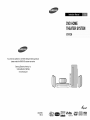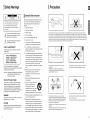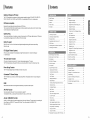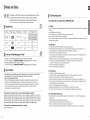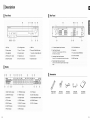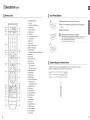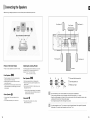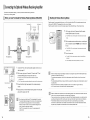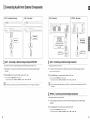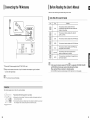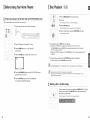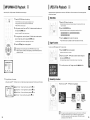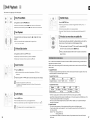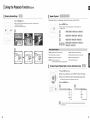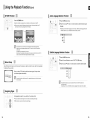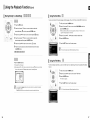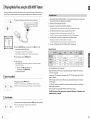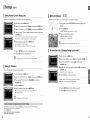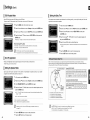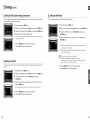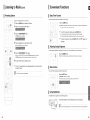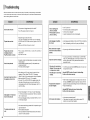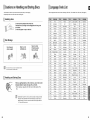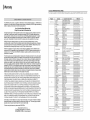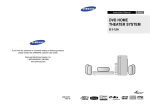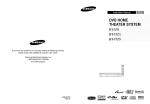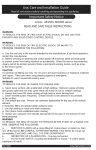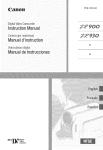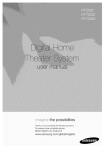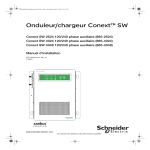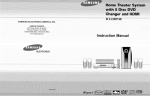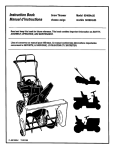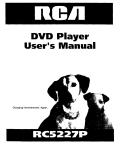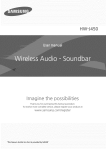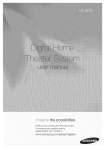Download Samsung AH68-01957C Operating instructions
Transcript
DVD HOME THEATER SYSTEM HT-X50 If you have any questions or comments please contact the SAMSUNG relating to Samsung customer products, care center. Samsung Electronics America, Inc. 1-800-SAMSUNG (7267864) www.samsung.com _ynet AH68-01957C REV: 00 DIGITAL _f[=] I=[o][dl[=.] inn + _dtts Digital Surround AUDIO/VIDEO DIGITAL AUDIO OlSC PLAYBACK Precautions Safety Warnings Important Safety Instructions Z_ 1 RiSK OFDO ELECTRIC SHOCK. NOT OPEN Read these operating instructions carefully before using TO REDUCE THE RISK OF ELECTRIC SHOCK, the unit. Follow all the safety instructions DO NOT REMOVE REAR COVER (or BACK). NO USER SERVICEABLE PARTS INSIDE. Keep these operating instructions listed below. handy for future reference. REFER SERVICING TO QUALIFIED SERVICE 1) Read these instructions. 2) Keep these instructions. 3) Heed all warnings. inside the product that presents a risk of 4) Follow all instructions. electric shock or personal 5) Do not use this apparatus near water. 6) Clean only with dry cloth. PERSONNEL. This symbol indicates "dangerous injury. This symbol indicates important accompanying voltage" instructions the product. 7) Do not block any ventilation openings, accordance CLASS 1 LASER PRODUCT This Compact Disc player is classified 8) as a CLASS 1 Do not defeat the safety purpose of the polarized or grounding- KLASSE 1 LASER PRODUKT LUOKAN 1 LASER LAITE KLASS CLASS 1 1 LASER LASER APPARAT PRODUCT PRODUCTO LASER CLASE 1 adjustments or performance procedures other than those specified in hazardous radiation exposure. CAUTION or other apparatus (including amplifiers) that produce heat. 9) Use of controls, : INVISIBLE type plug. A polarized plug has two blades with one wider than the other. A grounding has two blades and a third grounding 1 blade or the third prong are provided for your safety. consult an electrician of herein may result for replacement LASER RADIATION WHEN OPEN pinched particularly receptacles, for proper grounding and, in particular, specifies that the cable ground shall be connected to the grounding system of the building, as close to the point of cable entry as practical. WARNING at plugs, convenience the apparatus. specified by --O_" J_'.',"" bracket, or table specifi ed by the manufacturer, or sold with the apparatus. When a cart is used, use caution when moving the cart/ apparatus combination to avoid injury from tip-over. unused for Iong periods of time. 14) Refer all servicing to qualified service personnel. Servicing is required when the apparatus CAUTION Apparatus shall not be exposed to dripping has been damaged in any way, such as the power-supply or splashing '. 12) Use only with the cart, stand, tripod, 13) Unplug this apparatus during lightning storms or when To reduce the risk of fire or electric shock, do not expose this appliance to rain or moisture. Do not expose the unit to direct sunlight or other heat sources. This could lead to overheating and malfunction of the unit. Voltage peaks due to lightning could damage the unit. The Mains plug is used as a disconnect device and shall stay readily operable at any time. the manufacturer. This reminder is provided to call the CATV system installer's attention to Section 820~40 of the NEC During thunderstorms, disconnect the AC main plug from the wail outlet. and the point where they exit from 1!) Only use attachments/accessories guidelines of the obsolete outlet. 10) Protect the power cord from being walked on or Note to CATV system installer provides type plug prong. The wide If the provided plug does not fit into your outlet, AND INTERLOCKS DEFEATED, AVOID EXPOSURE TO BEAM. which Install in instructions. Do not install near any heat sources such as radiators, heat registers, LASER product. I with the manufacturer's Ensure that the AC power supply in your house complies with the identification sticker located on the back of your player. Install your player horizontally, on a suitable base (furniture), with enough space around it for ventilation (3~4inches). Make sure the ventilation slots are not covered. Do not stack anything on top of the player. Do not place the player on modules or other equipment which may become hot. Before moving the player, ensure the disc tray is empty. This player is designed for continuous use. Switching off the Home Theater to the stand-by mode does not disconnect the electrical supply. In order to disconnect the player completely from the power supply, remove the main plug from the wall outlet, especially when left unused for a long period of time. cord or plug is damaged, liquid has been spilled or objects and no objects filled with liquids, such as vases, shall have fallen into the apparatus. be placed on the apparatus. if the apparatus has been exposed to rain or moisture, Service is also required does not operate normally, or has been dropped. Protectthe player frommoisture(i.e,vases), and excessheat (e g.firepIace)or equipmentcreatingstrongmagneticor electricfields (i.e speakers...).Disconnectthe powercablefrom theAC supply if the player malfunctions.Yourplayeris not intendedfor industrialuse. Useof this productis for personaluse only. Condensationmay occur ifyour playeror dischas beenstoredincold temperatures. if transportingthe playerduringthe winter,wait approximately2 hours until the unit has reachedroom temperaturebefore using. The batteries used with this product contain chemicals that are harmful to the environment. Do not dispose of batteries in the general household trash. Features Contents Multi-Disc Playback & FM Tuner The HT-X5O combines MP3-CD, WMA-CD, the convenience DivX, CD-R/RW, of multi-disc playback and DVD-R/RW, capability, including with a sophisticated DVD-AUDIO, DVD-VIDEO CD, FM tuner, all in a single player. DVD-Audio compatible Experience the super high-quality The on-board 24-bit/192kHz low-level resolution audio perfom_ance DAC enables and high-frequency of DVD-Audio. this player to deliver exceptional sound quality in terms of dynamic range, Safety Warnings ............................................................ 2 Settings ........................................................................ 40 Precautions .................................................................... 3 Setting the Language .............................................. 40 Features ......................................................................... 4 Setting TV Screen type ........................................... 41 Notes on Discs .............................................................. 6 Setting Parental Controls (Rating Level) .................42 Description ..................................................................... 8 Setting the Password .............................................. 42 Setting the Wallpaper .............................................. 43 detail. To SeIect One of the 3 Wallpaper Settings you've made ............................................................ 43 USB Host Play Connecting the Speakers ............................................ 12 You can enjoy media files such as pictures, by connecting movies and tunes saved in an MP3 player, digital camera or USB memory the storage device to the USB port of the home theater. Connecting the Optional Wireless Receiving Amplifier ...................................................... 14 Connecting the Video Out to your TV ......................... 16 Dolby Pro Logic II audio signal decoding technology that improves Setting the Speaker Mode....................................... 44 Setting the Delay Time ............................................ 45 Setting the Test Tone............................................... 46 upon existing Connecting Audio from External Components ............18 Dolby Pro Logic. Connecting the FM Antenna ........................................ 20 DTS (Digital Theater Systems) DTS is an audio compression 5.I channel sound. format developed in stop mode switches Setting the Audio ..................................................... 47 Setting the DRC (Dynamic Range Compression)...48 Setting the AV SYNC ............................................... 48 by Digital Theater Systems Setting the HDMI Audio ........................................... 49 Inc. It delivers full-frequency TV Screen Saver Function The HT-X50 automatically DivX (R) registration ................................................ 44 HDMI Function ............................................................. 17 Dolby Pro Logic II is a form of multi-channel If the main unit remains DVD Playback Mode ............................................... 44 for 3 minutes, Samsung logo appears on TV screen. Before Reading the User's Manual .............................21 Sound Field (DSP)/EQ Function ................................. 50 Before Using Your Home Theater ...............................22 Dotby Pro Logic II Mode .............................................. 51 Disc Playback .............................................................. 23 Dolby Pro Logic I! Effect .............................................. 52 MP3/WMA-CD Playback ............................................. 24 itself into the power saving mode after 20 minutes in the Screen Saver mode. JPEG File Playback ..................................................... 25 DivX Playback ............................................................. 26 Power Saving Function The HT-X5O automatically shuts itself off after 20 minutes in Stop mode. Customized TV Screen Display The HT-X5O allows you to select your favorite image during JPEG or DVD playback and set it as your background wallpaper. HDMI HDM! transmits DVD video and audio signals simultaneously, and provides Using the Playback Function ....................................... 28 Listening to Radio ........................................................ 53 Displaying Disc Information ...................................... 28 Convenient Functions .................................................. 55 Checking the Remaining Time .................................. 29 Operating a TV with the Remote Control .................... 56 Fast Playback ........................................................... 29 Troubleshooting ........................................................... 58 Stow Playback .......................................................... 29 Cautions on Handling and Storing Discs ..................... 60 Skipping Scenes/Songs ............................................ 30 Language Code List .................................................... 61 Repeat Playback....................................................... 31 USB Host Feature Supported Products ...................... 62 To Select a Repeat Playback Mode in the Disc Specifications ............................................................... 63 Information Screen ................................................... 31 a clearer picture. A-B Repeat Playback ................................................ 32 AV SYNC Function Step Function ............................................................ 32 Video may lag behind the audio if the unit is connected To compensate Angte Function .......................................................... 33 to a digital TV. Zoom (Screen Enlarge) Function .............................33 for this, you can adjust the audio delay time to sync up with the video. EZ VIEW Function .................................................... 34 Anynet+ (HDMI-CEC) Function Anynet+ is a function that can be used to operate the main unit using a Samsung Home Theater to a SAMSUNG that support Anynet+.) TV using an HDM! Cable. (This is only available Bonus Group ............................................................. 34 TV rernote control, with SAMSUNG TVs by connecting the Navigating Pages ...................................................... 34 Audio Language Selection Function .........................35 Subtitle Language Selection Function ...................... 35 Moving Directly to a Scene/Song .............................36 Using the Disc Menu ................................................ 37 Using the Title Menu ................................................. 37 Playing Media Files using the USB HOST Feature._..38 4 5 Notes on Discs DVD players and the discs are coded by region. These regional codes must match Disc Recording Format in order for the disc to play. If the codes do not match, the disc will not play. The Region Number for this player is given on the rear panel of the player. This product does not support Secure (DRM) Media files. (Your DVD player will only play DVDs that are labeled with identical region codes,) CD-R Discs Playable Discs • Some CD-R discs may not be playable depending on the disc recording device (CD-Recorder or PC) and the condition of the disc. Disc Type Mark (Logo) Disc Size Recorded Signals 5" DVD-AUDIO DVD-VIDEO Audio + Video 3 112" AUDIO/VIDEO Max. Playing Time • Some CD-RW (Rewritable) Approx. 80 min. (single-sided) Approx 160 min. (double-sided • Only CD-Rs that are properly "closed" can be fully played. If the session is closed but the disc is left open, you may not 3 112" DivX media, may not be playable. be able to fully piay the disc. 74 min. 5" DIG[TALAUDIO minute CD-R disc. Do not use CD-R discs over 7O0MB/8O minute as they may not be playback. Approx 480 min. (double-sided Audio AUDIO-CD • Use a 650MB/74 Approx. 240 min (single-sided) 20 min. 5" 74 min. 31/2" 20 min. Audio + Video CD-R MP3 Discs • Only CD-R discs with MP3 files in ISO 9660 or Joliet format can be played. • MP3 file names should be 8 characters or less in length and contain no blank spaces or special characters • Use discs recorded with a compressionldecompression Do not use the following types of disc! • Only files with the "mp3" and extensions can be played. • Only a consecutively disc can be played. If there is a blank segment written multisession (. I = +). data rate greater than 128Kbps. in the Multisession disc, the disc can be played only up to the blank segment. • LD, CD-G, CD-I, CD-ROM and DVD-ROM discs cannot be played on this player. If such discs are played, a <WRONG DISC FORMAT> message appears on the TV screen. • DVD discs purchased abroad may not play on this player. If such discs are played, a <WRONG DISC FORMAT> message appears on the TV screen. • If the disc is not closed, it will take longer to begin playback and not all of the recorded files may be played. • For files encoded in Variable Bit Rate (VBR) format, i.e. files encoded (e.g., 32Kbps ~ 320Kbps), in both low bit rate and high bit rate the sound may skip during playback. • A maximum of 500 tracks can be played per CD. • A maximum of 300 folders can be played per CD. Copy Protection CD-R JPEG Discs • Many DVD discs are encoded with copy protection. Because player directly to your TV, not to a VCR. Connecting picture from copy-protected • This product incorporates Use of this copyright to a VCR results in a distorted protection technology that is protected by methods claims of certain U.S. property rights owned by Macrovision protection technology must be authorized for home and other limited viewing uses only unless otherwise Reverse engineering or disassembly This product is covered Corporation by Macrovision authorized and other rights owners. Corporation, by Macrovision and is intended Corporation. by one or more of the following U.S. patents: 5,705,762 5,987,417 6,043,912 6,222,983 6,272,096 6,377,524 6,377,531 6,385,587 6,578,163 6,389,570 6,594,208 6,408,408 6,631,110 6,466,532 6,658,588 6,473,736 6,674,697 6,477,501 6,674,957 6,480,829 6,687,455 6,556,520 6,697,307 6,556,521 6,707,985 6,556,522 6,721,243 6,721,493 6,728,474 6,741,535 6,744,713 6,744,972 6,765,853 6,765,853 6,771,890 6,771,891 6,775,465 6,795,637 6,810,201 or less in length and contain no blank spaces or special characters (. / = +). • Only a consecutively disc can be played. If there is a blank segment disc, the written multisession 6,862,256 6,868,054 6,894,963 6,937,552 in the multisession disc can be played only up to the blank segment. • A maximum of 9,999 images can be stored on a single CD. Picture CD, only the JPEG files in the picture folder can be played. Picture CDs may take longer to start playing or may not play at all. DVD + R/RW, CD-R/RW DivX Discs 5,561,649 6,788,630 • JPEG file names should be 8 characters • Picture discs other than Kodak/Fuji 5,457,669 6,788,629 can be played. • If the disc is not closed, it will take longer to start playing and not all of the recorded files may be piayed. • When playing a Kodak/Fuji is prohibited. 5,060,220 6,778,755 • Only files with the "jpg" extensions • Only CD-R discs with JPEG files in ISO 9660 or Joliet format can be played. DVD discs. copyright patents and other intellectual of this, you should only connect your DVD • Since this product only provides encoding formats authorized by DivX Networks, Inc., a DivX file created by the user might not play. • Software (Example update for incompatible formats is not supported. : QPEL, GMC, resolution higher than 800 x 600 pixels, etc.) • Sections with a high frame rate might not be played while playing a DivX file. This product is covered US4,930,158 6 by the following U.S. patents: • For more information about the formats authorized by DivX Networks, Inc., please visit "www.divxnetworks.net". US4,930,160 7 Description RearPanel Front Panel I 9@@ 1. Disc Tray 6. Disc Change button 11. USB Port 2. Function button 7. Power ((D/I) 12. Tuning Up & Skip (_) 3. Stop (11) button 8. Standby indicator 4. Play/Pause 9. Headphone 5. Direct Play buttons ( !_, ) button 10.AUX button Jack IN 1 Connector button Tuning Down & Skip (I,9.r_} button 13.Volume Control 14. OpenlCIose Connect a TV with c0mpoaeat video inputs to these jacks. button 4, 9. HDMI Output Jack External Digital Optical Input Connector Use this t0 €onnect external equipment capable of digital output. Display Accessories Remote Control (AH59-01778F) 2. 8 LINEAR PCM indicator 9. REPEAT indicator 16, System Status Display 3. DTS indicator i0. TUNED indicator 17: RADIO FREQUENCY indicator 4, TITLE indicator tl, STEREO indicator 18. SPEAKER indicator 5 GROUP ind cator !2 DOEBY Pill ndicator 19. D SC(!--5) ndicator 6. CHAPTER indicator 13. DVDAUD O indicator 7. TRACK indicator 14. MPEG indicator Video Cable (AH39-40001V) FM Antenna (AH42-00017A) Audio Cable (AH39-00954A) User's Manual (AH68-01957C) 9 Description (Con't) Remote Control Insert Remote Batteries 1. DVD RECEIVER POWER 0P_N_ _0SE D MMER @oOi°®O ©©@ @@@ ©@@ -@ button 2. TV button 3. TV/VIDEO, 4. POWER button 5. Number(0~9) 6. REMAIN button 7. STEP button 8. Tuning Preset/CD Skip buttons 9. VOLUME 1 Remove the battery cover in the direction of the arrow. Insert two 1.5V AAA batteries, paying attention to the correct polarities DISC SKiP button (+ and -). 3 Replace the battery cover. buttons Follow these precautions to avoid leaking or cracking cells: • Place batteries in the remote control so they match the polarity : (+) to (+) and (-) to (-). • Use the correct type of batteriesBatteries that look similar may differ in voltage. • Always replace both batteries at the same time. • Do not expose the batteries to heat or a flame. button 10. MENU button 11. AUDIO button 12. I]D PL II EFFECT button 13. DD PL II MODE button 14.TUNER MEMORY, SD(Standard Definition)/HD(High Definition) button 15. ZOOM button STOP PLAY ®®@® 16. SLEEP button 17. SLOW, MOIST button 18. EZ VIEW button 19. _ Operation Range of the Remote Control DVD button TUNER button The remote control can be used up to approximateiy USB 1_ MENU RETURN USB, AUX button 20. OPEN/CLOSE operated at a horizontal 23 feet (7 meters) in a straight line. It can also be angle of up to 30 ° from the remote control sensor. button 21. DIMMER button ]u_ 22. CANCEL button ! i 23. REPEAT button 24. _ @ (_)(_ PLAY/PAUSE STOP button button SEARCH 25. TUNING/CH buttons button 26. MUTE button TuNr_ _EMO_ SLOW , r_sl TO_ SOU_B_T -_C2) C2). 27. RETURN button 28. Cursor/ENTER 29. SUBTITLE SLEEF [ EZ v EW ,,CDCD, ; button button 30. EXIT button ........... iii 31. DSP/EQ button ) 32. INFO button 33. SOUND EDIT button 34. DIGEST button 35. TEST TONE button 36. SLIDE MODE button 37. LOGO button 10 11 Connecting the Speakers Before moving or installing the product, be sure to turn off the power and disconnect the power cord. Rear Speaker(R) Rear Speaker (L) Center Speaker ,,, 2.5 to 3 times the size of the TV screen / \ Front Speaker (R) Position of the Home Theater Selecting the Listening Position • Place it on a stan& cabinet shelf_or under the TV stand. The listening position should be located about 2.5 to 3 times the distance of the TV's screen size away from the TV. Example : For 32" TVs 2~2.4m (6~8 feet) For 55" TVs 3.5~4m (11~13 feet) Front Speaker (L) Subwoofer Front Speakers 00 • Place these speakers in front of your listening position, facing inwards (about 45°) toward you. • Place the speakers so that their tweeters will be at the same height as your ear. • Align the front face of the front speakers with the front face of the center speaker or place them slightly in front of the center speakers. Center Speaker 0 Rear Speakers 00 Red • Place these speakers behind your listening position. • If there isn't enough room, place these speakers so they face each other. • Place them about 60 to 90cm (2 to 3feet) above your ear, facing slightly downward. * Unlike the front and center speakers, the rear speakers are used to handle mainly sound effects and sound wili not come from them all the time. Subwoofer _) • You can also install it directly over or under the TV. • The position of the subwoofer is not so critical. Place it anywhere you like. Press and hold the terminal tab. 2 Insert the speaker cord. 3 Release your finger. Black \ • Do not let children play with or near the speakers. They could get hurt if a speaker falls. • When connecting • It is best to instalt it at the same height as the front speakers. 1 the speaker wires to the speakers, • Keep the subwoofer speaker substances into the duct (hole) of the subwoofer • Do not hang the subwoofer make sure that the polarity (+/-) is correct. out of reach of children so as to prevent children from inserting their hands or alien speaker. on the wall through the duct (hole). • If you place a speaker near your TV set, screen color may be distorted by the speaker. 12 because of the magnetic field generated If this occurs, place the speaker away from your TV set. 13 Connecting theOptional Wireless Receiving Amplifier To connect the rear speakers wirelessly, you have to purchase the wireless receiving module and TX card from your Samsung retailer. When you have Purchased the Wireless Receiving Module (SWA-3000) Resettingthe Wireless Receiving Module Reset the system if a communication Front Speaker (R) Front Speaker (L) failure occurs, or if the Link indicator (blue LED) on the wireless receiver does not light up and the "REAR CHK" message blinks on the main unit's displaj4 Reset the system while the main unit and the wireless receiver module (SWA-3000) are in Power Standby mode. Center Speaker 1 With the main unit turned off, press and hold the remote control's REMAIN button for 5 seconds. • The STANDBY LED on the front panel of the wireless receiver module blinks. 2 With the wireless receiver module turned on, use a ball point pen or a toothpick to press the RE8ET button on the back of the unit. • The STANDBY LED on the front panel of the wireless receiver module blinks 2 Times. Subwoofer 3 Turn on the main unit. Rear Speaker (L) • The LINK LED of the wireless receiver module is lit and the Reset is Rear Speaker(R) completed. • If Power Standby mode continues, repeat Steps 1 to 3 above. WIRELESS RECEIVER MODULE !i!ii¸!¸¸¸!:/))i )i )i )i )i )_i ¸¸¸¸¸¸¸¸)¸¸¸¸ )!i¸¸¸¸¸¸¸¸¸¸i!!; i i i¸ iii!iii)i!i(ii¸ii)? ? _)!ii i!i(i¸!);i; iiiiii))i!; !; !;i;; 1 Connect the Front, Center and Subwoofer speakers to the main unit, referring to page 13. 2 With the main unit turned off, insert the TX card into the TX Card Connection(WIRELESS) on the back of the main unit. • Hold the TX card so that the slanted side faces leftward and insert the card into the port. • The TX card enables communication between the main unit and the wireless receiver. • When the wireless receiving moduIe setting is complete, no audio signal is output from the Rear Speaker Output Connector on the back of the main unit. • The wireless receiving antenna is built into the wireless receiver moisture. • For optimal listening performance, module. Keep the unit away from water and make sure that the area around the wireless receiver module location is clear of any obstructions. Slanted side face left 3 Connect the left and right rear speakers to the wireless receiving module. • Sound will be heard from the wireIess rear speakers in DVD 5.1-CH or Dolby Pro Logic I! mode on(y. • In 2-CH mode, no sound will be heard from the wire(ess rear speakers. TX card 4 Plug the power cord of the wireless receiving module in the wall outlet and switch the power switch 'ON'. • P(ace the wireless receiver modu(e at the rear of the listening position. If the wire(ess receiver to the main unit, some sound interruption • If you use a device such as a microwave • Do not insert a card other than the TX card dedicated for the product. The product might be damaged or the card may not be removed easily. uses the same frequency • The transmission (2.4GHz) oven, wireless LAN Card, Bluetooth equipment, near the system, some sound interruption • Do not insert the TX card upside down or in the reverse direction. environment. • Insert the TX card when the main unit is turned off.Inserting the system may not operate at all, because the radio wave cannot penetrate metal. the card or any other device that may be heard due to interference. distance of a radio wave is about 33 feet, but may vary depending If a stee(-concrete module is too close may be heard due to interference. on your operating wa(I or metallic wall is between the main unit and the wireless receiver modu(e, when it is turned on may cause a problem. • if the TX Card is inserted in the main unit, the rear speakers output sounds. 14 don't 15 Connecting the Video Out to your TV Choose one of the three methods for connecting to a T_Z HDMI Function Resolution Selection This function allows the user to select the screen resolution for HDMI output. In Stop mode, press and hold the SD/HD (Standard Definition/High Definition)button on the remote control. • Resolutionsavailablefor the HDMtoutputare 480p,720Pand 1080i. • SD(StandardDefinition)resolutionis 480p andHD(HighDefinition)resolutionis 720p/1080i. ii COMPONENTo_ Example: If the TV supports resolution up to 480p: Press the SD/HD button. • A480p videosignalis outputthroughthe HDMIoutput. What is HDMI (High Definition Multimedia Interface)? TNs device transmits a DVD video signal digitally without the process of converting to analog. Youwill get sharper digital pictures when using an HDMI connection. (supplied) • If the TVdoesnot supportthe configuredresolution,you will not be ableto see the pictureproperly. • The default setting of the HDMI output is 480p. • When a HDMI TV is connected, composite and component video signals are not output. • See your TV owner's manual for more information on how to select the TV's Video Input source. Using Anynet+(HDMl-CEC) TV Anynet+ is a function that enables you to control other Samsung Devices with your Samsung TV's remote control, Anynet + can be lsed I by connecting this Home Theater to a SAMSUNG TV using an HDMI Cable. (This is only available with SAMSUNG TVs that suppol Anynet+. ) I 1 Connect the main unit of the Home Theater to a Samsung TV with an HDMI cable. (See page 16) 2 Set the Anynet+ function on your TV. (See the TV instruction manual for more information.) • You can operate the Home Theater by using the TV remote control. Connect the HDMI cable (not supplied) from the HDMI OUT jack on the back of the main unit to the HDMI IN jack on your TV. If your television the Component Connectors is equipped with Component Video inputs, connect a component Video Output (Pr, Pb and Y) Connectors video cable(not lAva,able TVbuttons: Set the Anynet+(HDMI-CEC) supplied) from on the back of the main unit to the Component on your TV. • This product operates in Progressive scan mode(480i Only ) for Component Output. • After making the video connection, set the Video input source on your TV to match the corresponding Video output (HDMI, Component or Composite) on your Home theater. See your TV owner's manual for more information on how to select the TV's Video Input source. • If you use an HDMI cable to connect a Samsung TV to the main unit, you can operate button) to <On> on your TV. • <Receiver: On>: Youcan listento audiothroughthe TV. • <Receiver: Off> :Youcan listento audiothroughthe HomeTheater. Video Input Connect the supplied video cable from the VIDEO OUT jack on the back of the main unit to the VIDEO IN jack on your TV. ", • and'q, buttons, With Anynet+ I You can operate this unit, I power on your TV, or watch a movie by pressing the Play I button on your Samsung TV's remote centre. J Select <THEATER to connector> and set the option of each items below. • <THEATER Menu> : You can access the Home Theater menu. • <THEATER Operation> : The Home Theater disc playback information will be displayed. • <Receiver : On> : You can listen to audio through the Home Theater. • <Receiver : Off> : You can listen to audio through the TV. • The Theater function is available only when you listen to the audio through the Home Theater with the digital optical cable connected. the Home Theater using the TV's remote control. (This is only available with SAMSUNG TVs that support Anynet+(HDMI-CEC).) • Please check the _-Tynet + logo (If your TV has an (_ynet+ 16 logo, then it supports Anynet+ function.) 17 ConnectingAudio from ExternalComponents AUX1 : Front Panel (iPod only) AUX1 : Front Panel AUX2 : Rear Panel OPTICAL : Rear Panel /A _, ,_,_, Y z Audio Cable I I 4/,°:',:°:t,':'o (not supplied) If the external analog component has only one AudioAudio Out, connect Cable either left or right. AUDIO AUX1 • Connecting an External Analog Component/iPod MP3 You can listen to the audio from an External Analog Component/iPod MP3 player through the main unit. AUX2 • Connecting Analog signal components OUT an External Analog Component such as a VCR. 1 Connect AUX IN 1 (Audio) on the Home Theater to the Audio Out of the external analog component/ iPod MP3. 1 Connect AUX IN 2 (Audio) on the Home Theater to the Audio Out of the external analog component. 2 Press the AUX button on the remote control to select <AUXI> input. 2 Press the AUX button on the remote control to select <AUX2> input. • You can also use the FUNCTION button on the main unit. The mode switches as follows • DVD/CD -_ DIGITAL IN -* AUX 1 -_ AUX 2 -_ USB -_ FM, • When the unit is powered on and you connect an iPod MP3 player, the unit wilI charge your iPod's battery. • Be sure to match connector colors. • You can also use the FUNCTION button on the main unit. The mode switches as foltows " DVD/CD -* DIGITAL IN -* AUX 1 -* AUX 2 -* USB -* FM. • You can connect the Video Output jack of your VCR to the TV, and connect the Audio Output jacks of the VCR to this product. OPTICAL • Connecting Digital signal components an External Digital Component such as a Set-Top Box. 1 Connect the Digital Input (OPTICAL) on the Home Theater to the Digital Output of the external digital component. 2 Press the AUX button on the remote control to select <DIGITAL IN>. • You can also use the FUNCTION button on the main unit. The mode switches as follows • DVD/CD -_ DIGITAL IN -_ AUX 1 -* AUX 2 -* USB -* FM. 18 19 Connecting the FM Antenna Before Reading the User's Manual Make sure to check the following terms before reading the user manual. Icons that will be used in manual Icon RADIO ANT FM Antenna (supplied) FM 75 Q Term Definition DVD with DVD or been recorded This available with a data CD MP3 This involves a function available with CD-R/-RW discs. JPEG This involves a function available with CD-R/-RW discs. This involves a function available with MPEG4 This involves each function to a wall or other rigid surface. tips or instructions operate. marked with "DVD ( _, DVD type is mentioned, discs. or CD-RW) discs that have been recorded Where a particular • If a DVD-R/-RW R/RW CD-R This involves a case where a function operate or settings may be cancelled. • In this manual, the instructions and DVD-R/-RW or CD-RW). (DVD_ NOTE 2 Slowly move the antenna wire around until you find a location where reception is good, then fasten it a function (CD-R CAUTION Connect the FM antenna supplied to the FM 75_-2COAXIAL Jack. involves and CD DivX 1 This involves a function available DVD-R/DVD-RW discs that have finalized in Video Mode. does not on the page that help )" are applicable to DVD-VIDEO, DVD-AUDIO in Video Mode and then finalized. it is indicated separately. disc has not been recorded properly in DVD Video format, it will not be playable. • This unit does not receive AM broadcasts. The cooling fan supplies cool air to the unit to prevent overheating. Please observe the following cautions for your safety. • Make sure the unit is weIFventilated. If the unit has poor ventilation, the temperature inside the unit may rise and may damage it. • Do not obstruct the cooling fan or ventilation holes. (tf the cooling fan or ventilation holes are covered with a newspaper or cloth, heat may build up inside the unit and fire may result.) 20 21 Before Using Your Home Theater Disc Playback 1 Press the OPEN/CLOSE To OperateyourSamsungTVandthe HomeTheaterwiththeHT-XSO's RemoteControl The DVD Home Theater's remote can be used to control Samsung 1 2 TVs. button to open the disc tray. Load a disc. • Place a discgentlyintothe traywiththe disc'slabel facingup. 3 Press the DISC 8KIP button. Plug the main unit's power cord into the AC power supply. • Rotatethe carousettrayso you can loadthe third,fourth,andfifthdiscs• ii 4 Close the compartment by pressing the OPEN/CLOSE button again. • Playbackstartsautomatically. POWER ii_ii!ii,i ii!iiiil)i_iiiiiii_, _ 2 Press the TV button to set the remote to TV mode. 3 Press the POWER button to turn on your Samsung TV with this remote. 4 Press the TV/VlDEO button to select VIDEO mode on your TV. VIDEO To stop playback, press the 8TOP button during playback. • If pressed once, <PRESS PLAY> is displayed and the stop position will be stored in memory. If the PLAY/PAUSE ( I_11) button or ENTER button is pressed, playback resumes from the stop position. (This function works only with DVDs.) • If pressed twice, <STOP> is displayed, and if the PLAY/PAUSE ( I_11 ) button is pressed, ptayback starts from the beginning. To temporarily pause playback, press the PLAY/PAUSE ( _ll ) button during playback. • To resume playback, press the PLAY/PAUSE ( I_11) button again. • Avoid getting fingerprints 6 Press the DVD RECEIVER button to switch to DVD RECEIVER mode to operate the DVD Home Theater on the writing surface of a disc, it may cause the disc to not read properly, • Depending on the content of the disc, the initial screen may appear different. • Any piracy could not be runnable in the player. Otherwise, it violates the CSS (Content Scrambling System : a copy protection system) recommendations. Press the FUNCTION button on the main unit or DVD button on the remote to enable DVD/CD playback. Selecting a Disc in the Disc changer • ii :_i_iiiiiiii_i!i!iii!i_ _!_ii!ili_!!i,_!!ili_iii_ _!iii!ii!iiiiiii!!ii_i To select a specific disc, press the corresponding the DIRECT PLAY (1, 2, 3, 4, 5) buttons on the front panel or the DISC 8KIP button on the remote control, until the required disc indicator flashes. • If thediscselected isnottoaded, thenextdiscis played automatically• ,i 4 22 ill i_ i 0 23 MP3/WMA-CD Playback Data CDs (CD-R, CD-RW) encoded in MP3/WMA JPEG File Playback format can be played. Images captured with a digital camera or camcorder, or JPEG files on a PC can be stored on a CD and then played back with this Home Theater. i i............................................................. 0PE _£L0S_ ® i; Slide Mode 1 Place the MP3/WMA disc on the disc tray. • The MP3/WMA menu screen will appear and ptayback will start. • The appearance of the menu depends on the MP3/WMA disc. i .......... i ii • WMA-DRM files cannot be played. 2 In Stop mode, use the Cursor •, •, i • Use the Cursor •, • 2 4, • button to select the album, and then press the ENTER button. 1 Place the JPEG disc on the disc tray. • Playbackstartsautomatically.Eachimageis displayedfor 5 secondsandthenthe next imageis displayed. ii ¸ii¸¸¸¸¸:¸£¸! !i!i!ii _ Press the SLIDE MODE button. • Eachtime the buttonis pressed,the imagemakesthe transitionasfollows: i!!!!!!il button to select the track. 3 To change the album, use the Cursor •, •, •, • button to select another ii Press the I<1<1IH_I button to skip to the next slide. album in Stop mode, and then press the ENTER button. i i • Each time the button is pressed, the slide moves backward or forward. • To select another album and track, repeat Steps 2 and 3 above• Digest Function 4 Press the 8TOP (,,) button to stop playback. You can wew 9 JPEG images on the TV screen at once. i iil i iil • Depending i • Table of contents of a MP3-CD varies depending recorded on the disc. on the recording mode, some MP3/WMA-CDs may not play. on the MP3/WMA track format 1 Press the DIGEST button during playback. • JPEGfileswiIIbe shownin9 windows. 2 !;iiii SORTNG _ _ _ Press the Cursor A, •, •, • button to select the desired image and then press the ENTER button. • The selectedimageis playedfor 5 secondsbeforemovingto the next image. _ _SfC_RfNAVI _" To view the previous or next 9 images, press the _ button. Rotate/Flip Function _" To play a file icon in the screen, • Press the Cursor •, •, _ 4, • button when it is in Stop mode and select a desired icon from the top part of the menu. Press the Cursor A, •, Music File Icon : To ptay music files only, select the _ • button during playback. Icon. Image FiIe Icon : To view image files only, select the _ Icon. Movie FiIe Icon : To view movie files only, select the _ Icon. All File Icon : To view movie flies oniy, select the _ •, • button:Flip Vertically , Icon. ÷¢@@®®÷¢ • button:Rotate90° Counterclockwise I_ button: Rotate 90° Clockwise Original Image • button: Flip Horizontally 24 • The maximum resolutions supported by this product are 5120 x 3480 (or 19.0 MPixel) for standard JPEG files and 2048 x 1536 (or 3.0 MPixel) for progressive image files. • Ifa JPEG file is played when the HDMI output resolution is 720p/1080i, the mode is automatically converted to 480p mode. 25 DivX Playback The functions on this page apply to DivX disc playback. I Skip Forward/Back During playback, press the I_1<, _ Subtitle Display Press the SUBTITLE button. button. • Goes to the next file whenever you press the I_ • Each time you press the button, your selection will toggle between <SUBTITLE (l/N, 2/N ...)> button, if there are over 2 flies in the disc. • Goes to the previous file whenever you press the I_ and <SUBTITLE OFF>. button, if there are over 2 files in the disc. • If the disc has only one subtitle file, it will be played automatically. • See number 2 (Caption Function) below for more details concerning Subtitle usage with DivX discs. J Fast Playback To play back the disc at a faster speed, press the _ playback. or _ I button during If the disc has more than one subtitle file If the disc has more than one subtitle file, the default subtitle may not match the movie and you will have to select your subtitle language as follows: • Eachtime you presseitherbutton,the playbackspeedwill changeas follows: 2x -_ 4x -_ 8x-_ 32x -_ Normal. 1 In Stop mode, press the Cursor A, • button, select the desired subtitle ( _ ) from the TV screen, and then press the ENTER button. Minute Skip function 2 When you select the desired DivX file from the TV screen, the movie will be During playback, press the Cursor _i, • button. played normally. • Playback skips 5 minutes fop_vardwhenever you press the Cursor • button. • Playback skips 5 minutes back whenever you press the Cursor< button. DivX is a video file format developed by Microsoft and is based on MPEG4 compression technology to provide audio and video data over the Intemet in real-time. ! Zoom Function 1 MPEG4 is used for video encoding and MP3 for audio encoding so that the users can watch a movie at near DVD-quafity video and audio. Press the ZOOM button. • Each time you press the button, your selection will toggte between <ZOOM X2> and <ZOOM OFF>. 2 Press the Cursor A •, 1. Supported Formats This product only supports the following media formats. If both video and audio formats are not supported, the user may experience problems such as broken images or no sound. Supported Video Formats ,< • button to move to the area you want to enlarge. t Supported Format Versions • A DivX file can be zoomed only in ZOOM X2 mode. • DivX files have .Avi file extensions, however, not all .Avi files are DivX and may not be playable in this unit. AVI DivX3.11~DivX5.1, Supported Audio Formats Format MP3 WMA Bit Rate 80~384kbps 56~128kbps Sampling Frequency 44.1khz I Audio Display • DivX files, including TV screen resolutions • If there are multiple audio tracks on a disc, you can toggte between them. , Caption • To use the caption function, within the same folder. Example. up to 800x600 pixels (!6:9). is higher than 48khz or 320kbps, you may experience shaking on Root with video extraction and editing in order to use this feature properly. save the caption file (*.smi) in the same file name as that of the DivX media file (*.avi) Samsung_007CDl.avi Samsung_007CD1 26 is 640x480 pixels (4:3), this product supports Function • You must have some experience is displayed when there is one supported language in the disc. DT8 1.5Mbps 44.1khz higher than 800 will not be supported. • When you play a disc whose sampling frequency the screen during playback. _fn • Each time you press the button, your seIection will toggte between <AUDIO (l/N, 2/N ...)> and _. AC3 128~384kbps 44.1/48khz audio and video files, created in the DTS format can only support up to 6Mbps. • Aspect Ratio: Although default DivX resolution Press the AUDIO button. • _ WMV Vl/V2/V3/V7 XviD • Up to 60 alphanumeric the file name. characters .smi or 30 East Asian characters (2 byte characters such as Korean and Chinese) for 27 Using the Playback Function Displaying Disc Information You can view disc playback information _ _ Checking the Remaining Time on the TV screen. Press the REMAIN button. • For checkingthe total andremainingtimeof a titleor chapterbeingplayed. Press the INFO button. Each time the Remain button is pressed • Eachtime the buttonis pressed,the displaychangesas follows: .............. i (ii_i:iiii: _i?ii'i'i'i'i:_i j_i_ii,_i:i_, ....... 0 The information Display disappears from the screen O Fast Playback The information Display disappears from the screen s^Ms everyone's Press the ,_r_l, _ button. inv_ted_ !! ...... _•_/ ® L!iiii:!: ¸_ • Eachtimethe buttonis pressedduringplayback,the playbackspeedchangesas follows: ® The information DisplaY disaPpears from the screen • During fast playback of a CD or MP3-CD, sound is heard only at 2x speed, and not at 4x, 8x, and 32x speeds. • Depending on the disc, the disc information display may appear different. • Depending on the disc, you can also select DTS, DOLBY DIGITAL, or PRO LOGIC• Slow Playback _ appears on the TV screen! If this symbol appears on the TV screen when pressing a button, that operation is not possibte with the disc currently being ptayed. D\,,/_ DVD-AUDIOdisplay CD display 28 TITLE display DVDdisplay _8,V ELAPSEDTIMEdisplay _'_ LR STEREO (L/R)display _G_ DOLBY DIGITAL display CHAPTERdisplay _ REPEAT PLAYBACK display TRACK(FILE)display i_ AUDIOLANGUAGE display GROUP display _ SUBTITLEdisplay Press the 8LOW button. &_ow • Eachtimethe buttonis pressedduringplayback,the playbackspeedchangesas follows: • No sound is heard during slow playback. • Reverse slow playback does not work with DivX. ANGLEdisplay 29 Using the Playback Function (Con't) Skipping Scenes/Songs Press the I<<, Repeat Playback _ button. • Eachtime the buttonis pressedduringplayback,the previousor next chapter,trackor directory(file)will be played. • Youcannotskip chaptersconsecutively. Repeat playback l?i'_.;_,i:i _ l 0 _ allows you to repeatedly .i_:._._,:_ play a chapter, title, track (song), or directory (MP3 file). Press the REPEAT button. • Eachtimethe buttonis pressedduringplayback,the repeatplaybackmode changesas follows: _i!::_i!i!::,i _:ii;i:i,ii,: _ .il.¸¸ _ • ,' i¸¸ ............... ; • ..... !if!? , I<< CHAPTER : Repeatedly plays the selected chapter. TRACK : Repeatedly plays the selected track. TITLE : Repeatedly plays the selected title. DIR : Repeatedly plays atl tracks in the selected folder. GROUP : Repeatedly plays the selected group. DISC : Repeatedly plays the entire disc. RANDOM : Plays tracks in random order. (A track that has already been played may be playedagain.) OFF : Cancels Repeat Playback. To Select a Repeat PlaybackMode in the Disc Information Screen 1 Press the INFO button twice. 2 Press the Cursor • button to move to REPEAT PLAYBACK (_#) 3 Press the Cursor • display. button to select the desired Repeat Playback mode. • Toselectanotheralbumandtrack,repeatSteps2 and3 above• 4 Press the ENTER button. _)TRACK d;_oBc I • For DivX, MP3 and JPEG discs, you cannot select Repeat Play from the information display screen. 30 31 A-B Repeat Playback You can repeatedly Angle Function play back a designated section of a DVD. This function allows you to view the same scene in different angles. 1 Press the INFO button twice. 1 Press the INFO button. 2 Press the Cursor • button to move to the REPEAT PLAYBACK ((_)) display. 2 Press the Cursor • button to move to ANGLE ( _N ) display. 3 Press the Cursor A 3 Press the Cursor A • button to select <A-> and then press the ENTER button at the beginning of the desired segment. • Whenthe ENTERbuttonispressed,the selectedpositionwill be storedin memory• 4 • button or numeric buttons to select the desired angle. • Eachtimethe buttonis pressed,the angtechangesasfollows: Press the ENTER button at the end of the desired segment. • The specifiedsegmentwill be playedrepeatedly. A TO B REPEAT ON • The Angle function works only with discs on which multiple angles have been recorded. _" To return to normal playback, press the Cursor A, • button to select (_# OFF. • The A-B Repeat function does not operate with DivX, MP3 or JPEG discs. Zoom (Screen Enlarge) Function This function allows you to enlarge a particular area of the displayed image. 1 Press the ZOOM button. 2 Press the Cursor A, •, •, • button to move to the area you want to enlarge. 3 Press the ENTER button. Step Function • Each time the button is pressed, the zoom levet changes as follows: Press the STEP button. • The picture moves forward one frame each time the button is pressed during playback. • No sound is heard during step motion playback. 32 -4' -4* -4* • When a DivX disc is being played, the screen is enlarged up to twice the normal size. 33 Using the Playback Function (Con't) EZ VIEW Function Audio Language Selection Function Press the EZ VIEW button. • Eachtime the buttonispressed,the zoomfunctionwill switchbetweenOnandOff. i_ : _ii::iiiili ii iiiiii EZ VIEW • Whena movieis playedin Widescreenformat,btackbars atthe top andbottomof the TV screencan be removedby pressingthe EZViEW button• ',!i!:!!_ .... _ii!ii!!!! ;_ 1 Press the INFO button twice. 2 Press the Cursor iiii,iii:i i!i ii!:i!ili:ii!iii i !iii!!iiii'i' i!i i!!i! A, • button or numeric buttons to select the desired audio language. ..... ii _iil • Dependingon the numberof languageson a DVD disc,a differentaudiolanguage(ENGLISH, SPANISH,FRENCH,etc.) is selectedeachtime the buttonis pressed. • This function will not work if the DVD is recorded with multi-camera angle format. • Black bars may not disappear because some DVD discs have a built-in horizontal to vertical ratio. • This feature is not supported for DivX discs. • During the EZ View operation, the scenes on the screen are not full to the brim of the TV screen, but some of their left and right sides may be cut slightly. Subtitle Language Selection Function 1 Press the INFO button twice. 2 Press the Cursor • button to move to SUBTITLE (_]) display. Bonus Group Some DVD-Audio 3 Press the Cursor • button or numeric buttons to select the desired subtitle. discs have an extra 'oonus' group that requires a 4-digit key number to access. See the disc packaging for details and the-key number. input screen appears automatically. _• If youplay eject athe disc, switch the power or unplug the player, willkey need to re-enter When you DVD-Audio disc thatoff, has a bonus group,you the number • To operate this function, you can also press the AUDIO or SUBTITLE buttons on the remote control. • Depending on the disc, the Subtitle and Audio Language functions may not be available. Navigating Pages During playback, press the v,A button on the remote control. • Youcan selectthe desiredimagefrom a DVD-Audiodisccontainingstill images• • With somediscs,you may not be able to selectimages. 34 35 Using the Playback Function (Con't) Moving Directly to a Scene/Song _ Using the Disc Menu You can use the menus for the audio language, MENU ii!i 1 i'ii2 ; Press the INFO button. 1 2 Press the Cursor ,&, • button or numeric buttons to select the subtitle language, profile, etc. DVD menu contents differ from disc to disc. In Stop mode, press the MENU button. Press the Cursor •, • button to move to the <DISC MENU> and then press the ENTER button. • Whenyou selectDiscMenuand itis not supportedby the disc,the "This menuis not supported"messageappearson the screen. desired title/track ( _ ) and then press the ENTER button. 3 Press the Cursor <, • button to move to the Chapter ( _AVJ'A ) display. 3 Press the Cursor •, •, <, • button to select the desired item. E×iT 4 Press the Cursor ,&, • button or numeric buttons to select the desired chapter and then press the ENTER button. 4 _!::,!_!_, ¸ i:_"_i_i!!,!!i:, @ Press the ENTER button. ii!_ii,i!ii_iiiii,ii:ii _ ,'_:_:,_ii_'_ _ _ _i!i!i,i_?_ iili!i _- Press the EXIT button to exit the setup screen. 6 Press the Cursor <, • button to move to time ( O ) display. 6 Press the numeric buttons to select the desired time and then press the ENTER button. • The disc menu display may be different depending on the disc• Using the Title Menu Press the numeric buttons. • The seIected file wilI be played• For D VDs containing • When playing an MP3 or JPEG disc, you cannot use the Cursor •, may vary. To move a folder, press the STOP (11) and then press the Cursor • • button to move to a folder• • button. multiple titles, you can view the title of each movie. Depending 1 2 on the disc, the availability of this feature In Stop mode, press the MENU button. Press the Cursor •, • button to move to the <Title Menu>. 3 Press the ENTER button. • Thetitlemenuappears. Press the EXIT button to exit the setup screen. • You can press the _14 _ button on the remote control to move directly to the desired title, chapter, or track• • Depending on the disc, you may not be able to move to the selected title or time. 36 • The Title menu display may be different depending on the disc. 37 PlayingMediaFiles usingthe USBHOSTFeature You can enjoy media files such as pictures, movies and music saved in an MP3 player, USB memory or digital camera in high quality video with 5.1 channel home theater sound by connecting the storage device to the USB port of the home theater. Connect the USB device to the USB port on the front of the unit. 1. USB devices that support USB Mass Storage v1.0. (USB devices that operate as a removable disc in Windows (2000 or later) without additional driver installation.) 2. MP3 Player: HDD and flash type MP3 players. 3. Digital camera: Cameras that support USB Mass Storage v1.0. • camerasthatoperateas a removablediscin Windows(2000or later)withoutadditionaldriverinstallation. 4. USB HDD and USB Flash Drive: Devices that support USB2.0 or USBI.1. • Youmay experiencea differencein playbackqualitywhen you connecta USB1.1device• • For a USBHDD,makesureto connectan auxiliarypowercordto the USBHDDfor properoperation. 5. USB card Reader: One slot USB card reader and Multi slot USB card reader. • Dependingon the manufacturer,the USBcardreadermay not be supported. • If you installmultiplememorydevicesinto a multicard reader,you may experienceproblems• 6. If yOU use a USB extension cable, the USB device might not be recognized. 2 Press the FUNCTION button on the main unit or the U8B button on the Supported Formats remote control to select the USB mode. • <USB>appearson the displayscreenandthendisappears. • The USBMENUscreenappearson the TVscreenandthe savedfile is played. 3 To stop playback, press the 8TOP (I) JPG button. Safe USB Removal To prevent damage to the memory stored in the USB device, perform safe removal before disconnecting the USB cable• (1) Press the STOP (I) button twice in a row. The display will show REMOVE USB. (2) Remove the USB cable. - 640x480 - MP3 MP3 80~384kbps - - 44.1kHz WMA .WMA 56~128kbps V8 - 44.1kHz WMV .WMV 4Mbps V1,V2,V3,V7 720x480 44.1KHz~48KHz DivX .AVI,.ASF 4Mbps DivX3.11~DivX5.1,XviD 800x600 44.1KHz~48KHz • CBI (Control/Bulk/Interrupt) is not supported. • Digital Cameras that use PTP protocol or require additional program installation when connected to a PC are not supported. • A device using NTFS file system is not supported. (Only FAT 16/32 (File Allocation Table 16132)file system is supported.) Skip Forward/Back During playback, press the _ • Some MP3 players, when connected to this product,may not operate depending on the sector size of their file system. I_-I button. • When there is more than one file and you press the I_,-I button, the next file is selected• • When there is more than one fite and you press the i_1_1button, the previous file is selected• @ ................... @ : iiii iiii < i iiliiii iiiiiiiiii:, i i iii: _ii ,,i_ _ij JPG .JPEG _ • The USB HOST function is not supported if a product that transfers media files by its manufacturerspecific program is connected. • Does not operate with Janus enabled MTP(Media Transfer Protocol) devices. • The USB host function of this product does not support all USB devices. For information on the supported devices, see page 62. Fast Playback 0 38 iiii To play back the disc at a faster speed, press the _1 _ button during playback. • Eachtime you presseitherbutton,the playbackspeedwill changeas follows: 2x -_ 4x -_ 8x-_ 32x -_ Normal. 39 Settings Setting the Language OSD (On-Screen Display) language 1 Setting TV Screen type is set to English by default. Depending In Stop mode, press the MENU button. on your TV type (Wide Screen 1 or conventional 4:3), you can select the TV's aspect ratio. In Stop mode, press the MENU button. 2 Press the Cursor • button to move to <Setup> and then press the ENTERbutton. 2 Press the Cursor • button to move to <Setup> and then press the ENTER button. 3 Select <LANGUAGE> and then press the ENTER button. 3 Press the Cursor • button to move to <TV DISPLAY> and then press 4 Press the Cursor A • button to select <OSD LANGUAGE> and then press the ENTER button. 4 Press the Cursor A • button to select the desired item and then press (5 Press the Cursor A • button to select the desired language and then press the ENTER button. • Oncethesetup is complete, the ENTER button. the ENTER button. • oncethesetup is complete, youwillbetakentothe previous screen. theOSDwillbe English if English hasbeenselected as language. Press the RETURN button to return to the previous level. _" Press the RETURN button to return to the previous level. _" Press the EXIT button to exit the setup screen. _" Press the EXIT button to exit the setup screen. •OSD LANGUAGE : Selecting the OSD Language •AUDIO : Selecting the Audio Language (recorded on the disc) • SUBTITLE : Selecting the Subtitle Language (recorded on the disc) • DISC MENU : Selecting the Disc Menu Language (recorded on the disc) •_ If the language you selected is not recorded on the disc, the menu language will not change even if you set it to your desired language. The horizontal to vertical screen size ratio of conventional TVs is 4:3, while that of widescreen and high definition TVs is 169. This ratio is called the aspect ratio. When playing DVDs recorded in different screen sizes, you should adjust the aspect ratio to fit your TV or monitor. For a standard TV, select either <4:3LB> or <4:3PS> option according to personal preference. Select <WIDE/HDTV> if you have a widescreen TV. 4:3LB (4:3 Letterbox) Select this to play a 16:9 picture in the letter box mode on a conventional TV. • Black bars will appear at the top and bottom of the screen. •OTHER : To select another language, select <OTHER> and enter the language code of your country (See page 61 for language codes) AUDIO, SUBTITLE and DISC MENU language can be selected. 4:3PS (4:3 Pan&Scan) Select this to play a 16:9 picture in the pan & scan mode on a conventional TV. • You can see the central portion of the screen only (with the sides of the 16:9 picture cut off). WlDE/HDTV Select this to view a 16:9 picture in the fuU-screen mode on your widescreen TV • You can enjoy the widescreen aspect. • If a DVD is in the 4:3 ratio, you cannot view it in widescreen. • Since DVD discs are recorded in various image formats, they will look different depending on the software, the type of TV, and the TV aspect ratio setting. • In HDM( operation, the screen is automatically converted to Wide mode 40 41 Settings (Con't) Setting Parental Controls (Rating Level) Use this to restrict playback of adult or violent DVDs you do not want children to view. 1 In Stop mode, press the MENU button. 2 While watching a DVD or JPEG CD, you can set the image you like as background 1 During playback, press the PLAY/PAUSE 2 button when an image you like Press the LOGO button. • <coPY LOGO DATA>will be displayedon the TV screen. Press the Cursor A • button to select the desired rating level and then press the ENTER button. wallpape_ appears. Press the Cursor • button to move to <Setup> and then press the ENTERbutton. 3 Pressthe Cursor• buttonto moveto <PARENTAL>and thenpress theENTERbutton. 4 Setting the Wallpaper 3 The power will turn off and then back on. • The selectedwallpaperwill be displayed. • Youcan selectupto 3 wallpapersettings. • If you have selected Level 6, you cannot view DVDs with Levet 7 or higher. • The higher the levet, the closer the content is to violent or adult material. 6 Enter the password and then press the ENTER button. • This function wilI not work when the HDMI output is 720p or 1080i. • The password is set to "7890" by default. • Once the setup is complete, you will be taken to the previous screen. _" Press the RETURN button to return to the previous level. To Select One of the 3 Wallpaper Settings you've made _" Press the EXIT button to exit the setup screen. '1 In Stop mode, press the MENU button. • This function works only if a DVD disc contains the rating level information. 2 Press the Cursor • button to move to <Setup> and then press the ENTER button. 3 Press the Cursor • button to move to <LOGO> and then press the ENTER button. Setting the Password You can set the password 4 Press the Cursor A • button to select the desired <USER>, and then press for the Parental (rating level) setting. the ENTER button. • Thissetects oneof the3 wallpaper 1 In Stop mode, press the MENU button. 2 screens Press the EXIT button to exit the setup screen. Press the Cursor • button to move to <Setup> and then press the ENTERbutton. 3 Press the Cursor • button to move to <PASSWORD> and then press the ENTER button. • ORIGINAL : Select this to set the Samsung Logo image as your wallpaper. • USER : Select this to set the desired image as your wallpaper. 4 Press the ENTER button. Enter the password and then press the ENTER button. • Enter the old password, a new password, and confirm new password. Press the RETURN button to return to the previous level. _" Press the EXIT button to exit the setup screen. • The setting is complete. • The password is set to "7890" by default. • While the player is in No Disc mode, hold the main unit's STOP ( • )button for longer than 5 seconds. <IN ITIAL> appears on the display and atisettings will return to the default values. • Press the POWER button. Using the RESET function will erase all stored settings. Do not use this unless necessary. 42 43 Settings (Con't) DVD Playback Mode Some DVD-Audio Setting the Delay Time discs contain DVD-Video as well as DVD-Audio. To play back the DVD-Video If the speakers cannot be placed at equal distances portion of the DVD-Audio disc, set the unit to DVD-Video mode. from the listening position, you can adjust the delay time of the audio signals from the center and rear speakers. 1 Press the MENU button while the disc tray is open. 2 Press the Cursor • button to move to <Setup> and then press the ENTERbutton. I 2 3 Pressthe Cursor• buttonto moveto <DVDTYPE>and then pressthe ENTERbutton. 3 Press the Cursor • button to move to <DELAY TIME> and then press 4 In Stop mode, press the MENU button. Press the Cursor • button to move to <Audio>and then press the ENTER button. the ENTER button. Press the Cursor ,&, • button to move to <DVD VIDEO> and then press the ENTER button. 4 Press the Cursor A •, • button to move to the desired speaker and then press the ENTER button. • Set steps 1 ~ 4 again if you want to switch to DVD AUDIO Play mode. 6 Press the Cursor •, When Selecting •, DVD Play Mode: • button to set the Delay time. • Youcansetthe delay timeforC between 00and05mSECandforSLandSRbetween00and 15mSEC. • DVD VIDEO set to play the DVD video contents contained on a DVD audio disc. • DVD AUDIO set to play the default DVD audio. Press the RETURN button to return to the previous level. • DVD Play mode is set to DVD Audio as factory default setting. • Powering off the main unit wilt automatically switch to the DVD Audio mode. _" Press the EXIT button to exit the setup screen. DivX (R) registration Please use the Registration code to register this player with the DivX (R) video on demand format. When 5.1CH Surround Sound is played, you can enjoy the best sound if the distance between you and each speaker is the same. Since the sounds arrive at the listening position at different times depending on the placement of speakers, you can adjust this difference by adding a delay effect to the sound of the Center and Surround Speakers. To learn more, go to www.divx.com/vod. Setting the Speaker Mode Signal outputs configuration and frequency and whether responses certain speakers from the speakers IdeatCENTER will automatically be adjusted according to your speaker are used or not. 1 In Stop mode, press the MENU button. 2 Press the Cursor • button to move to <Audio> and then press the ENTER button. I Press the Cursor A •, •, ( press the ENTER button. • For L and R, the mode is set to SMALL. It _s desirable between DfandDe De ay T me gc 0inch 0 ms 136Jnches272inches40.8inches ms 2 ms 3 ms 45feet 56feet 4 ms 5 ms Setting REAR (SURROUND) SPEAKERS If the distance of Df isequat to the distance of Ds in the figure, set the mode as 0ms. Otherwise, change the setting according to the table. SL • button to move to the desired speaker and then • For C, SL, and SR, each time the button is pressed, the mode switches alternately as follows : SMALL -* NONE. Setting CENTER SPEAKER If the distance of Dc is equal to or longer than the distance of Df inthe figure, set the mode as 0ms. Otherwise, change the setting according to the table. Distance / 3 In the <SPEAKER SETUP>, press the ENTER button again. 4 SPEAKER SR Ideal SURROUND SPEAKER placement DistansebetweenDfandDc De ay Tree 0inch 0ms 40.8inches 3ms 67feet 6ms 100feet 134feet 167feet 9ms 12ms 15ms to place all speakers within this c_rc_e. Df: The distance _rom FRONT SPEAKER Dc: The distance =rom CENTER SPEAKER Ds: The distance from SURROUND SPEAKER • SMALL : Select this when using the speakers. • NONE :SeIect this when no speakers are connected. • Depending on PRO LOGIC and STEREO settings, the speaker mode may vary (see page 51). • With [I]PL II (Doiby Pro Logic II), the delay time may be different for each mode. • With AC-3 and DTS, the delay time can be set between 00 and 15mSEC. • The Center channel is onty adjustable on 5.1 channel discs. Press the RETURN button to return to the previous level. Press the EXIT button to exit the setup screen. 44 45 Settings (Con't) Setting the Test Tone Setting the Audio Use the Test Tone feature to check the speaker connections. You can adjust the balance and leve! for each speaker. 1 In Stop mode, press the MENU button. 1 In Stop mode, press the MENU button. 2 2 Press the Cursor • button to move to <Audio> and then press the ENTER button. 3 Press the Cursor• button to move to <TEST TONE> and then press the Press the Cursor • button to move to <Audio> and then press the ENTER button. 3 Press the Cursor • button to move to <80UND EDIT> and then press the ENTER button. ENTER button. • The test tone wilI be sent to L -_ C -* R -, SR -_ SL -* SW in order. If the ENTER button is pressed again at this time, the test tone wili stop. 4 Press the Cursor A • button to select and adjust the desired item. Press the Cursor •, • button to adjust the settings. _ Press the RETURN button to return to the previous level. _ Press the RETURN button to return to the previous level. _" Press the EXIT button to exit the setup screen. _ Press the EXIT button to exit the setup screen. Press the 80UND EDIT button and then press the Cursor •, Press the TEST TONE • button. button. • Test tone will be produced as follows: When playing a DVD or CD, this wilt work only in Stop mode. Start • Use this function to check that each speaker is correctly connected and that there is no problem. • When HDMt AUDIO is set to <ON> (audio is produced through TV speakers), the TEST TONE function is not available. L:FrontSpeaker (L) C:Center Speaker SW:Sebwoofer _" To end the test tone, press the TEST TONE button again. R:FrontSpeaker (R) SL:RearSpeaker (L) SR:RearSpeaker (R) Adjusting Front/Rear Speaker Balance • You can setect between 00, -6, and OFF. • The volume decreases as you move closer to -6. Adjusting Center/Rear/Subwoofer Speaker Level • The volume level can be adjusted in steps from +6dB to -6dB. • The sound gets louder as you move closer to +6dB and quieter as you get closer to -6dB. 46 47 Settings (Con't) Setting the DRC (Dynamic Range Compression) This feature balances the range between the loudest and quietest sounds. You can use this function to enjoy Dolby Digital Setting the HDMI Audio The audio signals transmitted over the HDMI Cable can be toggled ON/OFF sound when watching movies at low volume at night. 1 In Stop mode, press the MENU button. 1 In Stop mode, press the MENU button. 2 2 Press the Cursor • button to move to <Audio> and then press the ENTER button. 3 Press the Cursor • button to move to <DRC> and then press the ENTER button. 4 Press the Cursor A • button to adjust the DRC. • Whenthe Cursor • buttonis pressed,the effectis greater,andwhen the Cursor • buttonis pressed,the effectis smatler. Press the Cursor • button to move to <Audio> and then press the ENTER button. 3 Press the Cursor • button to move to <HDMI AUDIO> and then press the ENTER button. 4 Press the Cursor •, • button to select <ON> or <OFF> and then press the ENTER button. _ Press the RETURN button to return to the previous level. _" Press the EXIT button to exit the setup screen. • ON : Both video and audio signals are transmitted over the HDMI connection cable, and audio is output through your TV speakers only. • OFF : Video is transmitted over the HDMI connection cable only, and audio is output through the home theater speakers only. • The default setting of this function is HDMI AUDIO OFF. Setting the AV SYNC Video may look slower than the audio if it is connected to a digital T_ If this occurs, adjust the audio delay time to to match the video. • HDMt AUDIO is automatically down-mixed to 2ch for TV speakers. • tf you turn the unit off and on, or switch functions when the HDMI AUDIO is set to ON, the HDMI AUDIO will revert to the OFF default setting. Press the RETURN button to return to the previous level. _- Press the EXIT button to exit the setup screen. 1 In Stop mode, press the MENU button. 2 Press the Cursor • button to move to <Audio> and then press the ENTER button. 3 Press the Cursor • button to move to <AV-SYNC> and then press the ENTER button. 4 Press the Cursor A, • button to select the AV-SYNC Delay Time and then press the ENTER button. • Youcansettheaudiodelay timebetween 0 msand300ms.Setit tothe optimal status. Press the RETURN button to return to the previous level. Press the EXIT button to exit the setup screen. 48 49 Settings (Con't) Sound Field (DSP)/EQ Function DSP(Digita! Signal Processor) : DSP modes have been designed Dolby Pro Logic II Mode to simulate different acoustic environments. You can select the desired Dolby Pro Logic II audio mode. EQ : You can select ROCK, POR or CLASSIC to optimize the sound for the genre of music you are playing Press the []E] PL II MODE button. Press the DSP/EQ button. _; )i .. • ... _iii?i!ii_, _ ._ • ... • Each time the button is pressed, the mode changes as follows. • <DSP>appearson the displaypanel. • Eachtime the buttonis pressed,the selectionchangesasfollows: "41- m "O" ¸, :'iii!iiii !iii "41- @ PRO LOGIC II • MUSIC: When listening to music, you can experience sound effects as if you are listening to the actual performance. • CINEMA : Adds realism to the movie soundtrack. 41" i ) PRO LOGIC : You will experience a realistic multi-channel effect, as if using five speakers, while using just the front left and right speakers. • MATRIX : You will hear 5.1 channel surround sound• ); STEREO : Select this to listen to sound from the front left and right speakers and the subwoofer only. POP, JAZZ, ROCK : Depending on the genre of music, you can select POP, JAZZ, and ROCK• STUDIO : Provides a sense of presence as if in a studio• • When selecting Pro Logic II mode, connect your external device to the AUDIO INPUT jacks (L and R) on the player. If you connect to only one of the inputs (L or R), you cannot listen to surround sound• CLUB : Simulates the sound of a dance club with a throbbing bass beat. HALL : Provides a clear vocal as if listening in a concert hall. MOVIE : Provides the feeling of a movie theater. CHURCH : Gives the feel of being in a grand church• PASS : Select this for normal listening. • The DSP/EQ function is only available in STEREO mode. Press the 13(3PL II mode button to show STEREO on the display. • This feature works with CDs, MP3-CDs, 2 channel DVD-Audio, DivX and Dolby Digital discs. • When playing a DVD disc encoded with two or more channels, multi-channel mode will be selected automatically and DSP/EQ function does not work. 50 51 Settings Listening to Radio (Con't) Dolby Pro Logic II Effect This function works only in Dolby Pro Logic MUSIC mode. ................................................................................... 1 Press the 13[qPL II MODE button to select <MUSIC> mode. iil 1 Press the TUNER button to select the FM band. 2 Press the DE]PL II EFFECT button to select <PANORAMA>, then press 2 Tune in to the desired station. the Cursor •, • button to select the desired effect setting. • Youcan selecteitherOor 1. • This modeextendsthe front stereoimageto includethe surroundspeakersfor an exciting "wraparound"effectwithsidewall imaging. ,,, • " _<_ii:'• _i_"'_•r ':ii:'¸¸i_::i:ili:: ¸I_ _L,, _ _ /%, ii! button is pressed, a preset broadcast station is selected. • Automatic Tuning 2 : Press and hold the v,A broadcasting stations. button to automatically search for active Press the DE]PL II EFFECT button to select <C-WIDTH>, then press the Cursor •, • button to select the desired effect setting. • Youcan selectbetweenOand 7. • This sets the widthof the centerimage.The higherthe setting,the lesssoundcomesfrom the centerspeaker. _ _ iii 3 _ _ • Automatic Tuning 1 : When the_< iiil; i i!iii iiii i: @ ........ @ ( 'ii_ _i .i_ , '1 Press the FUNCTION button to select the FM band. 2 Select a broadcast station. • Automatic Tuning 1 : Press the STOP (•) the _ _! iii 4 Press the E]E]PL II EFFECT button to select <DIMENS>, then press the Cursor •, • button to select the desired setting • Youcan setectbetweenOand 6. _ button to select <PRESET> and then press button to select the preset station. • Automatic Tuning 2 : Press the STOP (•) button to select <MANUAL> and then press and hold the _._ _,-_ button to automatically search the band. • Manual Tuning : Press the STOP ( • ) button to select <MANUAL> and then briefly press the _ _ button to tune in to a lower or higher frequency. !!i!iiiiiiii!! .-- , ststheso !!ii!!ii! iii! d e , S , _- Press the MOIST button to listen in Mono/Stereo. • Eachtime the buttonis pressed,the soundswitchesbetween<STEREO>and<MONO>. • When playing a DVD disc encoded with two or more channels, multi-channel mode will be • In a poor receptionarea,selectMONOfor a clear,interference-freebroadcast• selected automatically and I]DPL II (Dotby Pro Logic II) button does not work. i 52 ¸IIi! !il !iiiiiiiiii 53 Listening to Radio (Con't) Convenient Functions Presetting Stations Sleep Timer Function You can set the time that the Home Theater will shut itself ofit fi !,.................................................................... i • Example : Presetting FM 89.!0 in the memory Press the SLEEP button. 1 Press the TUNER button to select the FM band. 2 Press the v,,_ • <SLEEP> will be displayed• Each time the button is pressed, the preset time changes as follows " button to select <89.10>. 10 -* 20 -_ 30 -_ 60 -* 90 -_ 120 -_ 150 -_ OFF. ) 3 _" To confirm the sleep timer setting, press the SLEEP button. ......... i:)iiiiiiiiiiiiiiiiii!i:i'"'%;::Ti ........ iii ii ii!_iiiii_iiiiii_ii_:_ _!iiiii_iiii_iii)i_ _ _ _ _,;_:_:_i_ ))_iii Press the TUNER MEMORY button. • The remainingtime beforethe HomeTheaterwilt shut itselfoff is displayed. • Pressingthe buttonagainchangesthe sleeptime from whatyou haveset earlier. • <PRGM>flashesin the display• To cancel the sleep timer, press the SLEEP button until <OFF> appears on • ill i:_:i :iii:::,:::;': i)iiii4 Press the i.q4_ • )) i i( • Youcan selectbetween1 and15 presets. Adjusting Display Brightness You can adjust the brightness 6 Press the TUNER MEMORY button again. _iii i • Pressthe TUNERMEMORYbuttonbefore<PRGM>disappearsfrom the display. • <PRGM>disappearsfromthe displayandthe stationis storedin memory• )i : '!_'i! _' __ , _ To tune in to a preset station, press the _ _ ........ Press the DIMMER button. • Each time the button is pressed, the brightness of front display will be adjusted. button on the remote control Mute Function a channel. This is useful when answering : of the display on the main unit so it won't interfere with your movie viewing. i i ....... 6 To preset another station, repeat steps 2 to 5. to select the display. button to select preset number. _ • This unit does not receive AM broadcasts• a doorbell or telephone call. Press the MUTE button. • <MUTEON>appearsin the display. i_-_i_ :::iiiiii::! i:iiiii!!iiiiii i ::iii:i ...... iiiii:i• Torestorethe sound,pressthe buttonagainto select <MUTEOFF>. ii _.................. :i iiii Using Headphones Use headphones /J (not supplied) for private listening pleasure. Connect the headphones to the Headphone jack for private listening. zi • To prevent hearing damage, do not increase the volume excessively when using headphones• 54 55 Operating a TV with the Remote Control TV Brand Code List When operating a TV with the remote control 1 Press the TV button to set the remote to TV mode. 2 Press the POWER button to turn on the TV. POWER 3 While holding down POWER, enter the code corresponding to your brand of TV. • If the code matches the TV's code, the TV will be turned off. • If there is more than one code listed for your TV in the table, enter one at a time to determine which code works. Example: For a 8amsung TV While holding down POWER, use tile number buttons to enter 00, 15, l& 17 and 40. 4 Point the remote control toward the TV and press the POWER button. If the TV turns off, the setting is complete. • You can use the TV POWER, VOLUME, CHANNEL, and Numeric buttons (0~9). • The remote control may not work on some brands of TVs. Also, some operations possible depending on your brand of TV. • If you do not set the remote control with the code for your brand of TV_ the remote work on a Samsung may not be TV by default. control wiiI 1 Admiral (M.Wards) 56157, 58 44 MTC 18 2 A Mark 01, 15 45 NEC 18. 19, 20, 40, 59, 60 3 Anam Nikei 03 47 Onking 03 t0,11,12, 4 AOC 01, 18, 40, 48 48 Onwa 03 5 Bell & Howell (MWards) 57. 58, 81 49 Panasonic 06, 07, 08, 09, 54, 66, 67, 73, 74 6 Brocsonic 59, 60 50 Penney 18 7 Candle 18 51 PMco 03, 15, 17, 18, 48, 54, 59, 62, 69, 90 8 Cetronic 03 52 Philips 15, 17, 18, 40, 48, 54, 62, 72 9 Citizen 03. 18, 25 53 Pioneer 63, 66, 80, 91 10 Cinema 97 54 Portland 15, 18, 59 11 Classic 03 55 Proton 40 12 Concerto 18 56 Quasar 06, 66, 67 13 Contec 46 57 Radio Shack 17. 48, 56, 60, 61, 75 14 Coronado 15 58 RCA/Proscan 18, 59, 67, 76, 77, 78, 92, 93, 94 15 Craig 03, 05, 61, 82, 83. 84 59 Realistic 03. 19 16 Croslex 62 60 Sampo 40 17 Crown 03 61 Samsung 00, 15, 16, 17, 40, 43, 46, 47, 48, 49, 18 Curtis Mates 59. 61, 63 19 CXC 03 62 Sanyo 19, 61,65 20 Daewoo 02.03, 04, t5,16,17,18,19, 20, 2t, 22, 23, 24, 63 Scott 03, 40, 60, 61 25, 26, 27, 28, 29, 30, 32, 34, 35, 36, 48, 59, 90 64 Sears 15, 18, 19 21 Daytron 40 65 Sharp 15, 57, 64 22 Dynasty 03 66 Signature2000 (M.WardsI 57. 58 23 Emerson 03, 15, 40, 46, 59, 61, 64, 82, 83, 84, 85 67 Sony 50, 51, 52, 53, 55 24 Fisher 19, 65 68 Soundesign 03. 40 25 Funai 03 69 Spectricon 01 26 Futuretech 03 70 SSS 18 27 General Electric (GE) 06, 40, 56, 59, 66, 67, 68 71 Sylvania 18.40, 48, 54, 59, 60, 62 28 Hall Mark 40 72 Symphonic 61, 95, 96 29 Hitachi 15, 18, 50, 59, 69 73 Tatung 06 30 lekel 45 74 Techwood 18 31 JC Penny 56, 59, 67, 86 75 Teknika 03, 15, 18, 25 32 JVC 70 76 TMK 18. 40 33 KTV 59, 61, 87, 88 77 Toshiba 19, 57, 63, 71 34 KEC 03. 15, 40 78 Vidtech 18 35 KMC 15 79 Videch 59, 60, 69 36 LG (Goldstar) 01, 15, 16, 17, 37, 38, 39, 40, 41, 42, 43, 44 80 Wards 15, 17, 18, 40, 48, 54, 60, 64 37 Luxman 18 81 Yamaha 18 38 LXI (Sears) 19, 54, 56, 59, 60, 62, 63, 65, 71 82 York 40 39 Magnavox 15, 17, 18, 48, 54, 59, 60, 62, 72. 89 83 Yupiteru 03 40 Marantz 40, 54 84 Zenith 58. 79 41 Matsui 54 85 Zonda 01 42 MGA 18, 40 86 Dongyang 03. 54 43 56 46 13, t4 01.02,03,04,05,06,07,08,09, Mitsubishi/MGA 59, 60, 98 18, 40, 59, 60, 75 57 Troubleshooting Refer to the chart below when this unit does not function properly. If the problem you are experiencing or if the instruction dealer or Samsung below does not help, turn off the unit, disconnect Electronics Service Cente_ Disc tray does not open. Playback does not start, Playback does not start immediately when the Play/Pause button is pressed. Sound is not produced. Sound can be heard only from a few speakers and not all six. Dolby Digital 5.1 CH Surround Sound is not produced. The remote control does not work. 58 is not listed below the power cord, and contact the nearest authorized • Is the power cord plugged securely into the outlet? • Turn off the power and then turn it back on. • Disc is rotating but no picture is produced. • Picture quality is poor and picture is shaking. • Check the region number of the DVD. DVD discs purchased from abroad may not be playable. • CD-ROMs and DVD-ROMs cannot be played on this DVD player. • Make sure that the rating level is correct. Audio language and subtitles do not work. • Are you using a deformed disc or a disc with scratches on the surface? • Wipe the disc clean. Menu screen does not appear even when the menu function is selected. • • • • Is the TV power on? Are the video cables connected properly? Is the disc dirty or damaged? A poorly manufactured disc may not be playable. • Audio language and subtitles will not work for DVDs not containing them. And depending on the disc, they may work differently. • Are you using a disc that does not contain menus? • No sound is heard during fast playback, slow playback, and step motion playback. • Are the speakers connected properly? Is the speaker setup correctly customized? • Is the disc severely damaged? Aspect ratio cannot be changed. • You can play 16:9 DVDs in 16:9 WIDE mode, 4:3 LETTER BOX mode, or 4:3 PAN SCAN mode, but 4:3 DVDs can be seen in 4:3 ratio only. Refer to the DVD disc jacket and then select the appropriate function. • The main unit is not working, (Example: The power goes out or strange noise is heard.) • Turn off the power and hold the STOP(• ) button on the main unit for longer than 5 seconds. • When listening to a CD or radio, sound is output to the front speakers (L/R) only. Select "PRO LOGIC II" by pressing (Dolby Pro Logic II) on the remote control to use all six speakers. • Make sure that the DVD disc is 5.1-CH compatible. • If you set C, SL, and SR to NONE in the speaker mode in the audio setup of the setup screen, no sound is heard from the center speaker and the front left and right speakers. Set C, SL, and SR to SMALL. • The DVD player is not working normally. Using the RESET function will erase all stored settings. Do not use this unless necessary. The password for rating level has been forgotten. • While "NO DISC" messageappearson the display of main unit, hold the main unit's STOP(• ) buttonfor longer than 5 seconds. "INITIAL" appears on the display and all settingswill return to the default values. • Press the POWER button. Usingthe RESETfunction will erase all stored settings, Do not use this unless necessary. • Is there "Dolby Digital 5.1 CH" mark on the disc? Dolby Digital 5.1 CH Surround Sound is produced only if the disc is recorded with 5.1 channel sound. • Is the audio language correctly set to DOLBY DIGITAL 5.1-CH in the information display? Can't receive radio broadcast. • Is the antenna connected properly? • If the antenna's input signal is weak, install an external FM antenna in an area with good reception. • Is the remote control being operated within its operation range of angle and distance? • Are the batteries exhausted? • Have you selected the mode(TVlDVD) functions of the remote control (TV or DVD) correctly? 59 Cautions on Handling and Storing Discs Small scratches Be especially on the disc may reduce sound and picture quality or cause skipping. Language Code List Enter the appropriate code number for the initial settings "Disc Audio", "Disc Subtitle" and/or "Disc Menu" (See page 40). careful not to scratch discs when handling them. Handling discs Do not touch the playback side of the disc. Hold the disc by the edges so that fingerprints will not get on the surface. Do not stick paper or tape on the disc. Disc Storage Keep in a cool ventilated area Do not keep in direct sunlight Keep in a clean Protection jacket. Store vertically. • Do not allow the discs to become contaminated with dirt. • Do not load cracked or scratched discs. Handling and Storing Discs When you get fingerprints or dirt on the disc, clean it with a mild detergent diluted in water and wipe with a soft cloth. • When cleaning, wipe gently from the inside to the outside of the disc. • Condensation may form if warm air comes into contact with cold parts inside the player. When condensation forms inside the player, the player may not 1027 Afar 118! Frisian 1334 Latvian, Lettish 1506 SIovenian 1028 Abkhazian 1032 Afrikaans 1183 Irish !345 Matagasy 1507 Samoan 1186 Scots Gaelic ! 347 Maori 1508 1039 Shona Amharic 1194 Galician !349 Macedonian 1509 Somali 1044 Arabic 1196 Guarani 1350 Malayalam 15!1 Albanian 1045 Assamese !203 Gujarati 1352 Mongolian 1512 Serbian 1051 Aymara !209 Hausa !353 Moldavian 1513 Siswati 1052 Azerbaijani !217 Hindi !356 Marathi 1514 Sesotho 1053 Bashkir 1226 Croatian !357 Malay 1515 Sundanese 1057 Byelorussian !229 Hungarian !358 Maltese 1516 Swedish 1059 Bulgarian !233 Armenian !363 Burmese 1517 Swahili 1060 Bihari !235 Interlingua 1365 Nauru 1521 Tamil 1069 Bislama !239 Interlingue 1369 Nepali 1525 Tegulu 1066 Bengali; Bangla !245 Inupiak !376 Dutch 1527 Tajik 1067 Tibetan 1248 Indonesian !379 Norwegian 1528 Thai 1070 Breton 1253 Icelandic !393 Occitan 1529 Tigrinya 1079 Catalan !254 Italian !403 (Afan) Oromo 1531 Turkmen 1093 Corsican 1257 Hebrew !408 Oriya 1532 Tagatog 1097 Czech !261 Japanese !417 Punjabi 1534 Setswana 1!03 Welsh 1269 Yiddish 1428 Polish 1535 Tonga 1!05 Danish 1283 Javanese 1435 Pashto, Pushto 1538 Turkish 1!09 German 1287 Georgian 1436 Portuguese 1539 Tsonga 1!30 Bhutani 1297 Kazakh 1463 Quechua 1540 Tatar 1!42 Greek 1298 Greenlandic 1481 Rhaeto-Romance 1543 Twi 1!44 English 1299 Cambodian 1482 Kirundi 1557 Ukrainian 1!45 Esperanto 1300 Kannada 1483 Romanian 1564 Urdu 1!49 Spanish 1301 Korean 1489 Russian 1572 Uzbek 1!50 Estonian 1305 Kashmiri 149! Kinyarwanda 1581 Vietnamese 1!51 Basque 1307 Kurdish 1495 Sanskrit 1587 VoIapuk 1!57 Persian 1311 Kirghiz 1498 Sindhi 1613 WoIof 1!65 Finnish 13!3 Latin 1501 Sangro 1632 Xhosa 1!66 Fiji 1326 Lingala 1502 Serbo-Croatian 1665 Yoruba 1!71 Faeroese 1327 Laothian 1503 Singhalese 1684 Chinese 1!74 French 1332 Lithuanian 1505 1697 Zulu Slovak operate correctly. If this occurs, remove the disc and let the player stand for 1 or 2 hours with the power on. 60 61 Specifications USB Host Feature Supported Products Digital Camera Finepix-A340 Fuji DigitalCamera Finepix-F810 Finepix-F610 Finepix-f450 Finepix S7000 Fuji Fuji Fuji Fuji DigitalCamera DigitalCamera DigitalCamera DigitalCamera FinepixA310 KD-310Z FinecamSL300R Fuji Konica Kyocera DigitalCamera DigitalCamera DigitalCamera FinecamSL400R FinecamS5R FinecamXt Kyocera Kyocera Kyocera DigitalCamera DigitalCamera DigitalCamera Dimage-Zl DimageZl DimageX21 Coolpix4200 Minolta Minolta Minolta Nikon DigitalCamera DigitalCamera DigitalCamera DigitalCamera Coolpix4300 Coolpix2200 Coolpix3500 Nikon Nikon Nikon DigitalCamera DigitalCamera DigitalCamera Coolpix3700 Coolpix4100 Coolpix5200 Nikon Nikon Nikon DigitalCamera DigitalCamera DigitalCamera Stylus410 digital 300-digital U300 X-350 Olympus Olympus Olympus Olympus DigitalCamera DigitalCamera DigitalCamera DigitalCamera C-760 C-5060 X1 Olympus Olympus Olympus DigitalCamera DigitalCamera DigitalCamera U-mini Lumix-PZ20 DMC-FX7GD LumixL033 Olympus Panasonic Panasonic Panasonic DigitalCamera DigitalCamera DigitalCamera DigitalCamera LUMIX DMC-F1 Optio-S4O Optic-S50 Panasonic Pentax Pentax DigitalCamera DigitalCamera DigitalCamera Optic 33LP Optic MX Digimax-420 Pentax Pentax Samsung DigitalCamera DigitalCamera DigitalCamera Digimax-400 Sora PDR-T3O Coolpix5900 Coolpix$1 Samsung Toshiba Nikon Nikon DigitalCamera DigitalCamera DigitalCamera DigitalCamera Nikon Panasonic Minolta DigitalCamera DigitalCamera DigitalCamera Olympus DigitalCamera Coolpix7600 DMC-FX7 DimageXt AZ-1 62 I USB Flash Disc Cruzer Micro Cruzer Mini Sandisk Sandisk USB 20 USB Plash Drive 128M USB 20 128M Cruzer Mini Sandisk USB 20 256M SONY Micro Vault FLEX DRIVE Sony Serotech USB 20 64MB USB 20 32MB AnyDrive XTtCK AL tech LG USB 20 128MB USB 20 128M Iomega Imation USB 20 128M USB 20 64M XTiCK(M) EZDrive USB 20 64M USB 20 64M CreativeMuVoNX128M Iriver H320 Creative Ibver 128 MB MP3 Player 2OGHDDMP3 Player YH-920 YP-T7 YP-MT6 Samaung Samaung Samaung 20G HDDMP3 Player MP3 Player MP3 Player YP-T6 YP-53 YP-ST5 Samsung Samsung Samsung MP3 Player MP3 Player MP3 Player YP-T5 YP-6O YP-780 YP-35 Samaung Samsung Samsung Samsung MP3 Player MP3 Player MP3 Player MP3 Player YP-55 iAUDIOU2 iAUDIOG3 iAudioM3 Samaung Cowon Cowon Cowon MP3 Player MP3 Player MP3 Player HDDMP3 Player SI-M50OL H1O YP-T5 VB Sharp Ibver Samaung 256MBMP3 Player MP3 Player MP3 Player YP-53 Samsung 256MBMP3 Player Micro Mini iFlash LG RiDATA iii'ii i!ii!!i!!i! ! ! i !! i i i i ! i! ! !!iiii ¸if!fill ¸iii iliiiiiiiiiiiiiiii iiiiiiil;i _i_ _;i__il ii_i _i_i_i _!_; F iiiiiiiiiiiiiiiiiiiiiiiiiiiiiiiiiiiiiiiiiiiiiiiiiiiiiiiiiiiiiiiiiiiiiiiiiiiiiiiiiiiiiiiiiiiiiiiiiiiiiiiiiiiiiiiiiiiiiiiiiiiiiiiiiiiiiiiiiiiiiiiiiiiiiiiiiiiiiiiiiiiiiiiiiiiiiiiiiiiiiiiiiiiiiiiiiiiiiiiiiiii;;;; ii T U F a MR Usable Sensitivity S/N Ratio Distortion ' 10dB 60dB '1% MP3 Player A M P Front speaker output Center speaker output Rear speaker output 1 F t E Subwoofer speaker output Frequency range SIN Ratio Channel separation R Input sensitivity L I USB External HDD 63 Warranty Contact SAMSUNG If you have any questions North America Latin America SAMSUNG will repair or replace this product, at our option and at no charge as stipulated herein, with new or reconditioned parts or products if found to be defective during the limited warranty period specified above. All replaced parts and products become the property of SAMSUNG and must be returned to SAMSUNG Replacement parts and products assume the remaining original warranty, or ninety (90) days, whichever is longer. THEREARENOEXPRESSWARRANTIES OTHERTHANTHOSELISTEDANDDESCRIBED ABOVE,ANDNOWARRANTIES WHETHEREXPRESSOR IMPLIED,INCLUDING, BUTNOTLIMITEDTO,ANYIMPLIEDWARRANTIES OF MERCHANTABILITY OR FITNESSFORAPARTICULAR PURPOSE,SHALLAPPLYAFTERTHEEXPRESSWARRANTYPERIODSSTATED ABOVE,ANDNO OTHEREXPRESSWARRANTYORGUARANTY GIVENBYANYPERSON, FiRMOR CORPORATION WtTHRESPECTTO THISPRODUCTSHALLBEBINDINGONSAMSUNG.SAMSUNGSHALLNOTBELIABLEFORLOSSOF REVENUEOR PROFITS, FAILURETO REALIZESAVINGSOR OTHERBENEFITS, ORANYOTHERSPECIAL, INCIDENTAL OR CONSEQUENTIAL DAMAGES CAUSEDBYTHEUSE,MISUSEORINABILITYTOUSETHISPRODUCT, REGARDLESS OFTHELEGALTHEORYONWHICH THECLAIMISBASED,ANDEVENIF SAMSUNGHASBEENADVISEDOFTHEPOSSiBILiTY OFSUCHDAMAGES. NORSHALL RECOVERY OFANYKiNDAGAINSTSAMSUNGBEGREATERINAMOUNTTHANTHEPURCHASEPRICEOFTHEPRODUCTSOLD BYSAMSUNG ANDCAUSINGTHEALLEGEDDAMAGE.WITHOUTLIMITINGTHEFOREGOING, PURCHASER ASSUMESALLRISK ANDLIABILITYFORLOSS,DAMAGEOR INJURYTOPURCHASER ANDPURCHASERiS PROPERTY ANDTO OTHERSAND THEIRPROPERTY ARISINGOUTOFTHE USE,MISUSEOR INABILITY TO USETHtSPRODUCTSOLDBYSAMSUNGNOTCAUSED DIRECTLY BYTHENEGLIGENCE OF SAMSUNG. THISLIMITEDWARRANTY SHALLNOTEXTENDTOANYONEOTHERTHAN THEORIGINALPURCHASER OF THISPRODUCT, iS NONTRANSFERABLE ANDSTATES YOUREXCLUSIVEREMEDY. CZECH REPUBLIC DENMARK FINLAND FRANCE Europe cIs GERMANY HUNGARY FrAMA LUXEMBURG NETHERLANDS NORWAY POLAND PORTUGAL SLOVAKBA SPAIN SWEDEN U.K Republic of Ireland SwitzerJand RUSSIA KAZAHSTAN UZBEKISTAN UKRAINE LITHUANIA LATVIA ESTONIA AUSTRALIA CHINA HONG KONG INDIA Asia Pacific Some states do not allow limitations on how long an implied warranty lasts, or the exclusion or limitation of incidental or consequential damages, so the above limitations or exclusions may not apply to you. This warranty gives you specific legal rights, and you may also have other rights which vary from state to state. INDONESIA JAPAN MALAYSIA PHILIPPINES SINGAPORE THAILAND TAIWAN VIETNAM SOUTH AFRICA To obtain warranty hardware service, please contact SAMSUNG at: SamsungElectronicsAmerica,Inc. 105ChallengerRoad RidgefietdPark,NJ07660-0511 1-800-SAMSUNG (726-7864)andwww.samsung.com CHILE COSTA RICA ECUADOR EL SALVADOR GUATEMALA JAMAICA PANAMA PUERTO RmCO RER DOMINICA TRINIDAD & TOBAGO VENEZUELA COLOMBIA BELGIUM SAMSUNG is obligations with respect to software products distributed by SAMSUNG under the SAMSUNG brand name are set forth in the applicable end user license agreement. Non-SAMSUNG hardware and software products, if provided, are on an "AS IS" basis. Non-SAMSUNG manufacturers, suppliers, publishers, and service providers may provide their own warranties. This limited warranty covers manufacturing defects in materials and workmanship encountered in normal, and except to the extent otherwise expressly provided for in this statement, noncommercial use of this product, and shall not apply to the following, including, but not limited to: damage which occurs in shipment; delivery and installation; applications and uses for which this product was not intended; altered product or serial numbers; cosmetic damage or exterior finish; accidents, abuse, neglect, fire, water, lightning or other acts of nature; use of products, equipment, systems, utilities, services, parts, supplies, accessories, applications, installations, repairs, external wiring or connectors not supplied and authorized by SAMSUNG, or which damage this product or result in service problems; incorrect electrical line voltage, fluctuations and surges; customer adjustments and failure to follow operating instructions, cleaning, maintenance and environmental instructions that are covered and prescribed in the instruction book; product removal or reinstallation; reception problems and distortion related to noise, echo, interference or other signal transmission and delivery problems. SAMSUNG does not warrant uninterrupted or error-free operation of the product. CANADA MEXICO U.SA ARGENTINE BRAZIL One (1) Year Parts / Ninety (90) days Labor (90 days Parts and Labor for Commercial Use) This limited warranty begins on the original date of purchase, and is valid only on products purchased and used in the United States. To receive warranty service, the purchaser must contact SAMSUNG for problem determination and service procedures. Warranty service can only be performed by a SAMSUNG authorized service center. The original dated bill of sale must be presented upon request as proof of purchase to SAMSUNG or SAMSUNG's authorized service center. Transportation of the product to and from the service center is the responsibility of the purchaser. or comments Country Region This SAMSUNG brand product, as supplied and distributed by Samsung Electronics America, Inc. (SAMSUNG) and delivered new, inthe original carton to the original consumer purchaser, is warranted by SAMSUNG against manufacturing defects in materials and workmanship for a limited warranty period of: WORLD Middle East & Africa UA.E WIDE relating to Samsung Customer products, Care please contact the SAMSUNG Web Site Center I=800=SAMSUNG (7267864) 01 =800=SAMSUNG (7267864) I=800=SAMSUNG (7267864) 0800=333=3733 0800=124=421 4004=0000 800=726=7864 (SAMSUNG) 0=800=507=7267 1=800=10=7267 800=6225 1=800=299=0013 1=800=234=7267 800-7267 1 =800=682=3t 80 1=800=751=2676 www.samsung.com/ca www.samsunq.com/mx 1-800-7267-864 0=800=I00=5303 01=80001 t2112 02 201 2418 844 00O 844 Distributor pro Ceskou republiku : Samsung Zrt. _eska organiza_n[ sloika Vyskodilova 4, 14000 Praha 4 70701970 030-6227 515 3260 SAMSUNG or 08 25 08 65 65 (€ 0,15/Min) 01805 =121213 (€ 0,t4/Min) 06=80=SAMSUNG (7267864) 800=SAMSUNG (7267864) www.samsung.com/latin www.samsung.com/latin www.samsunq.corn.co www.sarnsung.com/be 0032 (0)2 201 24 18 0900 20 200 88 (€ 0,10/Min) 815=56 480 0801 801 881 80 8 200 128 0800-SAMSUNG (726786) 902 1011 30 0771 =400 200 0870 SAMSUNG (7267864) 0818 717 t00 0800=7267864 8=800=200=0400 8=800=080=1 t 88 8=800=120=0400 8=800=502=0000 8=800=77777 800=7267 800=7267 1300 362 603 800=810=5858, 010=6475 1880 3698 = 4698 3030 8282 1800110011 0B00=112=8888 0120=327=527 1800=88=9999 1800=I0=SAMSUNG (7267864) 1800=SAMSUNG (7267864) 1800=29=3232 02=689=3232 0800=329=999 1 800 588 889 www,samsunc_.com www.samsuncj.com/ar www.samsung.com/br www,samsung com/d www.samsung.com/Batin www samsung.com/latin www samsung.com/latin www samsung.com/latin www,samsung,com/latin www.samsung.com/latin www.samsung.com/latin www samsung.com/latin www samsung.com/cz www.samsung,com/dk www,samsung corn/fi www.samsung.com/rr www.samsung.de www.samsung.com/hu www.samsung.com/it www.samsungJu www.samsung_com/nl www.samsung_com/no www.samsung.com/pl www.samsung.com/pt www.samsung.com/sk www.samsung.com/es www.samsung.com/se www.samsunq.com/uk www.samsunq.com/uk www.samsung.com/ch www.samsung.ru www.samsunq.kz www.samsun£.uz www.samsung.com/ur www.samsungJt www.samsung.com/Rv/index.htm www.samsunq ee www samsung.corn/au www,samsung,com.cn www samsung,com/hk www.samsung.com/in www.samsung.com/id www.samsunq.com/ip www.samsunq.com/my www.samsung_com/ph www.samsunq,com/sg www.samsung.com/th www.samsung.com/tw www.samsunq com/vn 0860 7267864 (SAMSUNG) www.samsung.com/za 800SAMSUNG 8000=4726 www samsung.com/mea (7267864) customer care centre.