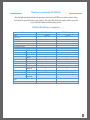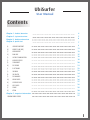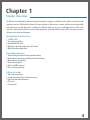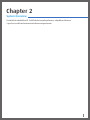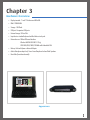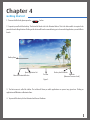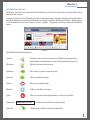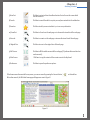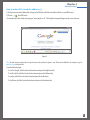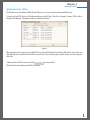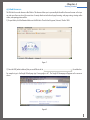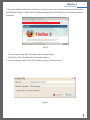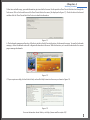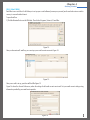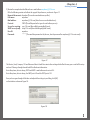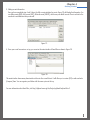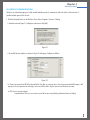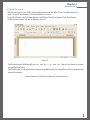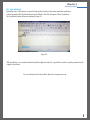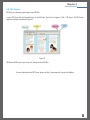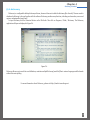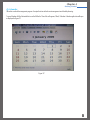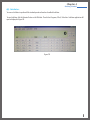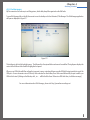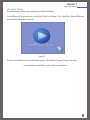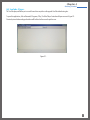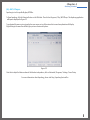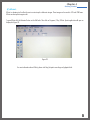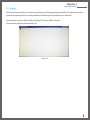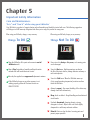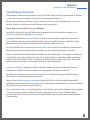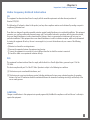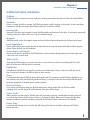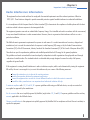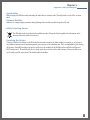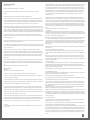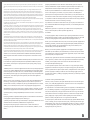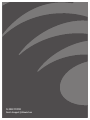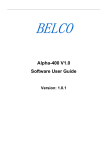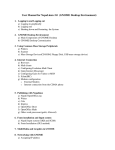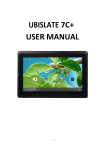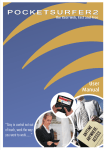Download Datawind Ubisurfer User manual
Transcript
UbiSurfer THE UBIQUITOUS SURFER User Manual Thank you for purchasing the UbiSurfer This ultra light and stylish netbook is the gateway to the Internet with FREE access and no contracts. Enjoy the freedom of super-fast Internet access anywhere. Get on the Web, check your emails, read the news, and buy or sell online whenever and wherever you want. UbiSurfer Dual-Browser Comparison Features Mobile Network WiFi - Hotspots ü (Online) ü ü ü ü ü ü (Local) ü ü ü ü ü HTML Java Ajax Active X ü ü ü ü ü ü ü ü TIF JPeg GIF Bitmap etc… ü ü ü ü ü ü ü ü Email Web Surfing Messenger Remote PC Security 50 Gb Online Storage Web Compatibility Graphics Attachments PDF MS Office Documents Audio Video ü (Online) ü (Online) ü Locally Downloaded ü Locally Downloaded ü ü 2 UbiSurfer User Manual Contents Chapter 1: Product Overview ............................................................. 4 Chapter 2: System Overview ............................................................. 5 Chapter 3: Hardware Overview ............................................................. 6 Chapter 4: Quick Start ............................................................. 7 A) UBISURFER INTERNET ............................................................. 8 B) WIRELESS LAN (WiFi) ............................................................. 11 C) WEB BROWSER ............................................................. 12 D) EMAIL BOX ............................................................. 15 E) INSTANT COMMUNICATION ............................................................. 18 F) WORD PROCESSOR ............................................................. 19 G) SPREADSHEET ............................................................. 20 H) PDF VIEWER ............................................................. 21 I) E-DICTIONARY ............................................................. 22 J) CALENDAR ............................................................. 23 K) CALCULATOR ............................................................. 24 L) FILE MANAGER ............................................................. 25 M) MEDIA PLAYER ............................................................. 26 N) YOUTUBE PLAYER ............................................................. 27 O) MP3 PLAYER ............................................................. 28 P) GPAINT ............................................................. 29 ............................................................. Q) XTERM Chapter 5: Important Information . . . . . . . . . . . . . . . . . . . . . . . . . . . . . . . . . . . . . . . . . . . . . . . . . . . . . . . . . . . . . ............................................................. GENERAL PUBLIC LICENSE 30 31 37 3 Chapter 1 Product Overview The UbiSurfer is an affordable portable Internet device designed for convenience, portability, and the ability to access the real web anywhere at any time. With double the battery life of some notebooks, it offers an easy-to-operate, safe from viruses browser which works wherever your mobile phone does. In addition, the UbiSurfer allows you to access a multimedia browser on WiFi or Lan connections, offers software to allow you to work on office applications, view multimedia files, listen to MP3's, view pictures, refer to a dictionary, read e-books, and play games. Remarkable characteristics 1. 7-INCH TFT-LCD. 2. True colour image display. 3. Broadband Internet access. 4. Highly secure Linux Operating System, free of viruses. 5. Many other software applications. Enriched experience 1. Internet surfing, information searching and news reading. 2. Instant online communication with family, friends or classmates. 3. Movie and music downloading. 4. Flash movies and games. 5. Online and Offline gaming. 6. Picture and image sharing. Office assistant 1. Office software package. 2. E-mails (including all major attachment types). 3. Daily work plan and management. 4. PDF viewer. 5. E-book reader. 4 Chapter 2 System Overview Provided with the embedded Linux OS, the UbiSurfer features perfect performance, adaptability and robustness. It gives the user a stable work environment and software running environment. 5 Chapter 3 Hardware Overview ? Display terminal: 7-inch TFT wide screen 800x480. ? RAM: 128MB RAM. ? Storage: 1 GB Flash. ? USB port: 3 expansion USB ports. ? External storage: SD Card Slot. ? Input device: standard keyboard and Dual button touch-pad. ? Network access: 10BaseT Ethernet Interface Wireless LAN WiFi IEEE 802.11 b/g GPRS 850/900/1800/1900Mhz with Embedded SIM. ? Battery : Lithium Polymer or External Adapter. ? Audio: Microphone Input Jack, Stereo Sound Earphone Jack and Dual Speakers. ? Reset Hole (located underneath) Appearance 6 Chapter 4 Getting Started 1. Power on the UbiSurfer, please press the button. 2. Acquaint yourself with the desktop. The bottom left hand side is the Datawind button. This is the button which is required to be pressed to launch all applications. Clicking on this button will launch a menu allowing you to choose which application you would like to launch. Desktop Area Open Application List Menu via Datawind Button Battery Level Indicator Tool Bar Ubimeter (Measures Processor Load) Figure 1. 3. The bottom area is called the toolbar. The toolbar will show you which applications are open at any given time. Clicking on applications will Minimize or Maximize them. 4. To power off the device, click on Datawind and then on Shutdown. 7 Chapter 4 Getting Started (A) UbiSurfer Internet: The UbiSurfer comes with it's own integrated SIM card which allows access to the Internet without being connected to WiFi or have a fixed line Internet connection. To connect to the Internet via the UbiSurfer Browser, click on the Datawind button at the bottom left of the screen and then click on UbiSurfer. Alternatively, you can click on the Datawind button, then click on Programs / Web Browser / UbiSurfer – Anywhere or click on the Datawind button, then click on Programs / Internet / UbiSurfer – Anywhere. Any one of these will launch the UbiSurfer browser. UbiSurfer Free wireless Internet on the move Canadian mobile internet gadget maker Datawind is coming to London shortly to launch the third generation of its wireless web browser. More www.bbc.co.uk The UbiSurfer browser has following buttons: a) Connect : Figure 2: Click here to connect to the Internet and start your FREE Internet surfing experience. (Note that whenever this application is opened, it will automatically connect for you) b)Disconnect: Click here to disconnect from the Internet. c) Backward: Click on this icon to go back to the previous page. d) Forward: Click here to go forward one page. e) Home: Click here to go to the Home page. f) Refresh: Click here to refresh the current page. g) Stop: Click here to stop the current page from loading or to close a Pop-Up window. h) Address Bar www.bbc.co.uk ii) Goto URL Click here to enter the URL that you want to display. Click here to go to the URL you entered in the Address Bar. 8 Chapter 4 Getting Started j) Enter Text: Click here to enter text from the address bar into the text box on the screen which has the cursor in it. k) Search: Click here to search the web for any text you may have entered into the address bar. l) Favorites: Click here to add your current website to, or to access your favorites. m) Zoom Out: Click here to Zoom In on the web page or to decrease the visual size of the web page. n) Zoom In: Click here to zoom in on the web page or increase the visual size of the web page. o) Original Size: Click here to zoom to the original size of the web page. p) Full Screen: Click here to fill the whole screen with the web page (F9 performs this same function and reverses it). q) Print Screen: Click here to copy the contents of the current screen to the clip board. r) Preferences: Click here to open the preference options. If the browser was disconnected for any reason, you can reconnect by pressing the Connect button on the task bar. After a few seconds, the UbiSurfer home page will appear as seen in Figure 3. Figure 3. 9 Chapter 4 Getting Started How to enter URL's (website addresses): 1) Click your mouse into the Address Bar and type in the URL (also called the web address) which you would like to visit. 2) Click on Goto URL button. For example to go to the Google web page type “www.google.co.uk”. The Google homepage will appear on the screen as shown. UbiSurfer Figure 4. Note: In most cases you do not have to type in www nor do you have to type in .com. Those are the defaults. For example, to get to www.bbc.com, just type in bbc. To scroll within web pages:To scroll to the right, hold the Function button down and press the Right Arrow Key. To Scroll to the left, hold the Function button down and press the Left Arrow Key. To scroll up, hold the Function button down and press the Up Arrow Key. To Scroll down, hold the Function button down and press the Down Arrow Key. 10 Chapter 4 Getting Started (B) Wireless LAN (WiFi): The UbiSurfer comes with a Wireless LAN facility which allows you to connect to wireless modems available in range. To connect to a local WiFi Network, click the Datawind button on the UbiSurfer. Then click on Programs / Internet / WiFi or click on Datawind / WiFi Manager. The application will open as displayed in Figure 5. Figure 5. After searching for a few seconds, a list of available WiFi connections will be displayed in the wireless LAN window. You can select any of the WiFi connections available and then click the connect button. If the connection requires specific settings, enter the settings and click on OK. To disconnect from the WiFi connection, click the Disconnect Button. (The Disconnect button will appear when WiFi is connected) 11 Chapter 4 Getting Started (c) Web Browser: The UbiSurfer has a web browser called Firefox. This browser allows you to open multiple tabs within the same browser so that you can visit more than one site at the same time. Its major functions include web page browsing, web page saving, viewing online videos, and opening pictures or files. 1) To open Firefox, click the Datawind button on the UbiSurfer. Then click on Programs / Internet / Firefox - WiFi. Figure 7. 2) Enter the URL (website address) that you would like to visit in the address bar. For example to go to the Google UK web page type ”www.google.co.uk”. The Google UK homepage will appear on the screen as shown. http://www.google.co.uk UK Figure 8. 12 Chapter 4 Getting Started 3. You can open multiple (windows) tabs in Firefox but you can only view one at a time. To open a new window, click on File and then scroll to New tab in the menu. To switch between the different tab pages click the related tab at the top. The tab browser interface is shown below: Figure 9. To close the current tab page, click on File and then scroll to Close tab in the menu. To close Firefox, click on File and then scroll to Close window in the menu. 4. To save any web page to your files, click on File and scroll to Save page as, as shown in Figure 10. Figure 10. 13 Chapter 4 Getting Started 5.Over time and with usage, personal information gets stored in the browser. Firefox provides a Clear Private Data function through the Tools menu. Click on Tools and then scroll to Clear Private Data in the menu. (As displayed in Figure 11) Check the data to be cleared and then click the ‘Clear Private Data Now’ button to clear this information. Figure 11. 6. The bookmark management function of Firefox is similar to the My Favorite function of other major browsers. To open the bookmark manager, click on Bookmarks and scroll to Organise Bookmarks in the menu. With this function. you can add a bookmark to the current page or manage bookmarks. Figure 12. 7. If you require more help, click on Firefox's link, and scroll to Help Contents in the menu, as shown in Figure 13: Figure 2: Figure 13 For more information about Firefox, visit http://www.mozilla.com/en-US/. 14 Chapter 4 Getting Started (D) E-Mail BOX: Email Box is an e-mail client. It will allow you to set up your e-mail addresses (as many as you want) and to send and receive e-mails in an easy-to-use and intuitive format. To open Email box: 1) Click the Datawind button on the UbiSurfer. Then click on Programs / Internet / E-mail Box. Figure 14. Once you have entered E-mail box, you can set up your e-mail accounts as seen in Figure 14. Figure 15. Once your e-mail is set up, your inbox will look like Figure 15 Figure 16 shows the Account Preferences, where the settings for all email accounts are stored. Set your email account settings using information provided by your email service provider. Figure 16. 15 Chapter 4 Getting Started 2) Review the example described below for an e-mail address [email protected]: Fill in the following content on the Basic tab page of the preferences, as shown in Figure 17: Name of this account: Anywhere (This can be named whatever you like). Full name: anywhere. Mail address: [email protected] (Enter the user e-mail address here). Protocol: POP3 (This will depend on the type of e-mail address you use). Server for receiving: pop.126.com (Also called Incoming Mail Server). SMTP server (send): smtp.126.com (Also called Outgoing Mail Server). User ID: anywhere Password: ******(The email box password set by the user; here the password for [email protected] is used) Figure 17. The Receive, Send, Compose, SSL and Advanced tabs in Email Box contain other settings which affect the way your e-mail will be set up and used. Please go through them all and fill in all relevant information. Note: Many times, but not always, POP3 and SMTP e-mail addresses do not use SSL. Note: Many times, but not always, the SMTP port is 25 and the POP3 port is 110. Once you have gone through all the tabs and adjusted the settings to your liking, click (OK) on the interface as shown in Figure 18. Figure 18. 16 Chapter 4 Getting Started 3. Editing account information: Once you have completed steps 1 and 2 above, the Edit accounts interface (as seen in Figure 19) will display the information. You can Add accounts (ADD), Edit account (EDIT), Delete Accounts (DELETE), and choose your default account. There is no limit to the number of e-mail addresses that you can add. Figure 19. 4. Once your e-mail accounts are set-up, you can enter the main interface of Email Box as shown in Figure 20. Figure 20. This main interface shares many characteristics with most other e-mail clients. It will allow you to receive (GET) e-mails and write (Compose) them. You can organize your folders with the menu system at the top. For more information about Email Box, visit http://sylpheed.sraoss.jp/doc/faq/en/sylpheed-faq.html#toc2. 17 Chapter 4 Getting Started (E) INSTANT COMMUNICATION: Chatting is an Instant Messaging tool, which enables multiple persons to communicate with each other at the same time. It provides multiple protocols for the user. 1. Click the Datawind button on the UbiSurfer. Then click on Programs / Internet / Chatting i. A window as seen in Figure 21, will appear on the screen. Click (Add) Figure 21. ii. A new Add Account window, as shown in Figure 22 will appear. Configure as follows: Figure 22. iii. Choose your protocol and fill in the relevant fields. Note that as a security option, if you leave a password field empty, it will prompt you for your password at each login, but no one will be able to log into your account while you are away. iv. Click Save to save the settings. Congratulations! Now, you can connect to your IM accounts using Chatting (otherwise known as Pidgin). 18 Chapter 4 Getting Started (F) Word Processor: Word Processor is part of a suite of office software applications based on Open Office. They are compatible with the vast majority o f types of office documents to be found anywhere in the world. To open Word Processor, click the Datawind button on the UbiSurfer. Then click on Programs / Work /Word Processor. The Word Processor Interface will open as displayed in Figure 23. Status Bar Figure 23. Word Processor supports the following file types: .doc, .abw, .dot, .rt, .txt, .zabw, .htm, .html and . xhtm formats. You can also save your file in these formats. With Word Processor, you can perform standard word processing applications like Cut, Copy and Paste as well as creating letters and other written documents. For more information on Word Processor please visit www.abisource.com 19 Chapter 4 Getting Started (G) Spreadsheet: Spreadsheet is an e-table software, very similar in style and functionality to other major spreadsheet applications. To Open Spreadsheet click the Datawind button on the UbiSurfer. Then click on Programs / Work / Spreadsheet. The Spreadsheet Interface will open as displayed in Figure 24. Figure 24.: With Spreadsheet, you can perform standard spreadsheet applications like Cut, Copy and Paste as well as compiling numerical results in graph or chart format. For more information about Spreadsheet, please visit www.gnumeric.org. 20 Chapter 4 Getting Started (H) PDF Viewer: PDF Viewer is a software program design to open PDF files. To open PDF Viewer click the Datawind button on the UbiSurfer. Then click on Programs / Work / PDF Viewer. The PDF Viewer application will open as displayed in Figure 25. Figure 25. PDF Viewer will allow you to open, view, print, manage and save PDF files. For more information about PDF Viewer, please visit http://www.emma-soft.com/project/epdfview 21 Chapter 4 Getting Started (I) E-dictionary Dictionary is a configurable desktop dictionary software, however it does not include the dictionary (list of words). The user needs to download a dictionary to be used together with the software. Dictionary provides many functions, including word searches, screen word capture, and misspelled-word check. To open Dictionary click the Datawind button on the UbiSurfer. Then click on Programs / Work / Dictionary. The Dictionary application will open as displayed in Figure 26. Figure 26. Dictionary allows you to search for word definitions, maintain multiple Dictionary (word list) files in various languages and find words without the exact spelling. For more information about Dictionary, please visit http://stardict.sourceforge.net. 22 Chapter 4 Getting Started (J) Calendar: Calendar is a schedule management program. Its major functions include event management and schedule planning. To open Calendar click the Datawind button on the UbiSurfer. Then click on Programs / Work / Calendar. Calendar application will open as displayed in Figure 27. Figure 27. 23 Chapter 4 Getting Started (K) Calculator: You can use Calculator to perform all the standard operations found on a handheld calculator. To open Calculator click the Datawind button on the UbiSurfer. Then click on Programs / Work / Calculator. Calculator application will open as displayed in Figure 28. Figure 28. 24 Chapter 4 Getting Started (L) File Manager: My Documents is a fast and easy to use filing system, which safely keeps files organized on the UbiSurfer. To open File Manager click on the My Documents icon on the desktop or click on Datawind / File Manager. The File Manager application will open as displayed in Figure 29. Figure 29. The Interface is split into left and right panes. The left pane lists the system folders and can not be modified. The right pane displays the content of the folder on the left which is highlighted or opened. When you use USB sticks with files on them that you want to open, a window will open upon the USB stick being inserted into any of the USB ports. To save documents onto a USB stick, click on browse for other folders, then click on mnt followed by the port in which your USB stick is located. (clicking on the files sda, sda1, etc… will list the files there. If there is no USB stick there, it will show as empty) For more information about File Manager, please visit http://pcmanfm.sourceforge.net 25 Chapter 4 Getting Started (M) Media Player: As a multimedia player, MPlayer can be used to play most multimedia file formats. To open MPlayer click the Datawind button on the UbiSurfer. Then click on Programs / Play / Media Player. When the MPlayer has opened, it will look like the image in Figure 30. Figure 30. Note that to adjust the Master volume of the Headset and speakers, click on Datawind / Programs / Settings / Sound Setup. For more information about MPlayer, please visit http://www.uhulinux.hu 26 Chapter 4 Getting Started (N) YouTube Player: The YouTube player will allow you to search for and view any video on the popular YouTube video sharing site. To open this application, click on Datawind / Programs / Play / YouTube Player. A window will open as seen in Figure 31. Previously viewed videos and popular videos will be listed on the screen for quick access. Figure 31. 27 Chapter 4 Getting Started (O) MP3 Player: Aqualung is a tool to specifically play MP3 files. To Open Aqualung, click the Datawind button on the UbiSurfer. Then click on Programs / Play / MP3 Player. The Aqualung application will open as displayed in Figure 32. To understand the menu system, simply place your mouse on top of the various buttons and an explanation will display. Right clicking in the menu bar will also give you more choices and options. Figure 32: Note that to adjust the Master volume of the Headset and speakers, click on Datawind / Programs / Settings / Sound Setup. For more information about Aqualung, please visit http://aqualung.factorial.hu 28 Chapter 4 Getting Started (P ) GPaint: GPaint is a drawing tool to allow the user to create simple or elaborate images. These images can be saved in .JPG and .PNG forms. GPaint can also import images to edit. To open GPaint click the Datawind button on the UbiSurfer. Then click on Programs / Play / GPaint. Gpaint application will open as displayed in Figure 33. Figure 33. For more information about GPaint, please visit http://mtpaint.sourceforge.net/rgbpaint.html. 29 Chapter 4 Getting Started (T) Xterm: Xterm is a Linux operating software. It provides command line access for Linux programmers and should not be opened unless you have experience programming with Linux. Entering commands in this field may affect the performance of your UbiSurfer. Linux programmers can access Xterm by clicking on Datawind / Programs / Utilities / Terminal. Xterm application will open as displayed in Figure 34. Figure 34. 30 Chapter 5 Important Safety Information Care and Maintenance: “Do's” and “Don'ts” while using your UbiSurfer : Your UbiSurfer is a product of superior design and craftsmanship and should be treated with care. The following suggestions will help you to fulfill warranty obligations and allow you to enjoy this product for many years. When using your UbiSurfer, charger, or any accessory: Things To DO When using your UbiSurfer, charger, or any accessory: Things Not To DO Keep the UbiSurfer, all its parts and accessories out of children's reach. Use or store it in dusty or dirty areas, as its moving parts can be damaged. Keep it Dry. Precipitation, humidity and liquids contain minerals that will corrode electronic circuits. Store it in Hot areas. High temperatures can shorten the life of electronic devices, damage batteries and warp or melt certain plastics. Use only the supplied or an approved replacement antenna. If the UbiSurfer charger or any other accessory is not working properly, please call Customer Services on 0844 999 0990. Store it in Cold areas. When the UbiSurfer warms up (to its normal operating temperature) moisture can form inside the UbiSurfer. Attempt to open it. Non-expert handling of the device may damage it and will void warranty. Drop, knock or shake it. Rough handling can break internal circuit boards. Use harsh chemicals, cleaning solvents or strong detergents to clean it. Wipe it with a soft cloth slightly dampened in a mild soap-and-water solution. Paint it. Paint can clog the device’s moving parts and prevent proper operation. 31 Chapter 5 Important Safety Information Operating Environment: Please remember to follow regulations governing the use of your UbiSurfer. Always turn Off your device whenever it is forbidden to use it or when it may cause interference or danger (i.e) hospitals/aircraft/petrol stations etc. All safety laws and regulations pertaining to the use of cell phones and two-way radios will probably apply to your use of the UbiSurfer. We advise you to follow these Laws and Regulations when using the device. Places where YOU should NOT use your UbiSurfer: Care should be taken to avoid using your UbiSurfer in any environment in which your total attention is required, such as when Driving a vehicle or operating Heavy machinery. Switch off your UbiSurfer when in an Aircraft. The use of the device in an aircraft may be dangerous to the operation of the aircraft which may disrupt the network and may be illegal. Failure to observe all these instructions will void the Limited Warranty and may lead to suspension or denial of services to the offender or legal action or both. Turn off your UbiSurfer when in an area with a potentially explosive atmosphere and follow all signs and instructions. Any kind of spark in such sensitive areas could cause an explosion or a fire resulting in physical injury or even death. There is a chance that certain potentially explosive area might not be always clearly marked. Some examples are fueling areas, such as gasoline or petrol stations, below deck on boats, fuel or chemical transfer or storage facilities, vehicles using liquefied petroleum gas (such as propane or butane), areas where the air contains chemicals or particles, such as grain, dust, or metal powders, and any other area where you are normally advised to turn off your vehicle engine. Health Care facilities : Remember to turn Off your UbiSurfer in Health Care facilities, especially when there are any regulations posted. Hospitals or Health care facilities may be using equipment that might be sensitive to RF. Remember to observe restrictions on the use of Radio equipment in fuel depots (fuel storage and distribution areas), chemical plants, or where blasting operations are in progress. Operation of any Radio transmitting equipment, including the UbiSurfer, could interfere with the functionality of insufficiently protected medical devices. Consult a physician or the manufacturer of the medical device, if you have any questions. Other electronic devices may also be subject to interference. If you are using a Pacemaker, it is in your best interests to consult with your physician or the manufacturer of your pacemaker, if you have any questions regarding the effect of RF signals on your pacemaker. If you are using a UbiSurfer and have a pacemaker please make it a point to verify that you are using the UbiSurfer device in accordance with the safety requirements of your pacemaker. 32 Chapter 5 Important Safety Information Radio Frequency Related Information CE: The equipment has been tested and found to comply with the essential requirements and other relevant provisions of Directive1999/5/EC. The Declaration of Conformity related to this product, and any other compliance matters can be obtained by sending a request to [email protected]. These limits are designed to provide reasonable protection against harmful interference in a residential installation. This equipment generates, uses, and can radiate radio frequency energy and, if not installed and used in accordance with the instruction manual, may cause harmful interference to radio communications. However, there is no guarantee that interference will not occur in a particular installation. If this equipment does cause harmful interference to radio or television reception, which can be determined by turning the equipment off and on, the user is encouraged to try to correct the interference by one or more of the following measures: A) Reorient or relocate the receiving antenna. B) Increase the separation between the equipment and receiver. C) Connect the equipment into an outlet on a circuit different from that to which the receiver is connected. D) Consult the dealer or an experienced technician for help. FCC: This equipment has been tested and found to comply with the limits for a Class B digital device, pursuant to part 15 of the FCC Rules. This device complies with part 15 of the FCC Rules. Operation is subject to the following two conditions: (1) This device may not cause harmful interference, and (2) This device must accept any interference received, including interference that may cause undesired operation. A separation distance of at least 20 centimeters should be maintained between the transmitter's radiating structure(s) and the body of the user or nearby persons. CAUTION: Changes or modifications to this equipment not expressly approved by DataWind for compliance could void the user’s authority to operate this equipment. 33 Chapter 5 Important Safety Information Additional Safety Guidelines Children: The UbiSurfer and its accessories may contain small parts. For safety purpose please keep them out of the reach of small children. Networks: At times, to transmit data files or messages, the UbiSurfer may require a quality connection to the network. In some surroundings transmission of data files or messages may be delayed until such a connection is available. Hearing Aids: Some parts of the device may be magnetic in nature. Metallic materials may be attracted to the device. As a precaution, persons with a hearing aid should not hold the device close to the ear with the hearing aid. Magnets: Avoid placing credit cards or other magnetic storage media near the device because information stored on them may be erased Local Regulations: There is a chance that in some countries there may be some restrictions on using such wireless devices with or without encryption software. Please check with your local authorities. Sharp objects and liquids: Never try to push objects of any kind into the UbiSurfer device or device accessories through openings. Such actions might cause a short circuit, a fire or electric shock. Water/Spills: Avoid using the UbiSurfer device or accessories near water e.g. near a shower or a sink or in a swimming pool). Do not spill liquids of any kind on the UbiSurfer device or accessories. Equilibrium: Avoid placing the UbiSurfer device or any of its accessories on an unstable surface. There is a chance it may fall and cause an injury or cause serious damage to the UbiSurfer device or device accessory. Stress: It is advised that while using the UbiSurfer device, take frequent breaks. If you experience any kind of fatigue, discomfort in your neck, shoulders, arms, wrists, hands (including thumbs and fingers), or other parts of the body when using the UbiSurfer device, stop using it immediately. If discomfort persists, consult a physician. Electrical Safety: Do not use any other charger to charge your UbiSurfer other than the charger provided with your UbiSurfer standard packaging. Use of any other charger will void the warranty of the device and the charger. Power Cords: Always take extra care when using the UbiSurfer device with any charging accessories, especially while routing the power cord in such a way that it reduces the risk of injury to others e.g. by tripping or choking. Always protect the power cord from being squashed or walked on or pinched, particularly at plugs and the point where the power cord connects to the UbiSurfer. Power Plug: To reduce the risk of damage to the cord or the plug, pull the plug rather than the cord when you disconnect the UbiSurfer from the wall outlet. 34 Chapter 5 Important Safety Information Radio Interference Information: The equipment has been tested and found to comply with the essential requirements and other relevant provisions of Directive 1999/ 5/EC . These limits are designed to provide reasonable protection against harmful interference in residential installations. It is in compliance with the European Norm for Product standard (CE) to demonstrate the compliance of mobile phones with the basic restrictions related to human exposure to electromagnetic fields. This equipment generates uses and can radiate Radio Frequency Energy. If not installed and used in accordance with the user manual, it may cause harmful interference to radio communications. However, there is no guarantee that interference will not occur in a particular installation. This UbiSurfer meets government requirements for exposure to radio waves. It is a radio transmitter and a receiver, designed and manufactured, not to exceed the emission limits for exposure to radio frequency (RF) energy set by the Federal Communications Commission (FCC) of the US Government, Industry Canada of the Canadian Government (IC) & The Council of European Union (EU). These limits are part of comprehensive guidelines and establish permitted levels of RF energy for the general population. The guidelines are based on standards that were developed by independent scientific organizations through periodic and thorough evaluation of scientific studies. The standards include a substantial safety margin designed to assure the safety of all persons, regardless of age and health. If this equipment is causing harmful interference to radio or television reception, which can be determined by turning the equipment Off and On, the user is encouraged to try to correct the interference by one or more of the following measures: Change the orientation or try to relocate the receiving antenna. Increase the separation between the equipment and receiver. Connect the equipment into an outlet on a circuit different from that to which the receiver is connected. Consult the dealer, manufacturer or an experienced and authorized technician for help. To maintain compliance with FCC, IC and EU, RF exposure guidelines while using your UbiSurfer device, use only accessories that are supplied or approved by the manufacturer. Use of accessories that are not explicitly approved by DataWind, might violate FCC, IC and EU, RF exposure guidelines and thus void any warranty applicable to the UbiSurfer device. Changes or modifications to this equipment not explicitly approved by DataWind Ltd. for compliance could void the user's authority to operate this equipment. 35 Chapter 5 Important Safety Information Overloading: While charging your UbiSurfer avoid overloading the wall outlets or extension cords. This might result in a risk of fire or electric shock. Extreme Weather: Make sure to unplug charging accessories during lightning storms or when unused for long periods of time. Safely Disposing Device: The UbiSurfer should not be placed in household waste bins. Please check local regulations for information on the disposal of electronic products in your area. Resetting the Device: Should you find that the software on the UbiSurfer does not work as expected, by either refusing to turn off or on, or is frozen or any hardware component is not functioning properly, you may have to do a hardware reset. This is accomplished by (after turning off the device if possible) inserting a pin into the reset hole on the underside of the UbiSurfer in the small hole with the word RESET written over it. The method to do this is to slowly insert the pin until you feel a small resistance .Then push a little more until a small pop is felt and/or heard. This should resolve the problem. 36 GNU (GENERAL PUBLIC LICENSE) Version 3, 29 June 2007 Copyright © 2007 Free Software Foundation, Inc. <http://fsf.org/> Everyone is permitted to copy and distribute verbatim copies of this license document, but changing it is not allowed. Preamble The GNU General Public License is a free, copyleft license for software and other kinds of works. The licenses for most software and other practical works are designed to take away your freedom to share and change the works. By contrast, the GNU General Public License is intended to guarantee your freedom to share and change all versions of a program--to make sure it remains free software for all its users. We, the Free Software Foundation, use the GNU General Public License for most of our software; it applies also to any other work released this way by its authors. You can apply it to your programs, too. When we speak of free software, we are referring to freedom, not price. Our General Public Licenses are designed to make sure that you have the freedom to distribute copies of free software (and charge for them if you wish), that you receive source code or can get it if you want it, that you can change the software or use pieces of it in new free programs, and that you know you can do these things. To protect your rights, we need to prevent others from denying you these rights or asking you to surrender the rights. Therefore, you have certain responsibilities if you distribute copies of the software, or if you modify it: responsibilities to respect the freedom of others. For example, if you distribute copies of such a program, whether gratis or for a fee, you must pass on to the recipients the same freedoms that you received. You must make sure that they, too, receive or can get the source code. And you must show them these terms so they know their rights. Developers that use the GNU GPL protect your rights with two steps: (1) assert copyright on the software, and (2) offer you this License giving you legal permission to copy, distribute and/or modify it. For the developers' and authors' protection, the GPL clearly explains that there is no warranty for this free software. For both users' and authors' sake, the GPL requires that modified versions be marked as changed, so that their problems will not be attributed erroneously to authors of previous versions. Some devices are designed to deny users access to install or run modified versions of the software inside them, although the manufacturer can do so. This is fundamentally incompatible with the aim of protecting users' freedom to change the software. The systematic pattern of such abuse occurs in the area of products for individuals to use, which is precisely where it is most unacceptable. Therefore, we have designed this version of the GPL to prohibit the practice for those products. If such problems arise substantially in other domains, we stand ready to extend this provision to those domains in future versions of the GPL, as needed to protect the freedom of users. Finally, every program is threatened constantly by software patents. States should not allow patents to restrict development and use of software on general-purpose computers, but in those that do, we wish to avoid the special danger that patents applied to a free program could make it effectively proprietary. To prevent this, the GPL assures that patents cannot be used to render the program nonfree. The precise terms and conditions for copying, distribution and modification follow. TERMS AND CONDITIONS 0. Definitions. “This License” refers to version 3 of the GNU General Public License. “Copyright” also means copyright-like laws that apply to other kinds of works, such as semiconductor masks. “The Program” refers to any copyrightable work licensed under this License. Each licensee is addressed as “you”. “Licensees” and “recipients” may be individuals or organizations. To “modify” a work means to copy from or adapt all or part of the work in a fashion requiring copyright permission, other than the making of an exact copy. The resulting work is called a “modified version” of the earlier work or a work “based on” the earlier work. A “covered work” means either the unmodified Program or a work based on the Program. To “propagate” a work means to do anything with it that, without permission, would make you directly or secondarily liable for infringement under applicable copyright law, except executing it on a computer or modifying a private copy. Propagation includes copying, distribution (with or without modification), making available to the public, and in some countries other activities as well. To “convey” a work means any kind of propagation that enables other parties to make or receive copies. Mere interaction with a user through a computer network, with no transfer of a copy, is not conveying. An interactive user interface displays “Appropriate Legal Notices” to the extent that it includes a convenient and prominently visible feature that (1) displays an appropriate copyright notice, and (2) tells the user that there is no warranty for the work (except to the extent that warranties are provided), that licensees may convey the work under this License, and how to view a copy of this License. If the interface presents a list of user commands or options, such as a menu, a prominent item in the list meets this criterion. 1. Source Code. The “source code” for a work means the preferred form of the work for making modifications to it. “Object code” means any nonsource form of a work. A “Standard Interface” means an interface that either is an official standard defined by a recognized standards body, or, in the case of interfaces specified for a particular programming language, one that is widely used among developers working in that language. The “System Libraries” of an executable work include anything, other than the work as a whole, that (a) is included in the normal form of packaging a Major Component, but which is not part of that Major Component, and (b) serves only to enable use of the work with that Major Component, or to implement a Standard Interface for which an implementation is available to the public in source code form. A “Major Component”, in this context, means a major essential component (kernel, window system, and so on) of the specific operating system (if any) on which the executable work runs, or a compiler used to produce the work, or an object code interpreter used to run it. The “Corresponding Source” for a work in object code form means all the source code needed to generate, install, and (for an executable work) run the object code and to modify the work, including scripts to control those activities. However, it does not include the work's System Libraries, or general-purpose tools or generally available free programs which are used unmodified in performing those activities but which are not part of the work. For example, Corresponding Source includes interface definition files associated with source files for the work, and the source code for shared libraries and dynamically linked subprograms that the work is specifically designed to require, such as by intimate data communication or control flow between those subprograms and other parts of the work. The Corresponding Source need not include anything that users can regenerate automatically from other parts of the Corresponding Source. The Corresponding Source for a work in source code form is that same work. 2. Basic Permissions. All rights granted under this License are granted for the term of copyright on the Program, and are irrevocable provided the stated conditions are met. This License explicitly affirms your unlimited permission to run the unmodified Program. The output from running a covered work is covered by this License only if the output, given its content, constitutes a covered work. This License acknowledges your rights of fair use or other equivalent, as provided by copyright law. You may make, run and propagate covered works that you do not convey, without conditions so long as your license otherwise remains in force. You may convey covered works to others for the sole purpose of having them make modifications exclusively for you, or provide you with facilities for running those works, provided that you comply with the terms of this License in conveying all material for which you do not control copyright. Those thus making or running the covered works for you must do so exclusively on your behalf, under your direction and control, on terms that prohibit them from making any copies of your copyrighted material outside their relationship with you. Conveying under any other circumstances is permitted solely under the conditions stated below. Sublicensing is not allowed; section 10 makes it unnecessary. 3. Protecting Users' Legal Rights From Anti-Circumvention Law. No covered work shall be deemed part of an effective technological measure under any applicable law fulfilling obligations under article 11 of the WIPO copyright treaty adopted on 20 December 1996, or similar laws prohibiting or restricting circumvention of such measures. When you convey a covered work, you waive any legal power to forbid circumvention of technological measures to the extent such circumvention is effected by exercising rights under this License with respect to the covered work, and you disclaim any intention to limit operation or modification of the work as a means of enforcing, against the work's users, your or third parties' legal rights to forbid circumvention of technological measures. 4. Conveying Verbatim Copies. You may convey verbatim copies of the Program's source code as you receive it, in any medium, provided that you conspicuously and appropriately publish on each copy an appropriate copyright notice; keep intact all notices stating that this License and any nonpermissive terms added in accord with section 7 apply to the code; keep intact all notices of the absence of any warranty; and give all recipients a copy of this License along with the Program. You may charge any price or no price for each copy that you convey, and you may offer support or warranty protection for a fee. 5. Conveying Modified Source Versions. You may convey a work based on the Program, or the modifications to produce it from the Program, in the form of source code under the terms of section 4, provided that you also meet all of these conditions: a) The work must carry prominent notices stating that you modified it, and giving a relevant date. b) The work must carry prominent notices stating that it is released under this License and any conditions added under section 7. This requirement modifies the requirement in section 4 to “keep intact all notices”. c) You must license the entire work, as a whole, under this License to anyone who comes into possession of a copy. This License will therefore apply, along with any applicable section 7 additional terms, to the whole of the work, and all its parts, regardless of how they are packaged. This License gives no permission to license the work in any other way, but it does not invalidate such permission if you have separately received it. d) If the work has interactive user interfaces, each must display Appropriate Legal Notices; however, if the Program has interactive interfaces that do not display Appropriate Legal Notices, your work need not make them do so. A compilation of a covered work with other separate and independent works, which are not by their nature extensions of the covered work, and which are not combined with it such as to form a larger program, in or on a volume of a storage or distribution medium, is called an “aggregate” if the compilation and its resulting copyright are not used to limit the access or legal rights of the compilation's users beyond what the individual works permit. Inclusion of a covered work in an aggregate does not cause this License to apply to the other parts of the aggregate. 6. Conveying Non-Source Forms. You may convey a covered work in object code form under the terms of sections 4 and 5, provided that you also convey the machinereadable Corresponding Source under the terms of this License, in one of these ways: a) Convey the object code in, or embodied in, a physical product (including a physical distribution medium), accompanied by the Corresponding Source fixed on a durable physical medium customarily used for software interchange. b) Convey the object code in, or embodied in, a physical product (including a physical distribution medium), accompanied by a written offer, valid for at least three years and valid for as long as you offer spare parts or customer support for that product model, to give anyone who possesses the object code either (1) a copy of the Corresponding Source for all the software in the product that is covered by this License, on a durable physical medium customarily used for software interchange, for a price no more than your reasonable cost of physically performing this conveying of source, or (2) access to copy the Corresponding Source from a network server at no charge. 37 c) Convey individual copies of the object code with a copy of the written offer to provide the Corresponding Source. This alternative is allowed only occasionally and noncommercially, and only if you received the object code with such an offer, in accord with subsection 6b. d) Convey the object code by offering access from a designated place (gratis or for a charge), and offer equivalent access to the Corresponding Source in the same way through the same place at no further charge. You need not require recipients to copy the Corresponding Source along with the object code. If the place to copy the object code is a network server, the Corresponding Source may be on a different server (operated by you or a third party) that supports equivalent copying facilities, provided you maintain clear directions next to the object code saying where to find the Corresponding Source. Regardless of what server hosts the Corresponding Source, you remain obligated to ensure that it is available for as long as needed to satisfy these requirements. e) Convey the object code using peer-to-peer transmission, provided you inform other peers where the object code and Corresponding Source of the work are being offered to the general public at no charge under subsection 6d. A separable portion of the object code, whose source code is excluded from the Corresponding Source as a System Library, need not be included in conveying the object code work. A “User Product” is either (1) a “consumer product”, which means any tangible personal property which is normally used for personal, family, or household purposes, or (2) anything designed or sold for incorporation into a dwelling. In determining whether a product is a consumer product, doubtful cases shall be resolved in favor of coverage. For a particular product received by a particular user, “normally used” refers to a typical or common use of that class of product, regardless of the status of the particular user or of the way in which the particular user actually uses, or expects or is expected to use, the product. A product is a consumer product regardless of whether the product has substantial commercial, industrial or non-consumer uses, unless such uses represent the only significant mode of use of the product. “Installation Information” for a User Product means any methods, procedures, authorization keys, or other information required to install and execute modified versions of a covered work in that User Product from a modified version of its Corresponding Source. The information must suffice to ensure that the continued functioning of the modified object code is in no case prevented or interfered with solely because modification has been made. If you convey an object code work under this section in, or with, or specifically for use in, a User Product, and the conveying occurs as part of a transaction in which the right of possession and use of the User Product is transferred to the recipient in perpetuity or for a fixed term (regardless of how the transaction is characterized), the Corresponding Source conveyed under this section must be accompanied by the Installation Information. But this requirement does not apply if neither you nor any third party retains the ability to install modified object code on the User Product (for example, the work has been installed in ROM). The requirement to provide Installation Information does not include a requirement to continue to provide support service, warranty, or updates for a work that has been modified or installed by the recipient, or for the User Product in which it has been modified or installed. Access to a network may be denied when the modification itself materially and adversely affects the operation of the network or violates the rules and protocols for communication across the network. Corresponding Source conveyed, and Installation Information provided, in accord with this section must be in a format that is publicly documented (and with an implementation available to the public in source code form), and must require no special password or key for unpacking, reading or copying. 7. Additional Terms. “Additional permissions” are terms that supplement the terms of this License by making exceptions from one or more of its conditions. Additional permissions that are applicable to the entire Program shall be treated as though they were included in this License, to the extent that they are valid under applicable law. If additional permissions apply only to part of the Program, that part may be used separately under those permissions, but the entire Program remains governed by this License without regard to the additional permissions. When you convey a copy of a covered work, you may at your option remove any additional permissions from that copy, or from any part of it. (Additional permissions may be written to require their own removal in certain cases when you modify the work.) You may place additional permissions on material, added by you to a covered work, for which you have or can give appropriate copyright permission. Notwithstanding any other provision of this License, for material you add to a covered work, you may (if authorized by the copyright holders of that material) supplement the terms of this License with terms: a) Disclaiming warranty or limiting liability differently from the terms of sections 15 and 16 of this License; or b) Requiring preservation of specified reasonable legal notices or author attributions in that material or in the Appropriate Legal Notices displayed by works containing it; or c) Prohibiting misrepresentation of the origin of that material, or requiring that modified versions of such material be marked in reasonable ways as different from the original version; or d) Limiting the use for publicity purposes of names of licensors or authors of the material; or e) Declining to grant rights under trademark law for use of some trade names, trademarks, or service marks; or f) Requiring indemnification of licensors and authors of that material by anyone who conveys the material (or modified versions of it) with contractual assumptions of liability to the recipient, for any liability that these contractual assumptions directly impose on those licensors and authors. All other non-permissive additional terms are considered “further restrictions” within the meaning of section 10. If the Program as you received it, or any part of it, contains a notice stating that it is governed by this License along with a term that is a further restriction, you may remove that term. If a license document contains a further restriction but permits relicensing or conveying under this License, you may add to a covered work material governed by the terms of that license document, provided that the further restriction does not survive such relicensing or conveying. If you add terms to a covered work in accord with this section, you must place, in the relevant source files, a statement of the additional terms that apply to those files, or a notice indicating where to find the applicable terms. Additional terms, permissive or non-permissive, may be stated in the form of a separately written license, or stated as exceptions; the above requirements apply either way. 8. Termination. You may not propagate or modify a covered work except as expressly provided under this License. Any attempt otherwise to propagate or modify it is void, and will automatically terminate your rights under this License (including any patent licenses granted under the third paragraph of section 11). However, if you cease all violation of this License, then your license from a particular copyright holder is reinstated (a) provisionally, unless and until the copyright holder explicitly and finally terminates your license, and (b) permanently, if the copyright holder fails to notify you of the violation by some reasonable means prior to 60 days after the cessation. Moreover, your license from a particular copyright holder is reinstated permanently if the copyright holder notifies you of the violation by some reasonable means, this is the first time you have received notice of violation of this License (for any work) from that copyright holder, and you cure the violation prior to 30 days after your receipt of the notice. Termination of your rights under this section does not terminate the licenses of parties who have received copies or rights from you under this License. If your rights have been terminated and not permanently reinstated, you do not qualify to receive new licenses for the same material under section 10. 9. Acceptance Not Required for Having Copies. You are not required to accept this License in order to receive or run a copy of the Program. Ancillary propagation of a covered work occurring solely as a consequence of using peer-to-peer transmission to receive a copy likewise does not require acceptance. However, nothing other than this License grants you permission to propagate or modify any covered work. These actions infringe copyright if you do not accept this License. Therefore, by modifying or propagating a covered work, you indicate your acceptance of this License to do so. 10. Automatic Licensing of Downstream Recipients. Each time you convey a covered work, the recipient automatically receives a license from the original licensors, to run, modify and propagate that work, subject to this License. You are not responsible for enforcing compliance by third parties with this License. An “entity transaction” is a transaction transferring control of an organization, or substantially all assets of one, or subdividing an organization, or merging organizations. If propagation of a covered work results from an entity transaction, each party to that transaction who receives a copy of the work also receives whatever licenses to the work the party's predecessor in interest had or could give under the previous paragraph, plus a right to possession of the Corresponding Source of the work from the predecessor in interest, if the predecessor has it or can get it with reasonable efforts. You may not impose any further restrictions on the exercise of the rights granted or affirmed under this License. For example, you may not impose a license fee, royalty, or other charge for exercise of rights granted under this License, and you may not initiate litigation (including a cross-claim or counterclaim in a lawsuit) alleging that any patent claim is infringed by making, using, selling, offering for sale, or importing the Program or any portion of it. 38 11. Patents. A “contributor” is a copyright holder who authorizes use under this License of the Program or a work on which the Program is based. The work thus licensed is called the contributor's “contributor version”. A contributor's “essential patent claims” are all patent claims owned or controlled by the contributor, whether already acquired or hereafter acquired, that would be infringed by some manner, permitted by this License, of making, using, or selling its contributor version, but do not include claims that would be infringed only as a consequence of further modification of the contributor version. For purposes of this definition, “control” includes the right to grant patent sublicenses in a manner consistent with the requirements of this License. Each contributor grants you a non-exclusive, worldwide, royalty-free patent license under the contributor's essential patent claims, to make, use, sell, offer for sale, import and otherwise run, modify and propagate the contents of its contributor version. In the following three paragraphs, a “patent license” is any express agreement or commitment, however denominated, not to enforce a patent (such as an express permission to practice a patent or covenant not to sue for patent infringement). To “grant” such a patent license to a party means to make such an agreement or commitment not to enforce a patent against the party. If you convey a covered work, knowingly relying on a patent license, and the Corresponding Source of the work is not available for anyone to copy, free of charge and under the terms of this License, through a publicly available network server or other readily accessible means, then you must either (1) cause the Corresponding Source to be so available, or (2) arrange to deprive yourself of the benefit of the patent license for this particular work, or (3) arrange, in a manner consistent with the requirements of this License, to extend the patent license to downstream recipients. “Knowingly relying” means you have actual knowledge that, but for the patent license, your conveying the covered work in a country, or your recipient's use of the covered work in a country, would infringe one or more identifiable patents in that country that you have reason to believe are valid. If, pursuant to or in connection with a single transaction or arrangement, you convey, or propagate by procuring conveyance of, a covered work, and grant a patent license to some of the parties receiving the covered work authorizing them to use, propagate, modify or convey a specific copy of the covered work, then the patent license you grant is automatically extended to all recipients of the covered work and works based on it. A patent license is “discriminatory” if it does not include within the scope of its coverage, prohibits the exercise of, or is conditioned on the non-exercise of one or more of the rights that are specifically granted under this License. You may not convey a covered work if you are a party to an arrangement with a third party that is in the business of distributing software, under which you make payment to the third party based on the extent of your activity of conveying the work, and under which the third party grants, to any of the parties who would receive the covered work from you, a discriminatory patent license (a) in connection with copies of the covered work conveyed by you (or copies made from those copies), or (b) primarily for and in connection with specific products or compilations that contain the covered work, unless you entered into that arrangement, or that patent license was granted, prior to 28 March 2007. Nothing in this License shall be construed as excluding or limiting any implied license or other defenses to infringement that may otherwise be available to you under applicable patent law. 14. Revised Versions of this License. The Free Software Foundation may publish revised and/or new versions of the GNU General Public License from time to time. Such new versions will be similar in spirit to the present version, but may differ in detail to address new problems or concerns. Each version is given a distinguishing version number. If the Program specifies that a certain numbered version of the GNU General Public License “or any later version” applies to it, you have the option of following the terms and conditions either of that numbered version or of any later version published by the Free Software Foundation. If the Program does not specify a version number of the GNU General Public License, you may choose any version ever published by the Free Software Foundation. If the Program specifies that a proxy can decide which future versions of the GNU General Public License can be used, that proxy's public statement of acceptance of a version permanently authorizes you to choose that version for the Program. Later license versions may give you additional or different permissions. However, no additional obligations are imposed on any author or copyright holder as a result of your choosing to follow a later version. 15. Disclaimer of Warranty. THERE IS NO WARRANTY FOR THE PROGRAM, TO THE EXTENT PERMITTED BY APPLICABLE LAW. EXCEPT WHEN OTHERWISE STATED IN WRITING THE COPYRIGHT HOLDERS AND/OR OTHER PARTIES PROVIDE THE PROGRAM “AS IS” WITHOUT WARRANTY OF ANY KIND, EITHER EXPRESSED OR IMPLIED, INCLUDING, BUT NOT LIMITED TO, THE IMPLIED WARRANTIES OF MERCHANTABILITY AND FITNESS FOR A PARTICULAR PURPOSE. THE ENTIRE RISK AS TO THE QUALITY AND PERFORMANCE OF THE PROGRAM IS WITH YOU. SHOULD THE PROGRAM PROVE DEFECTIVE, YOU ASSUME THE COST OF ALL NECESSARY SERVICING, REPAIR OR CORRECTION. 16. Limitation of Liability. IN NO EVENT UNLESS REQUIRED BY APPLICABLE LAW OR AGREED TO IN WRITING WILL ANY COPYRIGHT HOLDER, OR ANY OTHER PARTY WHO MODIFIES AND/OR CONVEYS THE PROGRAM AS PERMITTED ABOVE, BE LIABLE TO YOU FOR DAMAGES, INCLUDING ANY GENERAL, SPECIAL, INCIDENTAL OR CONSEQUENTIAL DAMAGES ARISING OUT OF THE USE OR INABILITY TO USE THE PROGRAM (INCLUDING BUT NOT LIMITED TO LOSS OF DATA OR DATA BEING RENDERED INACCURATE OR LOSSES SUSTAINED BY YOU OR THIRD PARTIES OR A FAILURE OF THE PROGRAM TO OPERATE WITH ANY OTHER PROGRAMS), EVEN IF SUCH HOLDER OR OTHER PARTY HAS BEEN ADVISED OF THE POSSIBILITY OF SUCH DAMAGES. 17. Interpretation of Sections 15 and 16. If the disclaimer of warranty and limitation of liability provided above cannot be given local legal effect according to their terms, reviewing courts shall apply local law that most closely approximates an absolute waiver of all civil liability in connection with the Program, unless a warranty or assumption of liability accompanies a copy of the Program in return for a fee. 12. No Surrender of Others' Freedom. If conditions are imposed on you (whether by court order, agreement or otherwise) that contradict the conditions of this License, they do not excuse you from the conditions of this License. If you cannot convey a covered work so as to satisfy simultaneously your obligations under this License and any other pertinent obligations, then as a consequence you may not convey it at all. For example, if you agree to terms that obligate you to collect a royalty for further conveying from those to whom you convey the Program, the only way you could satisfy both those terms and this License would be to refrain entirely from conveying the Program. 13. Use with the GNU Affero General Public License. Notwithstanding any other provision of this License, you have permission to link or combine any covered work with a work licensed under version 3 of the GNU Affero General Public License into a single combined work, and to convey the resulting work. The terms of this License will continue to apply to the part which is the covered work, but the special requirements of the GNU Affero General Public License, section 13, concerning interaction through a network will apply to the combination as such. 39 Tel: 0844 999 0990 Email: [email protected]